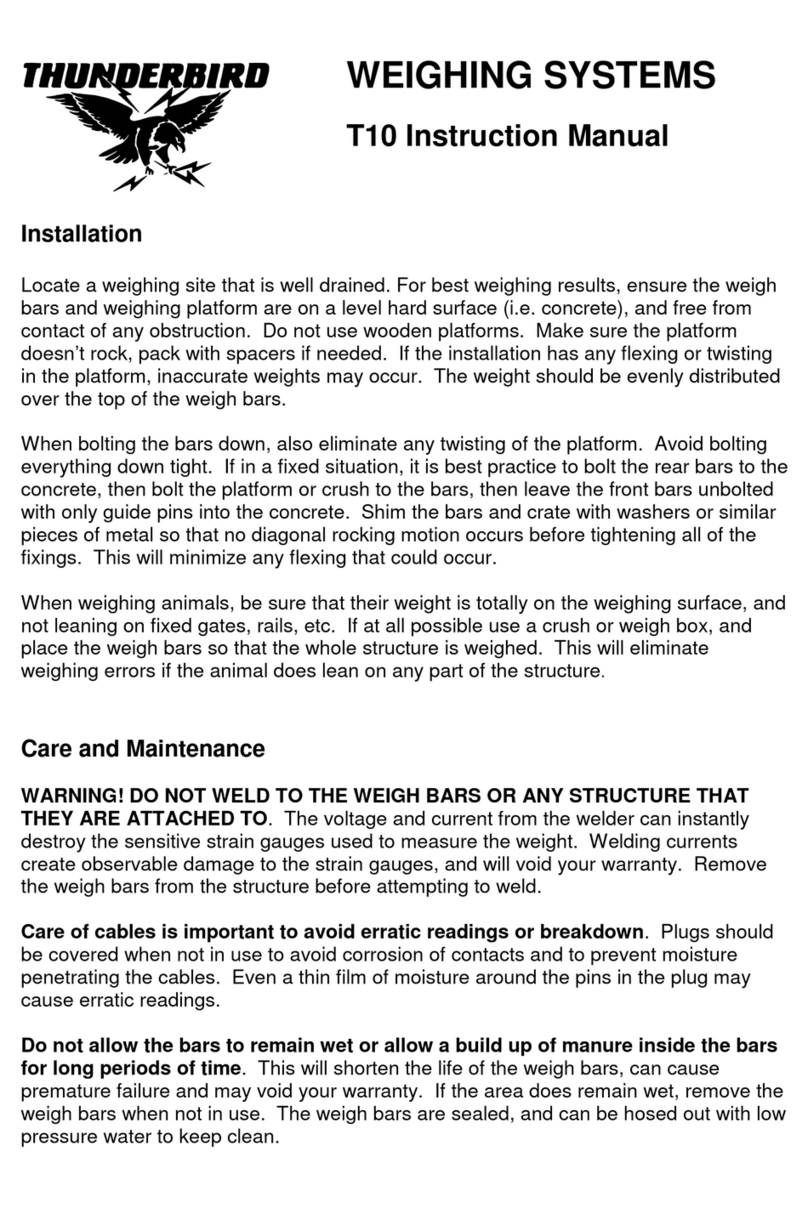Thunderbird T30 User manual

WEIGHING SYSTEMS
T30 Instruction Manual
Installation
Locate a weighing site that is well drained. For best weighing results, ensure the weigh bars and
weighing platform are on a level hard surface (i.e. concrete), and free from contact of any
obstruction. Do not use wooden platforms. Make sure the platform doesn’t rock, pack with
spacers if needed. If the installation has any flexing or twisting in the platform, inaccurate
weights may occur. The weight should be evenly distributed over the top of the weigh bars.
When bolting the bars down, also eliminate any twisting of the platform. Avoid bolting
everything down tight. If in a fixed situation, it is best practice to bolt the rear bars to the
concrete, then bolt the platform or crush to the bars, then leave the front bars unbolted with only
guide pins into the concrete. Shim the bars and crate with washers or similar pieces of metal so
that no diagonal rocking motion occurs before tightening all of the fixings. This will minimize
any flexing that could occur.
When weighing animals, be sure that their weight is totally on the weighing surface, and not
leaning on fixed gates, rails, etc. If at all possible use a crush or weigh box, using 3000 kg for
cattle, and place the weigh bars so that the whole structure is weighed. This will eliminate
weighing errors if the animal does lean on any part of the structure.
The 2000KG load bars are designed for platforms or sheep weigh crates.
Care and Maintenance
WARNING! DO NOT WELD TO THE WEIGH BARS OR ANY STRUCTURE THAT
THEY ARE ATTACHED TO. The voltage and current from the welder can instantly destroy
the sensitive strain gauges used to measure the weight. Welding currents create observable
damage to the strain gauges, and will void your warranty. Remove the weigh bars from the
structure before attempting to weld.
Care of cables is important to avoid erratic readings or breakdown. Plugs should be
covered when not in use to avoid corrosion of contacts and to prevent moisture penetrating the
cables. Even a thin film of moisture around the pins in the plug may cause erratic readings.
Do not allow the bars to remain wet or allow a build up of manure inside the bars for long
periods of time. This will shorten the life of the weigh bars, can cause premature failure and
may void your warranty. If the area does remain wet, remove the weigh bars when not in use.
The weigh bars are sealed, and can be hosed out with low pressure water to keep clean.
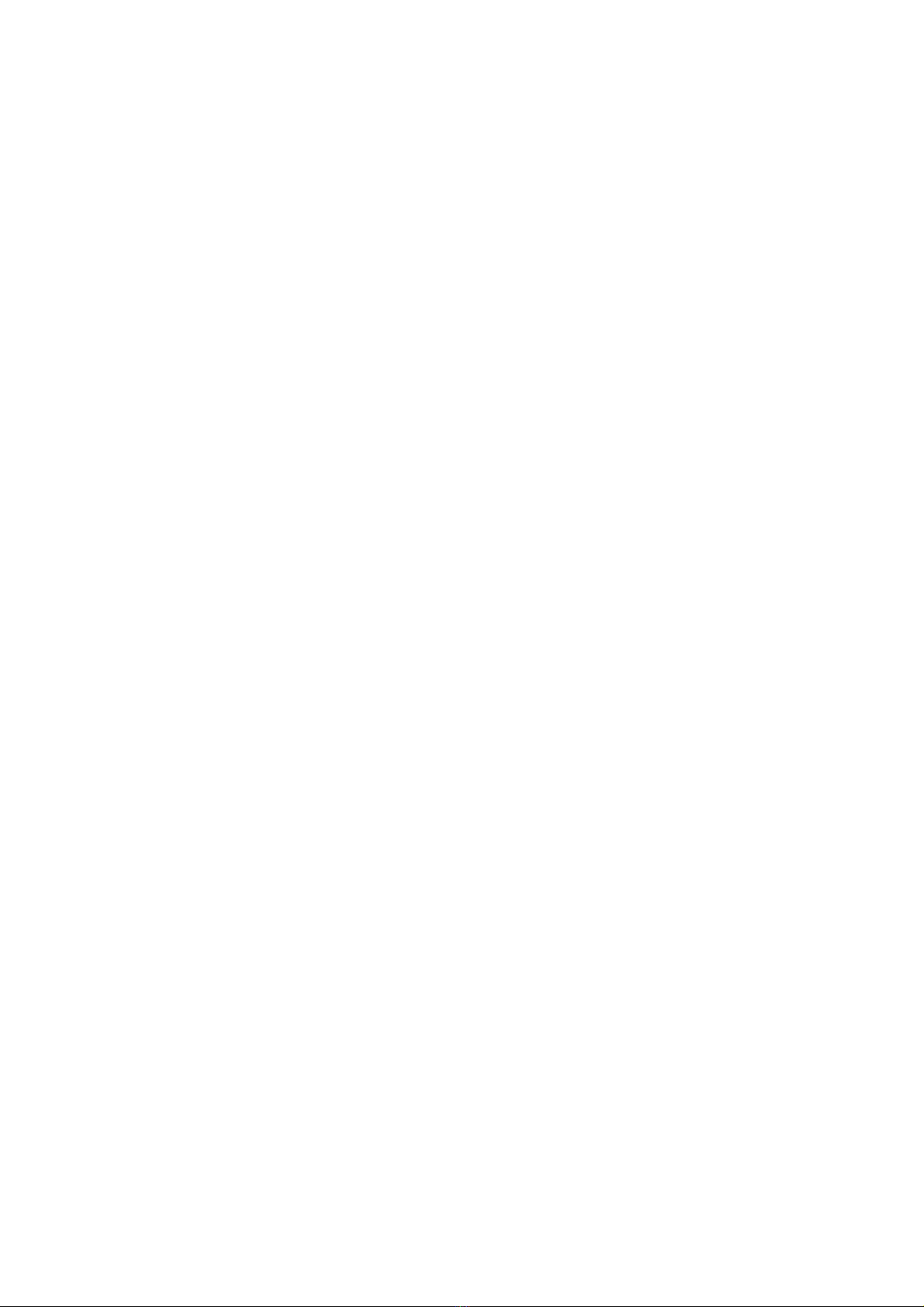
Store the indicator in a dry area away from moisture when not in use. Although it has a
gasket seal to prevent water ingress, repeated cycling of warm and cool from day to night in a
damp area may cause a build up of moisture inside the indicator.
Do not transport weigh bars or load cells with a weight on them. If the vehicle goes over a
bump, the resulting ‘G’ forces increase the effective weight applied, which may exceed the load
cell capacity, causing damage to the load cells. Load cells that have had excessive weight
applied to them are not covered by warranty.
Power
The T30 has internal Ni-MH batteries that can be recharged with the provided plug pack
or by a 12V battery. It can also be powered by 4 x AA batteries. The AA batteries are
inserted in a removable battery pack and placed in the battery compartment at the rear
of the indicator.
A battery level indicator is displayed while the scale is operating, which gives an
indication of the time remaining before the batteries go flat. The lowest segment will
start flashing when the battery level is low and the charger is not plugged in. Turn off
the indicator and replace or charge the batteries when this occurs.
To conserve the batteries, the T30 will turn itself off after 30 minutes if no keys have
been pressed or the weight hasn’t changed.
Note: All statistics will be lost if the internal batteries are flat and the AA batteries are
removed without first turning off the indicator.
Good quality alkaline AA batteries will power the scale for up to 30 hours running time.
Rechargeable AA batteries may be used, but the battery level indicator will not be as
accurate.
The fully charged internal Ni-MH batteries will power the scale for up to approximately 8
hours of use. Ni-MH batteries will self-discharge over time though, so it’s best to charge
the scale overnight before use. It takes around 10 hours of charging to fully charge the
internal batteries.
The battery indicator will flash a segment whenever the internal battery is charged, even
when the scale is turned off. The segment flashing depends upon the battery voltage.
The indicator will display the battery condition during charging while it’s turned off, and
automatically shut down when the charger is removed or turned off.
Note: The internal batteries will not be charged if the charging voltage is less than
7.5V. The provided charger is rated at 9V, so will adequately charge the batteries.

Operation
Tare
Up
On-Off Kg/lbs
Weigh
Settings Mode
OK
Back Down
Draft
Auto tally
Stats
Load cell 1 Load cell 2
The T30 has a water resistant 13 button keypad for a user interface. An extra large 40mm digit
display provides the user with the ability to view the weight at a distance. The display also has
other indications that are used at various times. All mode settings and changes are memorized at
the time of change, so that the indicator will return to the previous set up when it is turned on.
The T30 contains highly stable and sensitive circuitry, which is designed to improve accuracy.
Following is a description of each button and what it does:
Off/On
This button does what it says. There is no power drained from the batteries when the scale is
turned off.
When powering up, the indicator will display all relative segments for a short time, then the
firmware version number, and then a tare is performed automatically after a short delay. If there
was a weight on the load bars when the indicator was turned off, this weight is displayed if it
hasn’t changed, otherwise zero weight is displayed. The scale is then ready for weighing. This
means that no buttons need to be touched if the scale is used for weighing the same thing each
time.
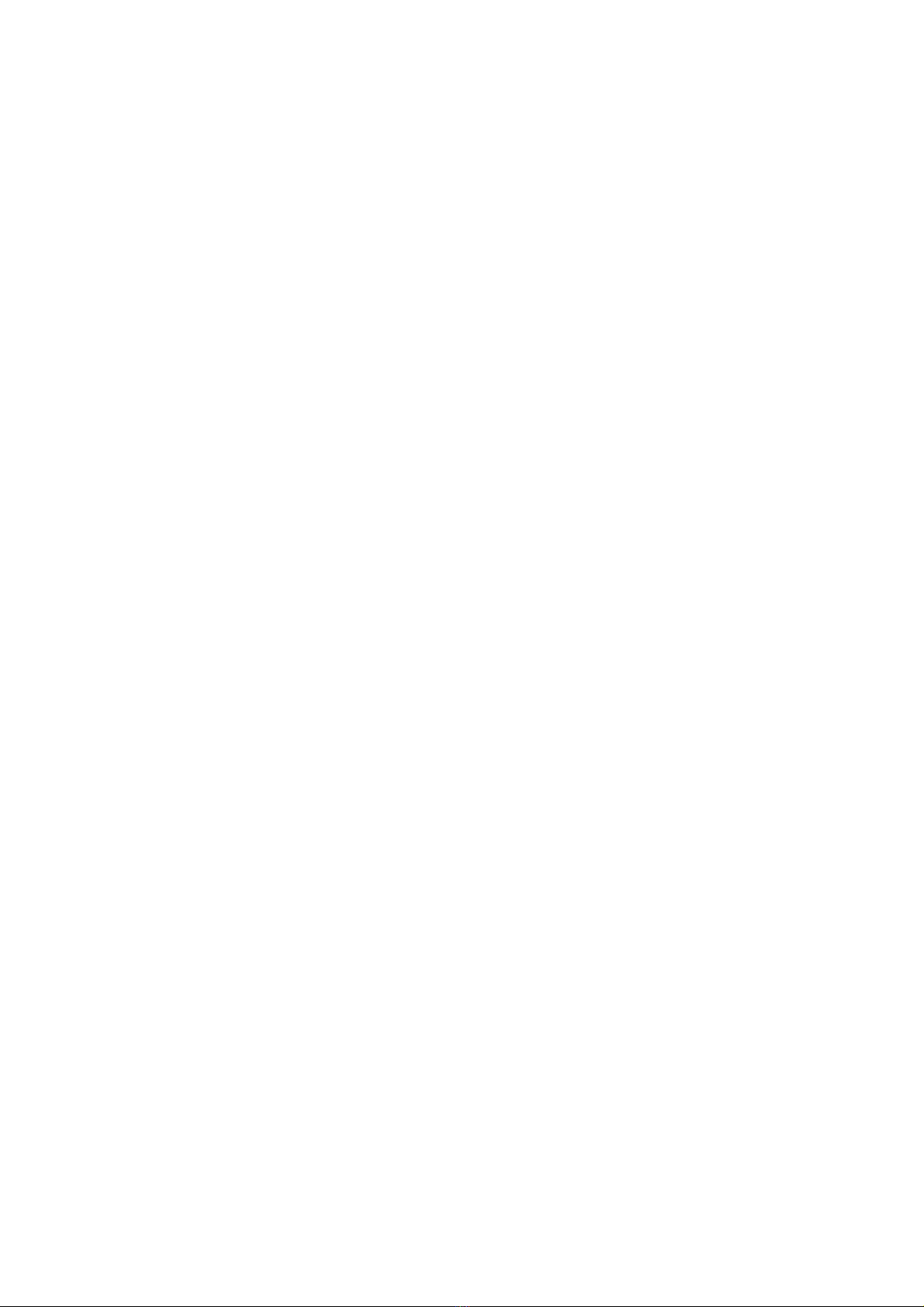
Tare
When pressed during normal weighing, the scale will display 4 dashes (----) and cancel any
weight that exists on the weigh bars. After a few seconds the display will show zero weight,
regardless of any weight (such as a weigh box) that may be present. The tare button also has
other purposes that will be described during other various functions.
Mode
Mode selects the weighing mode. The current mode is displayed during normal
operation. There are 3 available weigh modes, each with a different purpose. They are:
Livestock –(Cow icon) This mode is designed to weigh moving weights, such as animals. The
indicator switches to a damping system that filters out sudden changes in weight, and averages
many weight samples over a couple of seconds. Two weights are displayed at first at one second
intervals, then there is a delay until the weight becomes stable, at which point the actual weight
is displayed. The displayed weight will change if the indicator determines that the weight isn’t
quite right.
Livestock Locking –(Cow with a lock icon) Locking mode works the same as normal livestock
mode, except that once a weight is displayed, any change in weight won’t be shown until the
change exceeds +/-5% of that displayed.
General –(Trolley icon) This mode is for weighing static weights and produce. The displayed
weight is updated every second, and doesn’t have any weight damping or zero tracking. It is
suitable for weighing products that are slowly added to, such as weighing grain being augured
into a bin.
Weigh
The weigh button has different functions depending on the mode setting.
In livestock locking mode, pressing the weigh button will cause a new weight reading to be taken
and displayed, regardless of a change in weight.
In livestock and general modes, pressing the weigh button will cause the weight to be held on the
display, even after the weight has been removed. The large lock icon will be displayed. This
held weight will disappear automatically and a new weight will be displayed when another
weight is applied onto the scale. Pressing the weigh button again when the weight has been
removed will cause the display to return to zero.
Kg/lb
The indicator is capable of displaying weights in either pounds or kilograms. Alternate presses of
this button swaps between units. The unit the weight is shown on the display.
Settings
Pressing the settings key once will cause the system capacity to be displayed. Pressing
it again will cause the scale to return to normal weighing. The calibration mode may be
entered by pressing the settings key once, and then pressing the down arrow key.
OK
The OK key is pressed to accept values selected during draft setup, stats, and
calibration. It is also used to enter the animal’s weight into stats when manual drafting.
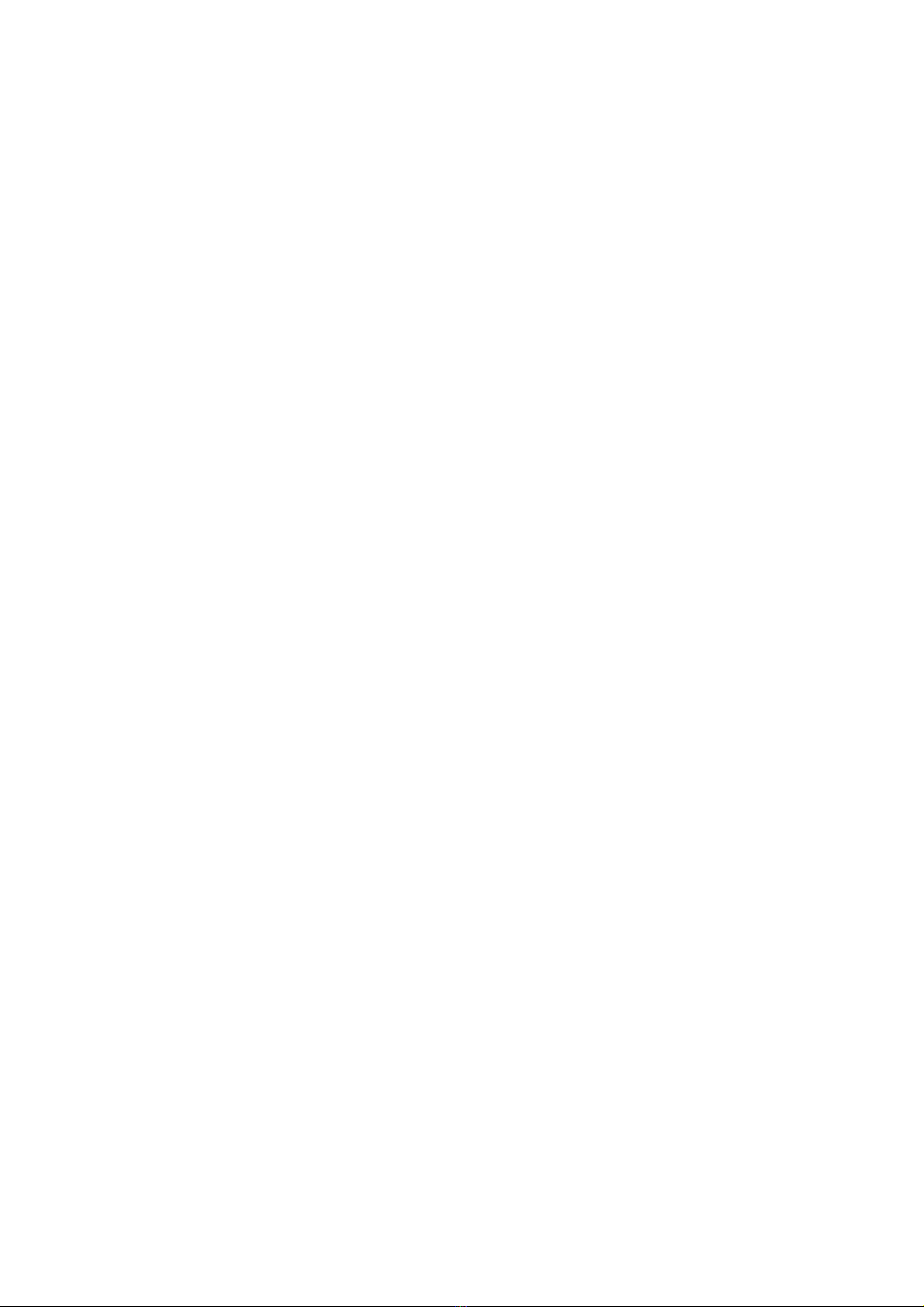
Back
The back key allows you to go back to the previous step when calibrating or setting up
the draft weights.
Draft
The T30 can visually draft in up to 5 ways. Pressing the draft key takes the T30 into the
draft setup mode. Please refer to the draft setup procedure later in this manual.
Stats
The stats key causes the weighing and drafting statistics to be displayed. Please refer
to the statistics section for a full description.
Up, Down, Back
These keys are used during calibration, statistics viewing and draft setup. Please see
the relevant sections later in this manual.
Autotally
Autotally will only be active if draft values have been set up and drafting is turned on.
When autotally is pressed, the display will show ‘Autotally’ if it’s enabled, or no text if it
has been disabled. See the section on Autotally later in these instructions.
Calibration
The T30 has the capability of being calibrated in the field. The electronics in this
weighing system is very stable, and this calibration procedure should rarely need to be
done. However, if the weights are critical, it is advisable that the scale be calibrated
every year or two. If the load cells have been slightly overstressed, or specific errors
have been displayed as described later, it is also advisable to re-calibrate the system
before returning the scale for repair. It may be that recalibration will solve the problem.
Re-calibration may not fix the problem if the weigh bars or load cells have been grossly
overstressed.
To perform the calibration, a known fixed weight must be at hand. Also, if the indicator
is not connected to standard Thunderbird load cells, the capacity of the total system and
the number of load cells in the system must be known. The capacity should be printed
on the label attached to the weigh bar or load cell. The test weight must be a minimum
of 5% of the capacity of the system, and small enough to be able to balance easily on 1
weigh bar or load cell. The maximum test weight is the total capacity of the system
divided by the number of weigh bars or load cells. For example, a 2 tonne system with
2 load cells would have a maximum test weight of 1 tonne. Similarly, a 500kg system
with 2 bars has a maximum test weight of 250kg.
Each weigh bar or load cell is calibrated independently, and they must be removed from
any structure that they’re supporting before calibration starts.
The calibration procedure may be aborted at any time up until ‘donE’ is displayed by
turn the indicator off. The back key may be used to repeat a procedure at any time.
Table of contents
Other Thunderbird Accessories manuals