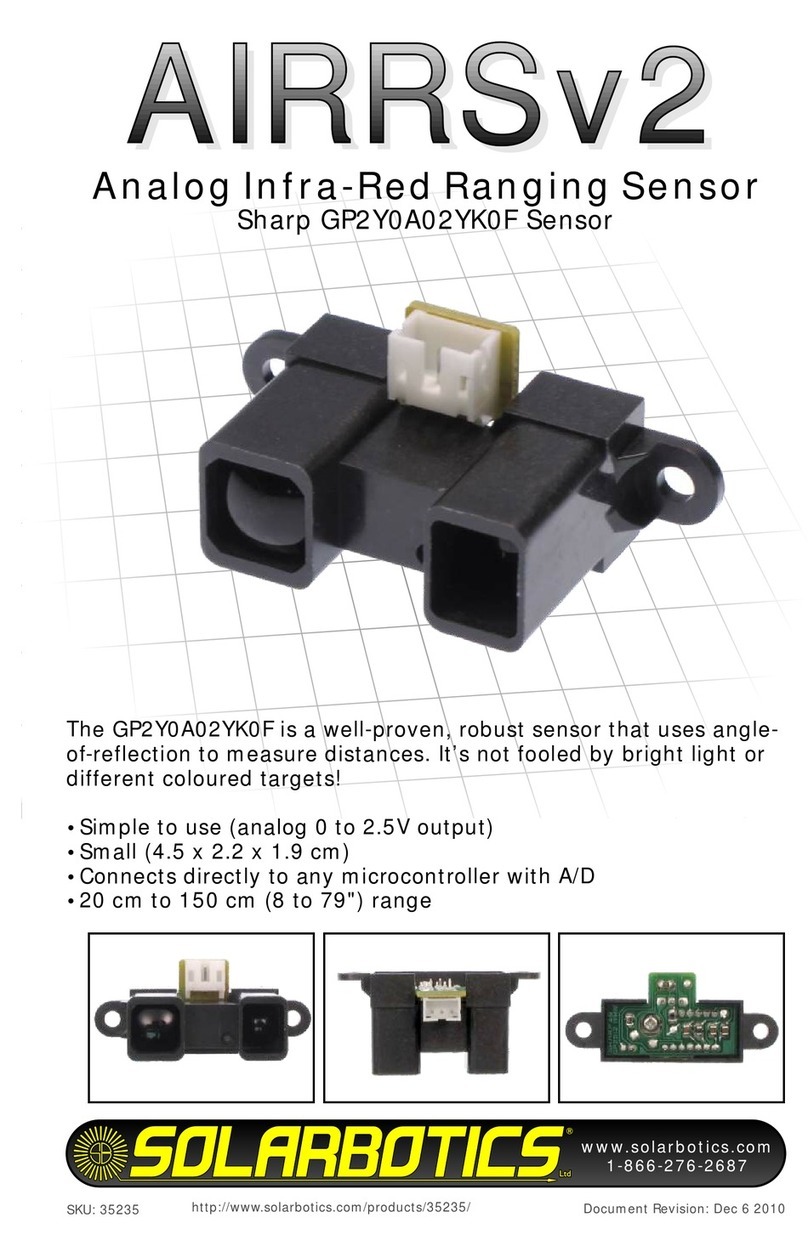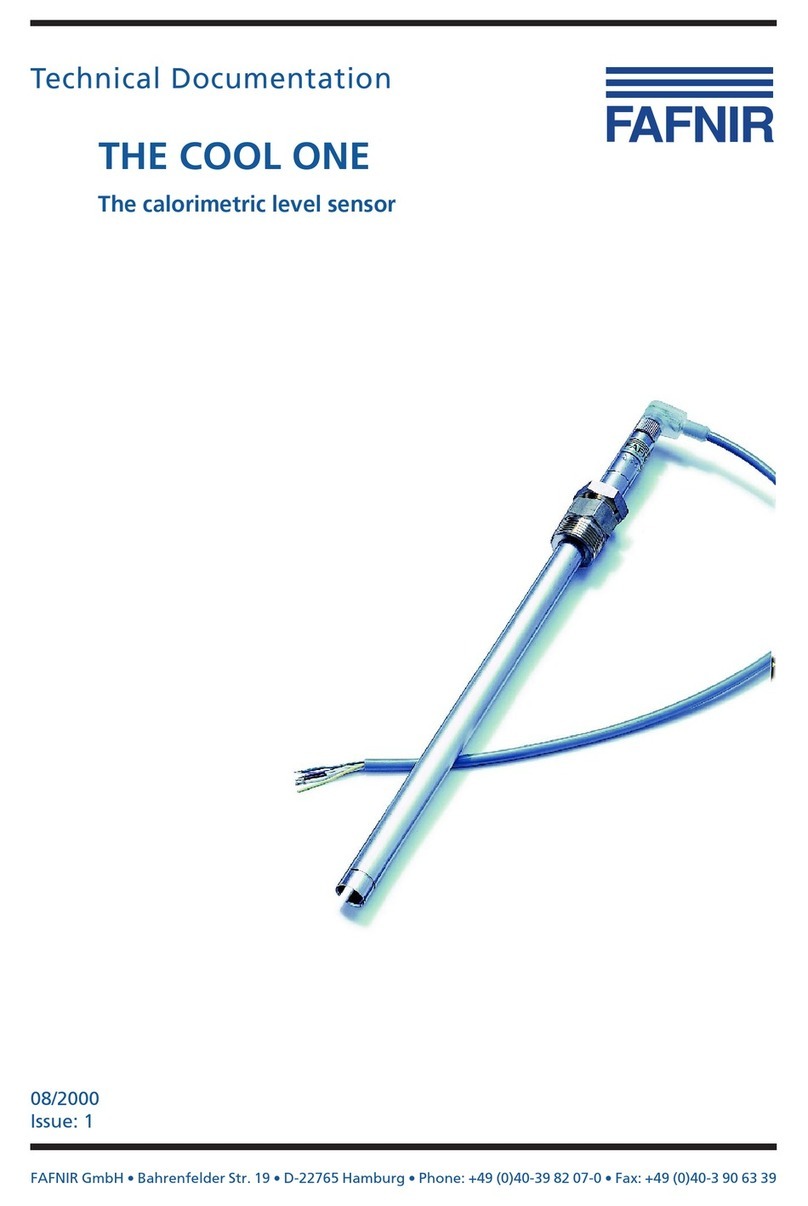Thunderbird T10 User manual

WEIGHING SYSTEMS
T10 Instruction Manual
Installation
Locate a weighing site that is well drained. For best weighing results, ensure the weigh
bars and weighing platform are on a level hard surface (i.e. concrete), and free from
contact of any obstruction. Do not use wooden platforms. Make sure the platform
doesn’t rock, pack with spacers if needed. If the installation has any flexing or twisting
in the platform, inaccurate weights may occur. The weight should be evenly distributed
over the top of the weigh bars.
When bolting the bars down, also eliminate any twisting of the platform. Avoid bolting
everything down tight. If in a fixed situation, it is best practice to bolt the rear bars to the
concrete, then bolt the platform or crush to the bars, then leave the front bars unbolted
with only guide pins into the concrete. Shim the bars and crate with washers or similar
pieces of metal so that no diagonal rocking motion occurs before tightening all of the
fixings. This will minimize any flexing that could occur.
When weighing animals, be sure that their weight is totally on the weighing surface, and
not leaning on fixed gates, rails, etc. If at all possible use a crush or weigh box, and
place the weigh bars so that the whole structure is weighed. This will eliminate
weighing errors if the animal does lean on any part of the structure
.
Care and Maintenance
WARNING! DO NOT WELD TO THE WEIGH BARS OR ANY STRUCTURE THAT
THEY ARE ATTACHED TO. The voltage and current from the welder can instantly
destroy the sensitive strain gauges used to measure the weight. Welding currents
create observable damage to the strain gauges, and will void your warranty. Remove
the weigh bars from the structure before attempting to weld.
Care of cables is important to avoid erratic readings or breakdown. Plugs should
be covered when not in use to avoid corrosion of contacts and to prevent moisture
penetrating the cables. Even a thin film of moisture around the pins in the plug may
cause erratic readings.
Do not allow the bars to remain wet or allow a build up of manure inside the bars
for long periods of time. This will shorten the life of the weigh bars, can cause
premature failure and may void your warranty. If the area does remain wet, remove the
weigh bars when not in use. The weigh bars are sealed, and can be hosed out with low
pressure water to keep clean.

Store the indicator in a dry area away from moisture when not in use. Although it
has a gasket seal to prevent water ingress, repeated cycling of warm and cool from day
to night in a damp area may cause a build up of moisture inside the indicator.
Do not transport weigh bars or load cells with a weight on them. If the vehicle
goes over a bump, the resulting ‘G’ forces increase the effective weight applied, which
may exceed the load cell capacity, causing damage to the load cells. Load cells that
have had excessive weight applied to them are not covered by warranty.
Power
The T10 is powered by 4 x AA batteries. These are inserted in a removable battery
pack and placed in the battery compartment at the rear of the indicator.
A battery level indicator is displayed while the scale is operating, which gives an
indication of the time remaining before the batteries go flat. The lowest segment will
start flashing when the battery level is low and the charger is not plugged in. Turn off
the indicator and replace the batteries when this occurs.
Good quality alkaline batteries will power the scale for up to 30 hours running time.
Rechargeable AA batteries may be used, but the battery level indicator will not be as
accurate.
The T10 will turn itself off after 30 minutes if no keys have been pressed or if the weight
has not changed.

Operation
On-Off Tare
Up
Weigh Kg/lbs
Settings Mode
OK
Back Down
Load cell 1 Load cell 2
The T10 has a water resistant 10 button keypad for a user interface. An extra large
40mm digit display provides the user with the ability to view the weight at a distance.
The display also has other indications that are used at various times. All mode settings
and changes are memorized at the time of change, so that the indicator will return to the
previous set up when it is turned on.
The T10 contains highly stable and sensitive circuitry, which is designed to improve
accuracy.
Following is a description of each button and what it does:
Off/On
This button does what it says. There is no power drained from the batteries when the
scale is turned off.
When powering up, the indicator will display all relative segments for a short time, then
the firmware version number, and then a tare is performed automatically after a short
delay. If there was a weight on the load bars when the indicator was turned off, this
weight is displayed if it hasn’t changed, otherwise zero weight is displayed. The scale is

then ready for weighing. This means that no buttons need to be touched if the scale is
used for weighing the same thing each time.
Tare
When pressed during normal weighing, the scale will display 4 dashes (----) and cancel
any weight that exists on the weigh bars. After a few seconds the display will show zero
weight, regardless of any weight (such as a weigh box) that may be present. The tare
button also has other purposes that will be described during other various functions.
Mode
Mode selects the weighing mode. The current mode is displayed during normal
operation. There are 3 available weigh modes, each with a different purpose. They are:
Livestock – (Cow icon) This mode is designed to weigh moving weights, such as
animals. The indicator switches to a damping system that filters out sudden changes in
weight, and averages many weight samples over a couple of seconds. Two weights are
displayed at first at one second intervals, then there is a delay until the weight becomes
stable, at which point the actual weight is displayed. The displayed weight will change if
the indicator determines that the weight isn’t quite right.
Livestock Locking – (Cow with a lock icon) Locking mode works the same as normal
livestock mode, except that once a weight is displayed, any change in weight won’t be
shown until the change exceeds +/-5% of that displayed.
General – (Trolley icon) This mode is for weighing static weights and produce. The
displayed weight is updated every second, and doesn’t have any weight damping or
zero tracking. It is suitable for weighing products that are slowly added to, such as
weighing grain being augured into a bin.
Weigh
The weigh button has different functions depending on the mode setting.
In livestock locking mode, pressing the weigh button will cause a new weight reading to
be taken and displayed, regardless of a change in weight.
In livestock and general modes, pressing the weigh button will cause the weight to be
held on the display, even after the weight has been removed. The large lock icon will
be displayed. This held weight will disappear automatically and a new weight will be
displayed when another weight is applied onto the scale. Pressing the weigh button
again when the weight has been removed will cause the display to return to zero.
Kg/lb
The indicator is capable of displaying weights in either pounds or kilograms. Alternate
presses of this button swaps between units. The unit the weight is shown on the display.
Settings
Pressing the settings key once will cause the system capacity to be displayed. Pressing
it again will cause the scale to return to normal weighing. The calibration mode may be
entered by pressing the settings key once, and then pressing the down arrow key.
OK, Back, Up and Down
These keys are mainly used during calibration. Refer to the calibration procedure.

Calibration
The T10 has the capability of being calibrated in the field. The electronics in this
weighing system is very stable, and this calibration procedure should rarely need to be
done. However, if the weights are critical, it is advisable that the scale be calibrated
every year or two. If the load cells have been slightly overstressed, or specific errors
have been displayed as described later, it is also advisable to re-calibrate the system
before returning the scale for repair. It may be that recalibration will solve the problem.
Re-calibration may not fix the problem if the weigh bars or load cells have been grossly
overstressed.
To perform the calibration, a known fixed weight must be at hand. Also, if the indicator
is not connected to standard Thunderbird load cells, the capacity of the total system and
the number of load cells in the system must be known. The capacity should be printed
on the label attached to the weigh bar or load cell. The test weight must be a minimum
of 5% of the capacity of the system, and small enough to be able to balance easily on 1
weigh bar or load cell. The maximum test weight is the total capacity of the system
divided by the number of weigh bars or load cells. For example, a 2 tonne system with
2 load cells would have a maximum test weight of 1 tonne. Similarly, a 500kg system
with 2 bars has a maximum test weight of 250kg.
Each weigh bar or load cell is calibrated independently, and they must be removed from
any structure that they’re supporting before calibration starts.
The calibration procedure may be aborted at any time up until ‘donE’ is displayed by
turn the indicator off. The back key may be used to repeat a procedure at any time.
When inputting a value, the up and down arrows may be pressed briefly to increase or
decrease a value, or held down. When held down, the value will increase by 1 unit at a
time until a tens digit changes, and then the value will change by 10 units at a time.
Releasing the key will re-start the procedure.
The procedure is as follows:
1. Press the settings key once, and then press the down arrow key. ‘CAL-‘ will be
displayed. Press OK to continue, or the settings, down arrow or weigh key to
exit. Press the back key to show the system capacity again.
2. If non-standard Thunderbird load cells or older Thunderbird load cells are used,
the system capacity needs to be entered. Otherwise go to step 4. Use the up
and down arrow keys to input the system capacity and then press OK.
3. If non-standard Thunderbird load cells or older Thunderbird load cells are used,
the number of load cells needs to be entered. Otherwise this step is skipped.
Use the up and down arrow keys to select the number of load cells and then
press OK.
4. If there are 2 load cells in the system ‘bAr1’ will be displayed and ‘zero weight’
will flash, otherwise go to step 5. Press tare, weigh or OK to continue.
5. ‘rdY?’ will be displayed and ‘zero weight’ will be flashing. Remove any weight
from load cell 1 (the load cell plugged into the left hand socket) and then press
tare, weigh or OK. If there is only one load cell, pressing back will exit the
calibration procedure.

6. ‘Zero weight’ will cease flashing, and ‘----‘ will be displayed for 4 seconds while
samples are obtained and averaged from load cell 1 with no load.
7. ‘Test weight’ will start flashing after the samples have been taken, and the default
test weight will be displayed. Use the up and down arrow keys to enter the
known weight on hand that will be used for calibration. Press OK once the
correct weight is displayed.
8. ‘rdY?’ will be displayed with ‘test weight’ still flashing. Place the weight on load
cell 1 so that it is balanced evenly in the middle. Press weigh or OK to continue
or the back key to go back to the last procedure.
9. ‘Test weight’ will cease flashing and ‘----‘ will be displayed for 4 seconds while
samples are taken from load cell 1 with the weight applied.
10.If there was only 1 load cell in the system go to step 16. Otherwise ‘bAr2’ will be
displayed and ‘zero weight’ will be flashing. Press tare, weigh or OK to
continue, or the back key to go back to the previous procedure.
11.‘rdY?’ will be displayed and ‘zero weight’ will be flashing. Remove any weight
from load cell 2 (the load cell plugged into the right hand socket) and then press
tare, weigh or OK. Press back to go back to the previous procedure.
12.‘Zero weight’ will cease flashing, and ‘----‘ will be displayed for 4 seconds while
samples are obtained and averaged from load cell 2 with no load.
13.‘Test weight’ will start flashing after the samples have been taken, and the test
weight used for bar 1 will be displayed. Use the up and down arrow keys to
adjust the weight if necessary. Press OK once the correct weight is displayed.
14.‘rdY?’ will be displayed with ‘test weight’ still flashing. Place the weight on load
cell 2 so that it is balanced evenly in the middle. Press weigh or OK to continue
or the back key to go back to the last procedure.
15.‘Test weight’ will cease flashing and ‘----‘ will be displayed for 4 seconds while
samples are taken from load cell 2 with the weight applied.
16.‘donE’ will be displayed. This is the final step. If OK is pressed at this point the
new settings will be committed to memory and a tare will be performed. Remove
the test weight before pressing OK.
The new settings will be remembered until another calibration procedure is performed.

Increments
The T10 displays in varying weight increments, depending on a number of factors.
These factors include the capacity of the system, the weighing mode, and the amount of
weight applied. The guide below shows the increments used.
If system capacity is 200kg (440lb) or less;
General - 0.1kg (0.2lb)
Livestock - 0-50kg (0-110lb), 0.2kg (0.4lb)
50-200kg (110-440lb), 0.5kg (1lb)
For 201kg (441lb) to 2000kg (4400lb) load cell systems;
General - 0-50kg (0-110lb), 0.1kg (0.2lb)
50-500kg (110-1100lb), 0.2kg (0.4lb)
500-1000kg (1100-2200lb), 0.5kg (1lb)
>1000kg (2200lb), 1kg (2lb)
Livestock - 0-100kg (0-220lb), 0.5kg
100-500kg (220-1100lb), 1kg (2lb)
>500kg (1100lb), 2kg (5lb)
For systems over 2000kg (4400lb);
General - 0-50kg (0-110lb), 0.2kg (0.5lb)
50-500kg (110-1100lb), 0.5kg (1lb)
>500kg (1100lb), 2kg (5lb)
Livestock - 0-100kg (0-220lb), 1kg (2lb)
100-1000kg (220-2200lb), 2kg (5lb)
>1000kg (2200lb), 5kg (10lb)
Error Messages
The T10 has a very comprehensive self monitoring system that detects any problems
that may occur. Should such a problem be detected, an error message will be
displayed on the screen, for example ‘Er36’. Most error messages displayed concern
problems with the signal coming from the weigh bars or load cells. The signals from the
sensitive strain gauges are extremely small. A load bar that has its rated capacity
weight applied outputs less than 0.007 volts of signal.
Each load cell is sampled independently many times per second, which allows the T10
to continuously monitor any problems that could occur. One of these problems is an
overload condition. Any bar that is overloaded will be displayed, even if the overload
only lasts for a fraction of a second. This feature enables the user to minimize possible
damage and ensure a more reliable weight, as well as extending the useful life of the
scale.
If an error message is displayed, turn the indicator off, and closely inspect the cables
connecting the weigh bars or load cells. If there is a cut in the outer sheath, or a
squashed section of cable, it may have to be replaced.

If there doesn’t appear to be any visible damage after inspecting the installation, contact
your supplier or distributor, quoting the error number that appeared. They may be able
to help with a cure.
The possible error messages are as follows:
Error Explanation Possible Cause/Remedy
Err Load cells not plugged in properly Connect load cells
Er01 Load cell 1 at minimum signal Broken cable, new cable
Er02 Load cell 1 at maximum signal Broken cable, new cable
Er03 Load cell 2 at minimum signal Broken cable, new cable
Er04 Load cell 2 at maximum signal Broken cable, new cable
Er09 A/D converter not communicating Servicing required
Er13 No EEROM Servicing required
Er15 3.3V low Shorted cable or failure
Er28 No A/D samples Servicing required
Er32 A/D converter timeout Servicing required
Er36 Test weight < zero weight Incorrect wiring, L/C inverted
Er38 No load cell in socket 1 Connect load cell 1
Er39 No load cell in socket 2 Connect load cell 2
Er40 Shorted identifier in socket 1 Wiring error, incorrect load cell
Er41 Shorted identifier in socket 2 Wiring error, incorrect load cell
Er42 Not enough span in load cell 1 Faulty load cell
Er43 Not enough span in load cell 2 Faulty load cell
Er44 Can’t turn off Servicing required
Er45 Circuitry mismatch Servicing required

Troubleshooting
Problem Cause Remedy
Won’t turn on Batteries are flat Fit new batteries
A battery has been Fit batteries correctly
put in backwards
Short in load cell cables Disconnect cables and try.
If still won’t turn on, servicing
is required.
Faulty indicator Return scale for service
Won’t tare Moving weight The weight must be still and stable
before the indicator is able to obtain
a tare reading, make sure any weight
on the load cells does not move.
Poor installation The load bars must be installed on a
solid base such as concrete. Sitting the
load cells on the ground is not
satisfactory. Refer to the installation
guide.
Flexible platform Any platform that may be used on top of
load bars must be rigid, and the load
must be spread over the entire bar.
Timber paneling is not acceptable.
Moisture in plug Moisture is the most common cause of
erratic weights in any scale. If there is
moisture in the plug, undo the plug and
thoroughly wipe out and dry all parts of
the plug before reassembling.
Erratic weight Moisture in plug Moisture is the most common cause of
erratic weights in any scale. If there is
Moisture in the plug, undo the plug, and
thoroughly wipe out and dry all parts of
the plug before reassembling.
Poor installation The load bars must be installed on a
such as concrete. Sitting them on the
ground is not satisfactory. Refer to the
installation section.
‘OL’ displayed There is too much This error will self clear when the weight
on the load cells applied is removed.
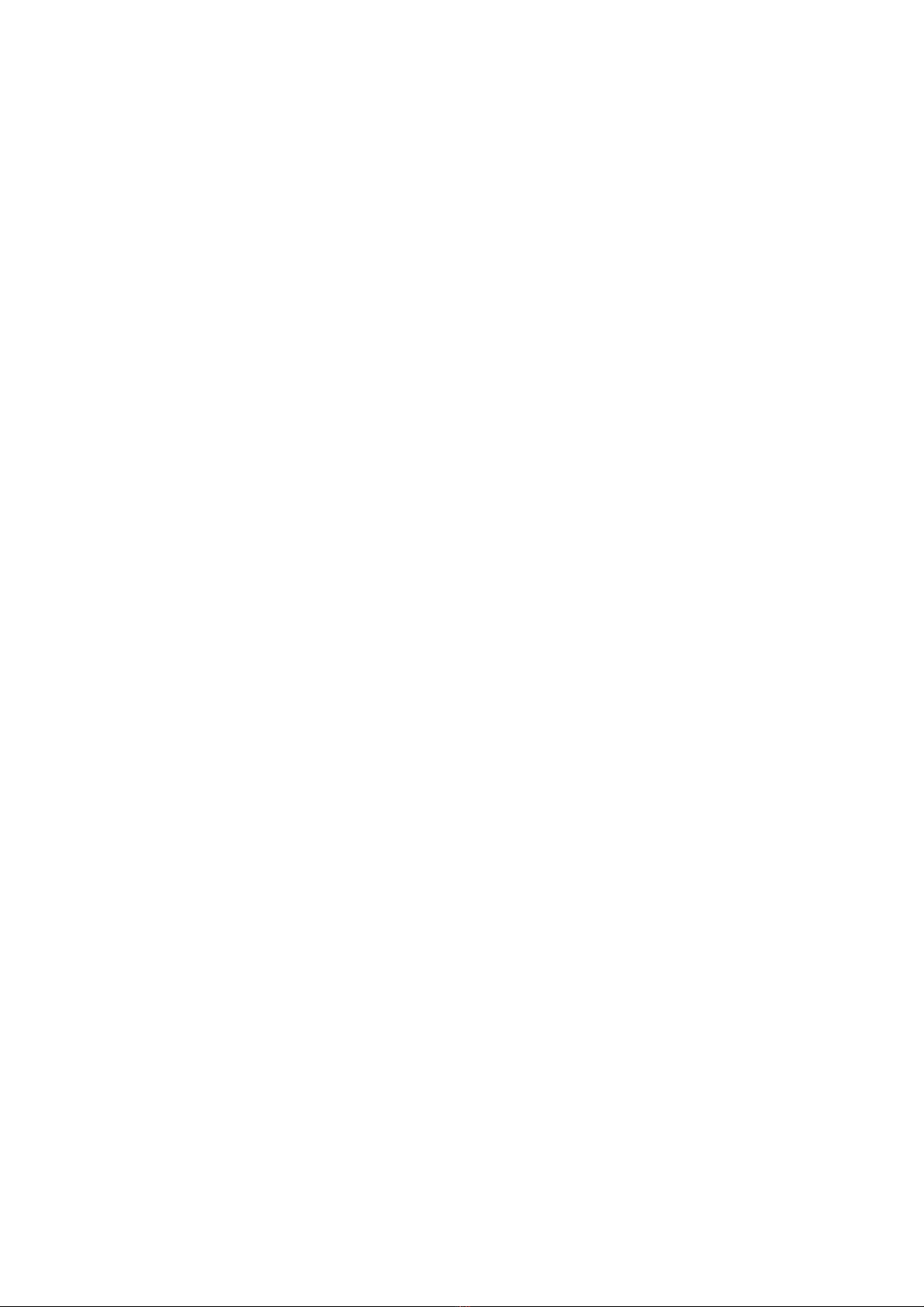
Er15 is displayed There is most likely a If the cable is damaged it must be
short in the weigh bar replaced. If the problem is in a weigh
or its cable bar, return the complete scale for
service.
‘1 OL’ displayed There is too much weight This error will self clear when the weight
on the bar indicated. removed. This display could flash up for
a fraction of a second if there is a
momentary overload due to a heavy
weight being put down.
Options
The T10 can be supplied with various load cell options. These are:
Easymove 500kg bars- 2 bars, 580mm in length designed for portability.
Easymove 2000kg bars- 2 bars 580mm in length also designed for portability.
Extender 3000kg bars- 2 bars 1000mm in length.
The 3000kg bars are designed to fit under cattle crushes or large weigh bins for
maximum stability.
Specifications
Indicator:
Battery Voltage - 6Vdc (4 x AA batteries)
Supply Current:
Indicator only - 10mA
System with 1 weigh bar- 39mA
System with 2 weigh bars- 68mA
Load Cell Excitation Voltage - 3.3Vdc
Load cell input sensitivity - 1.2-3.2mV/V
Maximum offset voltage:- +/- 20mV
Accuracy - Greater than 99%*
IP Rating - IP56
Weigh Bars:
Gauge resistance - 120 Ohms
Offset Error - Within +/- 10mV
Sensitivity - 1.35 – 2.1mV/V
Overload Capacity - 150% of rated capacity
*Provided installation is done correctly.
E&OE. This information was correct at the time of compilation. Changes may be made to improve the product.

WARRANTY
THUNDERBIRD
Agricultural Scales
Thunderbird warrant all scale indicators and load cells against defective
workmanship and faulty materials for 2 years from the date of purchase.
We undertake, at our option, to replace or repair free of charge each
product, or part thereof, on condition that it is returned to our factory
freight prepaid, and found on examination to be suffering from material or
constructional defect. We cannot be held responsible for any repair other
than those carried out by us or our authorized agent.
A photocopy of your proof of purchase and a request for warranty
must also be returned with the item.
This warranty is void if the product is subject to improper use or handling,
incorrect power input voltage, load cells found to have electrical damage
caused by welding, damage through contact with chemicals, flooding, fire,
explosion, excessive heat, lightning strikes, insect damage, moisture
damage or damage to external wiring. Any warranty on load cells will
become void if they are found to have been subject to excessive
weight, or failure caused by corrosion due to excessive buildup
of manure and moisture.
Thunderbird Ag Pty Ltd
ABN 75 145 262 246
11 Industrial Avenue PO Box 391
Mudgee NSW 2850 Mudgee NSW 2850
Phone: 02 63723600
Fax: 02 63722597 Email: sales@thunderbird.net.au
For your records:
Model No.: ...............................................................................................................
Serial No.: ...............................................................................................................
Date of Purchase: ...................................................................................................
Place of Purchase: ..................................................................................................
Receipt No.: ............................................................................................................
Table of contents
Other Thunderbird Accessories manuals
Popular Accessories manuals by other brands
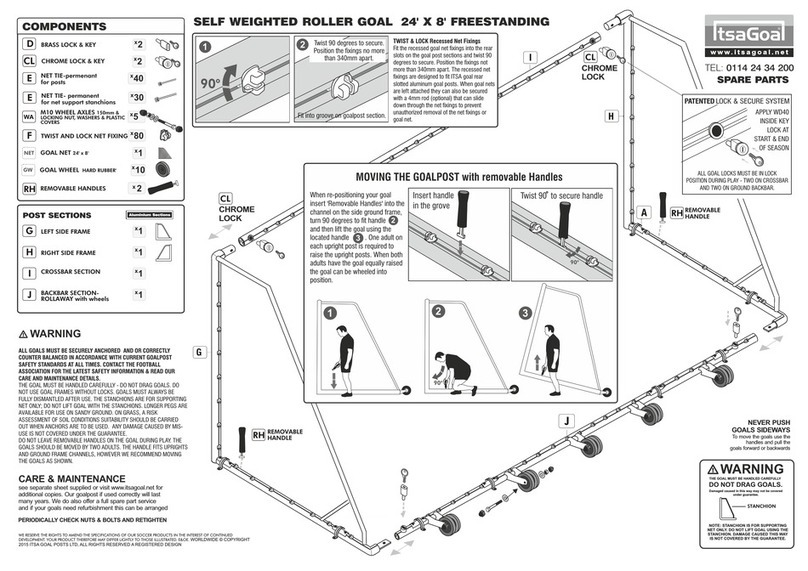
IstaGoal
IstaGoal SELF WEIGHTED ROLLER GOAL quick start guide
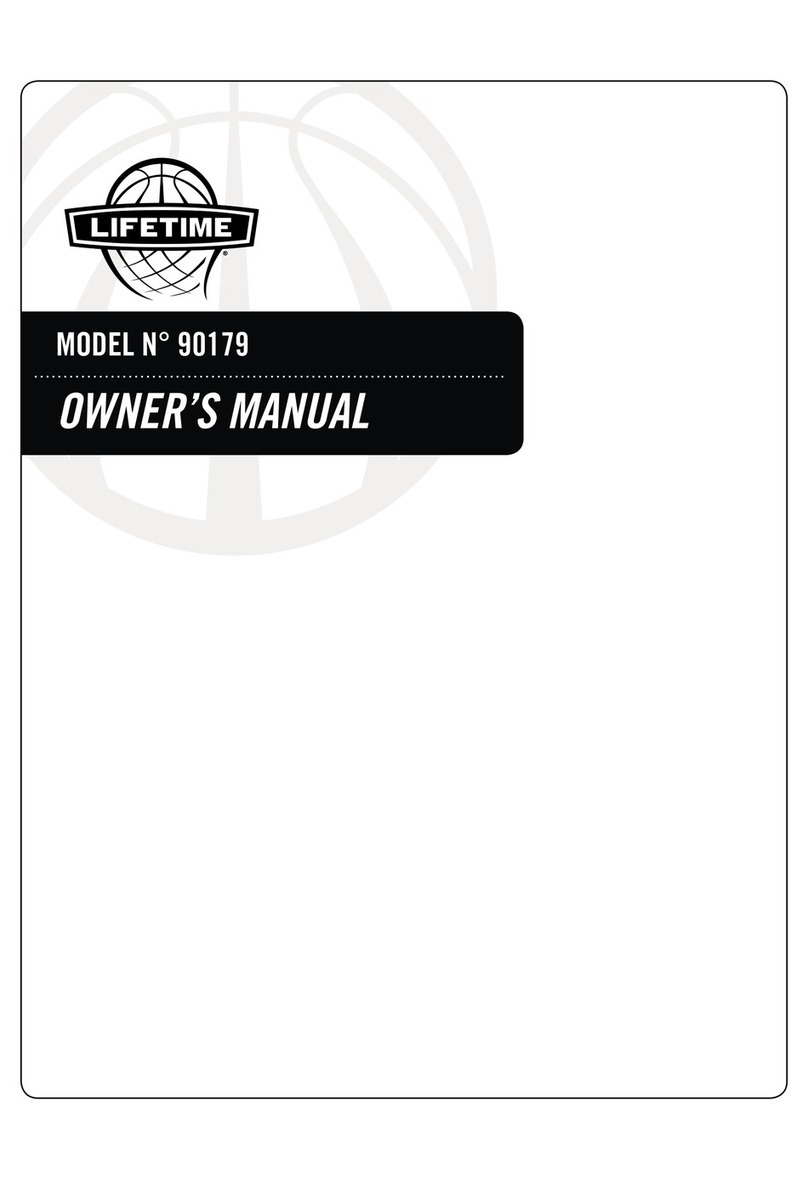
Lifetime
Lifetime 90179 owner's manual
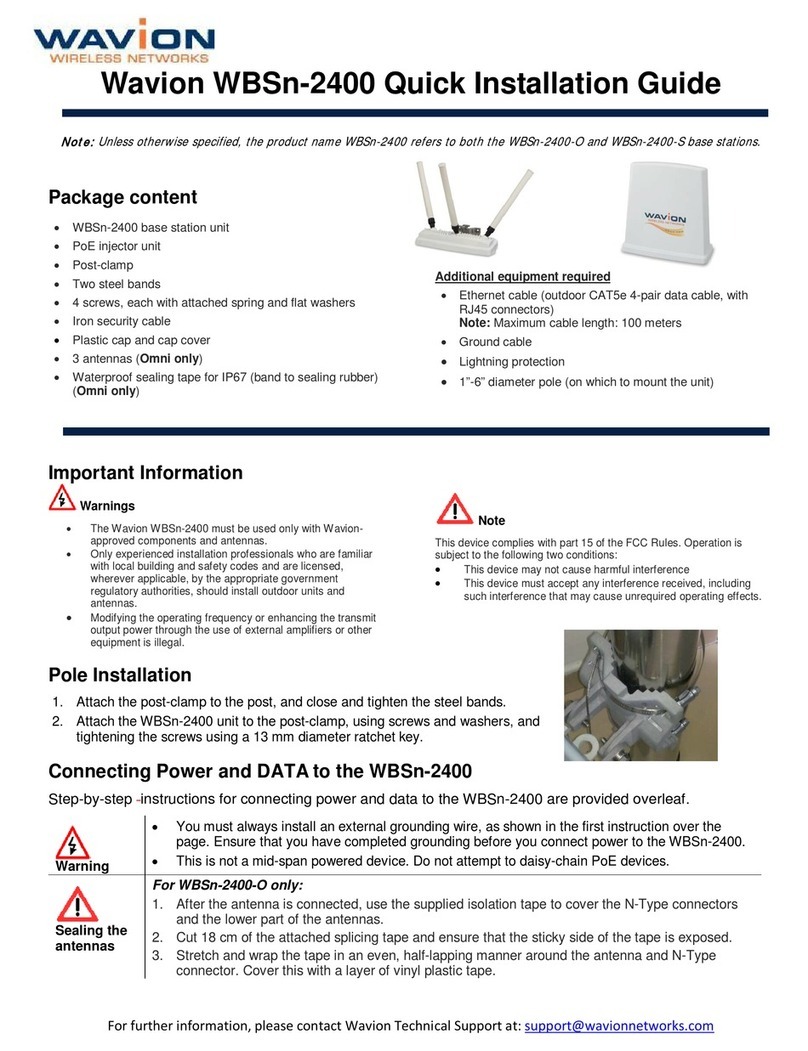
Wavion
Wavion WBSn-2400-O Quick installation guide

Dometic
Dometic CABANA 747 1 002 Series Installation & operating instructions

One Lux
One Lux ONE-SENSE EXO user guide
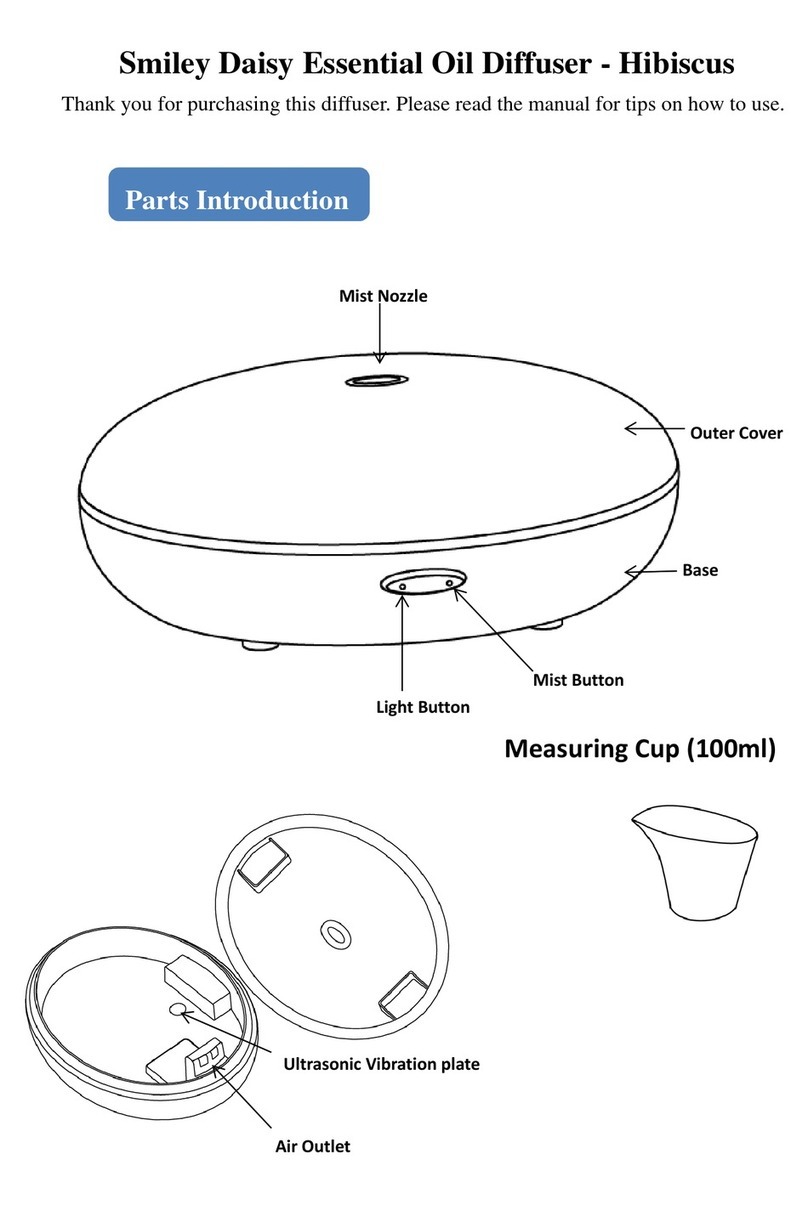
Smiley Daisy
Smiley Daisy Hibiscus user manual