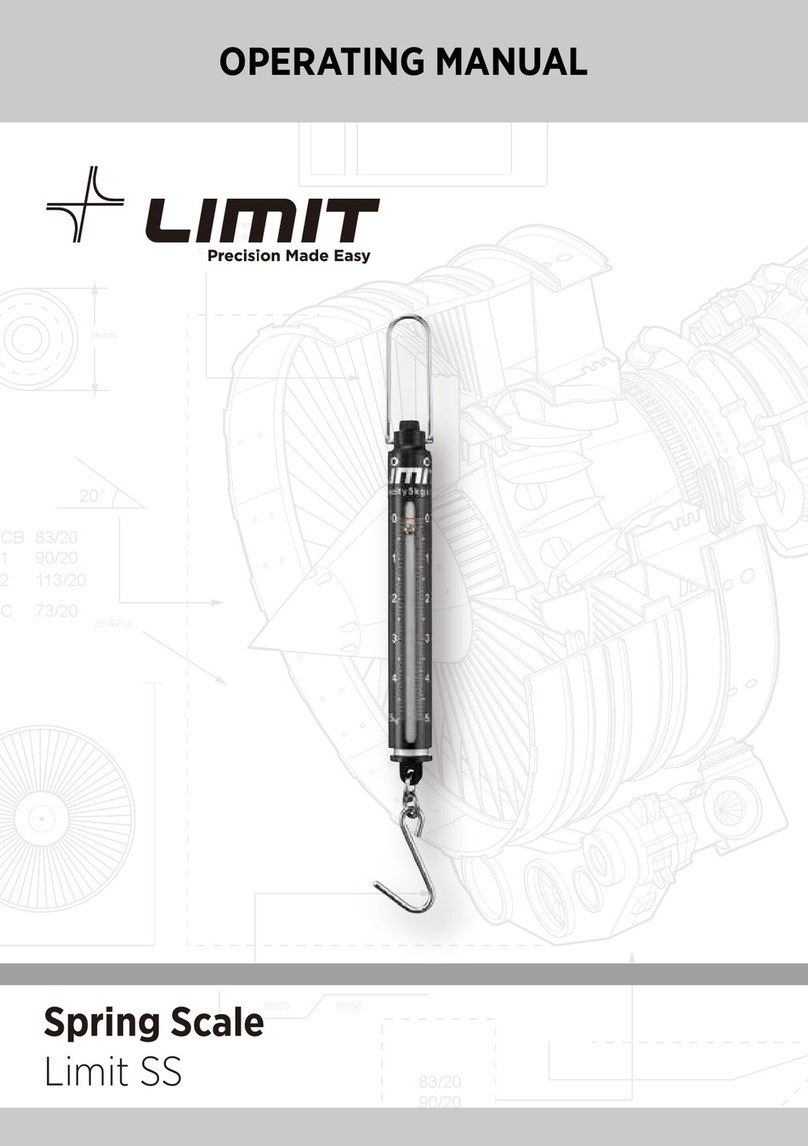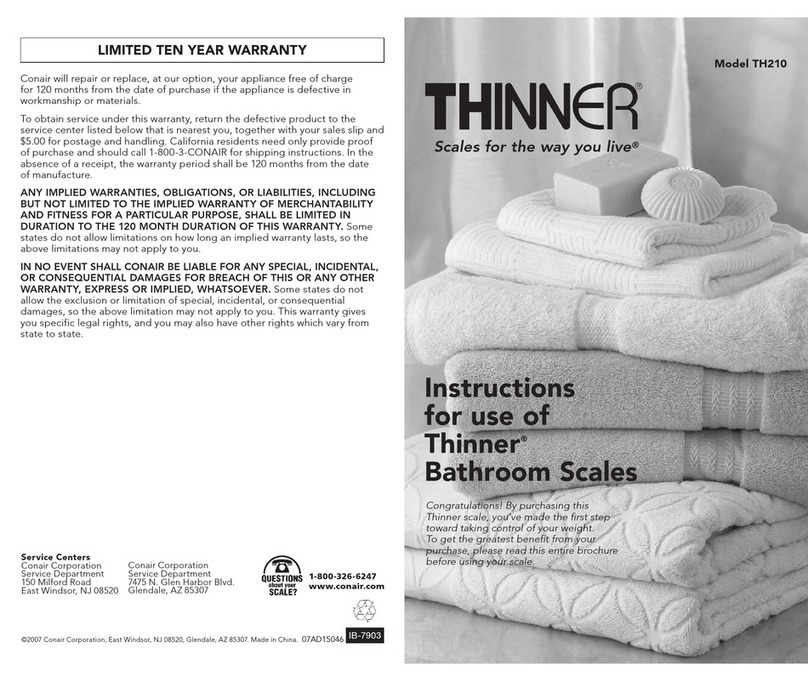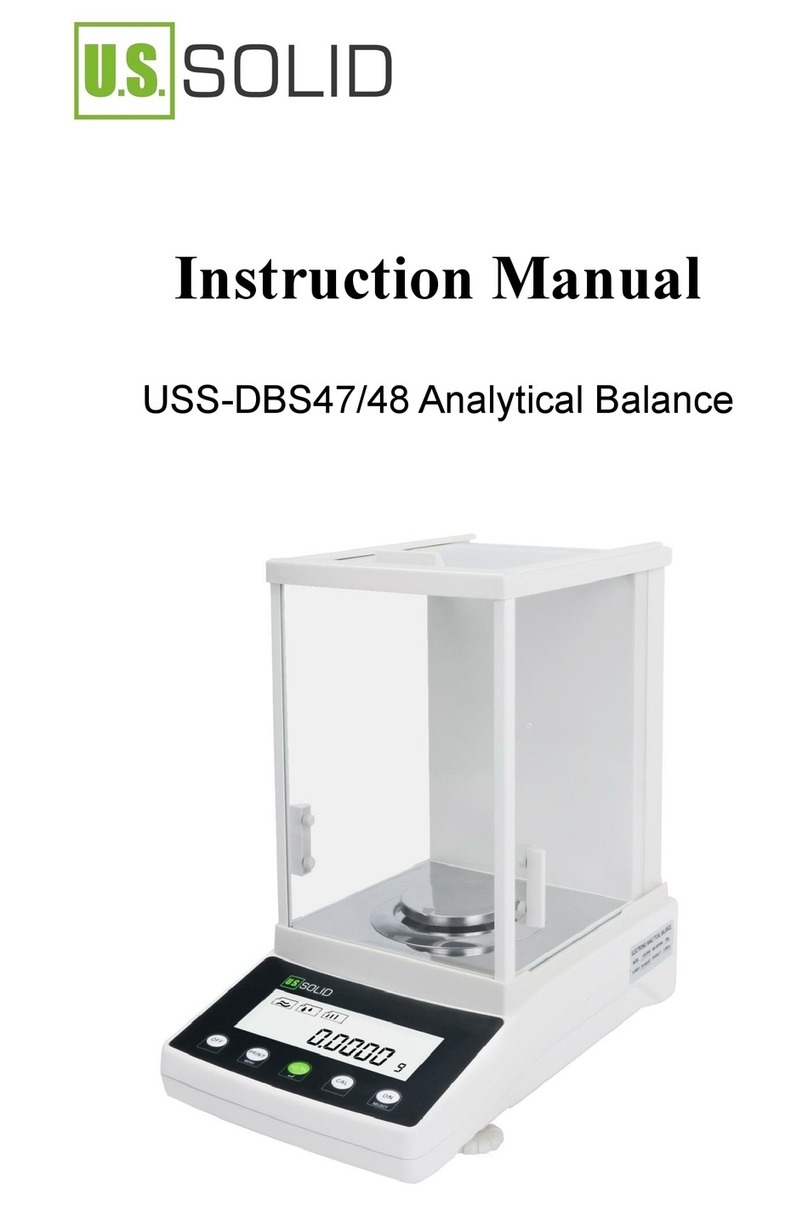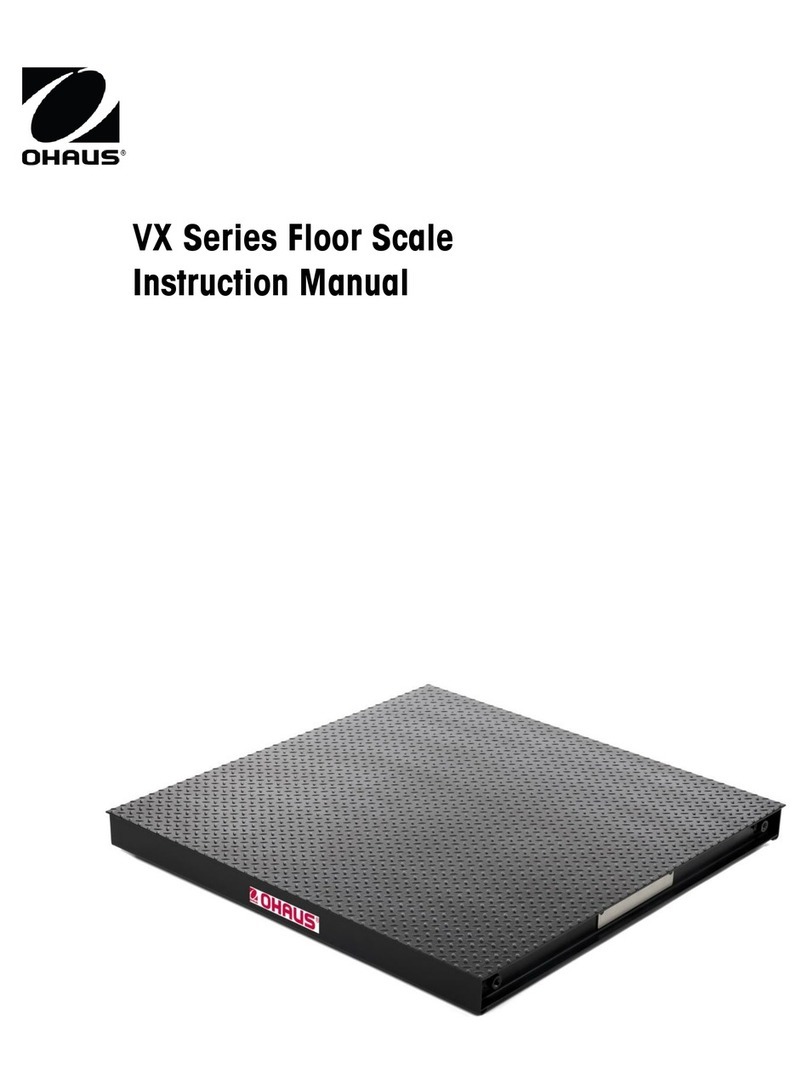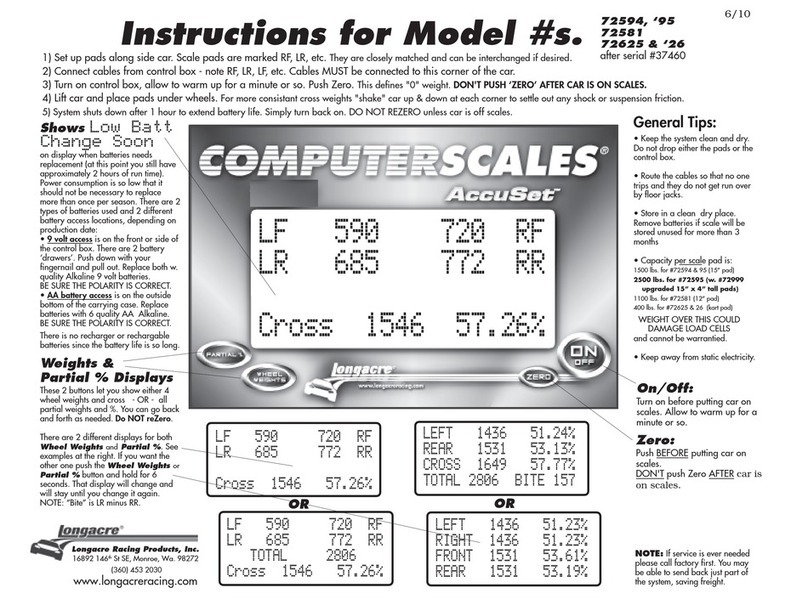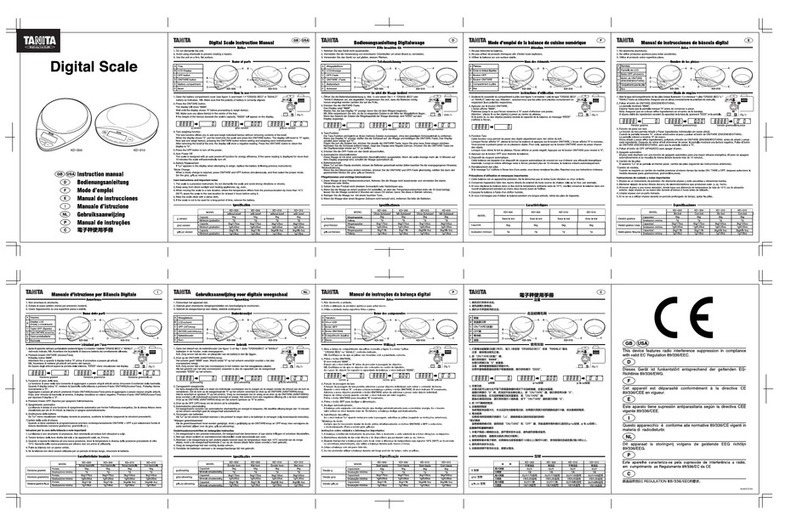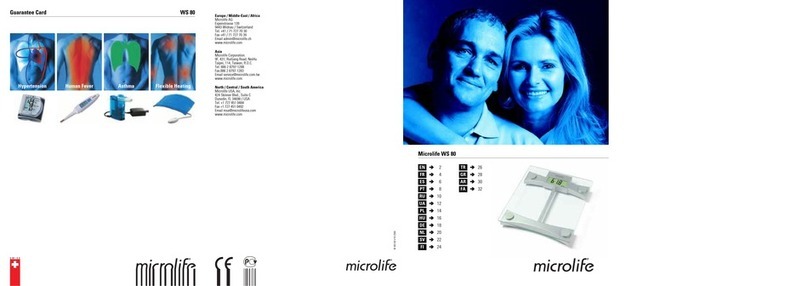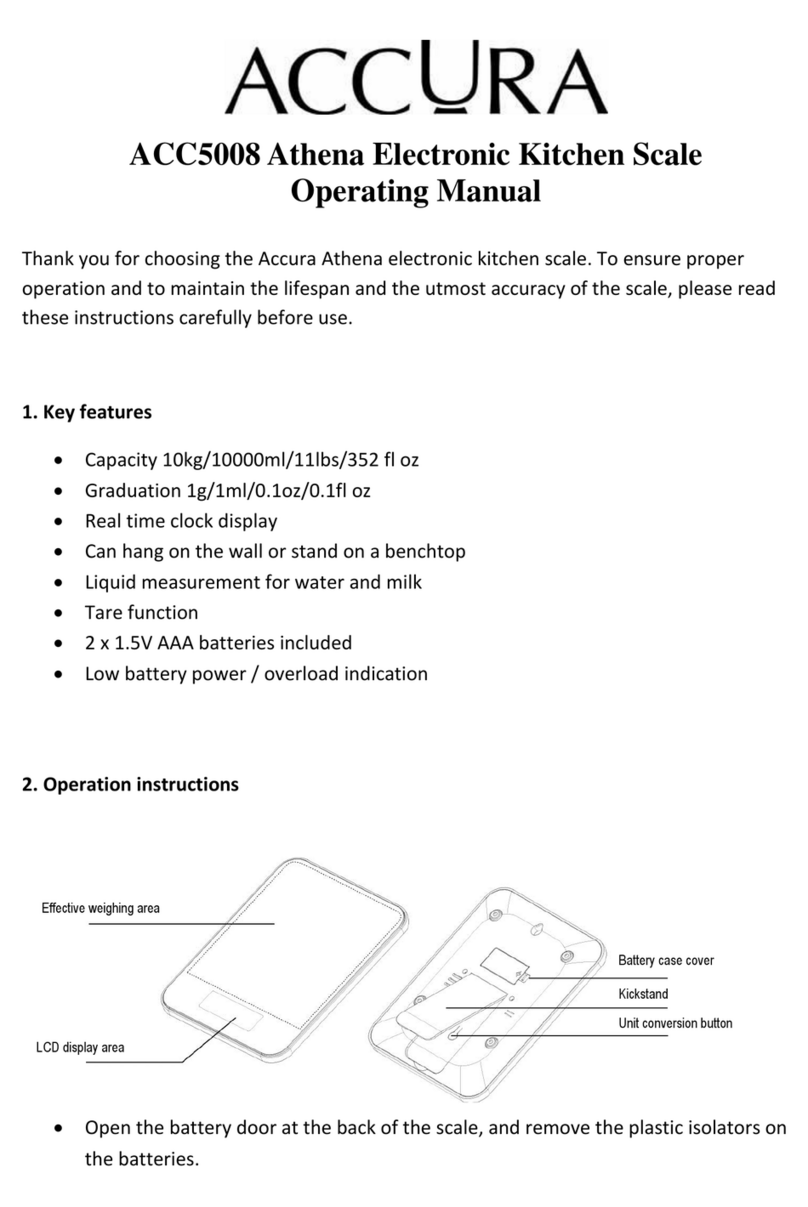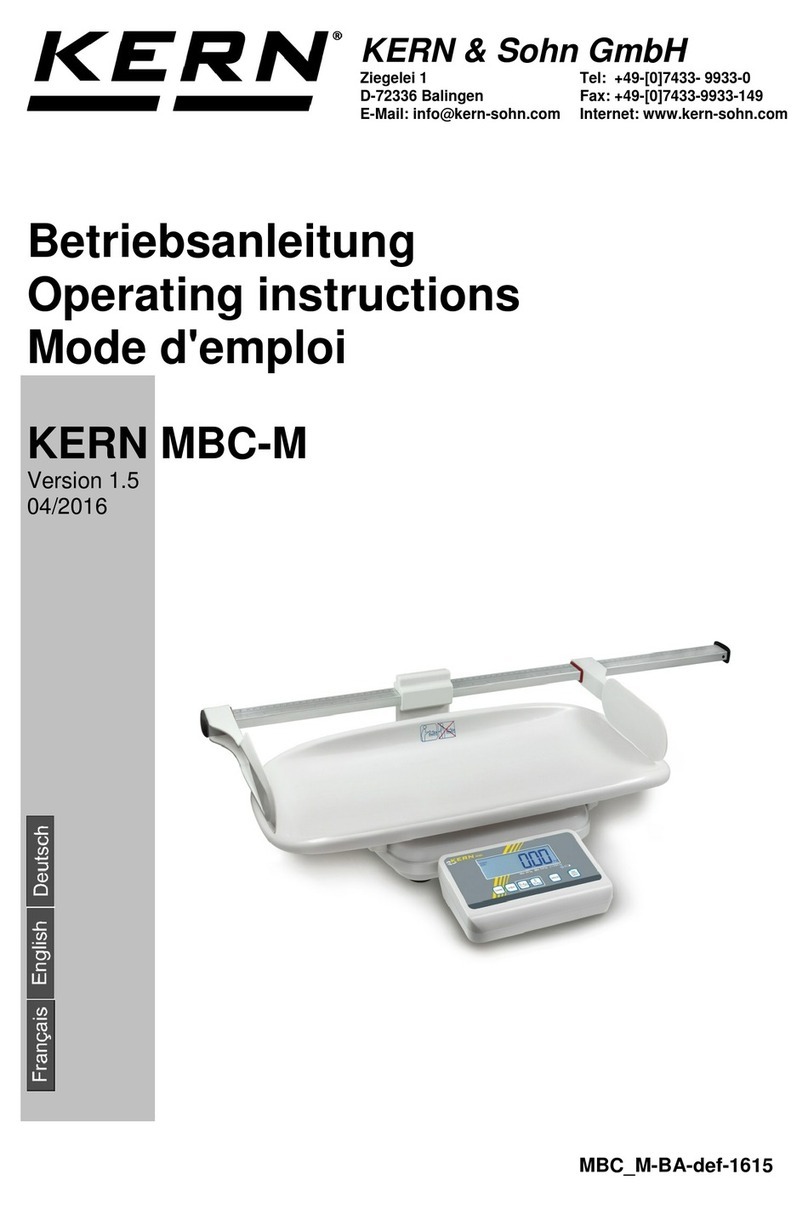Thunderbird T40-2000 User manual


2
Contents
Power + Charging……………………………………………………..………………………………….…...……Page 3
Understanding your indicator…………………………………………………………...……….………..…Page 4
Seng up your indicator for the rst me………………………………………….…………….….…Page 5
Installaon………………………………………………………………………………………….………...……….Page 6
Thunderbird Data Management…………………………………………………….……………..………..Page 8
Starng a weigh session……………………………………………………..…………………….…………….Page 9
Compleng a weigh session………………………………………………………………….….….…………Page 12
Care and Maintenance……………………………………………………………………….…………..………Page 13
Warranty & Contact……………………………………………………………………….……….……………..Page 14
Whats In this box
T40 Indicator + 2000KG Load bars (pair)
Moung Bracket
240V Charging adapter
Specicaons
Operang Tempreture - -20oC to +70oC
Baery charge temperature - -0oC to +50oC
Environmental Protecon Rang – IPX4
Weight - Indicator: 0.9kg / System weight: 20.1kg
Esmated baery operang me – 30 Hours

3
Power + Charging
To ensure opmum performance, it is recommended that the internal baery is charged for a minimum of
10 hours before rst me use.
1. Connect the power adapter at the base of the unit and plug the T40into a power outlet. The
charging icon will display on the screen.
2. When the charge shows 100%, the T40is ready to use with or without the power adapter.
Important Information
•Charging of the T40 should be in a cool (+10oC to +30oC) place.
•If the T40 is to be stored for an extended period, this should be in a cool dry place (–
20oC to 25oC, humidity 45% to 85%) with a fully charged battery. The T40 should be
charged until full every 6 months.
•Always charge the baery indoors.
Note
•When the T40 is in use, the baery icon will display and show remaining charge.
•When using the scale and the charge level falls below 5% the baery icon will ash. You will
have about 60 minutes to complete the weighing session before the T40 must be charged.
•Charging outside the recommended temperature range will reduce charging performance.
When charging above 40oC, the charging me is increased.
•If charging temperatures have been exceeded, charging will stop unl the unit cools down. The
charge indicaon will stop in this condion.
•If a baery error occurs the baery indicator will ash all the segments. Return the Weigh
Scale to a Thunderbird Authorised Service Centre for baery replacement.
Battery Charge Status
When the baery level drops to 0%, three beeps will sound and shut down.

4
Understanding your indicator
Weigh Screen
Weigh mode
Weigh buon
Records animal weight
Tare / zero buon
Baery charge
indicator
Weigh unit
Power buon
Turn T40 on/o.
Mode buon
Changes
weighing modes.
Load bar connectors
Power input
External power
connecon

5
Seng up the T40 for the rst me
Set the weight unit.
Turn on the T40 indicator. To change the weight unit, press and hold down the MODE buon for 3
seconds. A beep will sound when the weight unit changes between kgs and lbs.
Selecng the weighing mode
Press the Mode button to select a weighing mode.
Weighing Modes
AUTO
(Automatic)
In Automatic mode the T40 will automatically start weighing the animal. When the scale has
determined an accurate weight, it will lock on to the measurement and display it on the
screen.
This mode is recommended for yards that are well set up and allow the animals to flow
smoothly.
The T40 defaults to AUTO mode when switched on.
MANUAL
Manual mode allows the operator to decide when the measurement is made by pressing the
Weigh button to lock the weight.
Manual mode is recommended for yards that do not allow the animals to flow smoothly or
where the animals are disruptive. The operator has greater control over the weighing session.
Press the Mode button once to enable Manual mode.
FINE
Fine mode is recommended for weighing small static loads such as fleeces or produce. In Fine
mode, the Weigh Scale uses finer weight increments and zero tracking is automatically
switched off.
In Fine mode, the weight is displayed when placed on the platform and displays zero when the
load is removed.
Press the Mode button twice until FINE briefly appears on the screen, then 0.0kg/lb displays.

6
Installaon
Installing the T40 Indicator
The T40is supplied with a mounng bracket kit, for mounng on steel or wood.
Mounng kit contains:
-Moulded bracket
-2 x U-bolts
-4 x Tech screws – 65mm
-4 x M10 nuts
-4 x M10 Bolts – 20mm for load bar
Installing on a steel surface
To mount the bracket on either a vercal
or horizontal pipe, use the U-bolts, bolts
and nuts supplied.
Installing on a wood surface
The bracket can be mounted to a at
or round wood surface. Same as Gal
(4 screws)

7
Installing the Load bars
1. Select a locaon that provides a solid, level and well drained surface.
2. Ensure the load bars and plaorm are well secured and clear of any obstrucons.
3. Ensure the plaorm does not rock or move and ll with spacers if required.
4. Either bolt the load bars to the concreate pad or locate them on studs set into the concrete.
It is important that the load bars and plaorm sit at without any rocking or twisng.
5. Connect the load bar cables to the T40indicator.
A beep will sound indicang a successful connecon of the load bars.
WARNING – DO NOT WELD THE LOADBARS OR ANY STRUCTURE THAT THEY ARE ATTACHED TO.
Load bars contain sensive electronic devices which will be damaged by welding.
Damaged caused from welding, will not be warranted.
Weighing
There are 2 ways to use the T40 scale. It can be used on its own, or in conjuncon with the Thunderbird
Data Management mobile applicaon. Use the applicaon if you wish to record your session when
weighing animals.
Before Weighing
1. Check the load bars are connected to the T40 Indicator
2. Turn on the T40 Indicator using the Power Buon.
3. Check the weight displayed is ZERO. If not, press the TARE buon.

8
Thunderbird Data Management
•The Thunderbird Data Management app is used to record live sessions and control the T40 indicator
•Use your mobile device to control your weighing sessions.
•Aer weighing your animals, you have the capability to sync your data and transfer the session
direct to NLIS or send informaon to a CSV le. Where you can manage transfers, as well as
monitoring your animals’ weights and weight gains
•Download the app from Google Play or App Store.
Open the app and follow the prompts to sign up and create an account.

9
Start a weighing session -
Thunderbird Data Management Application
Note
If you have previously connected to the T40with your mobile device and come within range of
the T-40, it will automacally connect.
Open App on your
mobile device. From the
home screen, tap new
session, type the new
session name and tap
Done
The app will begin to
search for available
devices within range.
Select the T-40 and tap
connect.
The weigh screen will
open. Ready for the
session to commence.
Refer to page 12 (how
to commence weighing)

10
Understanding the weighing screen
Live screen
EID Record
Animal VID
Live weight
Average daily gain
if available
Lightest animal
record
Bluetooth
connecon opon
Session summary
Weight distribuon
Average weight for
session
Heaviest animal
record
Acons
Delete record.
Send to NLIS
Forward CSV le. Opons include Email, Text or save to
device le
Minimize menu.

11
Starng a weighing session on the T40
If you are weighing animals without the Thunderbird Data Management app, once the scale is turned on
and weight displayed in zero, you can start weighing your animals. Refer to weighing animals below.
NOTE – If you are using the scale only, animal weights are not recorded.
Weighing animals
1. Load the rst animal onto the plaorm. Ensure the animal is enrely supported by the plaorm – no
hooves on the ground or resng against other objects.
2.
In AUTO mode
•the T40 will automatically start weighing.
•When the weight becomes stable it will lock and remain on
screen until the next animal enters.
•For App users: type in a VID number (if you want to record this.
Tap the Actions
button > Add VID.
In Manual mode
•press the Weigh button to start weighing. When the weight
becomes stable it will lock and remain on screen until the
animal leaves the platform.
•For App users: type in a VID number, tap Actions.
button > Add VID.
•When the weight locks, there will be a beep from the scale to indicate the weight has been
recorded / read.
•In either weigh mode, you can re-weight an animal by pressing the weigh buon to secure the new
weight.
Weighing small stac loads
Press the mode buon unl FINE appears on the screen. FINE is displayed for 2 seconds and then
the 0.0kgs displays.
1. Place the load onto the plaorm.
2. The weight displays on the scale and / or the app if using.
3. The app does NOT record the weight. You will need to write this down if desired.
4. Remove weight from scale.

12
Compleng a Weighing Session using the app
When the weighing session is complete, the recorded session on the mobile app will need to be concluded
by ‘nishing’ the session. This data is stored on the mobile data base.
Sending data to NLIS
1. Go to the sessions screen on the app.
2. Select the session you would like to transfer to the NLIS data base by selecng the ck box.
Tick box and select the +
buon to display opons
NLIS > links direct to the
NLIS database
Opons tab will enable you
to send CSV le
NLIS sync will take place.
All of the session
informaon will be
transferred direct to the
NLIS database.
For rst me transfer /
sync, the user will be
required to link their NLIS
account, by entering
credenals.

13
Zero Tracking
During a weigh session, small amounts of debits such as mud can accumulate on the weighing plaorm.
Aer each animal leaves the plaorm, the scale compensates for the small number of debris le, by
automacally zeroing the weight.
Care and Maintenance
The T40 system is robust and designed for typical livestock environments, Propper care and maintenance
can extend its life.
Below recommendaons to keep the T40 in good condion:
•Do not expose the T40 to excessive temperatures or re. (Below -20oC or above +70oC).
•Do not submerge the T40 in any liquid.
•Store in a cool, dry place. Avoid storing in direct sunlight.
•Aer use, clean with a damp cloth. Take care not to scratch the display.
•If storing the T40 for a long me, store with the baery fully charged.
•If baery uid comes in contact with -
Eyes - ush the aected area with water for at least 15 minutes. Ensure adequate ushing by separang
the eyelids with ngers. Call a physician.
Skin - immediately ush with water and/or soap.
•This Weigh Scale contains a Lithium baery which is not user replaceable. The lithium baery must
be replaced by a trained professional using a Thunderbird approved baery. Return the unit to a
Thunderbird Authorized Service Centre for baery replacement.

14
WARRANTY
Thunderbird warrant all scale indicators and load cells against defecve
workmanship and faulty materials for 2 years from the date of purchase.
We undertake, at our opon, to replace or repair free of charge each
product, or part thereof, on condion that it is returned to our factory,
freight prepaid, and found on examinaon to be suering from material or
construconal defect. We cannot be held responsible for any repair other.
than those carried out by us or our authorized agent.
A photocopy of your proof of purchase and a request for warranty
must also be returned with the item. This warranty is void if the product is subject to improper
use or handling, incorrect power input voltage, load cells found to have electrical damage
caused by welding, damage through contact with chemicals, ooding, re,
explosion, excessive heat, lightning strikes, insect damage, moisture
damage or damage to external wiring. Any warranty on load cells will
become void if they are found to have been subject to excessive
weight, or failure caused by corrosion due to excessive buildup
of manure and moisture.
Thunderbird Ag Pty Ltd
ABN 75 145 262 246
11 Industrial Avenue | PO Box 391
Mudgee NSW 2850 P - 02 6372 3600
F - 02 6372 2597 E - sales@thunderbird.net.au
For your records:
Model No.: ...............................................................................................................
Serial No.: ...............................................................................................................
Date of Purchase: ...................................................................................................
Place of Purchase: ..................................................................................................
Receipt No.: ............................................................................................................
Table of contents