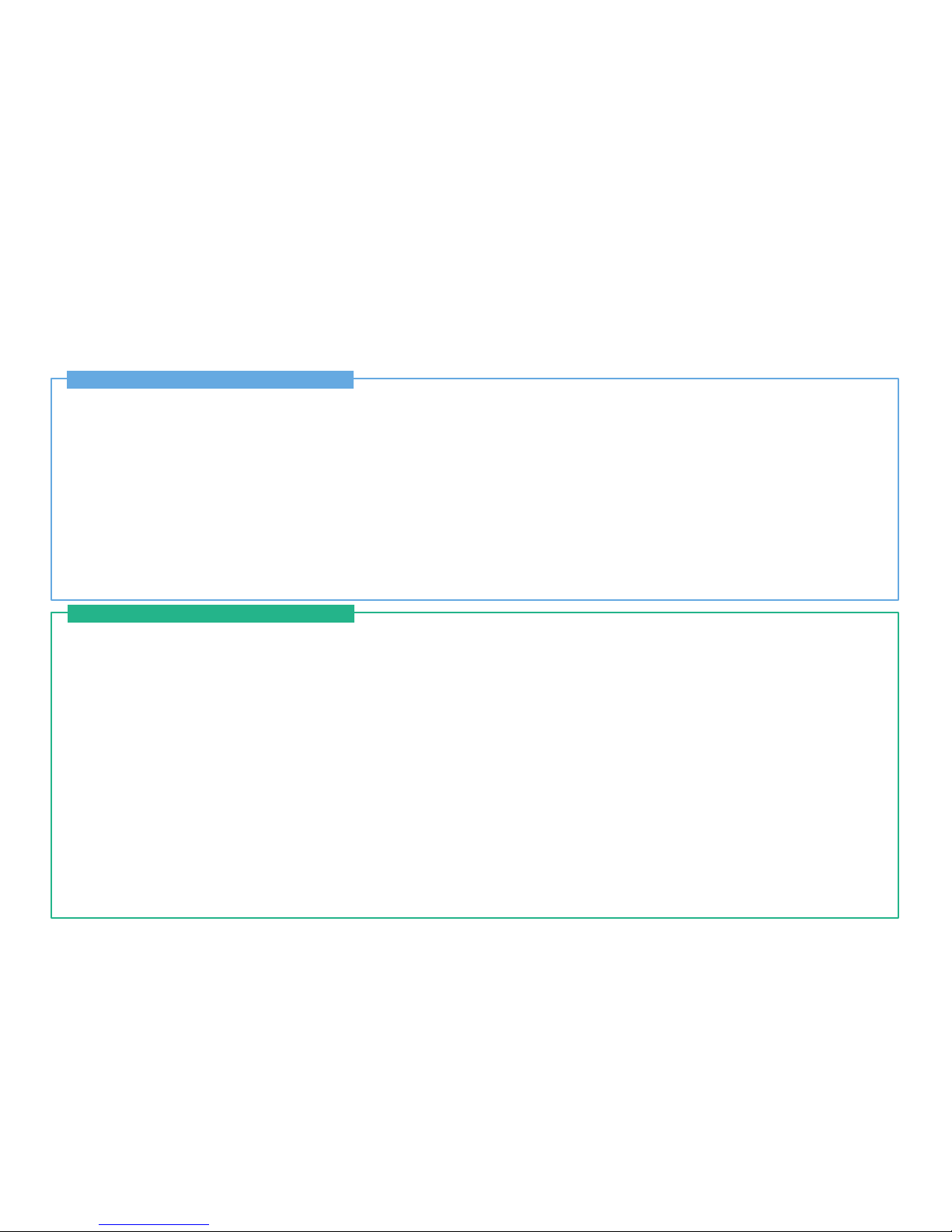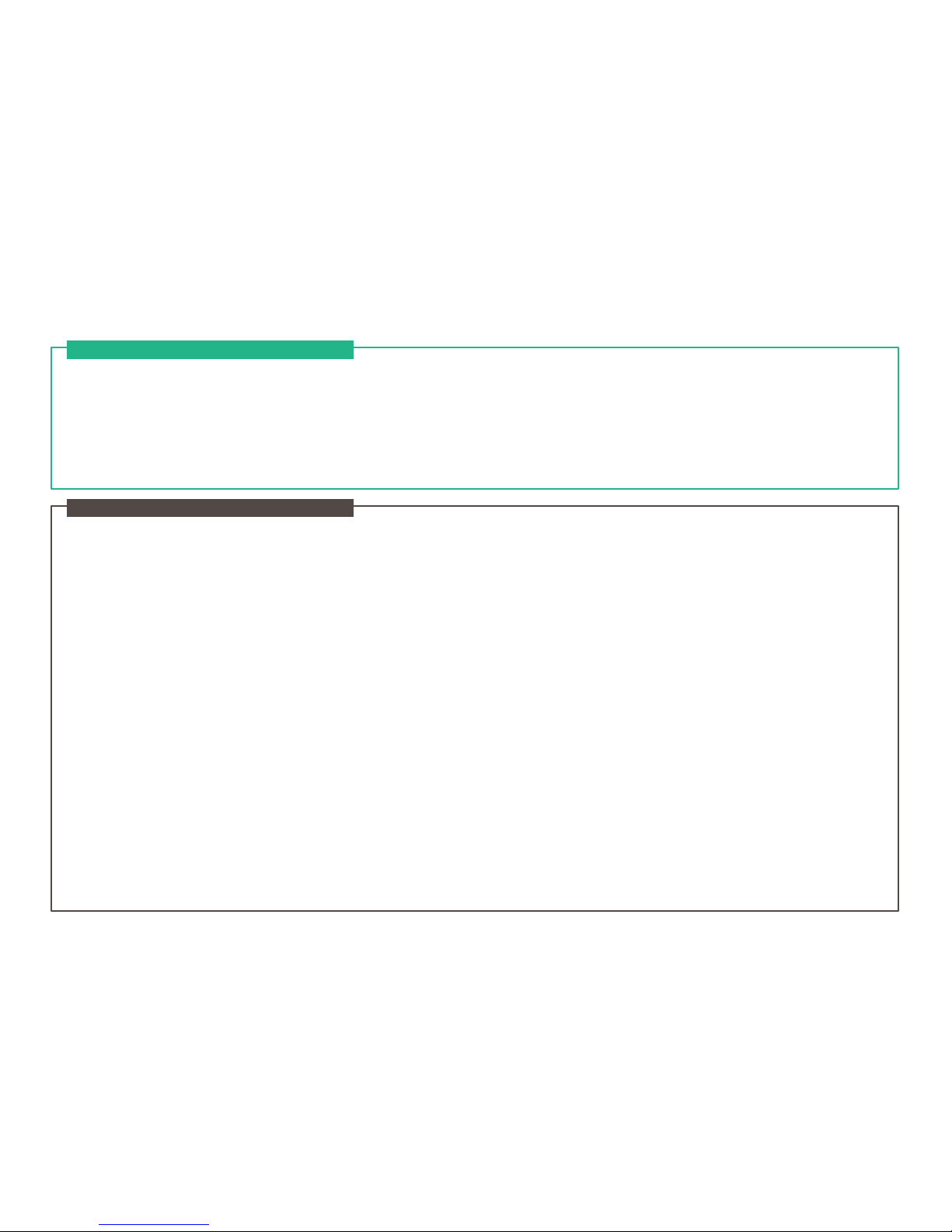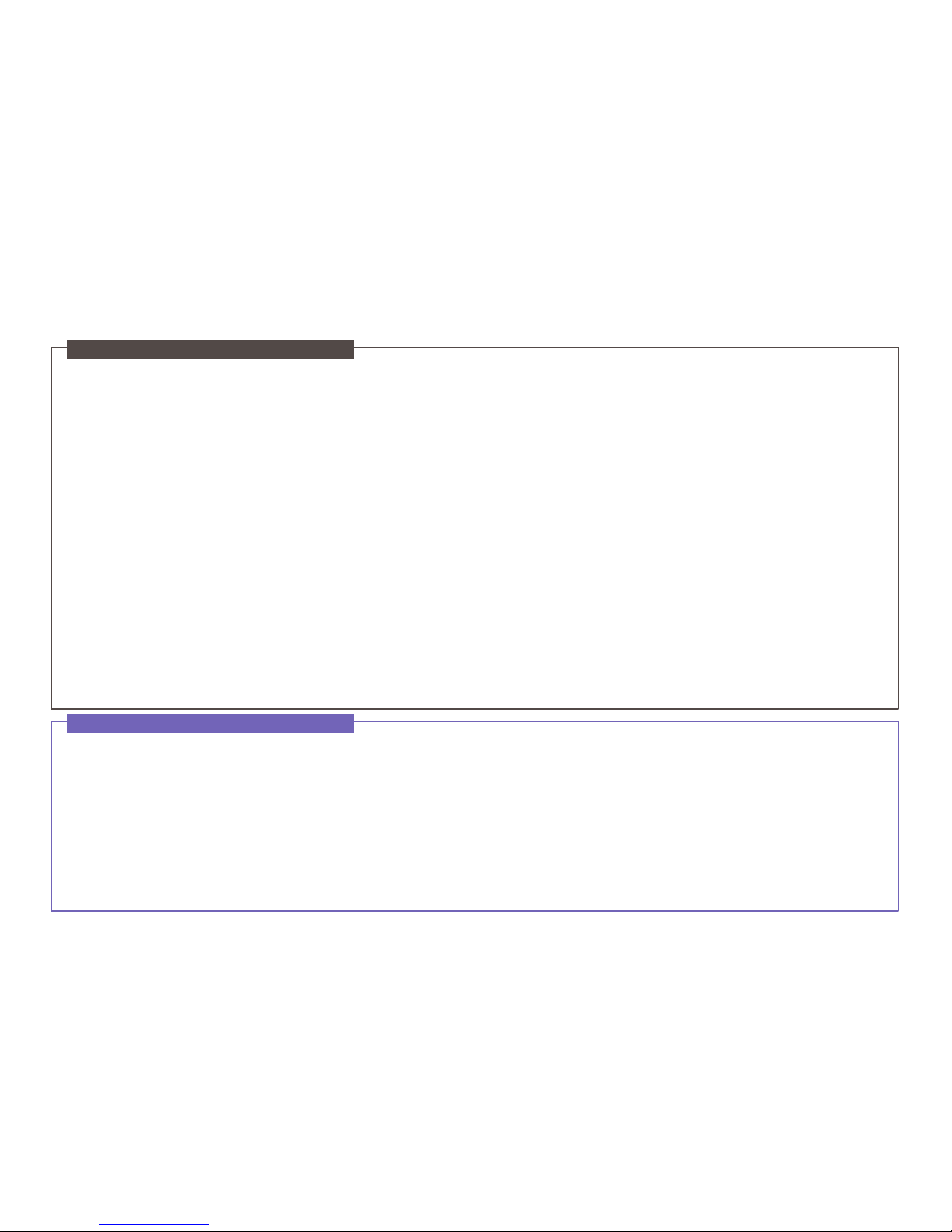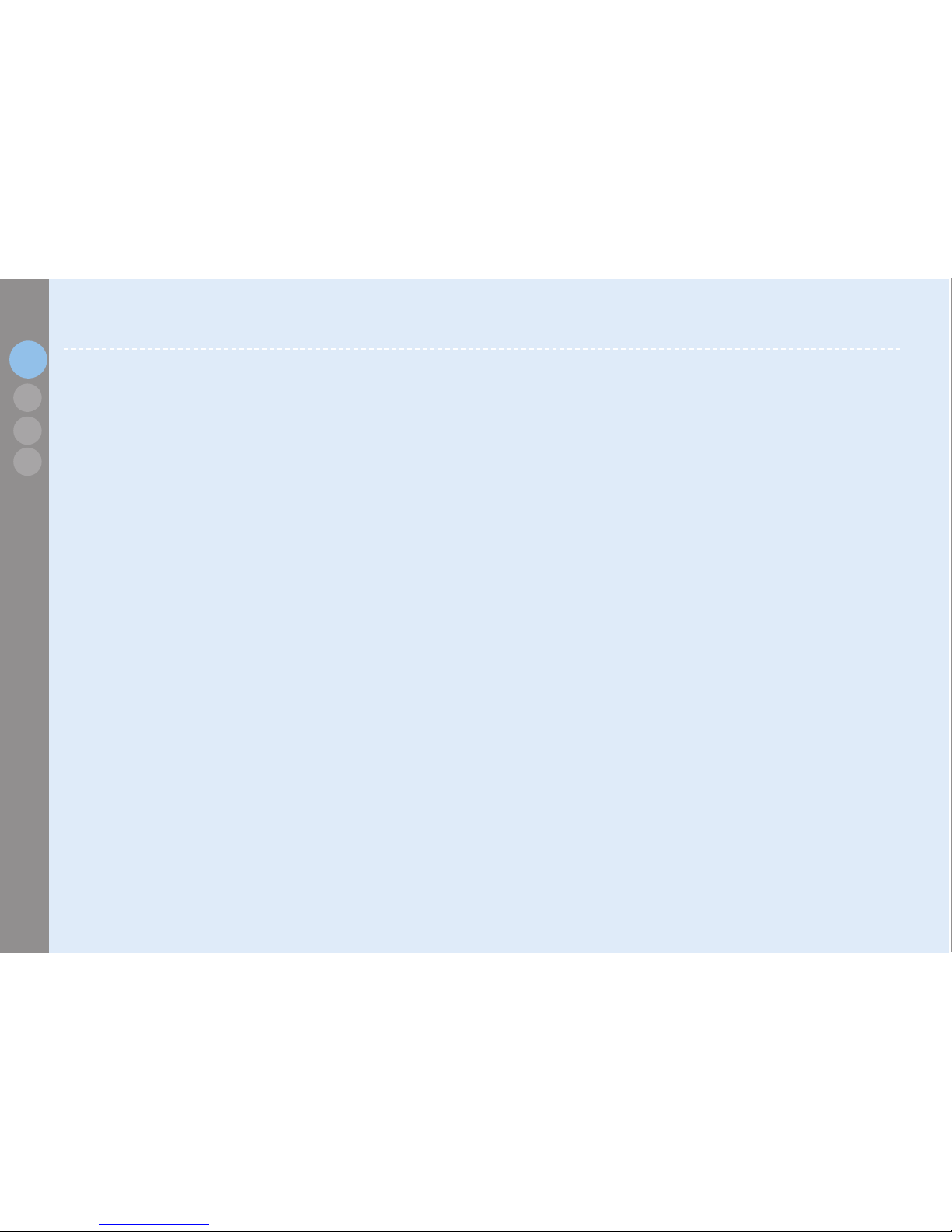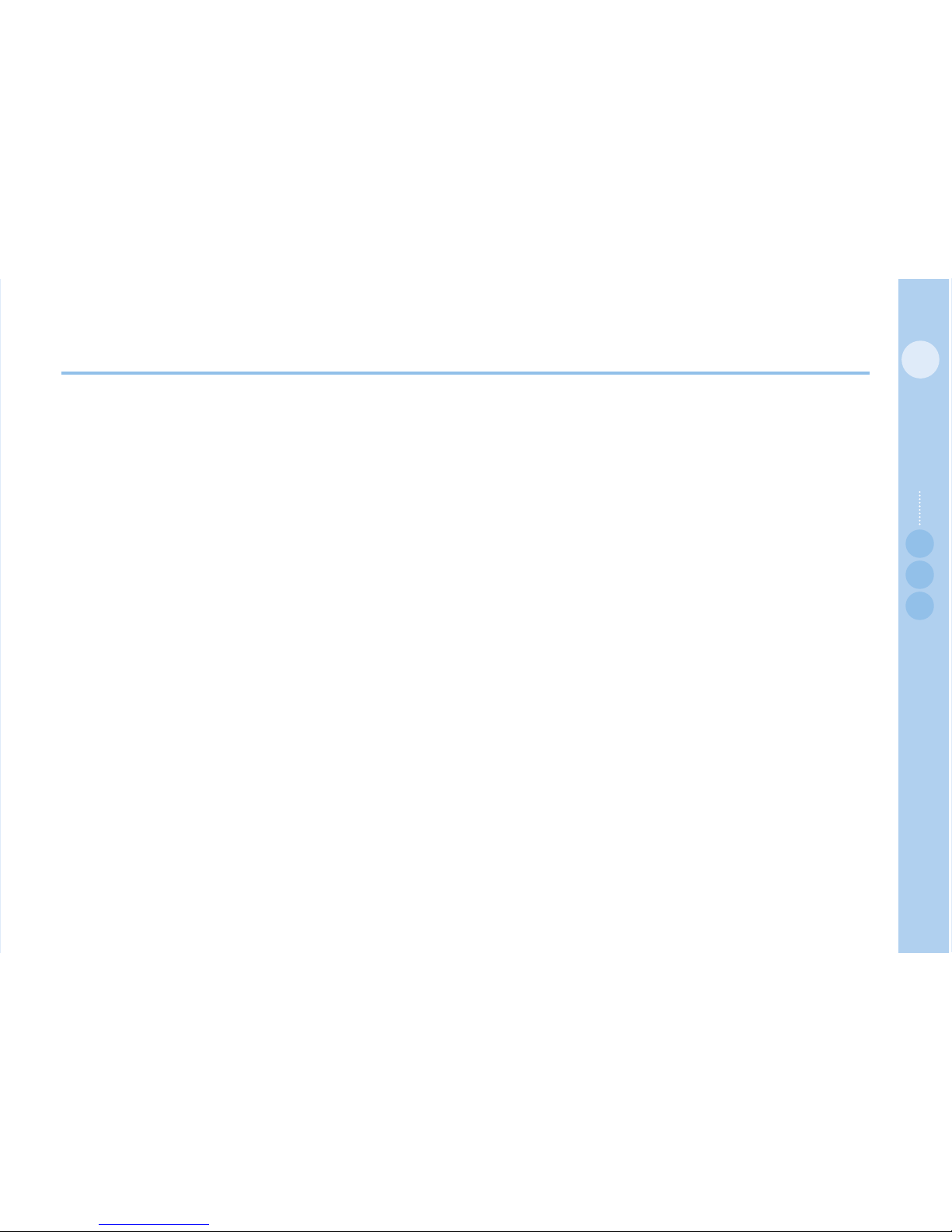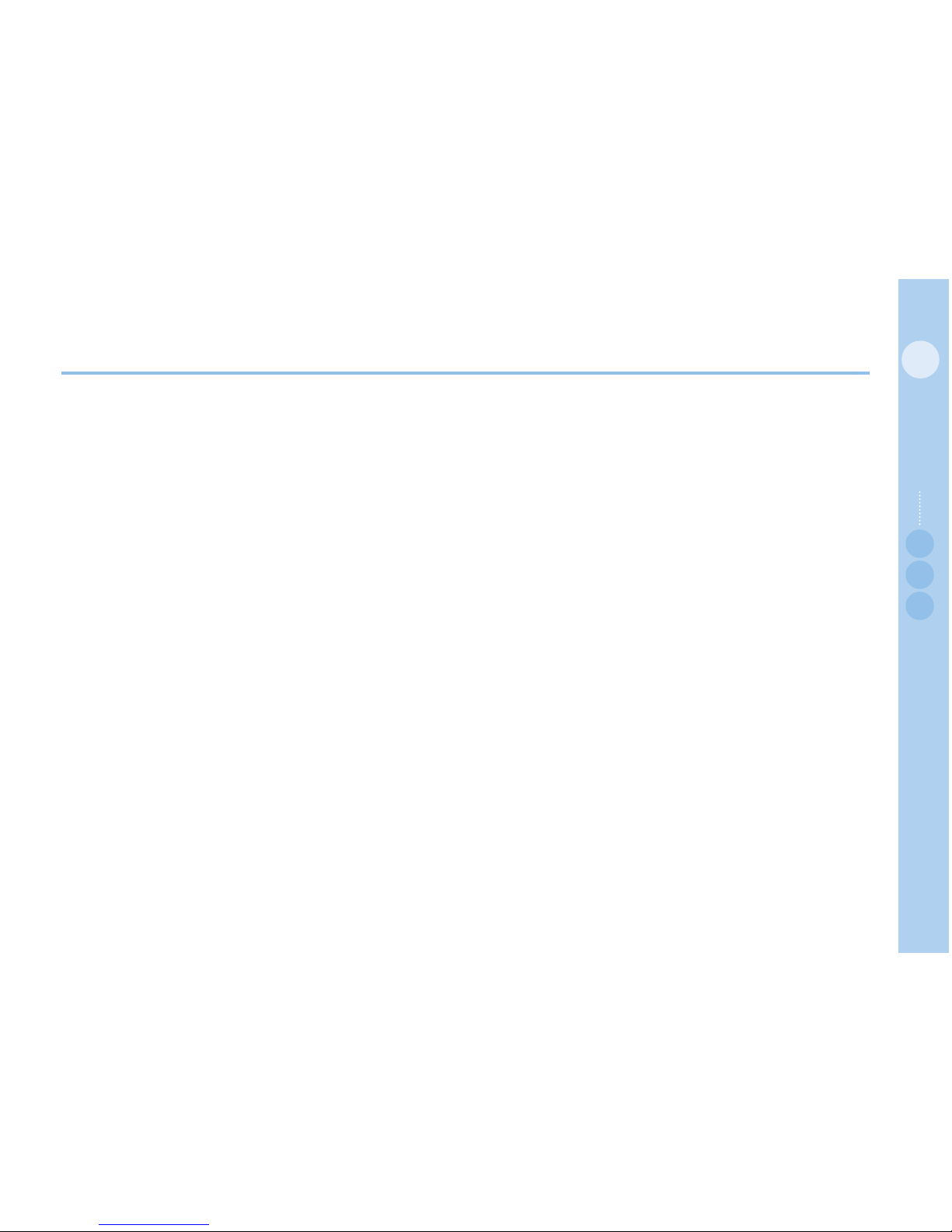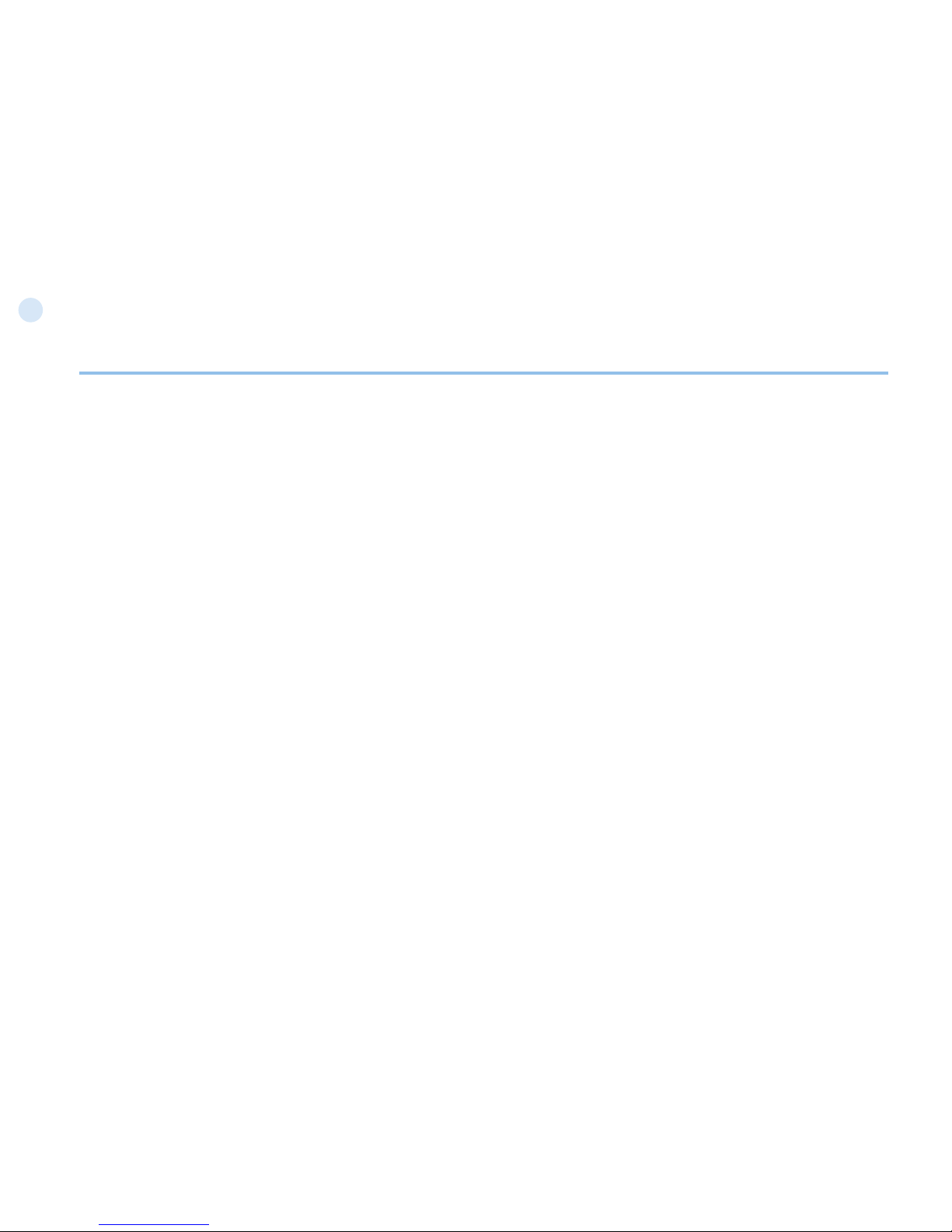1
01
Before you start
02
03
04
Before you start
FCC SAR Compliance Statement
TheFederalCommunicationsCommission(FCC)hasadoptedasafetystandardforhumanexposuretoRadioFrequency(RF)
electromagneticenergyemittedbyFCC-certiedequipment.ThiswirelessmobilephonehasbeenevaluatedunderFCCBulletin
OET65C(01-01)andfoundtobecomplianttotherequirementsofuncontrolledenvironmentallimitsassetforthinCFR47Sections
2.1091,2.1093addressingRFExposurefromradiofrequencydeviceswhenoperatedinaccordancewiththeoperationguidelines
described in this manual. Proper operation of this radio device according to the instructions in this publication will result in user
exposure substantially below the FCC recommended limits.
Your wireless phone SO-2510 is a radio transmitter and receiver. It is designed and manufactured not to exceed the emission limits
forexposuretoradiofrequency(RF)energysetbytheFederalCommunicationsCommissionoftheU.S.Government.Theselimits
are part of comprehensive guidelines and establish permitted levels of RF energy for the general population. The guidelines are based
onstandardsthatweredevelopedbyindependentscienticorganizationsthroughperiodicandthoroughevaluationofscienticstudies.
The standards include a substantial safety margin designed to assure the safety of all persons, regardless of age and health.
TheexposurestandardforwirelessmobilephonesemploysaunitofmeasurementknownastheSpecicAbsorptionRate,orSAR.
The SAR limit set by the FCC is 1.6W/kg.* Tests for SAR are conducted using standard operating positions accepted by the FCC with
thephonetransmittingatitshighestcertiedpowerlevelinalltestedfrequencybands.AlthoughtheSARisdeterminedatthehighest
certiedpowerlevel,theactualSARlevelofthephonewhileoperatingcanbewellbelowthemaximumvalue.Thisisbecausethe
phoneisdesignedtooperateatmultiplepowerlevelssoastouseonlythepowerrequiredtoreachthenetwork.Ingeneral,
the closer you are to a wireless base station antenna, the lower the power output.
Beforeaphonemodelisavailableforsaletothepublic,itmustbetestedandcertiedtotheFCCthatitdoesnotexceedthelimit
establishedbythegovernment-adoptedrequirementforsafeexposure.Thetestsareperformedinpositionsandlocations(forexample,
attheearandwornonthebody)asrequiredbytheFCCforeachmodel.ThehighestSARvalueforthismodelphoneasreportedto
theFCCwhentestedforuseattheearis0.37W/kg(withregardtoBody-wornmeasurements,thismobilephonecannotbeusedina
body worn position because in this position the phone can not properly receive and transmit the satellite signal and the operation is not
practicable).Thebody-wornoperationisrestrictedinuse.
While there may be differences between the SAR levels of various phones and at various positions, they all meet the government
requirement.