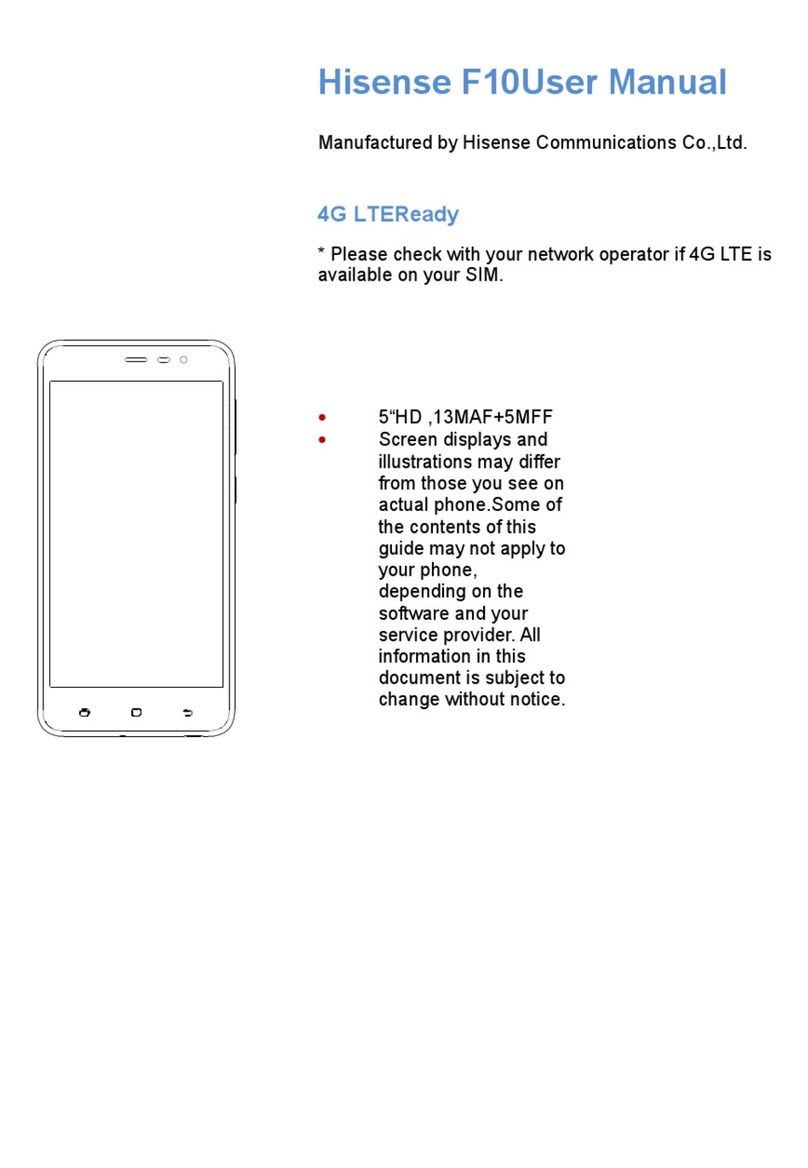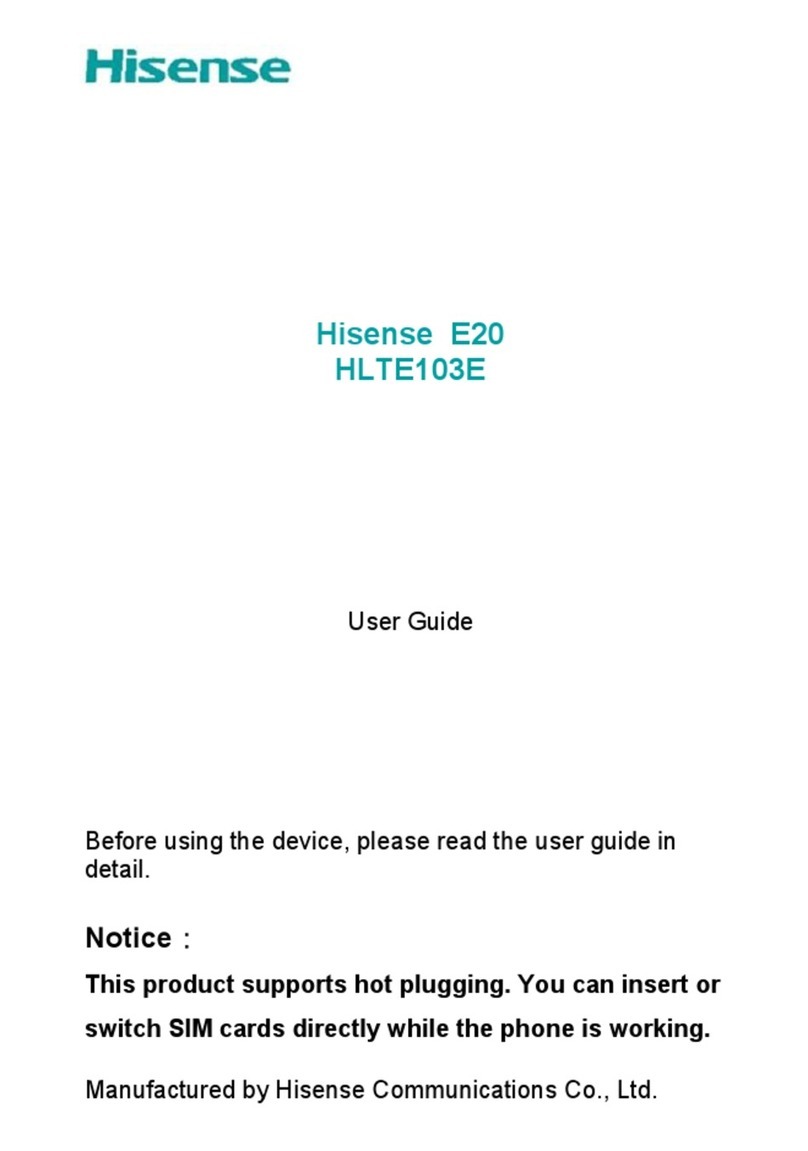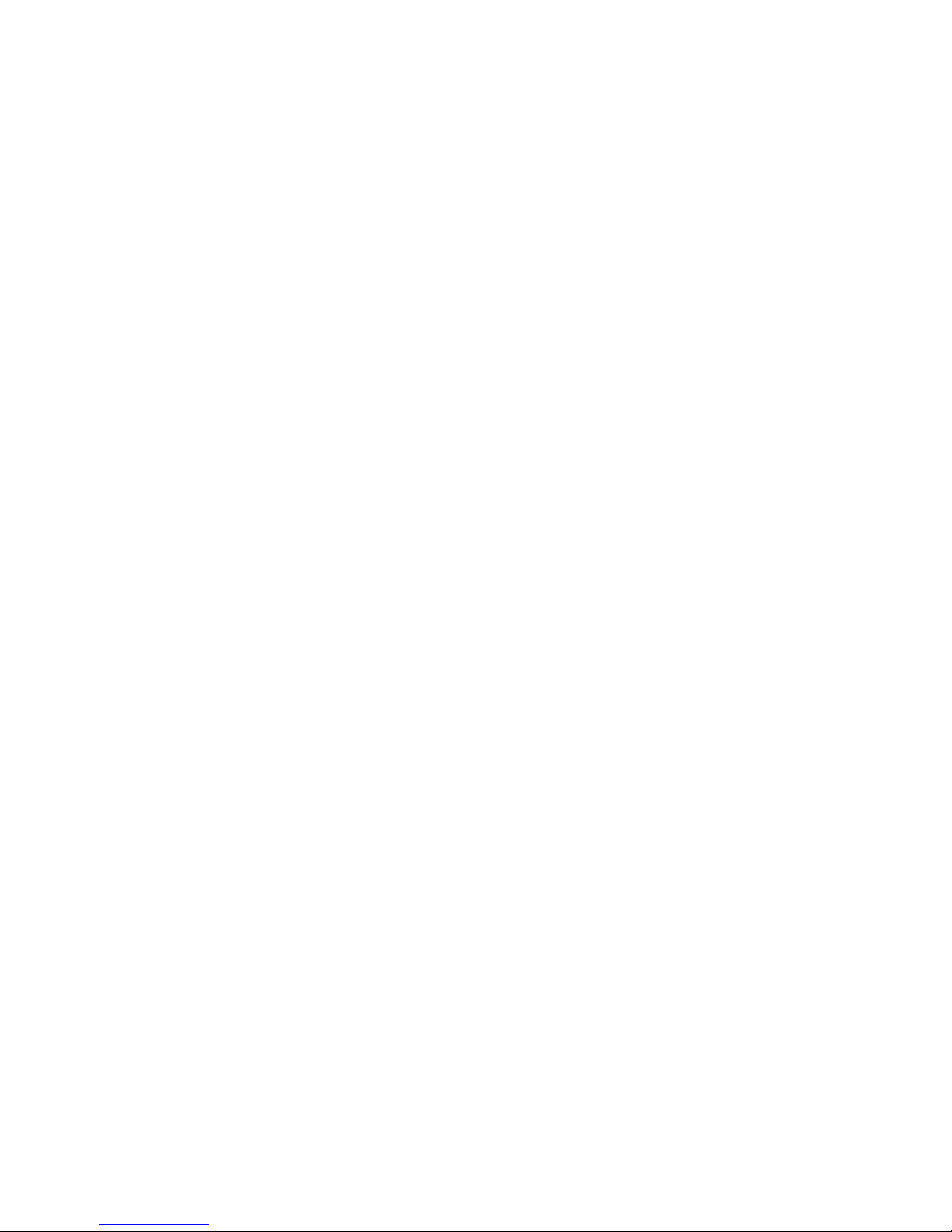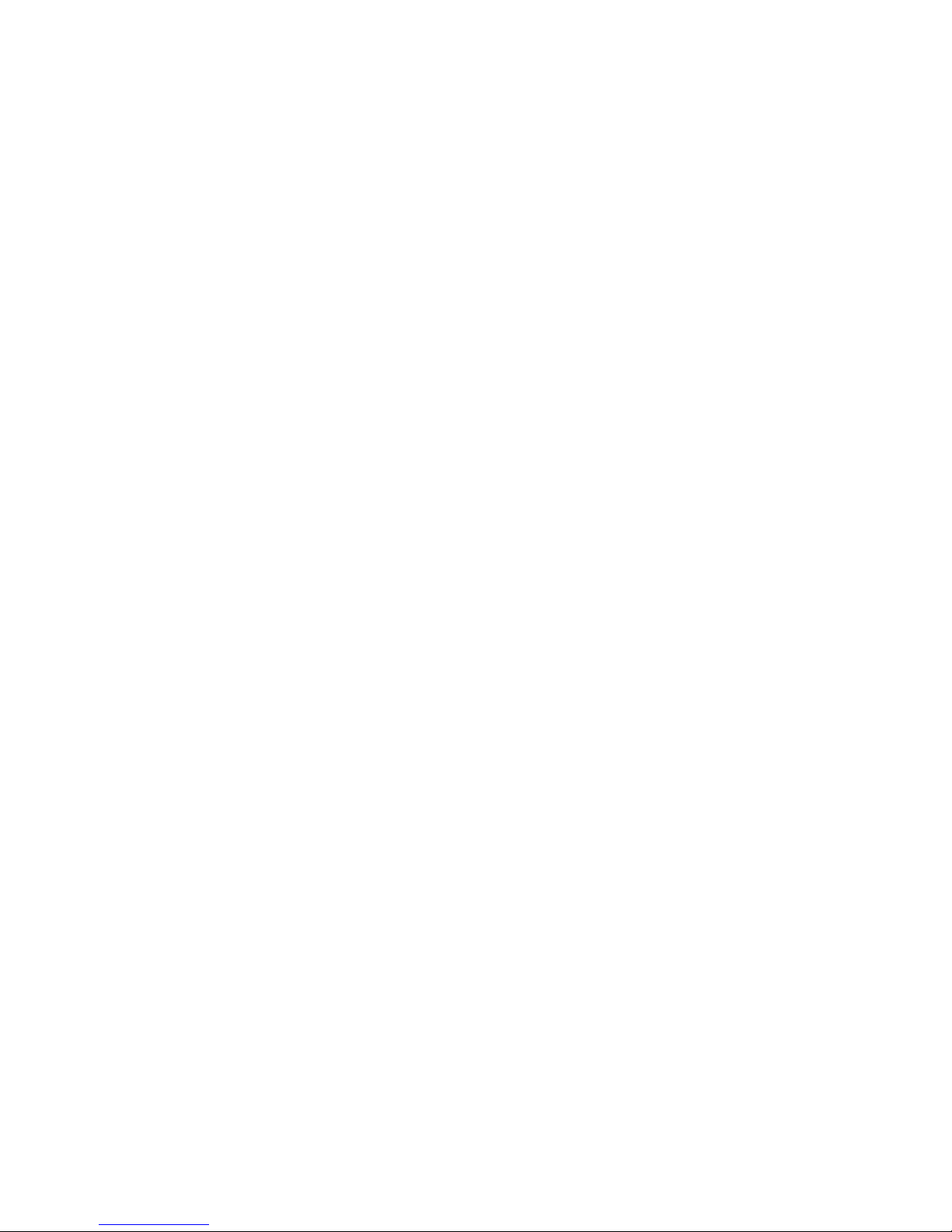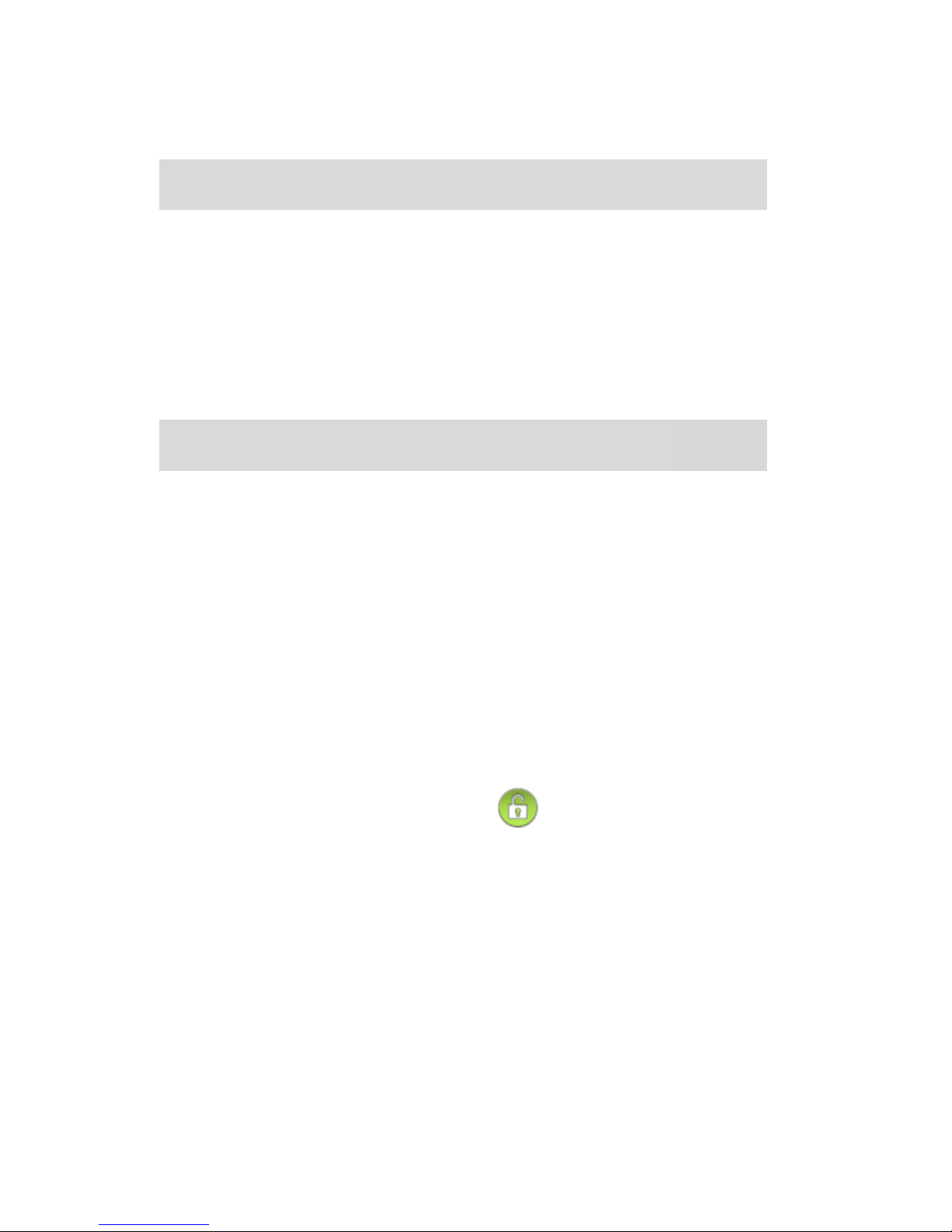Hisense HS-U820 User manual
Other Hisense Cell Phone manuals

Hisense
Hisense Infinity H60 5G User manual

Hisense
Hisense HS-C127 User manual
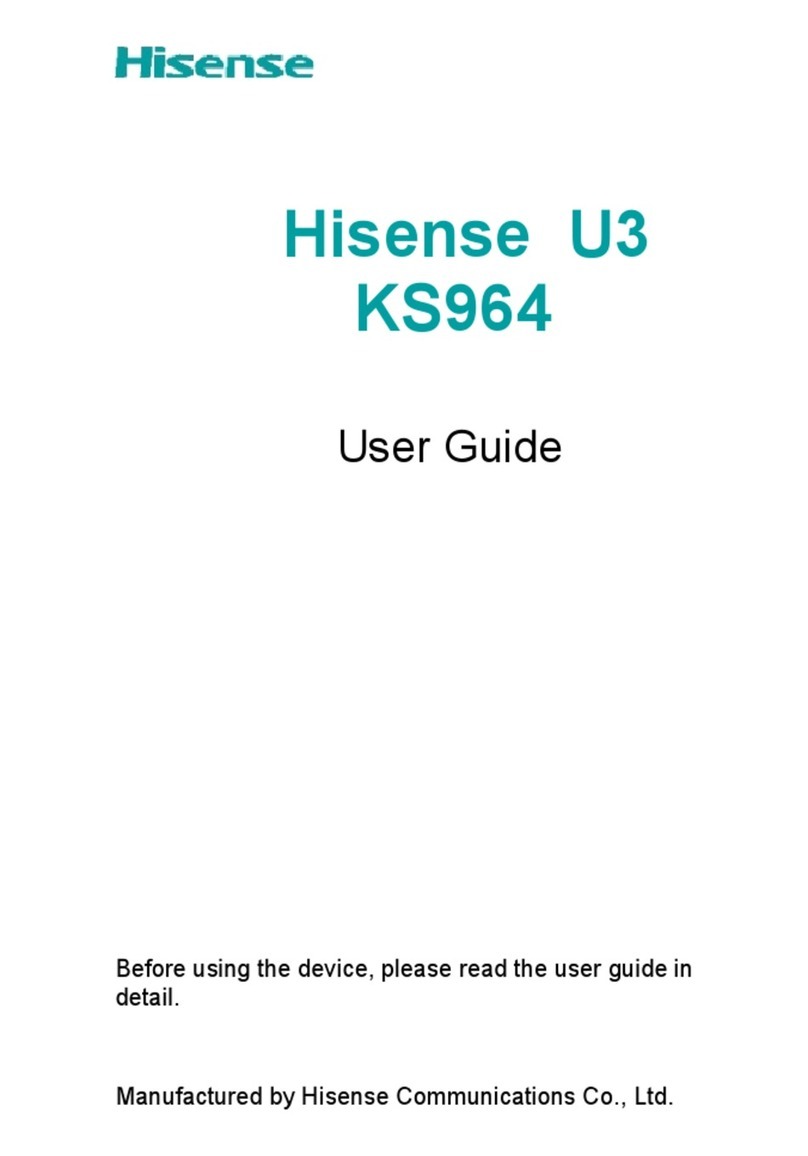
Hisense
Hisense U3 User manual

Hisense
Hisense Rocks 6 User manual

Hisense
Hisense HLTE232E User manual

Hisense
Hisense H40 Lite User manual

Hisense
Hisense V40i User manual
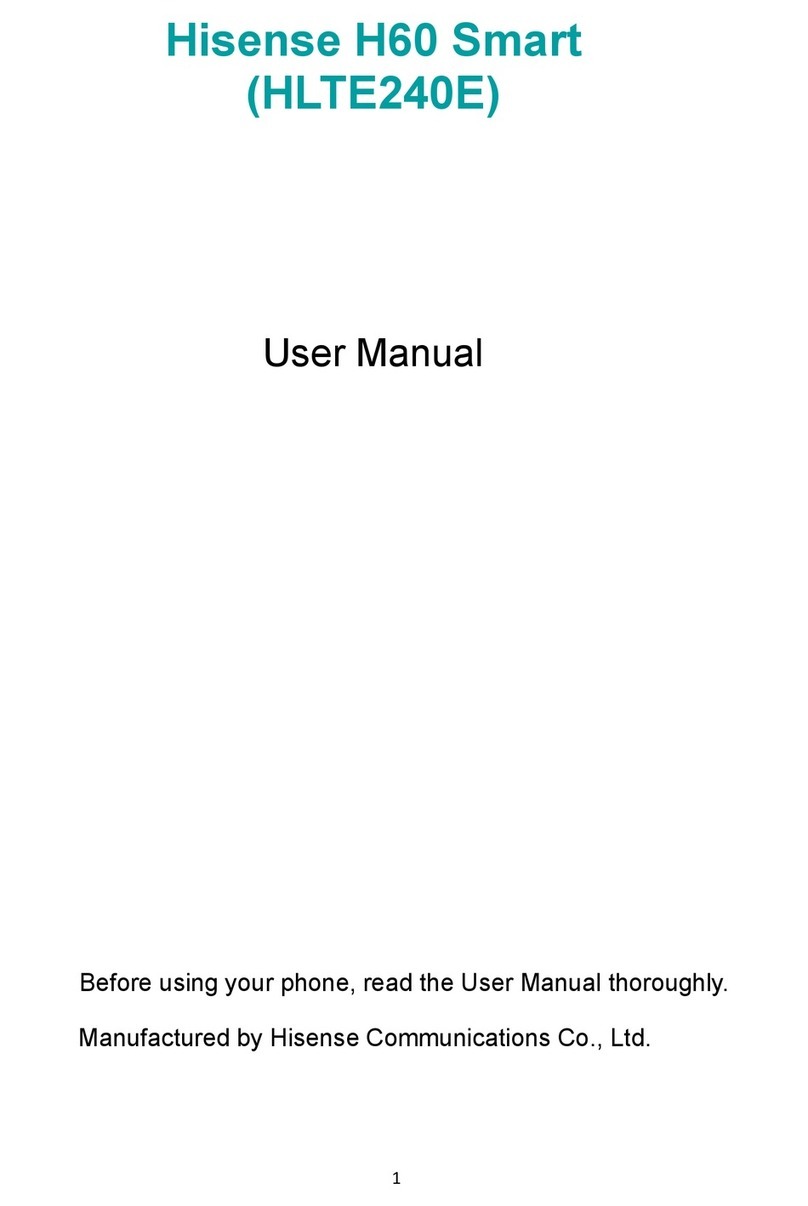
Hisense
Hisense H60 Smart User manual

Hisense
Hisense U50 User manual

Hisense
Hisense T5 Plus User manual

Hisense
Hisense C20 User manual

Hisense
Hisense F17 User manual

Hisense
Hisense Rock 5 User manual

Hisense
Hisense EG59 User manual

Hisense
Hisense U965 User manual

Hisense
Hisense HLTE310E User manual

Hisense
Hisense U1 User manual
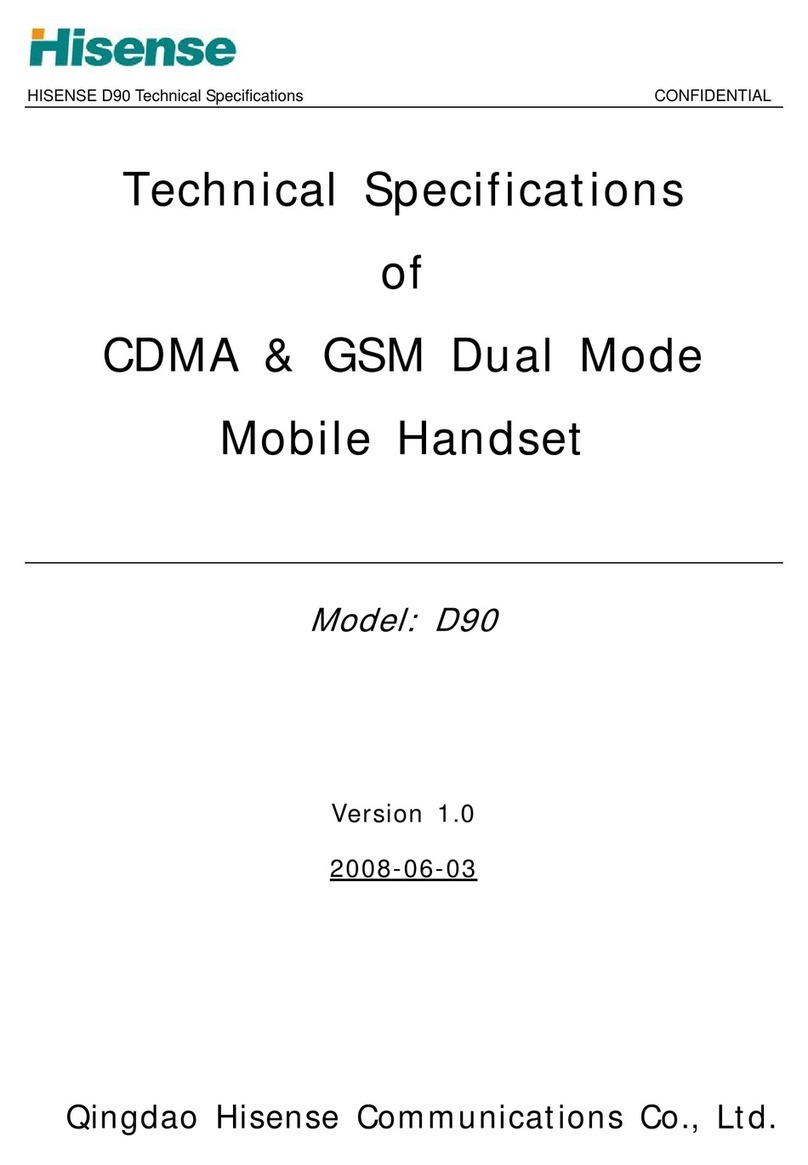
Hisense
Hisense D90 User manual

Hisense
Hisense C1 User manual

Hisense
Hisense E60 Lite User manual