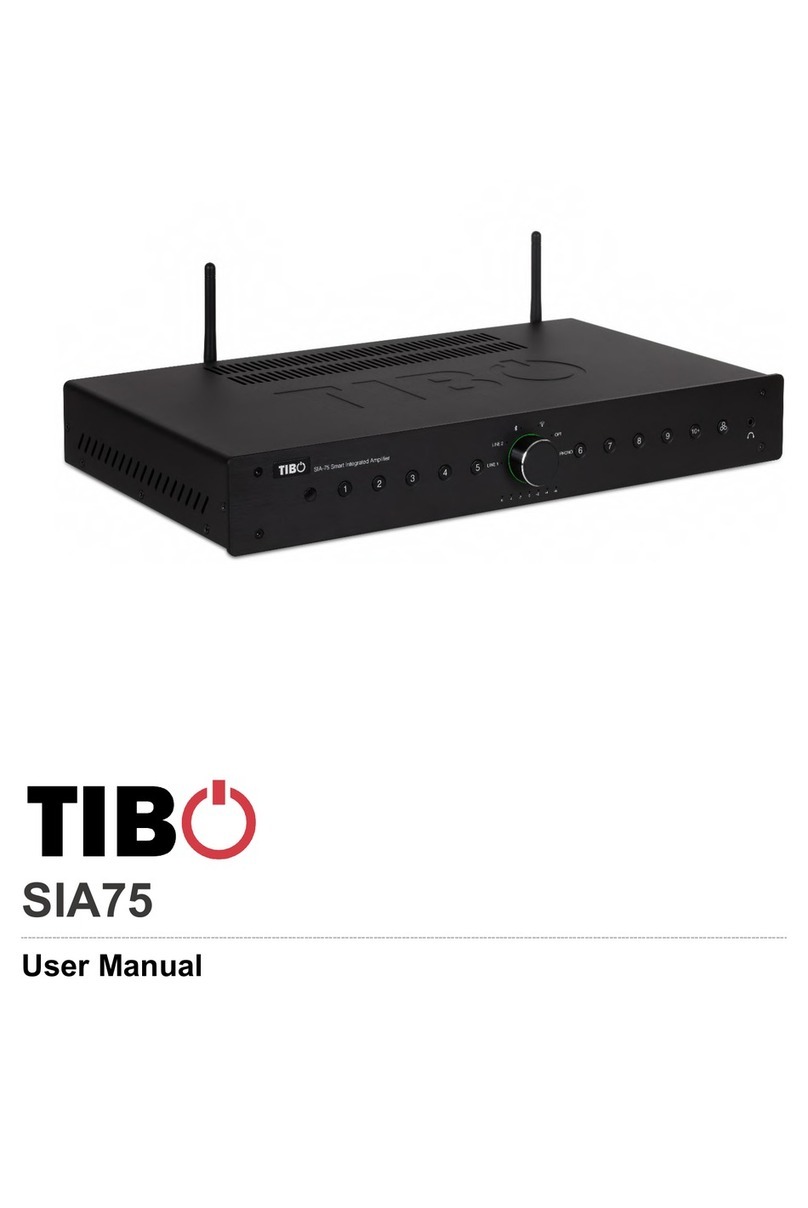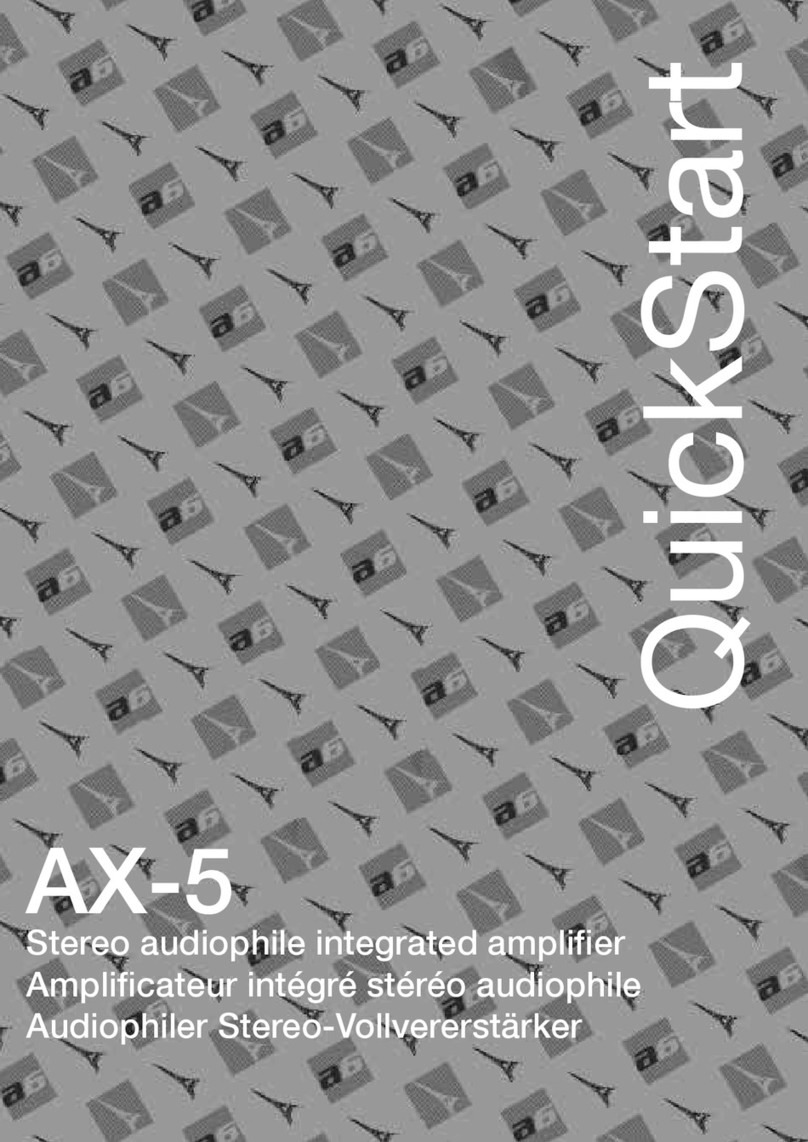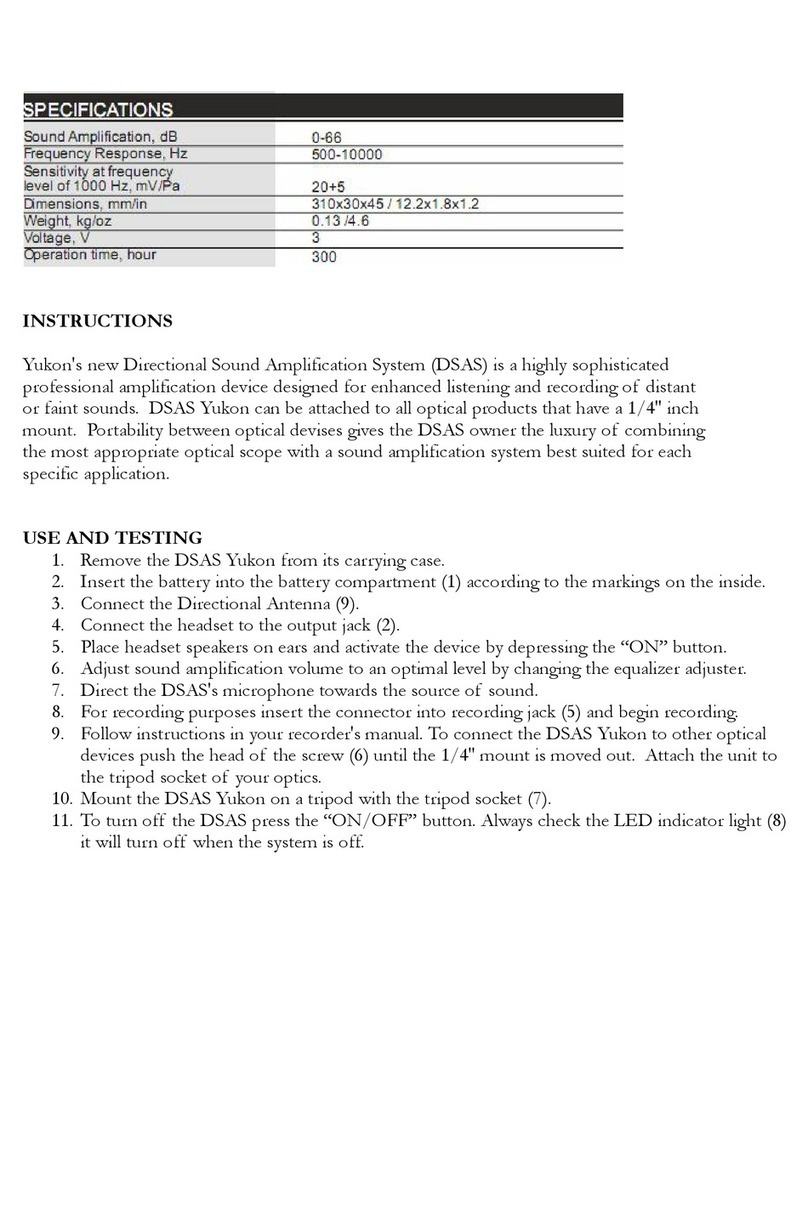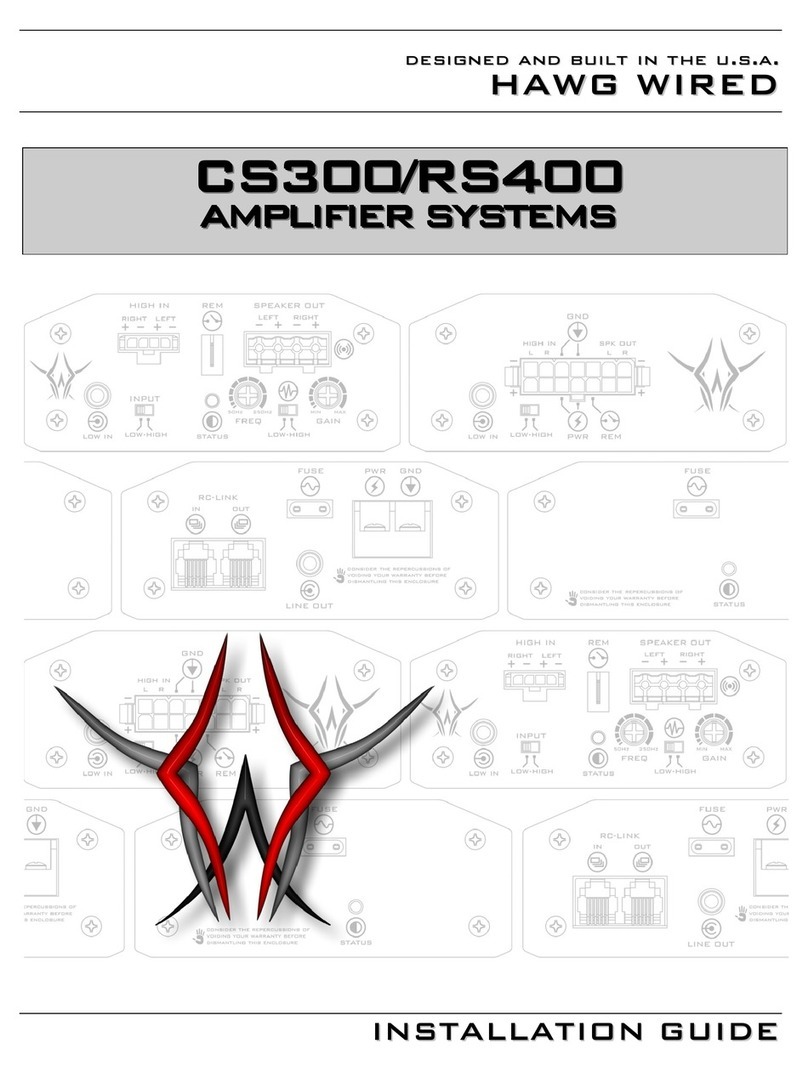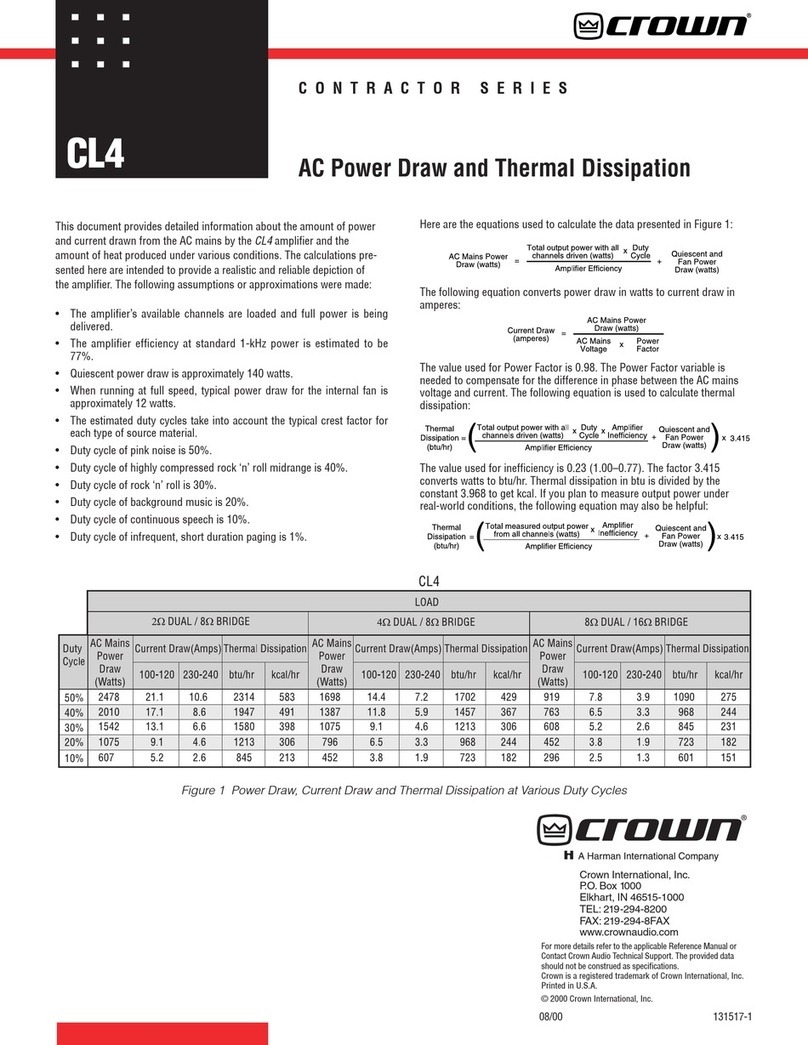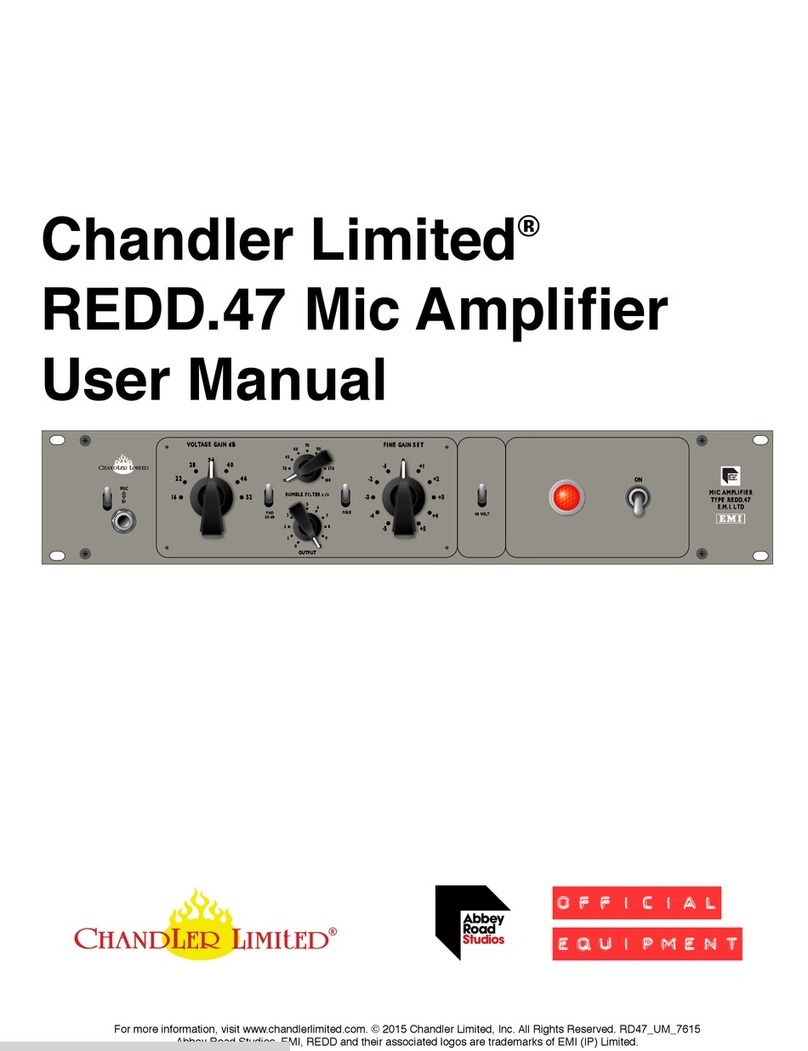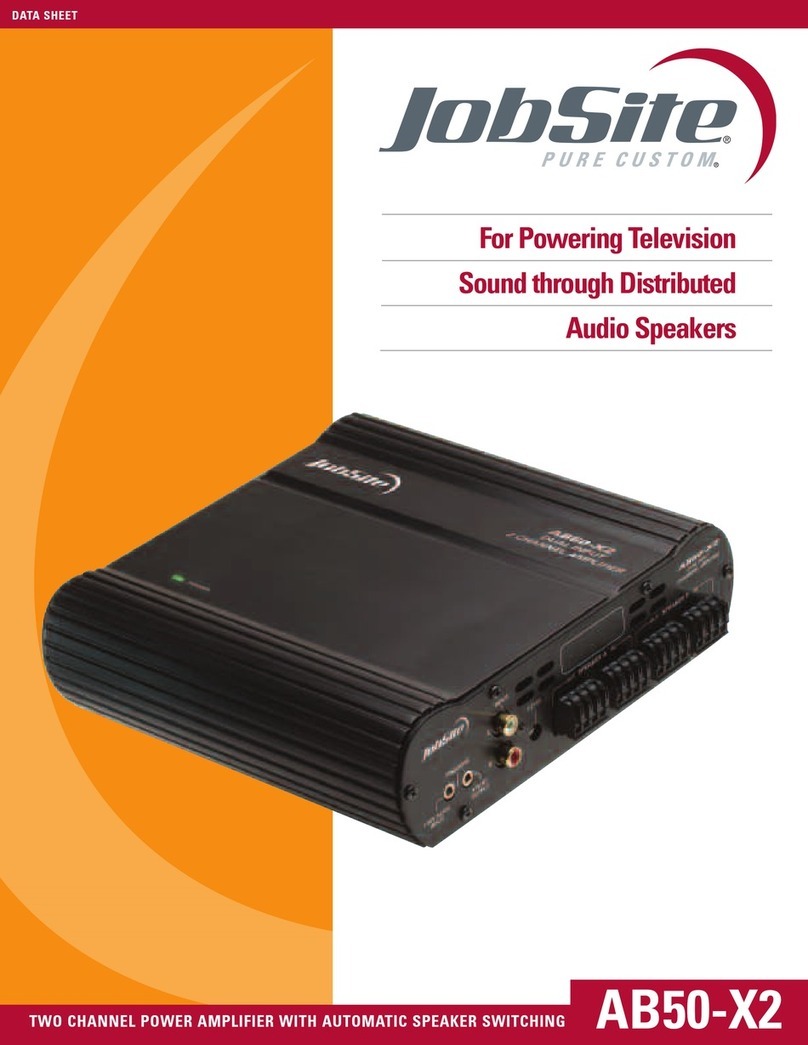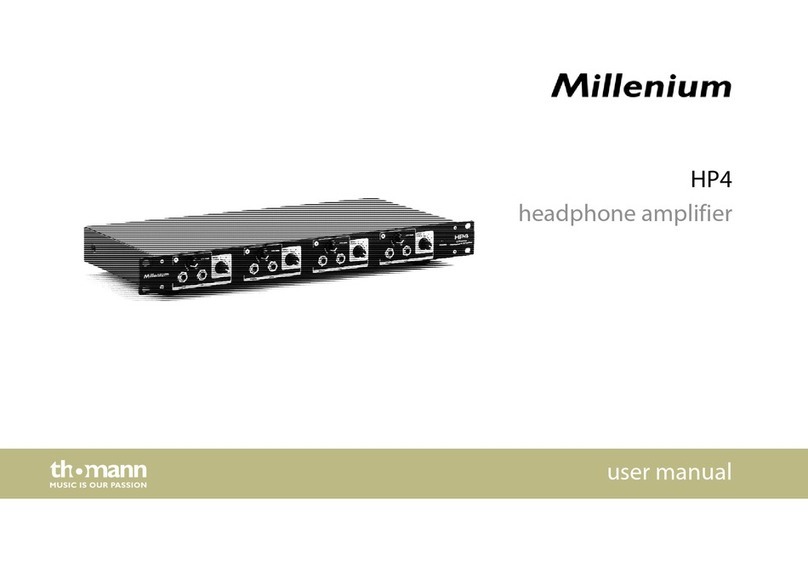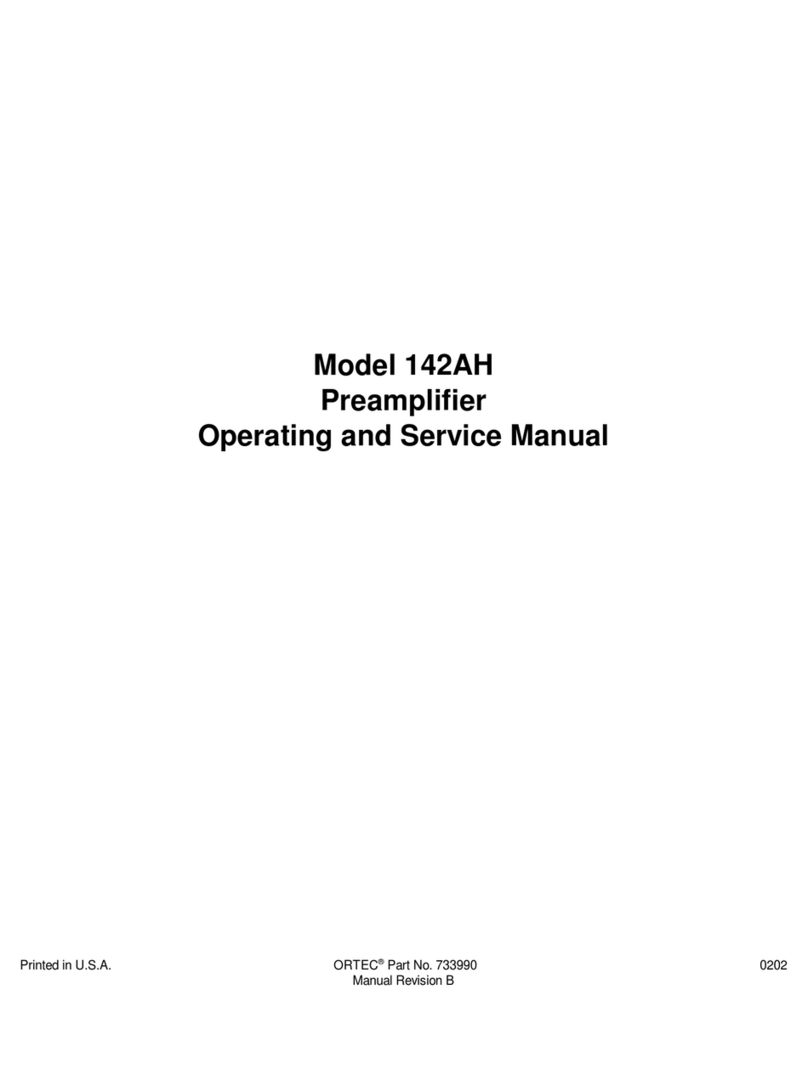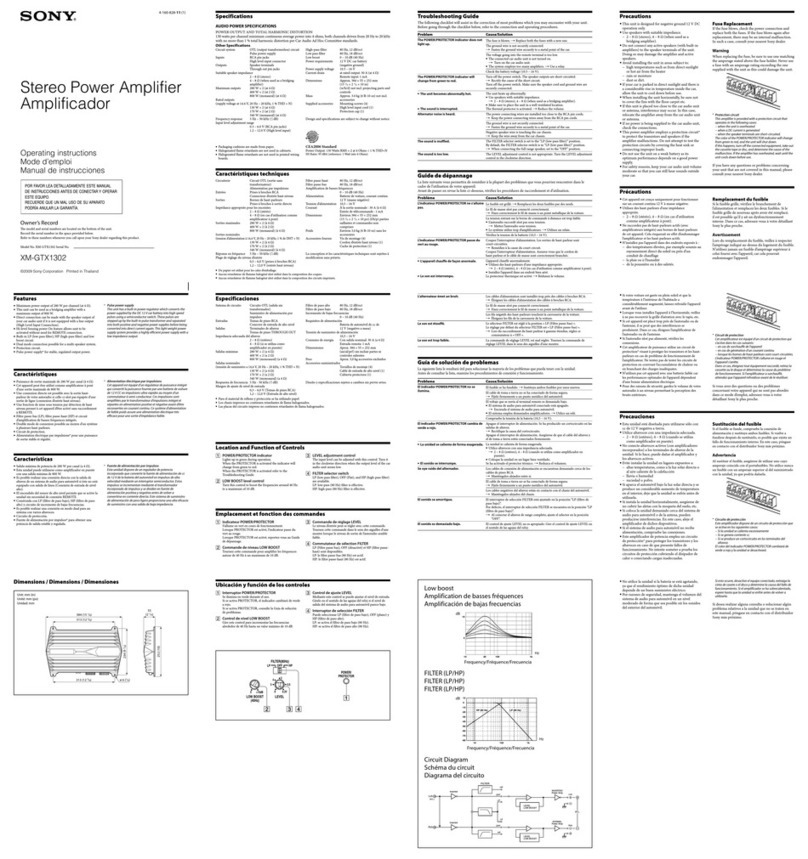Tibo Bond 4 User manual

!
!
Bond 4 – User Guide

!
!
Contents
•Safety Information
•Introduction
•First time system setup
•Wi-Fi mode
•DLNA setup
•Solo mode and group mode
•Using the pre-set functions
•Bluetooth mode
•Line In mode
•Additional Information
•Troubleshooting
•Specifications

!
!
•Safety Information
Do not share the power socket with another
appliance.
Do not disassemble or attempt to repair the
appliance on your own.
lf you are not using the appliance, pull the power
cord out of the mains socket.
Be careful of the power cord and maintain it as
appropriate.
To ensure safety, do not twist the power cord, do
not pull it out of the socket, do not compress it or
stretch its length.
Do not use the appliance if the supply voltage is
lower than 90V or higher than 240V.
If the supply voltage is lower than 90V, the
appliance may not work and its lifetime may be
affected. lf the voltage is higher than 240V, the
appliance may catch on fire or cause a fire.

!
!
Do not wash the appliance or use it in the
bathroom, or it may cause potential injuries and
other problems.
Installation location
Leave sufficient space around the appliance of at
least 5 cm from any wall/obstacle to ensure proper
ventilation and prevent the appliance from
overheating.
The following places are not suitable installation
locations for the appliance:
•An unstable location
•A location near a heat source or in direct
sunlight.
•In a wet or dusty environment
Warning
To prevent suffering an electrical shock or another
accident, do not operate the appliance in a rainy or
humid environment.
Cleaning and maintenance
Use a soft cloth or cotton dipped in a neutral
solution for cleaning the surface of appliances. Do
not use the type of cloth that you use for washing
dishes or aggressive chemical agents.
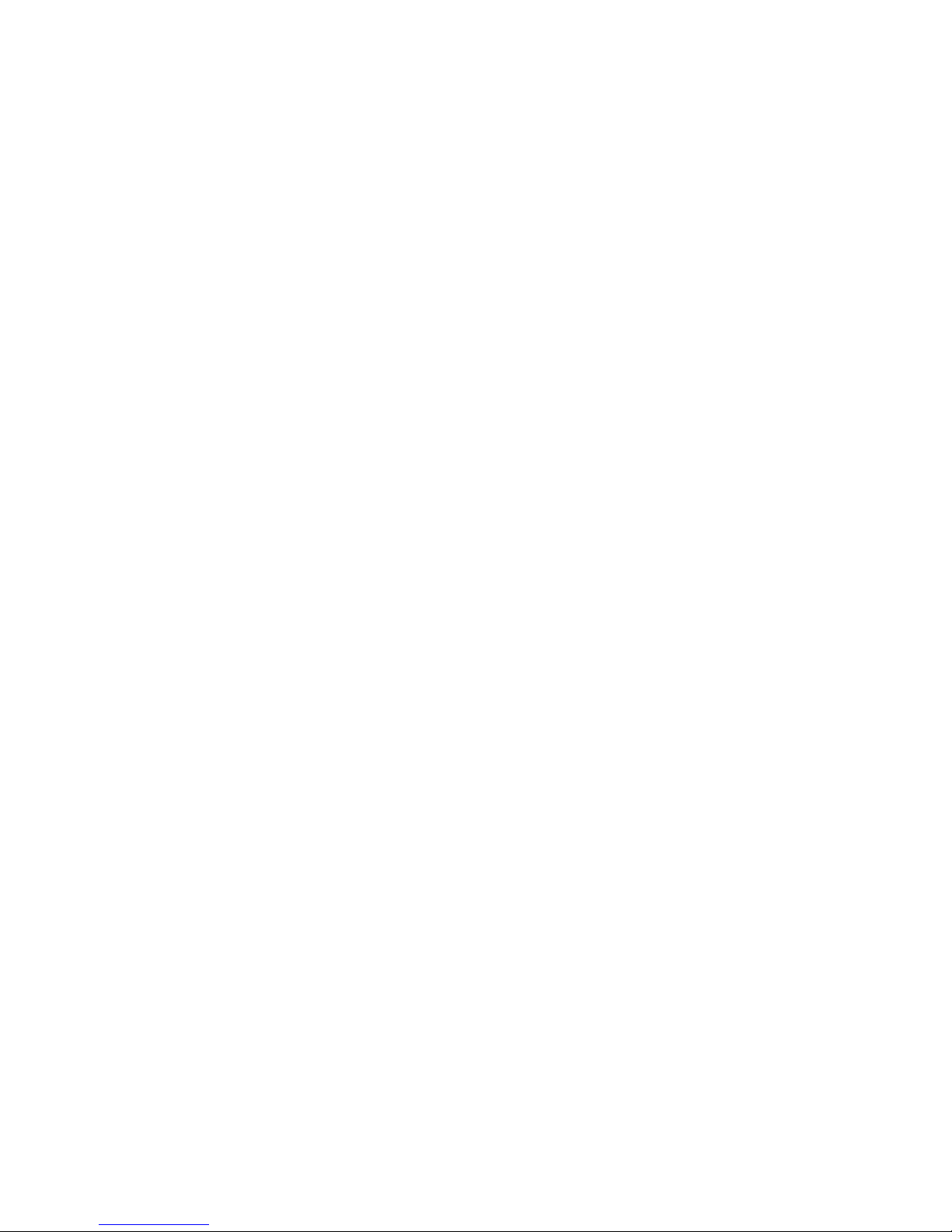
!
!
Before moving the appliance
Before moving the appliance to a different location,
please take the disc out of the appliance so that the
disc and appliance will not be damaged.
Storm
lf the appliance is not working properly during a
storm, please disconnect the plug from the power
socket and reinsert it after a minute.
Do not drop small items or a liquid into the
appliance
In the event that you find small items or a liquid
inside the appliance, you see smoke or smell an
odour, immediately disconnect the appliance from
the power grid. Send the appliance to an authorised
service centre.
Repacking the appliance
When sending the appliance by a transport
company, use the original packaging to prevent its
damage during transport.

!
!
•Introduction
Thank you for purchasing the TIBO Bond 4 unit. We
hope that your experience with the Bond 4 will be
enjoyable for many years to come.
The Bond range is a family of wireless receivers
that can make your existing Hi-Fi capable of playing
wireless streaming music in high resolution. With
this simple little Amplifier, you can make your
existing passive speakers capable of playing
wireless streaming music in high resolution. Simply
connect the Bond 4 to your Wi-Fi network,
download the free TIBO app for your smartphone or
tablet and you’re good to start streaming music.
Bookshelf, floor-standing, outdoor, in-ceiling or in-
wall. Bond 4 powers all the speakers you own and
love. For non-stop outdoor listening, the Bond 4
works with patio or poolside speakers too. Once
you’ve connected up you can stream all the music
from your smartphone or tablet. All your stored
music plus streaming services such as Spotify,
Tidal, Napster, Tunein etc. is now available to listen
out loud.
The Spotify software is subject to third party
licenses found here:
https//developer.spotify.com/esdk-third-party-
licenses/

!
!
•First time speaker setup
In the box
- Bond 4 unit
- AC/DC Power Adapter
- UK Plug
- EU Plug
- Quick Start Guide
Top/Front Panel Layout
1. Mode Button: Press to scroll between WiFi,
Bluetooth and Line In mode
2. Pair Button: Press to make the Bond 4
search for Bluetooth devices in Bluetooth
mode
3. Pre-set and Power Button: (Short press –
Scroll between selected pre-sets)
(Long Press – Power on/off)
4. Volume Down
5. Volume Up
6. Blue Light: Bluetooth mode
Red Light: Wi-Fi mode
Green Light: Line In mode
7. WPS Button: Press to connect Bond 4 to Wi-
Fi

!
!
Rear Panel Layout
1. Line In: 3.5mm audio stereo input
2. Line Out: 3.5mm audio stereo output
3. Speaker Out L/R: Binding posts to connect
with passive speakers
4. Power Input Port: Connect power cable here
5. LAN Connection: Connect directly to a router

!
!
Initial setup steps
1. Connect a pair of speaker cables to the
appropriate binding posts on the rear of the Bond 4.
Then connect the other ends to a pair of passive
speakers. Ensure positive + and negative – are
matched with the Bond 4 and speakers. (Speaker
cables are not included in the packaging.)
2. Locate the AC/DC power adapter and insert the
end into the power input on the rear panel.
3. Then insert the appropriate UK/EU plug into the
adapter and connect the other end to a main
socket.
4. Turn on the power switch at the socket and you
should hear “Power on – WiFi mode” if the Bond 4
is connected properly to your amp/speakers.
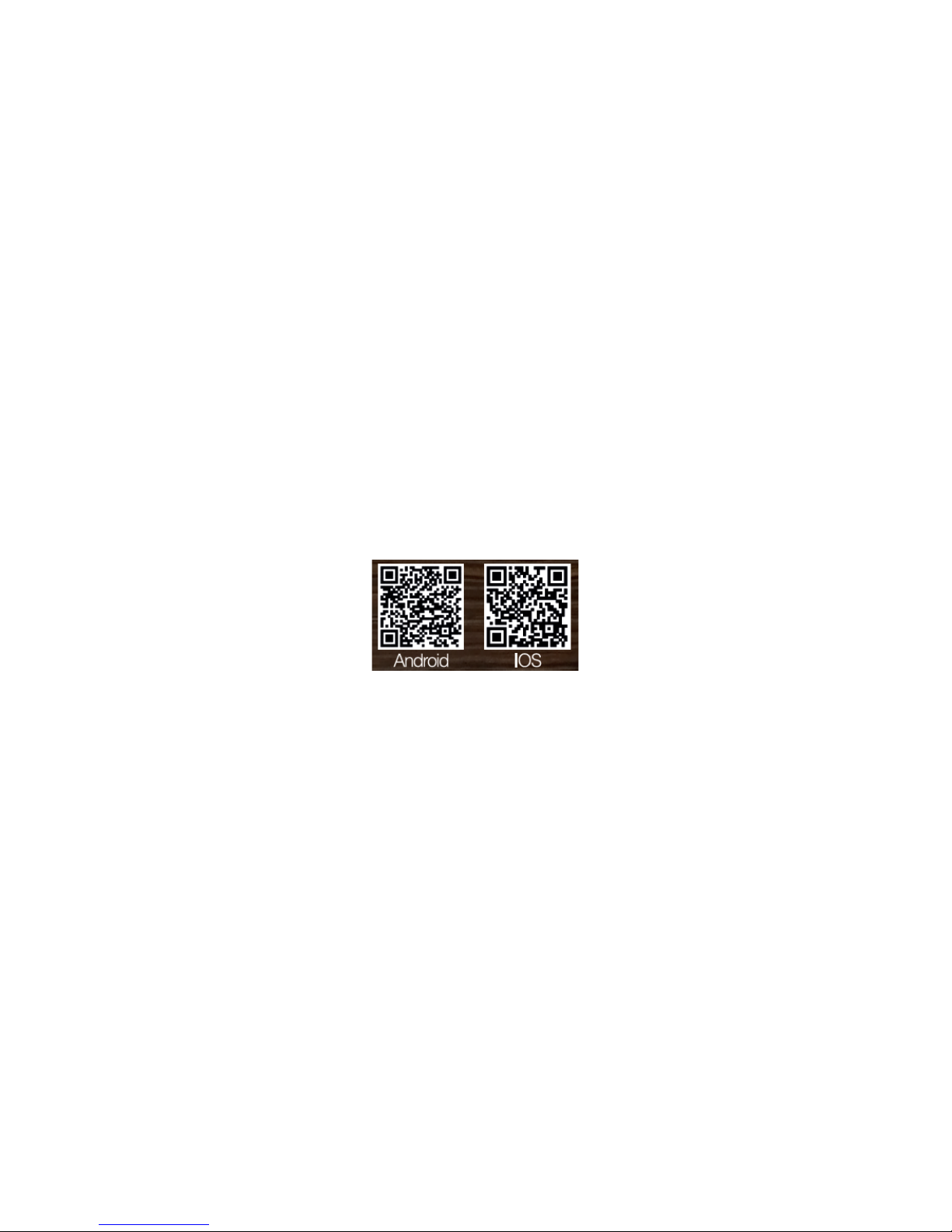
!
!
Note: If you’re not intending to connect the Bond 4
directly to passive speakers, you can connect a
3.5mm jack cable to the Line Out port and connect
the other end to an amplifier or speakers. Then
follow steps 2-4.
App download
The TIBO app helps you get setup for the first time,
and helps get the most out of your speaker’s
functions. The app is compatible
with iOS and Android smartphones, and can be
downloaded for free on Google Play or in the App
Store.
With the TIBO app you can:
• Browse and connect to over 15000 internet
radio stations
• Select a sound source
• Manage Multi Mode groups
• Set up, modify, and play your pre-sets
• Check what song or other media is currently
playing
• Adjust individual and multi-room volume
settings
• Rename your speaker
• Adjust panning

!
!
•Wi-Fi mode
Wi-Fi mode setup
1. With the Bond 4 turned on, press the mode
button until Wi-Fi mode is activated. A red light
will start flashing and the Bond will respond
saying “Wi-Fi mode.”
2. Open the TIBO app on your Android or iOS
device and follow the instructions on screen.
3. Once opened, if your TIBO app has no devices
connected to it, the screen should look like
this. (See below) Click on ‘Wi-Fi Setup Wizard’
at the bottom of the page.
4. Make sure you’re connected to 2.4G Wi-Fi as
TIBO Smart Audio products are only
compatible with 2.4G Wi-Fi. Then press ‘Next’.

!
!
5. Find your Wi-Fi network, type in your password
and then press ‘Next’.
6. Press the WPS button on the front of the Bond
4. The Bond will respond by saying “Searching
for Wi-Fi connection.” Then press ‘Next’
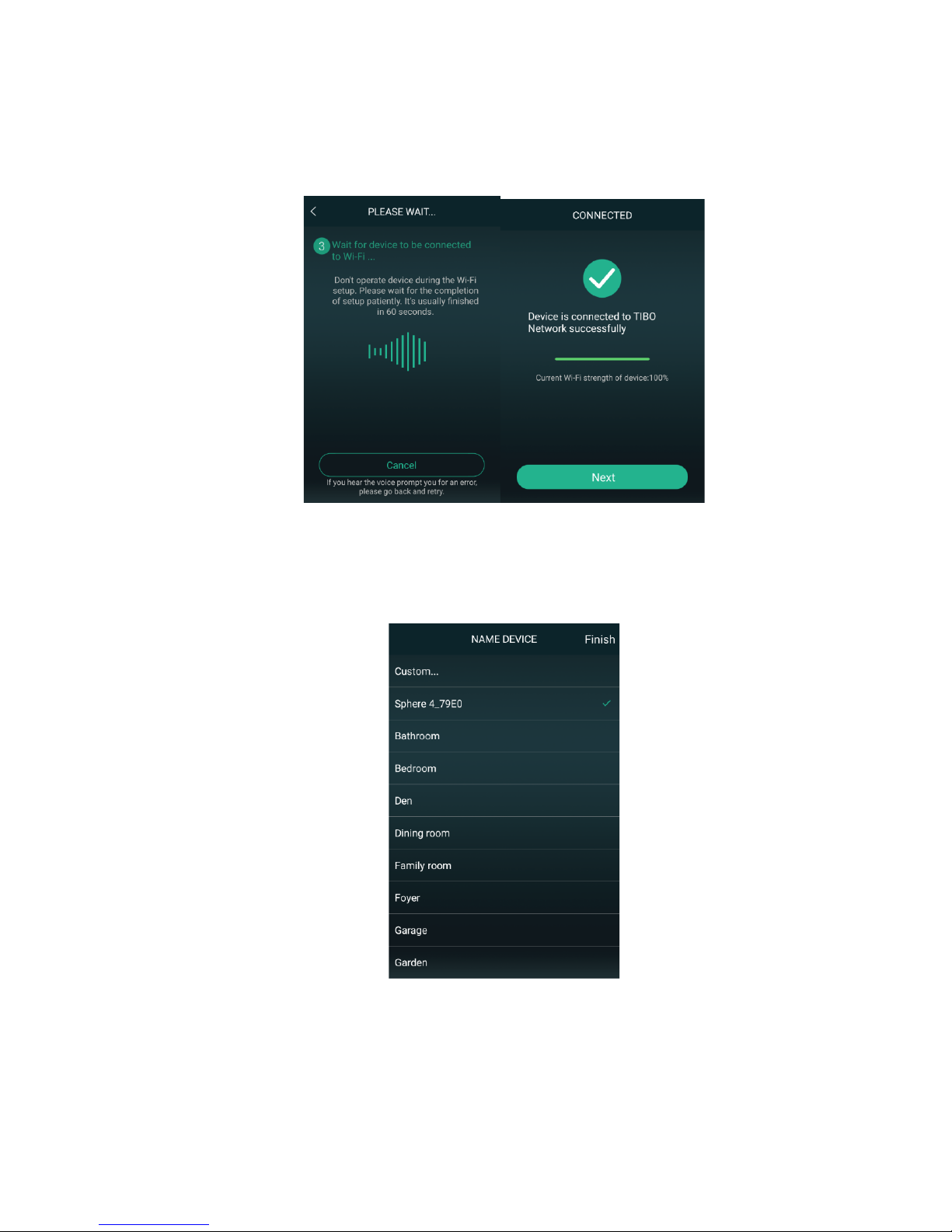
!
!
7. Then wait for the Bond to connect to your Wi-
Fi. When connected, the Bond will respond by
saying “Wi-Fi connected. Then press ‘Next.’
8. You can now name your Bond unit within the
app. Either select from the list of pre-set
options or click on custom to set your own
name. Then press ‘Finish.’

!
!
9. Your Bond 4 will now appear on your ‘Device
List’ within the app. To add more devices,
press the ‘cross’ icon in the top right of the
screen.
•DLNA setup – (Digital Living
Network Alliance)
TIBO Smart Audio products can be setup so that
they become their own Wi-Fi router. (DLNA) The
main advantage of this being that you can extend
the Wi-Fi signal if you have Wi-Fi dead zones
around the building you’re using. This mainly
applies to large buildings such as Gyms, Pubs,
Clubs and Bars etc.
To use the Bond 4 as a DLNA system follow these
steps:
1. Firstly, using your phone/tablet, open the Wi-Fi
settings and connect directly to the Bond 4’s

!
!
own Wi-Fi signal. If a password is required,
use ‘smart-audio’.
2. Then open the browser on your phone/tablet
and type in this exact IP address:
http://10.10.10.254
3. Find your own Wi-Fi router on this IP and type
in the password of your own Wi-Fi router to
connect the Bond 4 with your Wi-Fi.
4. Open the TIBO app and you will see the Bond
4 already on your ‘Device List’.
5. You can now connect other TIBO Smart Audio
products directly to the Bond 4 rather than your
original router so that Wi-Fi signal can now
extend into the Wi-Fi dead zones.
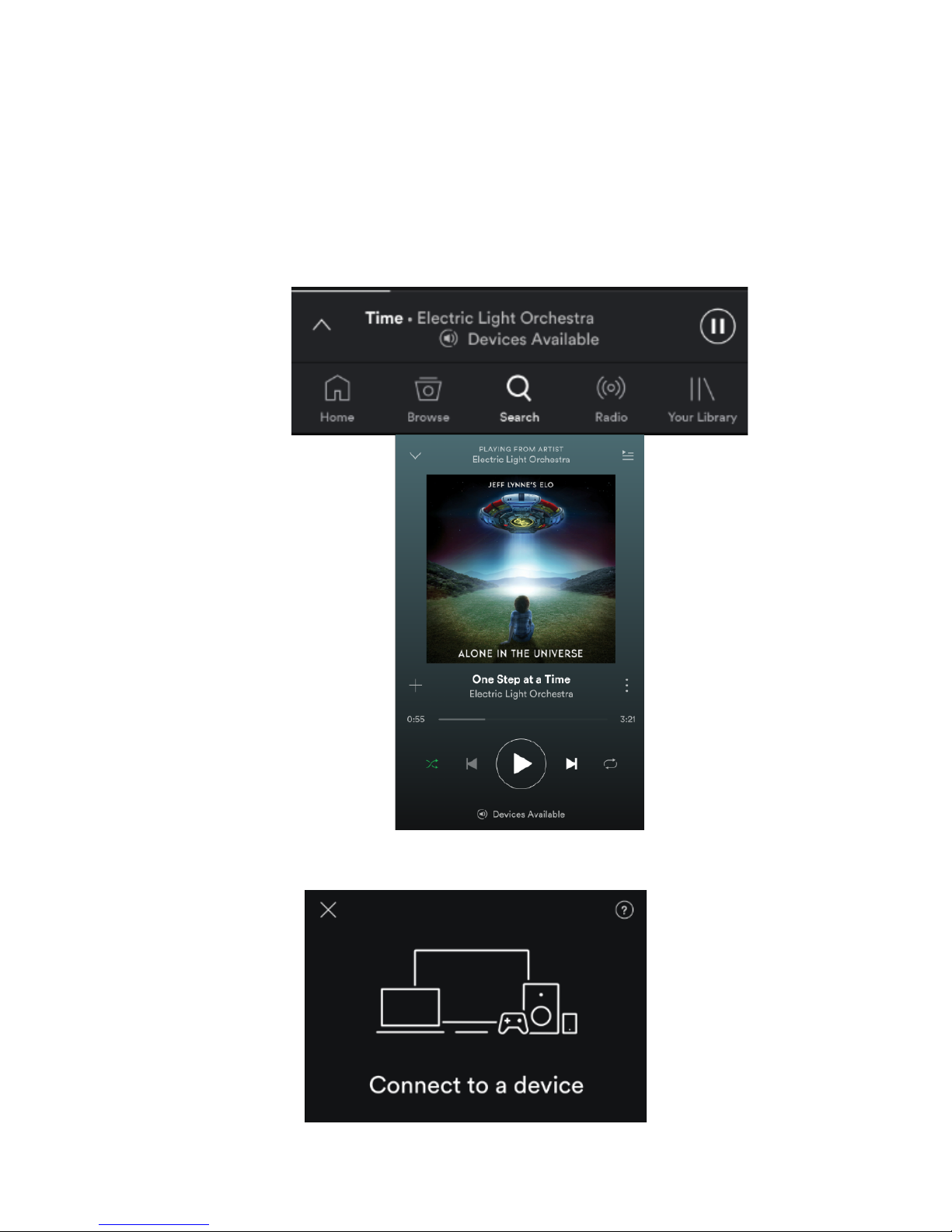
!
!
Playing music via Spotify
1. Play some music in Spotify.
2. Click on ‘Devices Available’ at the bottom of
the screen on Spotify.
3. Find your Bond 4 on the list and connect.
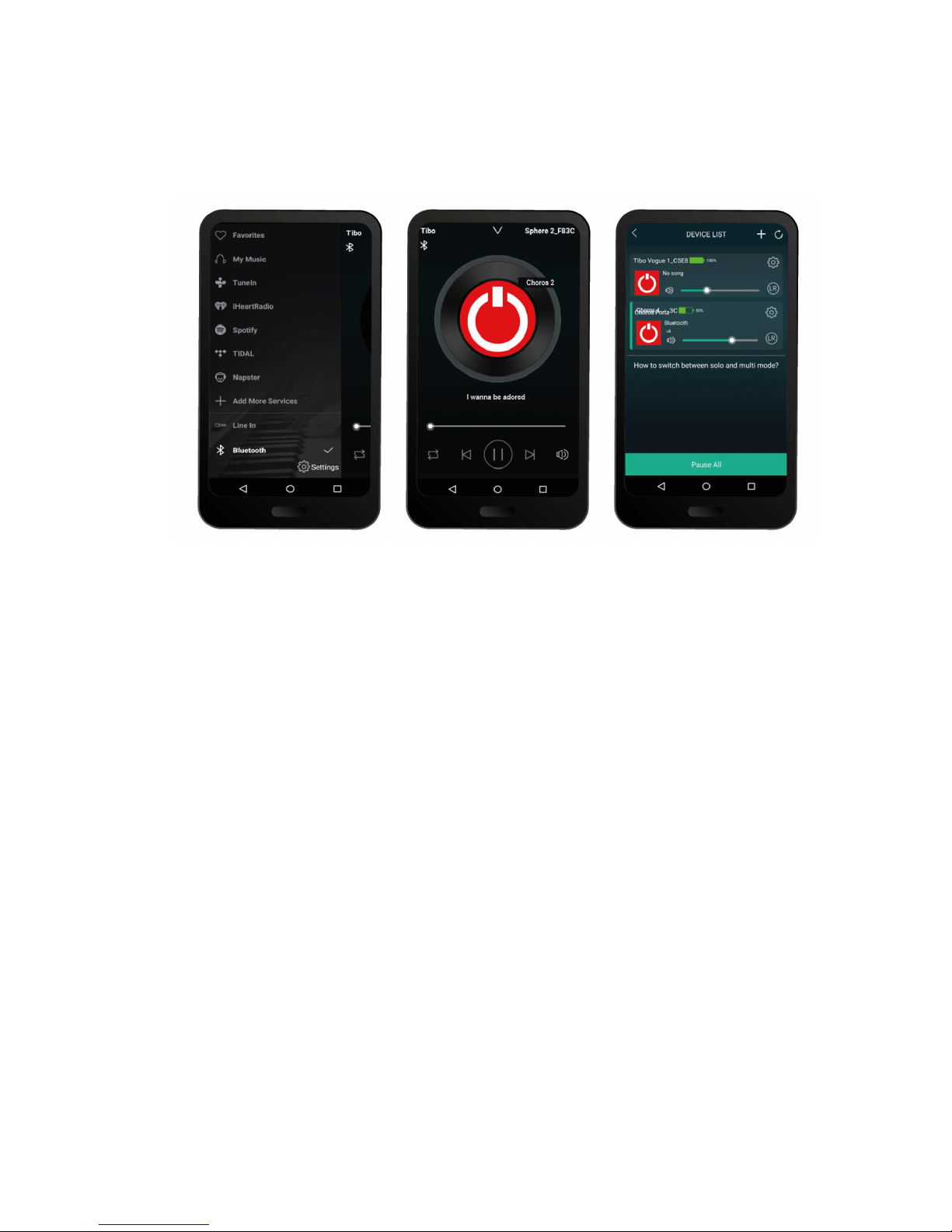
!
!
Playing Internet Radio and My Music
Swipe left and right to navigate between each page
of the app. Click on ‘My Music’ to play music from
your device or click ‘TuneIn’ to search for
thousands of internet radio station.

!
!
Solo and Multi mode
1. In order to use this setting, you will need a
minimum of 2 TIBO Smart Audio products.
These can be any TIBO Smart Audio products.
Press the cross icon in the top right corner to
add more devices to your Wi-Fi.
2. To group speakers together, simply press and
hold one of the products within your ‘Device
List’ and drag it on top of another product.
3. When grouped together, the Bond 4 will
respond by saying “group mode.” There will
also be a white line on the app to show the
connection of grouped products. You can
group up to a maximum of 16 Smart Audio
products together.
4. If you change your mind and want to ungroup
products, simply perform the reverse of this
process to return to solo mode.

!
!
•Using the pre-set functions
1. On the main menu of the TIBO app, click on
TuneIn and search for the radio station that
you’d like to save as a pre-set.
2. Next to all the radio stations you will see a
speaker icon on the right of the screen.

!
!
3. Click on the speaker icon to open the pre-set
content. Then click on any of the pre-sets 1-5
to save a radio station as a pre-set. The Bond
4 will respond by saying “pre-set saved.”
4. Press the pre-set button on the Bond 4 to scroll
through stored pre-sets.
Table of contents
Other Tibo Amplifier manuals