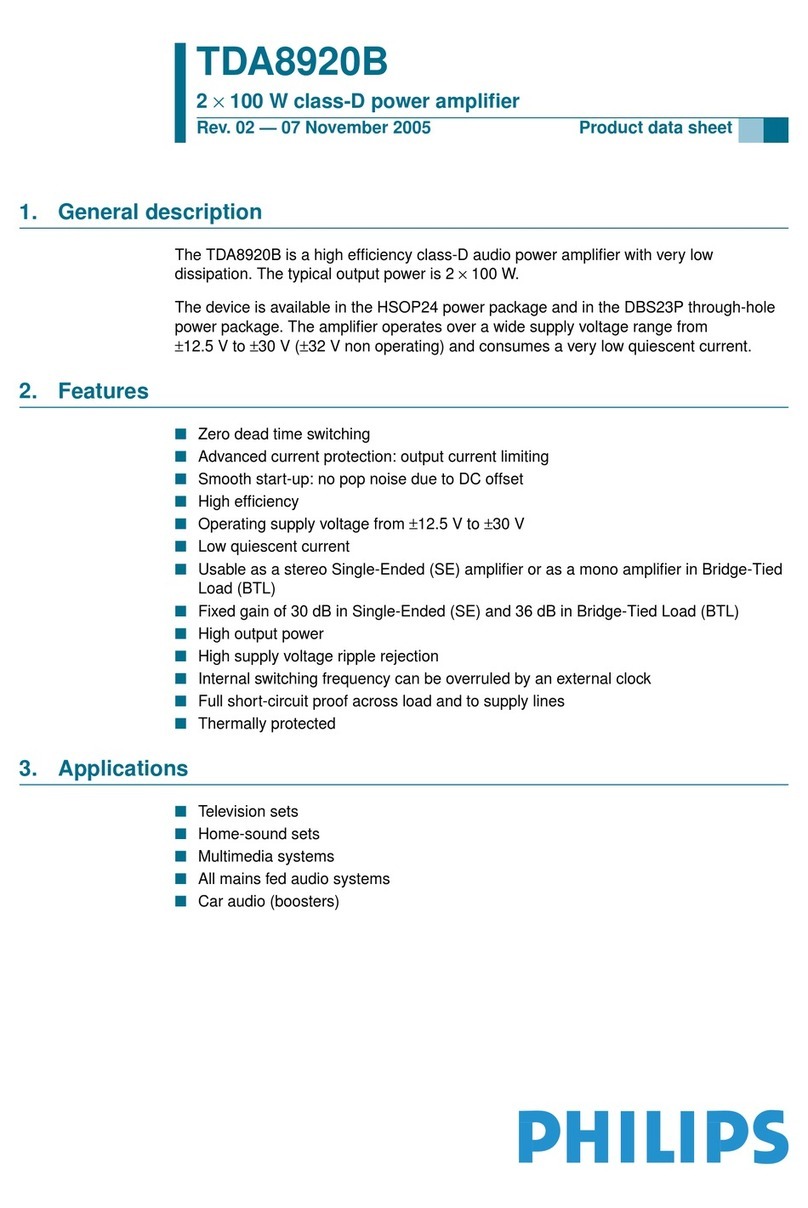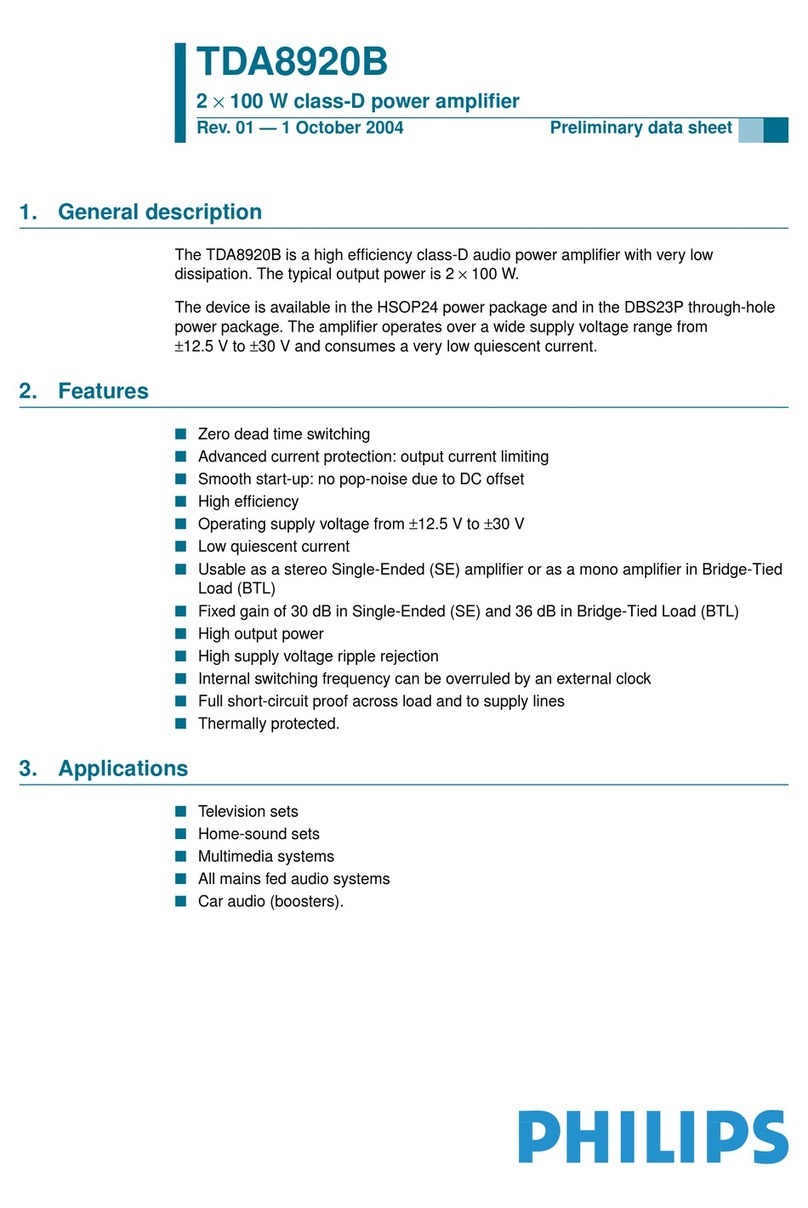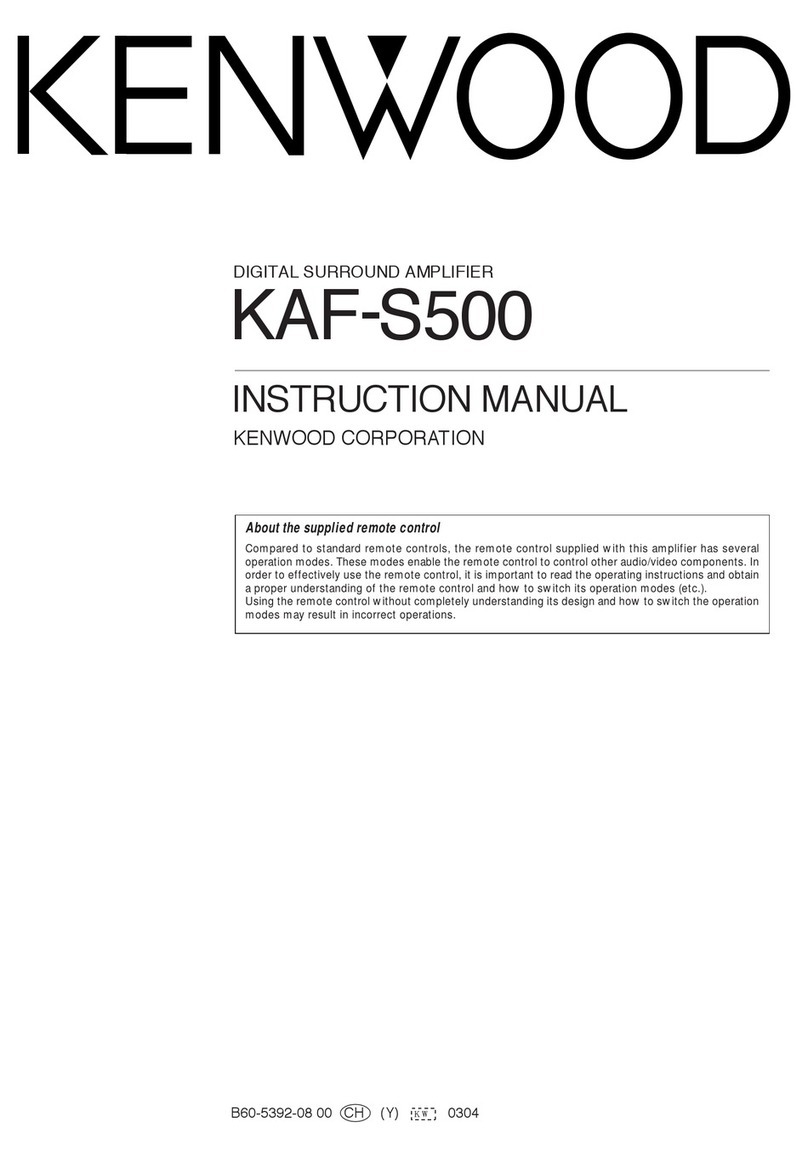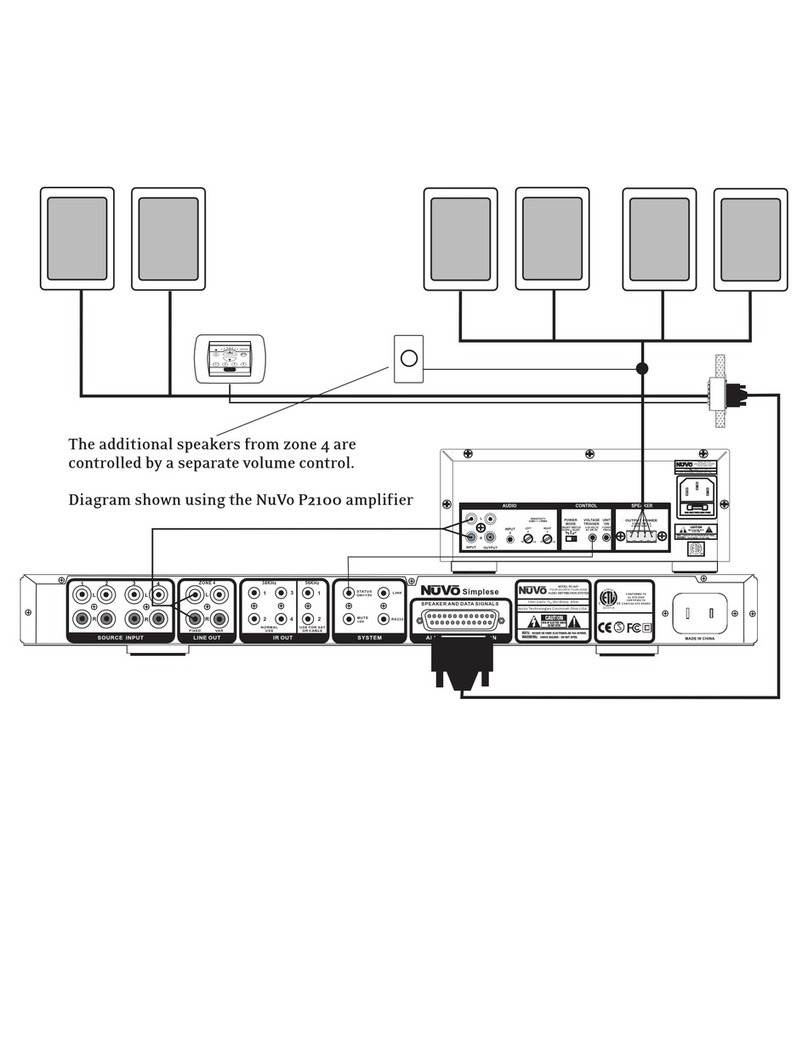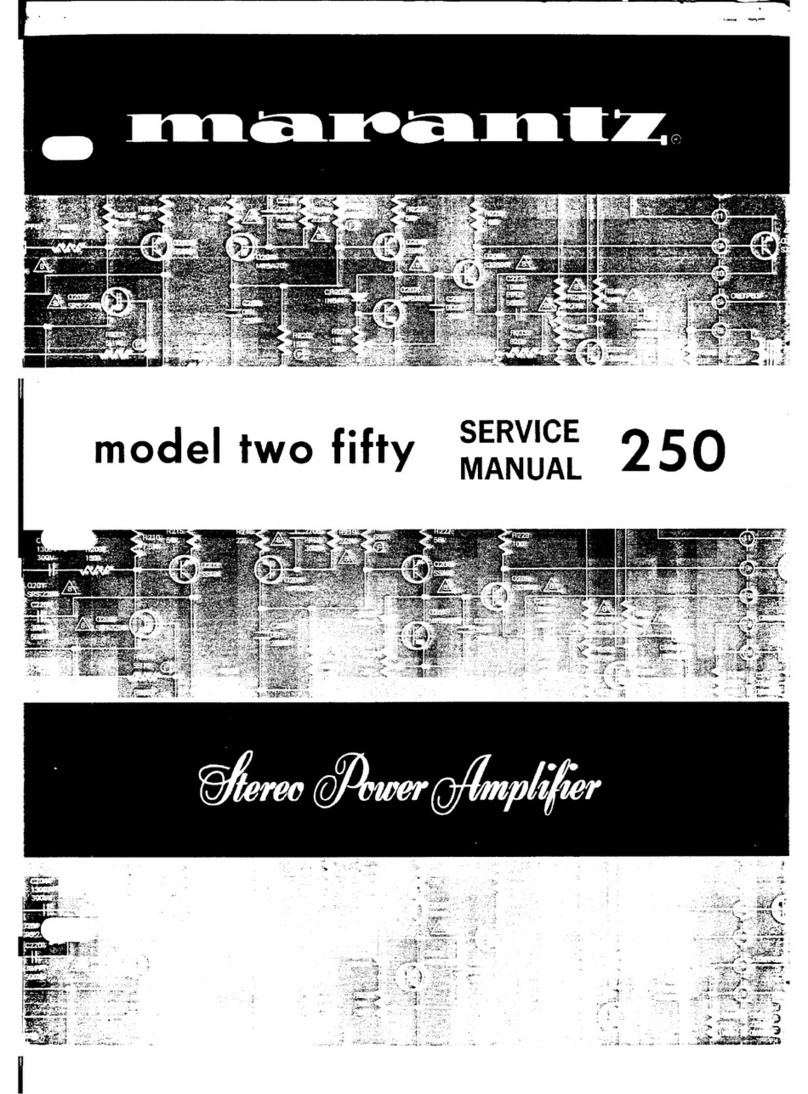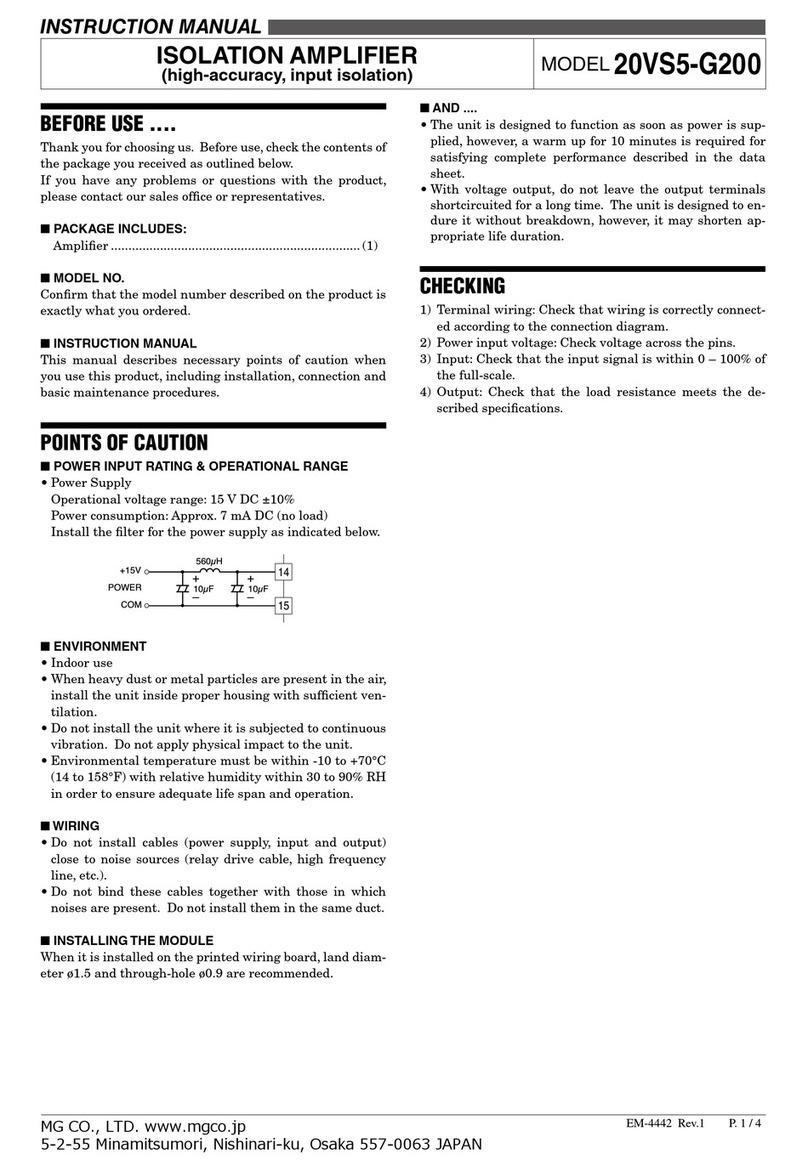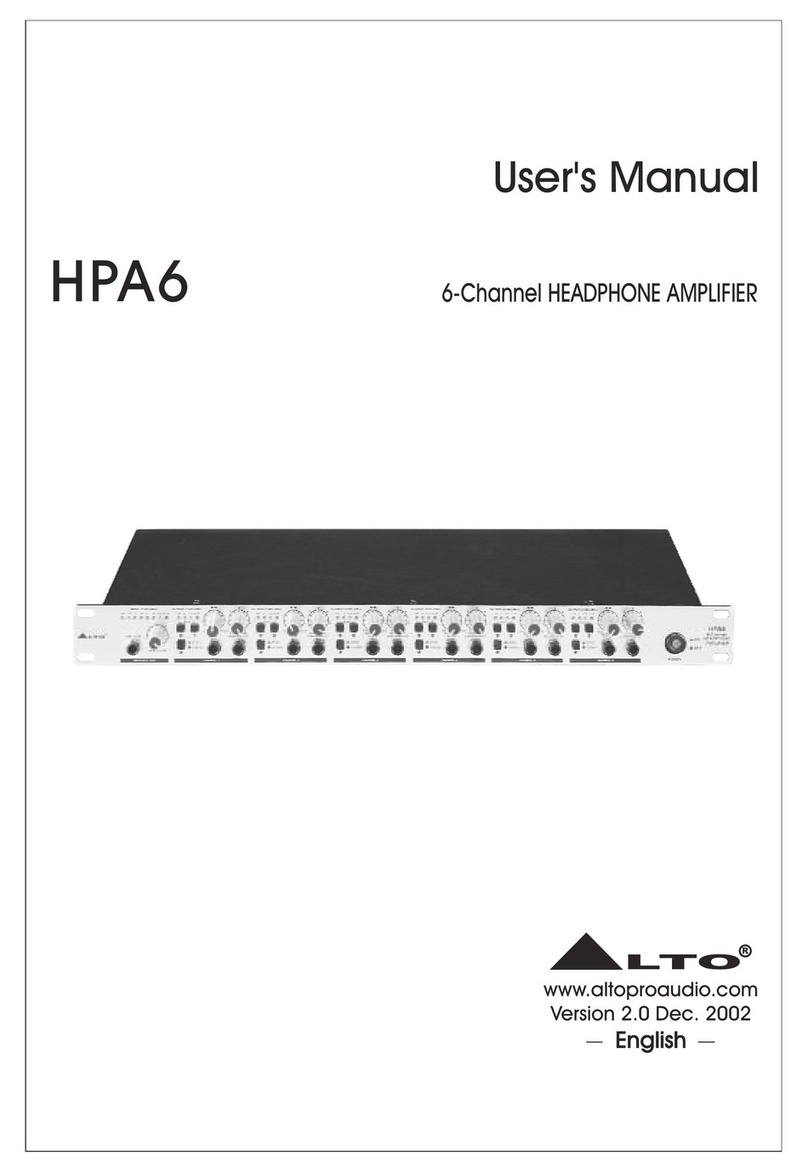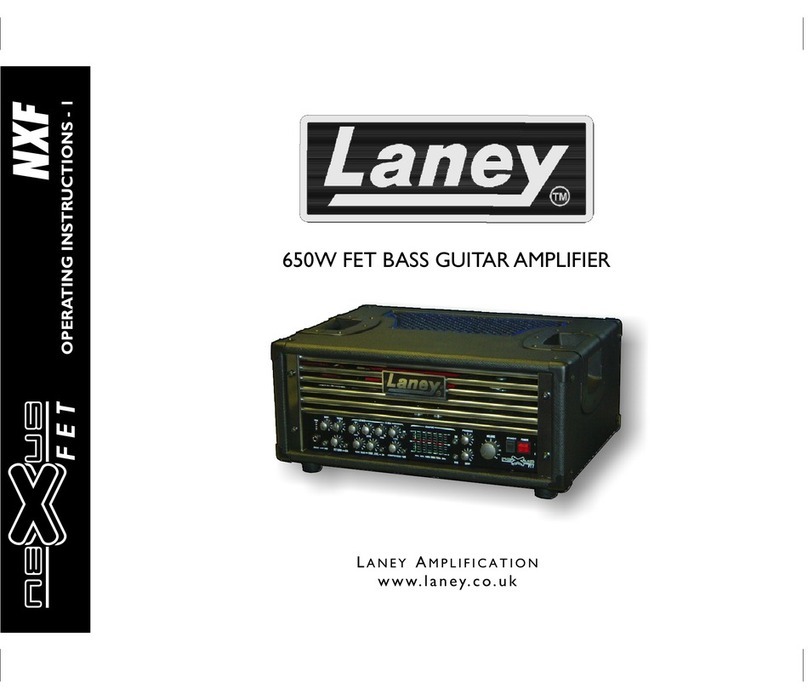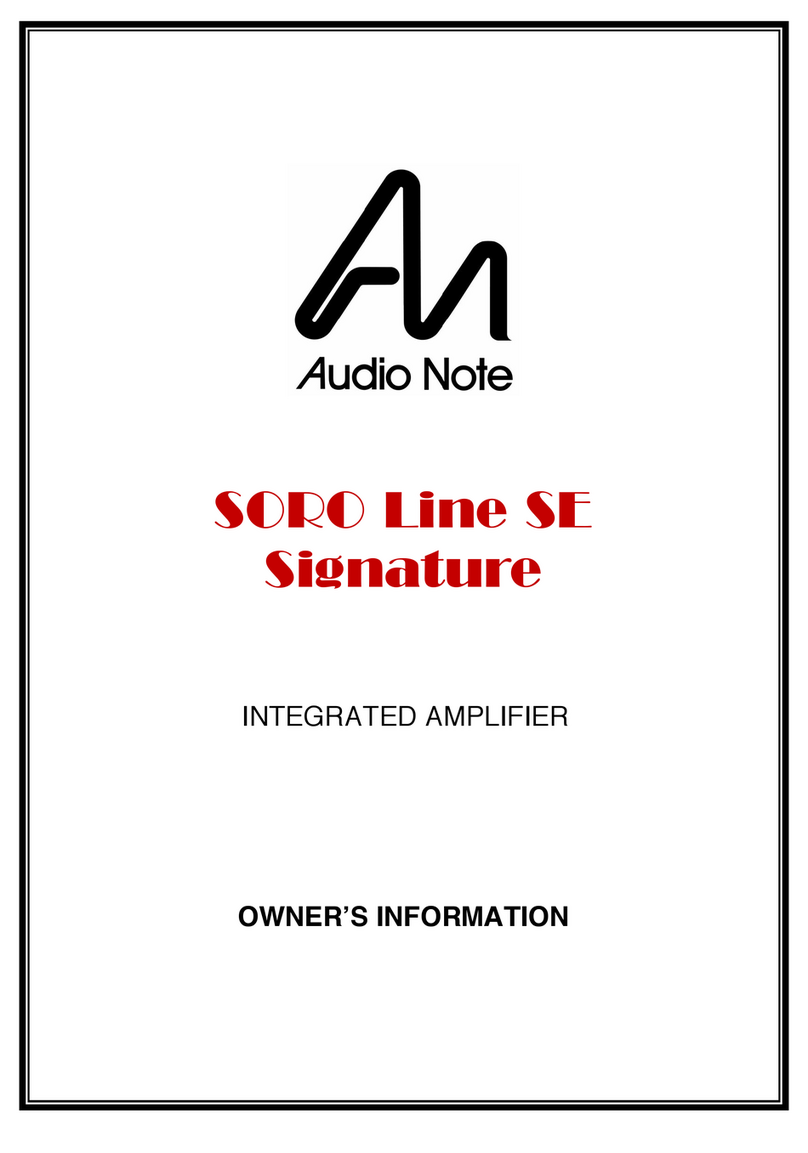Tibo SIA 75 User manual

SIA75
User Manual
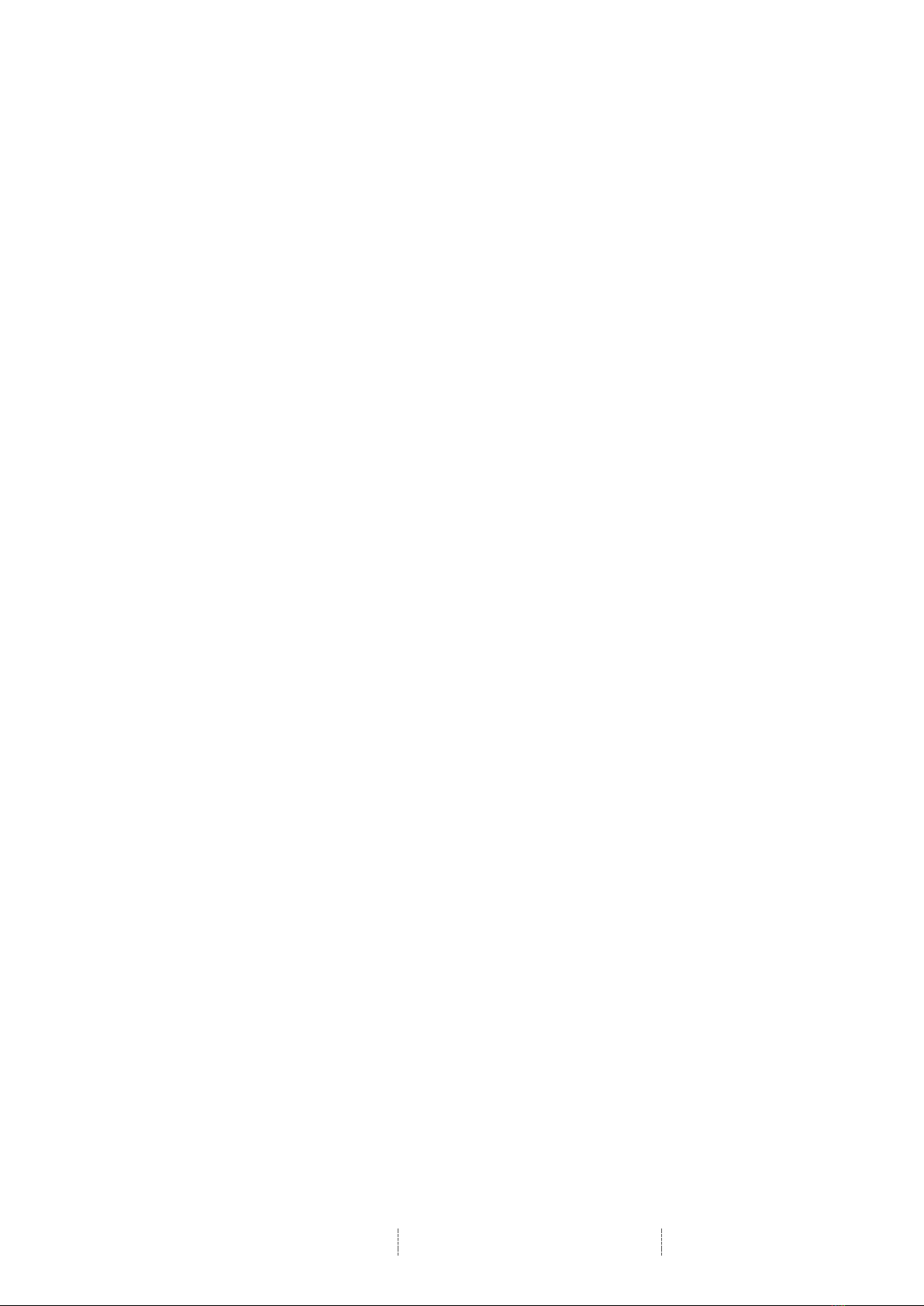
SIA75
User Manual
Page 1 / 31
Contents
1. Safety Information .............................................................................................. 2
1.1. Installation location ........................................................................................... 3
1.2. Warning ............................................................................................................ 3
1.3. Cleaning and maintenance ............................................................................... 3
1.4. Before moving the appliance ............................................................................ 3
1.5. Storm ................................................................................................................ 3
1.6. Do not drop small items or a liquid into the appliance ...................................... 3
1.7. Repacking the appliance .................................................................................. 4
1.8. Batteries ........................................................................................................... 4
2. Introduction ......................................................................................................... 5
3. First time setup ................................................................................................... 6
3.1. In the box .......................................................................................................... 6
3.2. Front panel layout ............................................................................................. 7
3.3. Rear panel layout ............................................................................................. 8
3.4. Remote Control ................................................................................................ 9
3.5. Initial setup steps ............................................................................................ 10
3.6. App download ................................................................................................. 10
4. Wi-Fi mode ........................................................................................................ 11
4.1. Wi-Fi mode setup ........................................................................................... 11
4.2. Wi-Fi mode – Alternative setups ..................................................................... 15
4.3. Playing music via My Music and Internet Radio Services .............................. 19
4.4. Solo, Group and Stereo modes ...................................................................... 23
4.5. Using the pre-set functions ............................................................................. 24
5. Bluetooth mode ................................................................................................ 26
6. Line In mode ..................................................................................................... 27
7. Optical mode ..................................................................................................... 27
8. Phono mode ...................................................................................................... 28
9. Connecting a subwoofer .................................................................................. 28
10. Additional Information ..................................................................................... 29
10.1. Software updates: ......................................................................................... 29
10.2. Factory reset: ................................................................................................ 29
11. Troubleshooting ............................................................................................... 30
12. Specifications ................................................................................................... 31
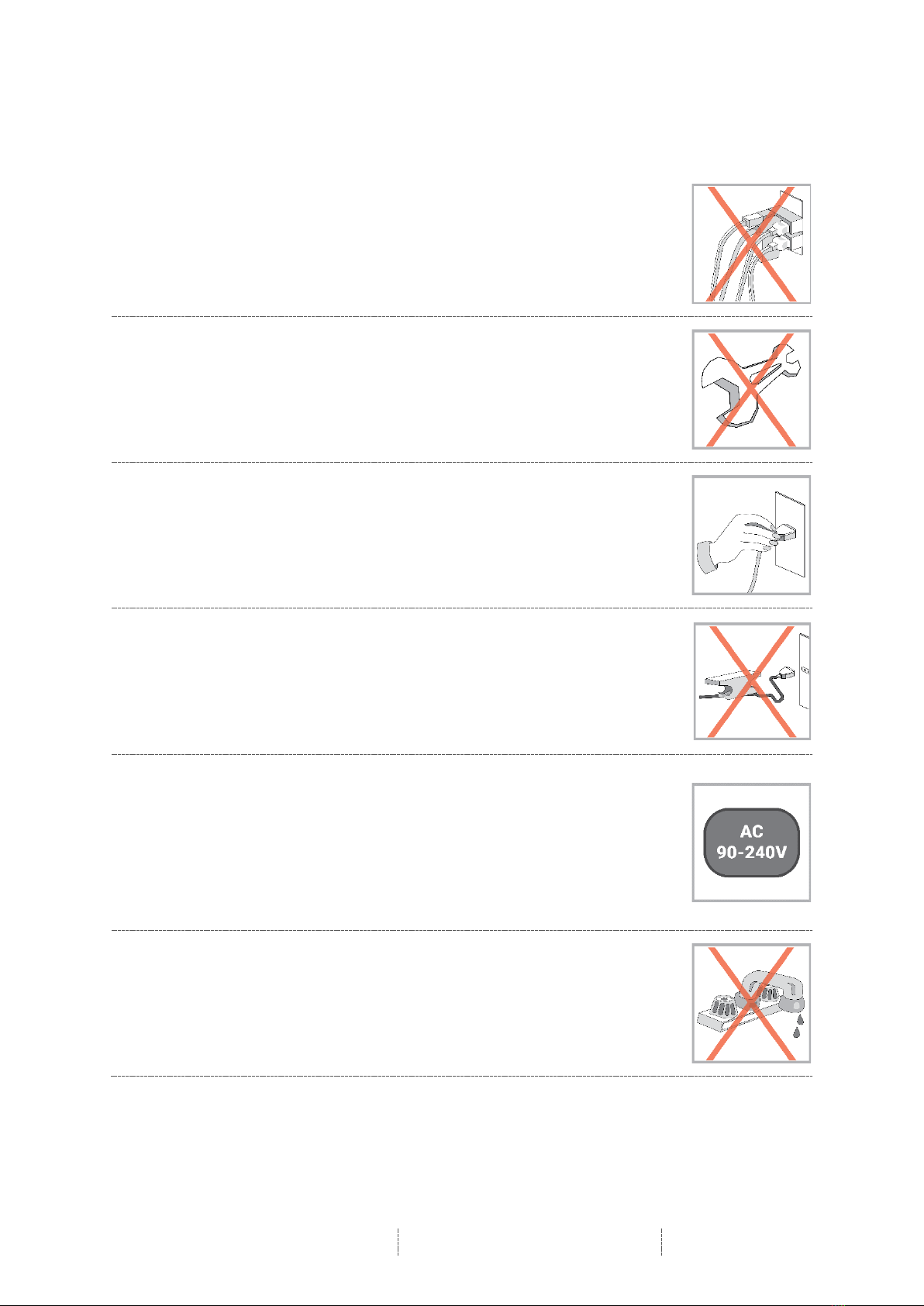
SIA75
User Manual
Page 2 / 31
1. Safety Information
Do not share the power socket with another appliance
Do not disassemble or attempt to repair the appliance on your
own.
If you are not using the appliance, pull the power cord out of the
mains socket.
Be careful of the power cord and maintain it as appropriate. To
ensure safety, do not twist the power cord, do not pull it out of the
socket, do not compress it or stretch its length.
Do not use the appliance if the supply voltage is lower than 90V
or higher than 240V. If the supply voltage is lower than 90V, the
appliance may not work, and its lifetime may be affected. If the
voltage is higher than 240V, the appliance may catch on fire or
cause a fire.
Do not wash the appliance or use it in the bathroom, or it may
cause potential injuries and other problems.

SIA75
User Manual
Page 3 / 31
1.1. Installation location
Leave sufficient space around the appliance of at least 5 cm from any wall/obstacle to
ensure proper ventilation and prevent the appliance from overheating.
The following places are not suitable installation locations for the appliance:
§ An unstable location
§ A location near a heat source or in direct sunlight.
§ In a wet or dusty environment
1.2. Warning
To prevent suffering an electrical shock or another accident, do not operate the
appliance in a rainy or humid environment.
1.3. Cleaning and maintenance
Use a soft cloth or cotton dipped in a neutral solution for cleaning the surface of
appliances. Do not use the type of cloth that you use for washing dishes or aggressive
chemical agents.
1.4. Before moving the appliance
Before moving the appliance to a different location, please take the disc out of the
appliance so that the disc and appliance will not be damaged.
1.5. Storm
If the appliance is not working properly during a storm, please disconnect the plug
from the power socket and reinsert it after a minute.
1.6. Do not drop small items or a liquid into the appliance
In the event that you find small items or a liquid inside the appliance, you see smoke
or smell an odour, immediately disconnect the appliance from the power grid. Send
the appliance to an authorised service centre.
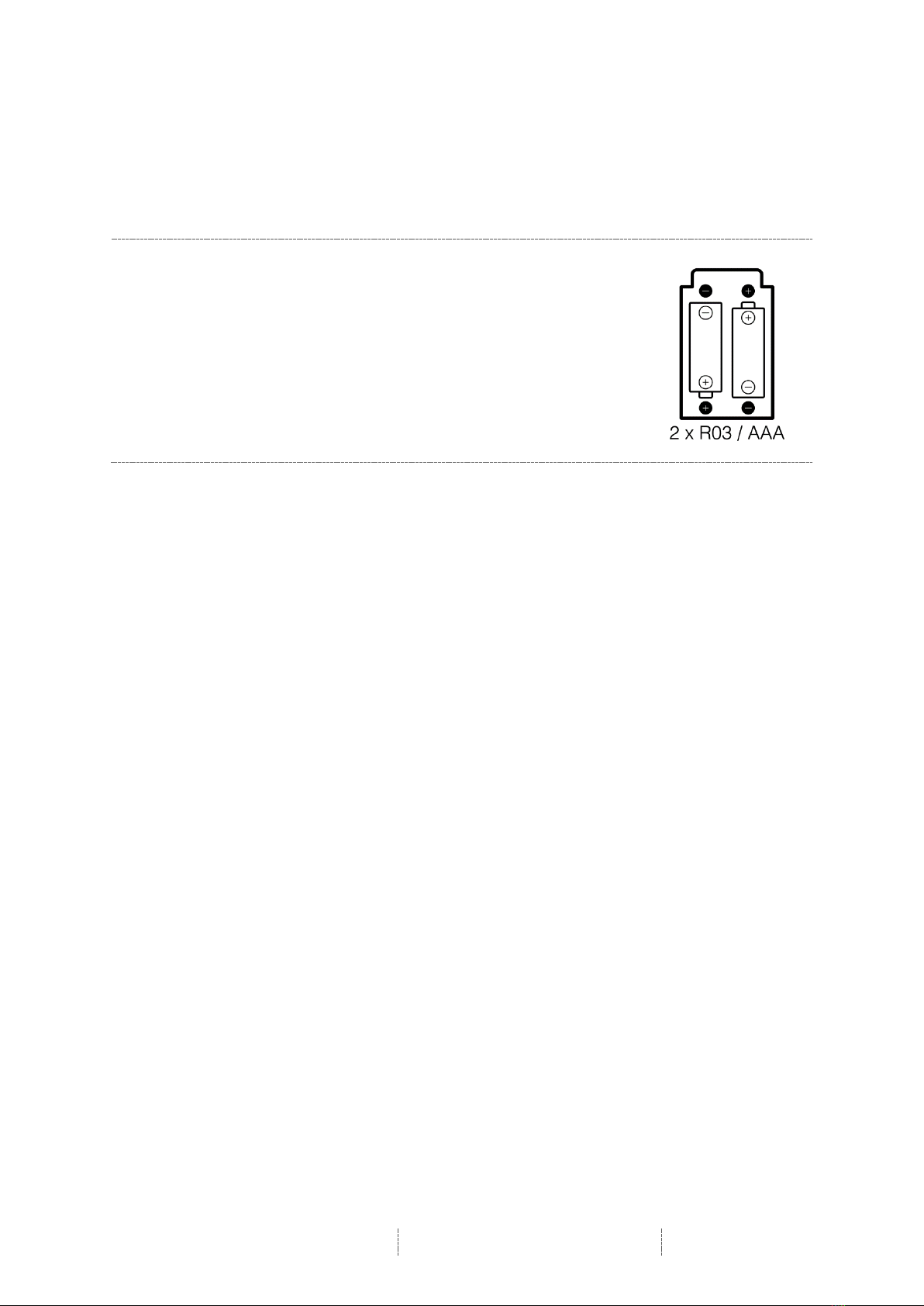
SIA75
User Manual
Page 4 / 31
1.7. Repacking the appliance
When sending the appliance by a transport company, use the original packaging to
prevent its damage during transport.
1.8. Batteries
When installing the batteries into your remote control, ensure
they are inserted correctly according to the diagram. Plus with
plus and minus with minus.
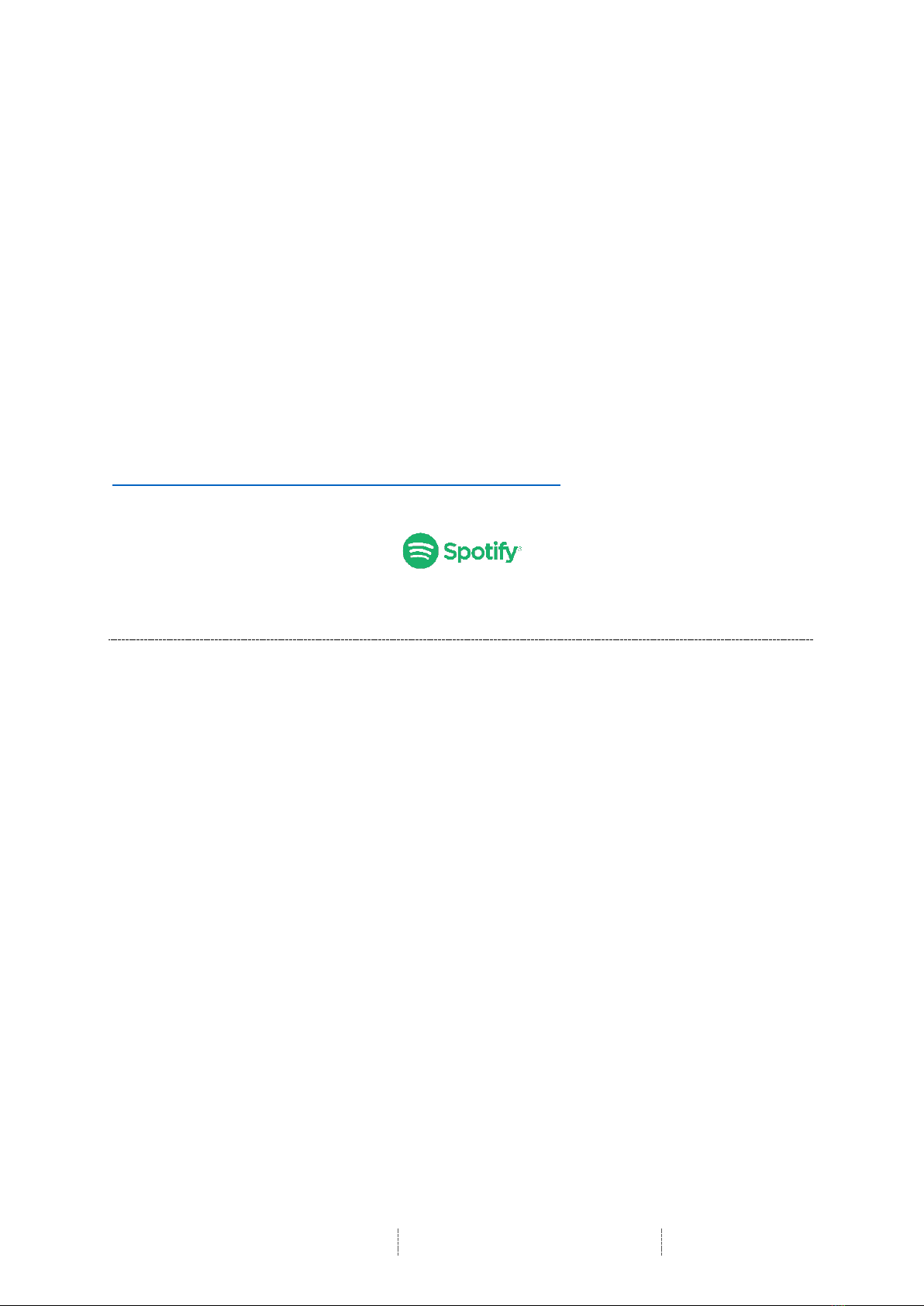
SIA75
User Manual
Page 5 / 31
2. Introduction
Thank you for purchasing the TIBO SIA75. We hope that your experience with the
SIA75 will be enjoyable for many years to come.
A fully featured streaming amplifier, the TIBO SIA75 is a flexible performer. With a
choice of streaming via Bluetooth or Wi-Fi plus the addition of 2 x RCA, 1 x Optical
and 1 x Phono inputs plus 1 x sub output, the TIBO SIA75 truly can play it all.
Connect your phone via Bluetooth and enjoy your stored music or streaming
services such as Spotify. Connect to your home network by Wi-Fi or Ethernet and
you open up a huge range of music options. Thousands of Internet radio stations
from around the world are available and all easy to access via the TIBO app, which
can be programmed into the 18 pre-sets. With a power output of 2 x 75W RMS per
channel making the SIA75 one of the most powerful amps in the market.
The Spotify software is subject to third party licenses found here:
https://developer.spotify.com/legal/third-party-licenses/
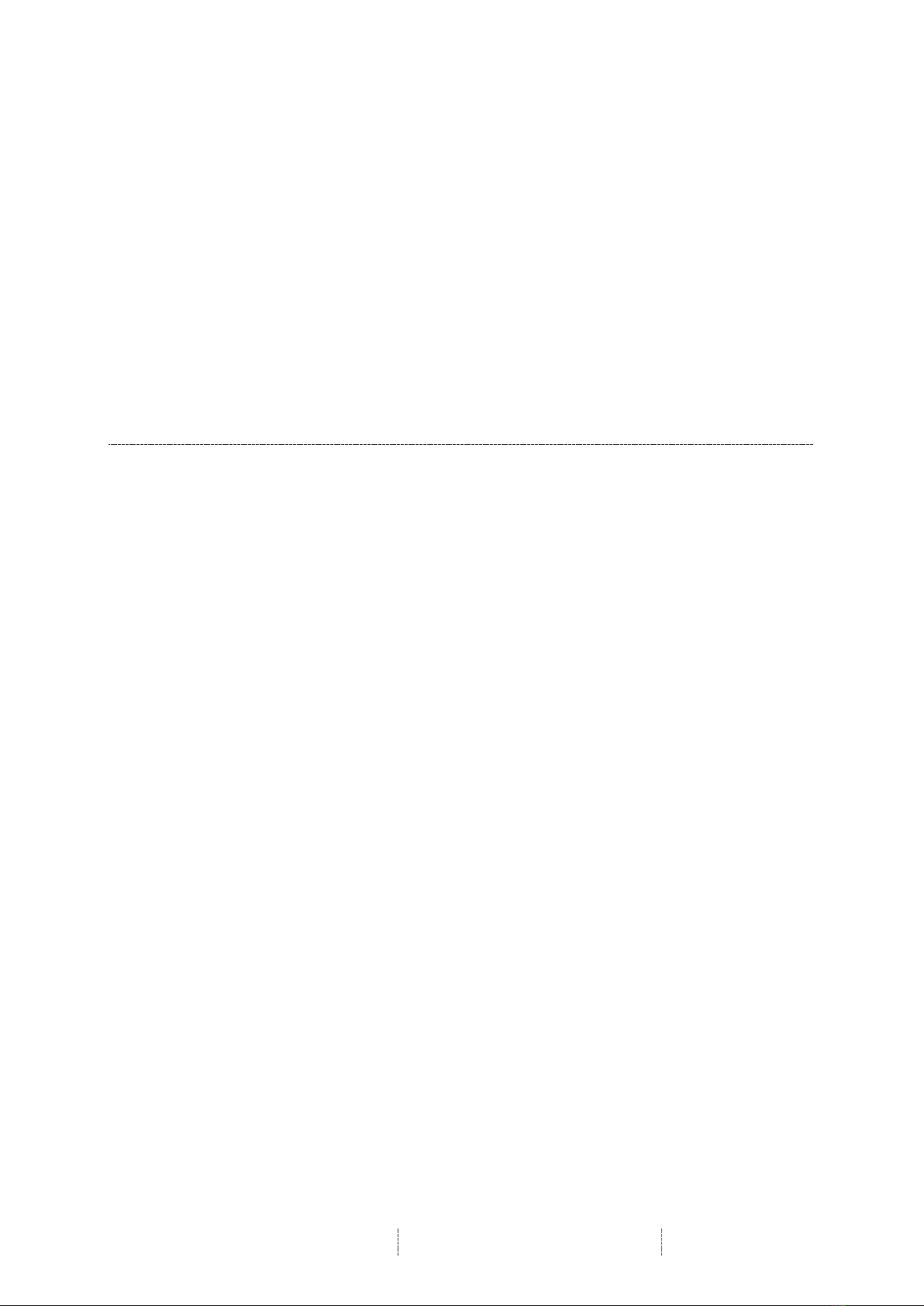
SIA75
User Manual
Page 6 / 31
3. First time setup
3.1. In the box
§ SIA75
§ UK Standard Plug
§ EU Standard Plug
§ Quick Start Guide
§ Remote Control

SIA75
User Manual
Page 7 / 31
3.2. Front panel layout
1. IR Remote Control Sensor
2. Direct Pre-sets 1-18: Press 10+ button to access pre-sets 10-18
3. Bass, Treble and Balance adjustment
4. Central Dial:
Long press: Turn on/Standby
Short press: Choose between each mode
Turn Dial Left / Right: For volume control
5. Group Button: Press to group SIA75 with other TIBO Smart Audio products
6. Headphone Out
7. Bluetooth Aerial
8. Wi-Fi Aerial
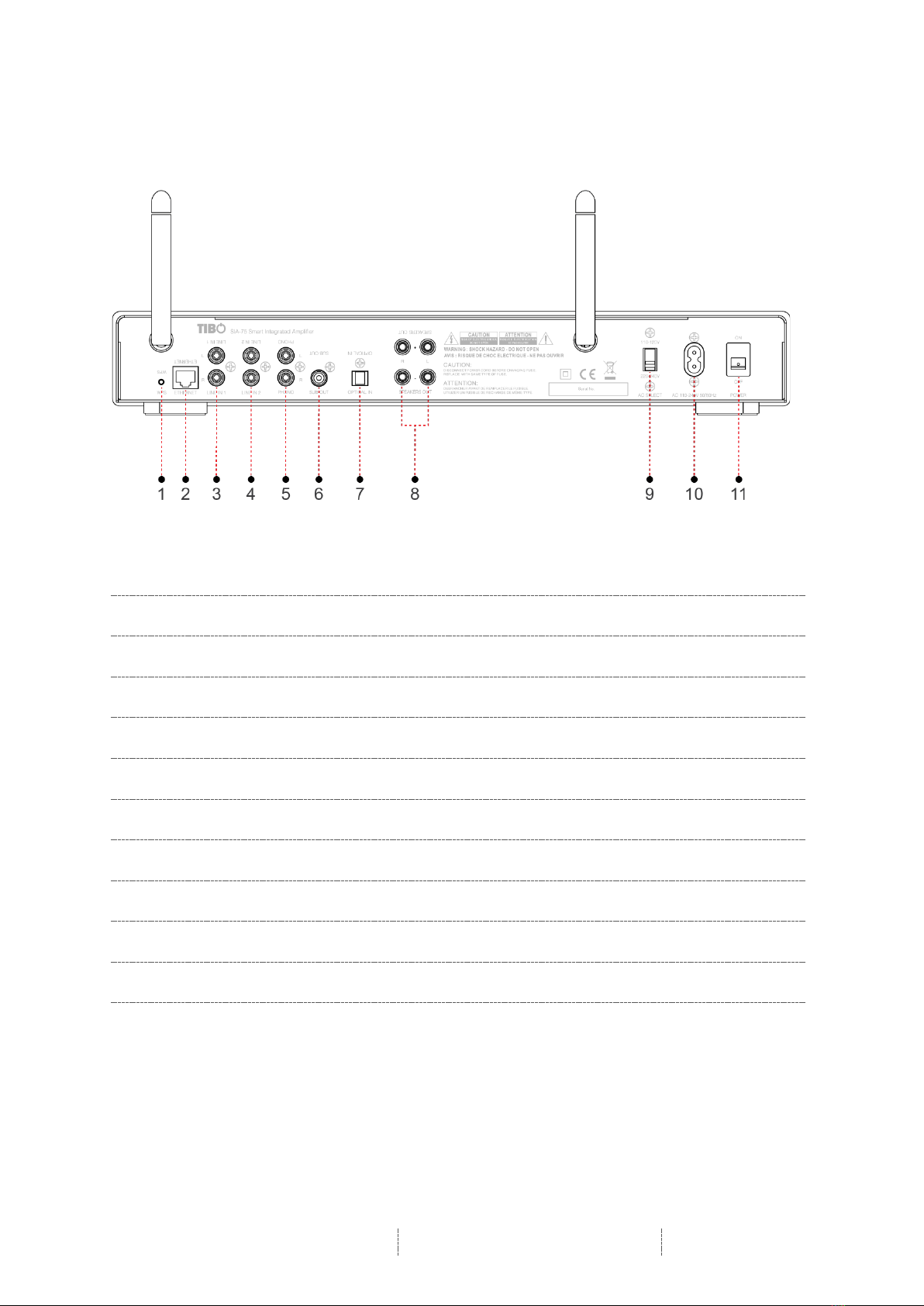
SIA75
User Manual
Page 8 / 31
3.3. Rear panel layout
1. WPS Button: Press to connect to Wi-Fi
2. Ethernet/LAN Port: For connecting directly to a router
3. RCA Line In 1: Left / Right. For phone / tablet
4. RCA Line In 2: Left / Right. For phone / tablet
5. Phono In: Left / Right. For connecting a turntable
6. Sub Out: For connecting a subwoofer
7. Optical In: For connecting CD player / TV
8. Left / Right speaker out binding posts: For connecting speakers
9. AC Select
10. Mains Power Input
11. Power Button: On / Off

SIA75
User Manual
Page 9 / 31
3.4. Remote Control
1. Power On / Standby
2. Volume Up / Down
3. Info Button (N/A for this model)
4. Mode Button: Switch between
Bluetooth, Wi-Fi, Optical, Phono, Line 1
and Line 2 mode
5. Light Button: Change the colour of the
outer ring surrounding the central dial
6. 10+ Button:
Press once to access pre-set 10
Press once followed by 1-8 to access
pre-sets 11-18
7. Pre-set Buttons 1-9:
Recall direct pre-sets
8. Mute Button
9. Skip Track Forward / Backward
10. Play / Pause Button
11. Select Button (N/A for this model)
12. Scan Button (N/A for this model)
13. Shift Button: Press to access Bass,
Treble and Balance settings
Then press Skip Track Forwards /
Backwards to increase or decrease
14. Group Button: Press to group to other
TIBO Smart Audio products
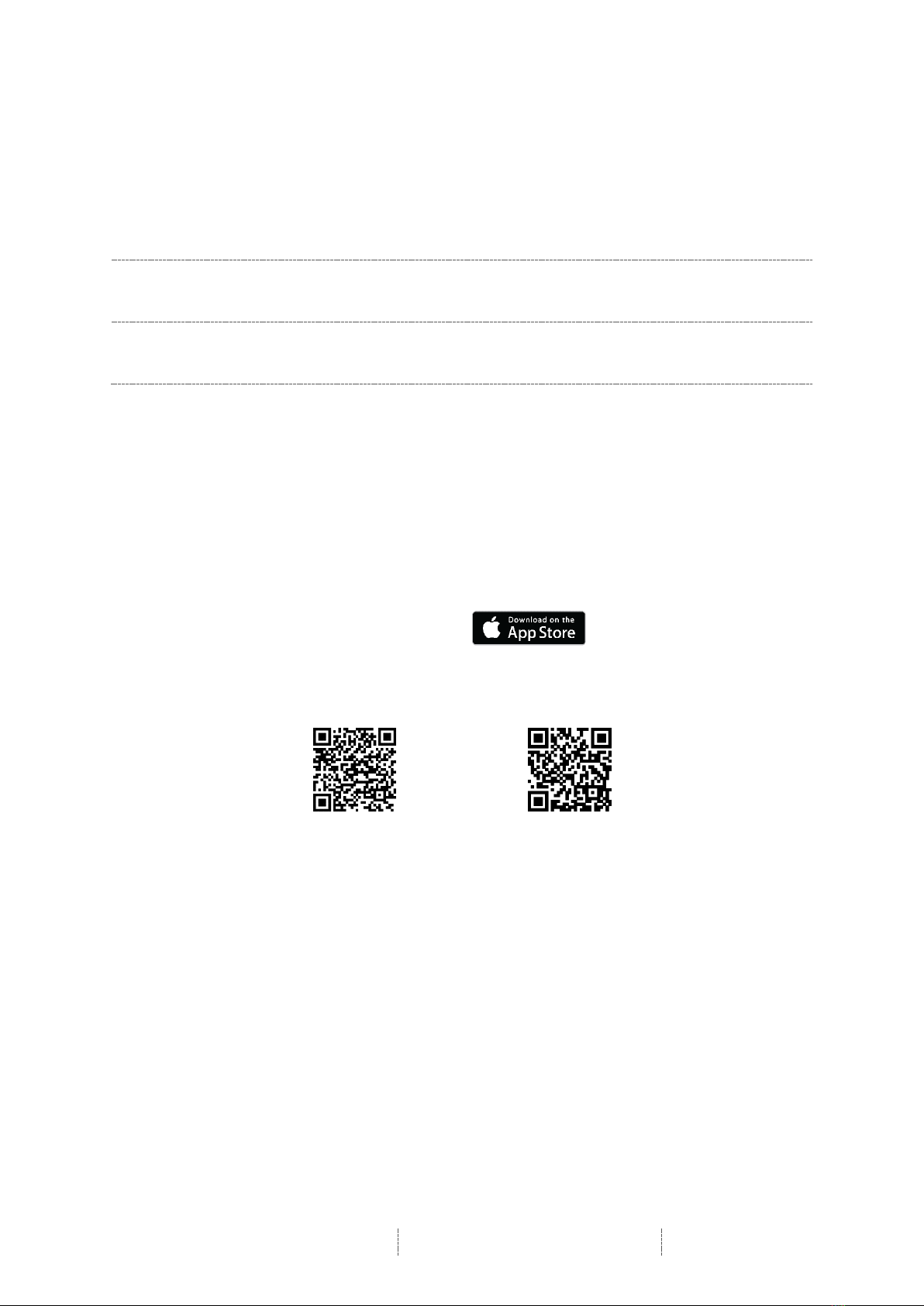
SIA75
User Manual
Page 10 / 31
3.5. Initial setup steps
1. Firstly, connect your SIA75 to a pair of passive speakers. Either plug in the
cable or unscrew the terminal and insert the bare end of the cable into the
hole at the base of the terminal. Then tighten securely. Ensure positive +
and negative – are matched with the amplifier and speakers.
2. Connect the appropriate power cord to the power input port on the rear of
the SIA75. Then turn on the SIA75 by pressing the on/off switch to on.
3. The SIA75 will respond by saying “Power on” and tell you what mode it’s in.
E.g. “Wi-Fi mode.”
3.6. App download
The TIBO app helps you get setup for the first time and helps get the most out of your
speaker’s functions.
The app is compatible with iOS and Android smartphones and can be downloaded for
free on Google Play or in the App Store.
Scan QR code:
Android
IOS
With the TIBO app you can:
§ Browse and connect to over 15000 internet radio stations
§ Select a sound source
§ Manage Multi Mode groups
§ Set up, modify, and play your pre-sets
§ Check what song or other media is currently playing
§ Adjust individual and multi-room volume settings
§ Rename your speaker
§ Adjust panning
§ Add more speakers

SIA75
User Manual
Page 11 / 31
4. Wi-Fi mode
4.1. Wi-Fi mode setup
• Either press the mode dial on the front of
the SIA75 until the SIA75 responds saying
“Wi-Fi mode” or press the mode select
button on the remote control.
• Open the TIBO app on your Android or
iOS device and follow the instructions on
screen.
• Once opened, if your TIBO app has no
devices connected to it, the screen should
look like this. (See image) Click on ‘Wi-Fi
Setup Wizard’ at the bottom of the page.
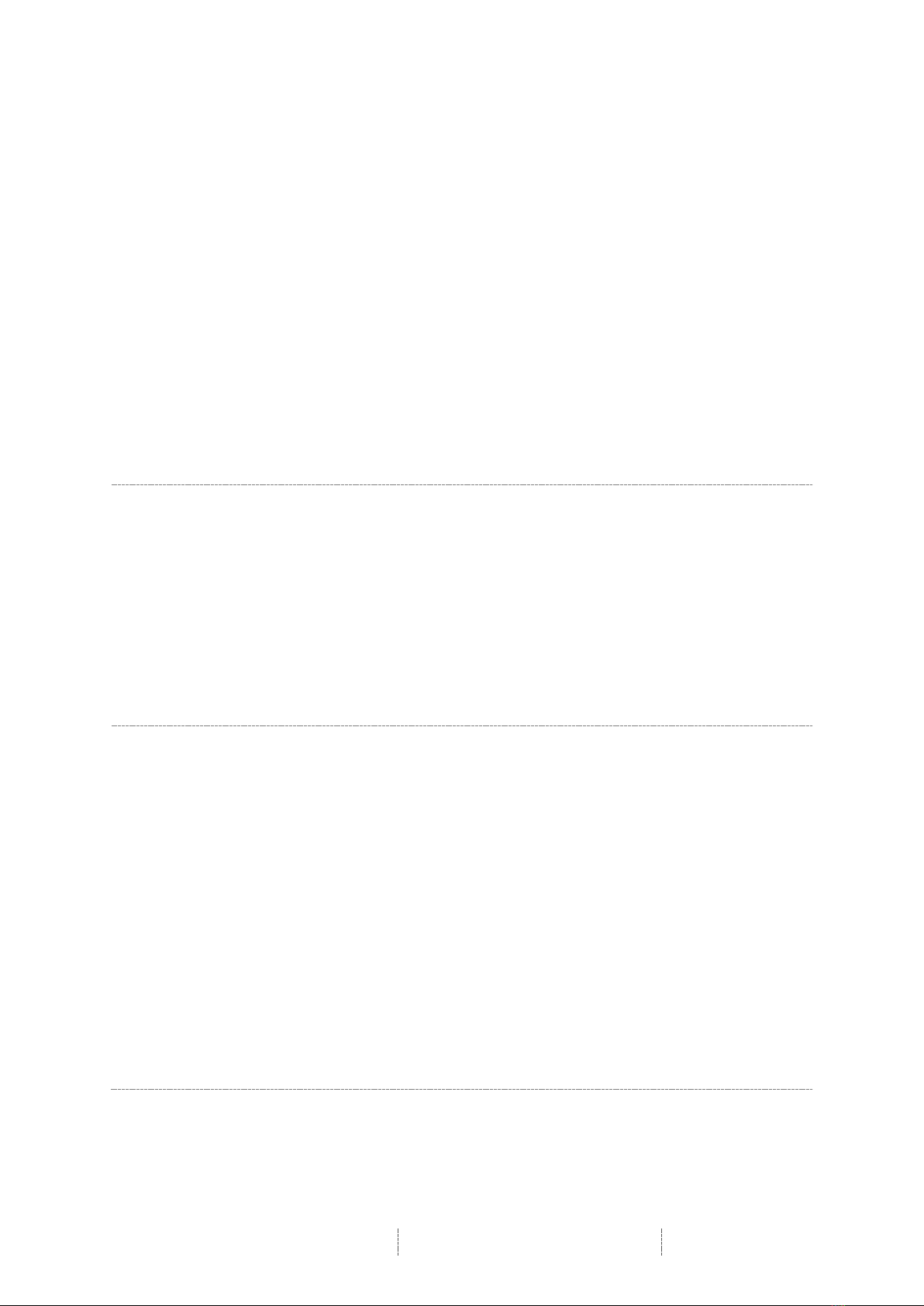
SIA75
User Manual
Page 12 / 31
• Make sure you’re connected to 2.4G Wi-Fi
as TIBO Smart Audio products are only
compatible with 2.4G Wi-Fi. Then press
‘Next’.
• Find your Wi-Fi network, type in your
password and then press ‘Next’.
• Press the WPS button on the rear of the
SIA75. The SIA75 will respond by saying
“Searching for Wi-Fi connection.” Then
press ‘Next’
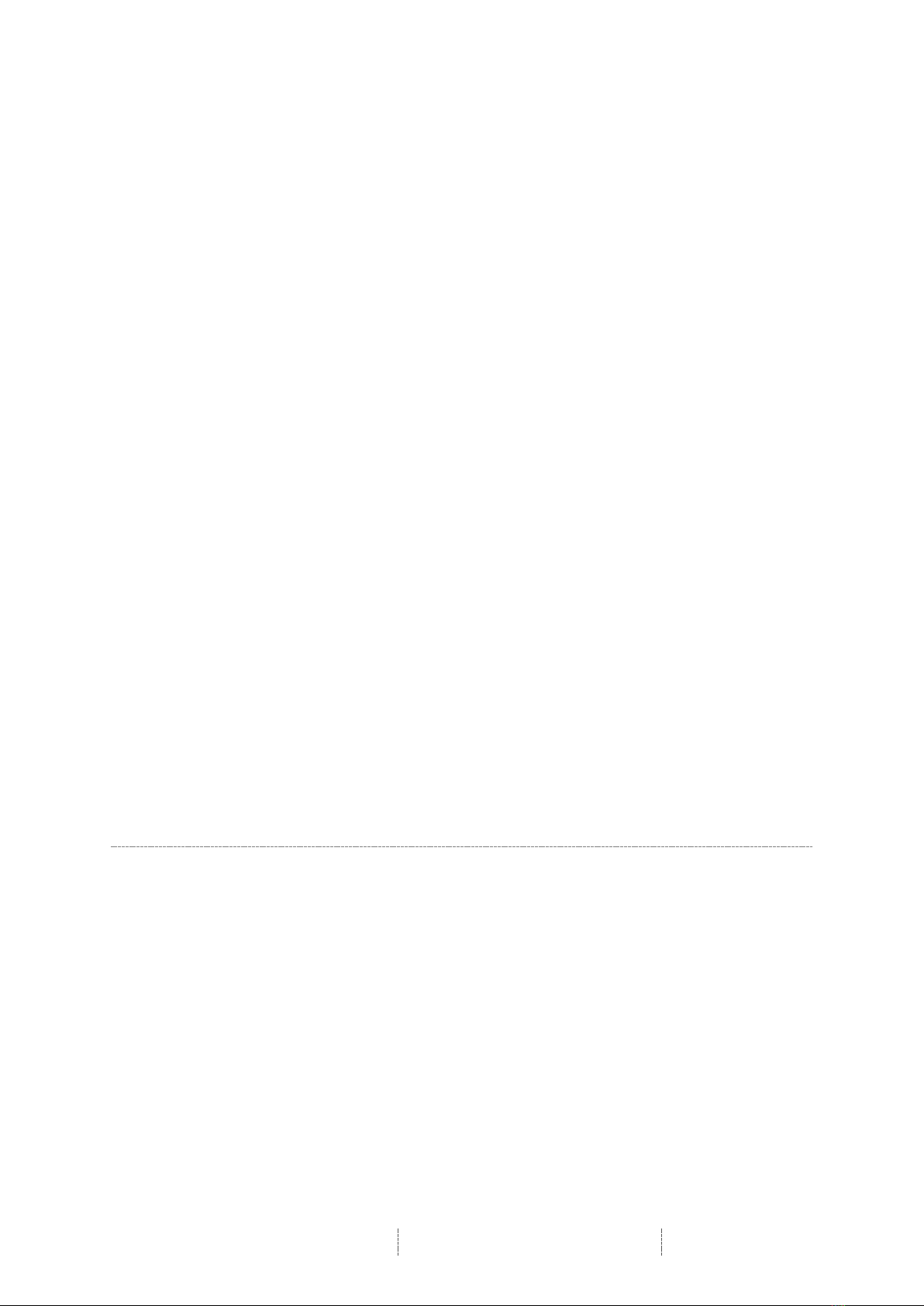
SIA75
User Manual
Page 13 / 31
• Then wait for the SIA75 to connect to your
Wi-Fi. When connected, the SIA75 will
respond by saying “Wi-Fi connected. Then
press ‘Next.’

SIA75
User Manual
Page 14 / 31
• You can now name your SIA75 within the
app. Either select from the list of pre-set
options or click on custom to set your own
name. Then press ‘Finish.’
• Your SIA75 will now appear on your
‘Device List’ within the app. To add more
devices, press the ‘cross’ icon in the top
right of the screen.

SIA75
User Manual
Page 15 / 31
4.2. Wi-Fi mode – Alternative setups
• In some circumstances, the router may not
connect with your TIBO product using the
above method. If your product does not
connect first time, you will be prompted to
an alternative Wi-Fi setup method. Click
‘Alternative Way to Setup.’
• On the next screen you will see an option
titled ‘Settings’ as a prompt. Click this to
directly enter the Wi-Fi settings in your
phone / tablet and find your TIBO
product’s own Wi-Fi signal. If a password
is required, use – smart-audio
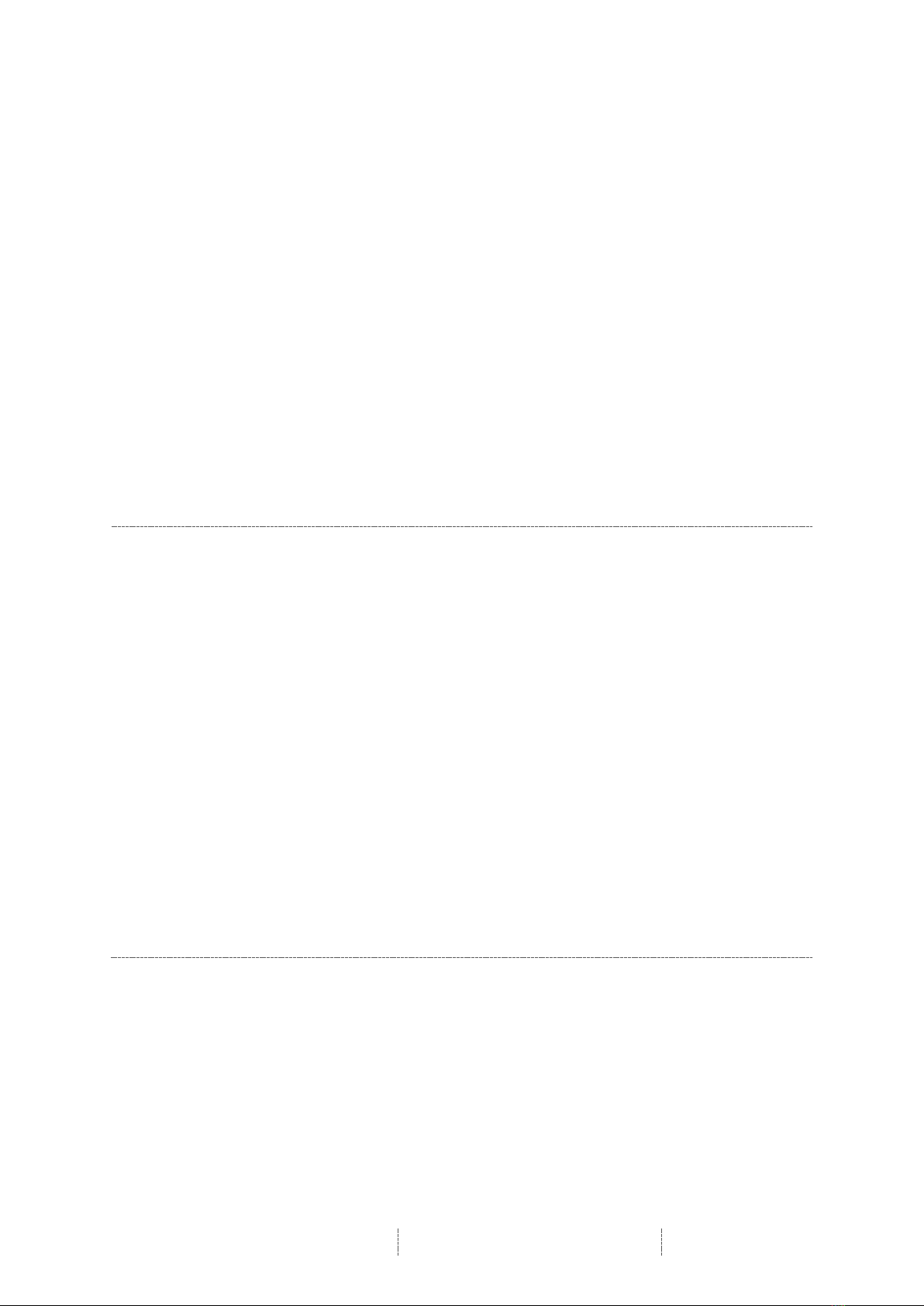
SIA75
User Manual
Page 16 / 31
• Then return to the TIBO app either
pressing the back button on your phone /
tablet or reopen the app by clicking on the
TIBO logo. The screen below will then
appear, select your own Wi-Fi network and
type in your Wi-Fi’s password.
• Then wait for your
product to connect
to your Wi-Fi.
When connected,
your product
should respond by
saying “Wi-Fi
connected” and
the red light will
become still
instead of
flashing. Then
press ‘Next.’
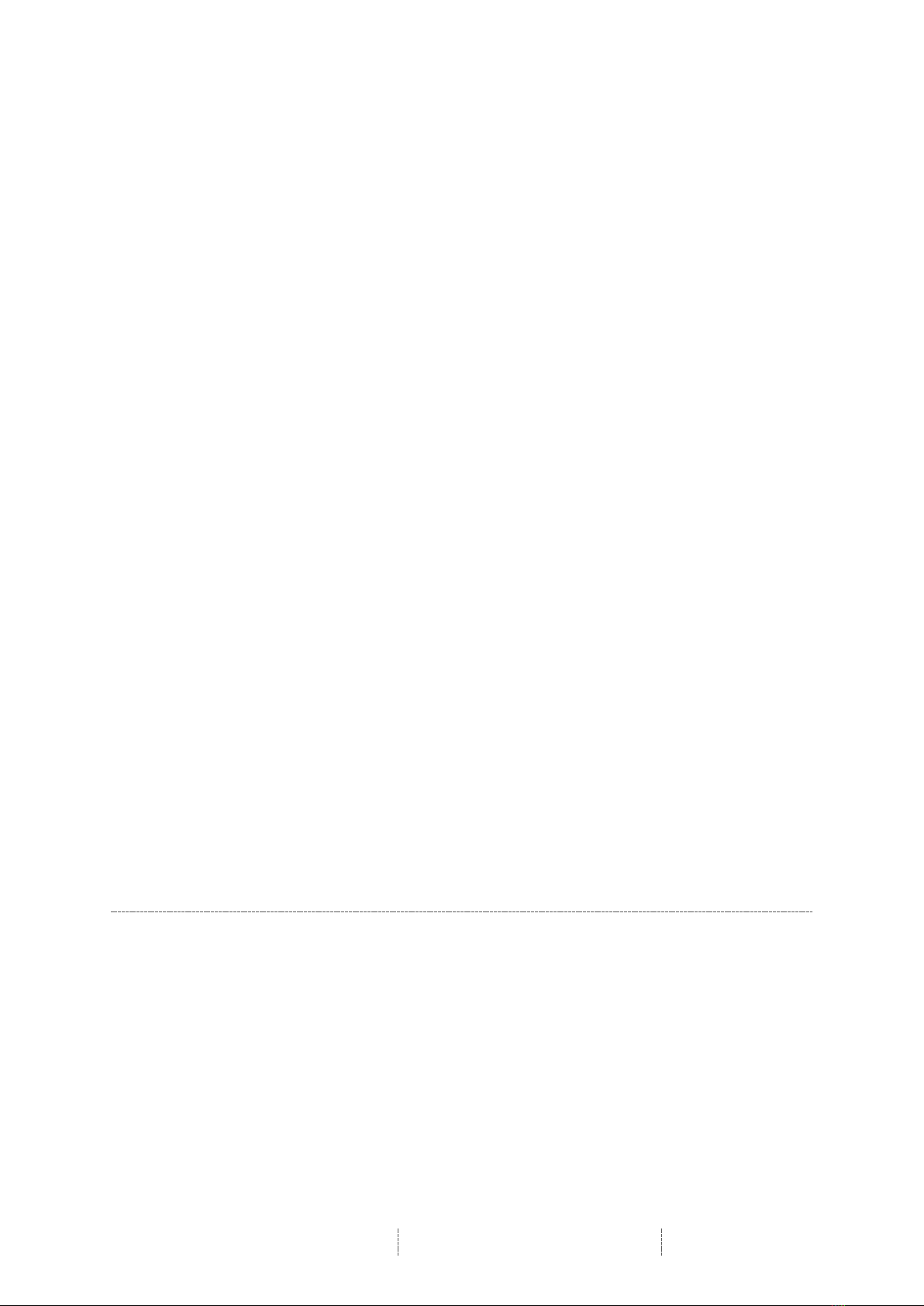
SIA75
User Manual
Page 17 / 31
• You can now name your TIBO product
within the app. Either select from the list of
pre-set options or click on ‘custom’ to set
your own name. Then press ‘Finish.’ Your
product will then appear at the top of your
‘Device List’ page and you’re ready to start
streaming music.

SIA75
User Manual
Page 18 / 31
Wi-Fi mode setup without the TIBO app
If you are struggling to connect your TIBO Smart Audio product to your Wi-Fi using
the TIBO app, then you can use this last resort method that does not involve the app
itself.
• Make sure your TIBO product is turned on and in Wi-Fi mode.
• Using your smartphone / tablet, open the Wi-Fi settings page and connect
directly to your TIBO product’s own Wi-Fi instead of your own router. If a
password is required, use – smart-audio
• Exit your Wi-Fi settings page and then open the internet browser on your
smartphone / tablet. Click the web address bar at the top of the page and type
in this exact IP address – http://10.10.10.254 and then press enter.
• On this web page, you should see a list of the local networks in the area. Find
your own router on this list and type in your router’s password.
• After about 10-20 seconds, you should then hear your TIBO product say “Wi-
Fi connected” and/or the red flashing light on your product will become still.
• Finally, exit the internet browser on your smartphone / tablet and go back into
the Wi-Fi settings to reconnect with your own router rather than the TIBO
product’s own Wi-Fi. Then open the TIBO app and your product will be there
in the Device List page.

SIA75
User Manual
Page 19 / 31
4.3. Playing music via My Music and Internet Radio
Services
§ Swipe left and right to navigate between each page of the app.
§ The page on the left here is the main menu where you will have access to
different streaming options.
My Music
§ Here you can select music directly
stored on your phone or if you have a
NAS drive, you can select music from
here.
§ NOTE: Make sure your NAS drive is
connected to the same Wi-Fi as your
TIBO product in order for it to appear
under this section. Also, not all NAS
drives are compatible with the TIBO
app.
Other manuals for SIA 75
1
Table of contents
Other Tibo Amplifier manuals