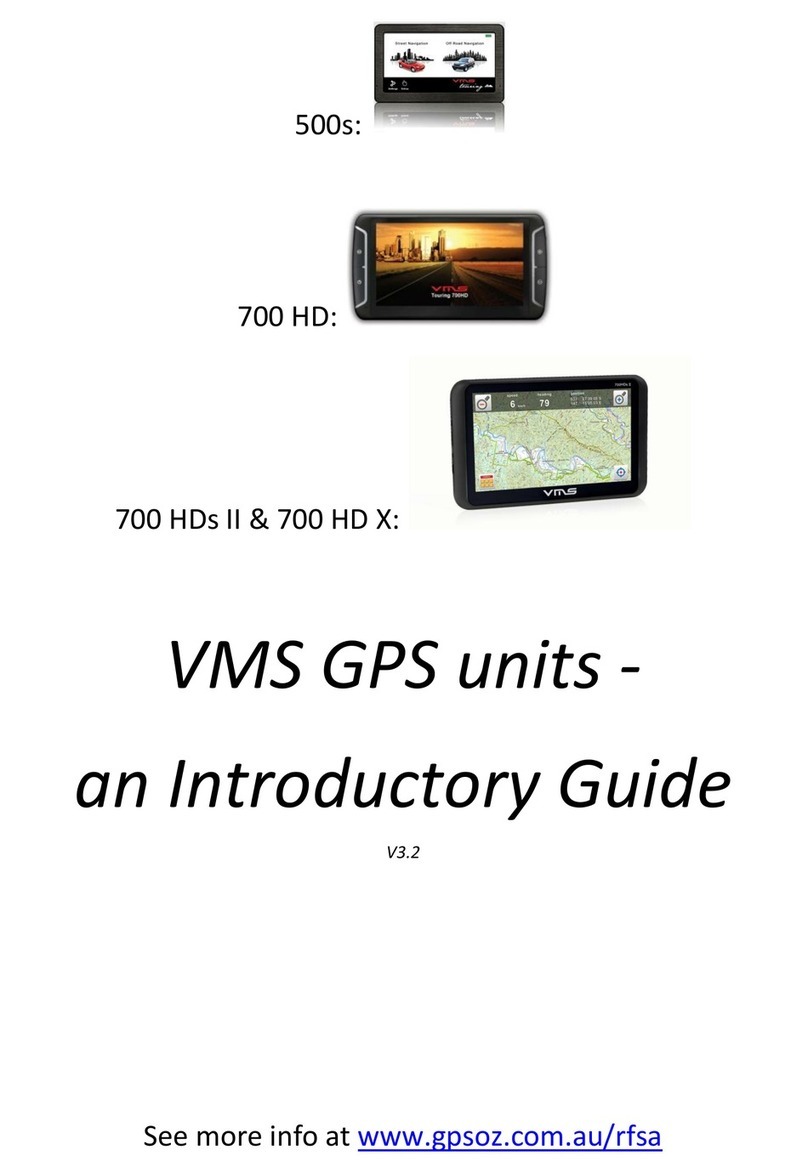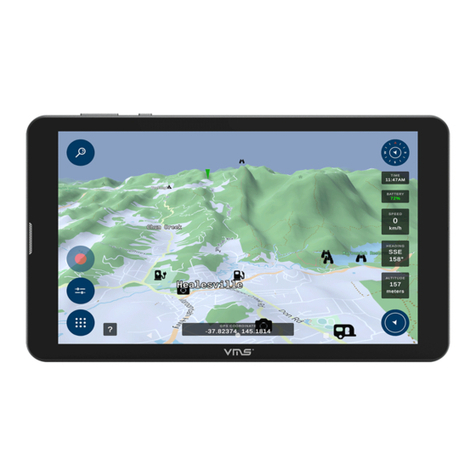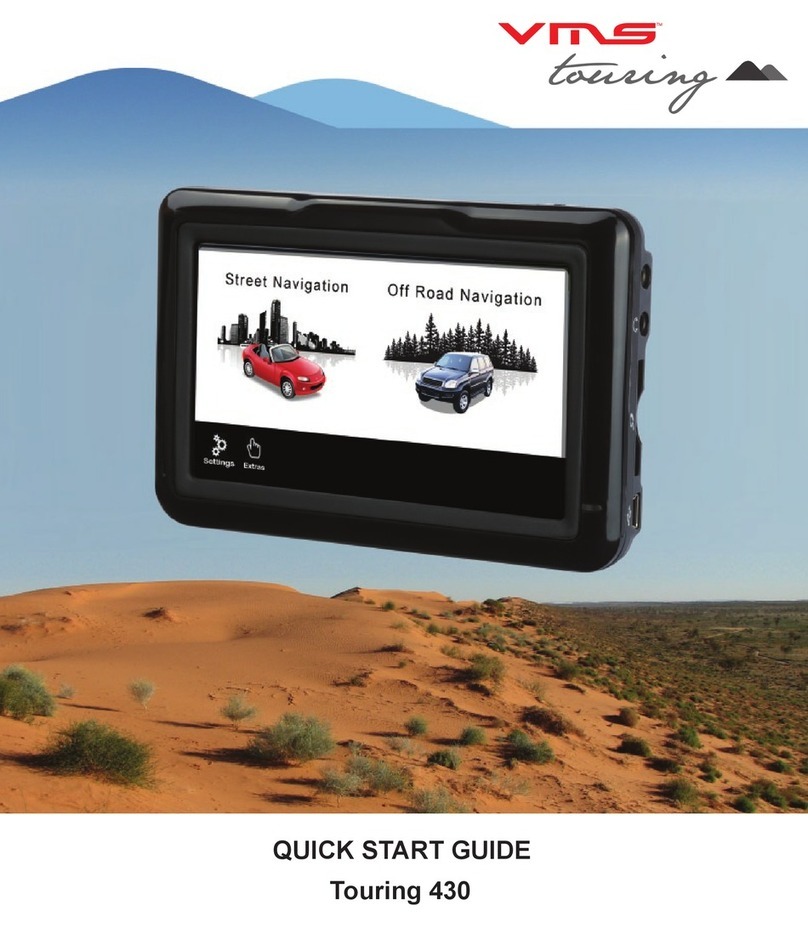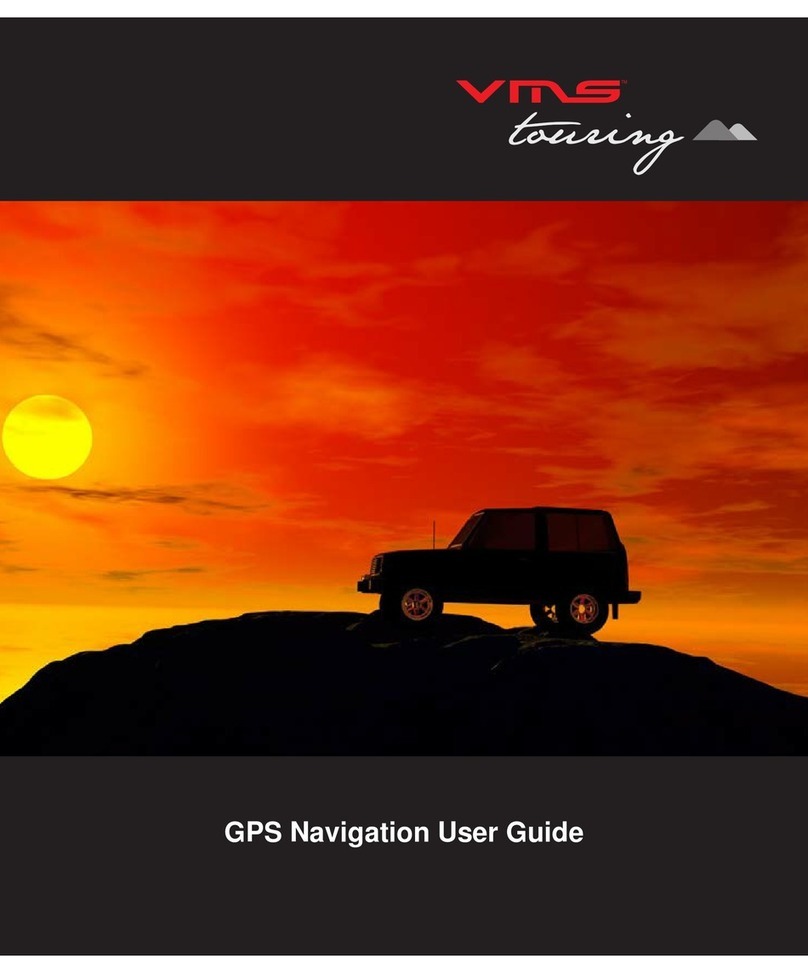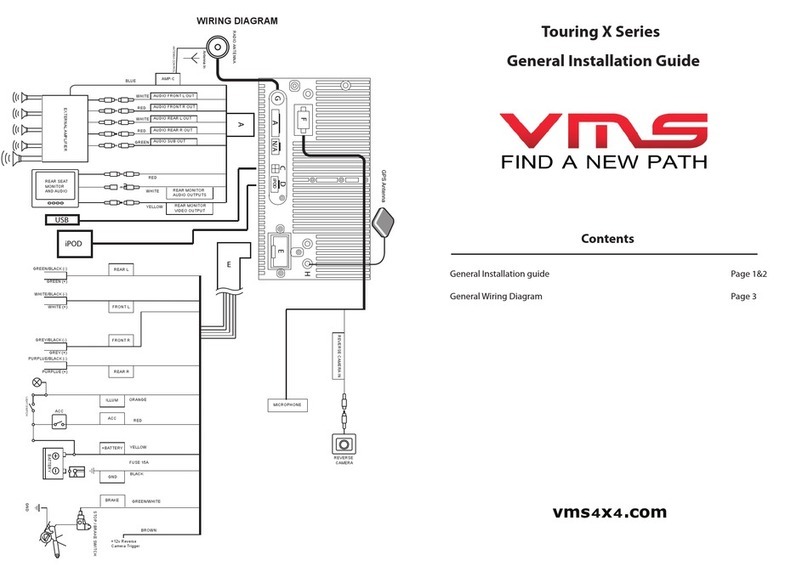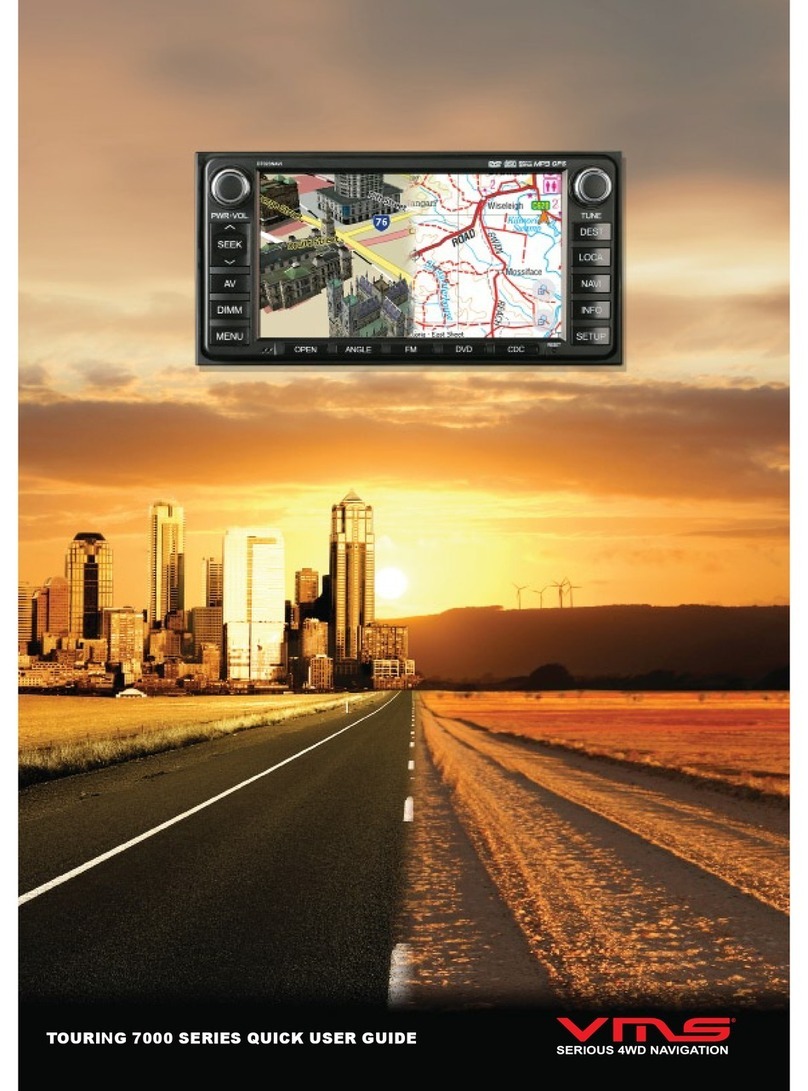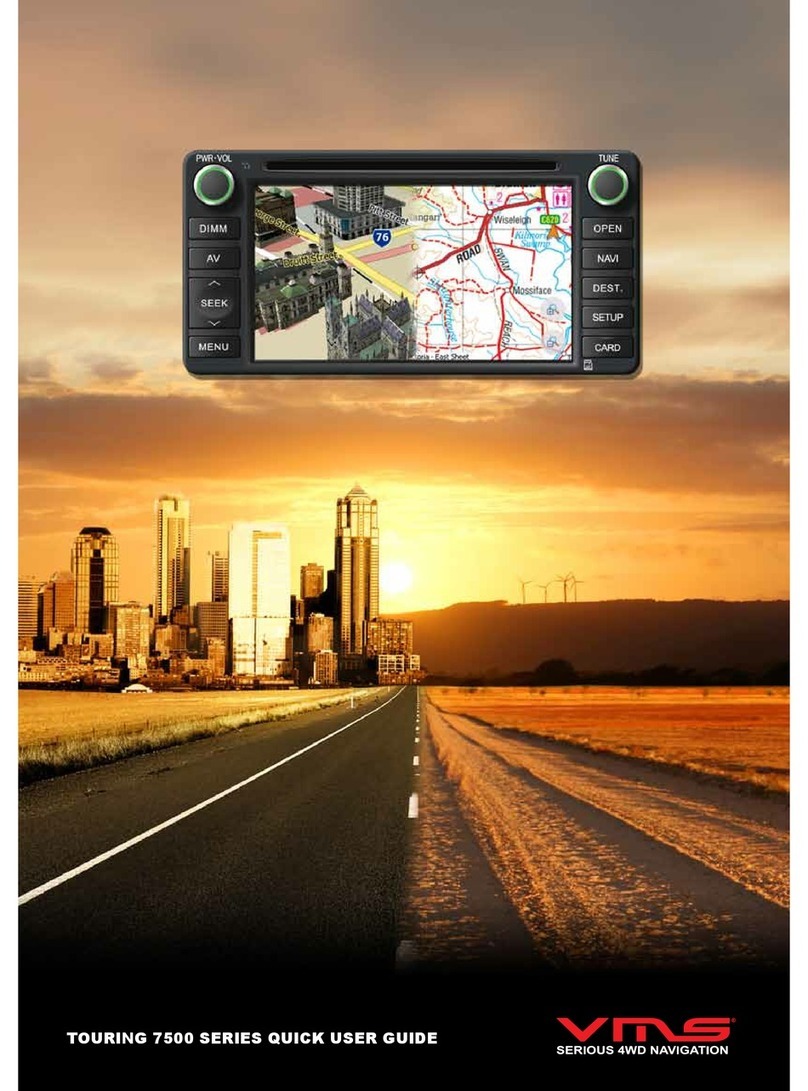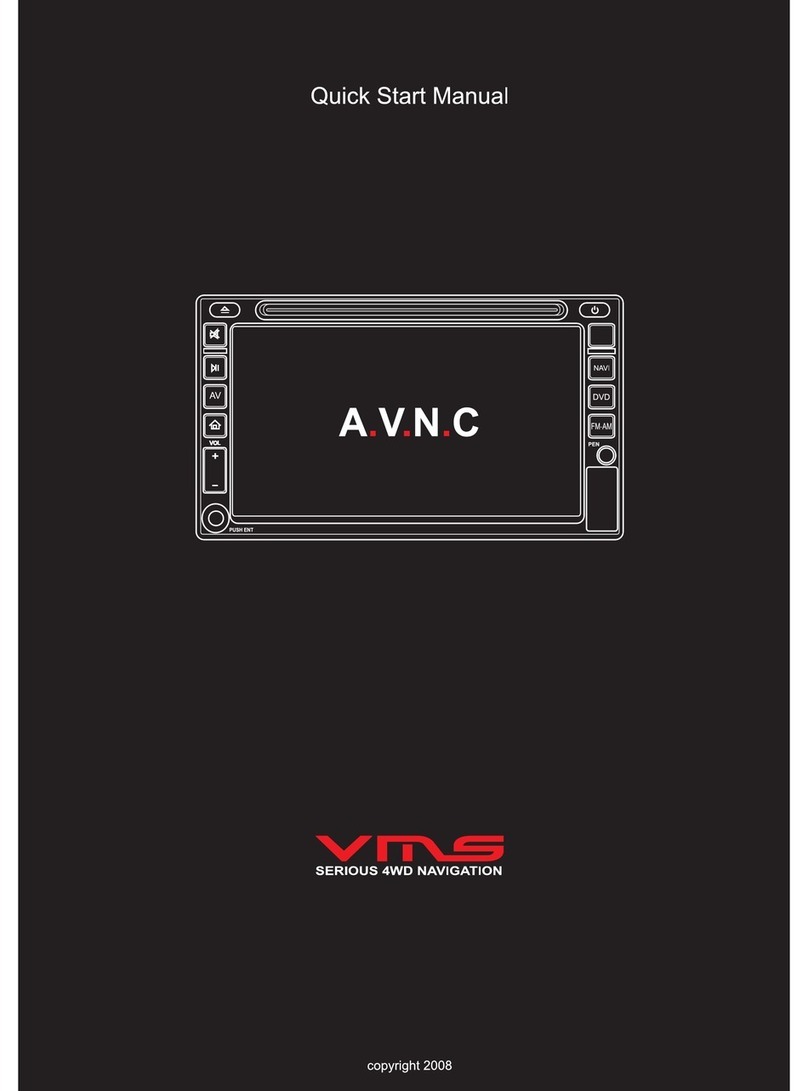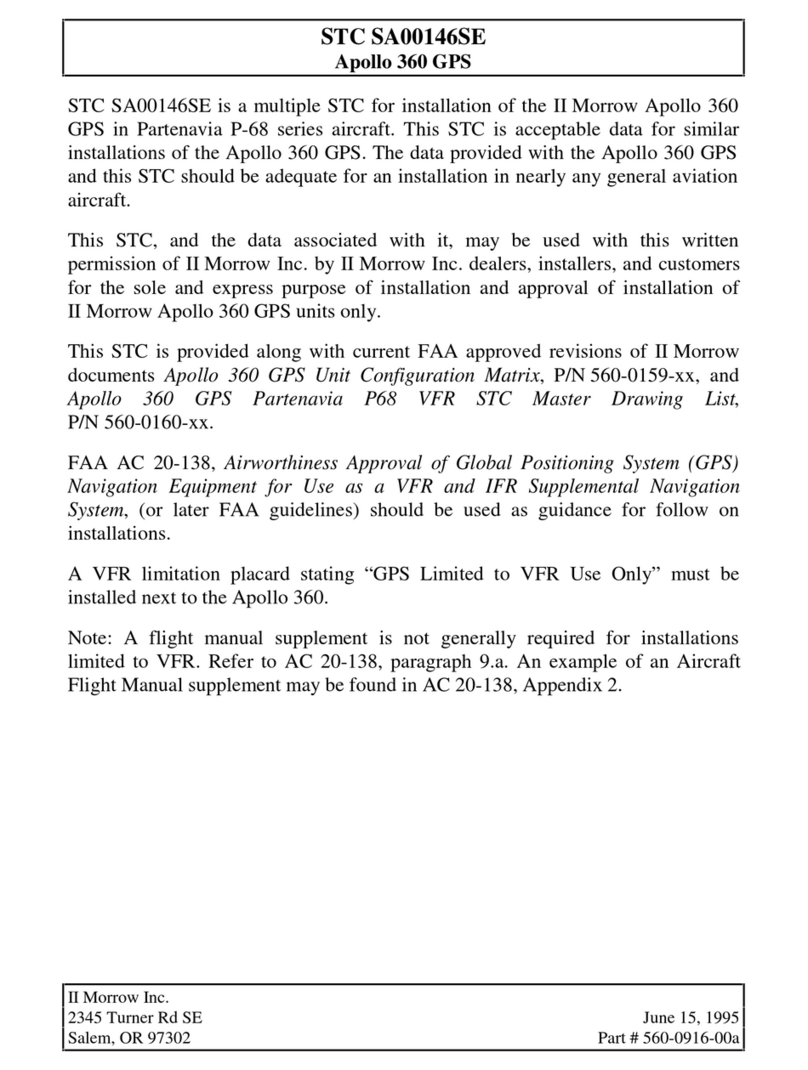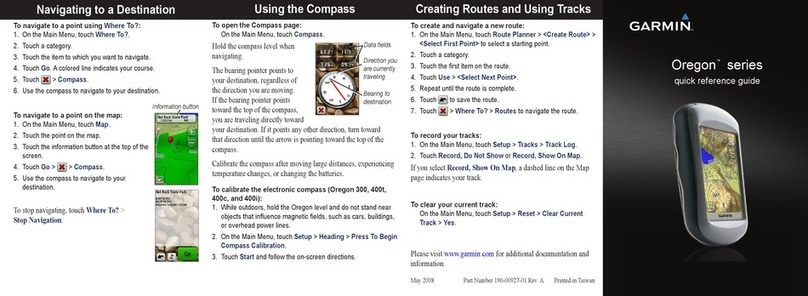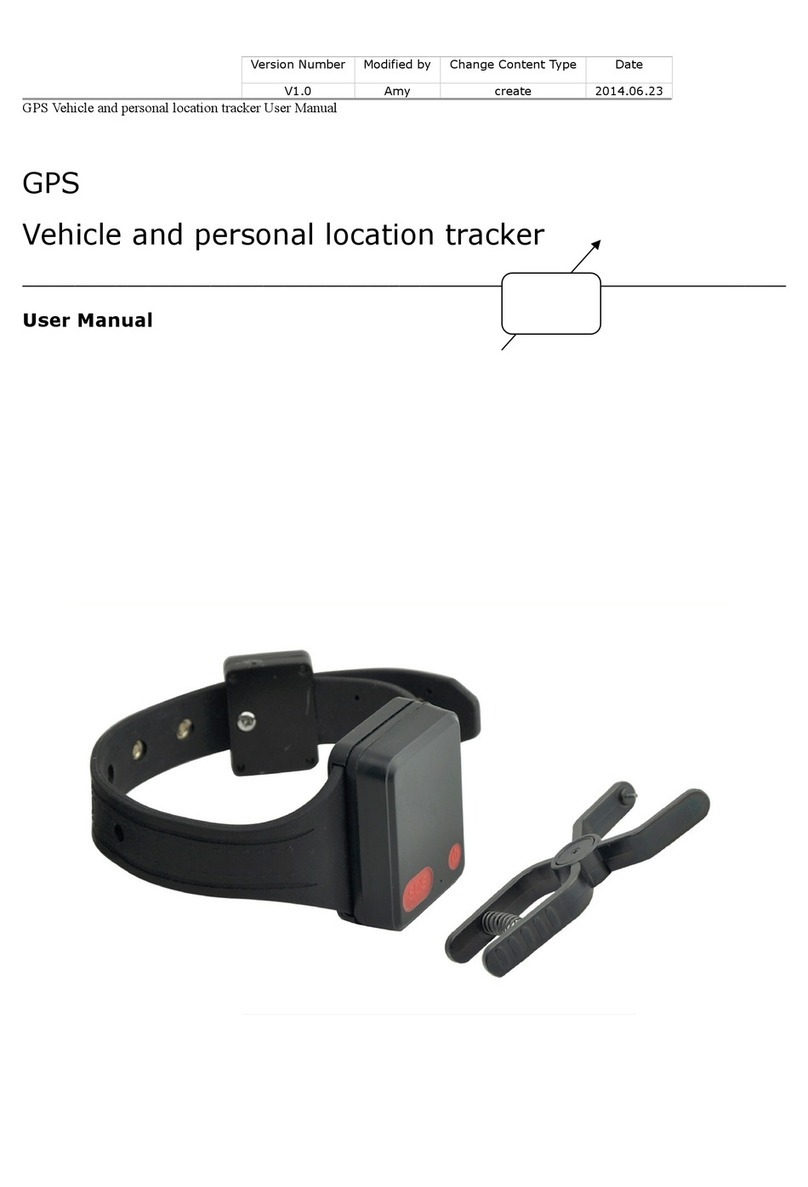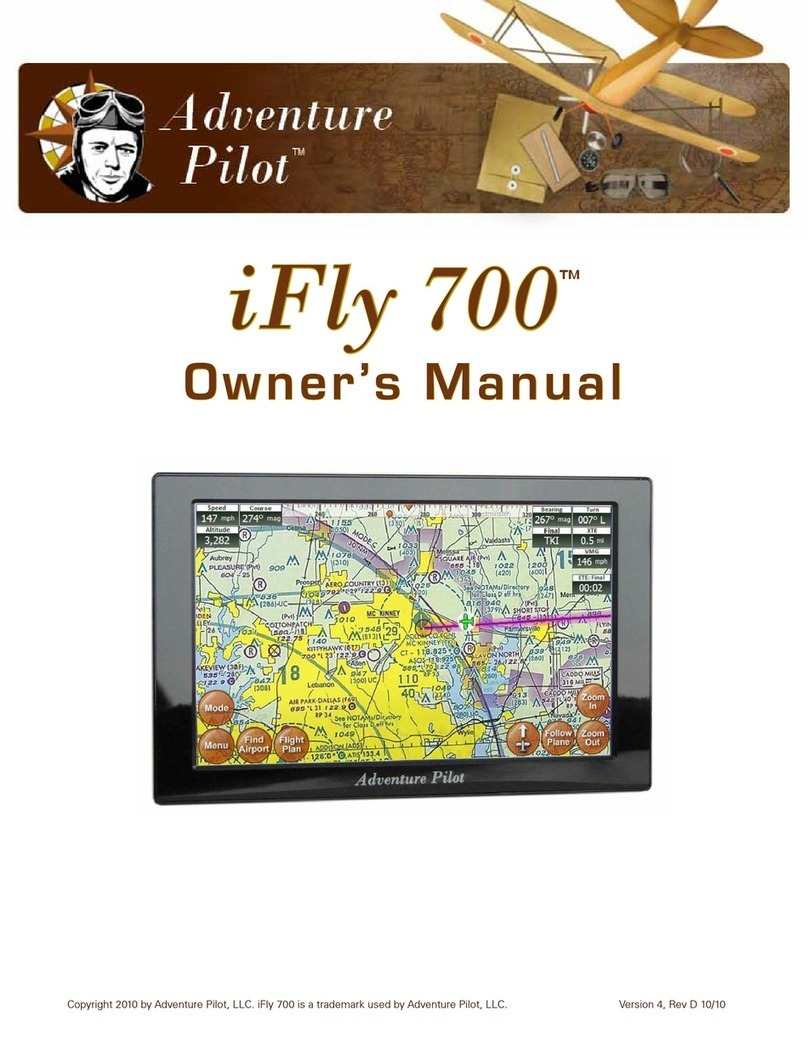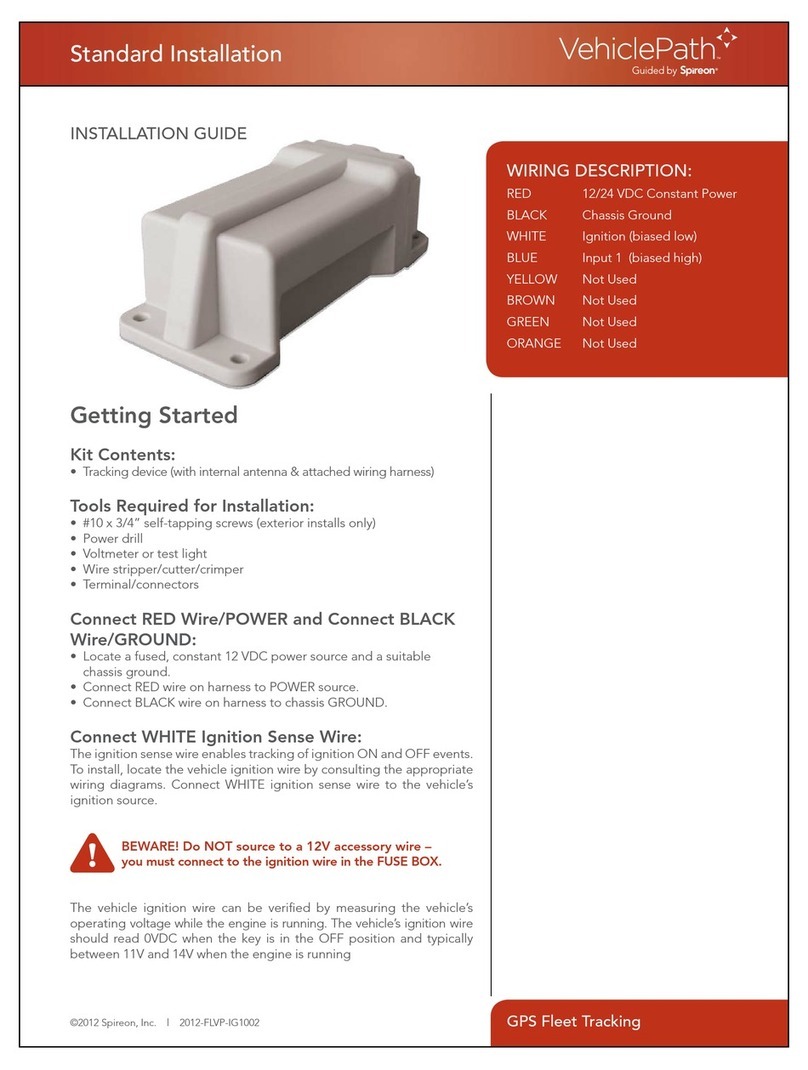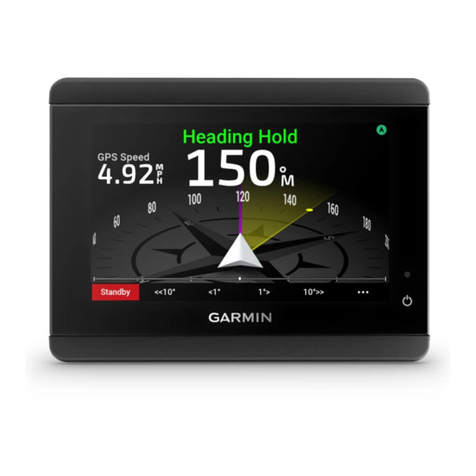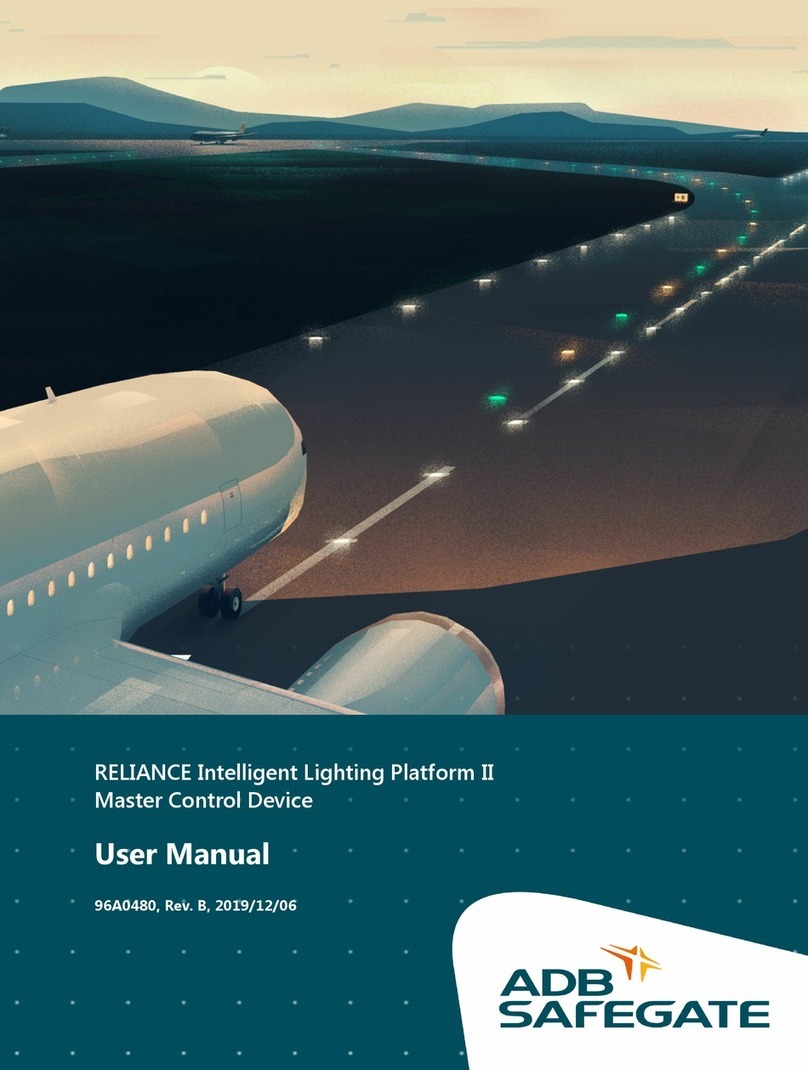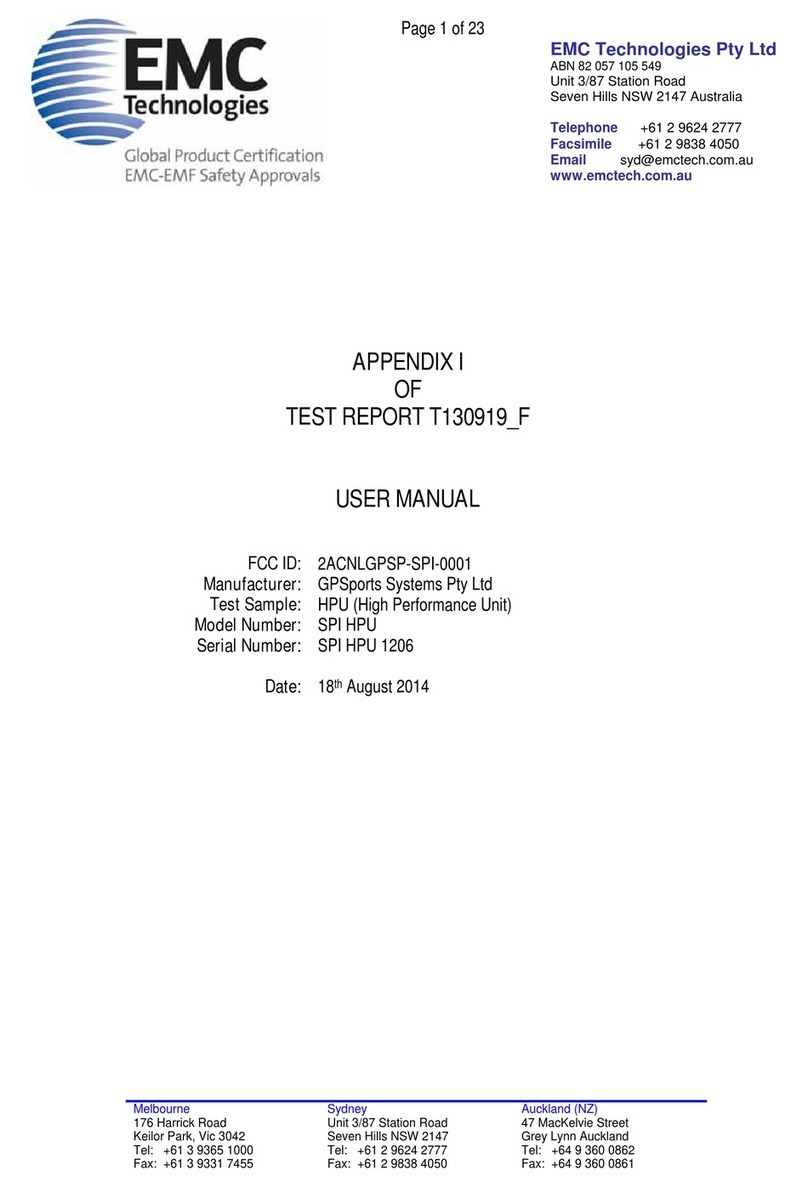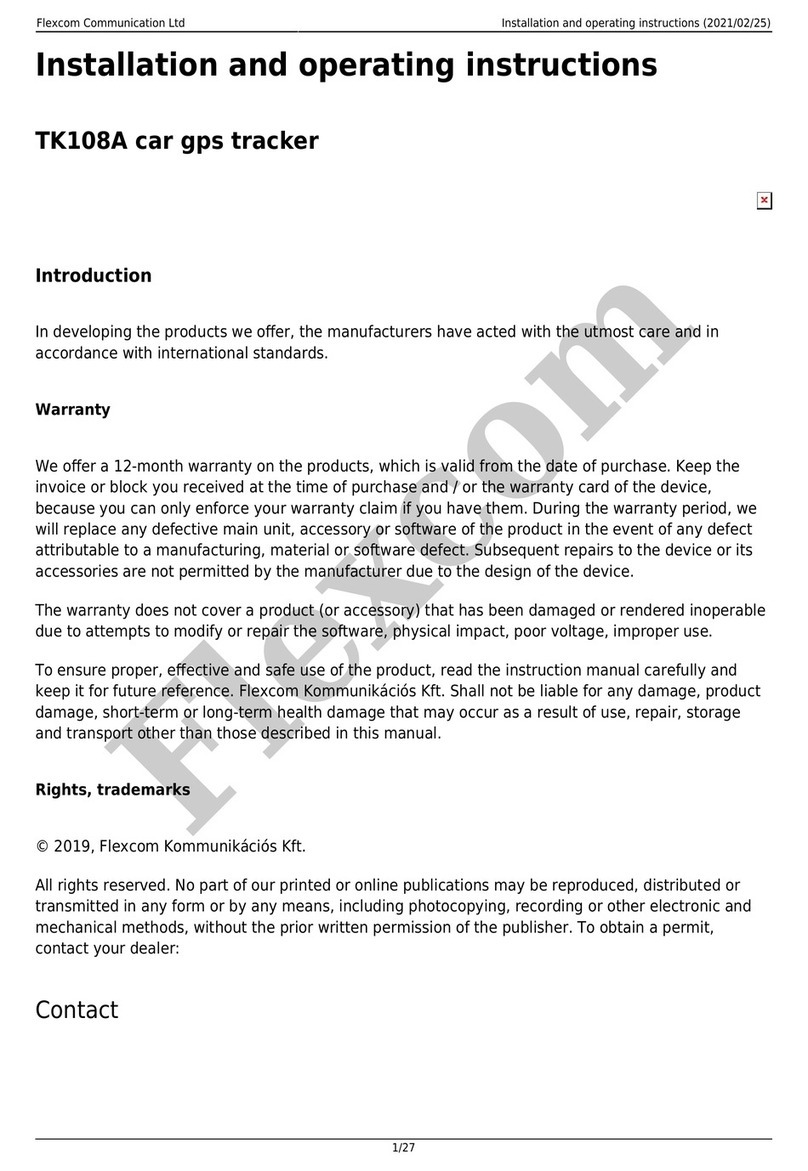VMS Touring 600 User manual
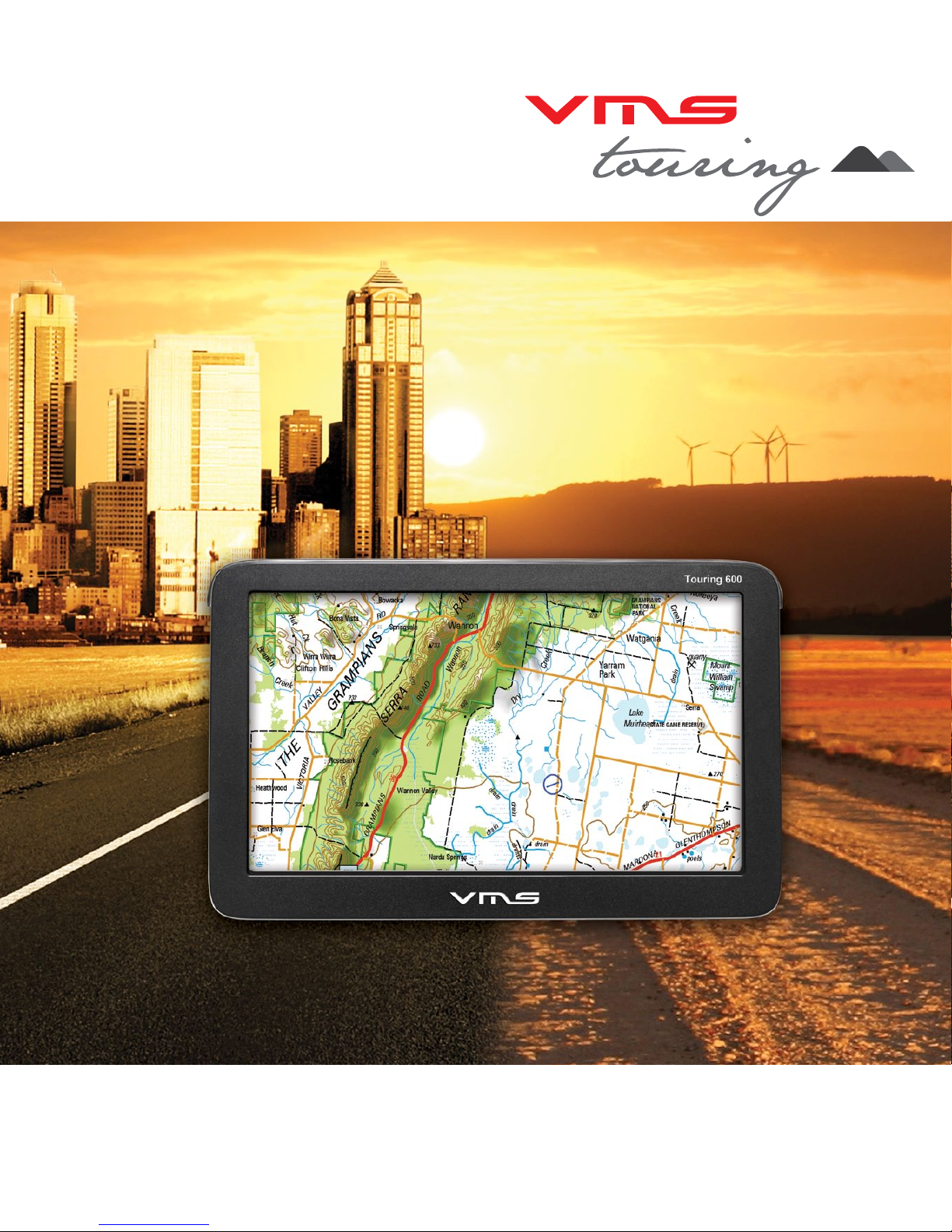
quick start guide
TM
Touring 600

quick start guide
2
Introduction
The VMS Touring 600 navigates just as well in the outback as it does around town!
Ideal for exploring the outback, the Touring Series features three of Australia’s most
popular map collections.
The Gregory’s range of activity maps are ideal for locating points of interest and activi-
ties to see and do. Beautifully illustrated, the maps also provide useful information such
as the locations of fuel stations, camp sites and caravan parks.
The 4WD enthusiast keen on tackling rough tracks can switch to the iTOPO 1:250,000
scale topographic maps. This map collection covers the entire country and displays the
majority of 4x4 tracks.
Street navigation features the latest Where IS maps, the most trusted name in turn by
turn navigation. With spoken street names and easy to follow voice guidance the Tour-
ing 600 will get you to your destination in great time.
Other capabilities of the Touring 600 include the ability to display up to tow VMS camera
images. With optional camera kits available, this single device can function as a reverse
camera screen whilst also providing street and off road navigation.
Designed in Australia, the Touring 600 sets the benchmark for 4x4 Navigation!

TM
3
Contents
Introduction............................................................................................................ 1
PLEASE READ BEFORE OPERATING THE PRODUCT
Back up data from device...................................................................................... 4
Back up data from memory card........................................................................... 4
Restore data to device.......................................................................................... 4
Restore data to memory card............................................................................... 4
1. What’s in the Box............................................................................................................ 5
2. Device illustration............................................................................................................ 5
3. Prepare device for use
3.1 Inserting SD memory card.............................................................................. 6
3.2 Installing the device........................................................................................ 6
3.3 Power ON/OFF............................................................................................... 6
4. Device settings
4.1 Main menu...................................................................................................... 7
4.2 Date and time
4.2.1 Time.......................................................................................... 8
4.2.2 Date.......................................................................................... 8
4.2.3 Time zone................................................................................. 9
4.3 Calibrating the touchscreen and device information...................................... 9
4.4 Multimedia extras........................................................................................... 9
4.4.1 Photos...................................................................................... 10
4.4.2 Videos....................................................................................... 10
4.4.3 Music........................................................................................ 11
5. GPS console................................................................................................................... 12
6. Street navigation
6.1 Getting started................................................................................................ 12
6.2 Navigating to an address................................................................................ 13
6.3 On screen keyboard........................................................................................ 14
6.4 Map view......................................................................................................... 15
6.5 Extended user manual.................................................................................... 18
7. GPS Navigation User Guide......................................................................................... 18
8. Reverse Camera
8.1 Setup / 8.2 operation....................................................................................... 18
9. Safety information............................................................................................................ 19
10. Warranty information...................................................................................................... 20
11. Caring for your product.................................................................................................. 21
12. Software EULA.............................................................................................................. 22

quick start guide
4
IMPORTANT - BACK UP DATA FROM INTERNAL STORAGE ON THE DEVICE AND THE SD
CARD
Flash memory utilised in this product is of premium grade. However, data corruption may still occur.
To ensure data redundancy, we recommend backing up the data onto a computer.
• Back up the original data.
• Back up your own data.
BACK UP DATA FROM DEVICE INTERNAL STORAGE
• Power on the device.
• Connect the device to a PC with the supplied USB cable.
• Select “Connect to the PC” option on the device.
• In My Computer, the device will appear as a removable drive.
• Copy all data from the device to your PC hard drive.
BACK UP DATA FROM MEMORY CARD TO A COMPUTER
1. Insert SD memory card into a SD card reader on the PC.
2. InMyComputer,theSDcardwillappearasaremovabledrive.Foreasyidentication,allVMS
Touring SD cards are programmed to appear with a VMS icon.
3. Copy all data from the sd card to your PC hard drive.
PERFORM A RESTORE FROM YOUR BACK UP
RESTORE BACK UP DATA TO INTERNAL STORAGE
1. Power on the device.
2. Connect the device to the PC with the supplied USB cable.
3. Select Connect to the PC option on the device.
4. In My Computer, the device will appear as a removable drive.
5. Locateyourbackuplesandcopythemtothedeviceinternalstorage.Ensurethefolder
structures are exactly the same.
RESTORE BACK UP DATA TO MEMORY CARD
1. Insert SD memory card into a SD card reader on the PC.
2. In My Computer, the SD card will appear as a removable drive.
3. LocateyourbackuplesandcopythemtotheSDcard.Ensurethefolderstructuresare
exactly the same.
It is your responsibility to ensure that data is backed up on a regular basis. The data of the
device and memory card contain licensed les, navigation software and digital maps. If
data corruption occurs, you are able restore them using the methods above. VMS does not
provide warranty on data corruption.
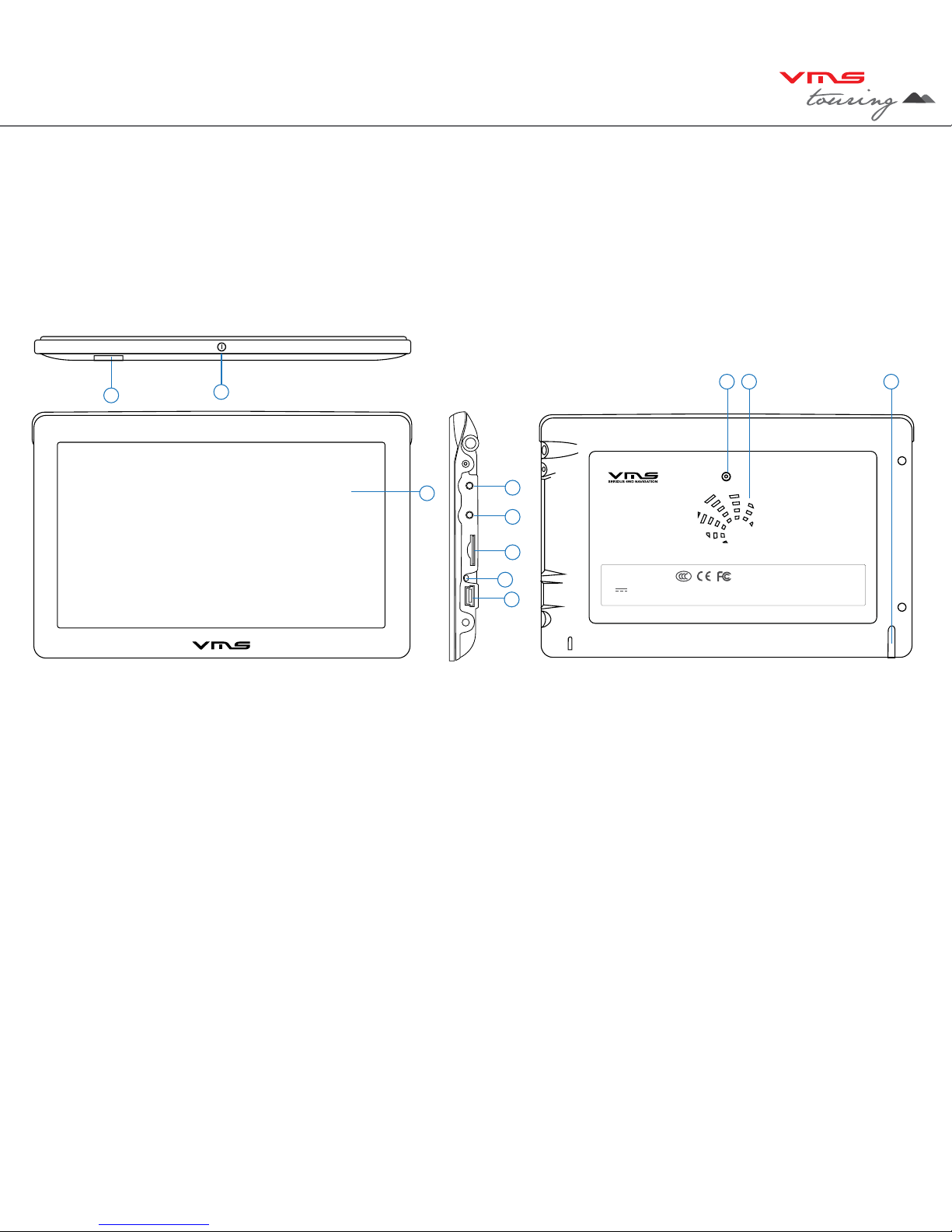
TM
5
1. WHAT’S IN THE BOX
- 1 x VMS Touring Series GPS unit - 1 x 12-24V DC charger
- 1 x Windscreen suction cup mount - 1 x USB Cable
- 1 x Mounting bracket - 1 x DVD disk
- 1 x Stylus pen - 1 x Quick Start Guide
- 1 x 240V Charger
2. DEVICE ILLUSTRATION
1. Power button....................... Press & hold to turn on device
Press & hold for POWER OFF or Press for 1 sec & release for
SLEEP MODE
2. System Reset...................... Resets the entire system when system is non-responsive.
3. Camera input....................... Input for Reverse Camera cable.
4. USB charger........................ Car charger input, USB type.
5. LED indicator....................... Red when charging / green when fully charged.
6. Earphone jack (3.5mm)...... Audio output 3.5 mm earphone.
7. SD card slot........................ Suitable for 1 x SD or SDHC memory card (up to 16GB Class4).
8. Speaker............................... Audio output.
9. Stylus Pen........................... Stylus pen for improved touchscreen accuracy.
10. Mounting Bracket Holder... Location pins for mounting bracket.
11. LCD display....................... Touchscreen display.
Touring 600
RESET
TM
Global Position Syste
m
Model Serial No.
MADE IN
C
HINA
E
m
b
e
dd
e
d
Li
-po
l
ymer
B
attery :
3
.7V
1600
mAh
DC 5V
1
.
2
A-
2
A
Touring
600
1
10
2 8 9
11
4
5
7
6
3

quick start guide
6
3.1 INSERTING SD MEMORY CARD
Step 1: Remove sd card from its plastic holder.
Step 2: Locate the SD card slot on the right side of the DEVICE.
Step 3: Ensure orientation of the SD card is correct.
Step 4: Insert the SD card by sliding it gently into the slot completely. The card will click indicating
correct installation.
3.2 INSTALLING THE DEVICE
1. Select a suitable location to mount the GPS on your windscreen.
2. Clean & dry the suction cup and select the area of your windscreen.
3. Plug the Car Charger into the side of the GPS.
4. Attached the cradle to the suction cup mount.
5. Adjust the angle with the rotary clamp if necessary.
6. Place the suction cup on the windscreen and secure with rotary latch.
7. Place the bottom of the GPS on to the cradle and gently click the top of the GPS into the cradle.
8. Plug the car charger into a power outlet in your vehicle. Your unit should turn on automatically if it
is plugged in and your vehicle key is turned to ON/ACC.
3.3 POWER ON/OFF & SLEEP MODE
Power on: press and hold the power button until the device turns on.
Power off / Sleep: press the power button until the unit displays “POWER OFF”, or press the power
button for 1 sec then release, the message “SLEEP” will appear on the screen to indicate it’s gone
into sleep mode. During sleep mode, the device is not completely switched off and therefore the bat-
tery will continue to consume power.
Touring 600
Ca ut ion
Please note the orientation of
the sd card before inserting

TM
7
4.1 DEVICE MAIN MENU
Access the Setup menu Back Access the Extras menu
Access the GPS Console
100% 0%
Charging
Back
Back
TIP:
Each navigation
software has it’s own
settings. To access
software settings, refer
to the correspond-
ing software’s user
manual.
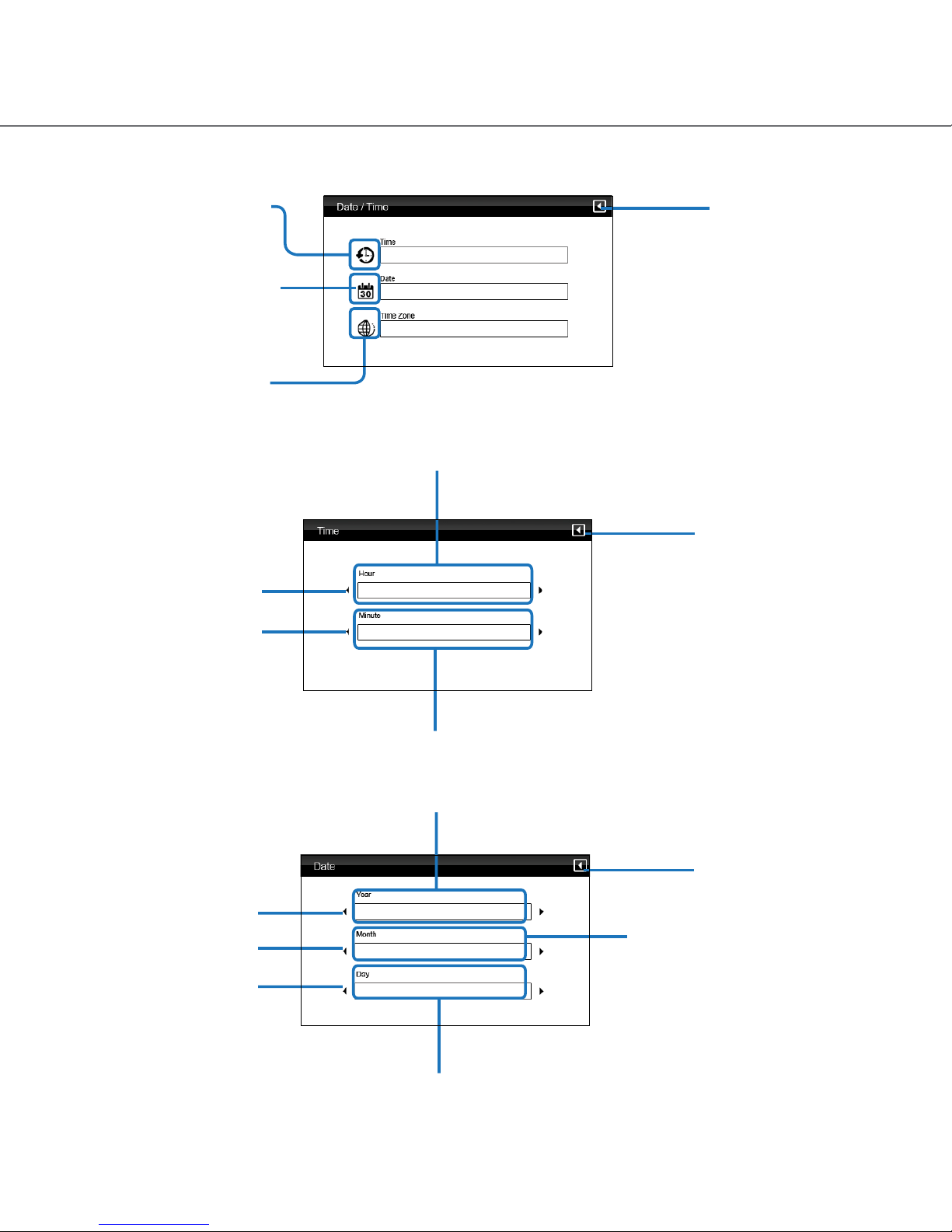
quick start guide
8
4.2 DEVICE DATE & TIME
Back to Main Menu
System Time zone /
Touch to enter time zone
settings
System Time / Touch to
enter time settings
System Date / Touch to
enter date settings
4.2.1 DEVICE TIME
+ or - hour toggle
Minutes Display
Hour Display
Back to Date & Time
Settings
+ or - min toggle
4.2.2 DEVICE DATE
+ or - month toggle
Day indicator
Year Indicator
+ or - year toggle
+ or - day toggle
Month Indicator
Back to Date & Time
Settings

TM
9
4.2.3 DEVICE TIME ZONE
Back to Date &Time
Settings
+ or - time zone toggle
Time zone Indicator
4.3 DEVICE INFORMATION and CALIBRATING THE TOUCHSCREEN
Reset GPS receiver
To calibrate the
touchscreen,
tap this button &
follow the on screen
instructions.
System Information Display
Back to Settings menu
Reset to factory settings
4.4 MULTIMEDIA EXTRAS
Back to Main Menu
Photo browser
Video browser
Music browser

quick start guide
10
4.4.1 PHOTO BROWSER
Files
Back to Main Menu
Scroll up or down
Browse
up one folder
4.4.1 PHOTO VIEWER
Photo Display Area
Zoom in or out of photo
Back to Main menu
Back to Photo Browser Menu
Next or Prev photo
Full screen mode /
rotate photo
4.4.2 VIDEO BROWSER
Back to Main Menu
Scroll up or down
Browse
up one folder
SD card content

TM
11
4.4.2 VIDEO PLAYER
Back to Main Menu
Video Display
Vol indicator
Stop / Play / FF
Back to Video browser menu
Status indicator
4.4.3 MUSIC BROWSER
SD card content
Back to Main menu
Back to Main Menu
Scroll up or down
4.4.3 MUSIC PLAYER
Back to Main Menu
Controls
Vol indicator
Track information
Back to
Music Browser

quick start guide
12
To start any of the navigation applications, turn on your GPS and select the navigation icon.
Select the following options
(a) Street navigation
(b) Off road GPS
The default Off Road application is Mud Map.
(c) Change Off road GPS software.
If you wish to select another Off Road
application, you can do so here (d).
c
b
a
d

TM
13
6.5 EXTENDED USER MANUAL
The information contained in this quick start guide is intended to get you up and running quickly. For
a detailed user manual visit: www.vms4x4.com/vms_support
7. GPS NAVIGATION USER GUIDE
For help and guides on topographic software, please refer to the GPS NAVIGATION USER GUIDE
included with this product or visit our website www.vms4x4.com/vms_support
8. Reverse Camera Setup
The Touring 600 has the capability to display reverse camera images from up to two VMS cameras
8.1 Setting up reverse camera
8.2 REVERSE CAMERA OPERATION
Single Vehicle Camera: The image will automatically appear on the screen, when reverse gear is
selected.
Dual Camera kit: When the second camera on the trailer is plugged in, the image from the second
camera will appear automatically. If the trailer camera is not connected, the
image will revert to the vehicle camera.
VMS Camera part numbers:
Single Camera: 0501-0001
Dual Camera kit: P0501-0002
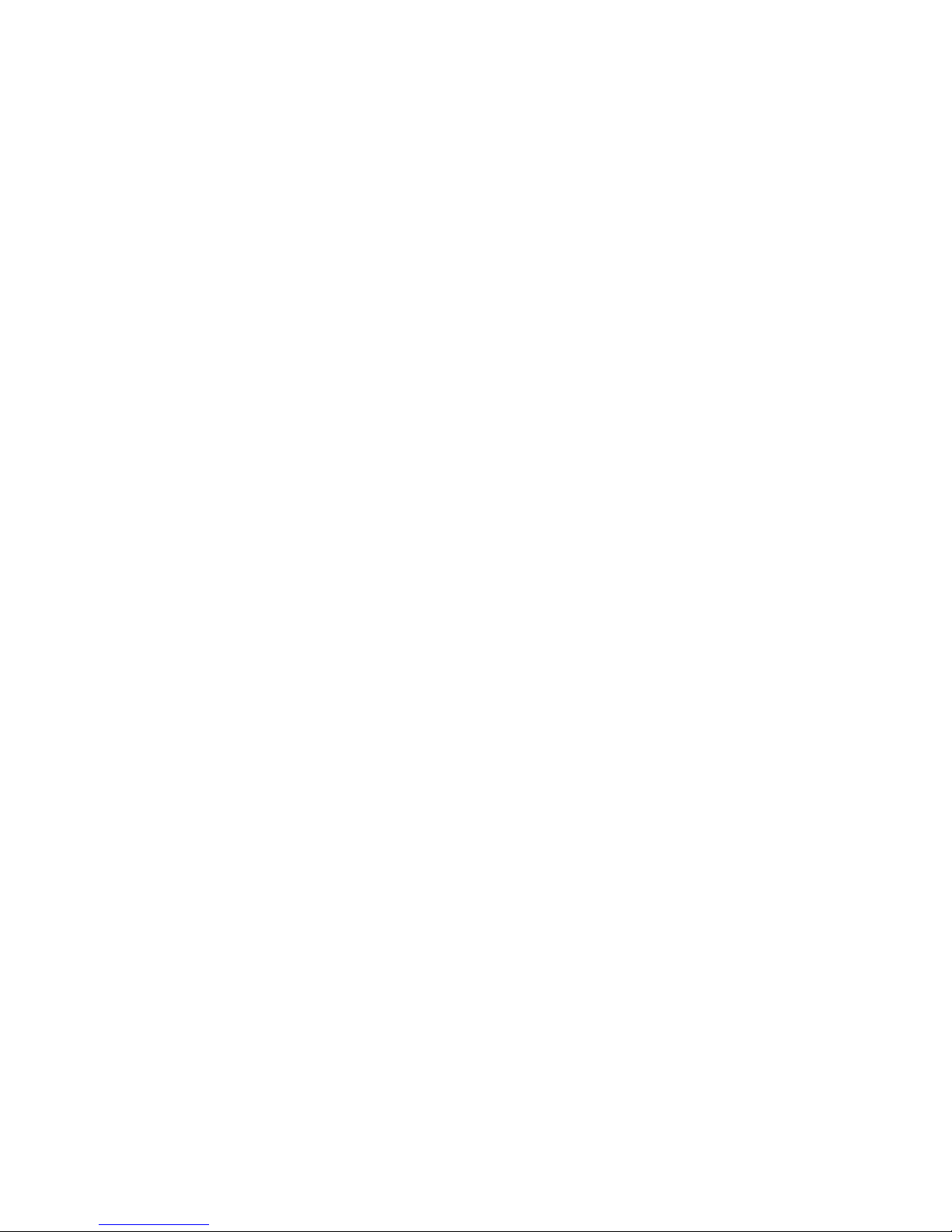
Installation of cameras:
For camera installation procedures, please refer to the instructions included with the camera kits.
NOTE: the Touring Series has been tested to operate with VMS reverse camera kits. We can-
not ensure compatibility with third party camera kits.
9. IMPORTANT SAFETY AND PRODUCT INFORMATION
Failure to avoid the following potentially hazardous situations could result in an accident or collision
resulting in death or serious injury.
• When installing the unit in a vehicle, place the device securely so it does not obstruct the
driver’s view of the road or interfere with vehicle operating controls, such as the steering
wheel, foot pedals, or transmission levers. Do not place in front of, or above any air bag.
• When navigating, carefully compare information displayed on the unit to all available naviga-
tion sources, including information from street signs, visual sighting, and maps. For safety,
always resolve any discrepancies or questions before continuing navigation and defer to
posted road signs.
• Always operate the vehicle in a safe manner. Do not become distracted by the unit while
driving, and always be fully aware of all driving conditions. Minimise the amount of time spent
viewing the unit’s screen while driving and use voice prompts when possible. Do not input
destinations, change settings, or access any functions requiring prolonged use of the device’s
controls while driving. Pull over in a safe and legal manner before attempting such operations.
• The unit is designed to provide route suggestions. It is not designed to replace the need for
driverattentivenessregardingroadclosuresorroadconditions,trafccongestions,weather
conditions, or other factors that may affect safety while driving.
9.1 BATTERY WARNINGS
If these guidelines are not followed, the internal, non user replaceable, rechargeable lithium-polymer
battery may experience a shortened life span or may present a risk of damage to the GPS device,
re,chemicalburn,electrolyteleak,and/orinjury.
• Do not incinerate.
• Contact your local waste disposal department to properly dispose of the unit/battery
• Do not leave the unit exposed to a heat source or in a high temperature location, such as in
the sun in an unattended vehicle on a hot day. To prevent damage, remove the unit from the
vehicle or store it out of direct sunlight.
• When storing the unit for a limited length of time, store within the following temperature range:
• 0˚to55˚C.Whenstoringthedeviceforanextendedtime,storewithinthefollowingtempera-
turerange:0˚to25˚C.
• Donotoperatetheunitoutsidethefollowingtemperaturerange:-20˚to55˚C.
• Do not remove or attempt to remove the battery.
9.2 MAP DATA
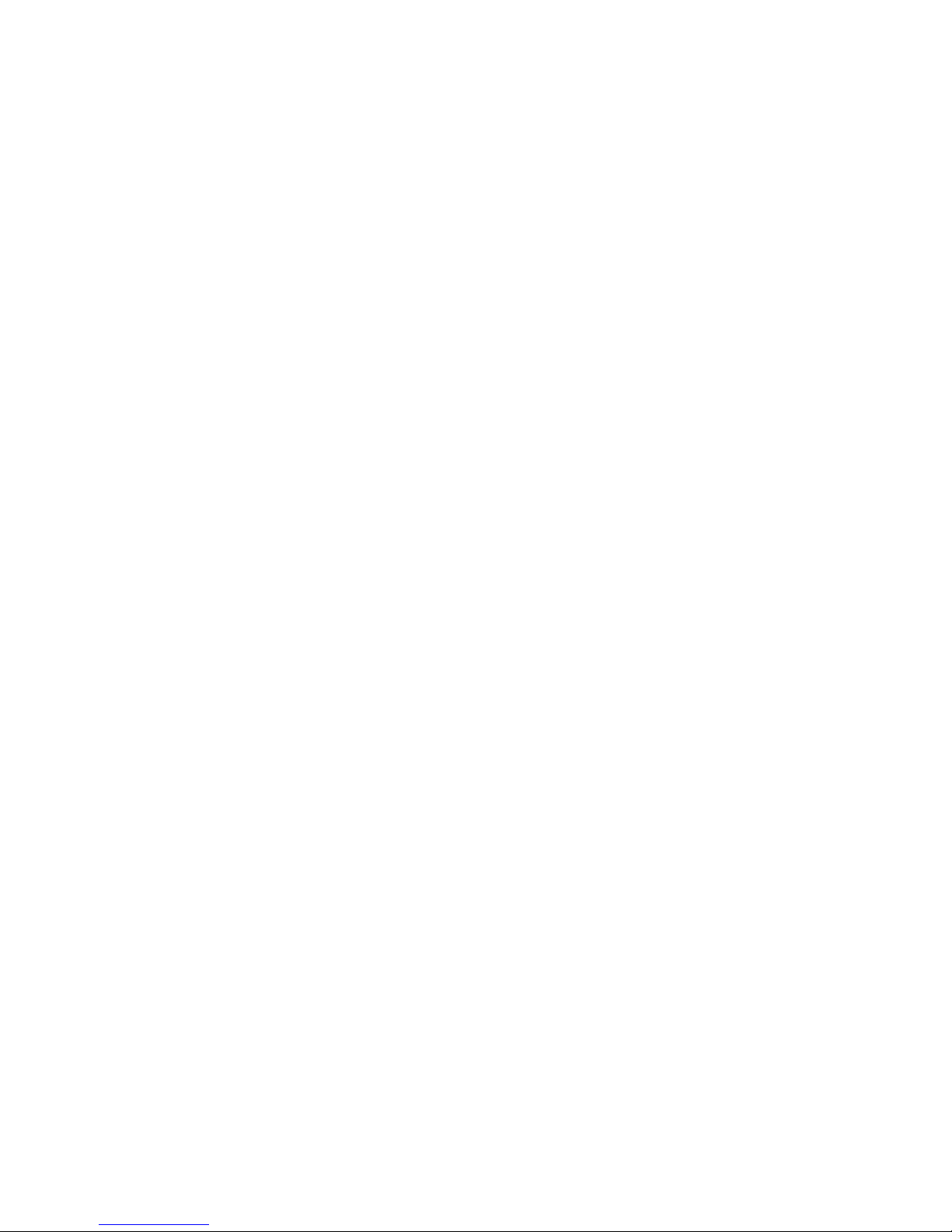
• Always operate the vehicle in a safe manner. Do not become distracted by the unit while
driving, and always be fully aware of all driving conditions. Minimise the amount of time spent
viewing the unit’s screen while driving and use voice prompts when possible. Do not input
destinations, change settings, or access any functions requiring prolonged use of the device’s
controls while driving. Pull over in a safe and legal manner before attempting such operations.
• The unit is designed to provide route suggestions. It is not designed to replace the need for
driverattentivenessregardingroadclosuresorroadconditions,trafccongestions,weather
conditions, or other factors that may affect safety while driving.
9.1 BATTERY WARNINGS
If these guidelines are not followed, the internal, non user replaceable, rechargeable lithium-polymer
battery may experience a shortened life span or may present a risk of damage to the GPS device,
re,chemicalburn,electrolyteleak,and/orinjury.
• Do not incinerate.
• Contact your local waste disposal department to properly dispose of the unit/battery
• Do not leave the unit exposed to a heat source or in a high temperature location, such as in
the sun in an unattended vehicle on a hot day. To prevent damage, remove the unit from the
vehicle or store it out of direct sunlight.
• When storing the unit for a limited length of time, store within the following temperature range:
• 0˚to55˚C.Whenstoringthedeviceforanextendedtime,storewithinthefollowing
temperaturerange:0˚to25˚C.
• Donotoperatetheunitoutsidethefollowingtemperaturerange:-20˚to55˚C.
• Do not remove or attempt to remove the battery.
9.2 MAP DATA
MAP DATA INFORMATION: One of the goals of the VMS Touring GPS is to provide customers with
the most complete and accurate cartography that is available to us at a reasonable cost. Along with
VMS’extensiveeldwork,weuseacombinationofgovernmentalandprivatedatasources,which
we identify in product literature and copyright messages displayed to the consumer. Virtually all data
sources contain some inaccurate or incomplete data. In some counties, complete and accurate map
information is either not available or is prohibitively expensive.
9.3 DECLARATION OF CONFORMITY
Hereby, VMS declares that this product is in compliance with the essential requirements and other
relevant provisions of Directive 1999/5/EC. FCC Compliance This product has been tested and
found to comply with Part 15 of the FCC interference limits for Class B digital devices FOR HOME
OR OFFICE USE. These limits are designed to provide reasonable protection against harmful
interference in a residential installation, and are more stringent than ‘outdoor’ requirements.
Operation of this device is subjected to the following conditions:
(1) this device may not cause harmful interference, and
(2) this device must accept any interference received, including interference that may cause

undesired operation.
This product does not contain any user-serviceable parts. Repairs should only be made by an
authorisedVMSservicecentre.Unauthorisedrepairsormodicationscouldresultinpermanent
damage to the equipment, and void your warranty and your authority to operate this device under
Part 15 regulations.
10. LIMITED WARRANTY
This VMS product is warranted to be free from defects in materials or workmanship for 24 months
from the date of purchase. Within this period, VMS will, at its sole option, repair or replace any
components that fail in normal use. Such repairs or replacement will be made at no charge to the
customer for parts or labour, provided that the customer shall be responsible for any transportation
costs. This warranty does not cover failures due to abuse, misuse, accident, or unauthorised
alterations or repairs. Batteries included is warranted for a period of 6 months from the date of
purchase.
THE WARRANTIES AND REMEDIES CONTAINED HEREIN ARE EXCLUSIVE AND IN LIEU OF
ALL OTHER WARRANTIES EXPRESSED, IMPLIED, OR STATUTORY, INCLUDING ANY LIABILITY
ARISING UNDER ANY WARRANTY OF MERCHANTABILITY OR FITNESS FOR A PARTICULAR
PURPOSE, STATUTORY OR OTHERWISE. THIS WARRANTY GIVES YOU SPECIFIC LEGAL
RIGHTS, WHICH MAY VARY FROM STATE TO STATE. IN NO EVENT SHALL VMS BE LIABLE
FOR ANY INCIDENTAL, SPECIAL, INDIRECT, OR CONSEQUENTIAL DAMAGES, WHETHER
RESULTING FROM THE USE, MISUSE, OR INABILITY TO USE THIS PRODUCT OR FROM
DEFECTS IN THE PRODUCT.
Some states do not allow the exclusion of incidental or consequential damages, so the above
limitations may not apply to you. VMS retains the exclusive right to repair or replace the unit or
software or offer a full refund of the purchase price at its sole discretion. SUCH REMEDY SHALL BE
YOUR SOLE AND EXCLUSIVE REMEDY FOR ANY BREACH OF WARRANTY.
10.1 WARRANTY RETURNS AND PROCEDURES:
To obtain warranty service, contact your local VMS dealer or call VMS product support to log an
Warranty Claim. You will be directed to http://www.vms4x4.com/warranty_request to complete the
RA form for approval. Once approved, VMS will issue a RA number & shipping instructions. Securely
pack the unit and a copy of the original sales receipt, which is required as the proof of purchase for
warranty repairs. Mark the RA number clearly on the outside of the package. Send the unit, freight
charges prepaid to any VMS service centre.
10.2 ONLINE AUCTION PURCHASES:
Products sold through online auctions are not eligible for rebates or other special offers from VMS.
Onlineauctionconrmationsarenotacceptedforwarrantyverication.Toobtainwarrantyservice,

an original or copy of the sales receipt from the original retailer is required. VMS will not replace
missing components from any package purchased through an online auction.
10.3 INTERNATIONAL PURCHASES:
A separate warranty is provided by international distributors for units purchased outside of Australia.
This warranty is provided by the local in-country distributor and this distributor provides local service
for your unit. Distributor warranties are only valid in the area of intended distribution. Units purchased
in Australia must be returned to the VMS service centre in Melbourne, Australia.
11. CARING FOR YOUR VMS PRODUCT.
Your VMS Touring GPS contains sensitive electronic components that can be permanently damaged
if exposed to excessive shock or vibration. To minimise the risk of damage to your unit, avoid
dropping your unit and operating it in high-shock and high-vibration environments.
• Do not store the unit where prolonged exposure to extreme temperatures can occur, as this
may cause permanent damage.
• The device is not water proof. Do not expose to water. Contact with water can cause this unit
to malfunction.
• Never use a hard or sharp object to operate the touchscreen, as this may cause damage to the
screen. Use of the provided stylus pen is recommended.
11.1 CLEANING THE UNIT
The Touring GPS is constructed of high-quality materials and should not require user maintenance
other than cleaning and general care. Clean the outer casing of the device using a cloth dampened
with a mild detergent solution, and then wipe dry. DO NOT wipe the touchscreen with chemical
cleaners and solvents that may damage plastic components.
11.2 CLEANING THE TOUCH SCREEN
Clean the touch screen with a soft, clean, lint-free cloth. Use isopropyl alcohol, or eyeglass cleaner,
if needed. Apply the liquid to the cloth, and then gently wipe the touch screen.
11.3 AVOIDING THEFT
To avoid theft, remove the unit and mount from sight when not in use. Remove the residue on the
windscreen left by the suction cup.
12. SOFTWARE LICENSE AGREEMENT
BY USING THE VMS Touring, YOU AGREE TO BE BOUND BY THE TERMS & CONDITIONS OF
THE FOLLOWING SOFTWARE LICENSE AGREEMENT. PLEASE READ THIS AGREEMENT

CAREFULLY.
VMS & it’s software partners grants you a limited license to use the software embedded in this
device (the “software”) in binary executable form in the normal operation of the product. Title,
ownership rights, and intellectual property rights in and to the software remains in VMS & it’s
partners. You acknowledge that the Software is the property of VMS & it’s partners and is protected
under Australia copyright laws and international copyright treaties. You further acknowledge that
the structure, organisation, and code of the software are valuable trade secrets of VMS and that the
software in source code form remains a valuable trade secret of VMS. You agree not to de compile,
de scramble, modify, reverse assemble, reverse engineer, or reduce to human readable form, the
software or any part thereof or create any derivative works based on the software.
13. CONTACT TECHNICAL SUPPORT
website: www.vms4x4.com/vms_support
e-mail: [email protected]

this page has been left intentionally blank

www.vms4x4.com
June 2010 / Rev 1.0
Printed in China
VMS © is a trademark of XIA GROUP PTY LTD, registered in Australia and other countries and may not be used with-
out the express permission of XIA GROUP Pty Ltd.
copyright © 2010
TM
Table of contents
Other VMS GPS manuals