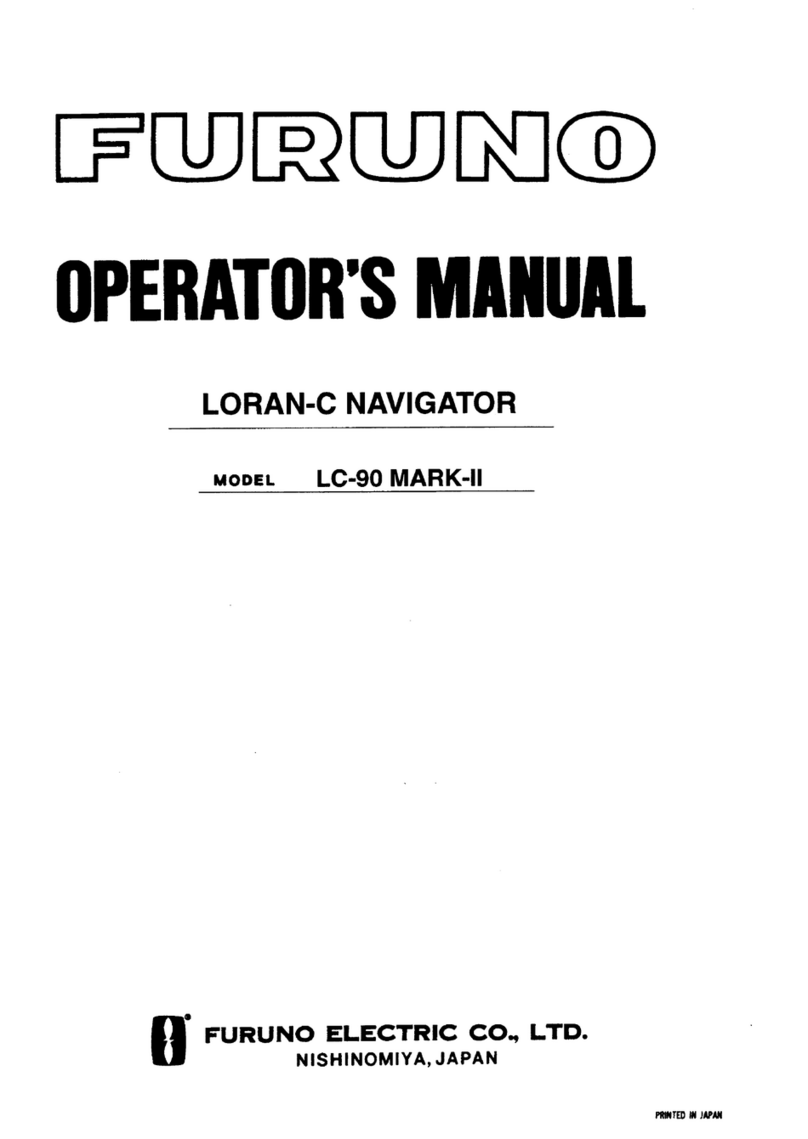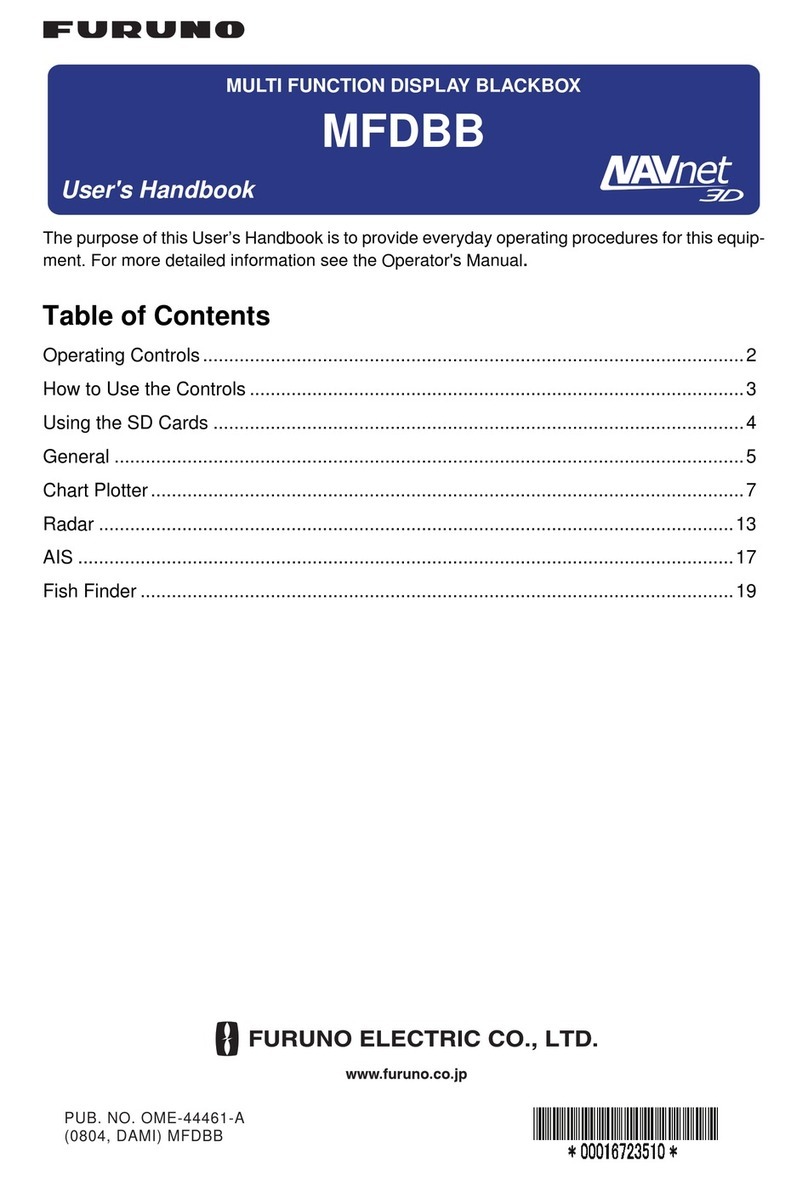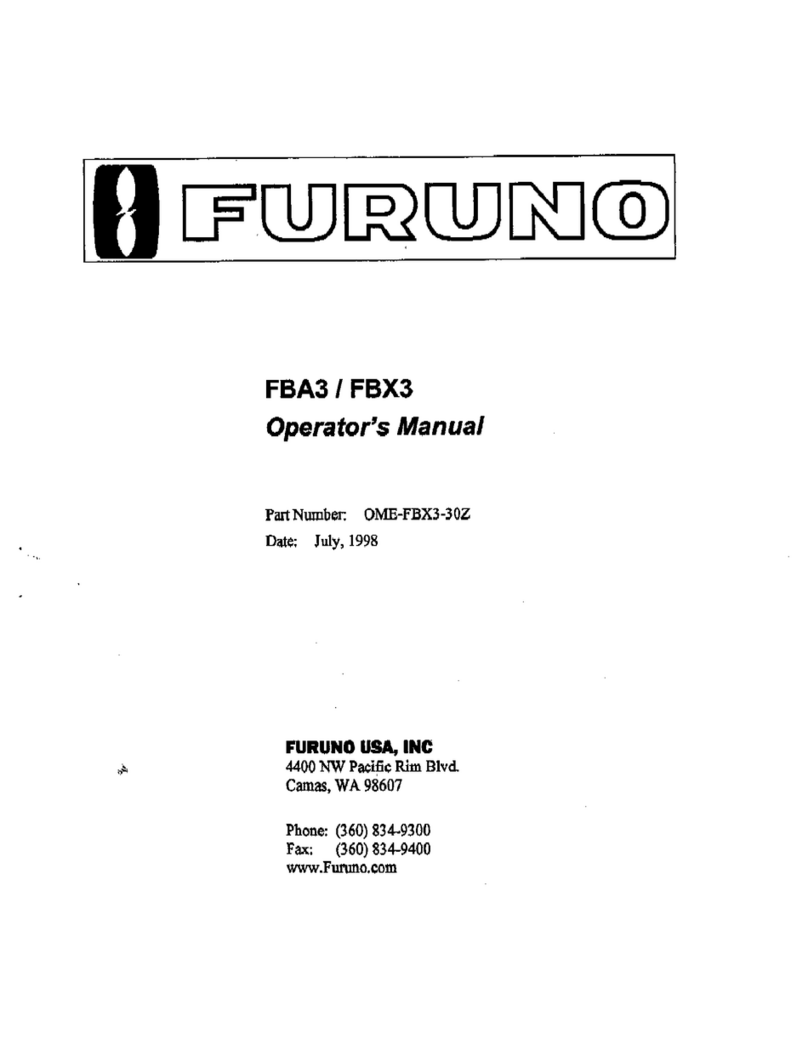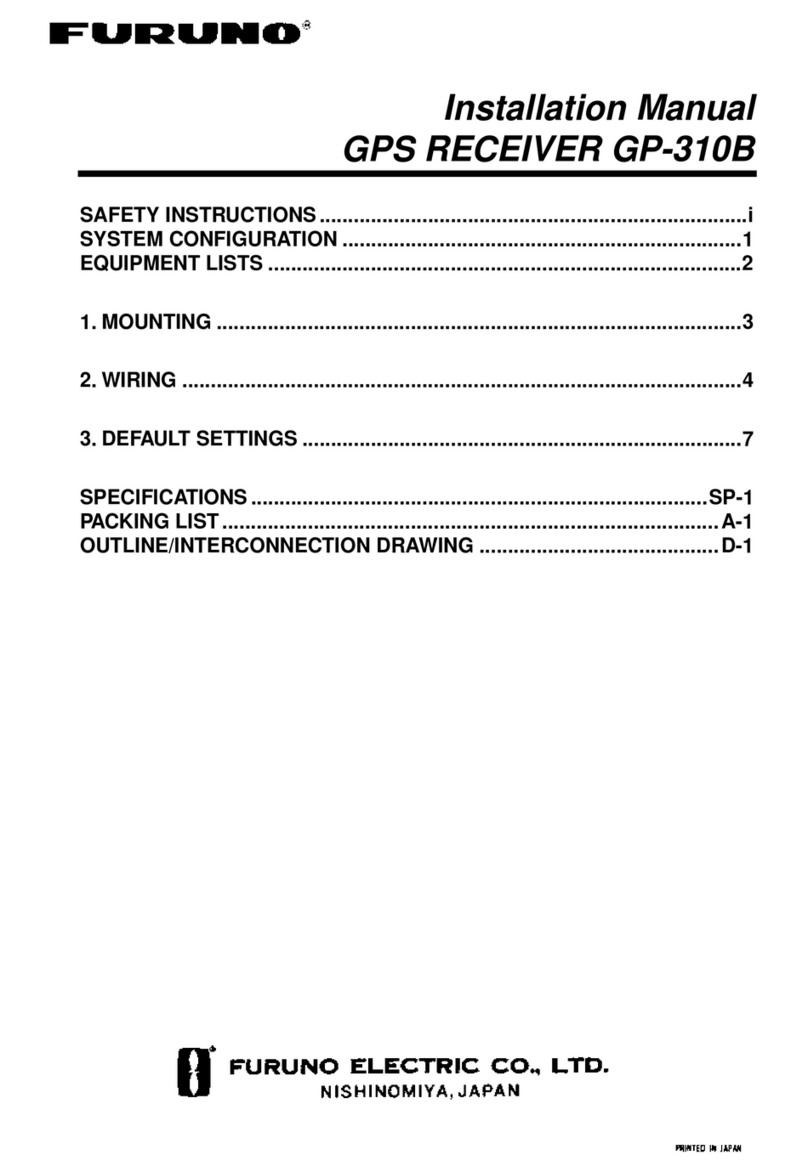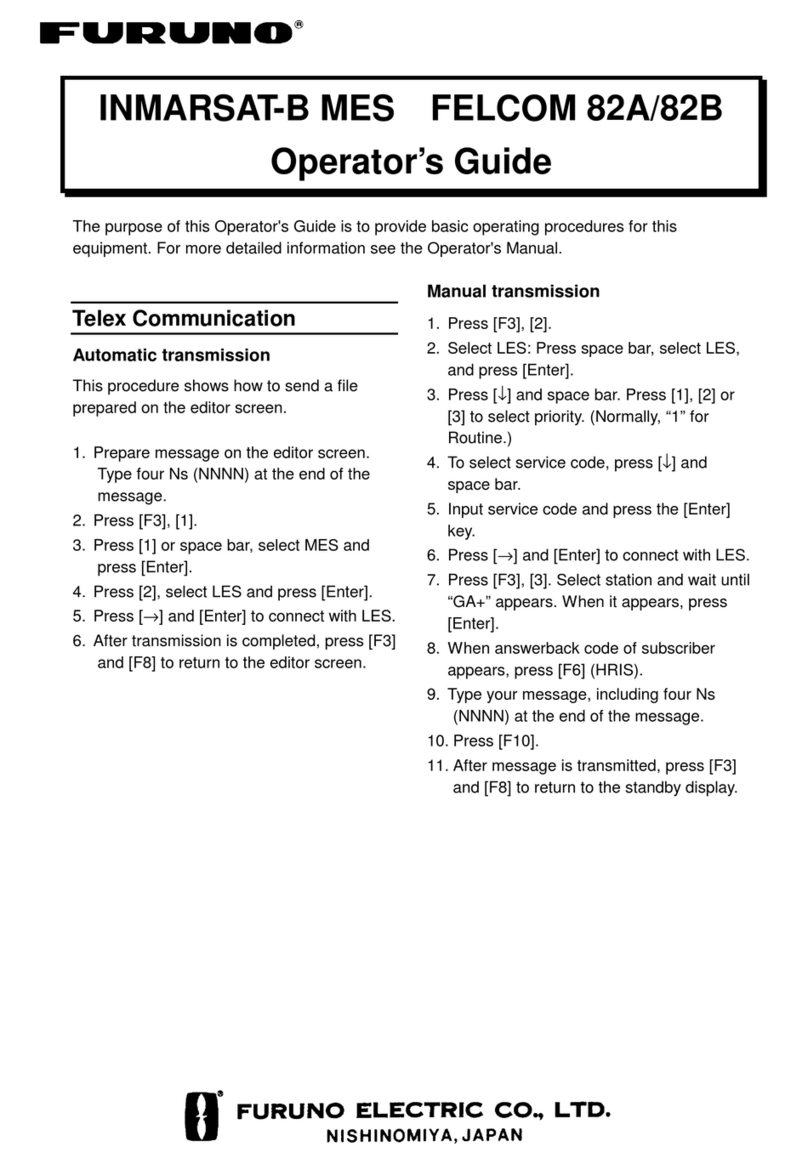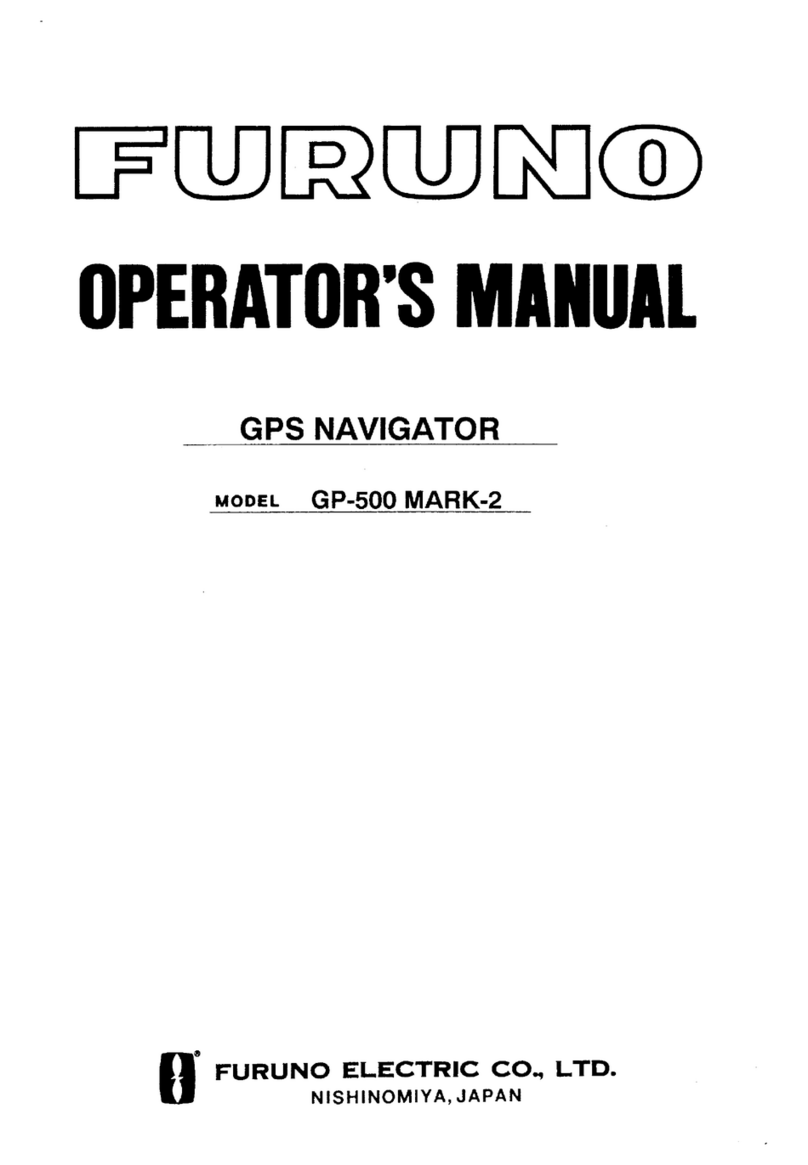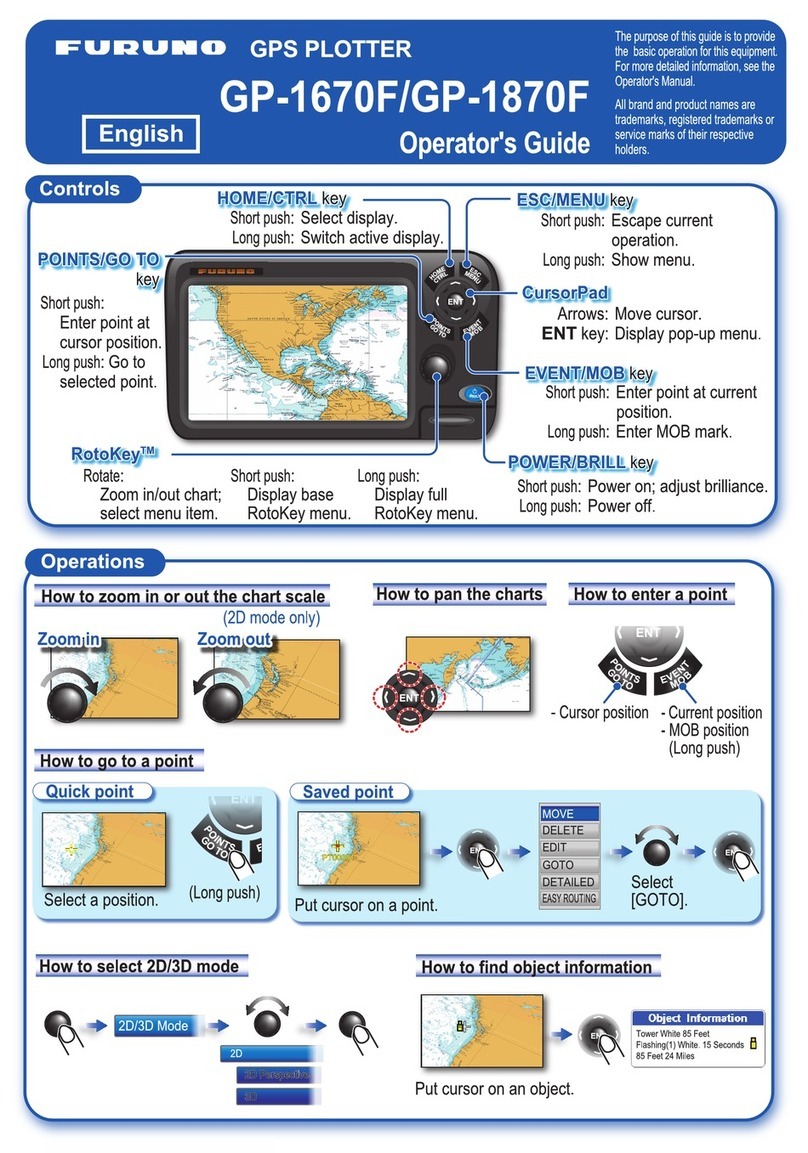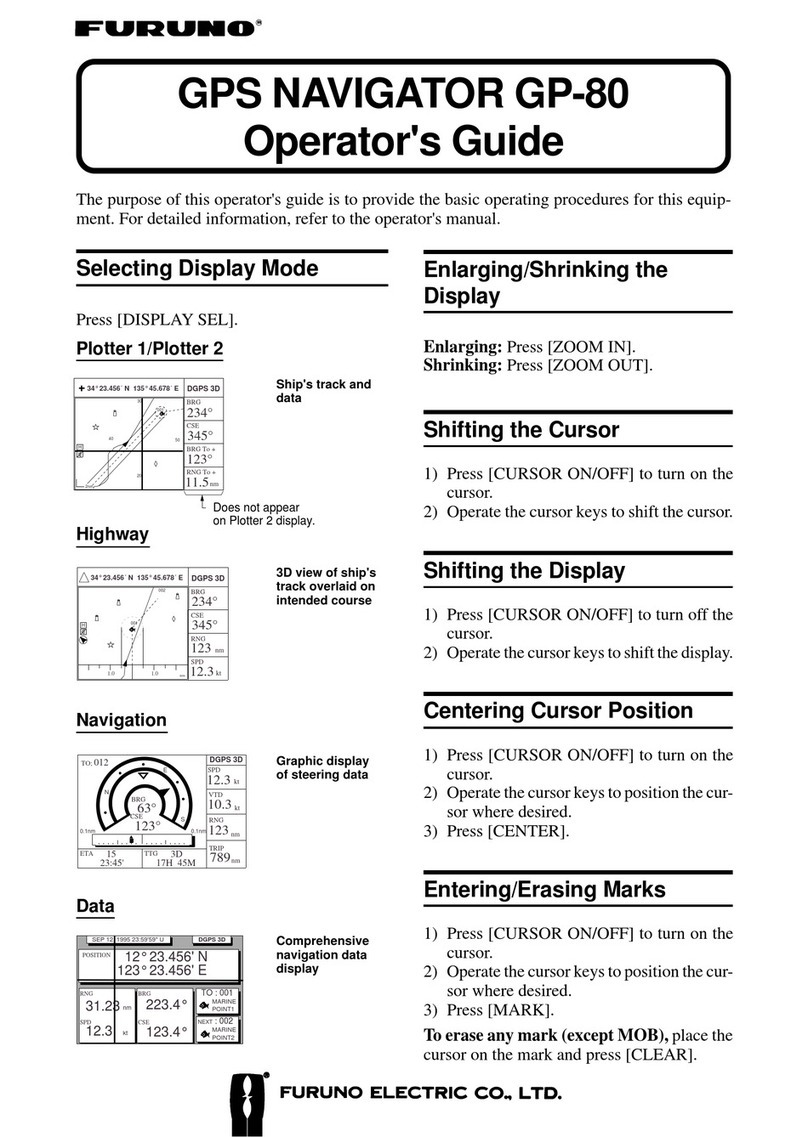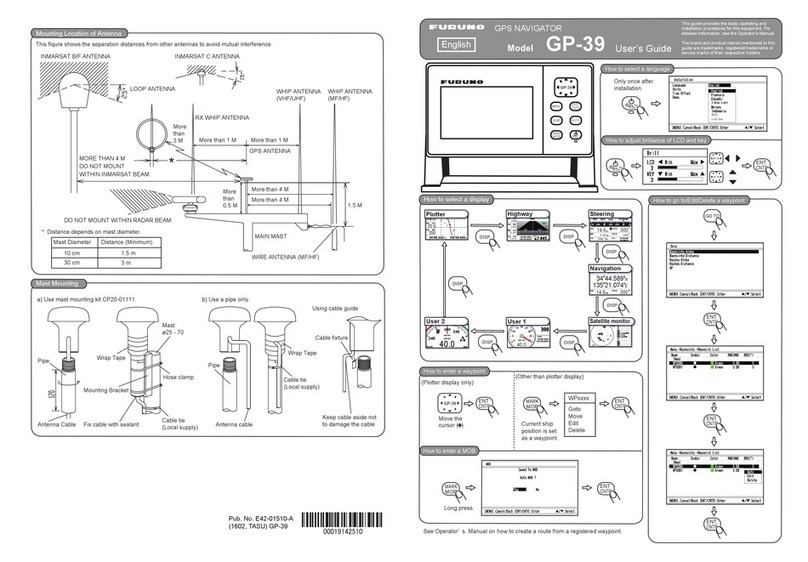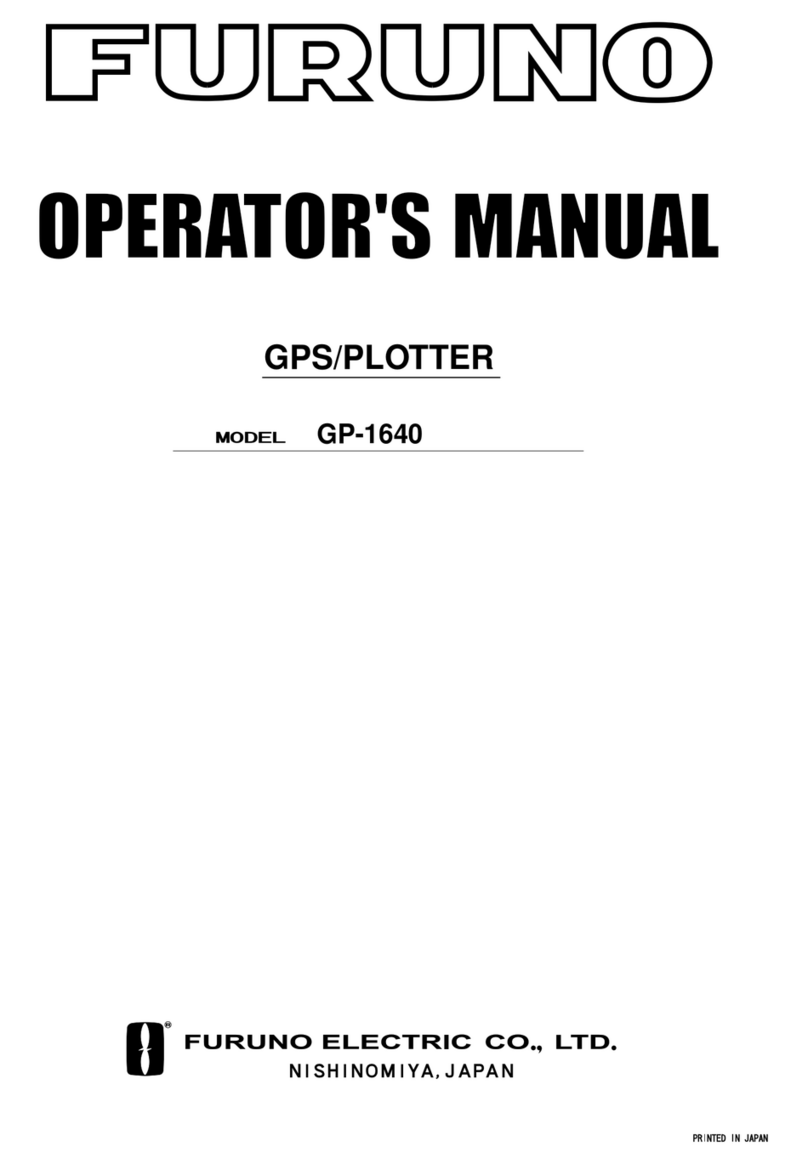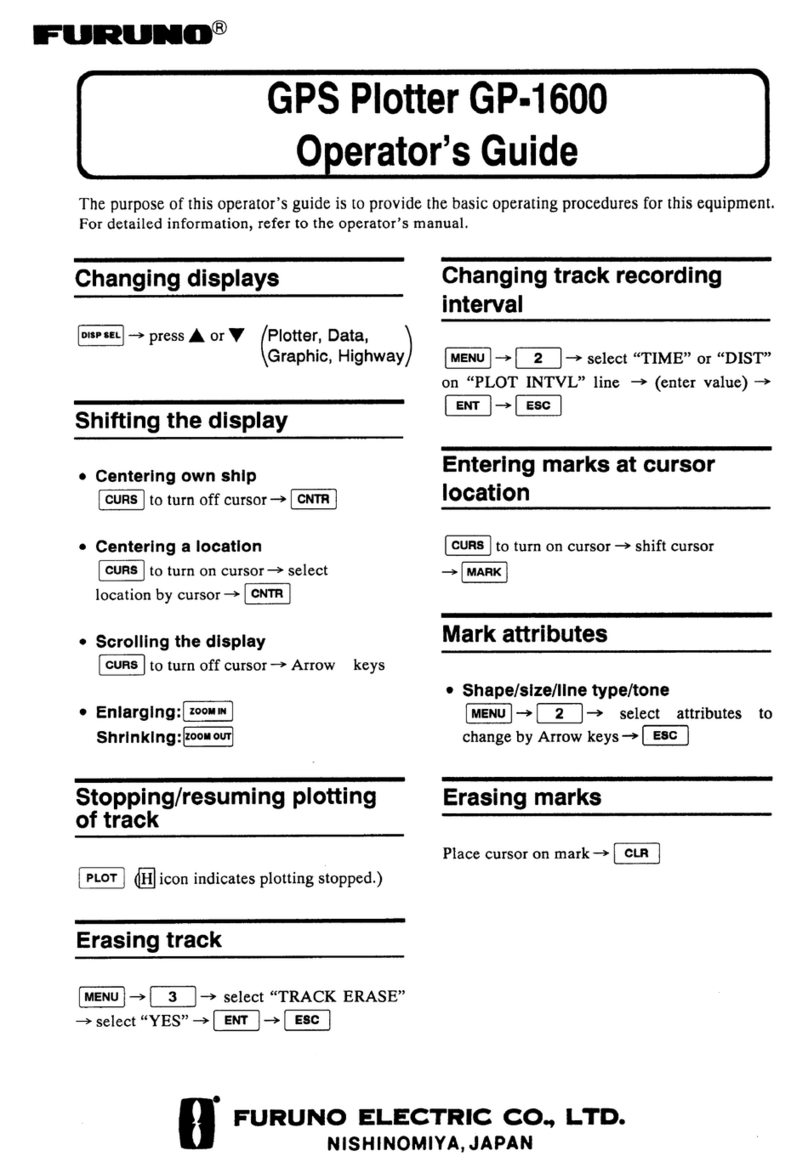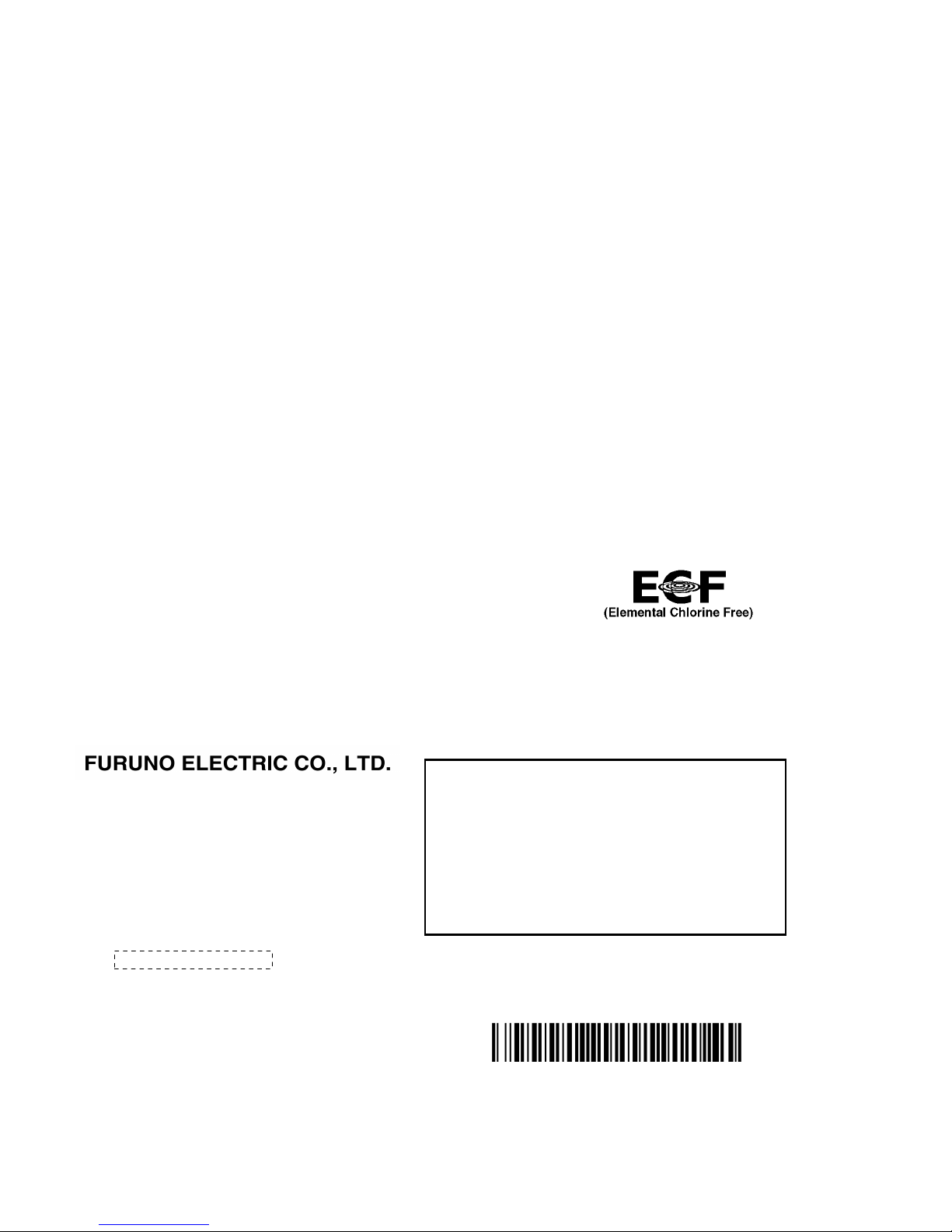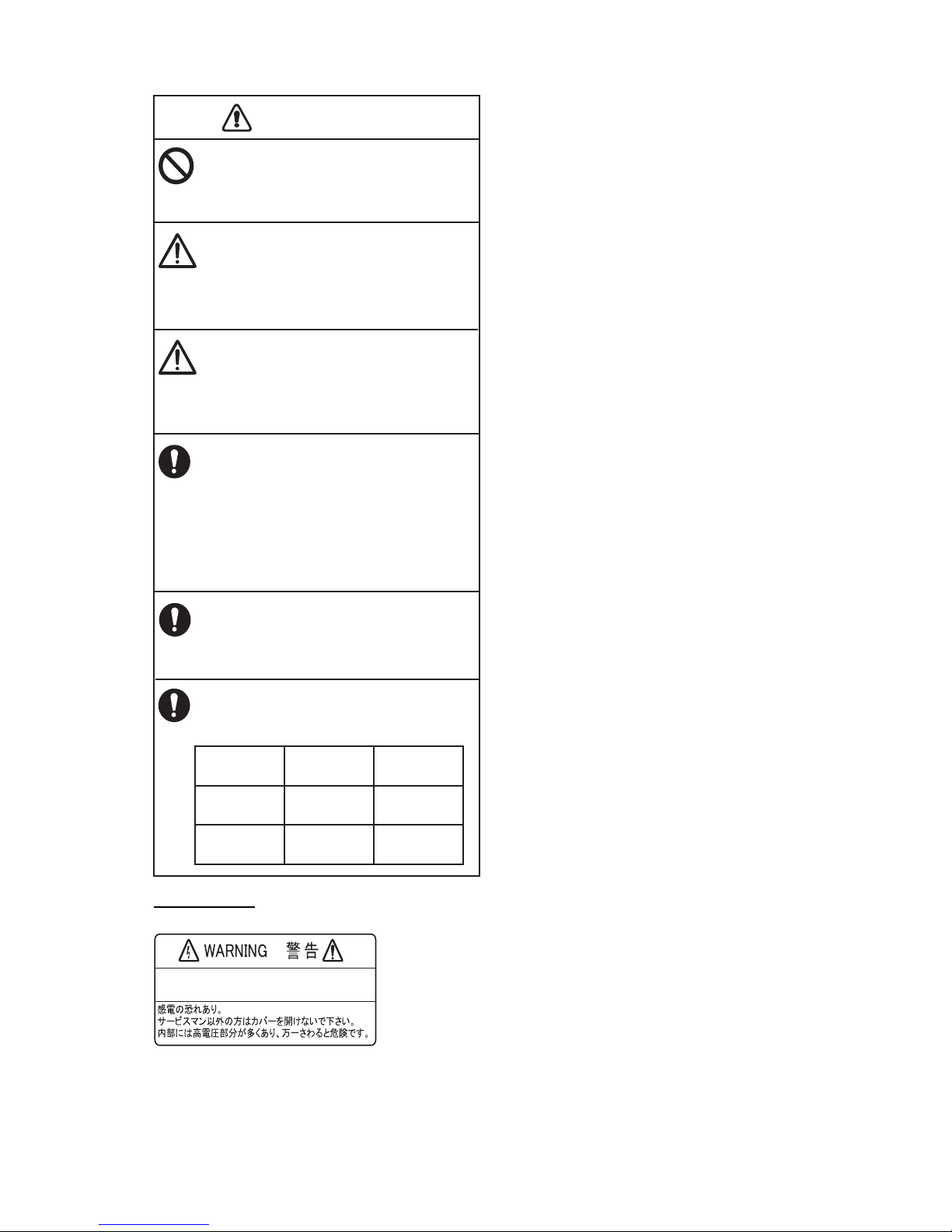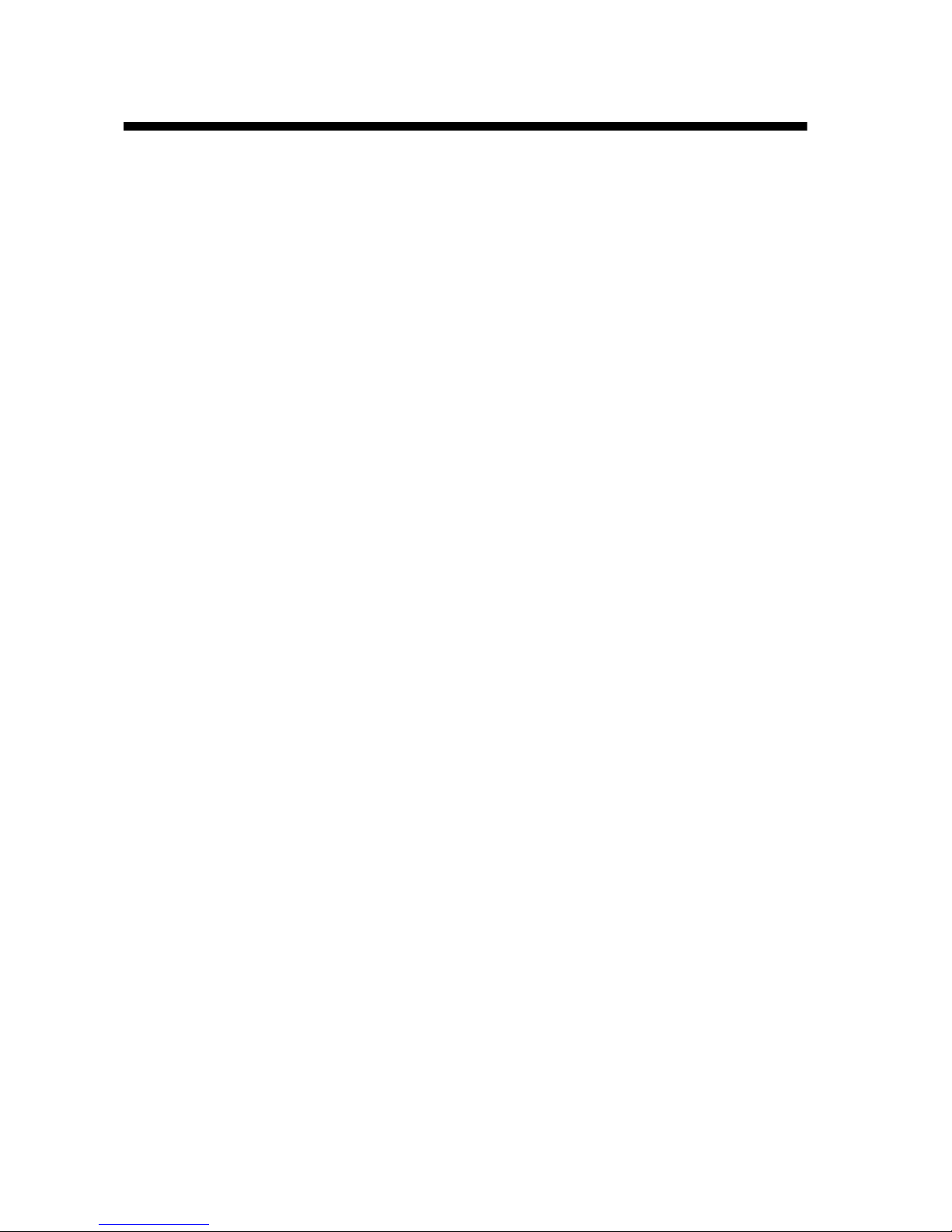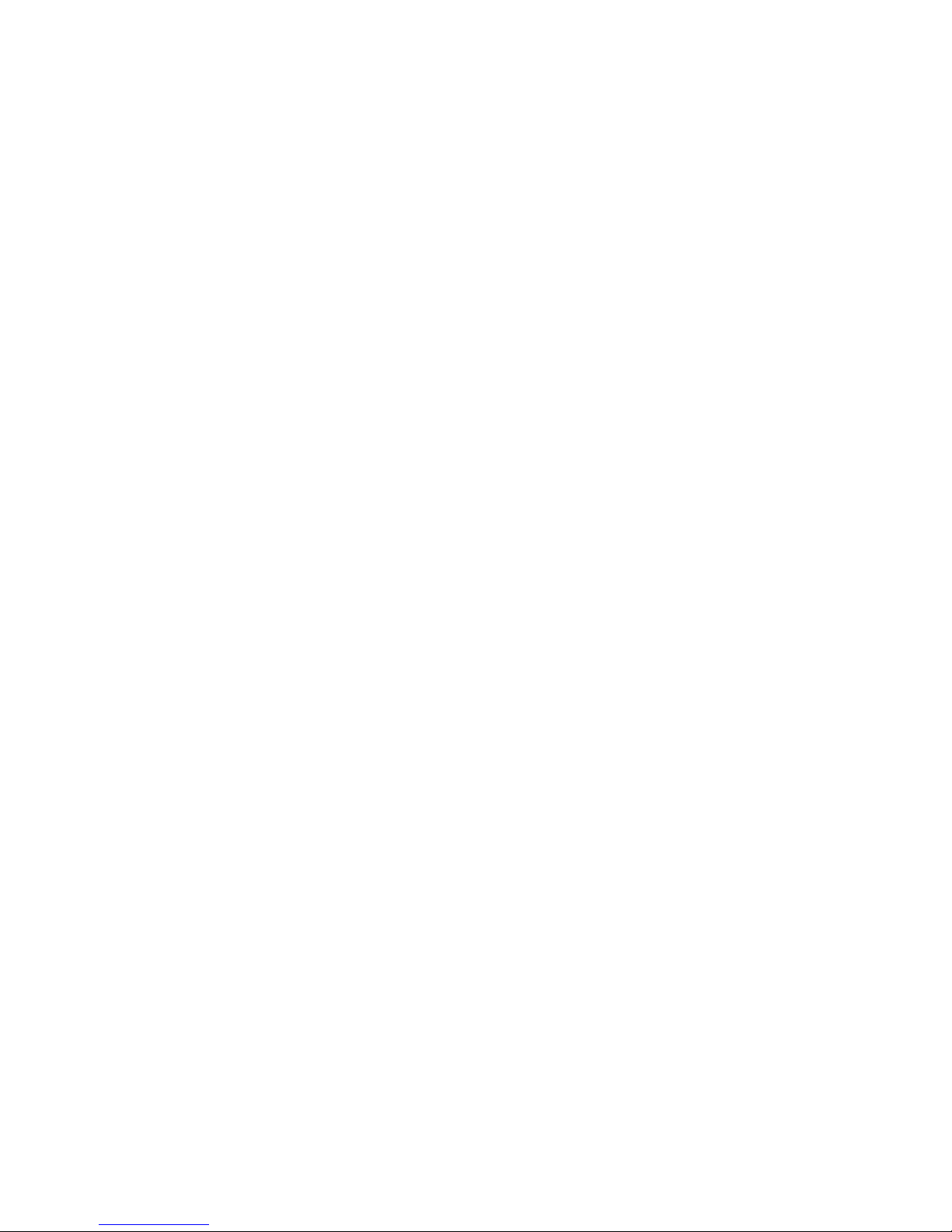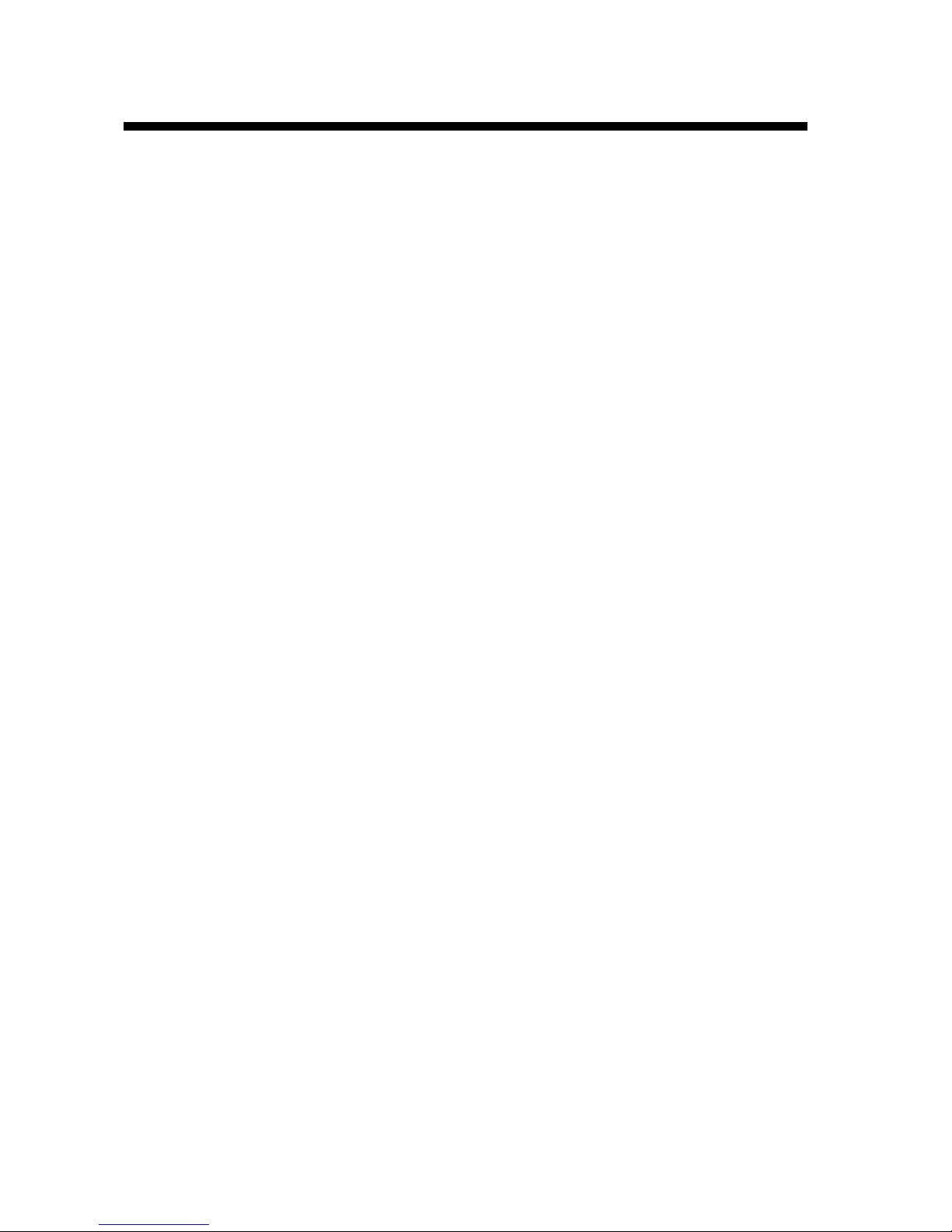TABLE OF CONTENTS
v
3.2.3 How to enter a position manually on the plotter screen .................................3-3
3.2.4 How to enter a point from the Points List .......................................................3-3
3.3 How to Find Detailed Point Information......................................................................3-4
3.4 How to Move a Point ..................................................................................................3-4
3.4.1 How to move a point on the screen................................................................3-4
3.4.2 How to move a point from the Points List.......................................................3-4
3.5 How to Select Visibility for Points ...............................................................................3-5
3.6 How to Search, Sort Points on the Points List............................................................3-5
3.6.1 How to search points......................................................................................3-5
3.6.2 How to sort points...........................................................................................3-5
3.7 How to Filter Points by Shape on the Points List........................................................3-6
3.8 How to Delete Points..................................................................................................3-6
3.8.1 How to delete a point from the screen............................................................3-6
3.8.2 How to delete points from the Points List .......................................................3-6
4. ROUTES ................................................................................................................4-1
4.1 What is a Route? ........................................................................................................4-1
4.2 How to Create a Route...............................................................................................4-1
4.2.1 How to create a route from the RotoKey menu ..............................................4-1
4.2.2 How to create a route from the Routes List....................................................4-2
4.2.3 How to create a route with the Easy Routing feature .....................................4-3
4.3 How to Extend a Route on the Screen .......................................................................4-6
4.4 How to Insert a Point on a Route on the Screen ........................................................4-7
4.5 How to Move a Point in a Route on the Screen..........................................................4-7
4.6 How to Delete a Point From a Route on the Screen ..................................................4-7
4.7 Routes List..................................................................................................................4-8
4.7.1 How to display the Routes List .......................................................................4-8
4.7.2 Functions available in the Routes List............................................................4-8
4.8 Route Report, Route Calculator ...............................................................................4-10
4.9 How to Display a Route on the Screen.....................................................................4-11
4.10 How to Connect Two Routes....................................................................................4-11
4.11 Simple Route Information .........................................................................................4-11
4.12 How to Rename a Route on the Screen...................................................................4-12
4.13 How to Delete Routes...............................................................................................4-12
4.13.1 How to delete a route on the screen ............................................................4-12
4.13.2 How to delete routes from the Routes List ...................................................4-12
5. NAVIGATION.........................................................................................................5-1
5.1 How to Navigate to a Quick Point...............................................................................5-1
5.2 How to Navigate to a Saved Point..............................................................................5-2
5.2.1 How to navigate to a saved point selected on the screen ..............................5-2
5.2.2 How to navigate to a point selected from the Points List................................5-2
5.3 How to Select a Route for Navigation.........................................................................5-2
5.3.1 On-screen route .............................................................................................5-2
5.3.2 Route selected from the Routes List ..............................................................5-3
5.3.3 How to start navigation from a point on a route..............................................5-3
5.4 Functions Available When You Follow a Route..........................................................5-4
5.4.1 Restart navigation ..........................................................................................5-4
5.4.2 Follow a route in reverse order.......................................................................5-4
5.4.3 Stop following a route.....................................................................................5-4
5.4.4 Skip a leg in a route........................................................................................5-4
6. MAP SETTINGS, 2D PERSPECTIVE/3D DISPLAYS AND
SATELLITE OVERLAY .........................................................................................6-1
6.1 Map Setup ..................................................................................................................6-1
6.2 2D Perspective Display ..............................................................................................6-5