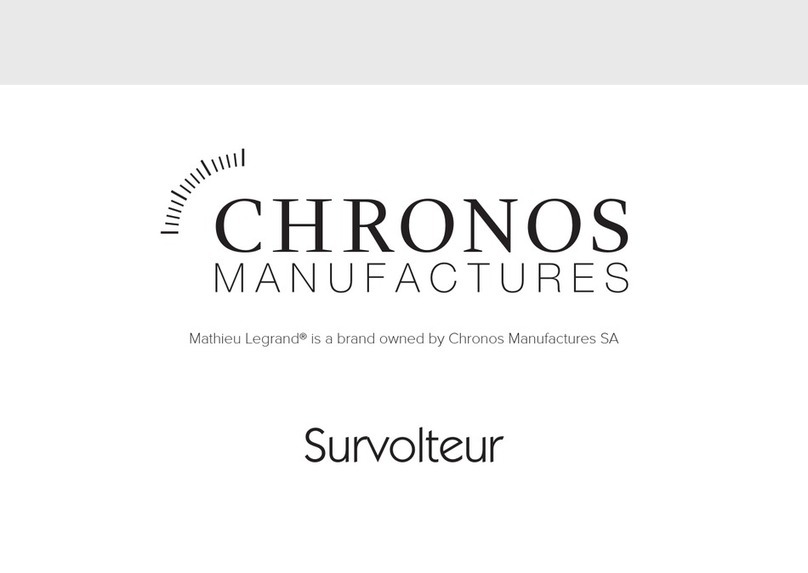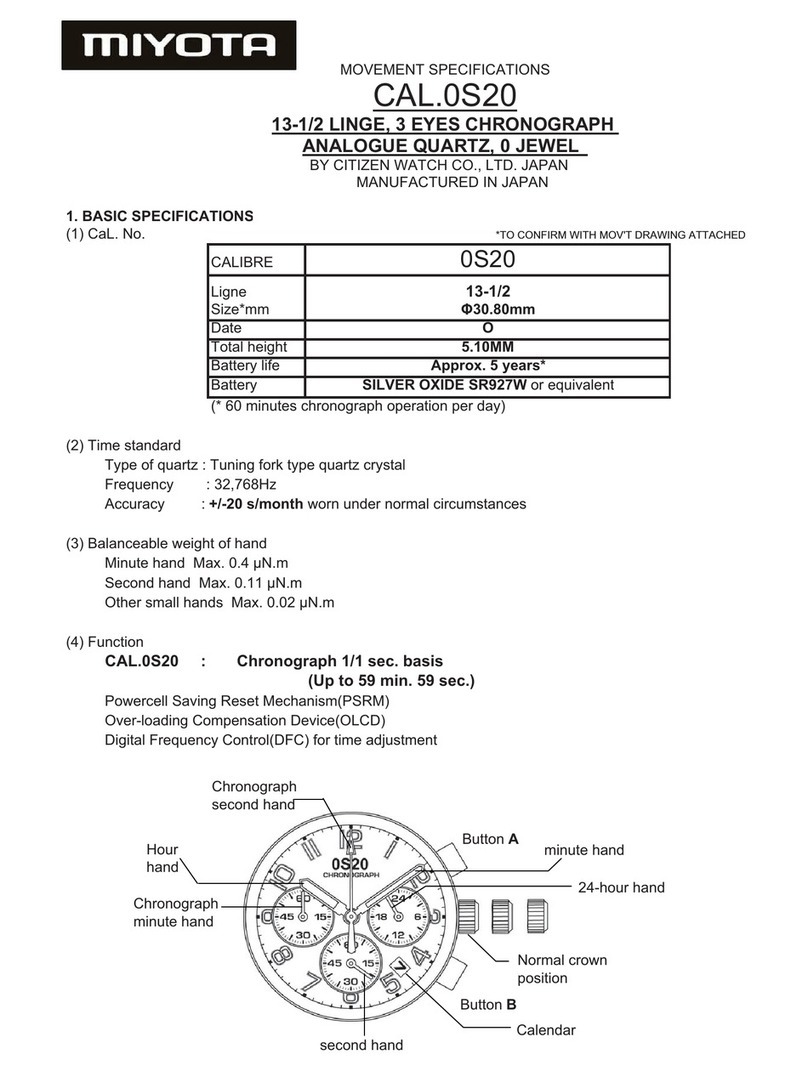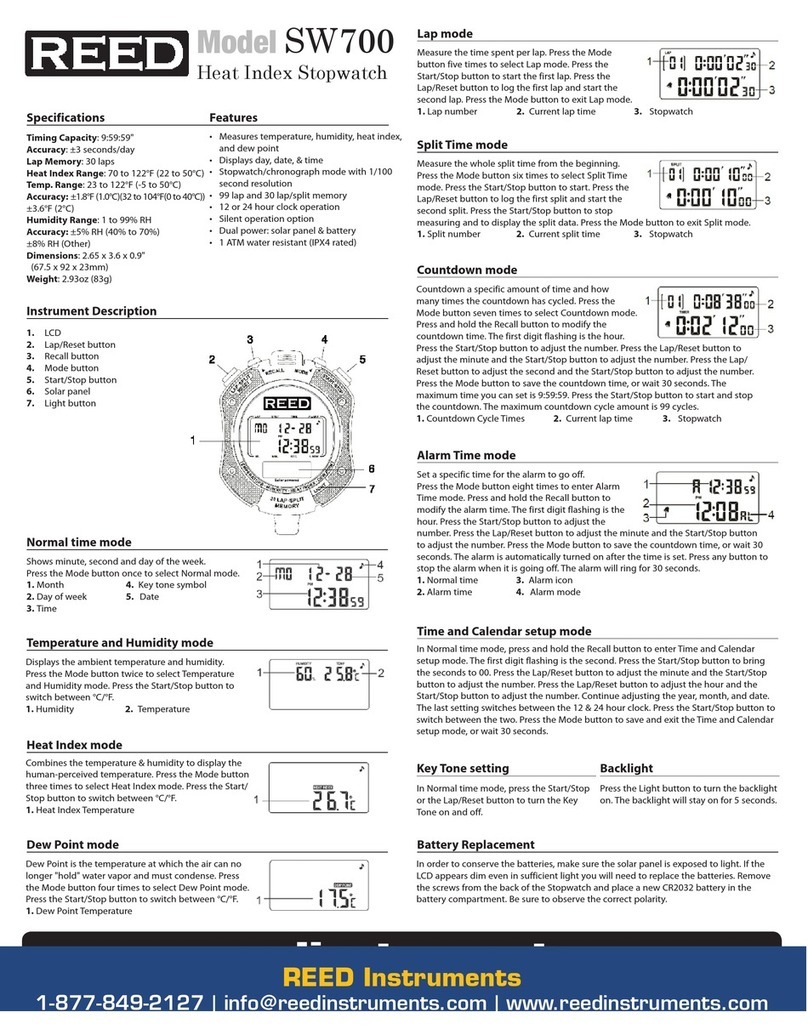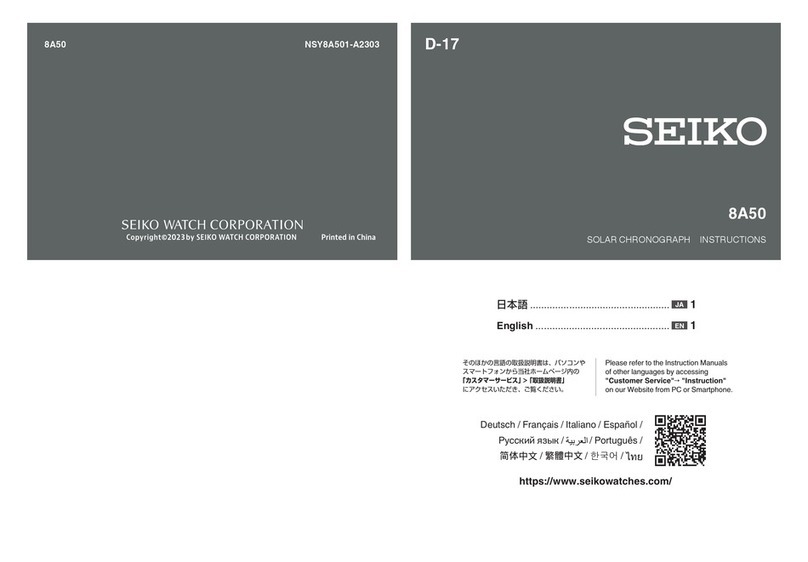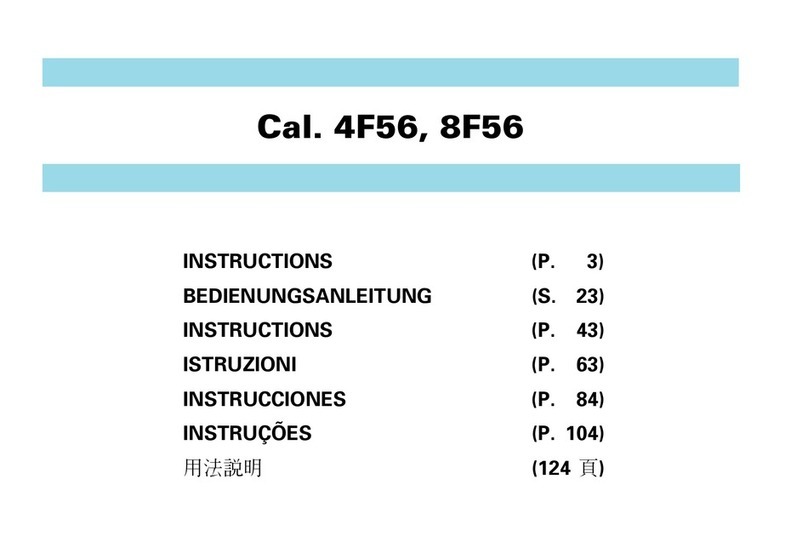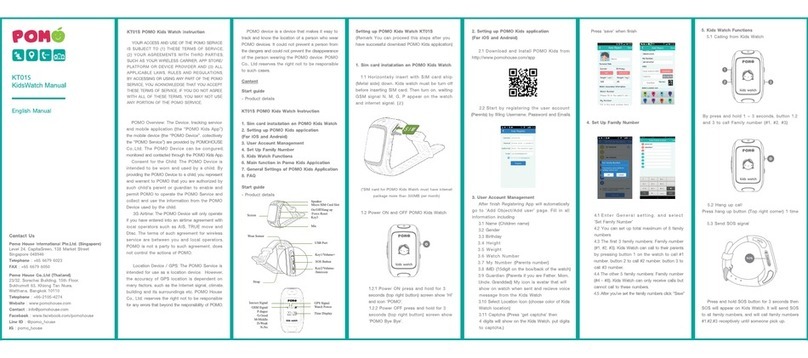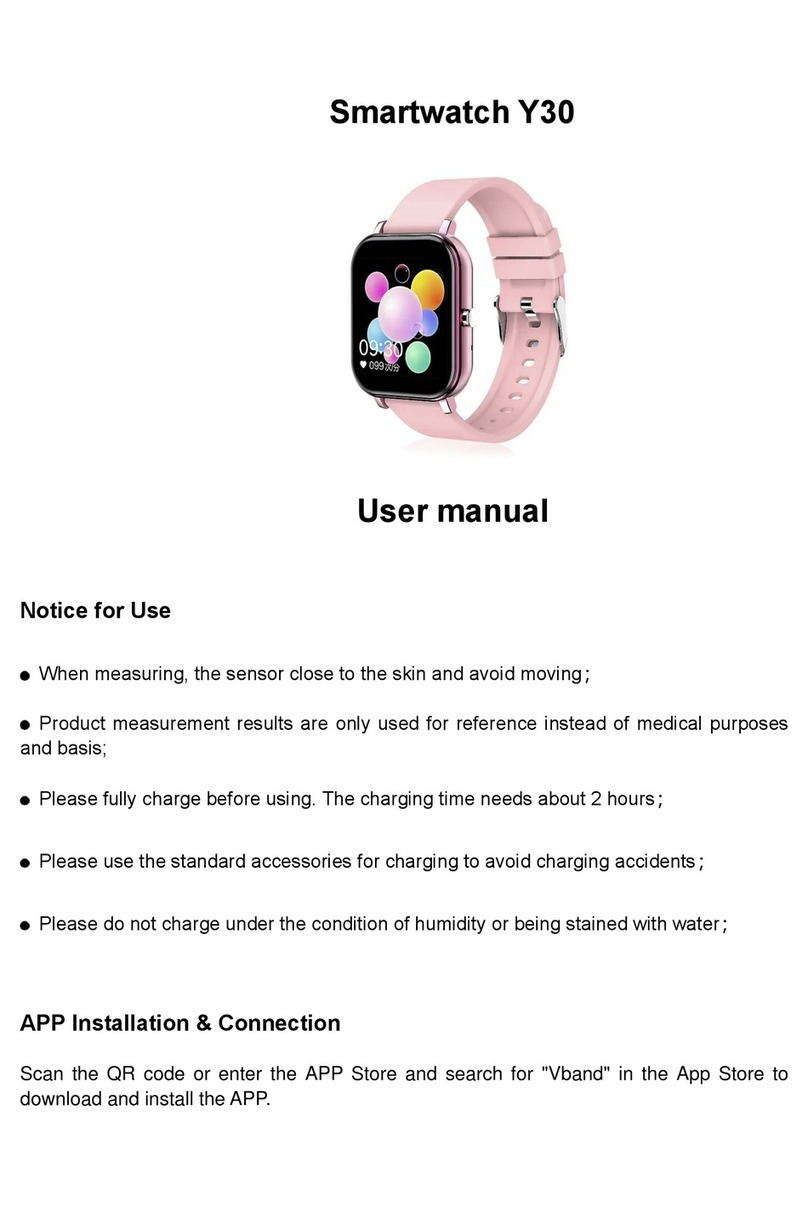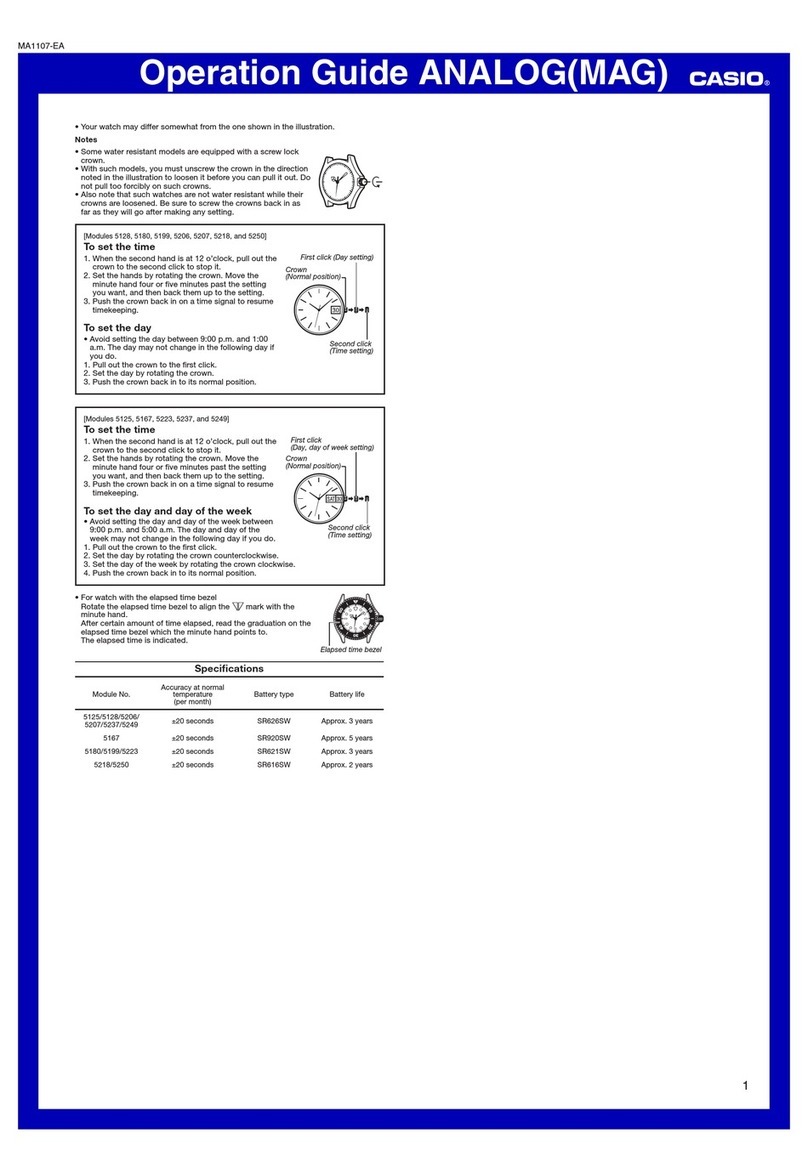TickTalk 4 User manual
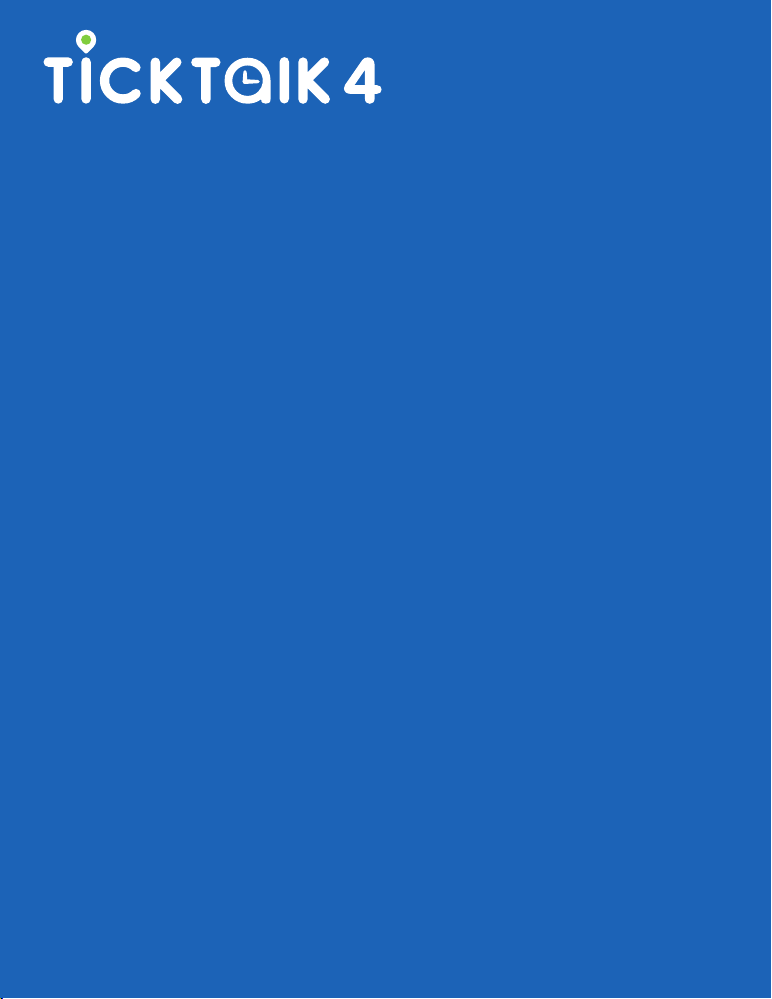
Quick Start
- Components
- Charge Your TickTalk 4
- Activate Your SIM
- Insert SIM
- Network Connection
- Download The Parent App
- Pair To Your TickTalk 4
- Edit Your Child’s Info
- Phone Book Contacts
- Approved App Users
- Troubleshooting
- Warning
- Videos for Setup
- Contact Us

Thank you for choosing the TickTalk 4. We
hope it brings your family happiness and
peace of mind. For the best user experience,
please read our user manual and do not
hesitate to contact us if you have any
questions.
1-(844) 260-4051

COMPONENTS
Hold down the
POWER BUTTON
for 5 seconds to turn
your TickTalk 4 on or off.
Hold down the
SOS BUTTON
for 5 seconds to
automatically call your
Emergency SOS contact.
Quick tap the
POWER BUTTON
once then the
SOS BUTTON
twice to instantly
call 911 .

MICROPHONE
SPEAKER
Both the speaker and
microphone are protected with
IP67 WATER RESISTANCE
for minor splashes and spills.
COMPONENTS

CHARGING
Please use the provided 5V
USB CHARGING CORD.
As an added precaution,
we recommend charging
under adult supervision.
If your cord breaks, stop
using immediately.
Align the charging cord
head onto the metal pins
on the back of your
TickTalk 4. You’ll hear a
sound when your TickTalk 4
successfully begins to charge
and will be fully charged
in 3 HOURS.
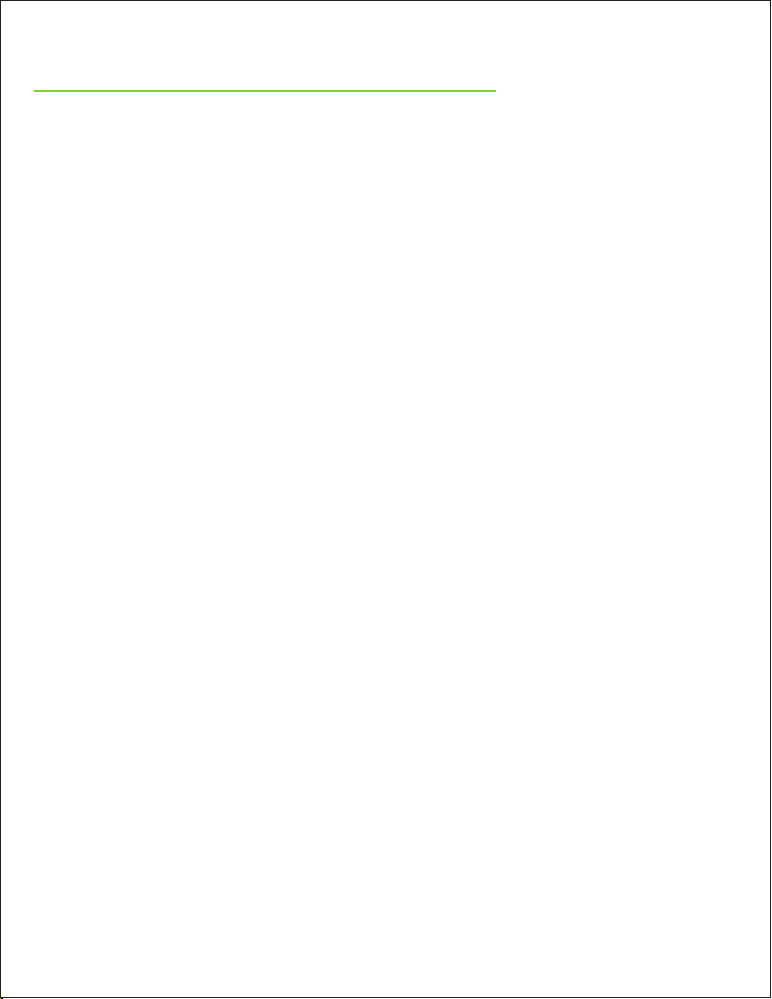
ACTIVATE YOUR SIM
We are not affiliated with any wireless carriers.
RED POCKET is a U.S. based prepaid carrier
that works with AT&T and T-Mobile’s network.
We include a free Red Pocket SIM kit with
every U.S. purchase for an AFFORDABLE,
PAY-AS-YOU-GO plan.
For international customers, please use a SIM
card from your local GSM carrier on a
REGULAR CELL PHONE PLAN with TALK,
TEXT, and DATA. The TickTalk 4 is NOT
compatible with wearable, digits, or tablet
plans.
TickTalk 4 Frequency Bands
4G
B1 B2 B3 B4 B5 B7 B12 B17 B66
3G
B1 B2 B4 B5
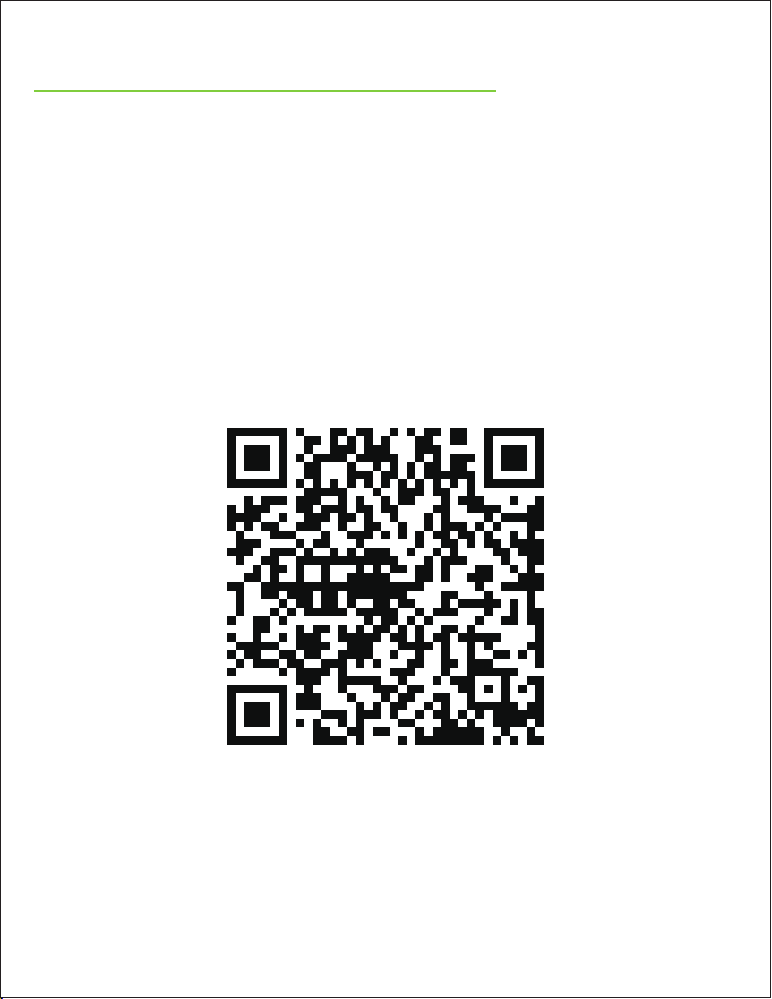
ACTIVATE YOUR SIM
To activate your SIM, please visit
www.myticktalk.com/pages/setup and select
your SIM card provider to begin.
For Red Pocket SIM users, we recommend the
$10 PER MONTH plan to start.
www.myticktalk.com/pages/setup
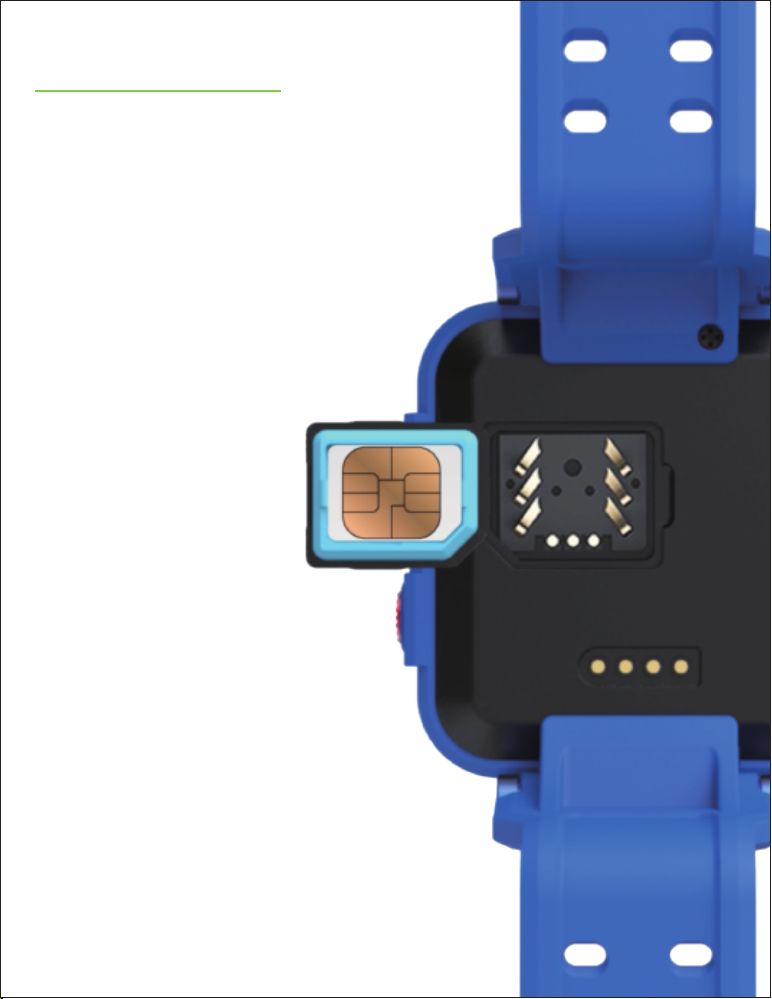
INSERT SIM
Make sure your TickTalk 4 is
OFF before inserting your
SIM. Using the included SIM
lid opener, open the
BACK COVER and slide the
SIM card in from the side
to insert.
After closing
the cover,
confirm it
is COMPLETELY
closed to
protect from
any water
exposure.
After your SIM is
installed, turn your
TickTalk 4 ON. If you see
“SIM CAN’T BE READ”
please turn your TickTalk 4
OFF and REINSTALL the SIM.
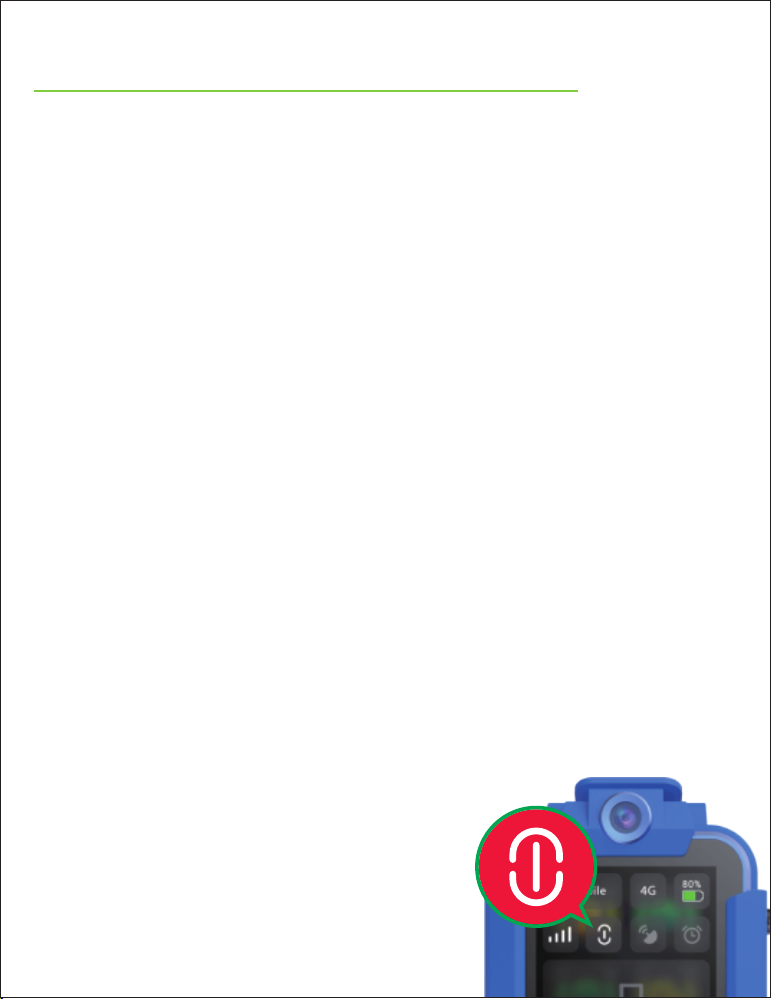
1. Bad cellular reception
2. Slow network connection
3. Invalid or inactive SIM or wrong plan
4. TickTalk server connection issue
NETWORK CONNECTION
Once your TickTalk 4 has successfully
connected to your network, you’ll see a
CONNECTED ICON on the top of the watch
screen. Your watch will not work without a
network connection.
Why don’t I see the CONNECTED ICON?
1. Check your carrier’s coverage map in your
area. If you have poor coverage indoors,
please connect to Wi-Fi.
2. Confirm your SIM card is activated and has
credit in your account.
3. Confirm that you have a REGULAR CELL
PHONE PLAN with TALK,
TEXT and DATA and not
a wearable or digits plan.
4. Contact the TickTalk
Technical Support Team.
How do I SOLVE this issue?

DOWNLOAD THE PARENT APP
Download
for iPhone
Download
for Android
Scan the QR code or search for TICKTALK 4
in the APPLE APP STORE or
GOOGLE PLAY STORE.
TickTalk Kids Smartwatch

SIGN UP
To sign up for your
PARENT ACCOUNT,
enter your name,
email, and phone
number. For safety
reasons, the first
person to pair with
your watch will be
the ADMIN USER.
Only the Admin User
will be able to
manage and approve
SECONDARY USERS
to communicate with
your TickTalk 4.
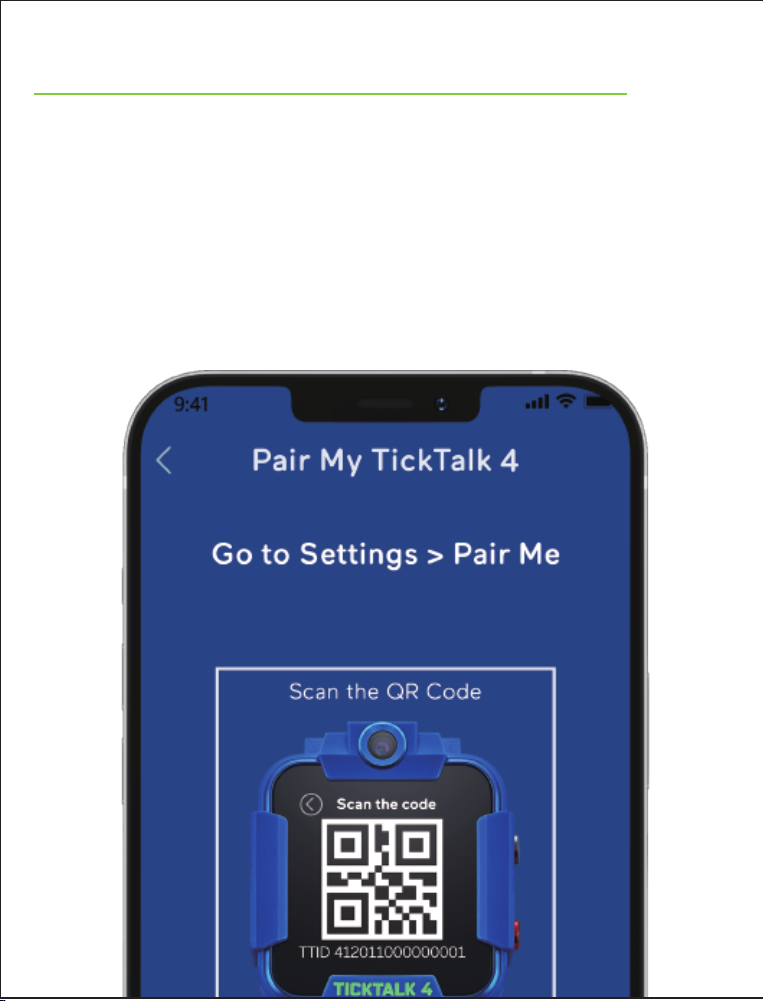
PAIR TO YOUR TICKTALK 4
Go to your TickTalk 4’s settings and select
PAIR ME to bring up your QR code. From
your App, select PAIR MY TICKTALK 4 and
using your cell phone, scan the QR code on
your TickTalk 4. Make sure your watch is ON
and CONNECTED to your mobile network
before you begin pairing.

EDIT YOUR CHILD’S INFO
To edit your child’s personal information, select
the PROFILE ICON in the top left corner of your
App. You CANNOT call your TickTalk 4 until
your watch phone number has been setup in
your App.
To add another TickTalk 4, click the PROFILE
ICON on the top left corner and select ADD
ANOTHER TICKTALK. Once you pair multiple
watches to your App, you can switch to different
watches by selecting the watch name.

PHONE BOOK CONTACTS
Click the CONTACTS ICON on the bottom left
corner of your TickTalk App. You can add up to
53 PARENT-APPROVED CONTACTS who can
call your child
and your child
can call.
Here you can also
save two
SHORTCUT DIAL
ICONS that appear
your TickTalk 4
home screen and
an EMERGENCY
SOS contact.

APPROVED APP USERS
Invite trusted contacts to download the TickTalk
App and pair with your TickTalk 4.�Set individual
access levels for each contact. Choose LIMITED
ACCESS to allow them to
use VOICE CALLING,
VIDEO CALLING
and IN-APP
MESSAGING
with your child.�
Choose FULL
ACCESS to use
calling and
messaging, plus
have the same
access level as
you including
seeing your
CHILD’S LOCATION.

TROUBLESHOOTING
Watch Overheating
The TickTalk 4 works exactly like a personal
smartphone. However, with the smaller size of
the watch, your watch temperature may increase
with extended use. We have taken extreme
precautions and also included heat insulation
parts in the watch. We recommend removing the
watch if the temperature increases or feels
uncomfortable. The temperature will drop quickly
once you stop using features. Under testing, the
maximum temperature will be 104 degrees
Fahrenheit. Some reasons for temperature
increases include:
1. 4G will consume more power than 2G/3G. If
you enter an area of poor reception, the CPU
will continuously search for a signal which
may generate heat.
2. Video calls require constant uploading of data
which will cause the CPU to generate heat.
3. Longtime or excessive use, such as long phone
calls, extended music listening, or taking
videos, may cause the CPU to generate heat.

Unable to charge
Please make sure the 4 pins of the wire are
completely touching the base of the charging
pins on your watch and try again.
Why does the watch only show one watch’s
location when I click the multi-tracker icon?
If your children are close together or at the same
location, your watch icons will overlap. Please
zoom in on the map or use the single watch
locator feature.
Why does the locating feature not work on
my App?
Please sign out of the App and sign in again.
This will refresh the App.
Why am I unable to setup my watch in the App?
Your watch may be offline. Please make sure
you have good cellular reception, restart the
watch, and try again. Please confirm you see
the Connection Icon on your watch before
setting up. We recommend connecting to Wi-Fi
if you have poor reception indoors to avoid any
issues.
TROUBLESHOOTING

My watch is always offline and I have bad
reception at home. Help!
We recommend connecting to your home Wi-Fi
if you have poor reception. Your TickTalk 4 will
remember your Wi-Fi passwords and
automatically connect when your child returns
home. Once you’ve connected to Wi-Fi, all
features will function the same.
My video calling quality is not clear.
Please be sure you are in a well-lit environment
as the quality of the image transmitted will be
affected by light.
My TickTalk 4 pictures are not clear.
To get the clearest photos possible, please make
sure you are at least 15 inches away from the
camera when you take a photo or selfie to allow
the camera to focus. Do not shake the watch or
your wrist when taking a photo and make sure
you are in a well-lit environment. Lastly, please
make sure your camera is clean.
TROUBLESHOOTING
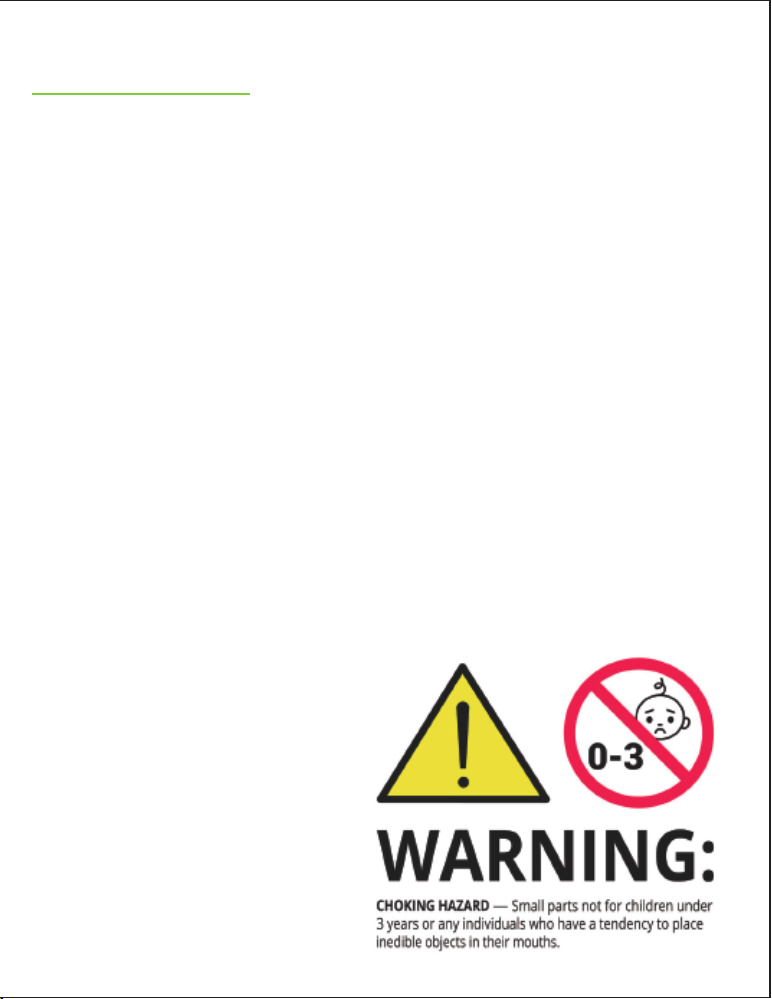
WARNING
Your child may be more likely to experience
irritation from any wearable device if they
have allergies or skin sensitivities. If your
child has skin sensitives, please take special
care when wearing the watch. If worn too
tightly, your child may be more likely to
experience irritation.
Please remove your TickTalk periodically
to allow the skin to breath.
Keeping the TickTalk band clean and dry
will reduce the possibility of any skin irritation.
If your child experiences any redness, swelling,
itchiness, or any other irritation or discomfort
on the skin around
or beneath your
watch, please
remove the
TickTalk
immediately and
consult your
physician before
resuming to use.

WARNING
The TickTalk 4 contains sensitive electronic
components and can be damaged if dropped,
burned, punctured, or crushed. Do not use a
damaged TickTalk, such as one with a cracked
screen, visible water intrusion, or other
damages as it may cause injury.
Avoid heavy exposure to dust or sand.
Do not open, attempt to repair, or disassemble
your TickTalk. This may cause damage
resulting in the loss of water resistance and
may cause injury to you or your child. This will
also void your warranty.
Do not attempt to replace the battery yourself
as this can cause damage which may lead to
overheating or injury.
To charge your TickTalk, only use the included
charging cable and 5V USB charger. A higher
voltage may cause damage to the TickTalk 4
or other property.
As a safety precaution, please only charge
your TickTalk 4 under adult supervision.
Table of contents
Other TickTalk Watch manuals