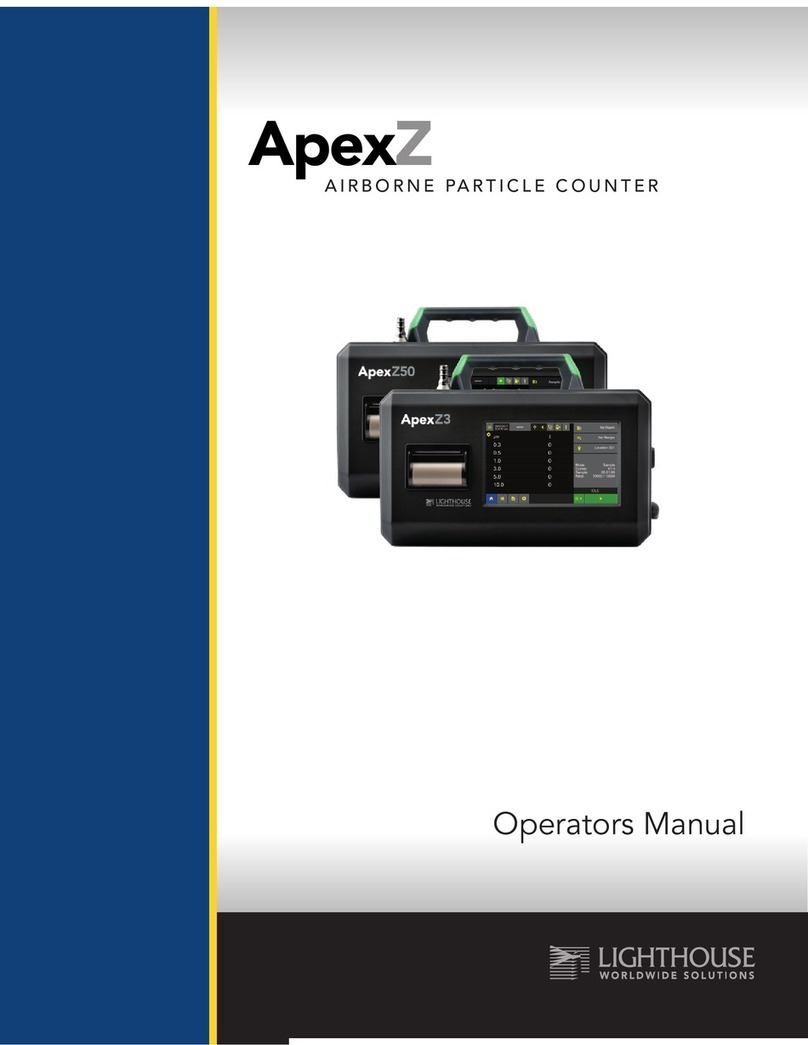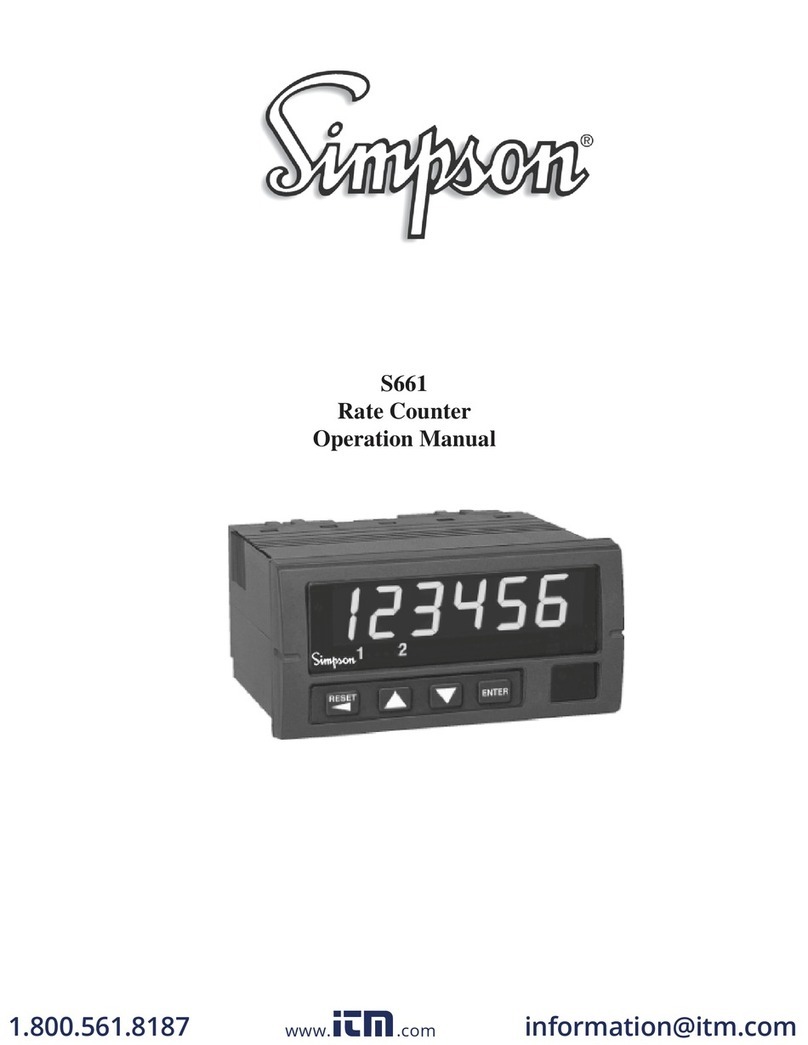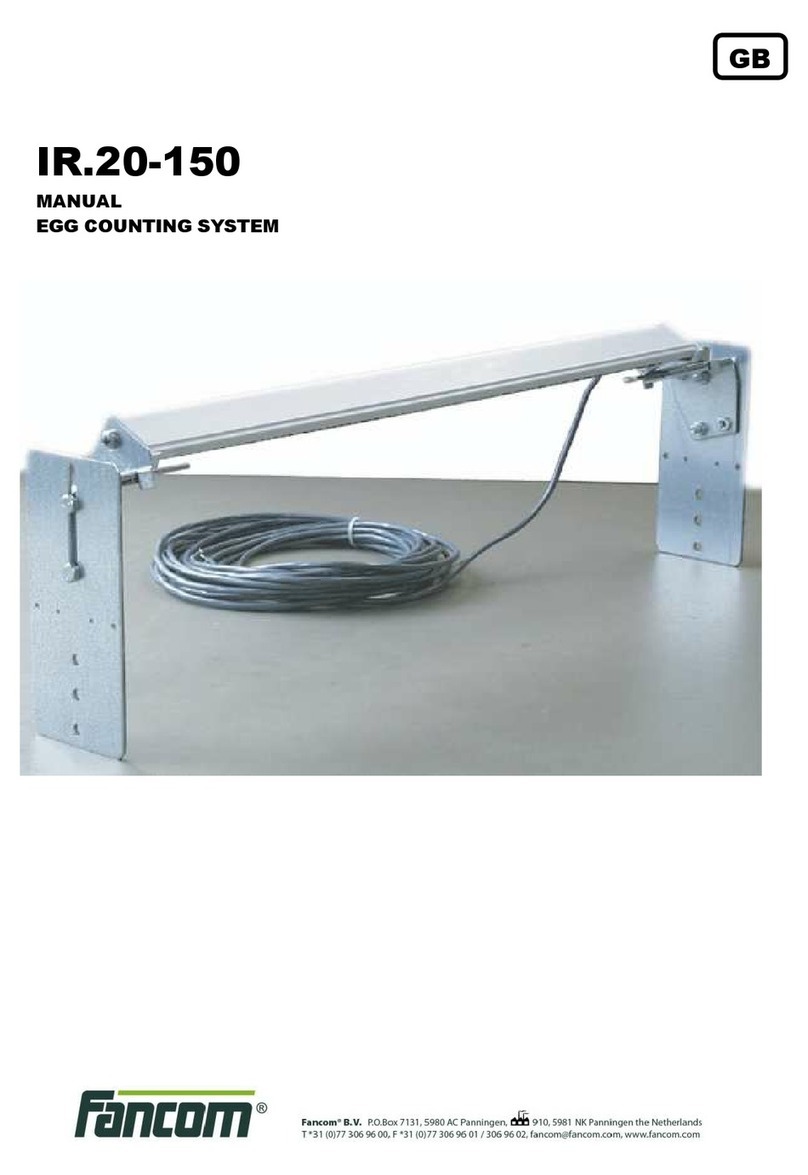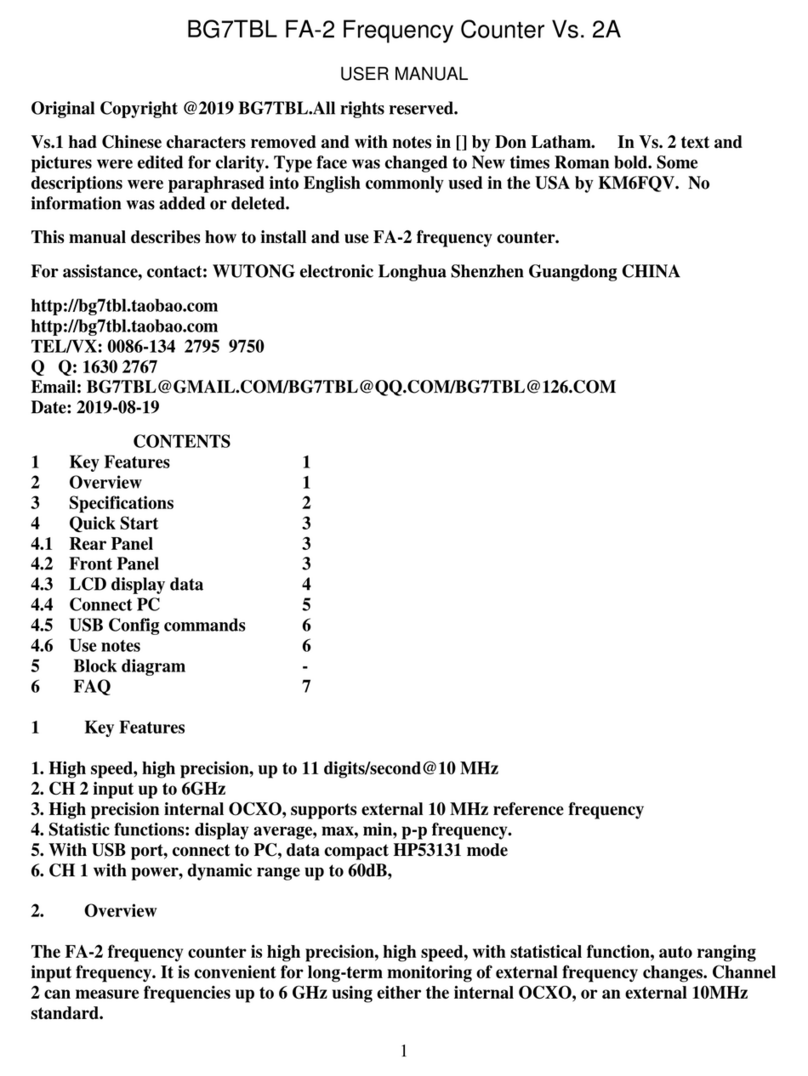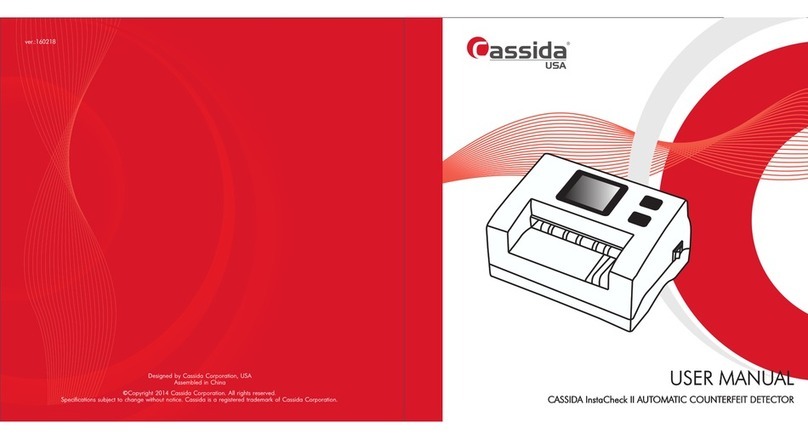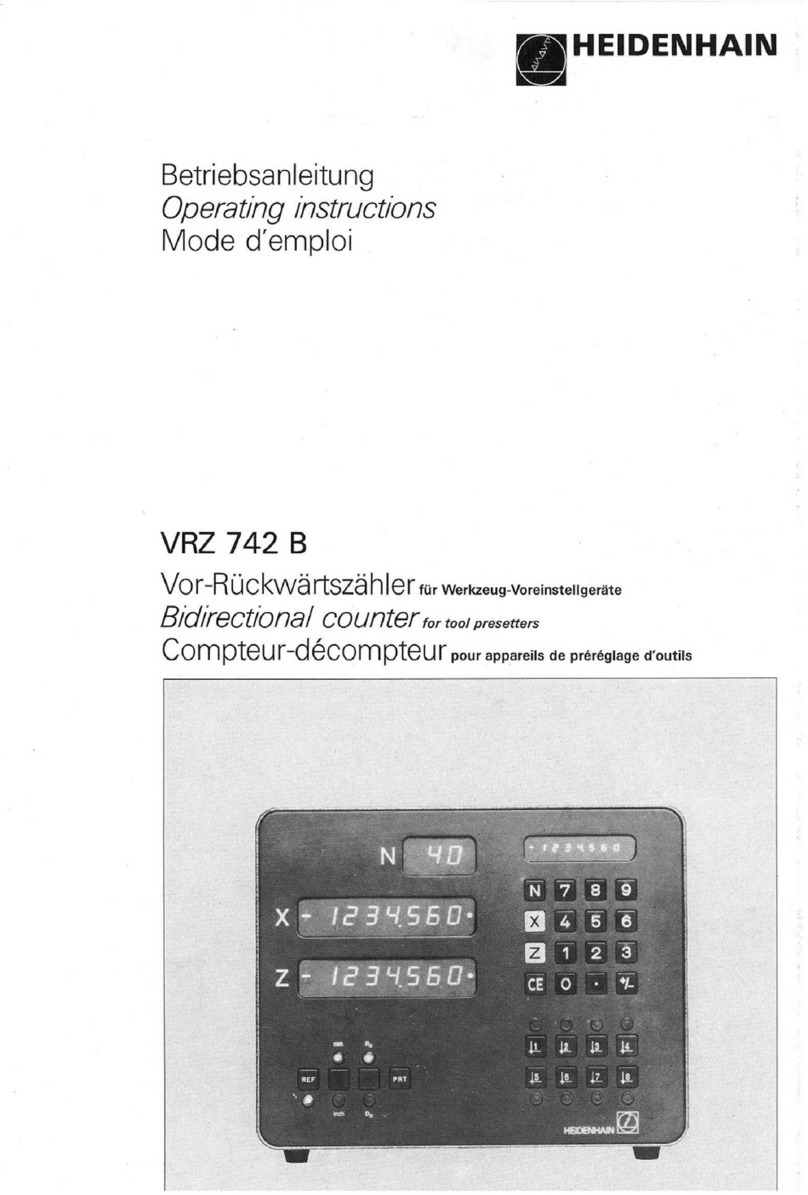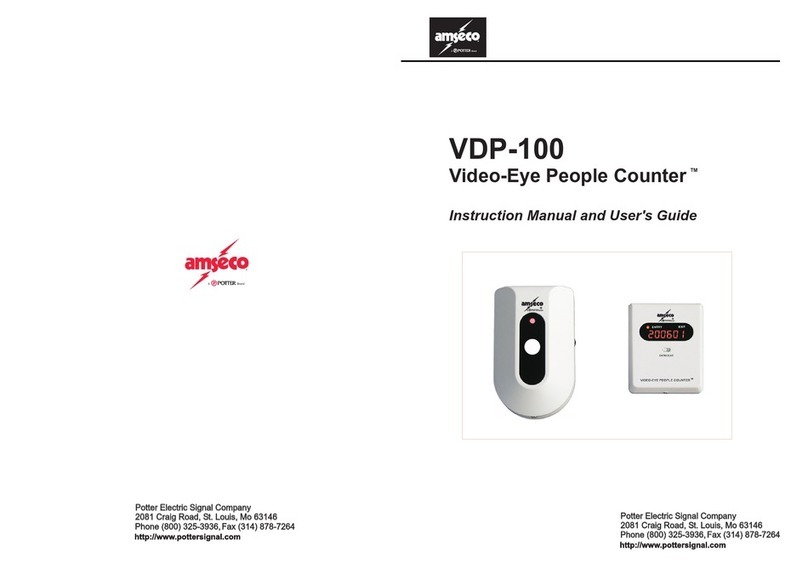Tidel 4 Series User manual

450-0432-001 Rev. I
T
i
d
e
l

Tidel would like to thank you for purchasing this Series 4 product.
To maintain proper working order, we recommend you read this
manual completely and perform the preventive maintenance
routines at the suggested intervals.
The Manufacturer’s Warranty is limited to defects in workmanship
and equipment hardware.
Repairs due to lack of Preventive Maintenance (and Preventive
Maintenance itself), are not covered by the Warranty.
ITEMS THAT REQUIRE PREVENTIVE MAINTENANCE
Bill Acceptors - Pages 19 - 23
Clean with Cleaning Cards on a routine basis (dependent on
location’s volume of traffic) or manually at suggest intervals.
Screen Protector - Page 29
Should be replaced when the Touchscreen response
becomes erratic.
Printer - Page 31
Paper cutter should be cleared of paper shavings
occasionally by using compressed air
Additional items not covered by warranty, but not limited to:
1st trip costs to diagnose reported problems
Additional time on site due to customer delays
Abuse
After Hours, Weekend or Holiday service
Bill Jams
Cassettes damaged due to mis-handling
Consumables - Paper, keys, dipsticks, bags, screen protectors, etc
Costs outside those associated with the repair of the equipment
Damage due to spillage
Equipment or software upgrades
Equipment resets
External equipment such as routers, network hubs, etc
Failures due to insect/animal/rodent habitation
Network, phone line or utility related problems
No problem found when the Service Provider arrives on site
Part replacement when the reported problem cannot be duplicated
Phone fixable problems
Printer jams or paper loading errors
Problems due to incorrect Bag or Cassette installation
Report balancing inquiries and disputes
Screen protector damage or replacement
Touchscreen/Display damage
User programming problems

Contents
Component Location 2
Initial Start-up 6
Printer Information 8
Operations Performed From the Main Screen 9
Courier Operations 11
Door (Vault), Opening and Operations 12
Inserting Manual Drops 14
Removing Manual Drops 15
Removing Bill Acceptor Cassettes 17
Removing Cash From Cassettes 18
Bill Acceptor Cleaning/Jam Removal 19
End Of Day/Shift Operations 24
Adjusting Vault Contents 25
Moving Vault Contents 26
Printing Reports 27
Adding a Clerk 28
Screen Protector Replacement 29
Troubleshooting 30
License Agreement 33
Warranty Policy 34

2
Series 4 Controller
1) Bill Acceptors (MEI Bulk Note pictured)
2) Bill Acceptor Maintenance Door
3) Bill Acceptor Vault Door Lever
4) i-Key Socket
5) Printer Paper Loading Door Release Lever
6) On/Off Switch and Electrical Breaker
7) Display - Touchscreen
8) Courier Tray Insertion Slot
9) Paper Feed/Cut Button
1
2
8
9
3
6
7
4
5

3
6
Series 4 with Drop Vault Base
1) Bill Acceptors (MEI Bulk Note pictured)
2) Bill Acceptor Maintenance Door Latch
3) Bill Acceptor Vault Door Lever
4) i-Key Socket
5) Printer Paper Loading Door Release Lever
6) On/Off Switch and Electrical Breaker
7) Display - Touchscreen
8) Courier Tray Insertion Slot
9) Paper Feed/Cut Buttons
10) Drop Vault Insertion Slot
11) Drop Vault Door Handle
1
2
9
5
3
8
7
4
10
11

4
6
Series 4 with Mailbox Drop Base
1) Bill Acceptors (MEI Bulk Note pictured)
2) Bill Acceptor Maintenance Door Latch
3) Bill Acceptor Vault Door Lever
4) i-Key Socket
5) Printer Paper Loading Door Release Lever
6) On/Off Switch and Electrical Breaker
7) Display - Touchscreen
8) Courier Tray Insertion Slot
9) Paper Feed/Cut Buttons
10) Mailbox Drop Vault Insertion Door
11) Mailbox Drop Vault Door Handle
1
2
9
5
3
8
7
4
10
11

5
Series 4 with Narrow Side Vault
Series 4 with SideCar
Series 4 with Side Vault
Series 4 with Wide Base Storage Vault
and Small Drop Vault

6
The following options may be displayed at start-up:
Would you like to Perform End User Setup?
XYES - Will prompt a series of selections to set the specific
Customer settings.
Select the appropriate Customer
WARNING: Once selected, Customer settings are loaded
and factory default settings are removed.
If the incorrect customer is selected, “Repeat End
User Configuration” can be performed from the
Maintenance Menu.
May require contacting the Tidel Service Help Desk
for menu access
XNO - Will allow the user to navigate the menus without
loading Customer settings
WARNING: If “NO” is selected, the display will prompt for
the END USER SETUP each time the unit is reset - until a
Customer is selected.
Enter the Executive PIN
XThis prompt indicates no setup information has been
entered.
All Setup (Policy) parameters, Currency and Dispense
selections and User information must be manually
programmed.
See Mandatory Programming on the following pages.
Log In (Main Screen)
XIf customer settings have been loaded, the customer must
provide the Log In codes.
Store Name/Number
Tap the Touchscreen icon until the desired characters
appear (4 to 16 characters) and press “DONE”.
(To bypass the Store Number entry, select GO BACK).
Initial Startup

7
Date and Time
Log In > More > Date/Time
a) Enter the Date and Time (note date format).
b) Select AM or PM (if applicable), then select “ENTER”.
c) Select “GO BACK” until the Main Screen appears.
Clerk and Manager Codes
Log In > Accounts > (select account type) > Add
a) Enter the desired PIN Code (4 to 9 numbers) and select
“ENTER”.
b) Verify the PIN Code - Re-Enter the PIN Code and select
“ENTER”.
c) Enter the Name - Tap the Touchscreen icon until the
desired characters appear and press “DONE” (2 to 8
characters).
d) Set the User’s privileges from the available menus and
select “SAVE” to exit.
Select “ADD” to enter another account.
Select “GO BACK” to select a different account type.
e) Select “GO BACK” to exit and save your settings.
Initial Setup

8
1) Press down on the Paper Door Release Button.
2) Place the paper into the tray so the paper comes off the top
off the roll.
3) Pull out approximately 6” of paper and close the Paper Door
against it.
4) Press the “CUT” button to remove the excess paper.
5) Press the Paper Feed Button to insure paper feeds properly.
Built-In Printers

9
Main Screen Operations
XMain Screen selections will vary depending on the
programming setup and type of add-on modules
equipped with the unit.
XSelecting a Main Screen option will prompt the User for
code entry.
XAfter code entry, the User may be prompted to select a
register, enter a reference number, etc... depending on the
setup of the unit.
XMenus will be exited (Main Screen returns), after 30
seconds of Touchscreen inactivity .
Series 4 Main Screen, version 4.60
Log-In
Vault Drop
Insert Bills
NOTE:
The top of the display cycles through the following
XSerial Number of the Unit
XDate and Time
XSoftware version

10
Main Screen Operations
Insert Bills
1) After code entry, the Bill Acceptor will become active. Bills
can be inserted into the Bill Acceptor.
Note: Approximately 25 bills can be inserted into a Bulk Note Bill
Acceptor in a single transaction.
2) The Bill Acceptor will become inactive 30 seconds after the
last bill was inserted or when “Done” is selected.
Bills that have been marked inside the “Keep Out” area (with
security marking pens, ink pens, pencils, etc...), are likely to be
rejected by the bill acceptors.
Log In
1) The user will be prompted to enter a Clerk, Manager or
Executive code to access the appropriate menus.
Vault Drop
1) The user may be prompted to select tracking information
prior to making a drop (Register Number/Name, Check
Number, Reference Number, etc...).
2) The user may be prompted to select the compartment the
drop is being placed in (Drop or Courier Tray).
3) The user will be prompted to select the Drop Type (Cash,
Check, Other).
4) The user will be prompted to enter the amount of the drop
and verify the amount of the drop.
NOTE: If more than 128 vault drops are performed without
moving the drops out, the oldest drops will be deleted
as the new drops are added. (see Moving Vault
Contents in this manual)
Keep Out Area

11
To log in as a Courier - place the i-key in the reader socket
momentarily - DO NOT select “Log In”.
The following Menus may be available (dependent on privileges):
XPrint Reports
Reports can be printed from this menu.
XNotation
A 1-16 character notation can be entered each time
“YES” is selected (up to sixteen times).
Notations entered will appear on the report that is
printed after the Courier closes the door.
Examples:
If the Courier wants the notes to appear on the report
for the CURRENT pick-up (such as courier tray amounts
included in the pickup), the notations should be entered
BEFORE the door is shut and locked.
If the Courier wants the notes to appear on the report
for the NEXT pick-up (such as seal numbers, cassettes
serial numbers), the notations should be entered AFTER
the door is shut and locked.
XOpen Vaults
If the Courier has access to only one vault, the door can
be opened after this menu item is selected.
If the Courier has access to multiple vaults, additional
selections available to the Courier may be displayed.
Store Personnel may be required to provide additional
log-in (dependent on access restrictions).
XChange Pin
Allows the Courier to change the existing PIN number.
XClean Acceptors
Allows the Courier to access the Bill Acceptor Cleaning
Menu.
Courier Log On Options

12
Opening the Bill Acceptor Vault
Series 4 Controller
1) Navigate to the “Open Vault” Menu and select Acceptor Vault.
Log In > (enter code) > Open Vault > Acceptor Vault
Note: If the user’s abilities do not allow vault opening,
the Acceptor Vault selection will not be visible.
Opening this vault will expose the Bill Acceptor Cassettes.
2) After the door opening delay time has expired, the top line of
the Display will indicate “Vault Wait Complete”.
XWhen the door opening delay time is achieved,
there is a 10 minute access window to open the
door.
XIf the Door is not opened during the 10 minute
access period, restarting the opening procedure will
be required.
3) Navigate to the “Open Vault” Menu and select the vault again
(repeat step 1).
Log In > (enter code) > Open Vault > Acceptor Vault
4) Lift the Lever to unlock the Vault.
5) To secure the door, fully close the door and the handle will
drop to the locked position.
Unlock

13
Opening the Drop Vault Door
Series 4 with Drop Vault Base
1) Navigate to the “Open Vault” Menu and select Drop Vault.
Log In > (enter code) > Open Vault > Drop Vault
2) After the door opening delay time has expired, the top line of
the Display will indicate “Vault Wait Complete”.
3) Navigate to the “Open Vault” Menu and select the vault again
(repeat step 1).
Log In > (enter code) > Open Vault > Drop Vault
4) Slide or lift the handle to open the Drop Vault.
NOTE: To insure accounting accuracy, a “Move Vault Contents”
should be performed when amounts/drops have been
removed from the Drop Vault.
removed from the Drop Vault.removed from the Drop Vault.
Lock
Unlock
Unlock
Depending on Drop Vault type,
door handles may operate
vertically or horizontally

14
Inserting Manual Drops
Drops placed in the “Upper Insertion Slot”
can only be retrieved by opening the Bill Acceptor Vault.
The Upper Insertion Slot is typically
used for Armored Car collection
(Courier Tray)
The Lower Insertion Slot is typically
used for register overflow drops and
items refused by Bill Acceptors
Inserting Manual Drops
Drop Vault Base
Items placed in the
Upper Insertion Slot
can be collected by
Armored Car Couriers
Series 4 Controller

15
Removing the Drop Vault Contents
If Drops are being removed from the Drop Vault
Perform a “Move Vault Contents” to insure report accuracy
1) Navigate to the “Cash Control Menu” and select MOVE
VAULT CONTENTS.
Log In > (enter code) > Cash Control > Move Vault
Contents
2) The user should select DROP from the “Move From” menu.
3) The user will be prompted to select where drops are being
“Moved To”.
XOutside - Reports will show drops were removed
from the unit
XReserve Change Fund - Reports will show the drops
were added to the store operating funds
4) Select “Done”
If Drops are being transferred to the Courier Tray:
Perform a “Drops To Courier Tray” to insure report accuracy
1) Navigate to the “Cash Control Menu” and select DROPS TO
COURIER TRAY.
Log In > (enter code) > Cash Control > Drops to
Courier Tray
2) The unit will display the drop vault contents.
3) Select the items being removed from the Drop Vault
4) Select “Done” (The reports will reflect that the Drop Vault
items selected were moved to the Courier Tray).
5) Drops can be inserted into the Upper Insertion Slot in the
front of the Bill Acceptor Vault Door.

16
Removing Drops from the
Bill Acceptor Vault
1) Open the Bill Acceptor Vault Door to access items dropped
in the “upper insertion slot” (Courier Tray).
If the Acceptor Vault was opened by a Courier
a) The Courier will perform the necessary steps to clear the
contents of the Courier Tray.
b) The Courier Report will reflect the amounts removed.
If the Acceptor Vault was opened by an Employee
1) A “Move Vault Contents” must be performed to clear the
Courier Tray amounts from the accounting reports.
2) Navigate to the “Cash Control Menu” and select MOVE
VAULT CONTENTS.
Log In > (enter code) > Cash Control > Move Vault
Contents
3) The user should select Courier Tray as the “Move From”
location.
4) The user will be prompted to select where drops are being
“Moved To”.
XOutside - Reports will show drops were removed
from the unit
XReserve Change Fund - Reports will show the drops
were added to the store operating funds
5) Select “Done”.

17
Removing Cassettes from the
Bill Acceptor Vault
1) Open the Bill Acceptor Vault.
2) Pull the Cassette Guard down to access the Cassette
(Bulk Note Feeding Bill Acceptors).
3) Pull the Cassette from the Bill Acceptor by the yellow handle.

18
Removing Cash from the Cassettes
XPress the release button toward the center of the Cassette
to open the access door.
Extended Capacity Cassettes
Standard Capacity Cassettes
XPress the release button toward the bottom of the cassette
and slide the door toward the rear to access the contents.
Cash access
Cassette Bill Capacities (approximate):
Standard Capacity - 900 ~ 1200 notes
Extended Capacity - 1900 ~ 2250 notes
Table of contents