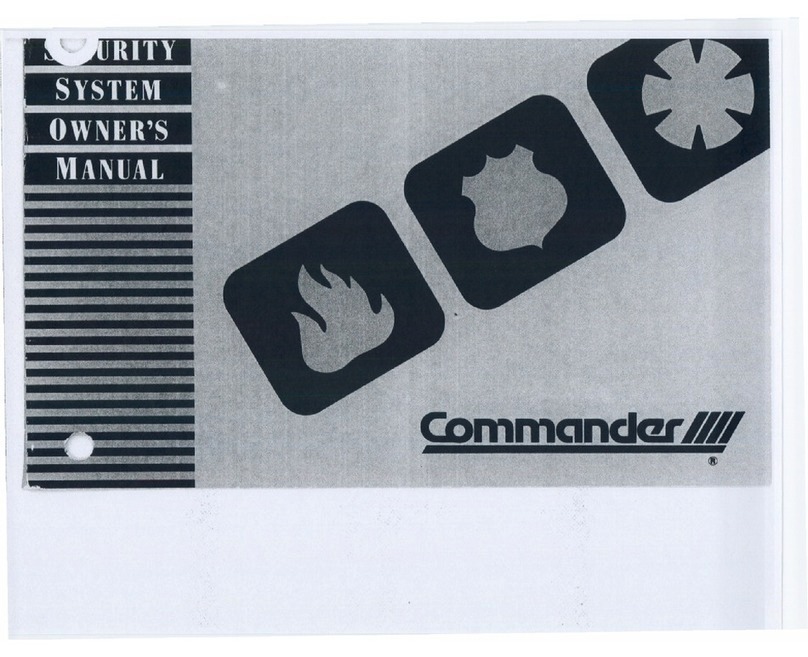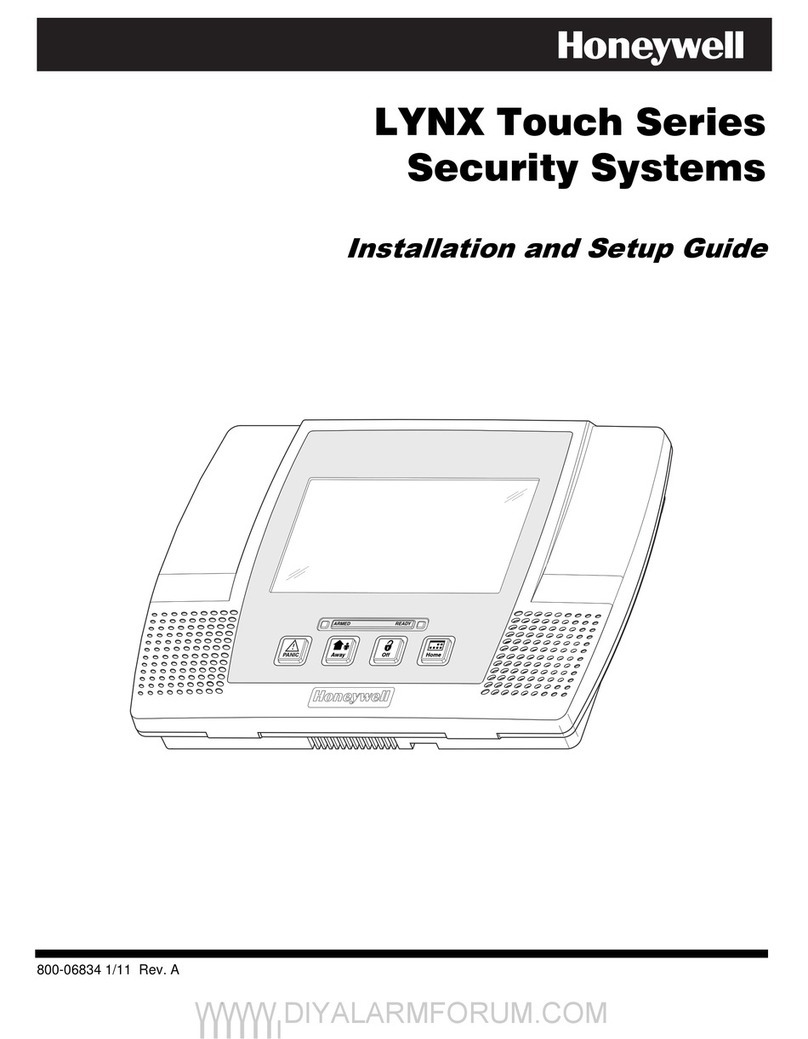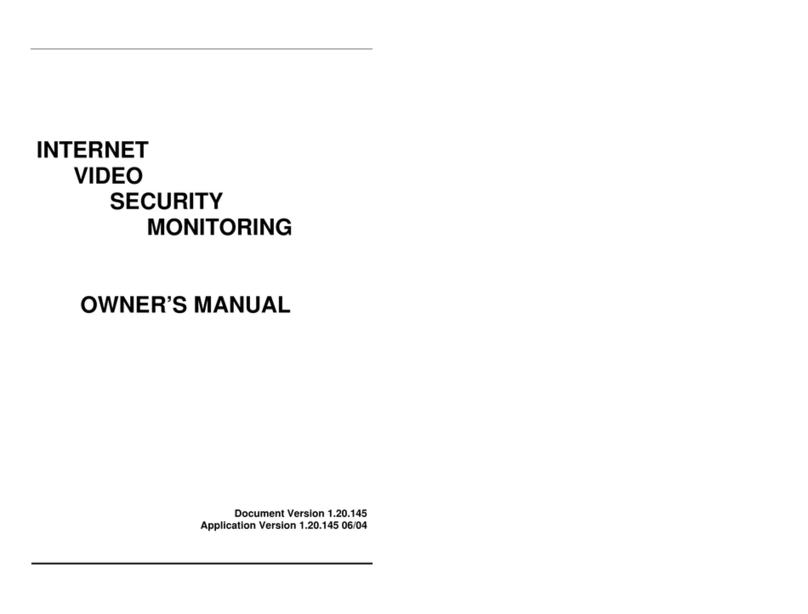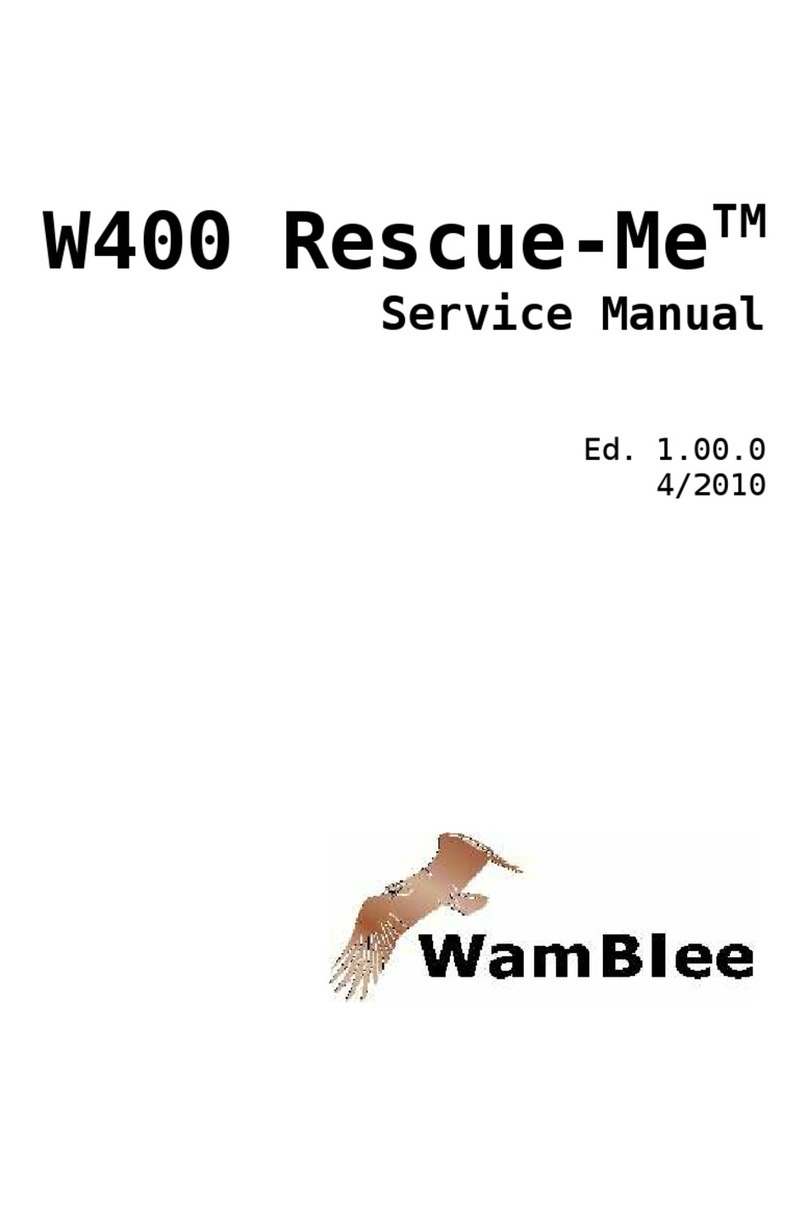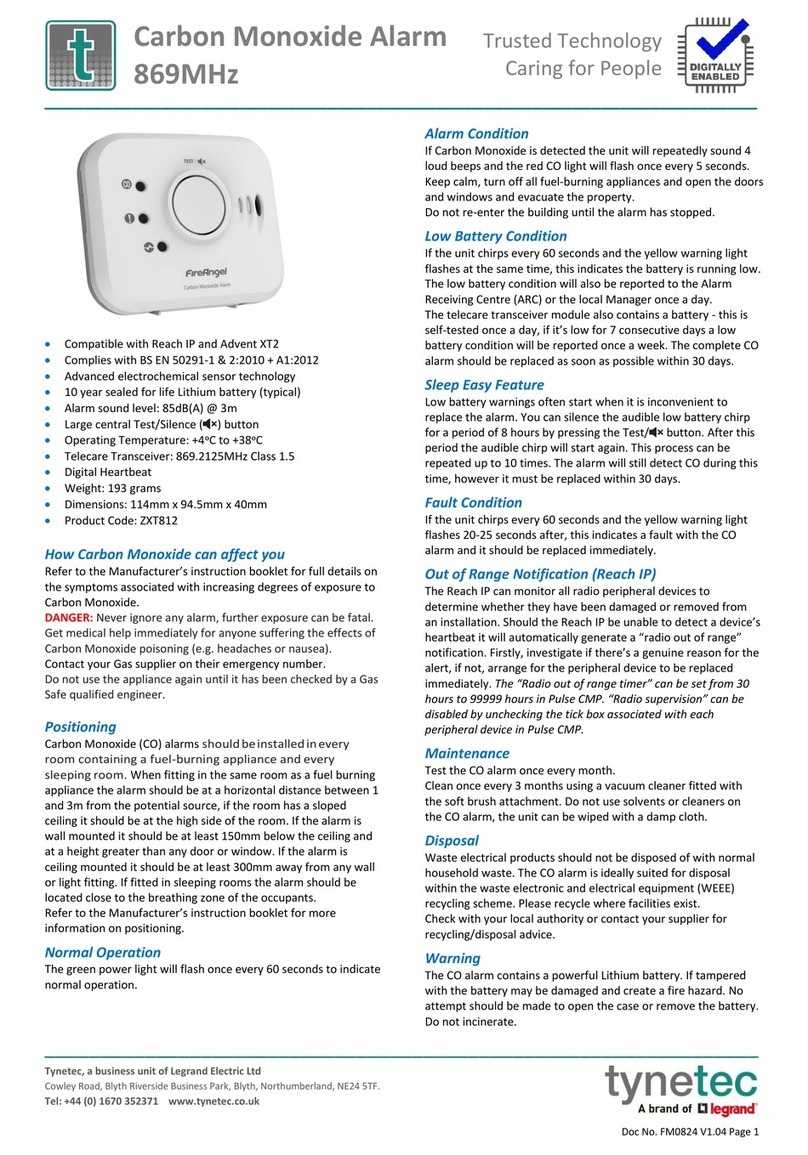Tidel IES 50 User manual
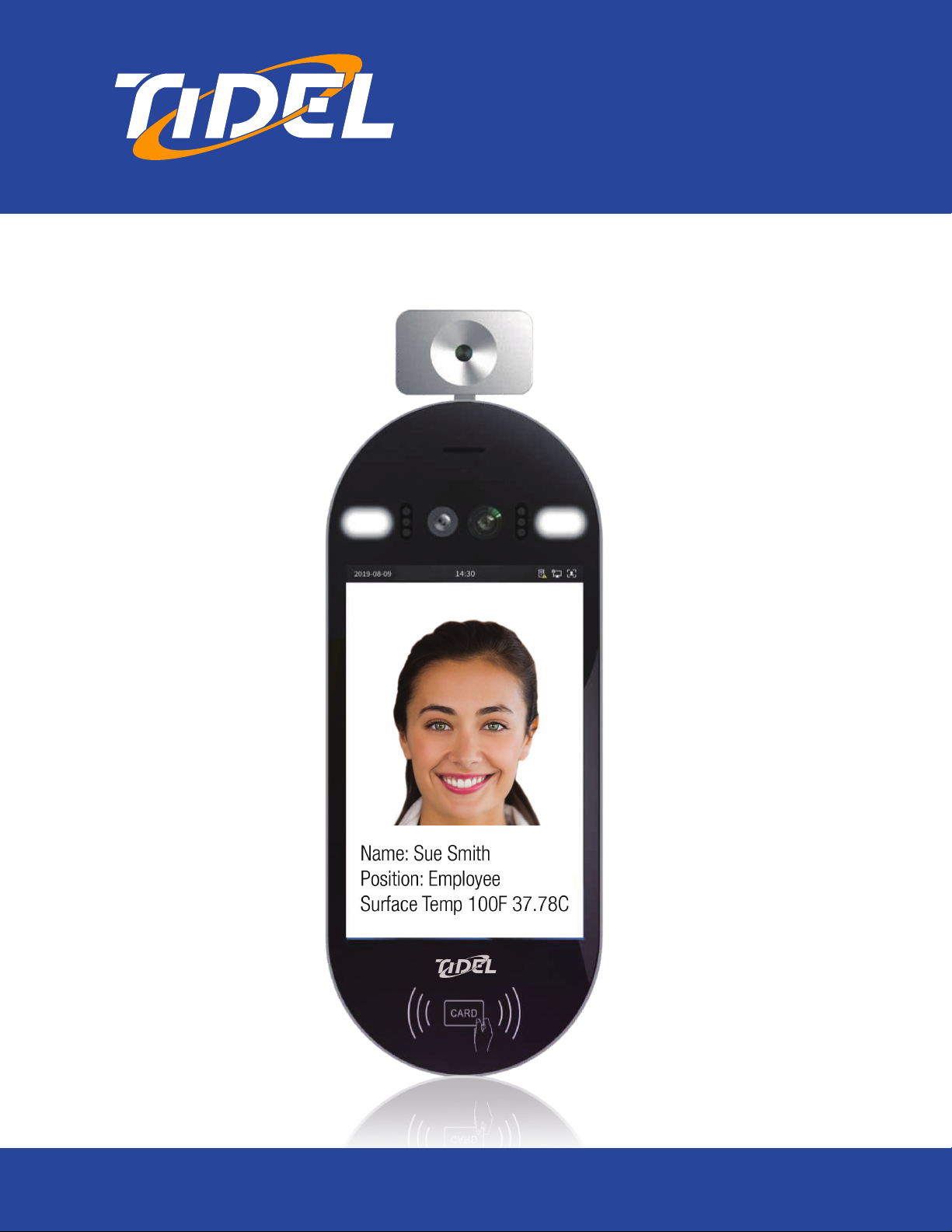
IES 50
Intelligent Entry Scanner
Tidel | 2025 W. Belt Line Rd. #114 | Carrollton, TX 75006 | Tel: 972.484.3358 800.678.7577
IES 50 WiFi ACTIVATION
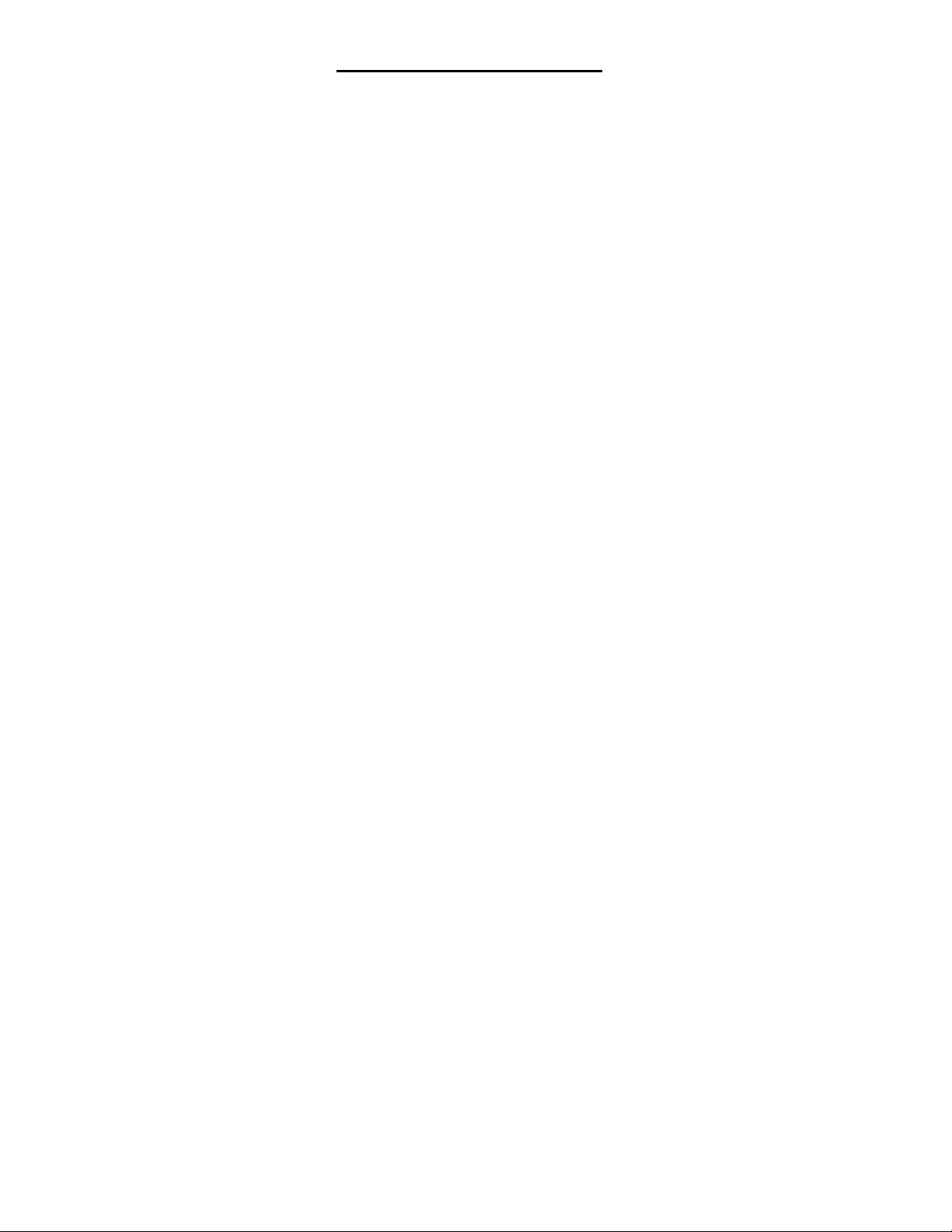
Before You Start
XThe IES 50 Terminal must establish an ethernet (cable)
connection with the Host PC in order to setup WiFi
capabilities.
XWhen connecting to a WiFi network, perform the wall or
stand mounting LAST
XRefer the to the installation/startup manual for Terminal
mounting and Tidel IES 50 Management Tool Application
installation
XONLY ONE DEVICE CAN BE ACTIVATED AT A TIME
Complete a single device activation before connecting
another device for activation
NOTE: This equipment has been tested and found to comply with the limits for a
Class A digital device, pursuant to part 15 of the FCC Rules.
These limits are designed to provide reasonable protection against harmful
interference when the equipment is operated in a commercial environment.
This equipment generates, uses, and can radiate radio frequency energy and, if not
installed and used in accordance with the instruction manual, may cause harmful
interference to radio communications.
Operation of this equipment in a residential area is likely to cause harmful
interference in which case the user will be required to correct the interference at
his own expense.
1

IES 50
Intelligent Entry Scanner
1. Connect the network cable from the IES 50 to an available port
on the PC or network line switch.
2. Plug in the IES 50 Power Adapter.
3. Run the Tidel IES 50 Management Tool (desktop shortcut)
4. Select “Add” from the start up screen
5. Select “Find”
The device’s Terminal ID and Static IP will appear in the
terminal search box when connected
6. Select “Add”
SEE NEXT PAGE
Terminal info appears here
Add Change
2
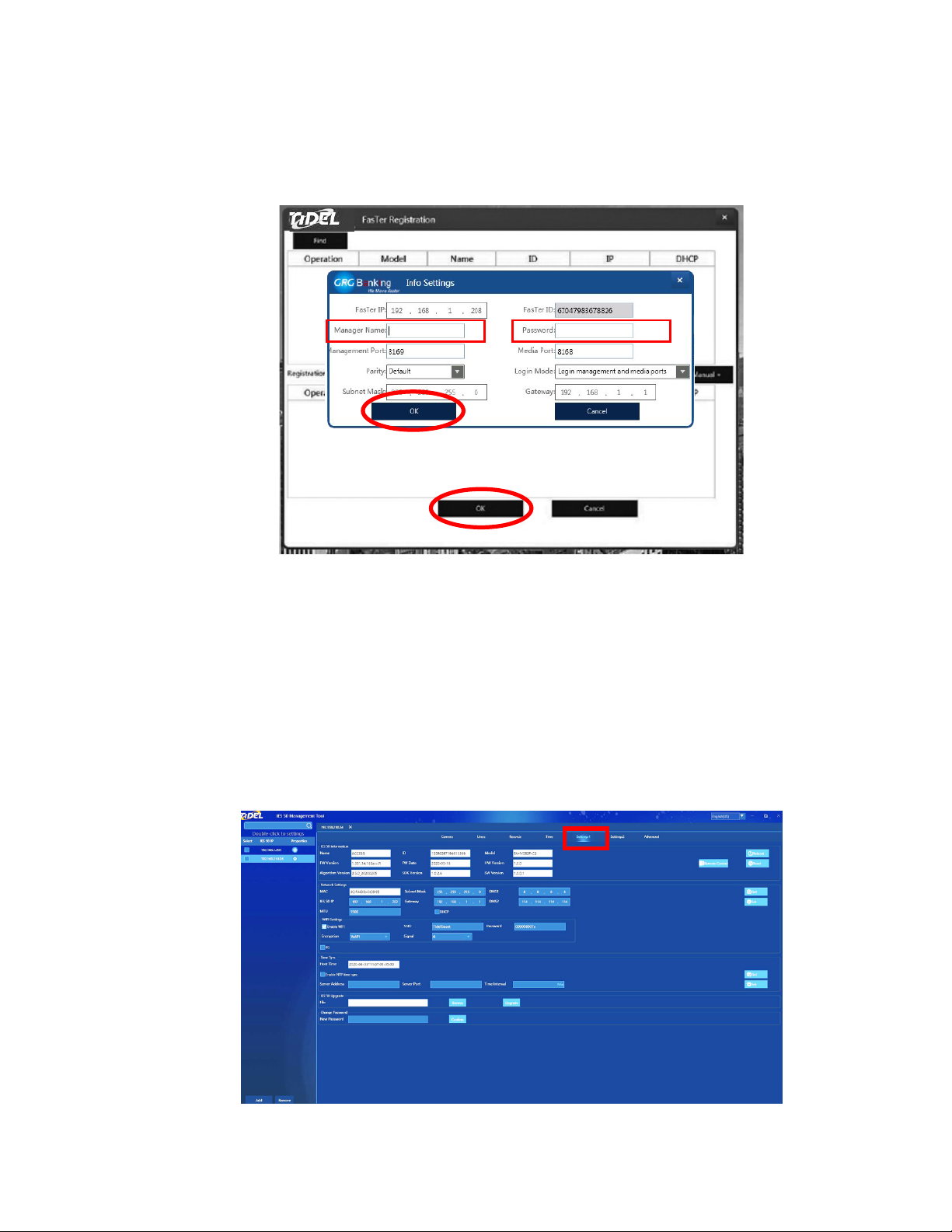
7. An authorization screen will pop-up over the Terminal
Search Screen
Manager Name = admin
Password = 1 2 3 4 5 6
3
8. Select “OK” in the Authorization Screen
9. Select “OK” at the bottom of the Terminal Search Screen
a. Confirm “Add FasTer Successful”
10. Select the SETTINGS 1 tab at the top of the screen
SEE NEXT PAGE
10. Select the
checkbox for the
terminal being
activated
a. Double
left-click
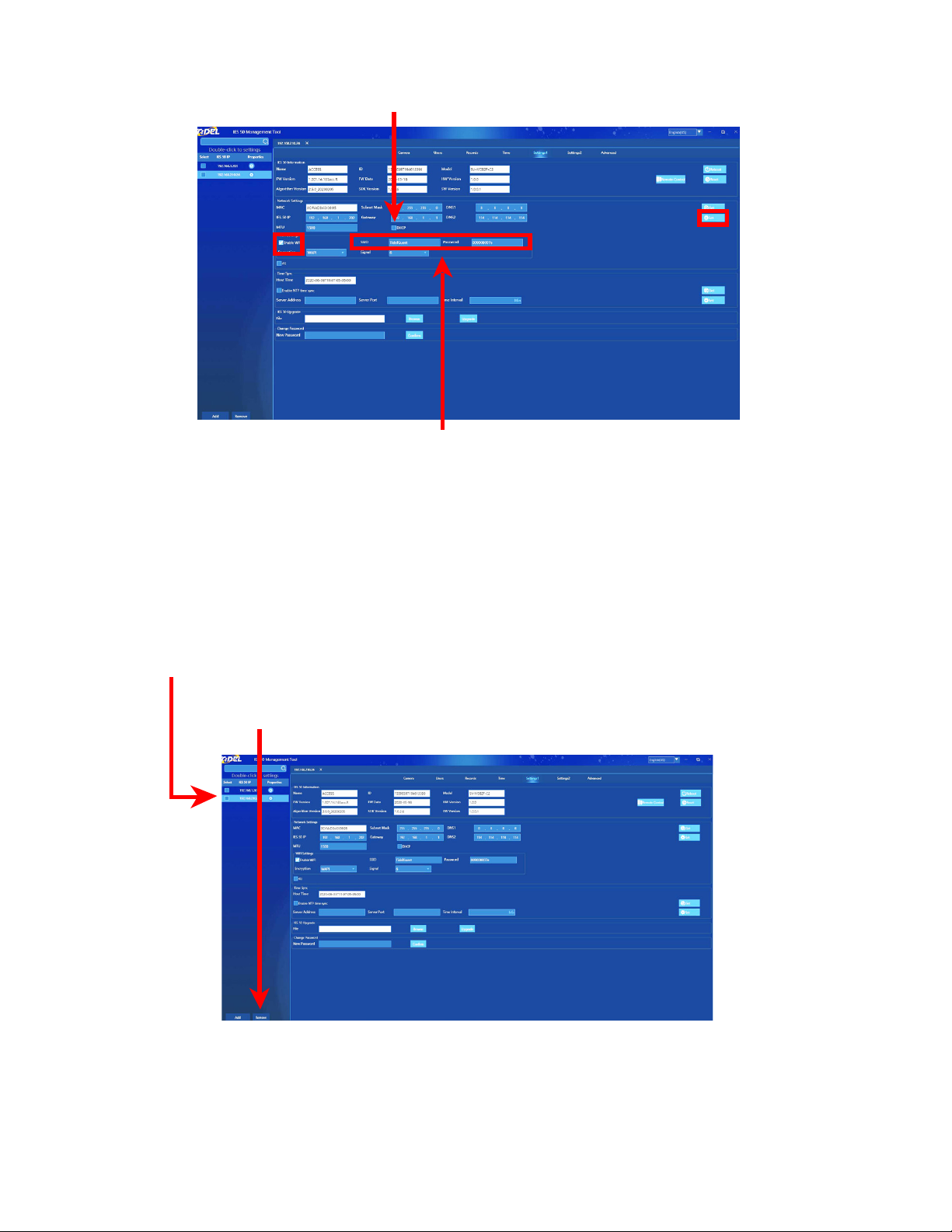
4
11. In the Network Settings Screen, select the “DHCP” check box
(network addressing boxes should become subdued).
12. Select the “ENABLE WIFI” check box.
13. Enter the Wireless Network Name (that the IES 50 Terminal
will connect to), in the “SSID” field
14. Enter the Wireless Network Password in the “PASSWORD”
field
15. Select Set.
16. Select the Terminal’s check box on the left side list
a. Select REMOVE
b. Close the Tidel IES 50 Management Tool Application
c. Disconnect the RJ-45 (Cat-5 network) cable from the
Host PC and the IES 50 Terminal.
d. Disconnect/Reconnect power to the IES 50 Terminal

17. Open the Tidel IES 50 Management Tool Application
18. Select “Add” from the start up screen
Terminal info appears here
Add Change
19. Select “Find”
The device’s assigned IP address will appear in the
terminal search box when connected.
20. Select ADD.
5
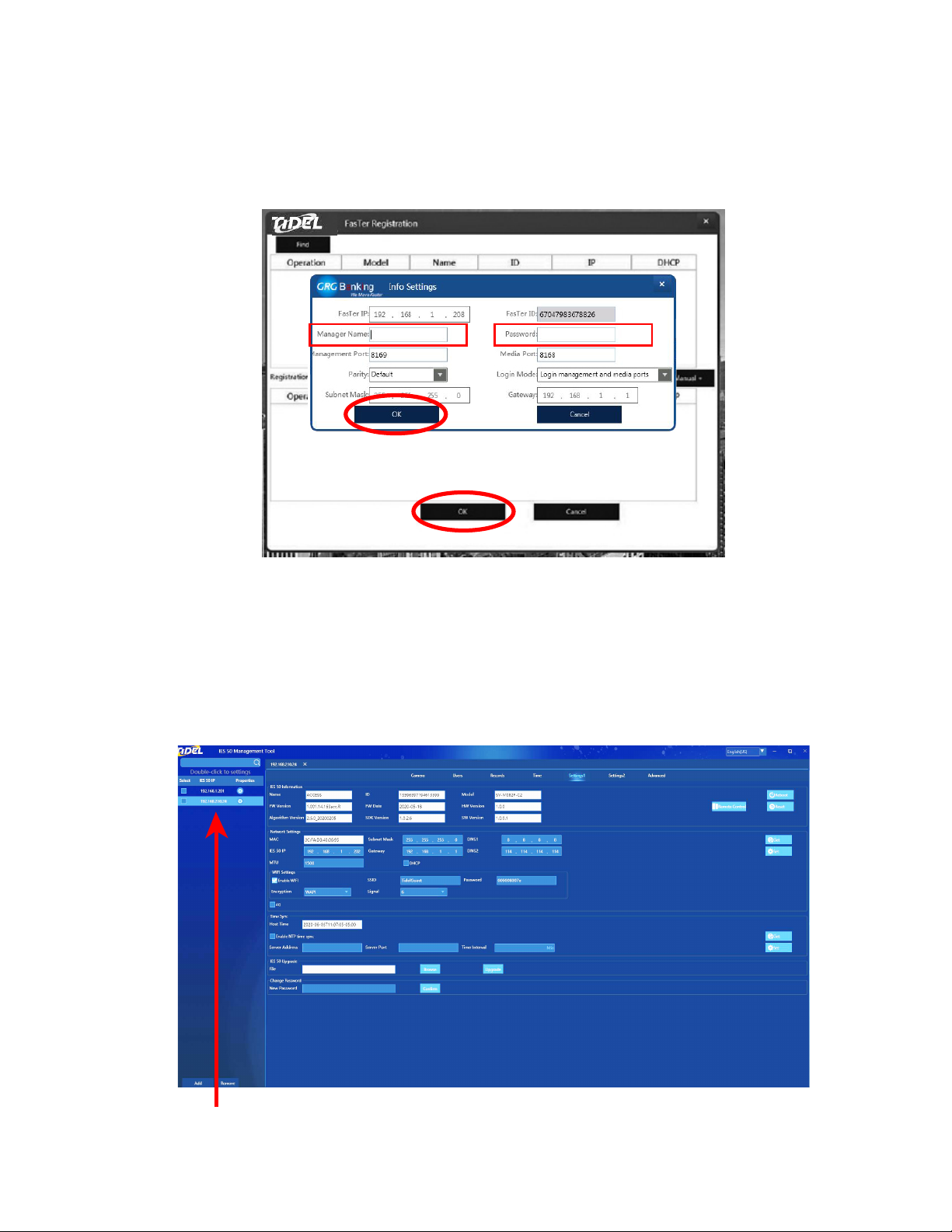
21. An authorization screen will pop-up over the Terminal
Search Screen
Manager Name = admin
Password = 1 2 3 4 5 6
22. Select “OK” in the Authorization Screen
23. Select “OK” at the bottom of the Terminal Search Screen
a. Confirm “Add FasTer Successful”
The assigned (wireless) IP Address will appear in the left side
Terminal list
6
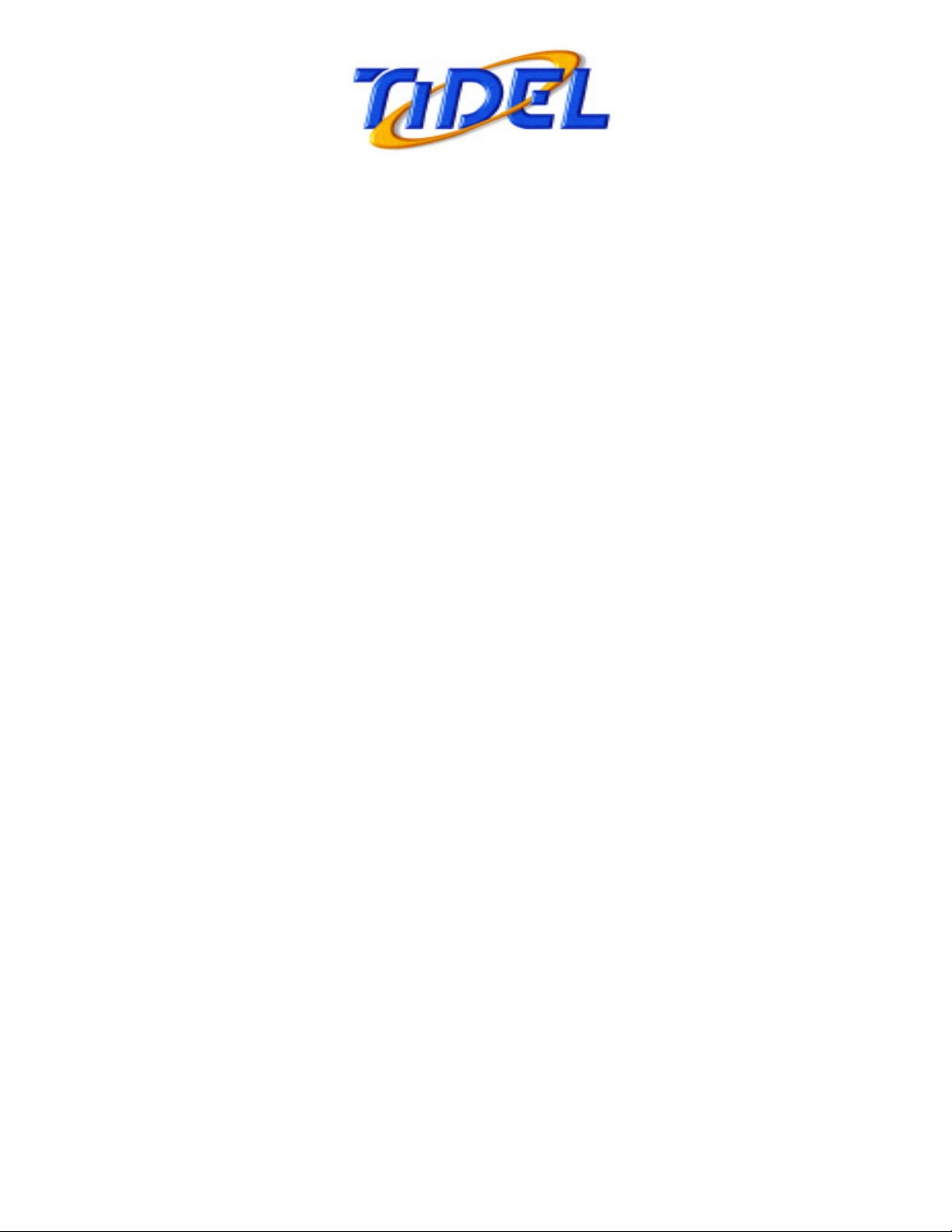
2025 W. Belt Line Rd, #114
Carrollton TX 75006
1-800-372-7933 (phone)
972-484-1014 (fax)
LIMITED WARRANTY
Tidel warrants that the Product and Software will substantially conform to and operate according to the
Documentation for twelve (12) months following the date that End User receives the Product or Software,
as applicable (the “Warranty Period”) when used in accordance with this Agreement and any directions
set forth in the Documentation. The foregoing warranty shall not apply: (i) if the Product and Software
are not used in accordance with the Documentation; (ii) to any modifications to a Product or Software
that are not made by Tidel or a third party authorized in writing by Tidel to make such modifications;
(iii) if a failure to conform to the functional specifications set forth in the Documentation (a “Non-
conformance”) is due to any third party hardware or software that is not provided as part of or included
with the Products; (iv) if the Product or Software is damaged by factors or circumstances outside of
Tidel’s control (including but not limited to accident, fire, electrical surges and water exposure) and acts
of God, (v) malware, virus, worms introduced into the Product or Software after delivery to End User, (vi)
if the Product serial number has been altered or removed, or (vii) any Non-conformance in the Products
that arise from negligence or abuse by End User. Tidel’s sole obligation, and End User’s exclusive
remedy, for any breach of the foregoing warranty shall be to (i) replace any Non-conforming Product
with a new or refurbished Product as determined by Tidel (a “Replacement Product”) shipped to End
User at Tidel’s expense by overnight delivery, at no additional cost to End User, provided that End User
returns the Non-conforming Product to Tidel within twenty-one (21) days of receiving the Replacement
Product and (ii) providing an update, error correction or bug fix to the Software.
In the event that any Product fails to conform to the warranty set forth in Section 3.1, End User’s return
of such Product is subject to Tidel’s then current return authorization process and procedures. End
User shall promptly notify Tidel in writing of any failure of the Products to conform to the warranty set
forth in Section 3.1, and provide Tidel a reasonable opportunity to inspect such Products. End User will
not return any Products to Tidel without first contacting Tidel to obtain a Return Material Authorization
(RMA) number from Tidel. Once an RMA number is obtained, End User shall return the non-conforming
Products, transportation and insurance prepaid, in accordance with instructions issued by Tidel. Failure
to follow Tidel’s return authorization procedures and instructions may result in lost Products, delays,
additional service, restocking charges, warranty denial, or refusal of a return shipment. The RMA number
must appear on the shipping label and all paperwork associated with the return. End User shall include
an explanation of the non-conformance of the Products with any Products returned to Tidel. Issuance
of an RMA number by Tidel does not necessarily mean Tidel agrees that returned Products are covered
under the warranty set forth in Section 3.1, or that Products will be replaced at no cost to End User. If any
Products returned by End User are found not to be non-conforming, Tidel shall notify End User and such
Products shall be replaced, or returned to End User at End User’s option and expense. In such event,
any such replacement shall not be performed until and unless End User issues a purchase order to Tidel
authorizing such replacement at Tidel’s then-current replacement price. Products replaced or repaired
under warranty shall be returned to End User at Tidel’s expense.
Other manuals for IES 50
1
Table of contents
Popular Security System manuals by other brands

NAPCO
NAPCO FREEDOM - manual

Digital Monitoring Products
Digital Monitoring Products XR150 user guide
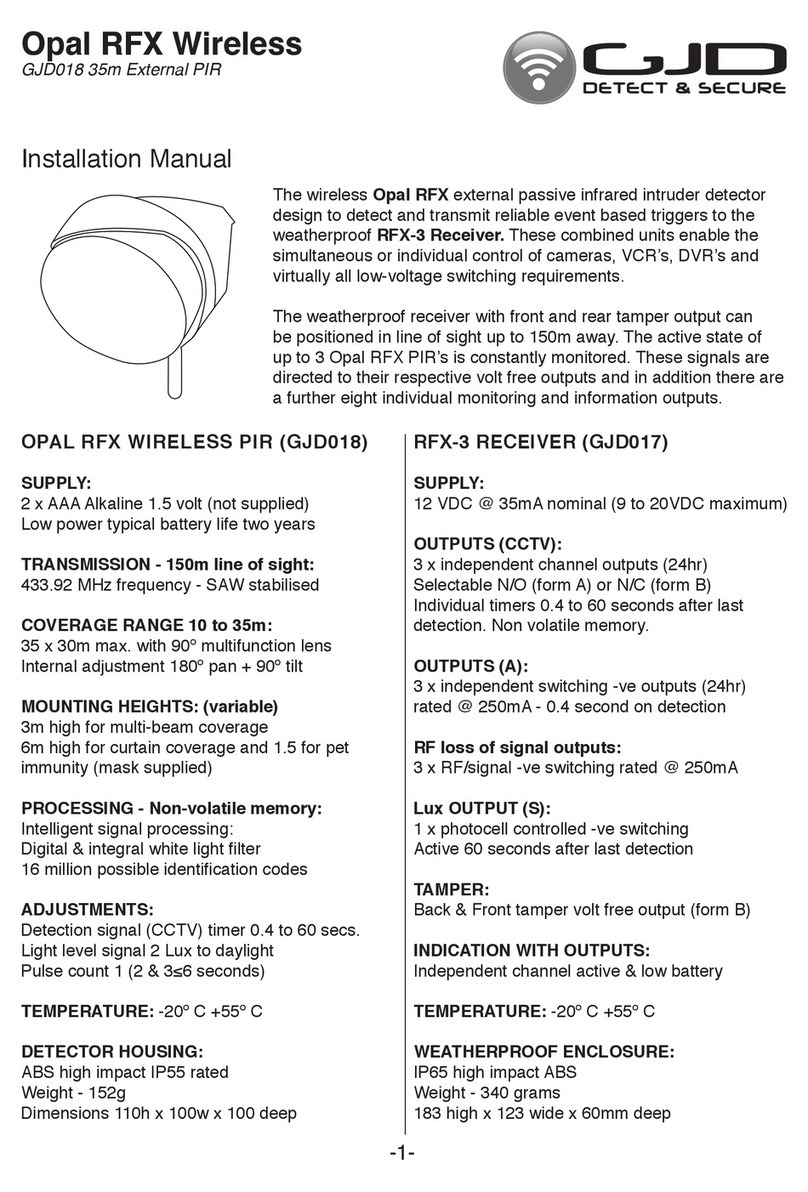
GJD
GJD Opal RFX installation manual

Gemini
Gemini GEM-P800 installation instructions
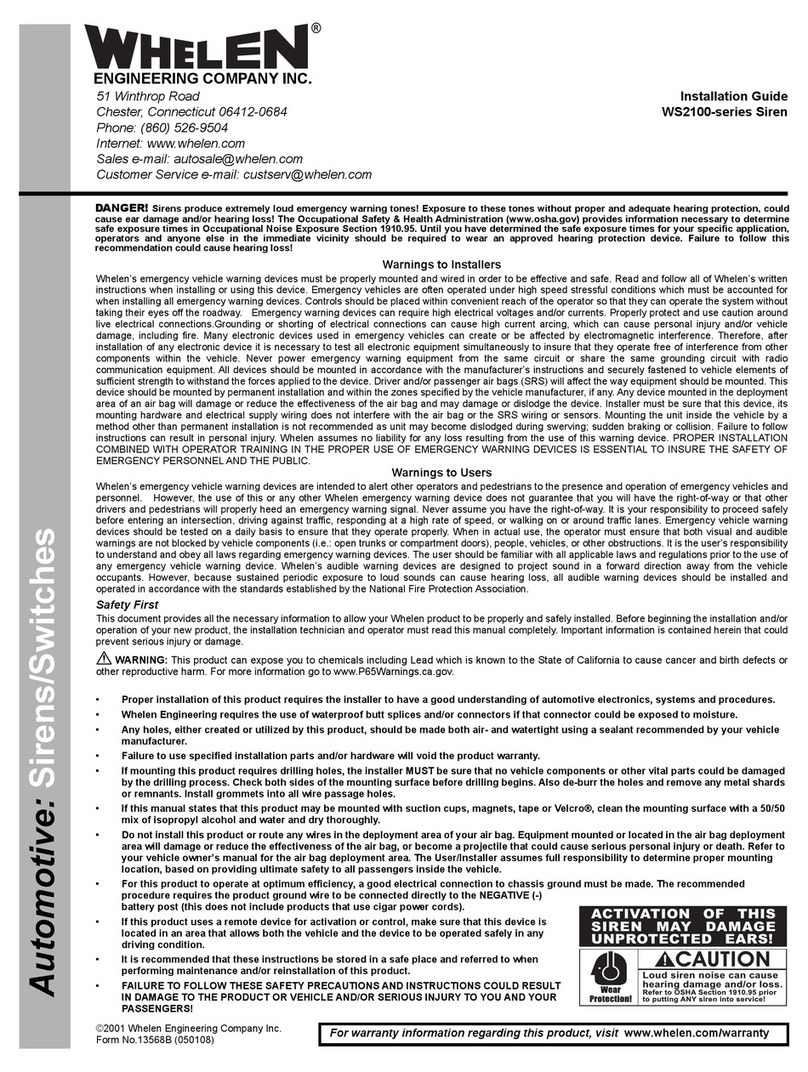
Whelen Engineering Company
Whelen Engineering Company WS2100 Series installation guide
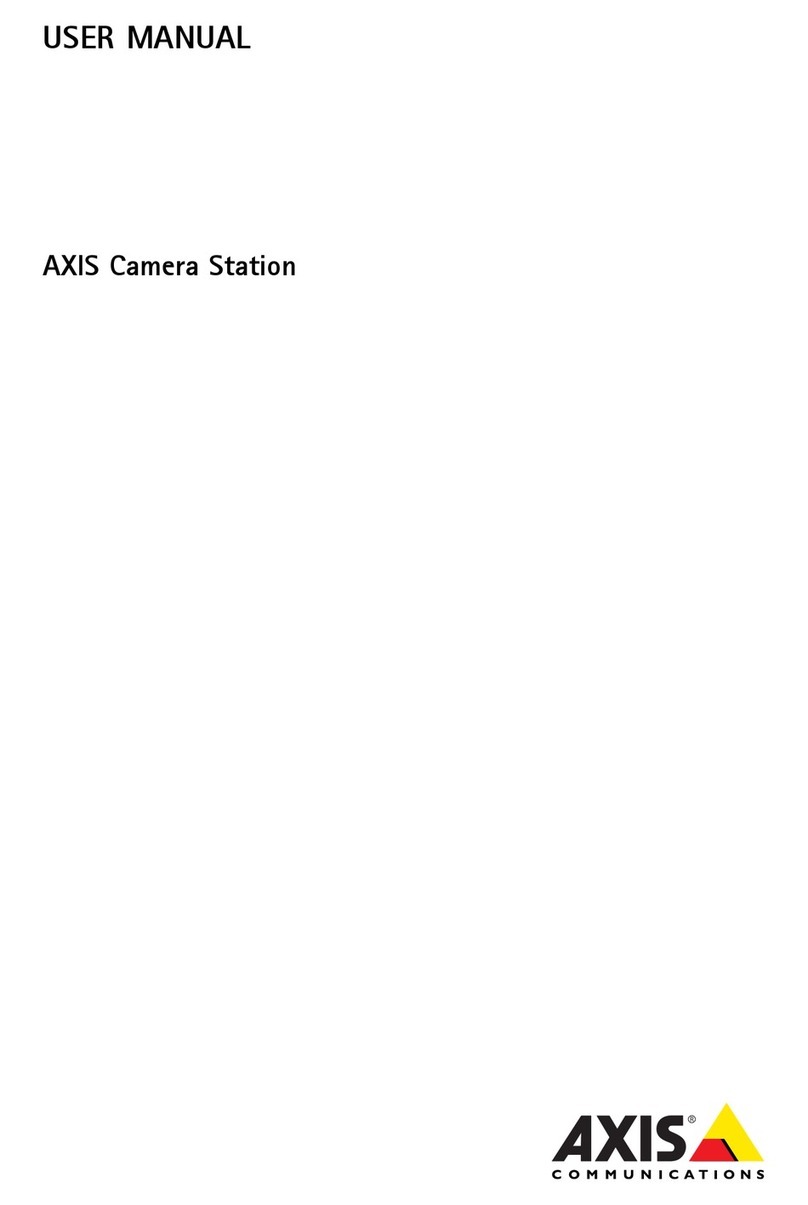
Axis
Axis Camera Station user manual