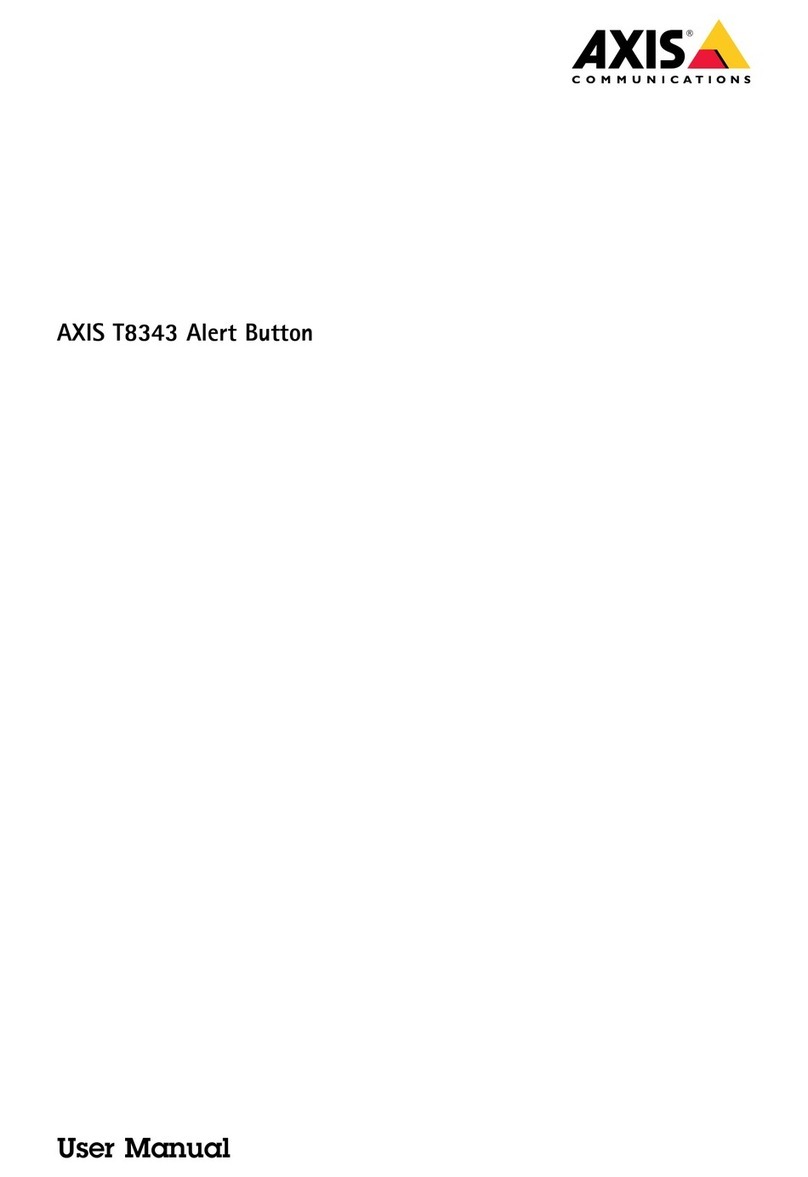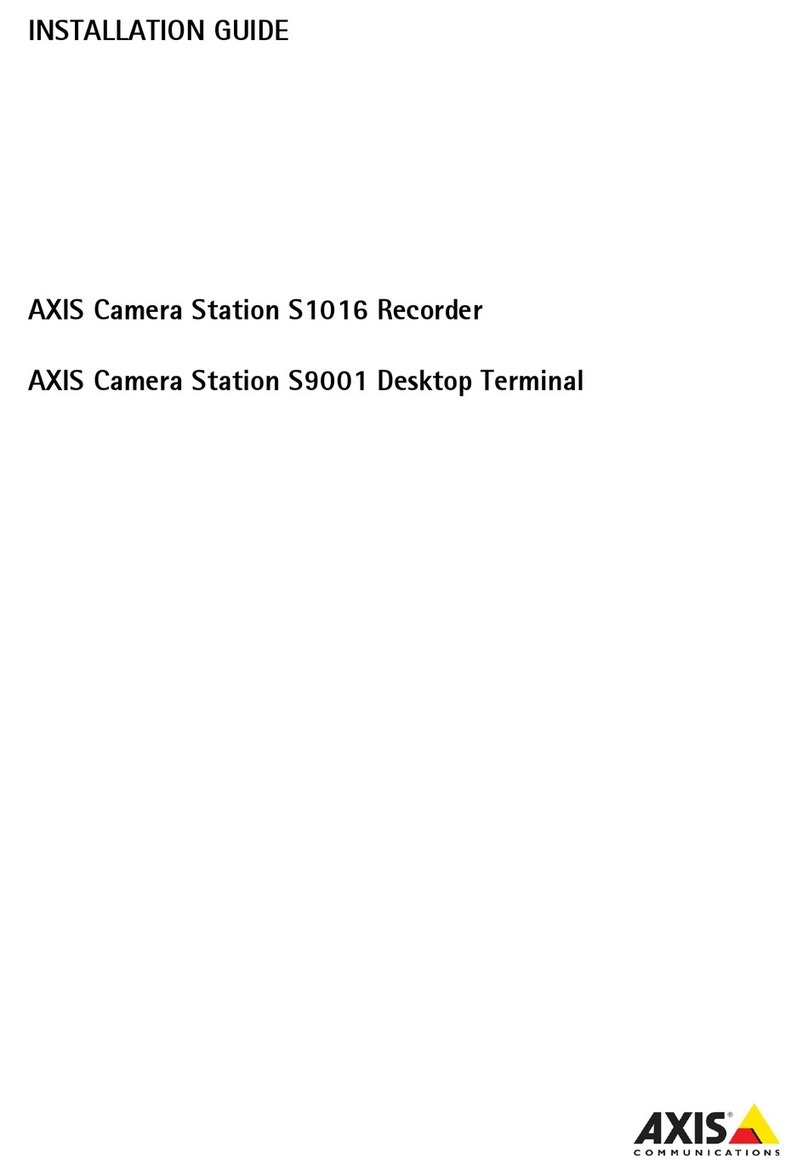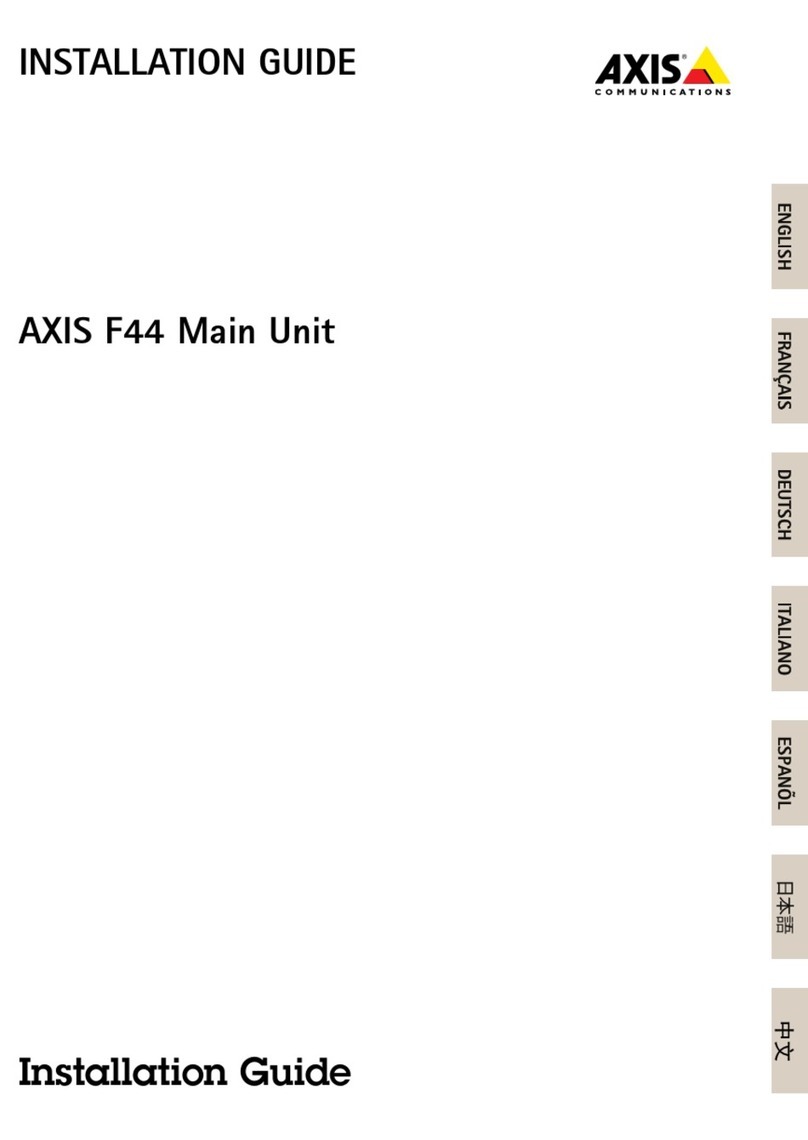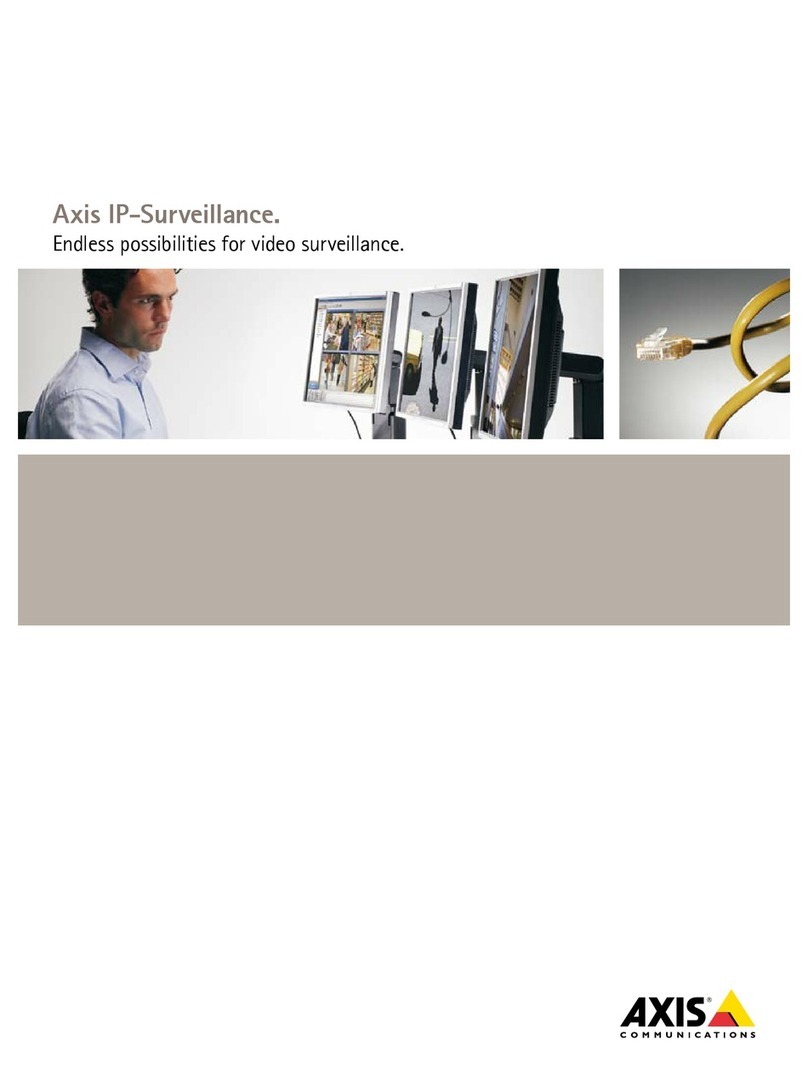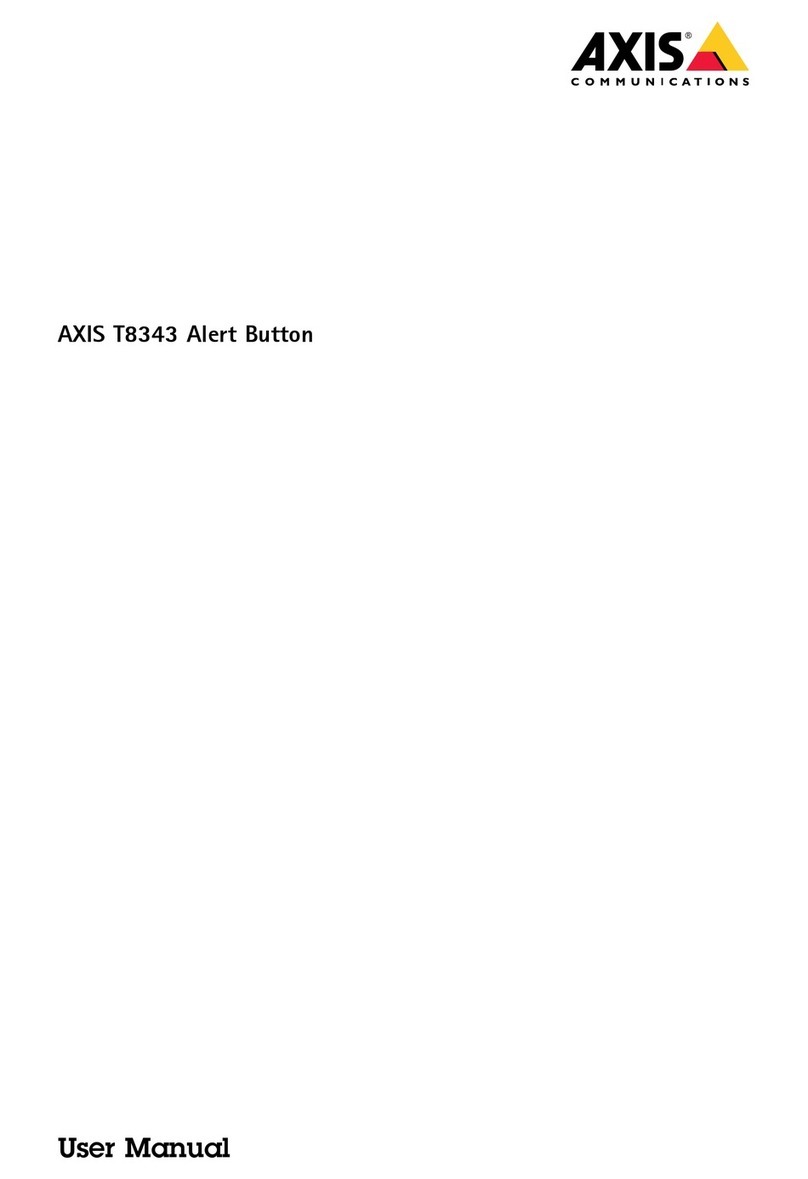AXIS Camera Station
Table of Contents
SystemRequirements ........................................ 4
Overview .................................................. 5
AXISCameraStationServer ....................................... 5
AXISCameraStationClient ....................................... 5
MultipleServers ................................................ 6
Workspaces ................................................ 8
LiveView ...................................................... 8
Recordings ..................................................... 12
CameraManagement ............................................ 16
Logs .......................................................... 18
Configuration .................................................. 19
AlarmsandTasksTabs ............................................ 20
Licenses ................................................... 22
RegisteringLicenses ............................................. 22
LicenseTypes ................................................... 22
SupportLicense ................................................. 22
LicenseTransition ............................................... 23
Decoders ...................................................... 23
Howto... .................................................. 24
AddCamerasandVideoEncoders .................................. 24
Add Auxiliary Devices . . . . . . . . . . . . . . . . . . . . . . . . . . . . . . . . . . . . . . . . . . . . 26
SetUpRecording ................................................ 26
SetUpRecordingStorage ......................................... 30
CreateViews ................................................... 31
AddaPTZPresetPosition ......................................... 36
EnableAudioinLiveView ......................................... 36
EnableAudioinRecordings ....................................... 36
Configure a Media Profile ......................................... 37
Override Media ProfilesinLiveView ................................ 37
UseAudiofromanAuxiliaryDevice ................................. 38
AddInputsandOutputs .......................................... 38
SetUpSchedules ................................................ 39
Send E-Mail NotificationonSystemAlarm ........................... 40
ExportRecordings ............................................... 40
UpgradeFirmware ............................................... 40
AssignIPAddresses .............................................. 42
RegisteraMyAxisAccount ........................................ 42
Event ConfigurationWizard ................................... 43
CreateaRule ................................................... 43
AddTriggers .................................................... 44
AddActions .................................................... 45
SetaSchedule .................................................. 47
RuleDetails .................................................... 47
Network and Security Configuration ............................ 49
NATandFirewall ................................................ 49
ServerProxySettings ............................................ 49
ClientProxySettings ............................................. 50
Server Port Configuration ......................................... 51
UserPermissions ................................................ 51
InputDevices .............................................. 53
Hotkeys ....................................................... 53
AXIS T8311 Video Surveillance Joystick . . . . . . . . . . . . . . . . . . . . . . . . . . . . . . 53
AXIS T8312 Video Surveillance Keypad . . . . . . . . . . . . . . . . . . . . . . . . . . . . . . 54
AXIS T8313 Video Surveillance Jog Dial . . . . . . . . . . . . . . . . . . . . . . . . . . . . . . 56
AXIS 295 Video Surveillance Joystick . . . . . . . . . . . . . . . . . . . . . . . . . . . . . . . . 56
AXISCameraStationServiceControl ........................... 58
ModifyServerSettings ........................................... 58
AXISCameraStationServiceAdministration ..................... 61
SupportedOperations ............................................ 61
Troubleshooting ............................................ 63
Contact Customer Support . . . . . . . . . . . . . . . . . . . . . . . . . . . . . . . . . . . . . . . . 67
3