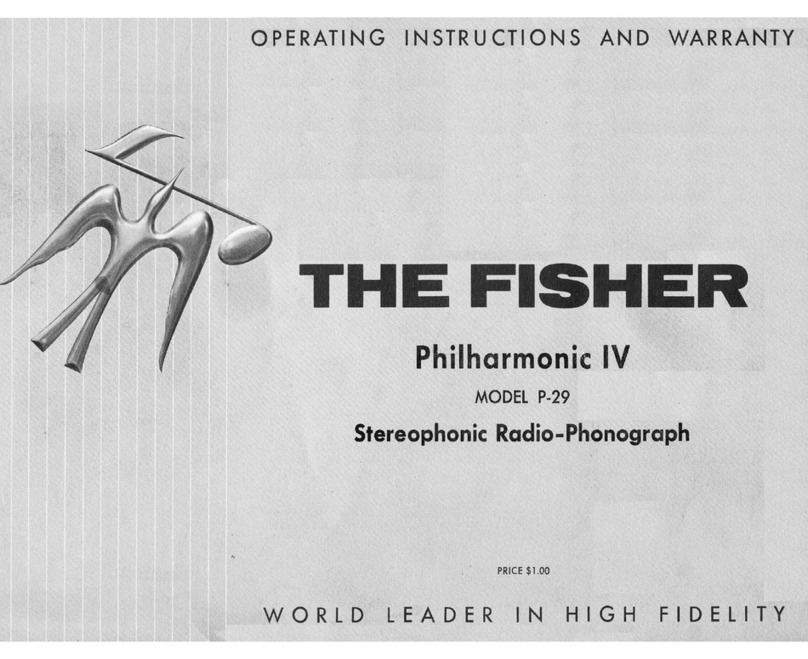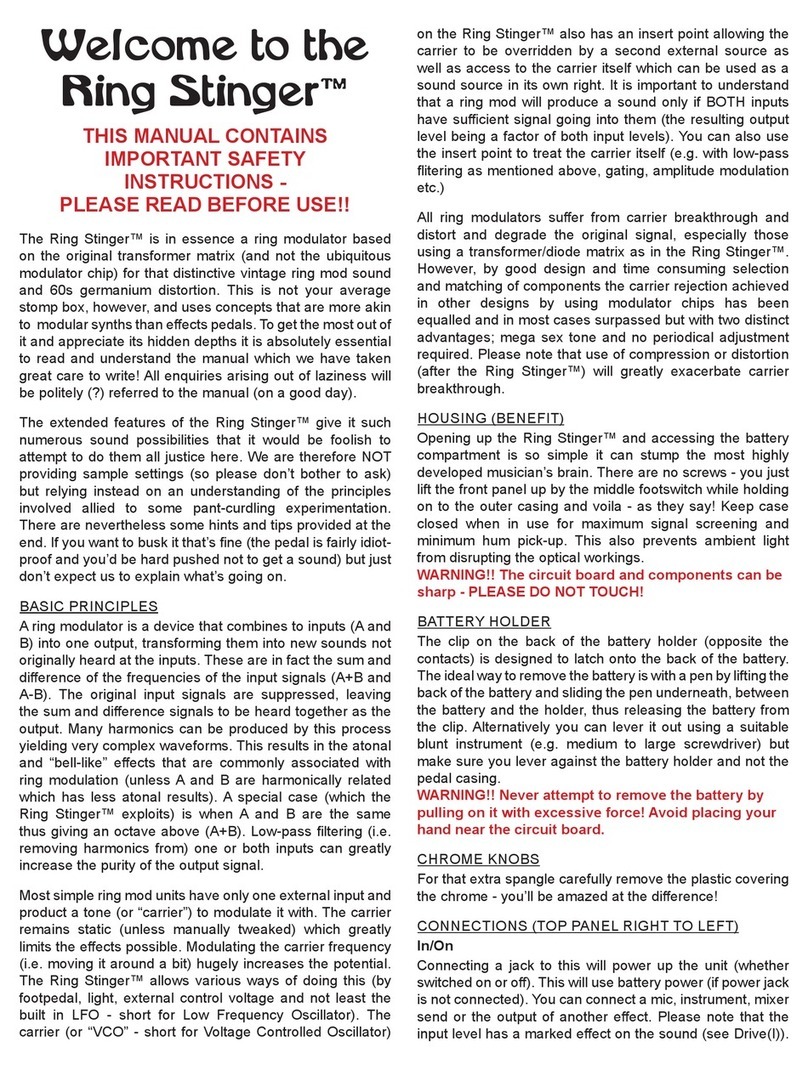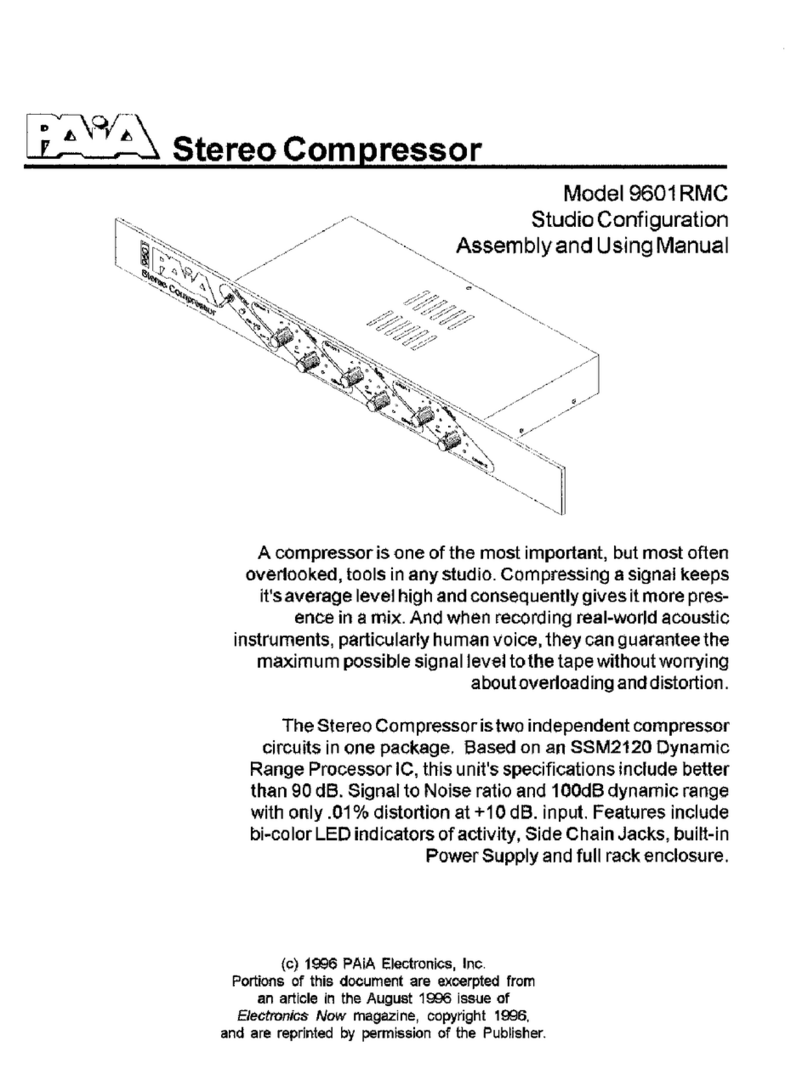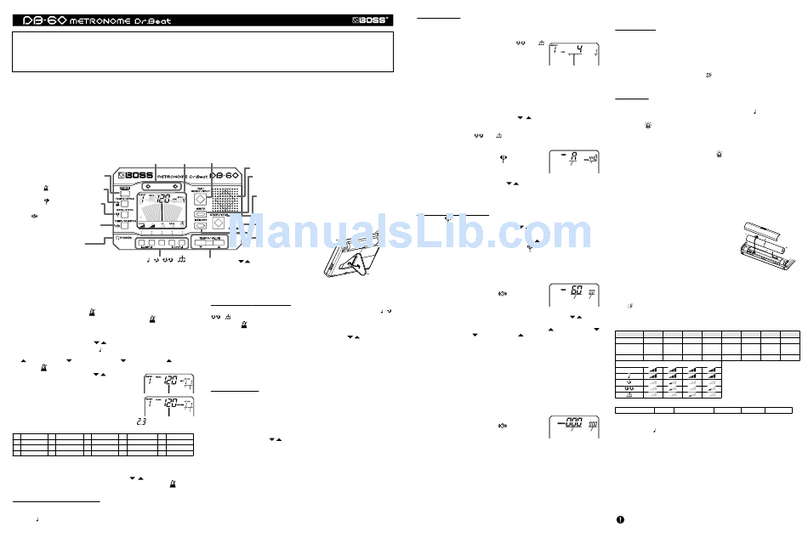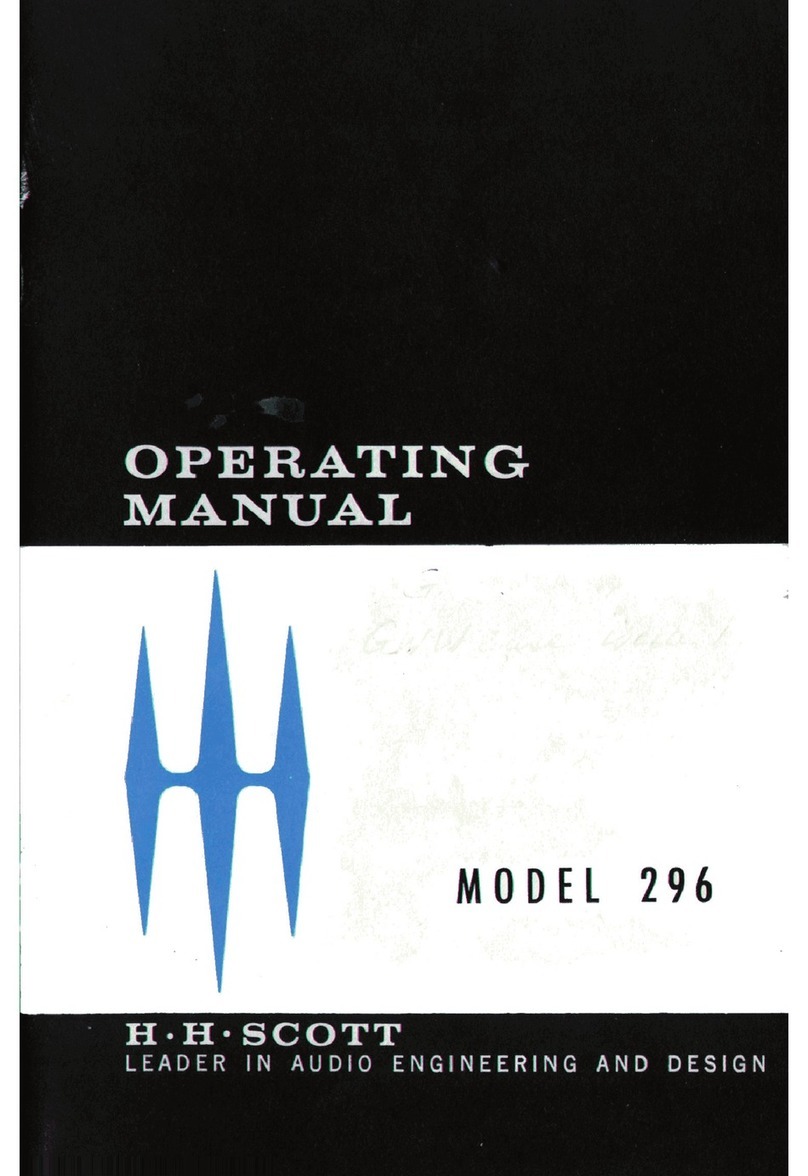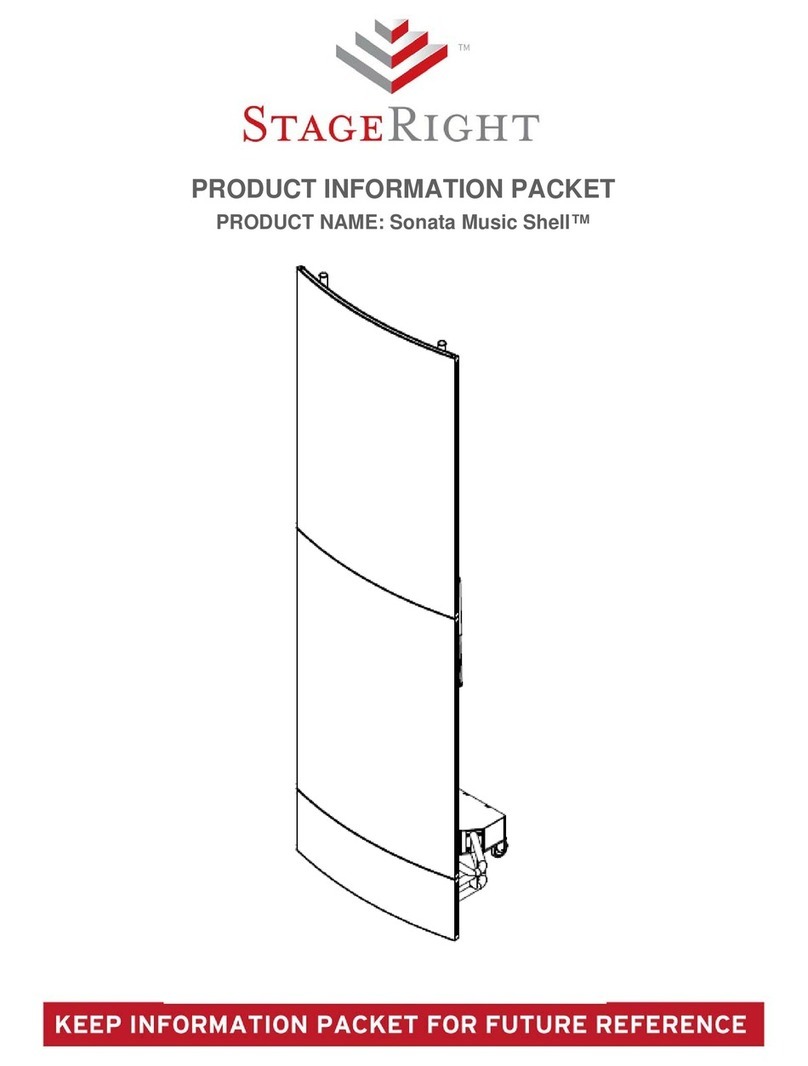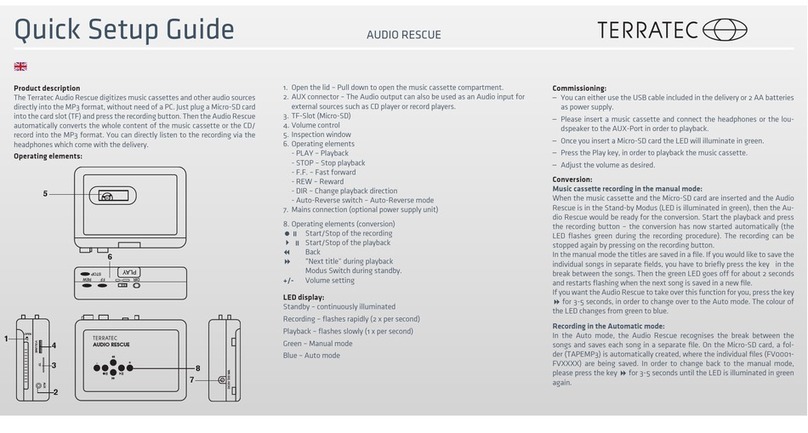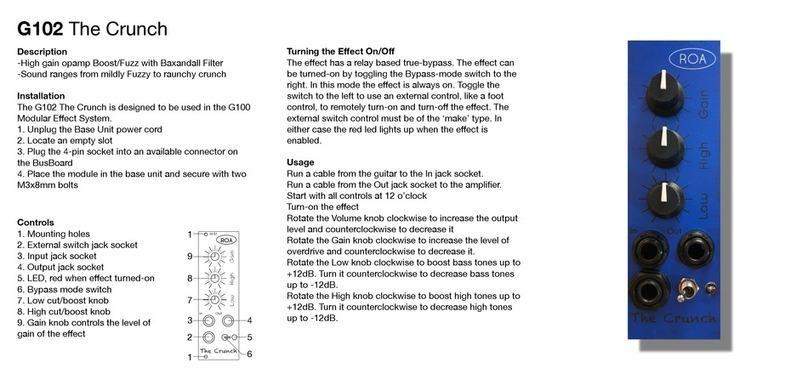Tieline Genie STL User manual

Genie STL
IP Codec User Manual
Software Version: 2.08.30
Manual Version: 1.4_20140326
March, 2014

Genie STL Manual v1.42
© Tieline Pty. Ltd. 2014
Table of Contents
Part I Warnings & Safety Information 5
Part II How to Use the Documentation 6
Part III Glossary of Terms 7
Part IV Getting to know Genie STL 9
Part V Rear Panel Connections 11
Part VI Inserting Hardware Modules 13
Part VII Genie Front Panel Controls 14
Part VIII Navigating Menus 16
Part IX Genie STL Input Levels and
PPMs 22
Part X Configuring AES3 Audio 27
Part XI Genie STL Headphone/Aux
Output 29
Part XII About ISDN Modules 31
................................................................................................................................... 321 ISDN Module Settings
................................................................................................................................... 342 ISDN Answering Configuration
Part XIII Language Selection 36
Part XIV About Program Dialing 37
Part XV Getting Connected Quickly 40
................................................................................................................................... 401 Stepsto Connect over IP
................................................................................................................................... 422 Stepsto Connect over ISDN
................................................................................................................................... 443 Creating a Multicast Client Program
................................................................................................................................... 474 Load and Dial Custom Programs
................................................................................................................................... 475 Disconnecting a Connection
................................................................................................................................... 476 Dialing SIP Peer-to-Peer
................................................................................................................................... 487 Dialing SIP Addresses
................................................................................................................................... 498 Dial/Disconnect Multiple Audio Stream Programs
................................................................................................................................... 509 Monitoring IP Connections
................................................................................................................................... 5210 Monitoring ISDN Connections
................................................................................................................................... 5211 Redialing a Connection

3Contents
© Tieline Pty. Ltd. 2014
................................................................................................................................... 5212 Programming Auto Reconnect
................................................................................................................................... 5213 Speed Dialing Connections
................................................................................................................................... 5314 USB File Playback
................................................................................................................................... 5415 Deleting Programs
................................................................................................................................... 5416 Selecting Algorithm Profiles
................................................................................................................................... 5617 Genie STL Algorithm Profiles
................................................................................................................................... 5618 Genie STL Backup Connections
................................................................................................................................... 5819 Lock or Unlock a Program in the Codec
................................................................................................................................... 5920 Locking the Front Panel
Part XVI Connecting to the ToolBox
Web-GUI 60
................................................................................................................................... 601 Opening the Web-GUI & Login
................................................................................................................................... 632 Changing the Default Password
Part XVII Using the Web-GUI 64
................................................................................................................................... 711 Configuring IP Settings
................................................................................................................................... 742 Configuring ISDN
................................................................................................................................... 793 Configuring Input/Output Settings
................................................................................................................................... 814 Configure Mono or Stereo Peer-to-Peer Programs
................................................................................................................................... 895 Configuring Multicast Client Programs
................................................................................................................................... 926 Dial and Disconnect a Program
................................................................................................................................... 927 View/Edit/Delete Programs
................................................................................................................................... 948 Edit File Playback Settings
................................................................................................................................... 949 Configuring SIP Settings
................................................................................................................................... 9610 Configuring SIP Programs
................................................................................................................................... 9911 Reset Factory Default Settings
................................................................................................................................... 10012 Backup and Restore Functions
................................................................................................................................... 10213 Import and Export Programs
................................................................................................................................... 10314 Lock or Unlock Programs
................................................................................................................................... 10415 Configuring IP Packet QoS
................................................................................................................................... 10516 Configuring SNMP in the Codec
................................................................................................................................... 10617 Download Logs
................................................................................................................................... 10718 Configuring Alarms
................................................................................................................................... 11219 RS232 Data Configuration
................................................................................................................................... 11220 Creating Rules
................................................................................................................................... 11521 Upgrading Codec Firmware
Part XVIII Front Panel Configuration Tasks 117
................................................................................................................................... 1171 Configuring IP via the Front Panel
................................................................................................................................... 1192 Selecting an Algorithm
................................................................................................................................... 1233 Configuring the Jitter Buffer
................................................................................................................................... 1264 Configuring Forward Error Correction
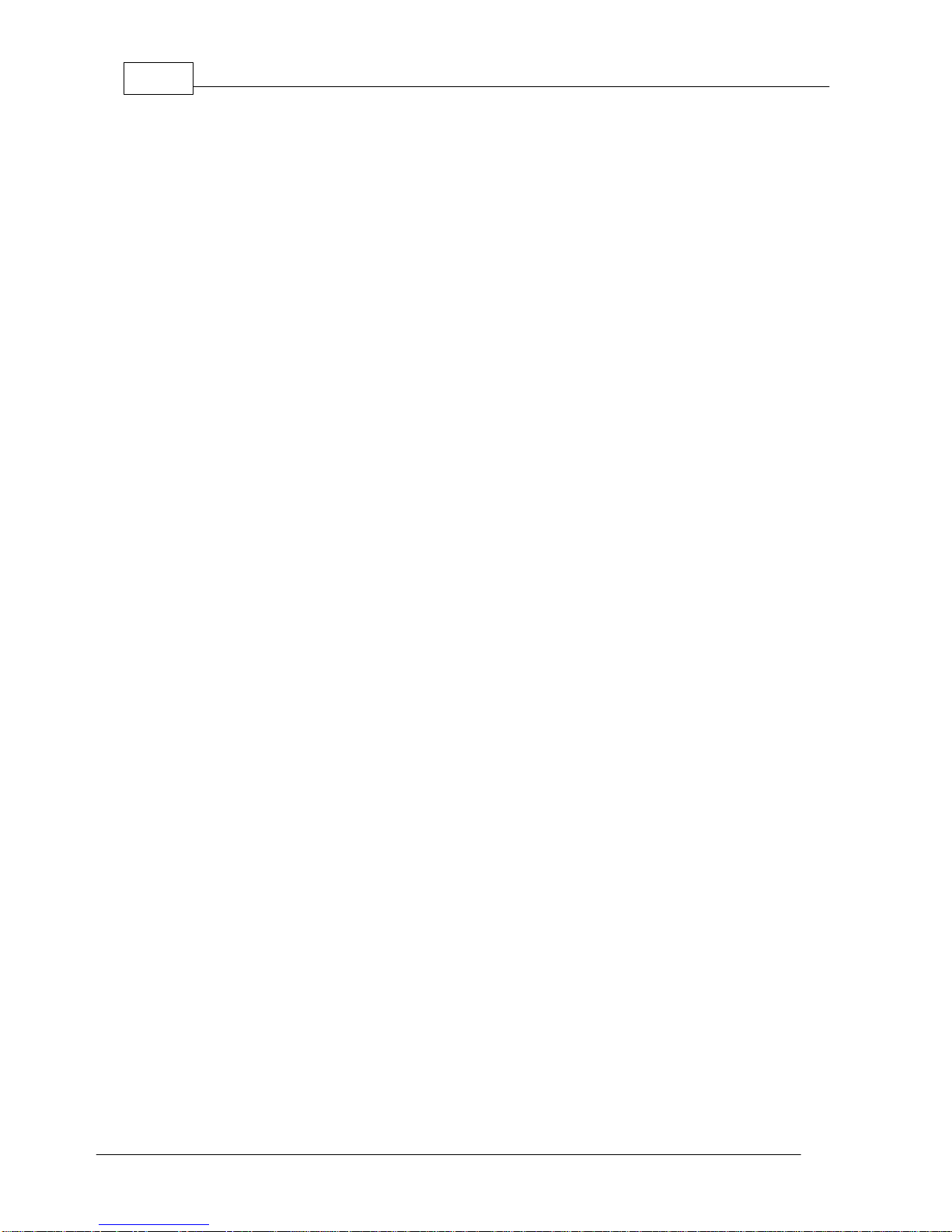
Genie STL Manual v1.44
© Tieline Pty. Ltd. 2014
................................................................................................................................... 1285 Configuring Encode/Decode Direction
................................................................................................................................... 1286 Enabling Relays& RS232 Data
................................................................................................................................... 1297 Configuring TCP/UDP Protocols
................................................................................................................................... 1308 Configuring QoS for IP Packets
................................................................................................................................... 1319 Reset and Restore Factory Default Settings
................................................................................................................................... 13210 Configuring SNMP Settings
................................................................................................................................... 13211 Test Mode
Part XIX Reference 133
................................................................................................................................... 1331 Regular Maintenance
................................................................................................................................... 1342 Tips for Creating Reliable IP Connections
................................................................................................................................... 1353 Genie Compliancesand Certifications
................................................................................................................................... 1364 FCC Compliance Statements
................................................................................................................................... 1385 Software Licences
................................................................................................................................... 1466 Trademarksand Credit Notices
Part XX Genie STL Specifications 147
Part XXI Appendix A: RS232 and Control
Port Wiring 148
Index 150

5
© Tieline Pty. Ltd. 2014
Genie STL Manual v1.4
1 Warnings & Safety Information
1. Both appliance power cables must be removed from the device for Power Disconnection.
2. Remove the phone cable from the POTS interface before servicing.
THUNDERSTORM AND LIGHTNING WARNING:
DO NOT USE Tieline codecs during thunderstorms and lightning. You may suffer an injury
using a phone, Tieline codec, or any device connected to a phone during a thunderstorm.
This can lead to personal injury and in extreme cases may be fatal. Protective devices can
be fitted to the line, however, due to the extremely high voltages and energy levels involved
in lightning strikes, these devices may not offer protection to the users, or the Tieline
codec and equipment connected to the codec.
Secondary strikes can occur. These secondary strikes are induced by lightning strikes
and also produce dangerously high currents and energy levels. You only need to be near
an object struck by lightning to lead to personal injury or damage to equipment. e.g. if you
are located near a lighting tower at a sports facility, water features and drains on golf
courses, you may be affected by these secondary strikes.
Damage to personnel and Tieline codecs may occur during thunderstorm, even if the codec
is turned off but remains connected to the phone or ISDN system, LAN or the power.
ANY DAMAGE TO A TIELINE PRODUCT CAUSED BY LIGHTNING or an ELECTRICAL
STORM WILL VOID THE WARRANTY. Use of this product is subject to Tieline's
SOFTWARE LICENSE and WARRANTY conditions, which should be viewed at
www.tieline.com/support before using this product.
DIGITAL PHONE SYSTEM WARNING:
DO NOT CONNECT YOUR Tieline CODEC TO A DIGITAL PHONE SYSTEM.
PERMANENT DAMAGE MAY OCCUR! If you are unfamiliar with any facility, check that
the line you are using is NOTa digital line. If the Tieline codec becomes faulty due to the
use of a digital phone system, the WARRANTY WILL BE VOID.
WARNING:
HIGH LEAKAGE CURRENT. EARTH CONNECTION ESSENTIAL BEFORE CONNECTING
SUPPLY.
If the total leakage current exceeds 3.5 mA, or if the leakage current of the connected
loads is unknown, connect the supplementary ground terminal to a reliable ground
connection in your facility.
Supplementary ground connection
A supplementary ground terminal is provided on the codec to connect the unit to a ground
connection. The ground terminal has an M4 stud with M4 retaining nuts and is compatible
with all grounding wires. Remove only NUT 2 to connect your ground wire. The ground wire
must have a suitable lug. When refitting NUT 2 ensure that both NUT 1 & NUT 2 are
correctly tightened to establish and maintain a proper earth connection.

6 Genie STL Manual v1.4
© Tieline Pty. Ltd. 2014
Disclaimer
Whilst every effort has been made to ensure the accuracy of this manual we are not responsible for
any errors or omissions within it. The product specifications and descriptions within this manual will
be subject to improvements and modifications over time without notice, as changes to software and
hardware are implemented.
2 How to Use the Documentation
Manual Conventions
Warnings: Instructions that, if ignored, could result in death or serious personal injury
caused by dangerous voltages or incorrect operation of the equipment. These must be
observed for safe operation.
Cautions: Instructions warning against potential hazards, or to detail practices that must
be observed for safe operation and to prevent damage to equipment or personnel.
Important Note: Information you should know to connect and operate your codec
successfully.
Information specific to IP connections.
Information specific to ISDN connections.
Typographic Conventions
Codec software elements are in Arial bold, e.g. Contacts
Codec hardware elements are in bold Capitals, e.g. KEYPAD
Help Button
Press the (information/help) button when navigating codec menus to display a dialog
suggesting the actions which can be performed from within the current menu.

7
© Tieline Pty. Ltd. 2014
Genie STL Manual v1.4
3 Glossary of Terms
AES/EBU
Digital audio standard used to carry digital audio signals between devices
AES3
Official term for the audio standard referred to often as AES/EBU
BRI
Basic Rate Interface for ISDN services
DN
Directory Number for ISDN
DNS
The Domain Name System (DNS) is used to assign domain names to IP
addresses over the World-Wide Web
Domain
A group of computers or devices on a network which are administered with
common rules and procedures. Devices sharing a common part of the IP
address are said to be in the same domain
DSCP
The Differentiated Services Code Point is a field in an IP packet header for
prioritizing data when traversing IP networks
Fail over
Method of switching to an alternative backup audio stream if the primary
connection is lost.
GUI
Graphical User Interface
ISDN
Integrated Services Digital Network
ISP
Internet Service Providers (ISPs) are companies that offer customers access to
the internet
IP
Internet Protocol; used for sending data across packet-switched networks
LAN
Local Area Network; a group of computers and associated devices sharing a
common communications link
Latency
Delay associated with IP networks and caused by algorithmic, transport and
buffering delays
MIB
A management information base (MIB) is a database used for managing the
entities in a communications network. This term is associated with the Simple
Network Management Protocol (SNMP).
Multicast
Efficient one to many streaming of IP audio using multicast IP addressing
Multi-unicast
A multi-unicast program (also known as multiple unicast) can transmit a single
audio stream with common connection settings to a number of different
destinations.
MSN
Multiple Subscriber Number for ISDN
Network Address
Translation
(NAT)
A system for forwarding data packets to different private IP network addresses
that reside behind a single public IP address.
Port Address
Translation
(PAT)
Related to NAT; a feature of a network device that allows IP packets to be
routed to specific ports of devices communicating between public and private
IP networks
PSU
Power Supply Unit
QoS (Quality of
Service)
Priority given to different users or data flows across managed IP networks. This
generally requires a Service Level Agreement (SLA) with a Telco or ISP
RTP
A standardized packet format for sending audio and video data streams and
ensures consistency in the delivery order of voice data packets
SDP
SDP defines the type of audio coding used within an RTP media stream. It
works with a number of other protocols to establishes a device’s location,
determines its availability, negotiates call features and participants and adjusts
session management features
SIP
SIP is a common protocol which works with a myriad of other protocols to
establish connections with other devices to provide interoperability
SLA
Service Level Agreements (SLAs) a contractual agreement between an ISP
and a customer defining expected performance levels over a network
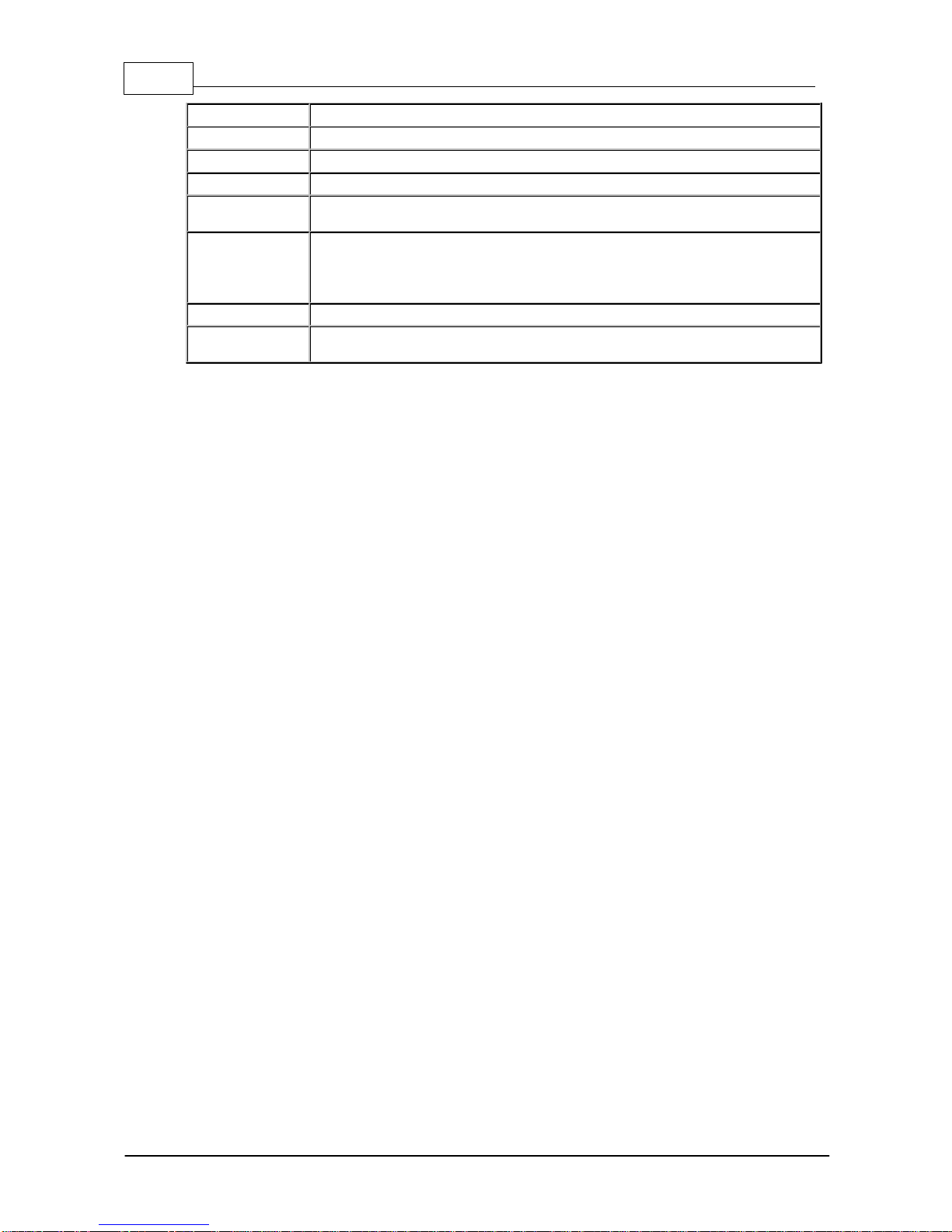
8 Genie STL Manual v1.4
© Tieline Pty. Ltd. 2014
SNMP
Simple Network Management Protocol
SPID
Service Profile ID for identifying devices over ISDN networks
STL
Studio-to-transmitter link for program audio feeds
STS
Studio-to-studio audio link
TCP
TCP protocol ensures reliable in-order delivery of data packets between a
sender and a receiver
UDP
User Datagram Protocol: the most commonly used protocol for sending
internet audio and video streams. UDP packets include information which
allows them to travel independently of previous or future packets in a data
stream
Unicast
Broadcasting of a single stream of data between two points
WAN
Wide Area Network; a computer network spanning regions and/or countries to
connect separate LANs

9
© Tieline Pty. Ltd. 2014
Genie STL Manual v1.4
4 Getting to know Genie STL
Tieline's Genie STL is the world's most powerful DSP-based IP audio codec for mission critical
point-to-point connections and studio-to-transmitter links.
Designed for the latest digital IP broadcast networks, Genie STL is the most feature-packed STL-
grade IP audio codec with multiple levels of power, audio and network redundancy.
Overview of this User Manual
Use this manual to learn how to:
Configure codec 'programs' (please read About Program Dialing for more info).
Adjust audio and connection settings within the codec.
Please read Getting Connected Quickly for an overview of how to adjust and store audio and
connection settings in your codec using 'programs'.
Applications
Genie STL delivers superior quality IP audio over the full range of managed and unmanaged wired
and wireless IP data networks, such as LANs, WANs and the internet. It is specifically designed for
continuous operation over mission critical audio paths throughout broadcast IP networks and is
ideal for:
Stereo Studio-to-Transmitter Links (STLs)
Stereo Studio-to-Studio Links.
Other mission-critical point-to-point connections.
Codec Features
DSP-based architecture designed for continuous operation.
24 Bit 96kHz audio sampling (32kHz audio quality).
Dual Gigabit (10/100/1000) Ethernet ports with automatic switching for redundancy.
Auto switching, dual redundant AC power supplies.
Uncompressed PCM audio plus the low-delay, cascade resilient aptX® Enhanced algorithm.
Other popular algorithms including LC-AAC, HE-AAC v1 and v2, AAC-LD, AAC-ELD, AAC-ELDv2,
Opus, MPEG-1 Layer II and III, Tieline Music and MusicPLUS, G.722 and G.711.
SmartStream PLUS redundant streaming for high reliability over IP networks without Quality of
Service.
IPv4 & IPv6 compatible and ready.
Asymmetric algorithmic encode/decode*
Integrated alarm management including automatic silence detection.
Toolbox GUI enables remote codec control over WANs.
Compatible with Tieline Codec Management System**.
Low latency in-band RS-232 auxiliary data channel.
Programmable software rules engine via a GUI for Control Port functions.
Streamlined codec wizards and GUI for configuration and control.
Support for multiple languages*: English, Spanish, Portuguese, French and Chinese.
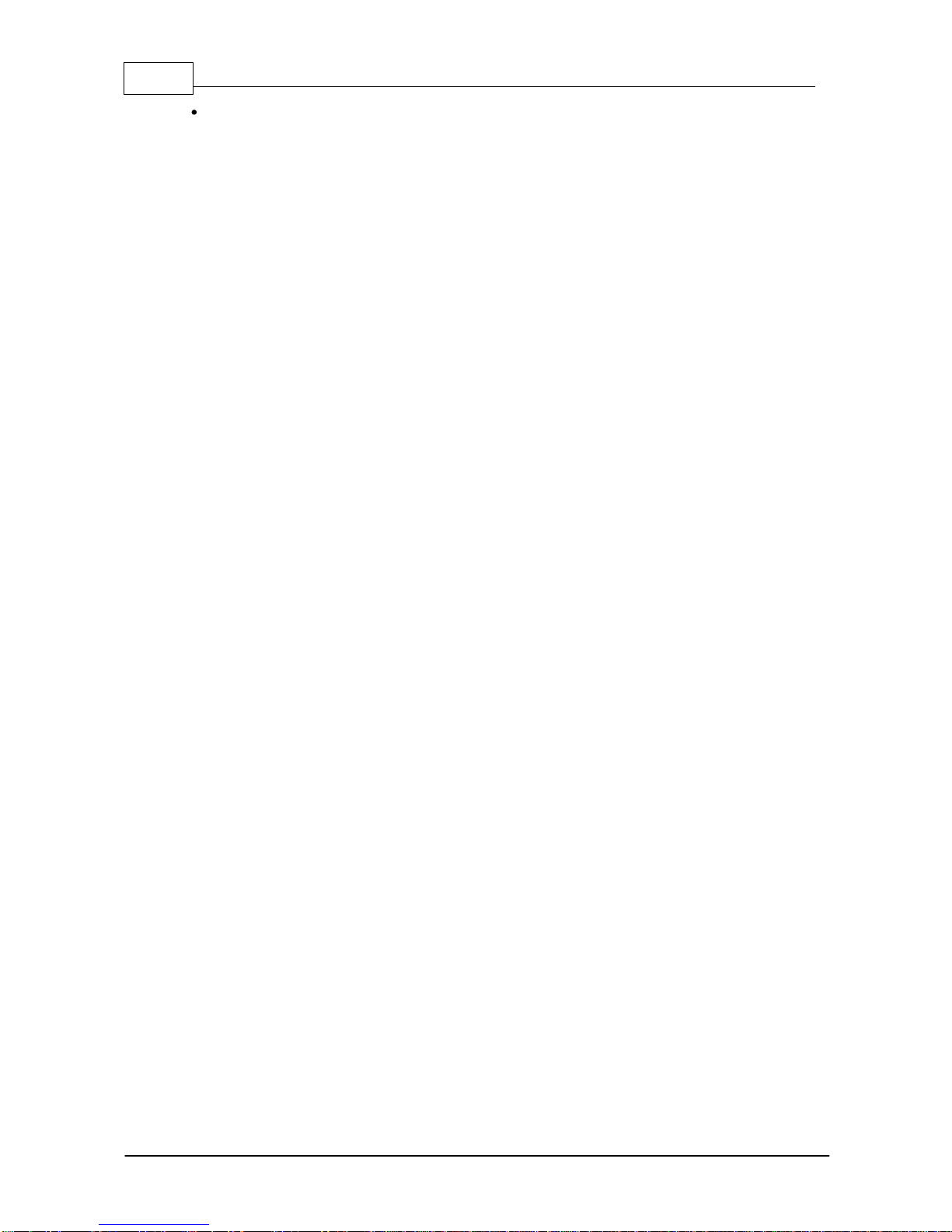
10 Genie STL Manual v1.4
© Tieline Pty. Ltd. 2014
Connect to all Tieline IP codecs and Report-IT Live Enterprise Edition.
* Supported in later releases.
** Separate product

11
© Tieline Pty. Ltd. 2014
Genie STL Manual v1.4
5 Rear Panel Connections
XLR Analog and AES3 Inputs
XLR IN1/AES3 and IN 2are balanced line inputs.
Input 1 can also be used as an AES3 (AES/EBU) digital input. This input accepts both mono and
stereo digital AES3 signals.
XLR Analog and AES3 Outputs
XLR OUT 1 and 2are balanced analog audio line outputs.
AES3 OUT is an AES/EBU digital audio output. Both the analog and digital outputs can be used
simultaneously and the AES3 output can send both mono and stereo signals via the single XLR
output.
Dual Gigabit Ethernet Ports
The codec features two Gigabit (10/100/1000) RJ-45 Ethernet ports for IP connections. By default,
the codec assumes ETH1 is the primary LAN connection and ETH2 is the backup LAN connection
when in use. If you are only using one Ethernet port, always use ETH1.
Aux Mic/Line Input
AUX IN 6.35mm (1/4") balanced auxiliary mic or line input.
Headphone Out/Aux Line Out
HP/AUX OUT 6.35mm (1/4") software configurable stereo headphone output, or balanced auxiliary
line output. The front panel HEADPHONE output and rear panel HP/AUX OUT share the same
hardware output. This means both are switched and configured together. I.e. both outputs are either
a stereo headphone output (default setting), or a balanced mono auxiliary output.
Sync Input
BNC type SYNC INPUT for attaching Word Clock sync to the codec.
Command & Control Interfaces
1. Four relay inputs and four opto-isolated outputs for machine control via the DB15 CONTROL
PORT IN/OUT connector.
2. A nine pin female RS-232 serial connection for local and remote control of equipment at

12 Genie STL Manual v1.4
© Tieline Pty. Ltd. 2014
either end of the link.
Dual Redundant AC Power Inputs
The codec is powered by dual 100-240 volt redundant AC power supplies, which use standard IEC
connectors.
Dual Module Slots
Two additional module slots for inserting optional POTS or ISDN modules.
Supplementary Ground Terminal
Supplementary ground terminal for connecting the unit to a ground connection. See Warnings and
Safety Information for more details.
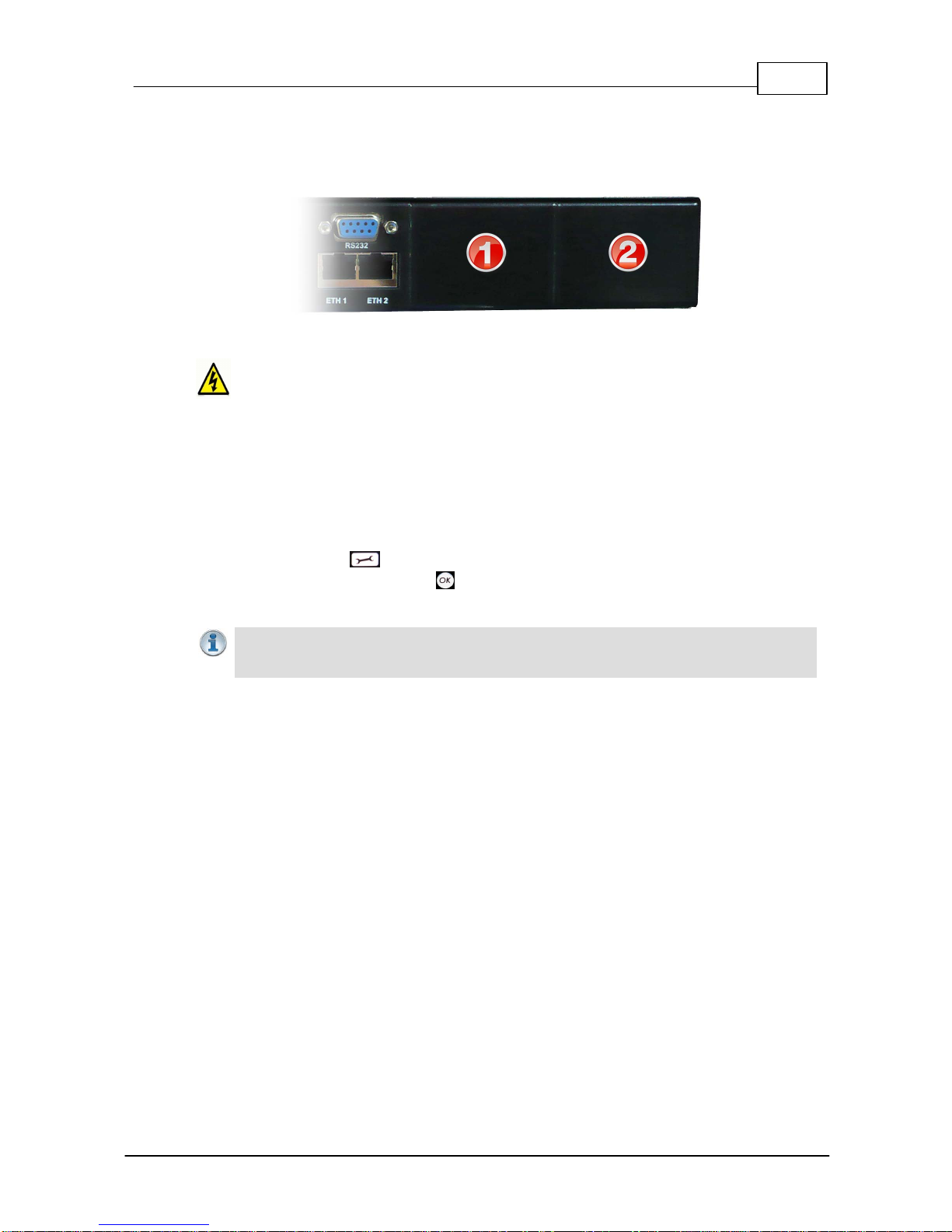
13
© Tieline Pty. Ltd. 2014
Genie STL Manual v1.4
6 Inserting Hardware Modules
Two slots are available for inserting optional ISDN or POTS connection modules into the codec.
The module slots are numbered as follows.
Inserting or Removing a Module
Ensure the codec is not powered up when inserting or removing modules. Where possible
use anti-static precautions to help minimize the chance of static charges damaging the
highly sensitive circuitry. Do not force a module into the codec. Modules should be
installed slowly and gently.
1. Remove power from the codec and then remove the 4 screws from the blanking panel or module
installed in the codec.
2. Carefully slide the new module into the module slot and ensure the base of the module remains
flat during insertion, to ensure it lines up correctly with the module connector within the codec.
3. Reinsert the 4 screws to hold the module firmly in place.
4. Power up the codec.
5. Press the SETTINGS button to verify it is installed correctly.
6. Navigate to Modules and press the button.
7. The newly installed module should be visible as Module 1 or Module 2.
Important Note: If the module does not appear in the Modules menu in the codec, it is
possible that the connector on the module has not lined up correctly with the connector
inside the codec. Remove the module and reinsert it carefully to resolve this issue.
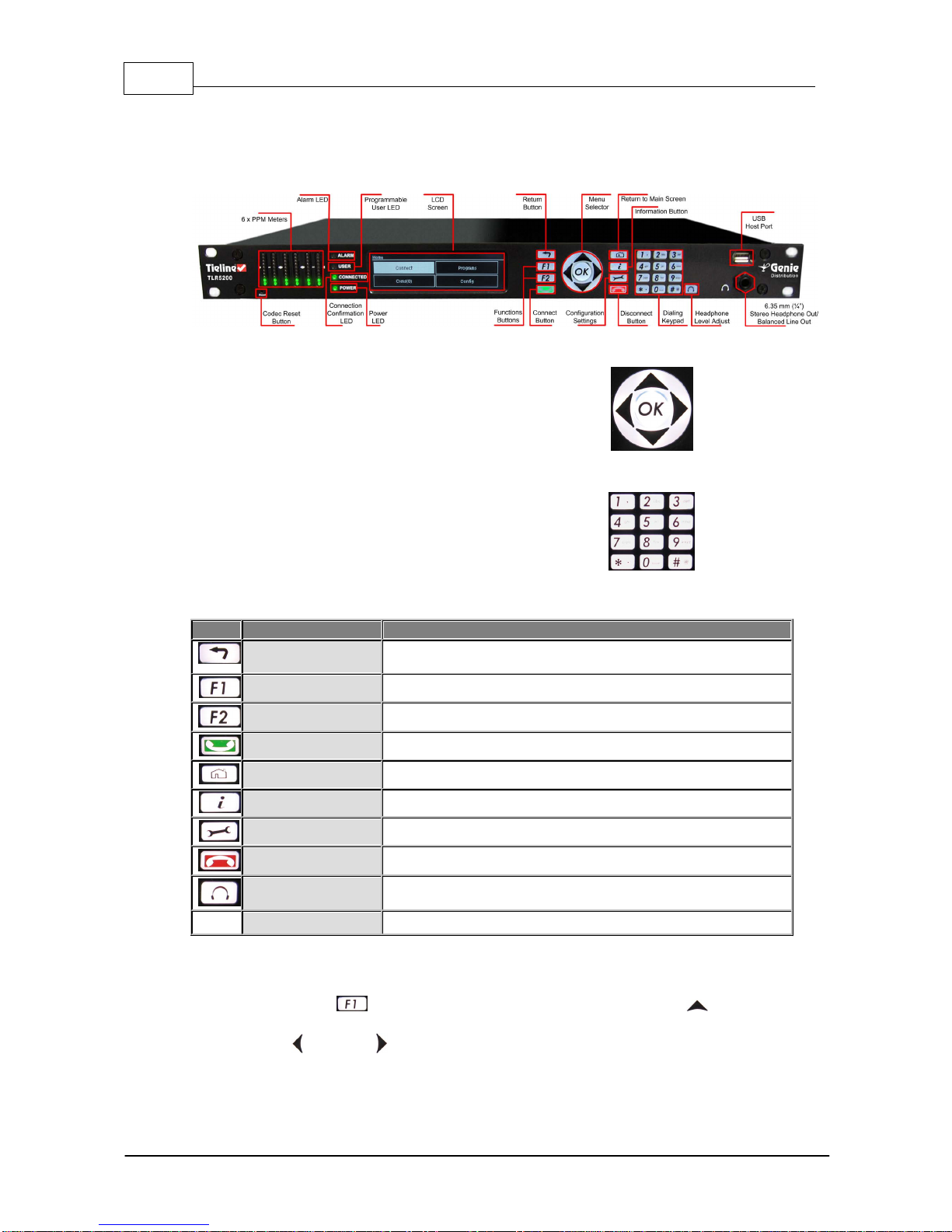
14 Genie STL Manual v1.4
© Tieline Pty. Ltd. 2014
7 Genie Front Panel Controls
The hardware front panel interface features menu navigation buttons, an LCD display with PPM
metering and a dialing keypad.
Navigation Buttons
The codec has four arrow shaped navigation
buttons for navigating codec menus and
adjusting levels, and an OK button for
selecting menu items.
Dialing Keypad
The keypad has alpha-numeric buttons, plus
star and hatch (pound) buttons, which can
be used to enter contact and program
information into the codec.
Operation Button Descriptions
Features
Operation Button Descriptions
Return Button
Press to move back through menus & delete characters
Function Button 1
Press to activate codec user functions
Function Button 2
Press to activate codec user functions
Connect Button
Press to create an IP connection
Home Button
Press to return to home screen
Information Button
Press to view a help menu onscreen
Settings Button
Press to adjust codec settings
Disconnect Button
Press to end a connection
Headphone Button
Press to adjust headphone audio levels
Reset Button
Press to reboot the codec (feature not yet enabled)
Adjusting LCD Screen Contrast Levels
1. Press and hold the button and then press and release the arrow up button to display
the Contrast adjustment screen.
2. Use the left and right arrow buttons to adjust the LCD screen contrast until viewing is
optimized.
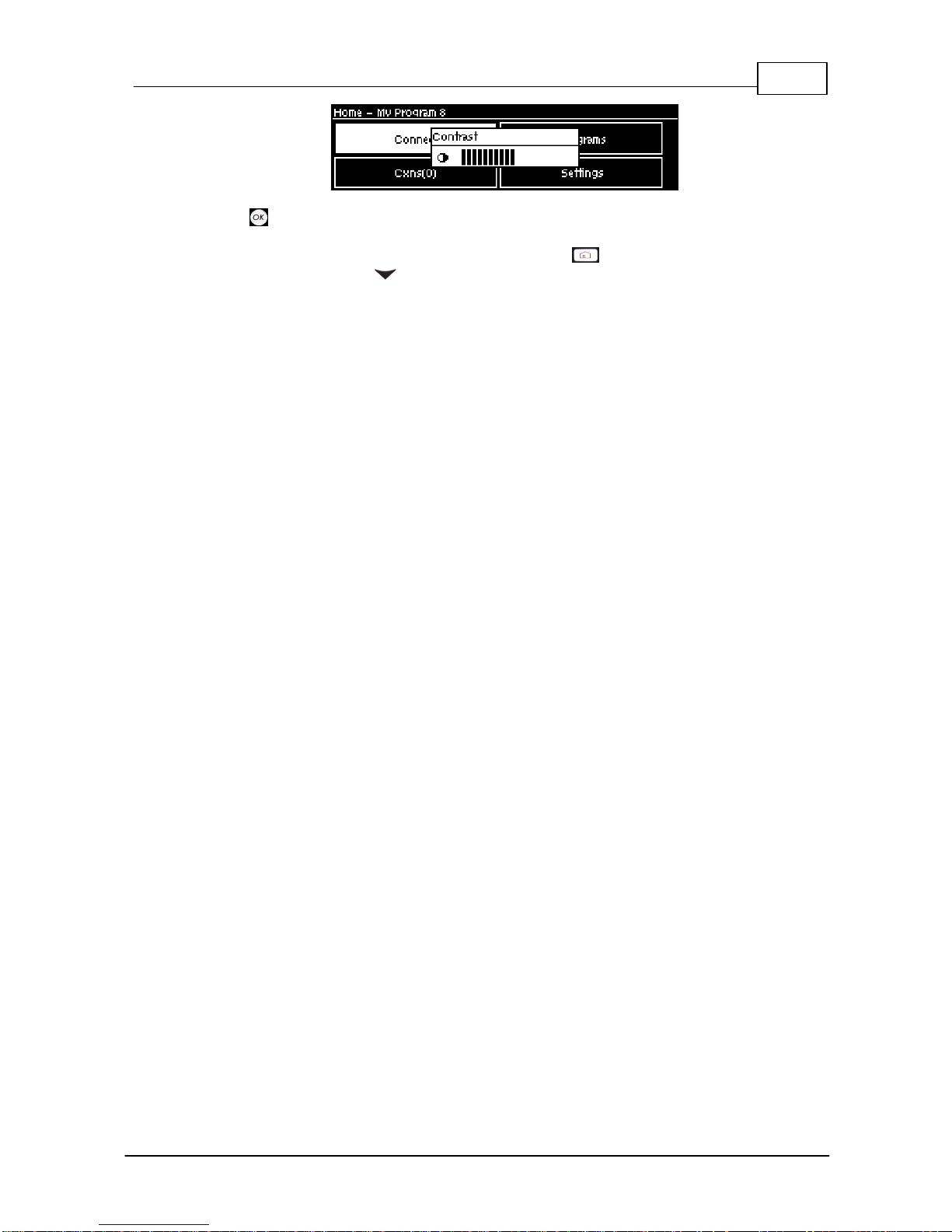
15
© Tieline Pty. Ltd. 2014
Genie STL Manual v1.4
3. Press when you have finished.
Contrast can also be adjusted by pressing the HOME button, selecting Settings, then
System, and using the down button to navigate to Contrast.
Stereo RTS Headphone Output
The codec has a 6.35mm (1/4") RTS stereo HEADPHONE output for audio monitoring and this can
also be switched to a balanced mono auxiliary line output. The front panel HEADPHONE output and
rear panel HP/AUX OUT share the same hardware output. This means both are switched and
configured together. I.e. both outputs are either a stereo headphone output (default setting), or a
balanced mono auxiliary output.
USB 2.0 Host Port
USB 2.0 host port, which can be used for playback of backup audio files and firmware upgrades.

16 Genie STL Manual v1.4
© Tieline Pty. Ltd. 2014
8 Navigating Menus
All main codec menus can be launched from the Home screen which includes:
Features
Codec Home Screen Elements
1
Screen Name
The name of the current screen
2
Connect
Select to connect and adjust connection settings
3
Cxns
Displays the number of current connections and connection details
4
Programs
View and edit Program configurations
5
Settings
Select to configure codec settings
Press the RETURN button to navigate backwards through menus, or press the HOME
button to return to the Home screen from any menu.
If a complete menu cannot be viewed on a single codec screen, arrows on the right hand side of the
screen indicate that the current menu has options below and/or above the visible items. Use the
navigation arrows to scroll up and down.
Features
Codec Home Screen Elements
1
Up Arrow
Arrow indicating menus can scroll upwards
2
Down Arrow
Arrow indicating menus can scroll downwards

17
© Tieline Pty. Ltd. 2014
Genie STL Manual v1.4
Codec Menu Overview
Following is an overview of the codec menus. The Connect and Settings selections on the main
screen provide a range of configuration settings. Note: file playback may not be supported in all
codecs.
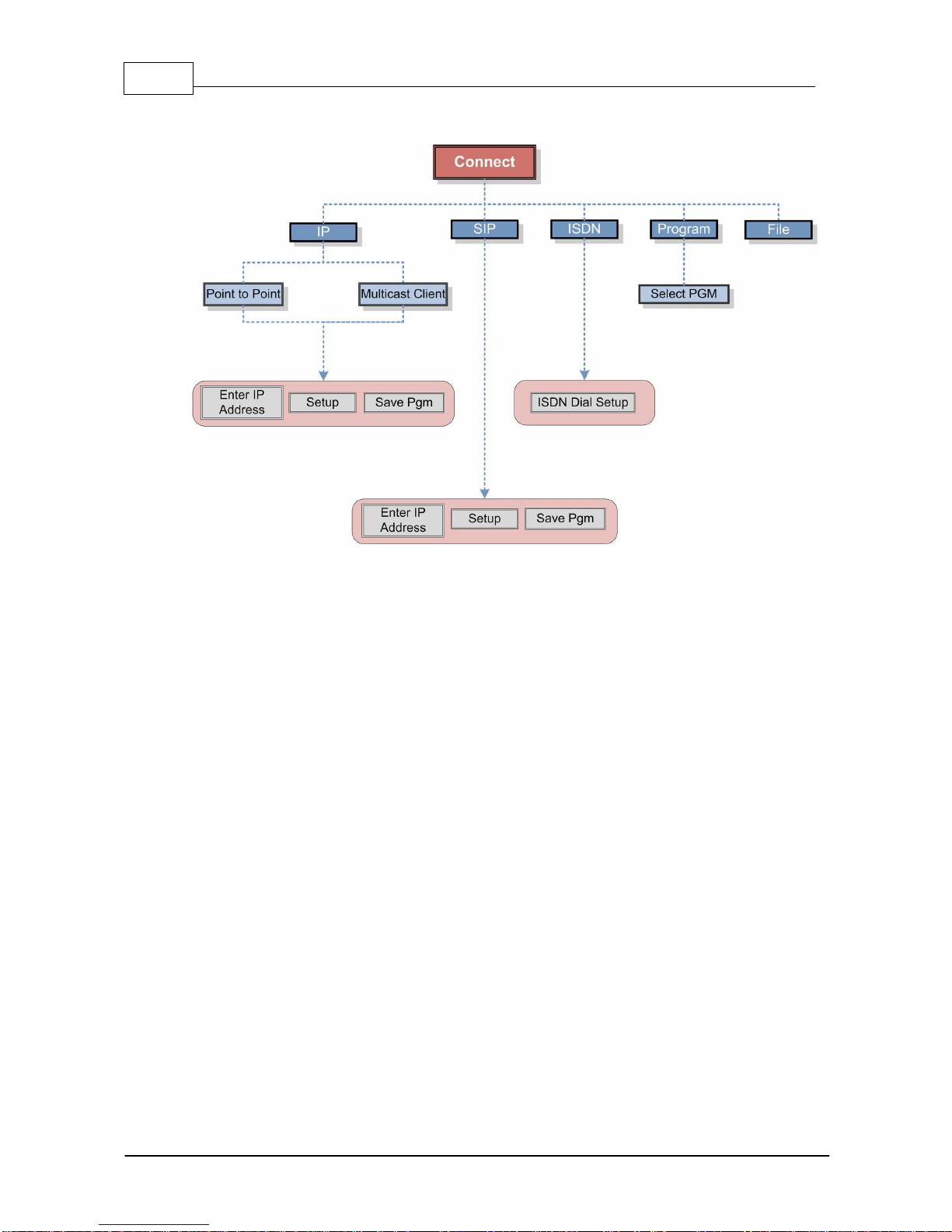
18 Genie STL Manual v1.4
© Tieline Pty. Ltd. 2014
Connect Menu
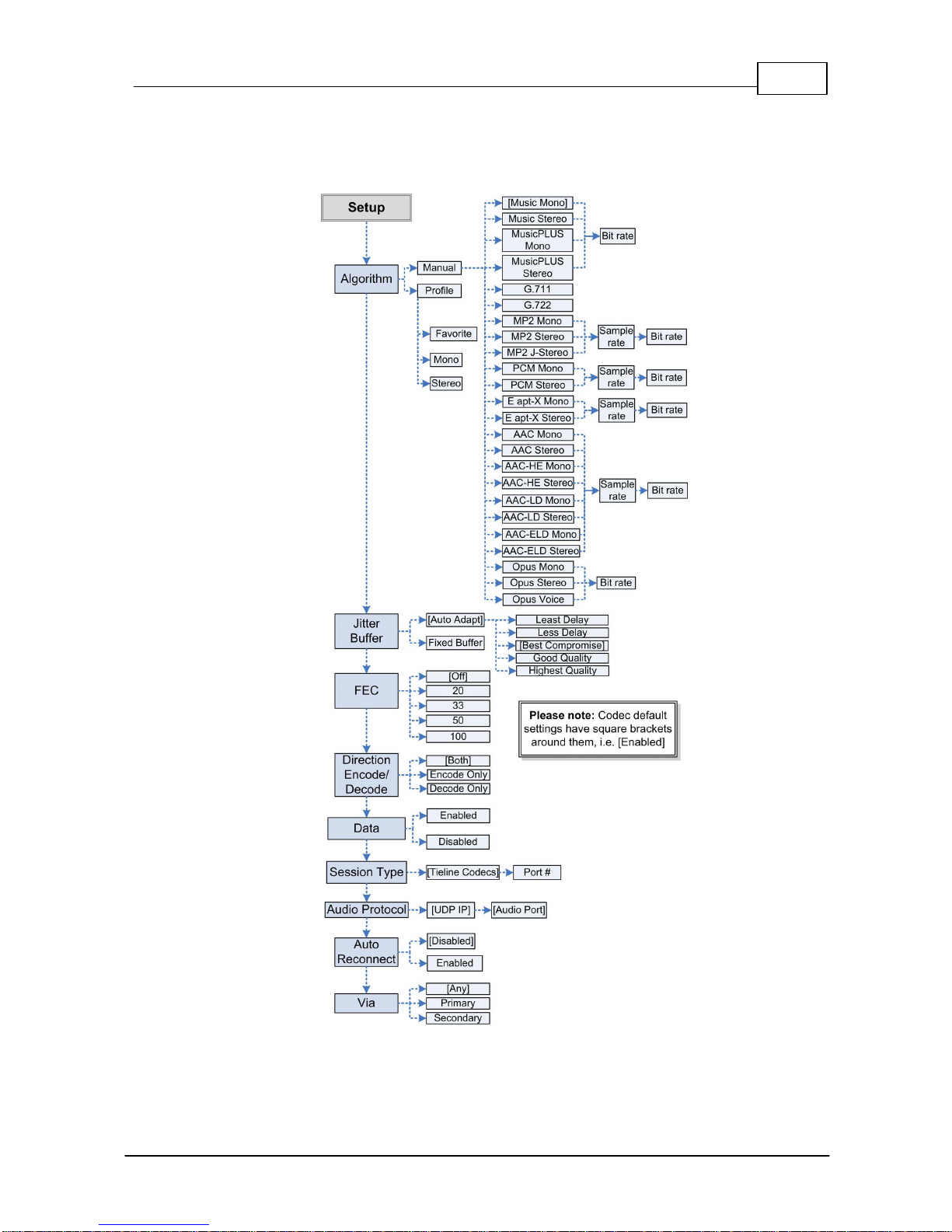
19
© Tieline Pty. Ltd. 2014
Genie STL Manual v1.4
IP Setup Menu Navigation
After selecting IP and a connection mode, or SIP in the Connect menu, select Setup to adjust
connection settings.
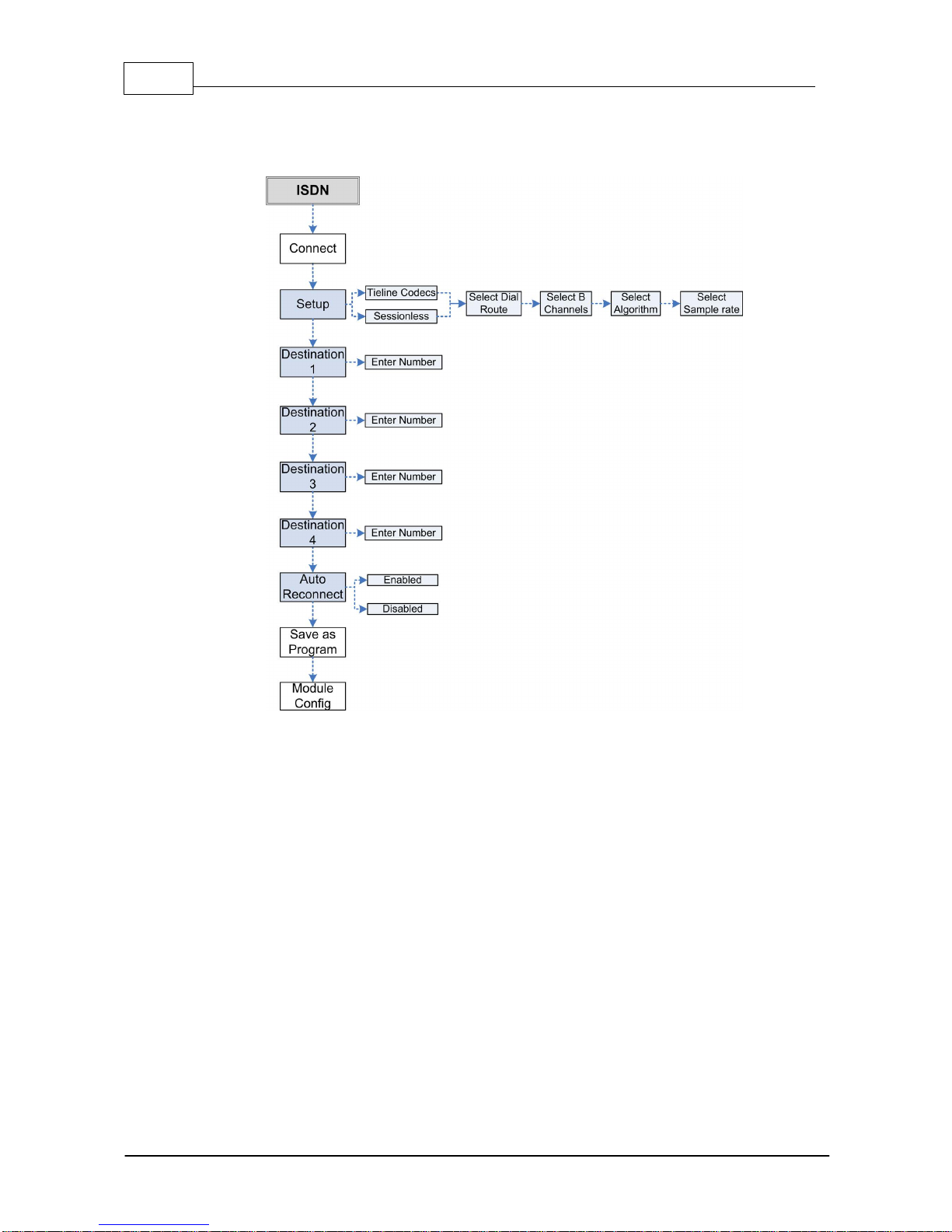
20 Genie STL Manual v1.4
© Tieline Pty. Ltd. 2014
ISDN Menu Navigation
Select Connect and then ISDN to configure ISDN dialing settings using the codec front panel.
Other manuals for Genie STL
3
Table of contents
Other Tieline Music Equipment manuals