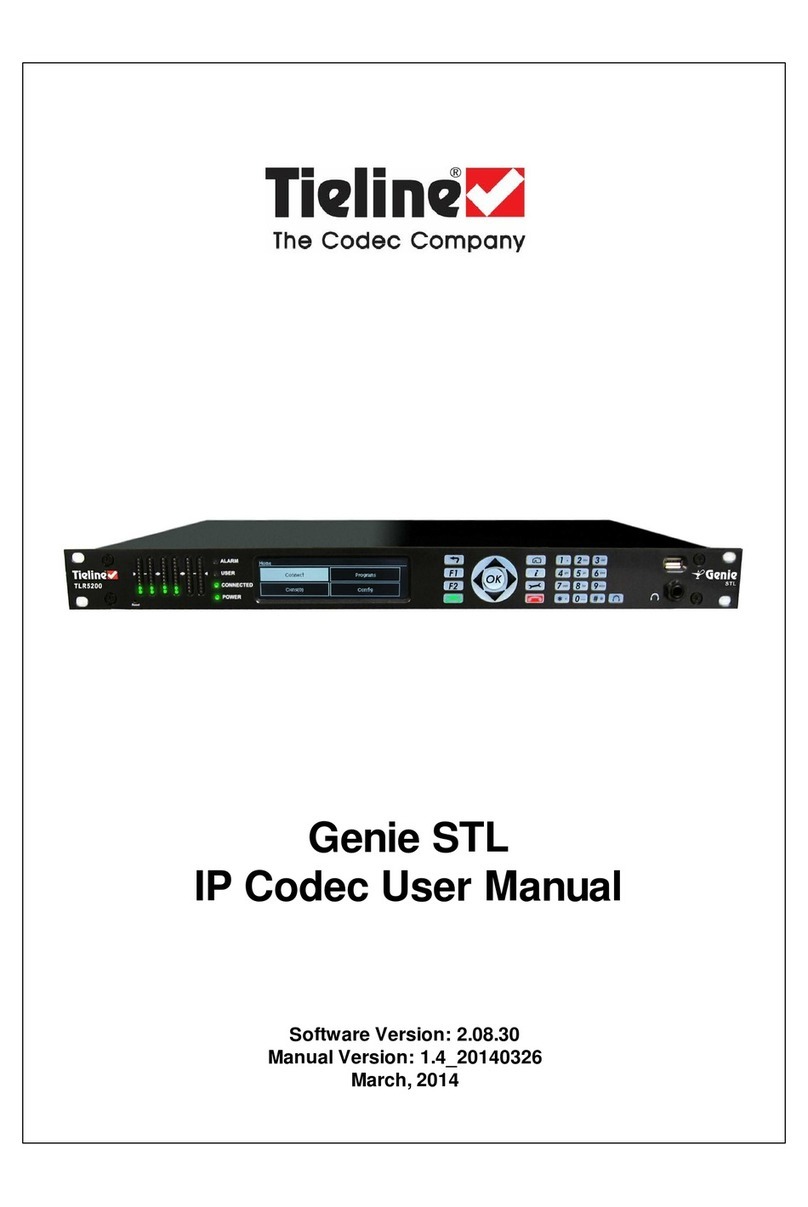Tieline TLR5200 User manual

Genie Distribution
IP / ISDN / POTS
Codec User Manual
Software Version: 2.14.88
Manual Version: v.1.6
September, 2015

Genie Distribution User Manual v1.62
© Tieline Pty. Ltd. 2015
Table of Contents
Part I Warnings & Safety Information 6
Part II How to Use the Documentation 7
Part III Glossary of Terms 8
Part IV Getting to know Genie
Distribution 10
Part V Genie Distribution Rear Panel
Connections 12
Part VI Genie Front Panel Controls 14
Part VII Menu Navigation 16
Part VIII Genie Distribution Input Levels
and PPMs 23
Part IX Configuring AES3 Input Audio 29
Part X Genie Distribution
Headphone/Aux Output 31
Part XI Inserting Hardware Modules 34
Part XII About ISDN Modules 35
................................................................................................................................... 361ISDN Module Settings
................................................................................................................................... 392ISDN Answering Configuration
Part XIII About POTS Modules 42
................................................................................................................................... 431POTS Module Settings
................................................................................................................................... 462POTS Answering Configuration
Part XIV Language Selection 48
Part XV About Program Dialing 49
Part XVI Multiple Stream Programs 51
Part XVII 2 and 3 x Stereo Programs 51
Part XVIII 2 x Mono + 2 x Stereo Programs 52
Part XIX Stereo + 4 x Mono Programs 52
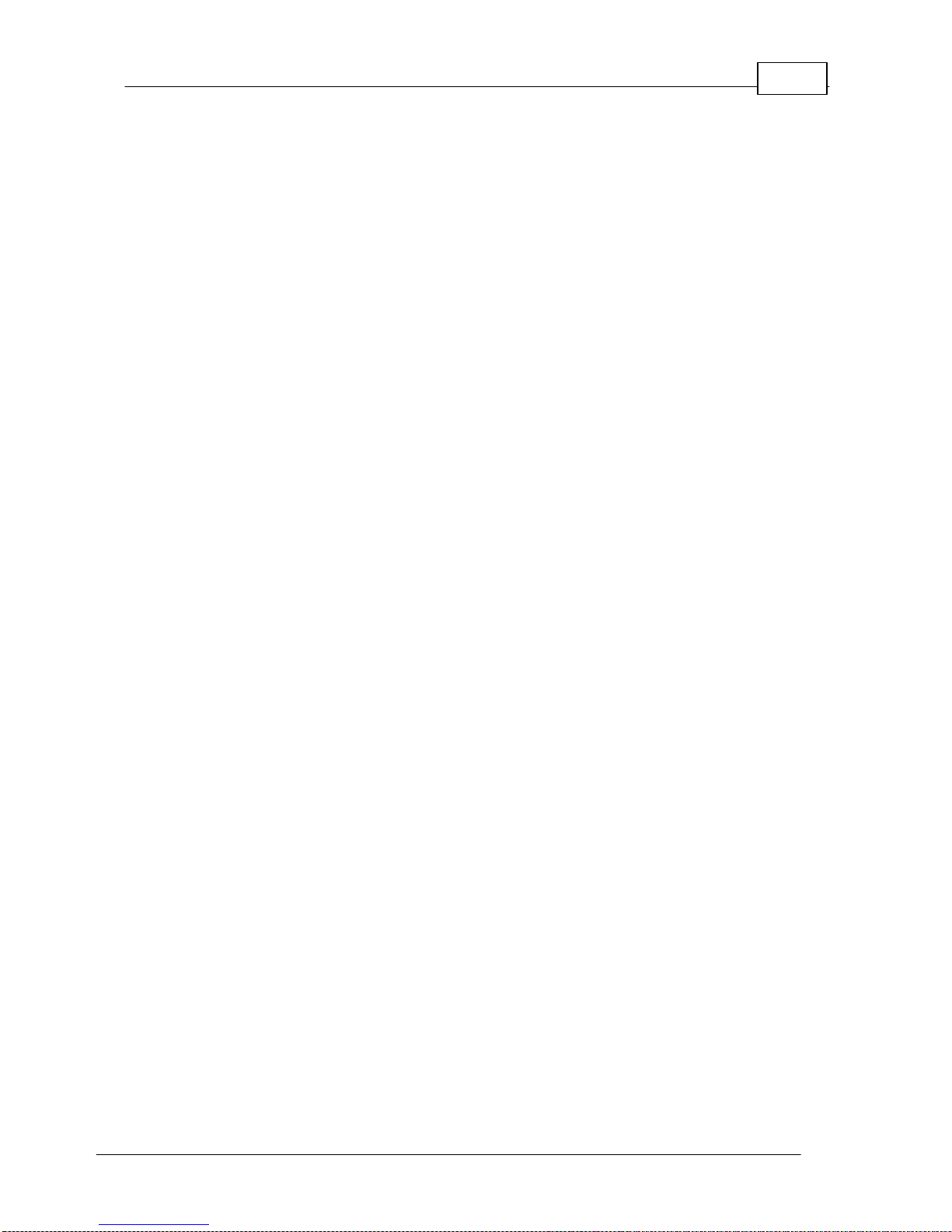
3Contents
© Tieline Pty. Ltd. 2015
Part XX 6 x Mono Programs 52
Part XXI Other Multiple Stream Programs 53
Part XXII Getting Connected Quickly 54
................................................................................................................................... 541Steps to Connect over IP
................................................................................................................................... 572Monitoring IP Connections
................................................................................................................................... 593Steps to Connect over ISDN
................................................................................................................................... 624Monitoring ISDN Connections
................................................................................................................................... 635Steps to Connect over POTS
................................................................................................................................... 656Monitoring POTS Connections
................................................................................................................................... 667Load and Dial Custom Programs
................................................................................................................................... 668Disconnecting a Connection
................................................................................................................................... 679Redialing a Connection
................................................................................................................................... 6710 Configuring Auto Reconnect
................................................................................................................................... 6711 Speed Dialing Connections
................................................................................................................................... 6812 Dial/Disconnect Multiple Audio Stream Programs
................................................................................................................................... 6913 Dialing SIP Peer-to-Peer
................................................................................................................................... 7014 Dialing SIP Addresses
................................................................................................................................... 7015 Creating a Multicast Server Program
................................................................................................................................... 7316 Creating a Multicast Client Program
................................................................................................................................... 7617 Deleting Programs
................................................................................................................................... 7618 Selecting Algorithm Profiles
................................................................................................................................... 7819 Genie Distribution Algorithm Profiles
................................................................................................................................... 7920 Genie Distribution Backup Options
................................................................................................................................... 8121 USB File Playback
................................................................................................................................... 8222 Lock or Unlock a Program in the Codec
................................................................................................................................... 8323 Locking the Front Panel
Part XXIII Connecting to the ToolBox
Web-GUI 85
................................................................................................................................... 861Opening the Java or HTML5 Web-GUI & Login
................................................................................................................................... 892Changing the Default Password
Part XXIV Using the Java Toolbox Web-GUI 90
................................................................................................................................... 981Configuring IP Settings
................................................................................................................................... 1022Configuring ISDN
................................................................................................................................... 1093Configuring POTS
................................................................................................................................... 1154Configuring Input/Output Settings
................................................................................................................................... 1185Configure Mono or Stereo Peer-to-Peer Programs
................................................................................................................................... 1276Configure 2 Mono Peer-to-Peer Dialing Connections in Genie
................................................................................................................................... 1407Configure 2 or 3 Stereo Peer-to-Peer Programs
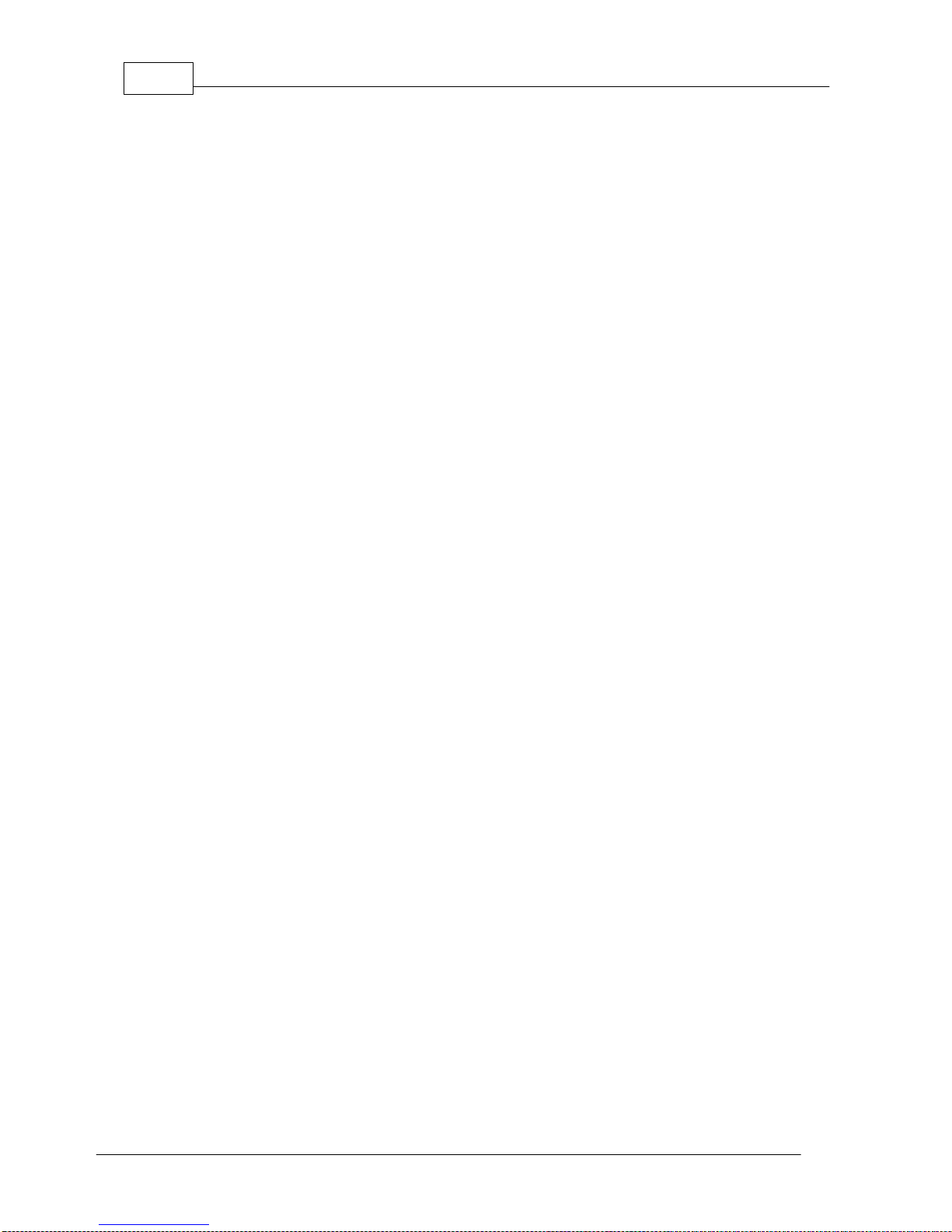
Genie Distribution User Manual v1.64
© Tieline Pty. Ltd. 2015
................................................................................................................................... 1498Configure 2 x Stereo + 2 x Mono Peer-to-Peer Dialing Programs
................................................................................................................................... 1579Configure Stereo + 4 x Mono Peer-to-Peer Dialing Programs
................................................................................................................................... 16610 Configure 6 x Mono Peer-to-Peer Dialing Programs
................................................................................................................................... 17511 Configure Multi-Unicast Dialing Programs
................................................................................................................................... 18112 Configure Multicast Server Programs
................................................................................................................................... 18513 Configure Multicast Client Programs
................................................................................................................................... 18814 Configure SIP Settings
................................................................................................................................... 19015 Configure Peer-to-Peer SIP Programs
................................................................................................................................... 19316 Multiple Peer-to-Peer SIP Programs
................................................................................................................................... 19317 Dial and Disconnect a Program
................................................................................................................................... 19418 Dial/Disconnect Multiple Audio Streams
................................................................................................................................... 19619 View/Edit/Delete Programs
................................................................................................................................... 19720 Edit File Playback Settings
................................................................................................................................... 19721 Reset Factory Default Settings
................................................................................................................................... 19822 Backup and Restore Functions
................................................................................................................................... 20023 Lock or Unlock Programs
................................................................................................................................... 20124 Configuring SNMP in the Codec
................................................................................................................................... 20225 Download Logs
................................................................................................................................... 20326 Configuring Alarms
................................................................................................................................... 20827 RS232 Data Configuration
................................................................................................................................... 21028 Creating Rules
................................................................................................................................... 21229 Upgrading Codec Firmware
Part XXV Using the HTML5 Toolbox
Web-GUI 214
................................................................................................................................... 2271Using the HTML5 Toolbox Quick Connect Web-GUI
................................................................................................................................... 2342Configuring IP Settings
................................................................................................................................... 2383Configuring ISDN
................................................................................................................................... 2454Configuring POTS
................................................................................................................................... 2515Configuring Input/Output Settings
................................................................................................................................... 2536Configure SIP Settings
................................................................................................................................... 2567Load, Unload and Dial a Program
................................................................................................................................... 2598Reset Factory Default Settings
................................................................................................................................... 2609Backup and Restore Functions
................................................................................................................................... 26210 Lock or Unlock Programs
................................................................................................................................... 26311 Configuring SNMP in the Codec
................................................................................................................................... 26412 Download Logs
................................................................................................................................... 26613 Configuring Alarms
................................................................................................................................... 27214 RS232 Data Configuration
................................................................................................................................... 27315 Creating Rules
................................................................................................................................... 27716 Upgrading Codec Firmware

5Contents
© Tieline Pty. Ltd. 2015
Part XXVI Front Panel Configuration Tasks 278
................................................................................................................................... 2781Configuring IP via the Front Panel
................................................................................................................................... 2812Selecting an Algorithm
................................................................................................................................... 2883Configuring the Jitter Buffer
................................................................................................................................... 2924Configuring Forward Error Correction
................................................................................................................................... 2945Configuring Encode/Decode Direction
................................................................................................................................... 2946Enabling Relays & RS232 Data
................................................................................................................................... 2957Configuring TCP/UDP Ports
................................................................................................................................... 2978Configuring QoS for IP Packets
................................................................................................................................... 2989Configuring Data Packet Time-to-Live
................................................................................................................................... 30010 Reset and Restore Factory Default Settings
................................................................................................................................... 30111 Configuring SNMP Settings
................................................................................................................................... 30112 Test Mode
Part XXVII Reference 302
................................................................................................................................... 3021Regular Maintenance
................................................................................................................................... 3032Installing the Codec at the Studio
................................................................................................................................... 3093Understanding IP Networks
................................................................................................................................... 3114Tips for Creating Reliable IP Connections
................................................................................................................................... 3125Testing IP Network Connections
................................................................................................................................... 3146Testing ISDN Connections
................................................................................................................................... 3147Connecting Tieline ISDN to other Codecs
................................................................................................................................... 3288Using Answer Routes for Sessionless ISDN Calls
................................................................................................................................... 3319POTS Connection Tips & Precautions
................................................................................................................................... 33310 Genie Compliances and Certifications
................................................................................................................................... 33311 FCC Compliance Statements
................................................................................................................................... 33512 Software Licences
................................................................................................................................... 34513 Trademarks and Credit Notices
Part XXVIII Genie Distribution Specifications 346
Part XXIX Appendix A: RS232 and Control
Port Wiring 348
Part XXX Appendix B: DB25 Wiring 349
Index 351
Table of contents
Other Tieline Music Equipment manuals