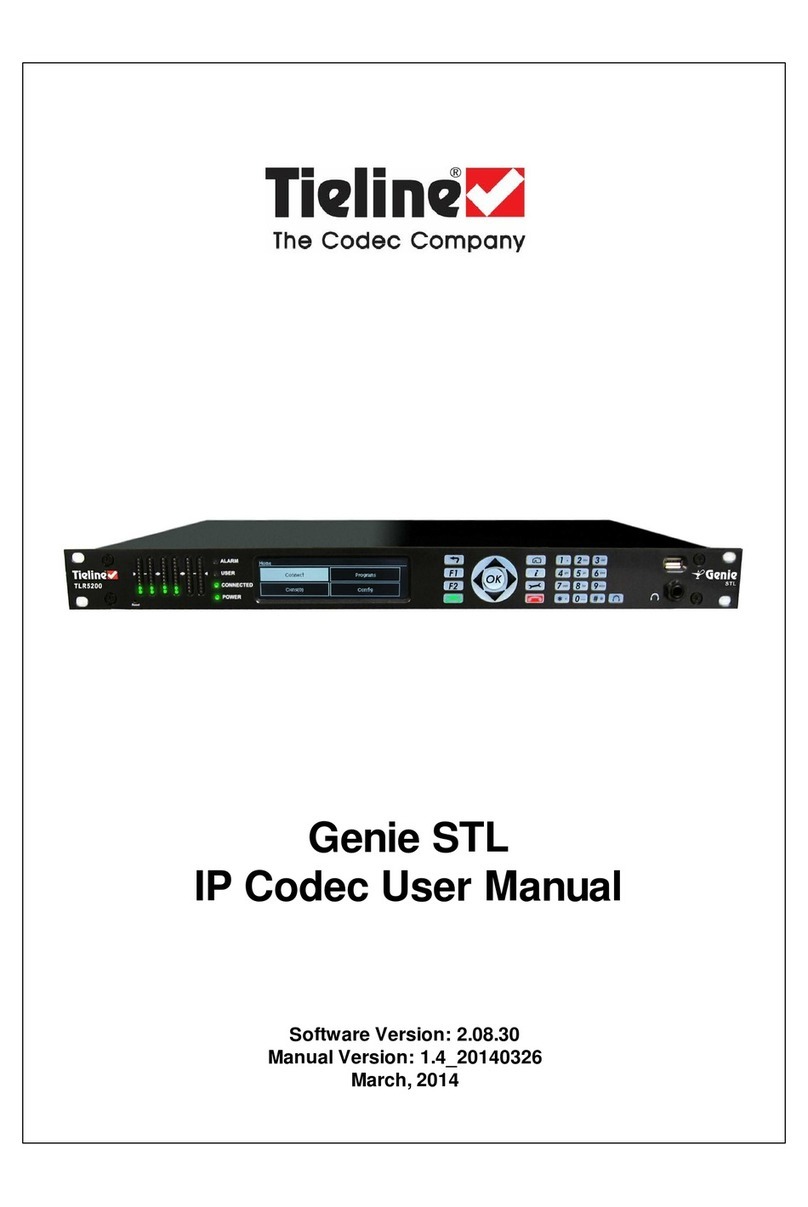Tieline TLR300 User manual

IP and 3GIP
Internet Streaming
Reference Manual
IP Streaming Reference Manual: Version 5.4
Software Version: Tieline Toolbox V.4.14.10 RPTP version 100
Firmware Version: 1.6.10; RPTP version 100
January, 2008
TLR300B
Software GUI Interface for theTLR300B
TLF300
TLM600
TLR300

Table of Contents
Tieline Page 2
Table of Contents
SAFETY NOTICES AND WARNINGS.......................................................................... 5
WARNING: DIGITAL PHONE SYSTEMS.................................................................... 5
SECTION 1. IP & 3GIP – A NEW FRONTIER IN BROADCASTING..................... 6
1.1. ABOUT THIS MANUAL.......................................................................................... 6
1.2. SOFTWARE UPDATES IN V.1.6.XX CODEC FIRMWARE .........................................7
1.3. IP STREAMING QUICK START STUDIO CONFIGURATION .................................... 9
1.4. IP STREAMING QUICK START FIELD UNIT CONFIGURATION ............................10
1.5. 10 SIMPLE STEPS TO CONNECT TIELINE CODECS ............................................11
1.6. QUICK START PROCEDURE FOR 3G IP CONNECTIONS (VERSION 1.6.XX
FIRMWARE OR HIGHER) ......................................................................................13
1.7. WHAT TO DO IF A NETWORK IS UNAVAILABLE IN THE CODEC..........................14
1.8. UPLINK BANDWIDTH TABLE..............................................................................16
1.9. CHECKLIST FOR OBTAINING HIGH QUALITY IP CONNECTIONS.......................17
1.10. HOW TO ORDER THE RIGHT PLAN FOR YOUR 3G SERVICE:.............................19
1.11. TROUBLESHOOTING NETWORK DEVICE SETTINGS...........................................20
1.12. TROUBLESHOOT IP CONNECTIONS USING “CONNECTION DETAILS”..............21
1.13. IP DIALING ERROR MESSAGES ..........................................................................25
1.14. TROUBLESHOOTING TIP ....................................................................................26
SECTION 2. IP STREAMING CONFIGURATIONS ............................................... 27
2.1. QUALITY VERSUS RELIABILITY ..........................................................................27
2.2. PUBLIC VERSUS PRIVATE IP ADDRESSES ..........................................................27
2.3. FACTORS AFFECTING IP CONNECTION RELIABILITY ........................................29
2.4. FACTORS AFFECTING IP CONNECTIVITY ...........................................................31
2.5. DETAILED INSTRUCTIONS ON HOW TO INSTALL A CODEC IN THE STUDIO:IP
CONNECTIONS AND NAT ..................................................................................32
2.6. DETAILED INSTRUCTIONS ON HOW TO CONFIGURE A CODEC AT A REMOTE
BROADCAST LOCATION .....................................................................................37
2.7. IP CODEC MENUS IN DETAIL.............................................................................40
2.8. ADVANCED PROGRAMMING OF IP CONNECTIONS USING TOOLBOX ...............42
2.9. IP SETUP ............................................................................................................42
2.10. IP STREAM SETUP..............................................................................................43
2.11. PROGRAMMING IP/LAN CONNECTIONS VIA A CODEC ....................................47
2.12. SETTING THE AUDIO PROTOCOL.......................................................................47
2.13. SESSION TYPE ....................................................................................................48
2.14. SET ALGORITHM ................................................................................................51
2.15. SET AUDIO BITRATE ..........................................................................................52
2.16. SET FORWARD ERROR CORRECTION (FEC) ......................................................53
2.17. WHAT IS JITTER?................................................................................................56
2.18. WHAT IS A JITTER BUFFER?...............................................................................56

Table of Contents
Tieline Page 3
2.19. SET THE TCP SESSION PORT AND (UDP) AUDIO PORT...................................62
2.20. DIAL INTERFACE ................................................................................................65
2.21. TESTING IP CONNECTIONS................................................................................66
2.22. SUGGESTED READING........................................................................................66
SECTION 3. AN INTRODUCTION TO 3G BROADCASTING............................. 67
3.1. 3G –HOW TO GET THE BEST RESULTS............................................................67
3.2. OVERVIEW OF 3G STANDARDS..........................................................................67
3.3. ADVANCED PROGRAMMING:3G BAND SELECTION (HSDPA MODULES ...........
ONLY).................................................................................................................77
3.4. USB MODULE SOFTWARE VERSIONS................................................................81
3.5. HOW TO CONNECT OVER 3G WITH A USB MODULE &CELL-PHONE ..............83
3.6. 3GIP CODEC MENUS IN DETAIL .......................................................................87
3.7. ADVANCED PROGRAMMING OF 3GIP CONNECTIONS USING TOOLBOX ..........88
3.8. GSM/USB-3G MODULE/CELLPHONE SETUP ................................................88
3.9. 3G UMTS IP NETWORK SETTINGS...................................................................90
3.10. ADVANCED SETTINGS ........................................................................................90
3.11. BATTERY KIT......................................................................................................90
3.12. 3G DATA USAGE TABLE....................................................................................91
3.13. DATA USAGE FOR HSDPA AND EV-DO HIGH BIT-RATE CONNECTIONS........92
3.14. MINIMIZING DATA COSTS:“IDLE TIMEOUT” .....................................................93
3.15. A FINAL NOTE ON 3G/IP..................................................................................93
SECTION 4. IP CONNECTIVITY USING SIP......................................................... 94
4.1. SIP AND EBU N/ACIP COMPATIBILITY...........................................................94
4.2. ADVANTAGES OF SIP.........................................................................................94
4.3. DISADVANTAGES OF SIP....................................................................................94
4.4. PEER-TO-PEER SIP CONNECTIONS....................................................................95
4.5. WHAT IS SIP? ....................................................................................................96
4.6. HOW DOES IT WORK?.........................................................................................96
4.7. GETTING STARTED:REGISTERING A DEVICE FOR SIP ......................................99
4.8. QUICK START CONNECTION OF CODECS USING SIP SERVERS...................... 101
4.9. LIMITATIONS OF SIP ....................................................................................... 102
4.10. CONNECTING TO NON-TIELINE DEVICES USING SIP ..................................... 104
4.11. OTHER SIP PROGRAMMING ........................................................................... 105
4.12. ADVANCED PROGRAMMING OF SIP CONNECTIONS USING TOOLBOX .......... 106
4.13. ADVANCED UNDERSTANDING OF SIP: TERMINOLOGY AND COMPONENTS .. 107
INDEX...........................................................................................................................119

Table of Contents
Tieline Page 4
Table of Figures
FIGURE 1: FIREWALL PORT SETTINGS EXAMPLE ..........................................................................20
FIGURE 2: DMZ CONFIGURATION EXAMPLE................................................................................. 21
FIGURE 3: SESSION DATA STATUS DISPLAY.................................................................................. 23
FIGURE 4: INCOMPATIBLE DEVICE MESSAGE ...............................................................................26
FIGURE 5: JITTER DISABLED MESSAGE.........................................................................................26
FIGURE 6: IP ADDRESSING AND NETWORK ADDRESS TRANSLATION CONFIGURATION ............ 35
FIGURE 7: FULL CODEC IP MENU STRUCTURE............................................................................. 41
FIGURE 8: IP/LAN TAB IN TOOLBOX ..........................................................................................42
FIGURE 9: TIELINE SESSION DATA DEFAULT PORTS ....................................................................48
FIGURE 10: SIP PEER-TO-PEER PORT CONFIGURATION...............................................................49
FIGURE 11: SIP SERVER IP DIALING PORT CONFIGURATION ......................................................50
FIGURE 12: LINK QUALITY DISPLAY ON THE CODEC LCD.......................................................... 52
FIGURE 13: JITTER BUFFER SETTING............................................................................................. 61
FIGURE 14: MULTIPLE CODEC CONFIGURATION USING A SINGLE STATIC PUBLIC IP
ADDRESS ................................................................................................................................64
FIGURE 15: ESN NUMBER IN THE UNIT DETAILS SCREEN........................................................... 72
FIGURE 16: UNLOCK CODE SCREEN IN THE ACTIVATION WIZARD..............................................73
FIGURE 17: CELL-PHONE NUMBER SCREEN IN THE ACTIVATION WIZARD ................................. 73
FIGURE 18: MOBILE IDENTIFICATION NUMBER SCREEN IN THE ACTIVATION WIZARD .............. 73
FIGURE 19: DEFAULT SYSTEM ID SCREEN IN THE ACTIVATION WIZARD .................................... 74
FIGURE 20: DEFAULT NETWORK ID SCREEN IN THE ACTIVATION WIZARD ................................ 74
FIGURE 21: INITIATE ACTIVATION SCREEN....................................................................................74
FIGURE 22: MODULE ACTIVATION SCREEN ..................................................................................74
FIGURE 23: IOTA PROVISIONING SCREEN ....................................................................................75
FIGURE 24: PROVISIONING COMPLETED SCREEN......................................................................... 75
FIGURE 25: ACTIVATION FAILURE SCREEN ...................................................................................75
FIGURE 26: PROVISIONING FAILURE SCREEN ...............................................................................75
FIGURE 27: 3G CELL-PHONE CONNECTED TO A TIELINE CODEC................................................ 83
FIGURE 28: 3GIP CODEC MENU.................................................................................................... 87
FIGURE 29: GSM LL/GSM/USB-3G TAB MENU IN TOOLBOX ................................................. 88
FIGURE 30: SIP CODEC CONNECTION SCREEN ............................................................................95
FIGURE 31: LAN SIP CONFIGURATION.........................................................................................97
FIGURE 32: SIP-COMPLIANT DEVICES CONNECTED TO THE INTERNET ...................................... 98
FIGURE 33: CONNECTING OVER SIP............................................................................................100
FIGURE 34: SIP REGISTRATION ENABLED...................................................................................101
FIGURE 35: SIP CONFIGURATION MENUS...................................................................................105
FIGURE 36: SIP TAB IN TOOLBOX ...............................................................................................106
Table of Tables
TABLE 1: UDP IP BROADBAND UPLINK BANDWIDTH TABLE .....................................................16
TABLE 2: DEFAULT TIELINE PORT ALLOCATIONS ........................................................................20
TABLE 3: IP ADDRESS TYPES .........................................................................................................28
TABLE 4: EXPLANATION OF FEC RATES IN TIELINE CODECS ......................................................54
TABLE 5: JITTER BUFFER RECOMMENDATIONS ............................................................................ 61
TABLE 6: DEFAULT TIELINE TCP/IP AND UDP/IP PORT NUMBERS..........................................63
TABLE 7: 3G-COMPATIBLE PHONE TABLE.................................................................................... 84
TABLE 8: 3G CELL-PHONE COMPATIBILITY ASSURANCE LEVELS...............................................85

Safety Notices and Warnings
Tieline Page 5
Safety Notices and Warnings
SAFETY NOTICES and WARNINGS
THUNDERSTORMS and LIGHTNING
DO NOT USE Tieline codecs during thunderstorms and lightning.
You may suffer an injury using a phone, Tieline codec, or any device connected to
a phone during a thunderstorm
This can lead to personal injury and in extreme cases may be fatal.
Protective devices can be fitted to the line, however, due to the extremely high
voltages and energy levels involved in lightning strikes, these devices may not offer
protection to the users, the Tieline codec and equipment connected to the codec.
Secondary strikes can occur. These secondary strikes are induced by lightning
strikes and also produce dangerously high currents and energy levels. You only
need to be near an object struck by lightning to lead to personal injury or damage
to equipment. e.g. if located near a lighting tower at a sports facility, water features
and drains on golf courses you will be affected by these secondary strikes.
Damage to personnel and Tieline codecs may occur during thunderstorms, even if
the codec is turned off but is connected to the phone system or the power.
ANY DAMAGE TO A TIELINE PRODUCT CAUSED BY LIGHTNING or an
ELECTRICAL STORM WILL VOID THE WARRANTY.
WARNING: DIGITAL PHONE SYSTEMS
DO NOT CONNECT YOUR Tieline CODEC TO A DIGITAL PHONE SYSTEM.
PERMANENT DAMAGE MAY OCCUR!
If you are unfamiliar with any facility, check that the line you are using is NOT a
digital line. If the Tieline codec becomes faulty due to the use of a digital phone
system, the WARRANTY IS VOID.
Disclaimer
Whilst every effort has been made to ensure the accuracy of this manual we are not
responsible for any errors or omissions within it. The product specifications and
descriptions within this manual will be subject to improvements and modifications
over time without notice, as changes to software and hardware are implemented.
Please visit our website at www.tieline.com
PLEASE READ OUR SOFTWARE LICENSE BEFORE USING THIS PRODUCT
Go to Table of Contents
This manual suits for next models
3
Table of contents
Other Tieline Music Equipment manuals