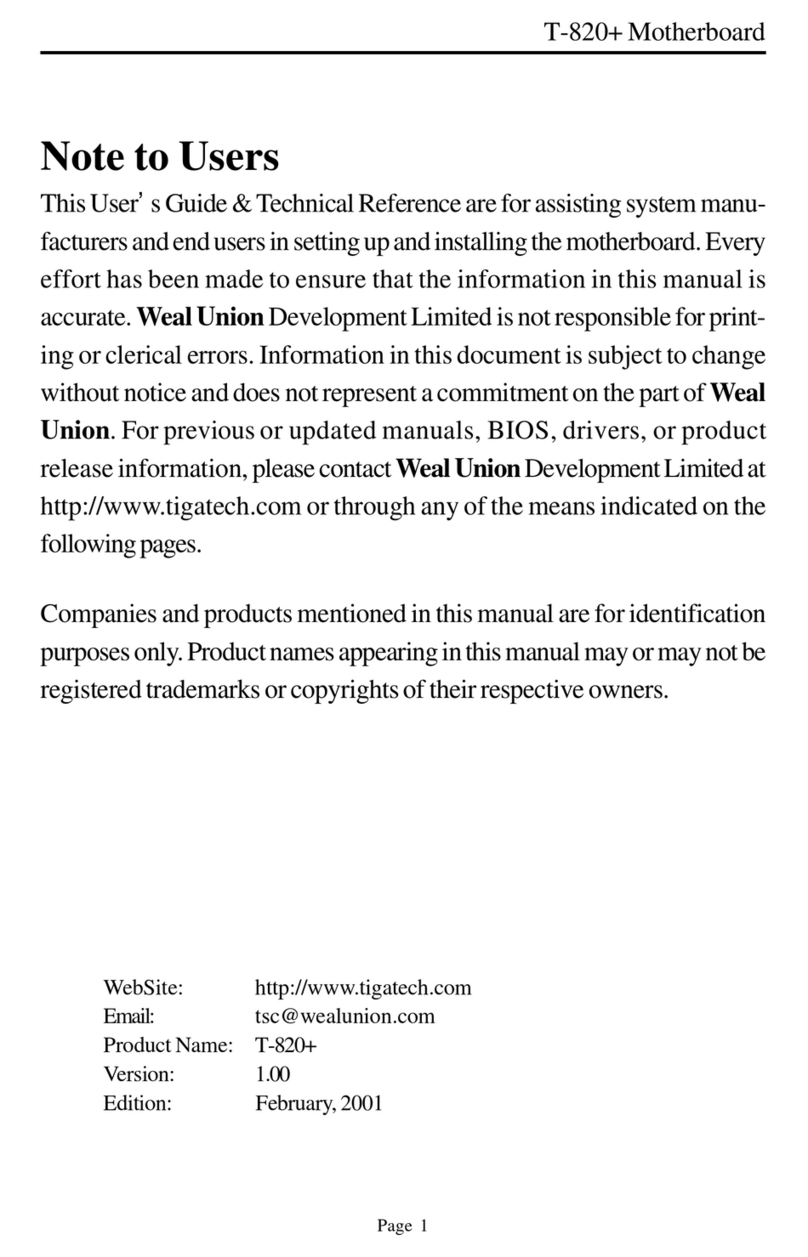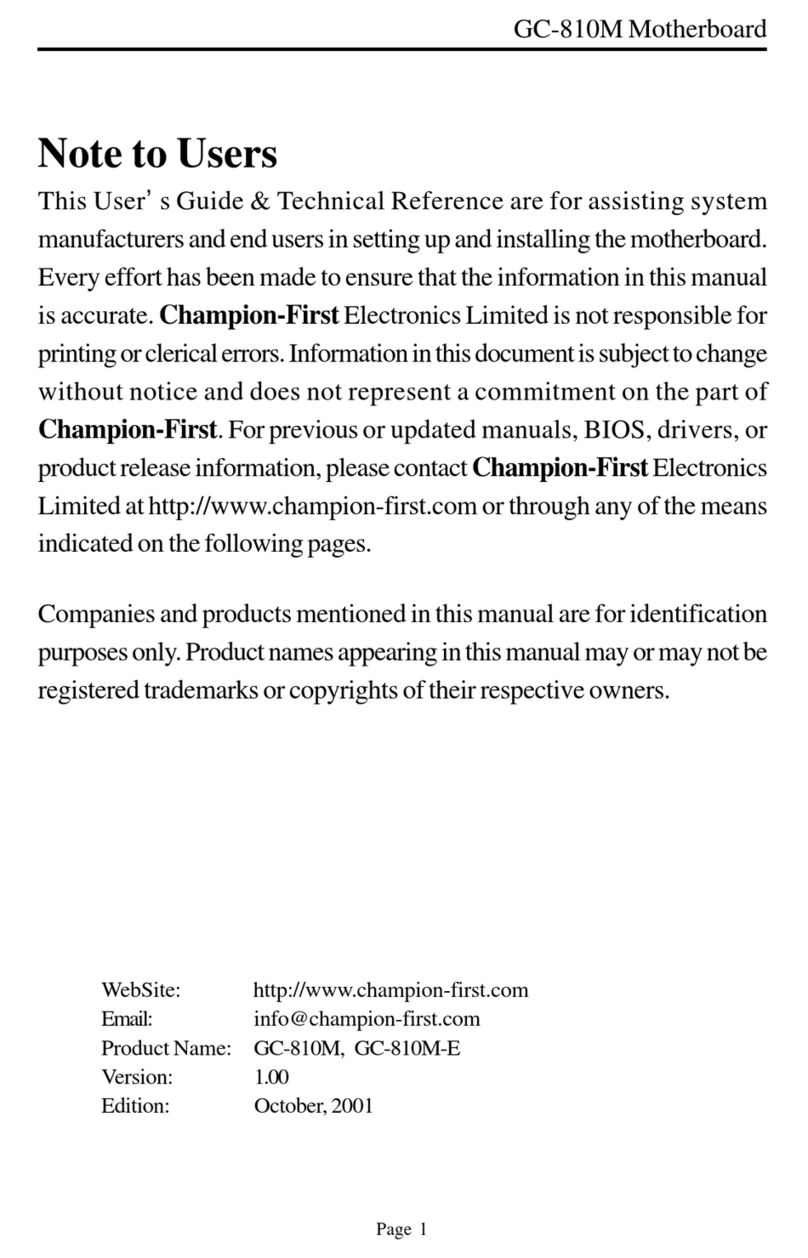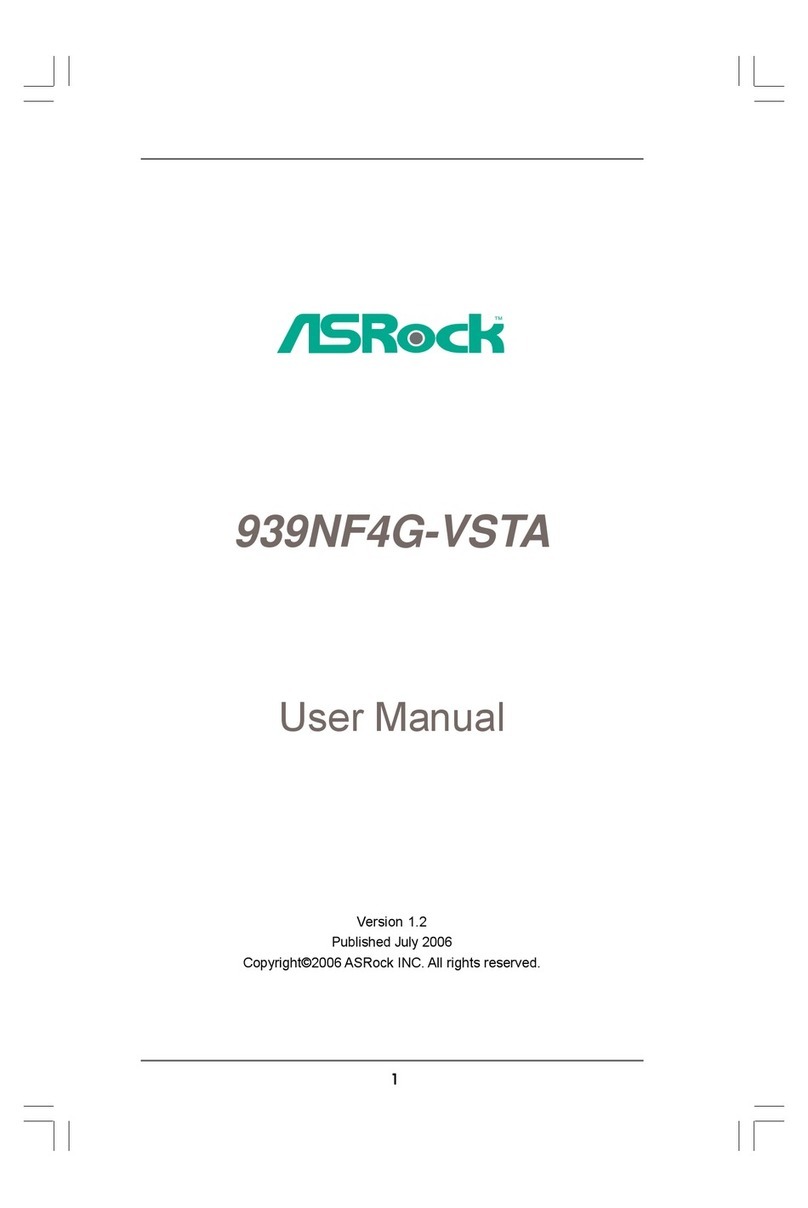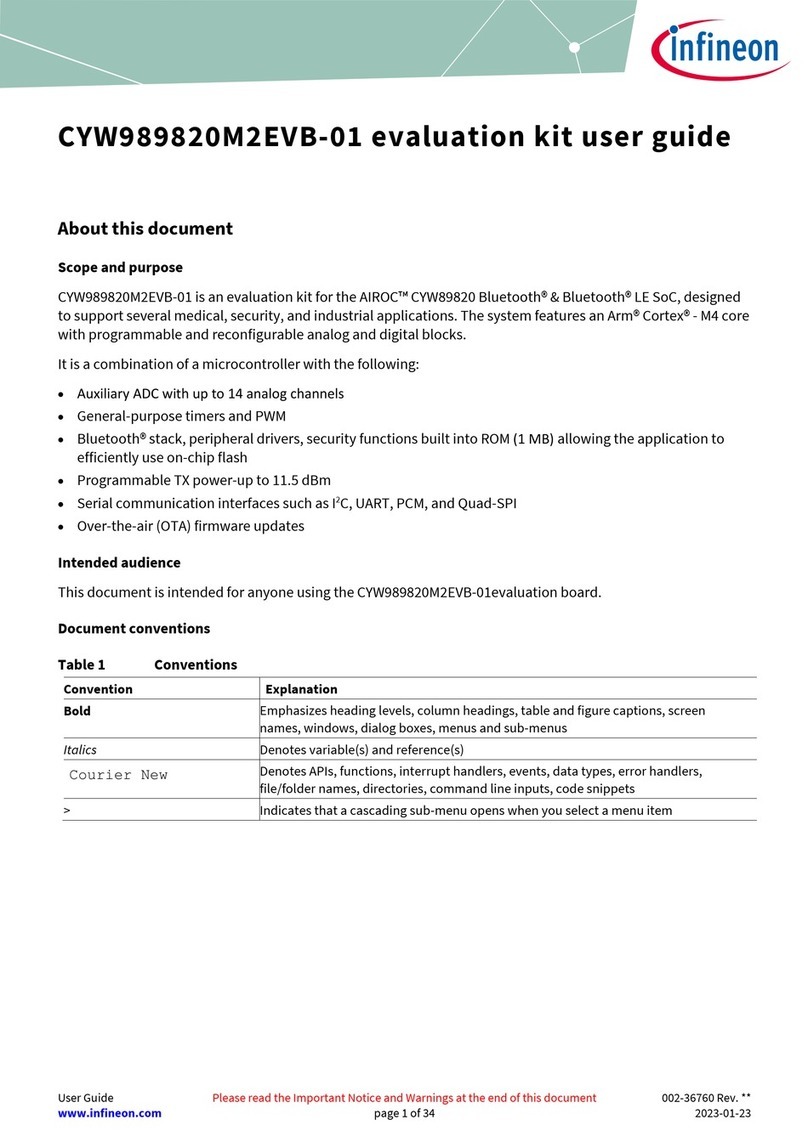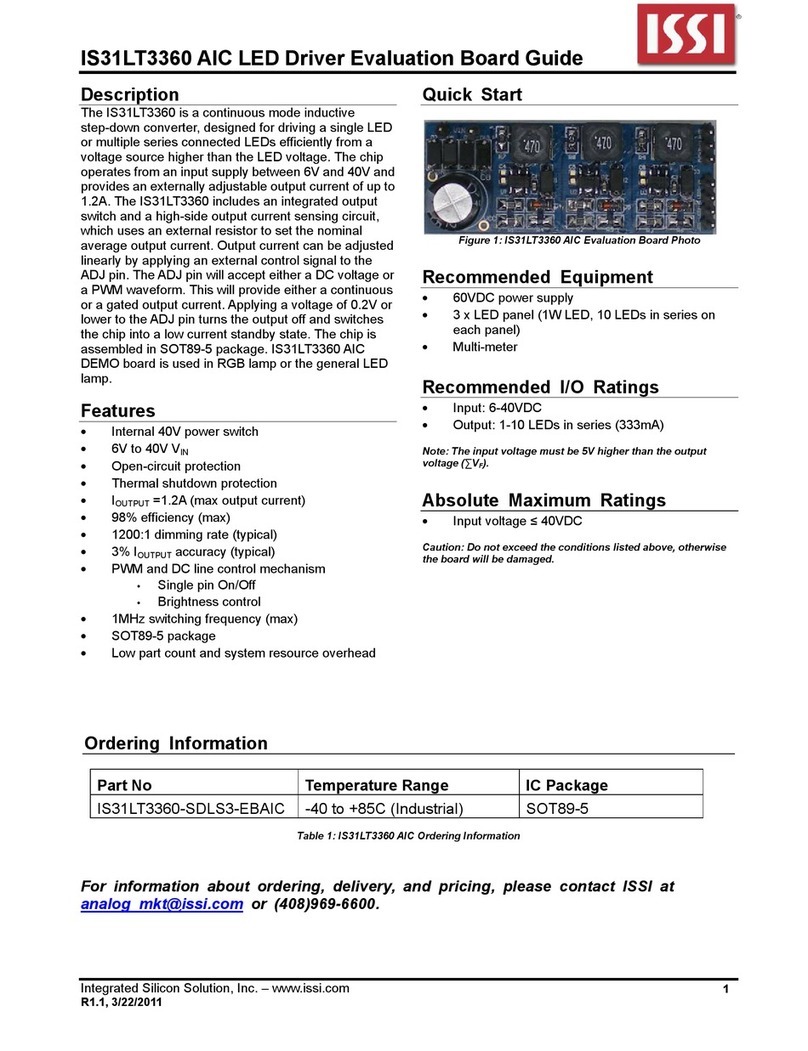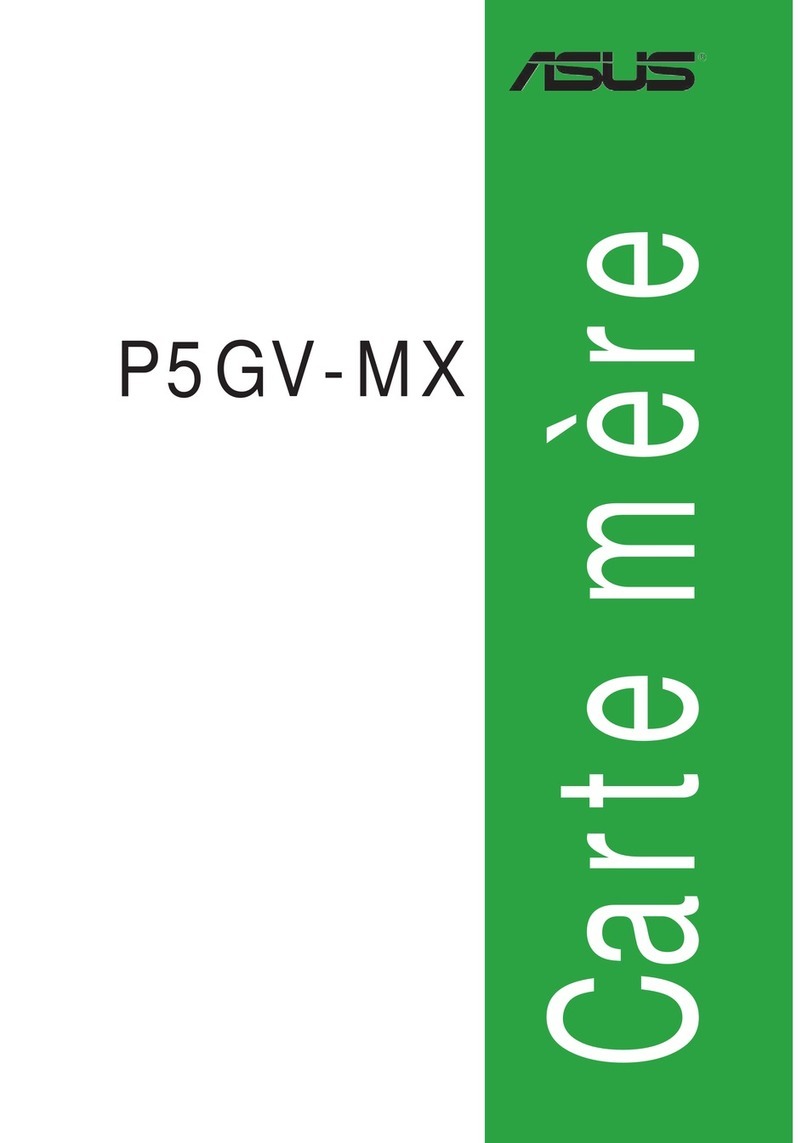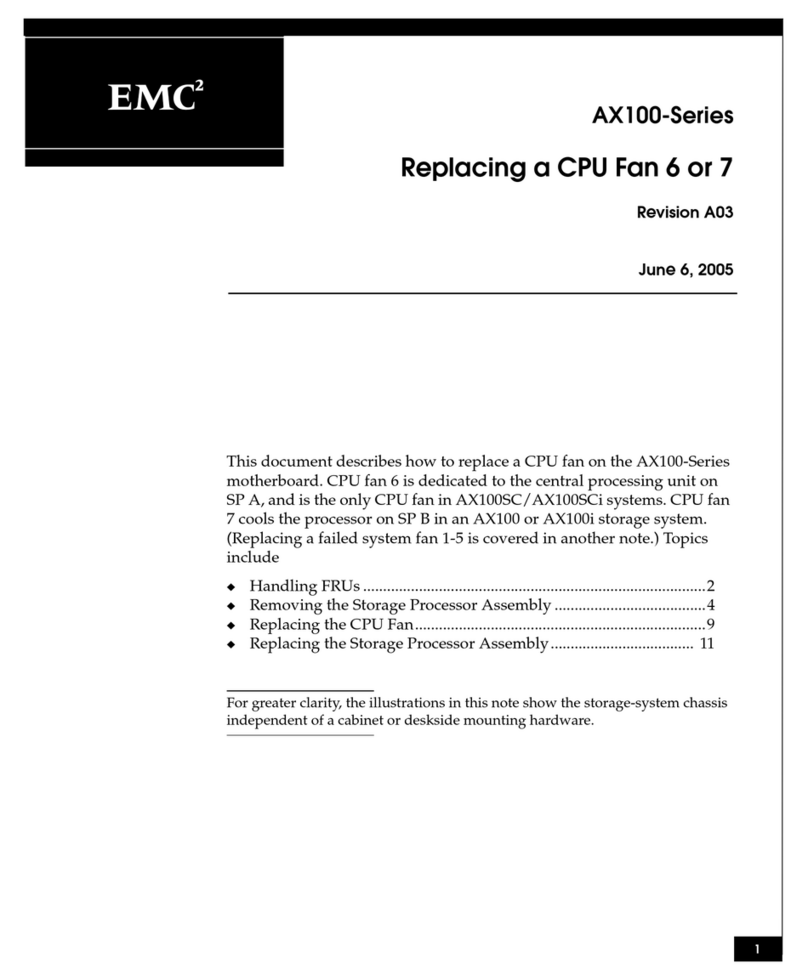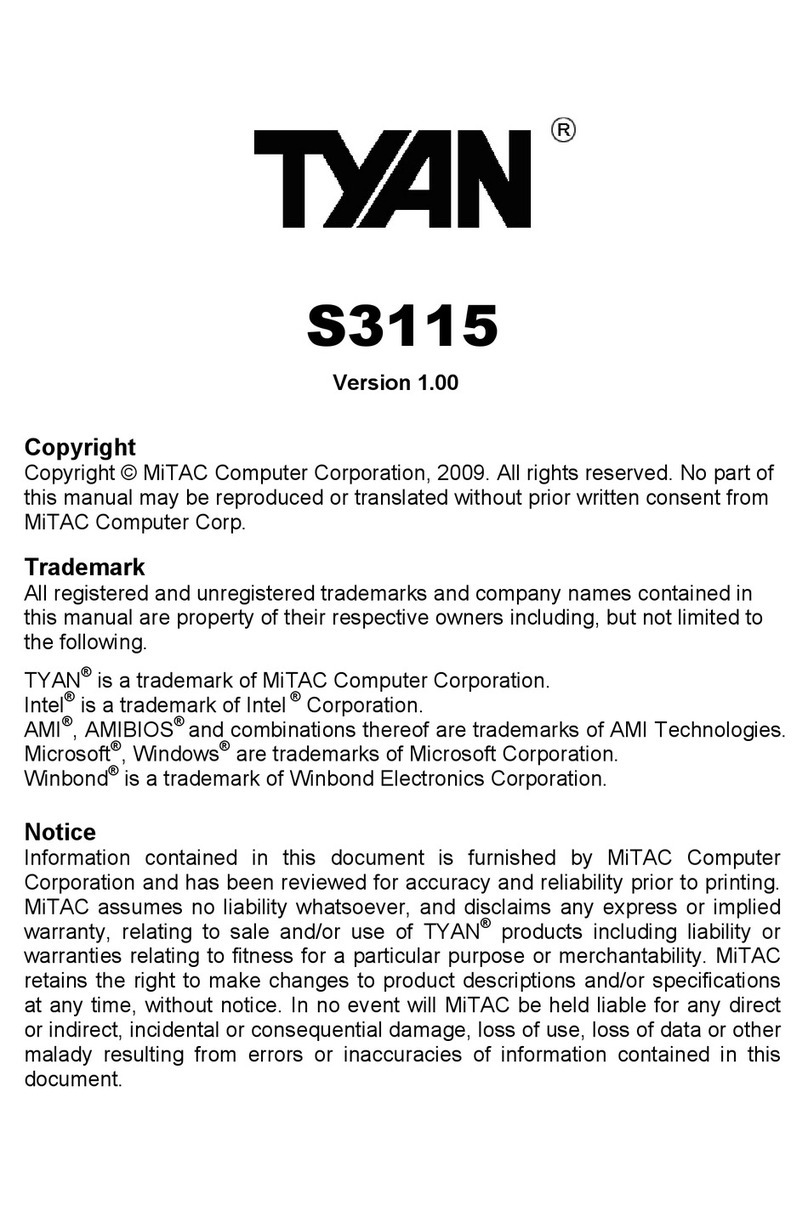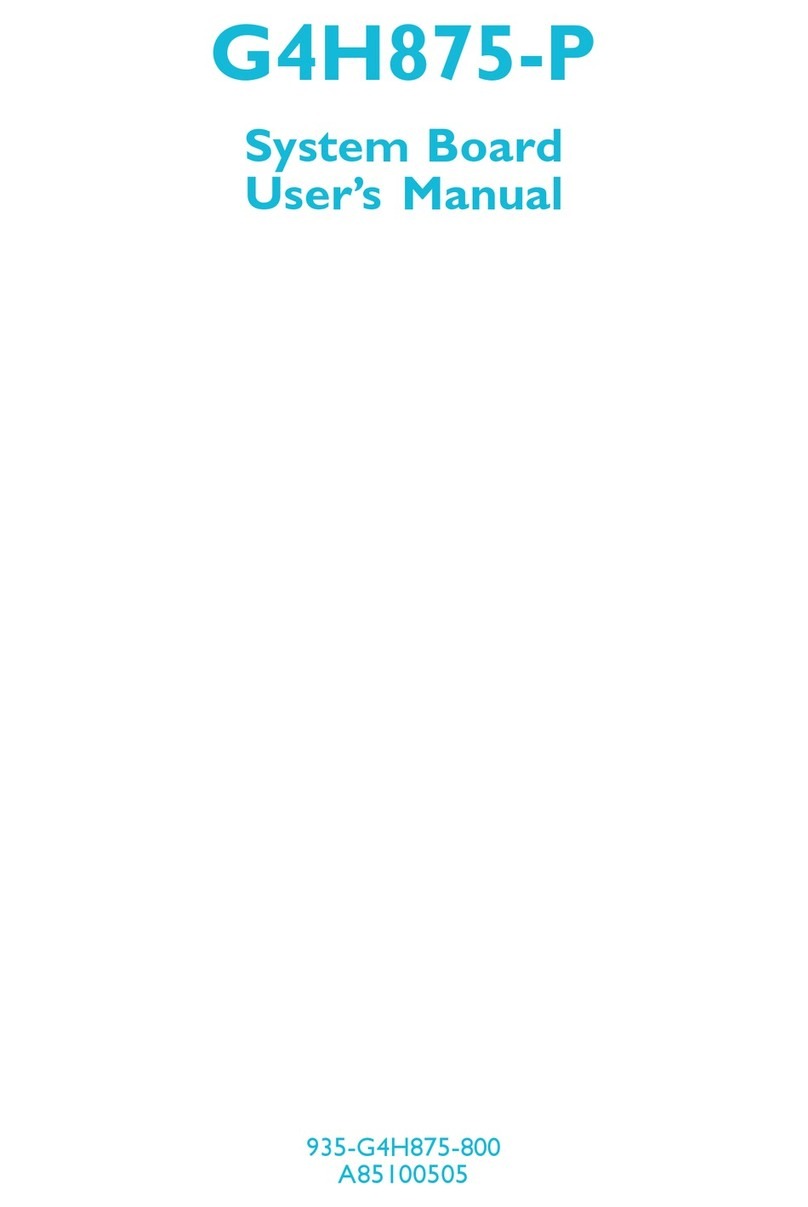Tiga Technology T-815E+S User manual

Page 1
ThunderATXMotherboard
Note to Users
ThisUser’sGuide&TechnicalReferenceareforassistingsystemmanu-
facturersandendusersinsettingupandinstallingthemotherboard.Every
effort has been made to ensure that the information in this manual is
accurate.WealUnionDevelopment Limited is not responsible for print-
ingor clericalerrors. Informationin thisdocument issubject tochange
withoutnoticeanddoes not representacommitmentonthe part ofWeal
Union. For previous or updated manuals, BIOS, drivers, or product
releaseinformation,pleasecontactWealUnionDevelopmentLimitedat
http://www.tigatech.com or through any of the means indicated on the
followingpages.
Companiesandproducts mentioned inthismanualare for identification
purposesonly.Productnamesappearinginthismanualmayormaynotbe
registeredtrademarksorcopyrightsoftheir respective owners.
WebSite: http://www.tigatech.com
Email: [email protected]
Product Name: T-815E+SClassic, T-K133+S, T-K133+MS
Version: 1.00
Edition: July,2001
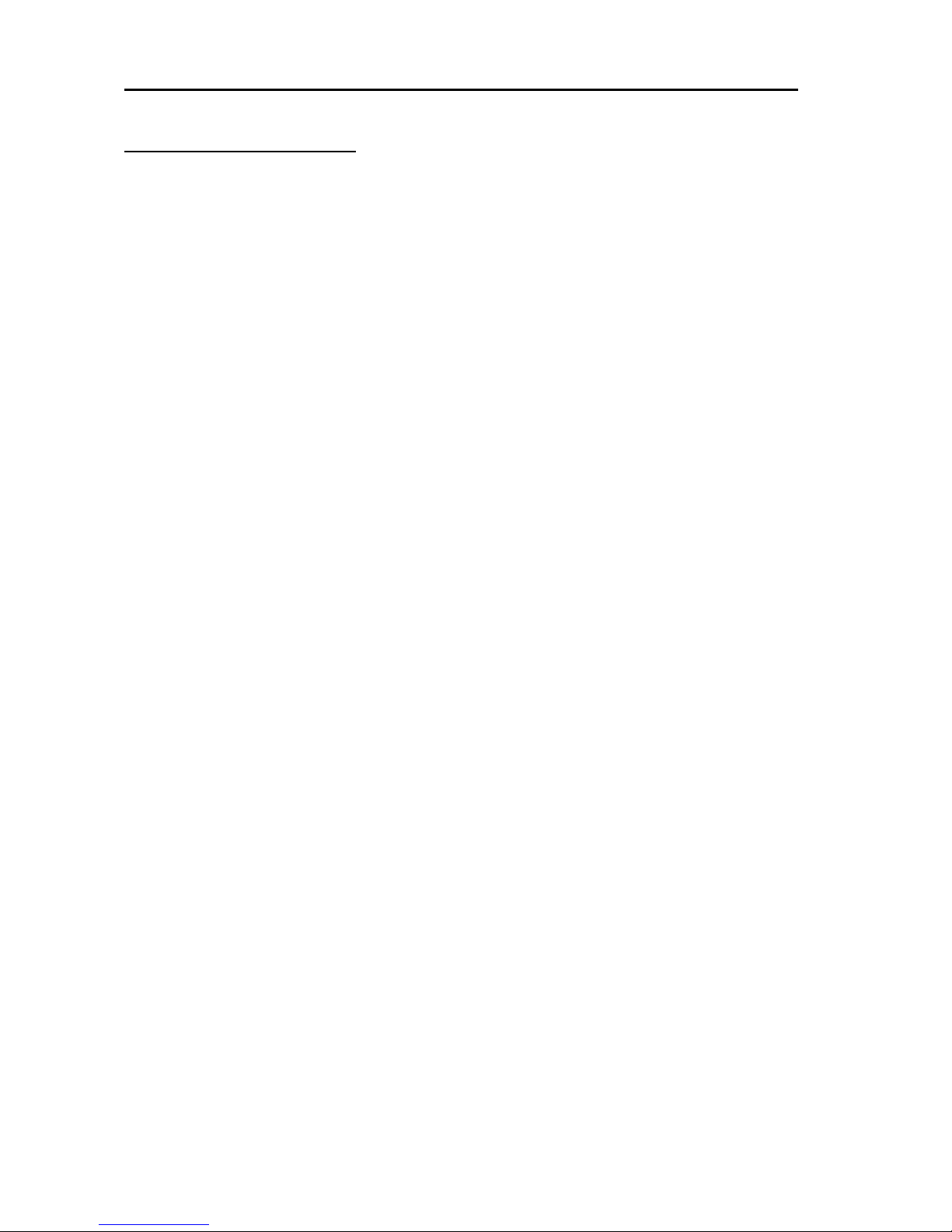
ThunderATXMotherboard
Page 2
Table of Contents
Chapter 1 Introduction .............................................................. 3
1.1 Product Features ............................................................................ 3
1.1.1 FullSoftwareConfigurable ....................................................... 3
1.1.2 T-815E+S Classicmotherboardseries ....................................... 4
1.1.3 T-K133+S/T-K133+MSmotherboardseries ............................ 5
Chapter 2 Installation................................................................. 6
2.1 Installation Instructions ................................................................. 6
2.2 Motherboard Layout ...................................................................... 6
2.3 Jumper Setting ................................................................................ 7
2.4 Function & Installation Instructions .............................................. 8
2.4.1 ATX Power Supply Connector ................................................. 8
2.4.2 External Connectors .................................................................. 8
2.4.3 SDRAM Sockets....................................................................... 9
2.4.4 PCISlots ................................................................................... 9
2.4.5 ISA Slot .................................................................................... 9
2.4.6 AMR Slot.................................................................................. 9
2.4.7 AGPSlot ................................................................................... 10
2.4.8 Floppy Drive Connector ........................................................... 10
2.4.9 IDE Connectors ........................................................................ 10
2.4.10 BIOS ....................................................................................... 11
2.4.11 Wake-On-LANInterface......................................................... 11
2.4.12 Front Panel Function Connector ............................................ 11
2.4.13 CPU Socket ............................................................................. 11
2.4.14 CPU Fan Connector ................................................................ 12
2.4.15 Internal Audio Connectors..................................................... 12
2.4.16 VGAConnector ...................................................................... 12
Chapter 3 STR Installation (for T-815E+S Classic only) .................. 13
Chapter 4 Software Installation ................................................ 15
Chapter 5 AMI BIOS Setup ..................................................... 16
5.1 Standard CMOS Setup ................................................................... 18
5.2 Advanced CMOS Setup ................................................................. 20
5.3 Advanced Chipset Setup ............................................................... 20
5.4 Power Management Setup.............................................................. 20
5.5 PCI/PnP Setup ................................................................................ 20
5.6 CPU Configuration Setup ............................................................... 20
5.7 Save Settings and Exit .................................................................... 20
5.8 Exit Without Saving ........................................................................ 20
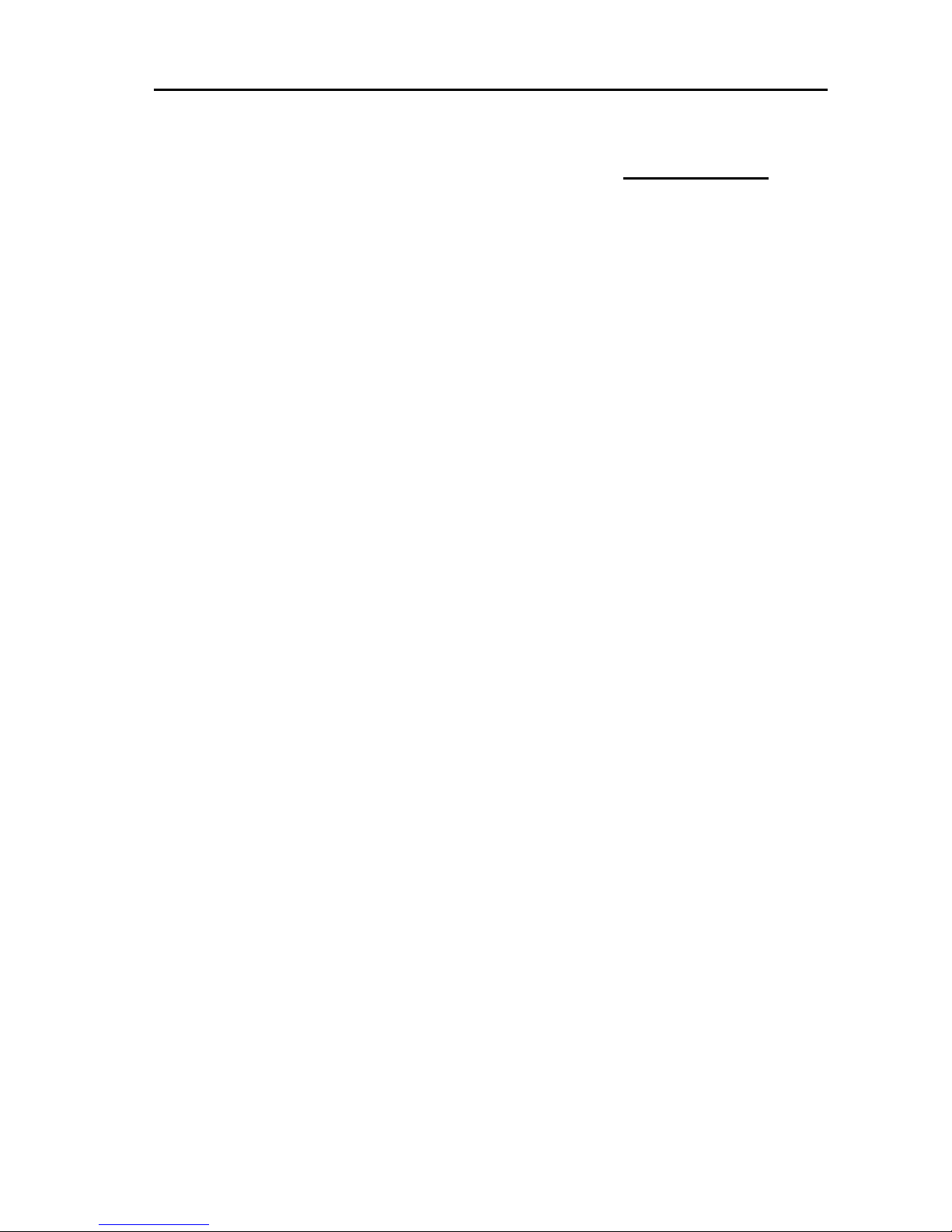
Page 3
ThunderATXMotherboard
Chapter 1
Introduction
1.1 ProductFeatures
1.1.1 Full Software Configurable
TIGAT-815E+S Classic motherboardseries are full software configurable.
There is no jumper or DIP switch on board and all the necessary hardware
settings are made through CMOS setup. This motherboard auto-detects the
CPU brand and core voltage, where as the CPU speed is selected in CMOS
setup menu by the instruction of users.
In addition, TIGA T-815E+S Classic motherboard series employs AMI
BIOS which provides two start-up hot keys “J”and “F”to give a way out
of stability problems due to improper CMOS settings. That is, to press “J”
key at the same time to switch on the system, which re-detects CPU brand
and allows user to select again in the CMOS setup. To press “F”key at the
same time to switch on the system clearing all CMOS settings (except BIOS
passwords).

ThunderATXMotherboard
Page 4
1.1.2 T-815E+S Classic motherboard series
SupportIntelPentium III FCPGA, Celeron PPGA or Cyrix III Processor on
Socket370
Support66/100/133MHzProcessorFront-sideBus(FSB).
Intel 82815/82801AA Chipset (not for +Poption).
IntegrationwithAGP4xGraphicsControllerinsideIntel 82815/82801AAchipset
(excluded with +Poption)
Dynamic Graphics Memory Allocation on System Memory
Hardware Motion Compensation for Accelerated DVD Video Playback
HighGraphicsResolution up to 1600x1200 with 8-bitColour
Full Support for Microsoft Direct 3D and Direct Draw
Intel82815EP/82801AA Chipset (for +Poption).
FullSoftwareConfigurable:CPUPlug-and-Play and Full Jumperless
Three DIMM slots Supporting up to 768MB Memory Capacity
Support133MHz PC133SDRAM DIMM
Suspend-to-RAM (STR) Technology to support Instant ON
AGP2.0 CompliantSlot Supporting 4xMode toget266MHz GraphicsBandwidth
1 x AMR slot, 5 x PCI slots, 1 x AGP slot
2 x USB ports, 1 x PS/2 mouse port, 1 x PS/2 Keyboard port, 1 x IrDA port
1xFDD port, 1 x LPTport,2 x COM ports
DualIDEChannelsSupporting Four Ultra-DMA33/66 IDE Devices
Support Keyboard and PS/2 Mouse Wakeup
Modem Ring Wakeup with External Modem
Interface Header to Support Wake-On-LAN Enabled Ethernet Card
System Health Monitoring with Win95/98/Me/NT/2000 Support
AMIFlash BIOS,PC99/ACPI/DMI Compliant
ATXformat,305mmx170mmPCB
Integrated AC97 Audio Onboard (excluded from model T-815E+ Classic)
AC972.1Compliant Codec with 3D Stereo Enhancement
CompleteDriver Support forWin95/98/Me/NT/2000
1xLine-out,1xLine-in,1 xMic-in
1x CD-in,1 xAUX-in,1 xTelephonyPort, 1x GamePort
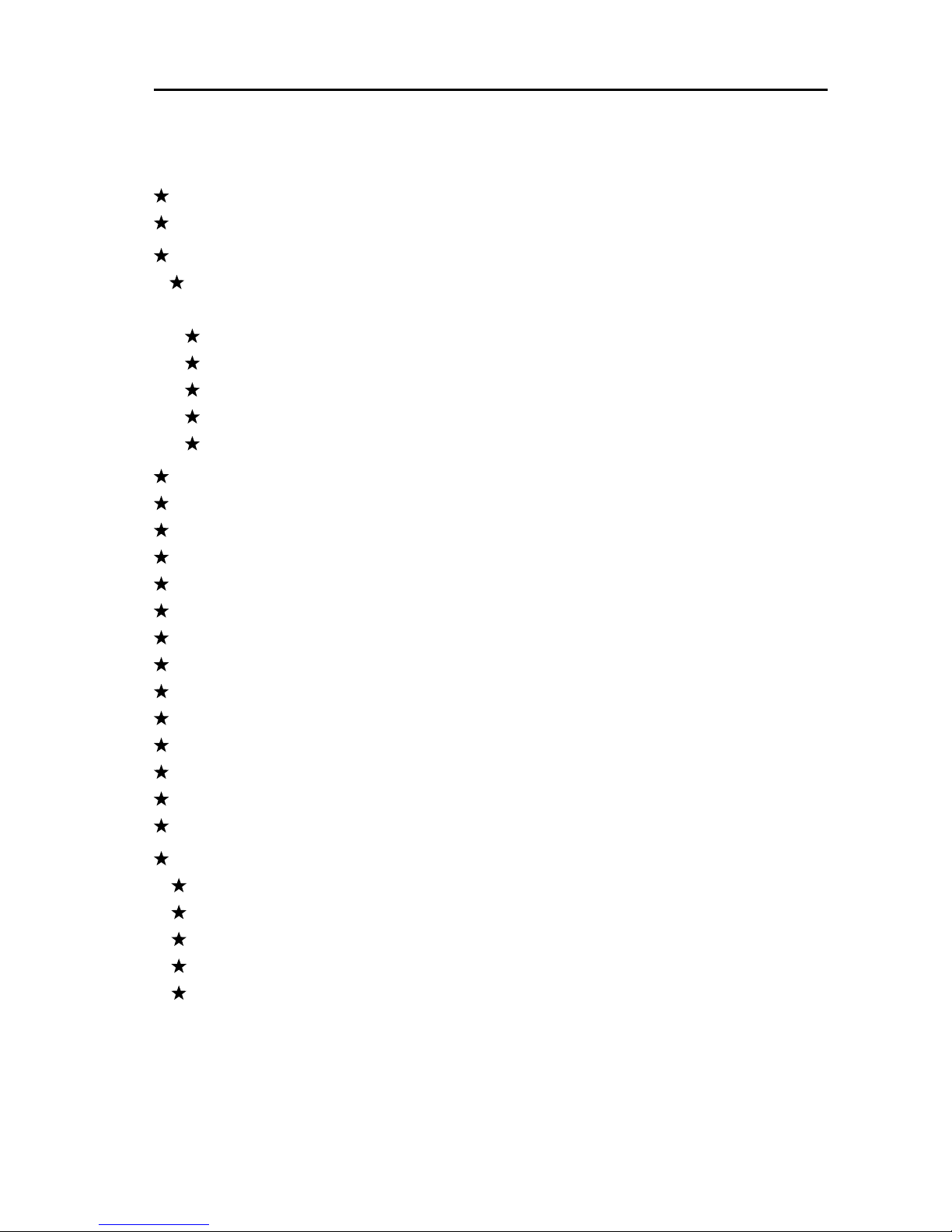
Page 5
ThunderATXMotherboard
1.1.3 T-K133+S / T-K133+MS motherboard series
Support AMD Full K7 Series of Processors on Socket A.
VIAVT8363KT133 Chipsetonmodel T-K133+S
VIAVT8365KM133 Chipseton modelT-K133+MS
S3Savage4 AGP4x Graphics Controller Integrated insideVIAVT8365 chipset
(formodel T-K133+MSonly)
Dynamic Graphics Memory Allocation on System Memory up to 32MB
266MHz AGP4x Mode with Long Burst Transfer Rate up to 1GB/sec
Hardware Motion Compensation for Accelerated DVD Video Playback
128-bit3DArchitecturewith32-bit True Color Rendering
Full Support for Microsoft Direct 3D and Direct Draw
VIAVT82C686BSuperSouthBridge
Keyboard and PS/2 Mouse Wakeup
Modem Ring Wakeup with External Modem
Interface Header to Support Wake-On-LAN Enabled Ethernet Card
Three 168-pins DIMMs, support up to 1.5GB Memory Capacity.
Support133MHz SDRAM DIMM
AGP2.0 CompliantSlot Supporting 4xMode toget266MHz GraphicsBandwidth
4xPCI slots, 1x AGPslot,1x ISA slot.
1xFDD port, 1xLPT port, 2xCOM ports
4xUSBports, 1x PS/2 mouse port, 1xIrDAport
Dual IDE channels supporting four Ultra ATA33/66/100 IDE devices
System Health Monitoring with Win95/98/Me/NT/2000 Support
AMIFlash BIOS, PC99/ACPI/DMI Compliant
ATXFormat,305mmx190mmPCB.
Integrated AC97 Audio Onboard (excluded from model T-K133+ / T-K133+M)
AC972.1Compliant Codec with 3D Stereo Enhancement
SoundBlaster Pro Hardware for DOS Mode Compatibility
CompleteDriver Support forWin95/98/Me/NT/2000
1xLine-out,1xLine-in, 1xMic-in
1xCD-in,1xAUX-in,1x TelephonyPort,1xGame Port
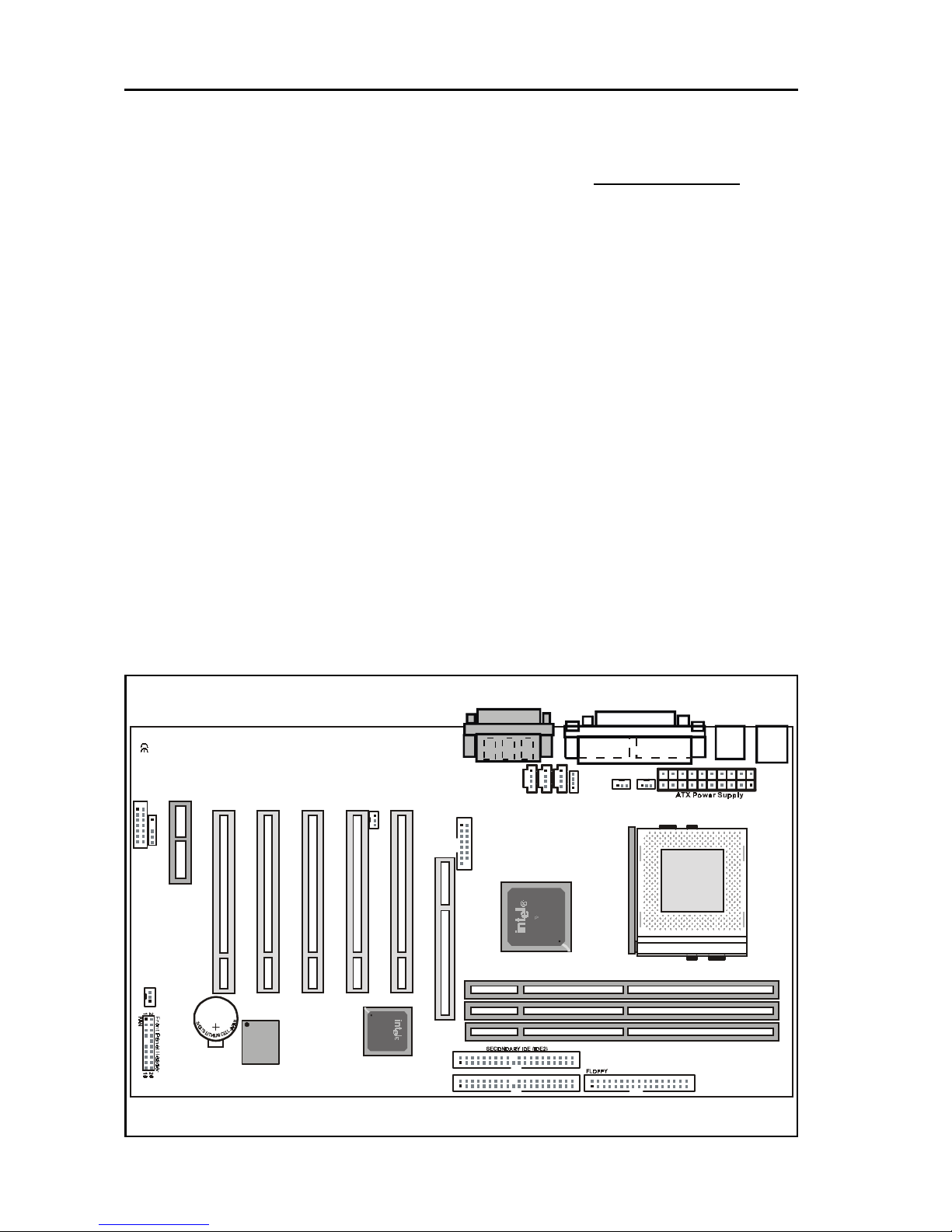
ThunderATXMotherboard
Page 6
PCI4
PCI3
PCI1
PCI2
DIMM2
DIMM3
AMRSlot
Intel
82802AB
PRIMARY IDE (IDE1)
PGA370S
SystemFan
1
1
1
1
11
1
FW82801AA
C
R
2
0
3
2
SONY
A
CDD2
AUX
TAD
Wake-On-LAN
PCI5
AGP1
Fw82815
Intel815
CPU Fan
1
1
CDD1
PS/2
T:Mouse
B:Keyboard
USB
COM
COM
LPT1
Lineout
Linein
Micin
Game Port
1
SMARTCard
1
1
DIMM1
1
IR
PWR Fan
VGAConnector
1
Chapter 2
Installation
2.1 Installation Instructions
This section covers External Connectors and Memory Configuration. Please
refer to the motherboard layout chart for external connectors, slots and I/O
ports.Furthermore, this section lists all necessary connector pin assignments
for your reference. The locations of the connectors and ports are illustrated
in the following figures. Before inserting these connectors, please pay
attention to the orientations.
NOTICE !!!
1. Make sure to unplug your power supply while adding or removing
system components
2. Always work on an antistatic surface to avoid possible damage to
the motherboard or other components from static discharge.
2.2 Motherboard Layout
T-815E+SClassicMotherboard

Page 7
ThunderATXMotherboard
T-K133+S/T-K133+MSMotherboard
PCI4
PCI3
PCI1
PCI2
DIMM2
DIMM1
PRIMARY IDE (IDE1)
Socket A
SystemFan
1
1
1
11
1
C
R
2
0
3
2
SONY
A
CD-IN
CD-IN
AUX-IN
TAD
AGP1
CPUFan
1
J32
J24
J25
J23
PS/2
T:Mouse
B:Keyboard
USB
COM
COM
LPT1
Lineout
Linein
Micin
Game Port
1
J13
2
1
1
DIMM3
1
JP3
VG A Connector
1
ISA1
1
VT82C686A
8
7
1
1
Flash
BIOS
J8
2
18
7
1
1
J28
JP10
1
1
JP3
1
2.3JumperSetting (for T-K133+S / T-K133+MSMotherboard)
CMOS Clear - JP10
JP10 Function
(1-2) Normal(Default)
(2-3) CMOS Clear
Bus Clock Select - JP3
JP3 BusClock
(Open) 133MHz
(Close) 100MHz
1
1
1
1
Remark: Open Close
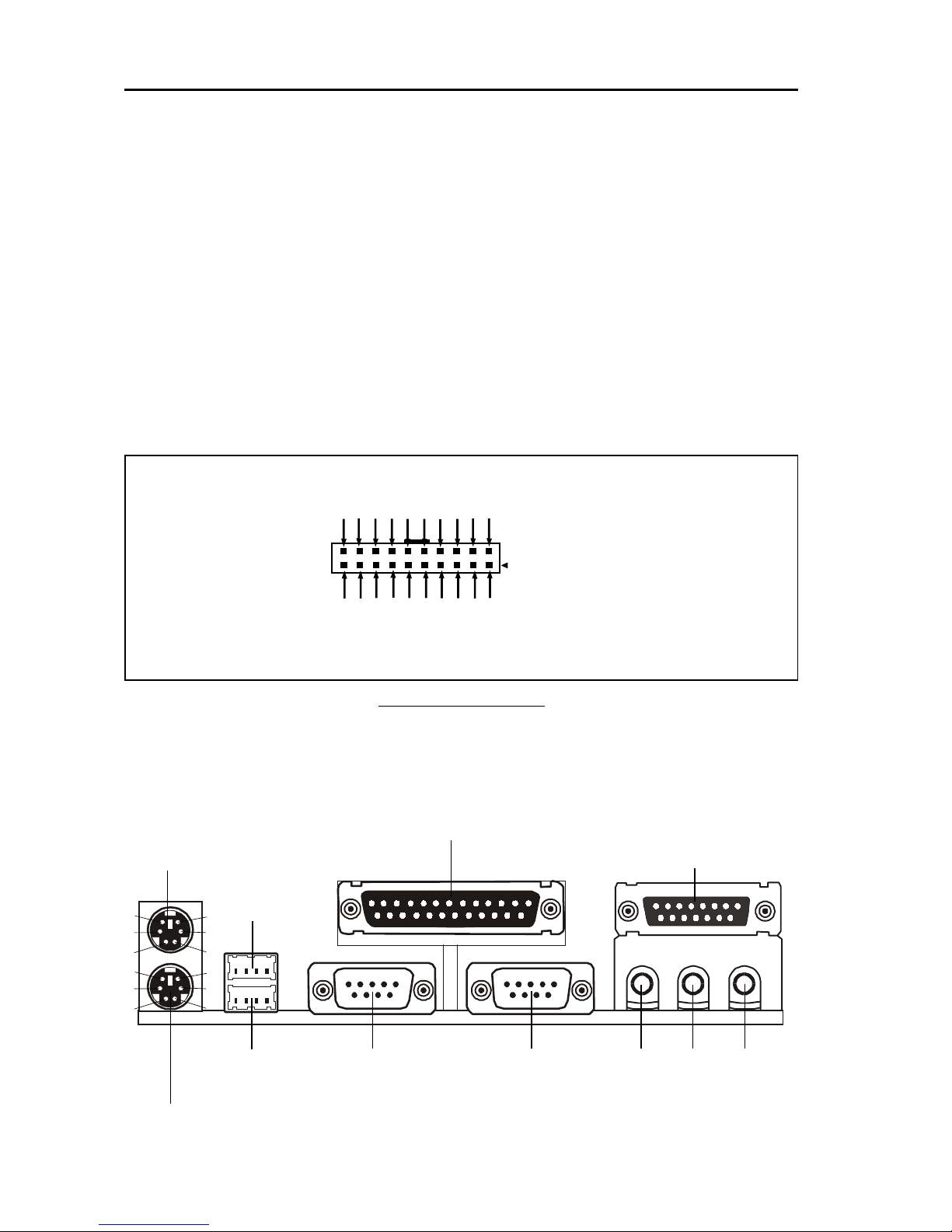
ThunderATXMotherboard
Page 8
2.4 Function & Installation Instructions
2.4.1 ATX Power Supply Connector (20-Pin)
This connector connects to an ATX power supply. The plug from ATX power
supply will only insert in one orientation because of the different hole sizes. Find
the proper orientation and push down firmly making sure that the pins are aligned.
The system power can be turned off through software control, like the shut down
in Windows 2000 / ME / 98 / 95 start menu. Power management must be enabled in
the system BIOS in order to activate this soft-off feature. Once the system BIOS
receives the power management command from the OS, it will switch the system
power off.
ATX Power Connector
2.4.2 External Connectors
Power Connector on
Motherboard
PS/2 Mouse (6-Pin Female)
PS/2 Keyboard (6-Pin Female)
USB1
USB2 COM1 COM2
SerialPorts(9-PinMale)
Parallel Port (25-Pin Female)
Game Port (15-Pin Female)
Line-out Line-in Mic-in
Audio Connectors
6
4
2
5
3
1
6
4
2
5
3
1
1 2 3 4
5 6 7 8
+3.3V
-12V
Ground
PW_ON
Ground
Ground
Ground
-5V
+5V
+5V
+3.3V
+3.3V
Ground
+5V
Ground
+5V
Ground
PWRGOOD
+5VSB
+12V

Page 9
ThunderATXMotherboard
PS/2 Mouse / Keyboard Connector
PinNo. Description
1 Data
2NC
3 GND
4 VCC(+5V)
5 Clock
6NC
EXPANSIONCARDSINSTALLATION
Before adding or removing any expansion cards or system components, confirm
that you already unplugged your power supply. Otherwise, it may severely
damage to your motherboard and expansion cards. Please follow the installation
procedures as below:
1. Check carefully if those hardware or software settings for your expansion cards
are in the proper position as shown in their User’s Manual.
2. Remove your computer case’s cover and unscrew the bracket plate for those
slots needed to insert.
3. Those expansion cards must be aligned on the slots firmly with good
connection.
4. Put on the computer case cover.
5. If needed, set up the BIOS configuration and install the required drivers for your
expansion cards.
2.4.3 SDRAM Sockets
There are three SDRAM sockets on-board to provide more flexibility for your
system memory upgrade. Because the number of pins are different on either side of
the breaks, the DIMM module will only fit the 3.3V 168-pin unbuffered for this
motherboard.
2.4.4 PCI Slots
Thismotherboardprovidesfive / four full-length 32-bit PCI slots with up to 133MB/
sec burst data transfer rate.
2.4.5 ISASlot(for T-K133+S / T-K133+MSmodel only)
This motherboard provides one 16-bit ISA slot.
2.4.6 AMR Slot (Audio Modem Riser, for T-815E+S Classic model only)
This connector supports a specially designed audio and/or modem card called an
AMR.
USB Connector
PinNo. Description
1 USBV0
2 USBD0-
3 USBD0+
4 GND
5 USBV1
6 USBD1-
7 USBD1+
8 GND
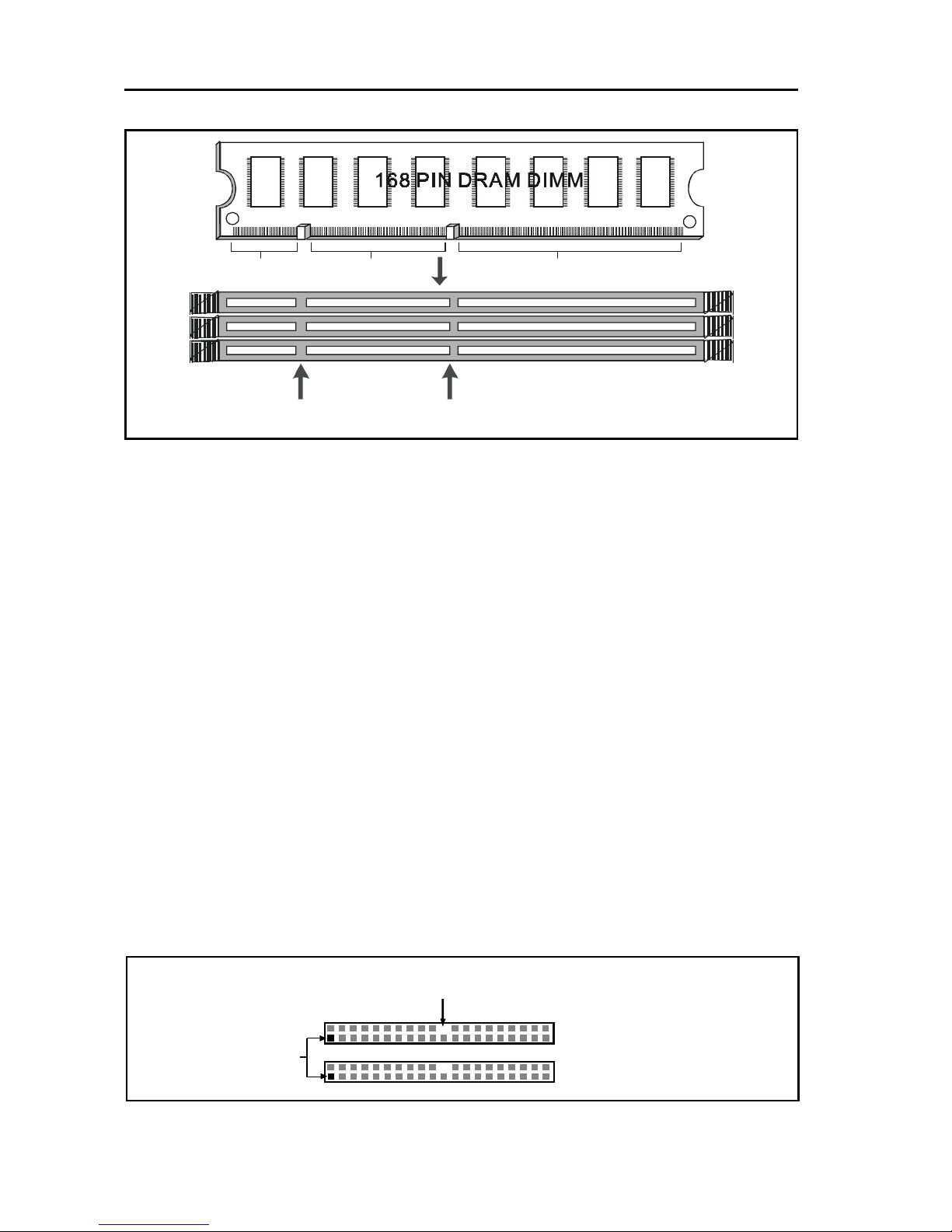
ThunderATXMotherboard
Page 10
2.4.7 AGP Slot (Accelerated Graphics Port)
This motherboard provides the AGP 2.0 interface, The AGP Interface Specification
revision 2.0 enhances the functionality of the original AGP Interface Specification
(revision 1.0) by allowing 4X data transfers (4 data samples per clock) and 1.5 volt
(power supply) operation.
2.4.8 Floppy Drive Connector (34-Pin)
This connector supports the provided floppy drive ribbon cable. After connecting
the single end to the on-board “FLOPPY”connector, connect the remaining
plugs on the other end to the floppy drives correspondingly.
2.4.9 IDE Connectors (40-Pin)
The IDE connectors support the provided IDE HDD ribbon cable. After con-
necting the single end to the board, connect the two plugs at the other end to your
HDDs. If you install two IDE devices on the same cable, you must configure the
second device to slave mode by setting its jumper accordingly. (Refer to your IDE
device document for the jumper settings. Pin 20 is removed to prevent inserting in
the wrong orientation when using ribbon cables with pin 20 plugged.)
IDEConnectors
20Pins 60Pins 88Pins
3.3V Key
Unbuffered
DRAM Key
Lock
ThreeDIMMSockets
168-Pin SDRAM Module Installation Diagram
Pin1
Secondary IDE (IDE2)
Primary IDE (IDE1)
Pin20 be removed
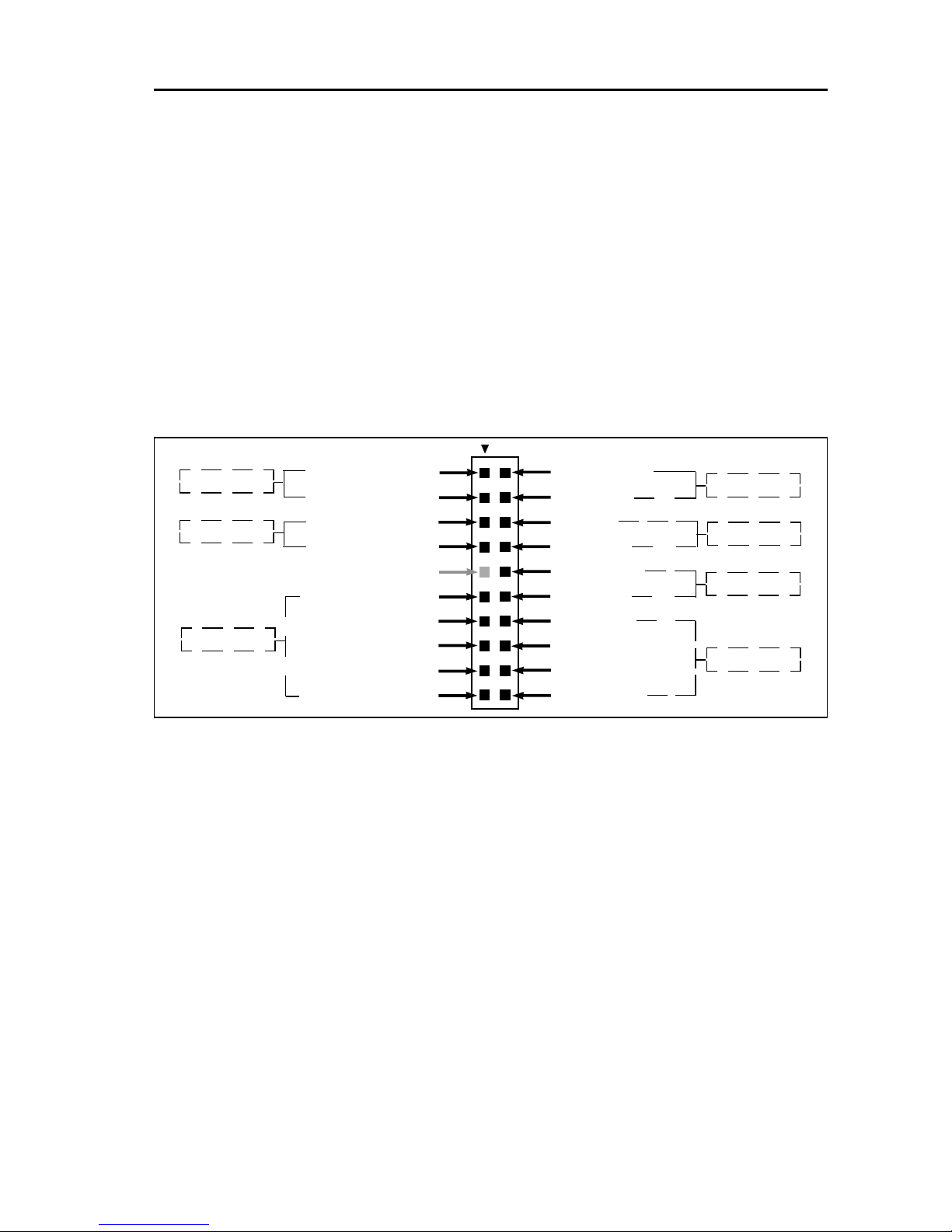
Page 11
ThunderATXMotherboard
2.4.10 BIOS
The motherboard flash BIOS provides users with more flexibility in upgrading their
motherboards. The flash BIOS can be easily reprogrammed via software.
2.4.11 Wake-On-LAN Interface
This connector connects to a LAN card with a Wake-On-LAN output. The connec-
tor powers up the system when a wakeup signal is received from the network.
2.4.12 Front Panel Function Connector
The front panel integrates: Power On, IDE LED, Keylock, Reset Switch, Sleep,
ExtSMI,Speaker,etc...
The connector pin out are described as the figure below:
1 ATXPWRON 2 Reset Con
3 Ground 4 Ground
5 VCC 6 Sleep
7 IDE LED 8 Ground
9 No Connect 10 EXTSMI
11 PWR LED 12 Ground
13 Ground 14 Speaker
15 Ground 16 Ground
17 Keylock 18 Ground
19 Ground 20 VCC +5V
2.4.13 CPU Socket
TheT-815E+S Classicmotherboardprovidesa ZIFSocket 370. TheCPU thatcomes
with the motherboard should have a fan attached to it to prevent overheating. If it is
not so, purchase a fan before you turn on your system.
The T-K133+S/ T-K133+MSmotherboardprovidesa Socket Afor install AMD K7
CPU. The CPU that comes with the motherboard should have a fan and heatsink
attached to it to prevent overheating. If it is not so, purchase a fan and heatsink
before you turn on your system.
Notice!!!
Be sure that there is a sufficient air circulation across the processor’s heatsink
by regularly checking that your CPU fan is working. Without sufficientcircu-
lation, the processor could be overheated and it may damage both the processor
and the motherboard. You may install an auxiliary fan, if necessary.
PWRON
IDELED
KEYLOCK
RESET
SLEEP
EXTSMI
SPEAKER
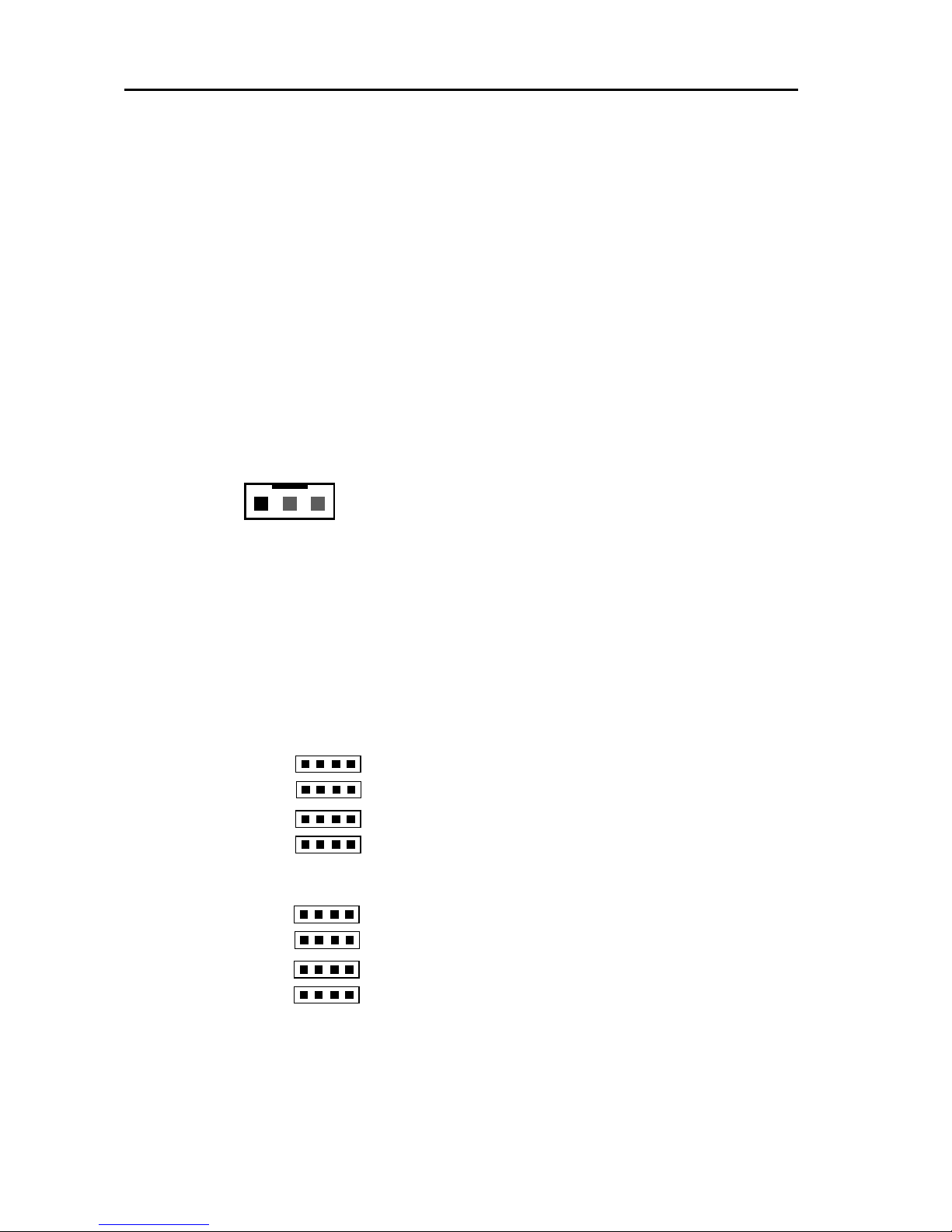
ThunderATXMotherboard
Page 12
Installation step:
1. Turn off the power of your system and remove its cover;
2. Locate the ZIF socket and open it by first pulling the lever sideways away from
the socket then upwards to a 90-degree angle;
3. Insert the CPU with correct orientation
(The CPU has a corner pin for two of the four corners, that the CPU only fit in the
orientation.)
4. Once completely inserted, pull down the socket’s lever to horizontal and make
sure the CPU is firmly locked in the socket.
2.4.14 CPU Fan Connector
CPU Fan cable plug in the 3-pin CPU Fan connector onboard.
Pin1 Sense
Pin2 +12V
Pin3 GND
2.4.15 Internal Audio Connectors(CD, AUX, 4-pin Modem)
These connectors allow you to receive stereo audio input from sound sources such
as a CD-ROM or MPEG card. The Modem connector allows the onboard audio to
interface with an voice modem card with a similar connector. It also allows the
sharing of mono_in (such as a phone) and mono_out(such as a speaker) between
the onboard audio and the voice modem card.
T-815E+SClassicmodel:
CDD1 (CD Input) 1(1:LeftAudioChannel; 2,3:Ground; 4:RightAudioChannel)
CDD2(CDInput) 1 (1,3:Ground; 2:RightAudioChannel; 4:LeftAudioChannel)
AUX(AuxiliaryInput) 1 (1:LeftAudioChannel; 2,3:Ground; 4:RightAudioChannel)
TAD(TelephonyInput) 1 (1:Mono_in;2,3:Ground;4:Mono_out)
T-K133+S/ T-K133+MSmodel:
J32(CDInput) 1(1:LeftAudioChannel; 2,3:Ground; 4:RightAudioChannel)
J24(CDInput) 1(1,3:Ground; 2:RightAudioChannel; 4:LeftAudioChannel)
J25(AuxiliaryInput) 1(1:LeftAudioChannel; 2,3:Ground; 4:RightAudioChannel)
J23(TelephonyInput) 1(1:Mono_in;2,3:Ground;4:Mono_out)
2.4.16 VGAConnector(excluded from model T-815E+PSClassic/T-K133+S)
The VGA connector allows you to connect a standard monitor through the
provided VGA cable with mounting bracket. Connect the cable to this header and
mount the bracket to the case on a free expansion slot.
1CPUFAN

Page 13
ThunderATXMotherboard
1. IntroduceSTRfunction:
STR (Suspend-to-RAM) is a Windows 98/2000/Me ACPI sleep mode function. When
recovering from STR (S3) sleep mode, the system is able, in just a few seconds, to retrieve the
last “state”of the system before it went to sleep and recover to that state. The “state”is
stored in memory (RAM) before the system goes to sleep. During STR sleep mode, your
system uses only enough energy to maintain critical information and system functions,
primarily the system state and the ability to recognize various “wake up”triggers or signals,
respectively.
2. STRfunctionInstallation
Please use the following steps to complete the STR function installation.
Step-By-Step Setup
Step 1:
To utilize the STR function, the system must be in Windows 98/2000/Me ACPI mode.
Putting Windows 98/2000/Me into ACPI mode is fairly easy.
Step 2:
After software setup completes, reboot your system and setup BIOS. Select the item
“POWER MANAGEMENT SETUP”, then select “ACPI Sleep Type: S3 / STR”.
Remembertosave the settingsbypressing“ESC”andchoosethe“SAVE&EXITSETUP”
option.
3. HowtoputyoursystemintoSTRmode?
There are two ways to accomplish this:
a. Choose the “Stand by”item in the “Shut Down Windows”area.
Press the “Start”button ==>> select “Shut Down”==>> select the “Stand by”item
==>> press “OK”
Chapter 3
STR Installation
(for T-815E+S Classic only)
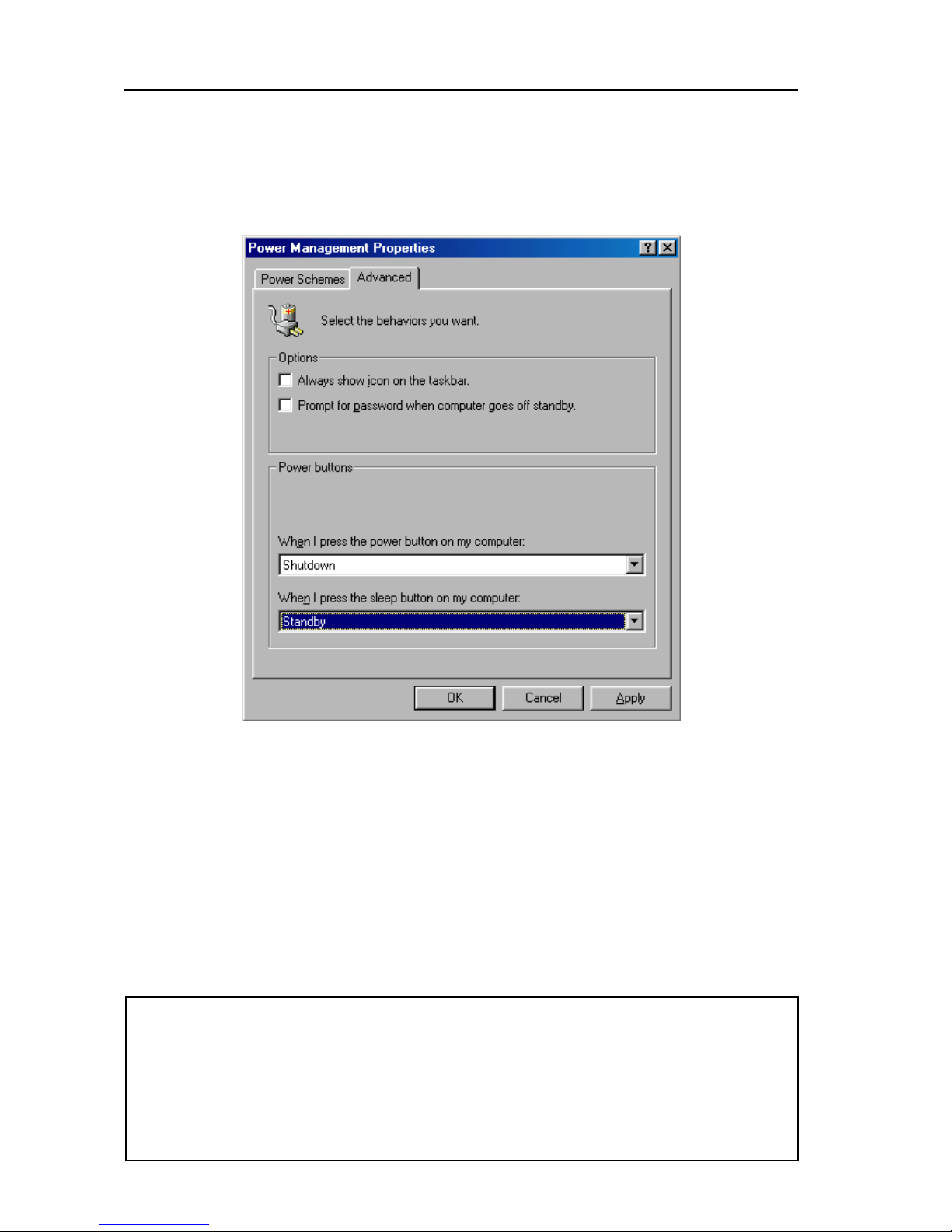
ThunderATXMotherboard
Page 14
b. Define the system “power on”button to initiate STR sleep mode:
Double click “My Computer”==>>“Control Panel”==>>“Power Management”item.
==>> Select the “Advanced”tab and “Standby”mode in Power buttons ==>> OK
==>> Restart your computer to complete setup.
When you want to enter STR sleep mode, just instanter press the “Power on”button.
4 HowtorecoverfromtheSTRsleepmode?
There are seven ways to “wake up”the system:
a. Press the “Power On”button.
b. Use the “PS/2 Keyboard Power On”function.
c. Use the “PS/2 Mouse Power On”function.
d. Use the “Resume by Alarm”function.
e. Use the “Modem Ring On”function.
f. Use the “Wake-On-LAN”function.
g. Use the “USB Device Wake up”function.
Notices!!!
In order for STR to function properly, several hardware and software requirements
must be satisfied:
A. Your ATX power supply must comply with the ATX 2.01 specification
(provide more than720 mA 5V Stand-By current).
B. Your SDRAM must be PC-100 or PC-133 compliant.
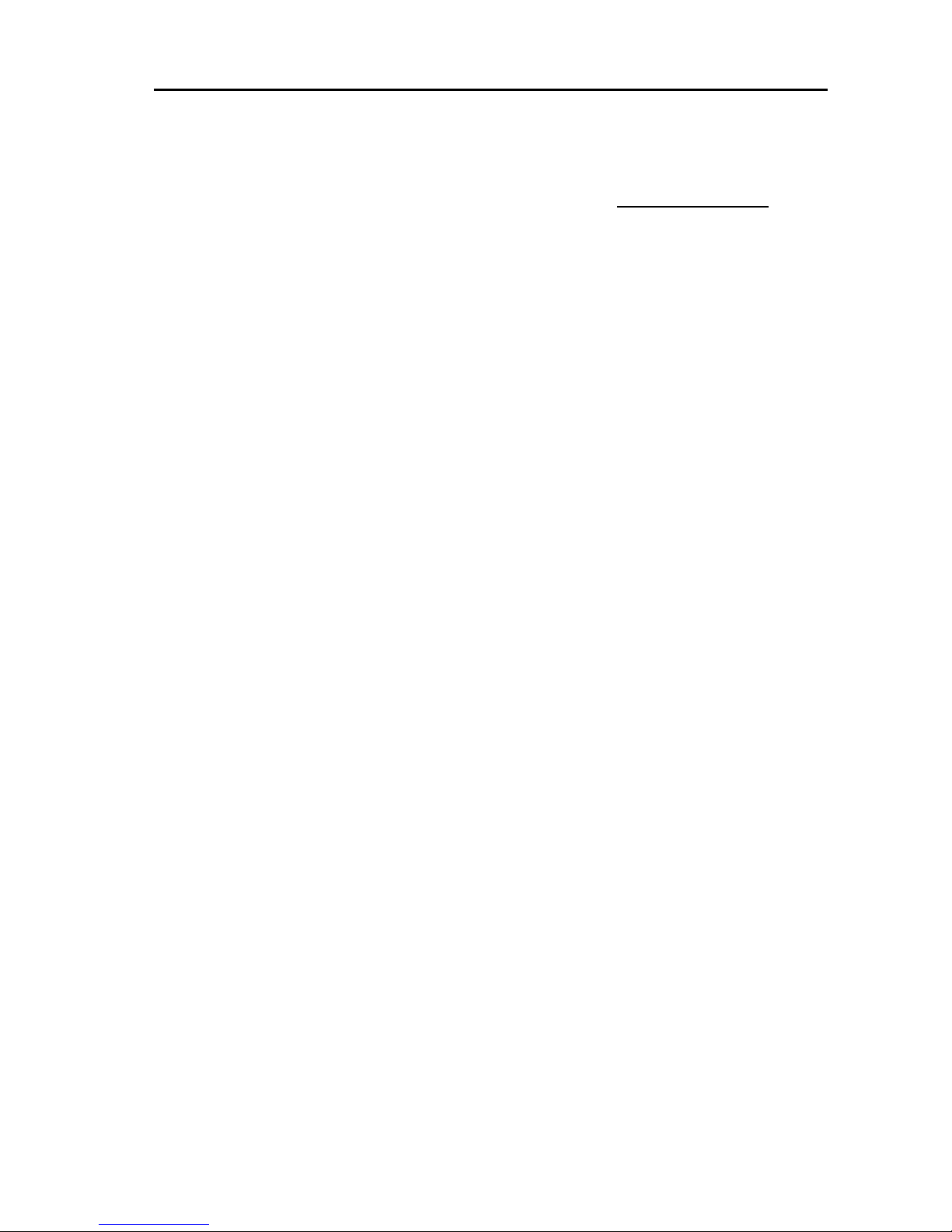
Page 15
ThunderATXMotherboard
Chapter 4
Software Installation
Note:
Beforeinstallation,youmust alreadyhave Windows95/98/2000/Me
orWindowsNT4.0installonyour computer.
The installation procedure is as below:
1. Make sure that Auto-insert detection is enabled for your CDROM drive.
It should be enabled by default.
2. Insert this CD disk into your CDROM drive.
3. The Explorer screen will then appear, that gives you instructions for
installation.
4. There may require restarts of Windows during some software setup. In
these cases, you can just eject then close the CD-tray in order to get
back to the Explorer screen. You can then proceed with the next step.
You can get more information with open file: readme.txt in the CD disk.
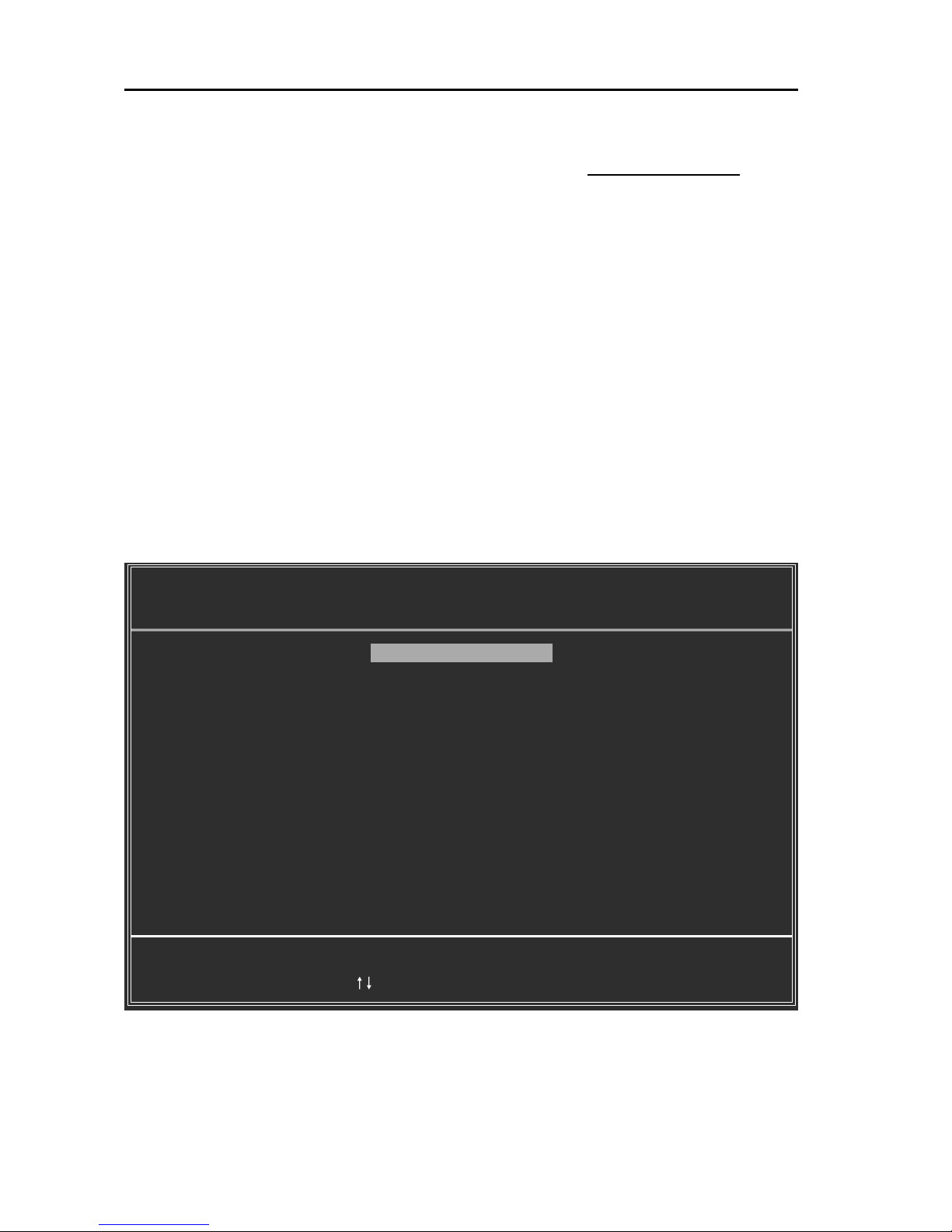
ThunderATXMotherboard
Page 16
Chapter 5
AMI BIOS Setup
This motherboard comes with the AMI BIOS from AMI Software Inc.
Enter the AMI BIOS program Main Menu by:
1. Turn on or reboot the system. After a series of diagnostic checks, the
following message will appear:
Press <DEL> to enter setup, ESC to skip memory test
2. Press the <DEL> key and the main program screen will appear
as follows.
AMIBIOS HIFLEX SETUP UTILITY - VERSION 1.21
(C)1998 American Megatrends, Inc. All Rights Reserved
Standard CMOS Setup
Advanced CMOS Setup
Advanced Chipset Setup
Power Management Setup
PCI / Plug and Play Setup
Peripheral Setup
CPU Configuration Setup
Auto-Detect Hard Disks
Change User Password
Change Supervisor Password
Auto Configuration with Optimal Settings
Save Settings and Exit
Exit Without Saving
Standard CMOS setup for changing time, date, hard disk type, etc.
ESC:Exit :Sel F2/F3:Color F10:Save & Exit

Page 17
ThunderATXMotherboard
3. Using the arrows on your keyboard, select an option, and press
<Enter>. Modify the system parameters to reflect the options installed in
your system. Otherwise you may return to the Main Menu anytime by
pressing <ESC> .
4. In the Main Menu, “Save Settings and Exit”saves your changes and
reboots the system, and “Exit Without Saving”ignores your changes
and exits the CMOS Setup.
Types of Setup Description
Standard CMOS Setup Sets time, date, hard disk type, types of floppy drives,
monitor type, and if keyboard is installed.
Advanced CMOS Setup Sets Typematic Rate and Delay, Above 1MB
Memory Test, Memory Test Tick Sound, Hit <Del>
Message Display, System Boot Up Sequence, and
others.
Advanced Chipset Setup Sets chipset-specific options and features.
Power Management Setup Controls power conservation options.
PCI/PnP Setup Sets options related to the PCI bus and Plug and
Play options.
Peripheral Setup Controls I/O Controller-related options.
CPU Configuration Setup This option selects the type of CPU install in the
motherboard. The settings are Auto (AMIBIOS auto-
matically determines the CPU type).
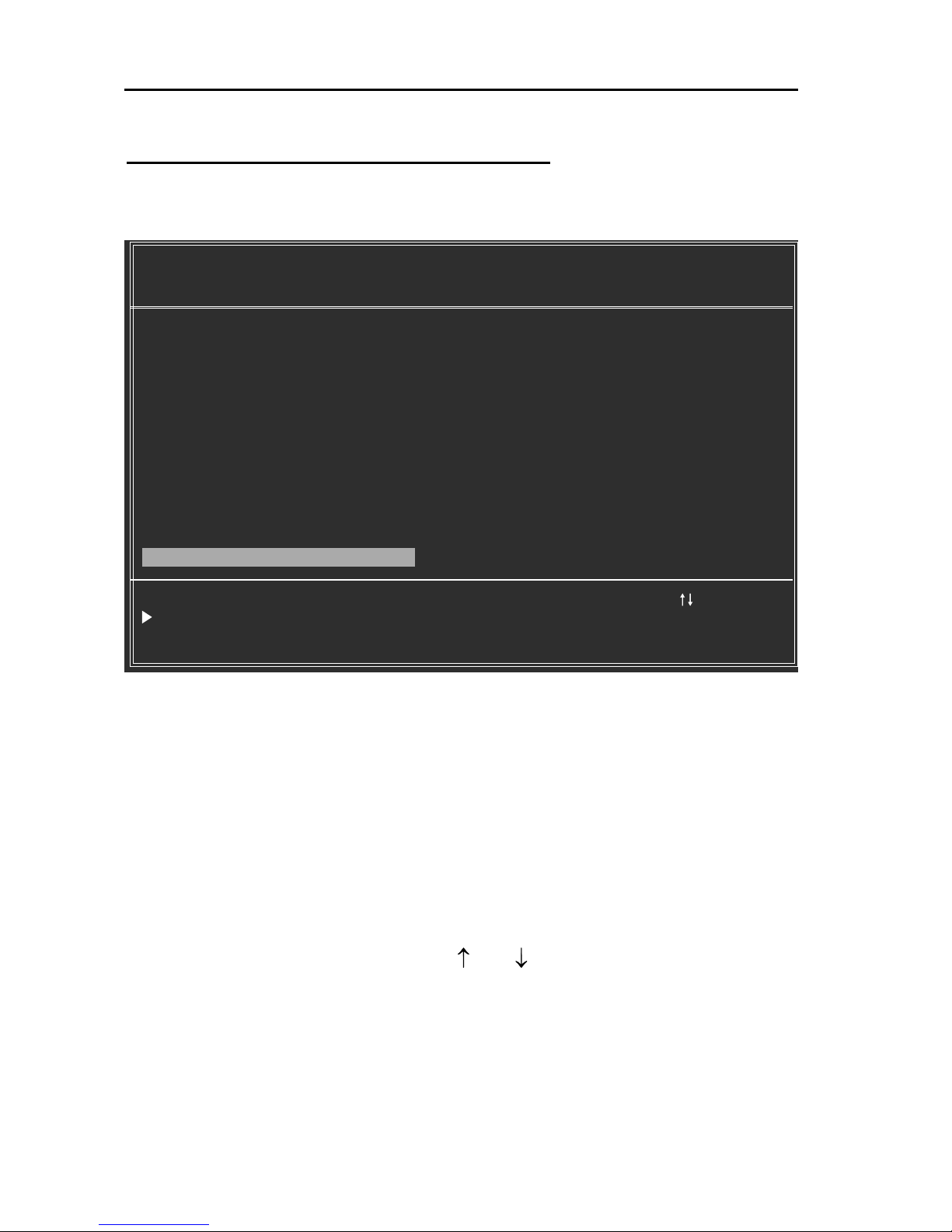
ThunderATXMotherboard
Page 18
5.1 Standard CMOS Setup
Select the AMIBIOS Setup options by choosing Standard Setup from the
AMIBIOS Setup main menu. Standard Setup options are described below.
Date
The date format is <week>, <month>, <day>, <year>.
Week The week, from Sun to Sat, determined by the BIOS and is display-only
Month The month, Jan. Through Dec.
Day The day, from 1 to 31 (or the maximum allowed in the month)
Year The year, from 1900 through 2099
Time
The times format in <hour> <minute> <second>. The time is calculated base
onthe 24-hourmilitary-time clock.For example,1 p.m.is13:00:00.
FloppyDriveA:andB:
Move the cursor to these fields via and and select the floppy type. The
settings are 360 KB 5¼
inch, 1.2 MB 5¼
inch, 720 KB 3½
inch, 1.44 MB 3½
inch, or 2.88 MB 3½
inch.
PrimaryMaster,Slave
SecondaryMaster,Slave
Select these options to configure the drive named in the option. Select Auto
Detect IDE to let AMIBIOS automatically configure the drive. A screen with a
list of drive parameters appears. Click on OK to configure the drive.
AMIBIOS SETUP - STANDARD CMOS SETUP
(C)1998 American Megatrends, Inc. All Rights Reserved
Date (mm/dd/yyyy) : Mon Feb 19, 2001 Base Memory: 640 KB
Time (hh/mm/ss) : 13:06:12 Extd Memory: 127 MB
Floppy Drive A: 1.44 MB 3½
Floppy Drive B: Not Installed LBA Blk PIO 32Bit
Type Size Cyln Head WPcom Sec Mode Mode Mode Mode
Pri Master : Auto On
Pri Slave : Auto On
Sec Master : Auto On
Sec Slave : Auto On
Boot Sector Virus Protection Disabled
Available Options: ESC:Exit :Sel
Disabled PgUp/PgDn:Modify
Enabled F1:Help F2/F3:Color

Page 19
ThunderATXMotherboard
Type How to Configure
SCSI Select Type. Select Not Installed the drive parameter screen. The SCSI
drivers provided by the SCSI manufacturer should allow you to config-
ure the SCSI drive.
IDE Select Type. Select Auto to let AMIBIOS determine the parameters.
Click on OK when AMIBIOS displays the drive parameters. Select
LBA/Large Mode. Select Onif the drive has a capacity greater than 540
MB. Select Block Mode. Select On to allow block mode data transfers.
Select 32-Bit Transfer. Select On to allow 32-bit data transfers. Select
the PIO Mode. It is best to select Auto to allow AMIBIOS to determine
the PIO mode. If you select a PIO mode that is not supported by the
IDE drive, the drive will not work properly. If you are absolutely cer-
tain that you know the drive’s PIO mode, select PIO mode 0-5, as
appropriate.
CD-ROM SelectType. Select CDROM. Click on OK when AMIBIOS displays the
drive parameters.
Standard MFM Select Type. You must know the drive parameters. Select the drive
type that exactly matches your drive’s parameters.
Non-Standard Select Type. If the drive parameters do not match the drive
MFM parameters listed for drive types 1-46, select User and enter the correct
hard disk drive parameters.
EnteringDriveParameters
You can also enter the hard disk drive parameters. The drive parameters are
Parameter Description
Type The number for a drive with certain identification parameters.
Cylinders The number of cylinders in the disk drive.
Heads The number of heads.
Write The actual physical size of a sector gets progressively smaller as
Precompensation the track diameter diminishes. Yet each sector must still hold 512 bytes.
Writeprecompensationcircuitryontheharddiskcompensatesforthephysical
difference in sectorsize by boosting the write current for sectors on inner
tracks. This parameter is the track number on the disk surface where
write precompensation begins.
LandingZone This number is the cylinder location where the heads normally park
when the system is shut down.
Sectors The number of sectors per track. MFM drives have 17 sectors per
track. RLL drives have 26 sectors per track. ESDI drives have 34 sectors
per track. SCSI and IDE drives have even more sectors per track.
Capacity The formatted capacity of the drive is the number of heads times the
number of cylinders times the number of sectors per track times 512
(bytes per sector).

ThunderATXMotherboard
Page 20
5.2 Advanced CMOS Setup
TheAMIBIOS Setup options described in this section are selected by choos-
ing Advanced CMOS Setup from the AMIBIOS Setup main menu.
5.3 Advanced Chipset Setup
ChooseChipset Setup onthe AMIBIOS Setup main menu. All Chipset Setup
options are then displayed. AMIBIOS Setup can be customized.
5.4 Power Management Setup
TheAMIBIOS Setup options described in this section are selected by choos-
ing Power Management Setup from the AMIBIOS Setup main menu.
5.5 PCI/PnP Setup
Choose PCI/Plug and Play Setup from the AMIBIOS Setup screen to dis-
play the PCI and Plug and Play Setup options.
5.6 CPU Configuration Setup
This system BIOS is capable to detect the CPU type, say Pentium III,
Pentium II or Celeron. The user is only required to select the CPU speed.
In addition, overclocking option is provided for advanced users who prefer
to run the CPU over the specified clock frequency.
5.7 Save Settings and Exit
Choose Save Setting and Exit from the AMIBIOS Setup main menu. Type
“Y”to exit the BIOS Setup program and saving the values. Type “N”to
return to the Setup program.
5.8 Exit Without Saving
Choose Exit Without Saving from the AMIBIOS Setup main menu. Type
“Y”to exit the BIOS Setup program without saving the values. Type “N”to
return to the Setup program.
The End
This manual suits for next models
2
Table of contents
Other Tiga Technology Motherboard manuals