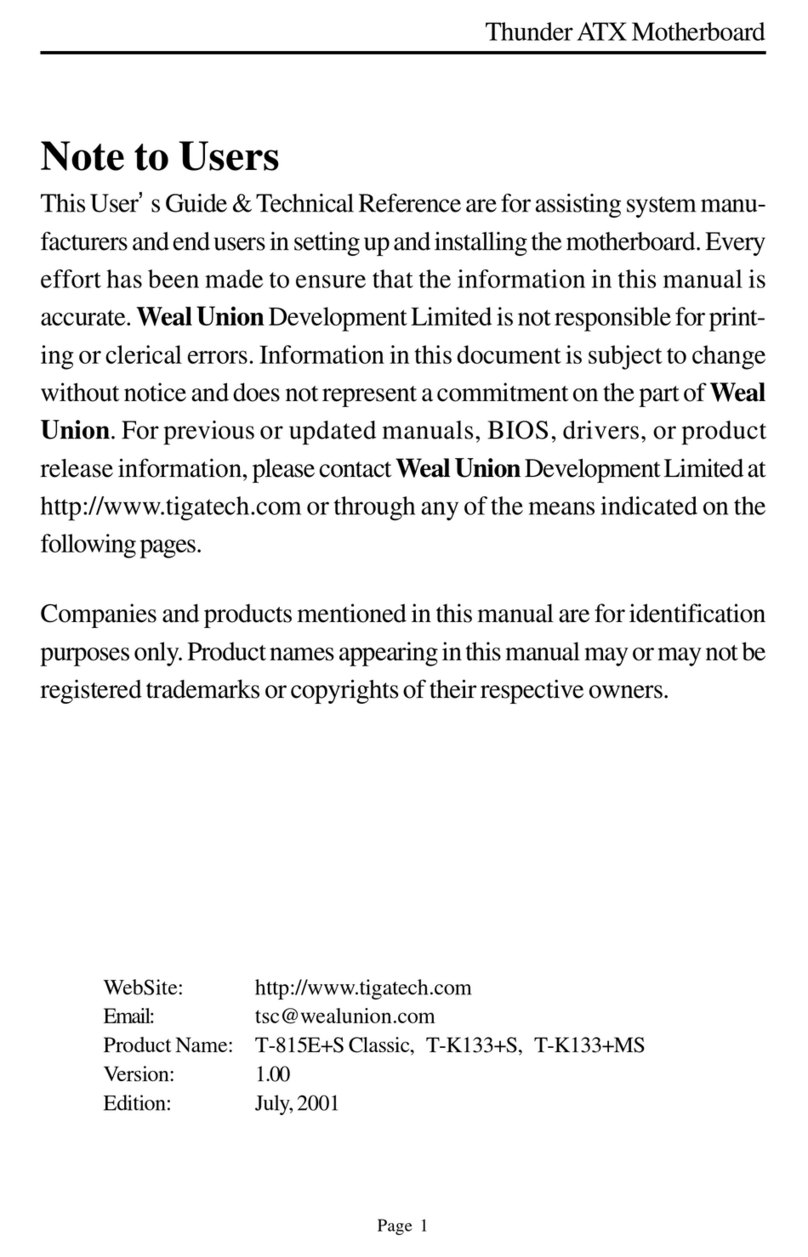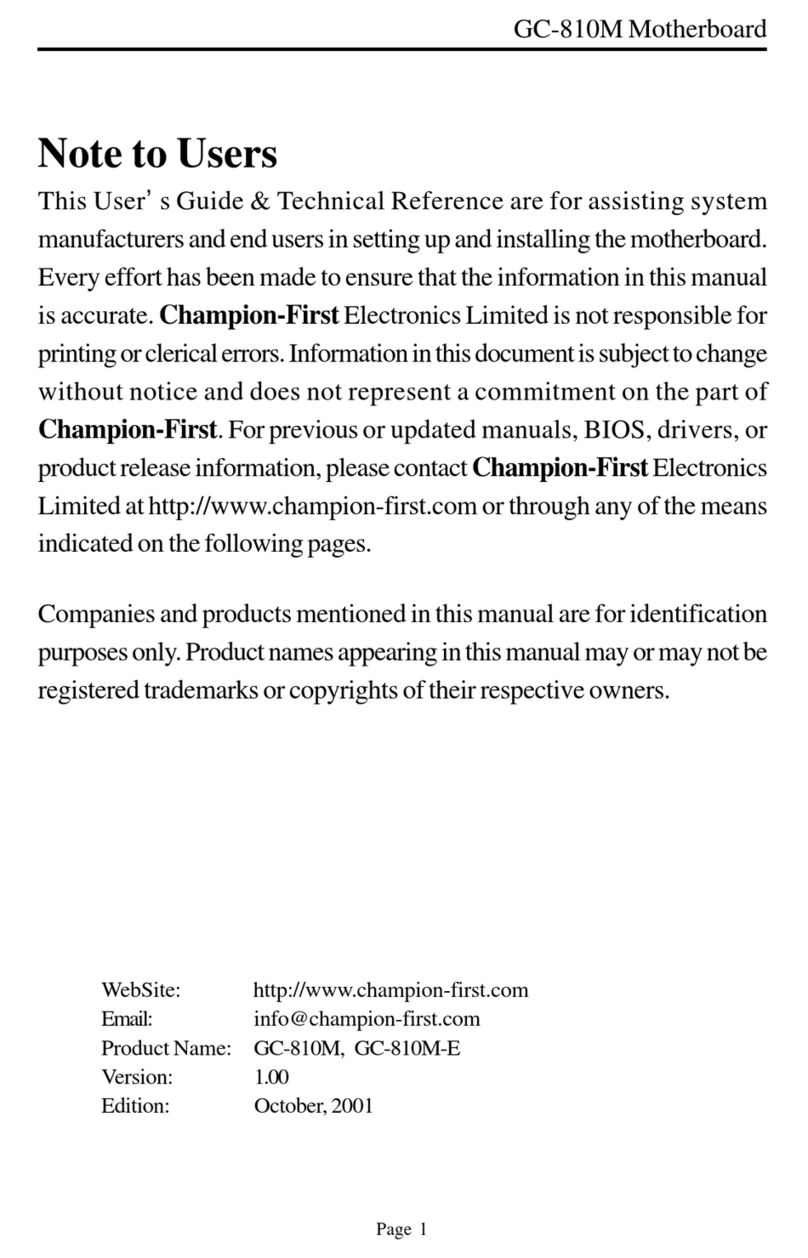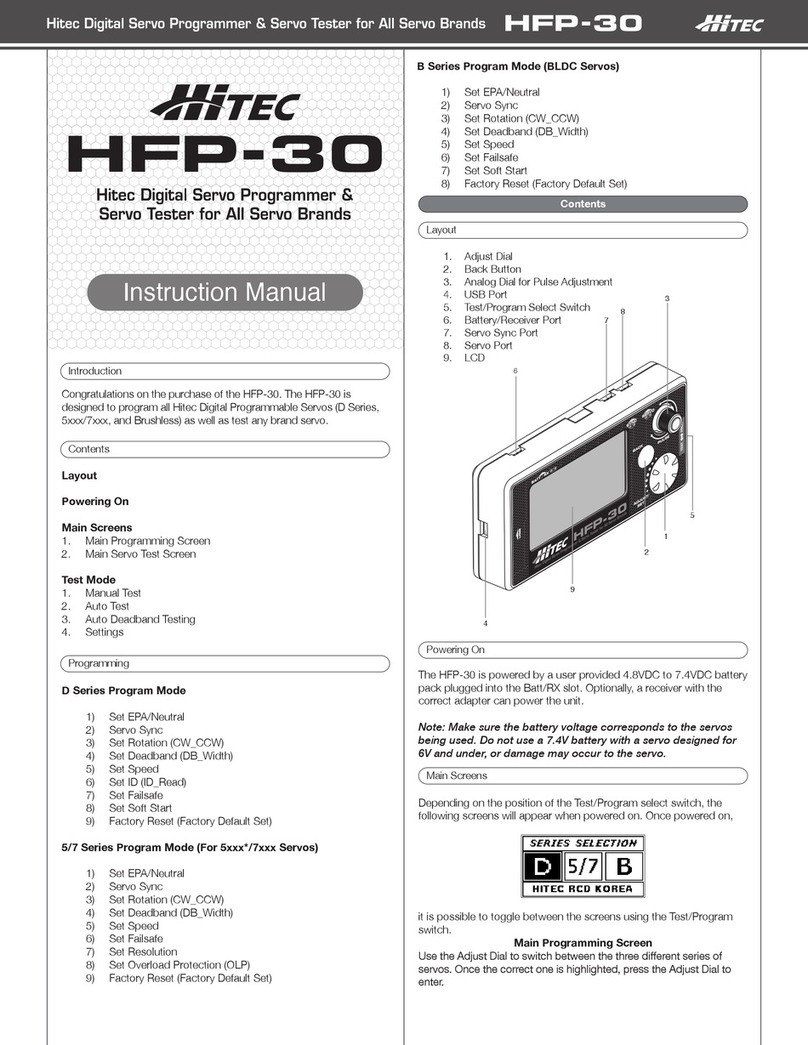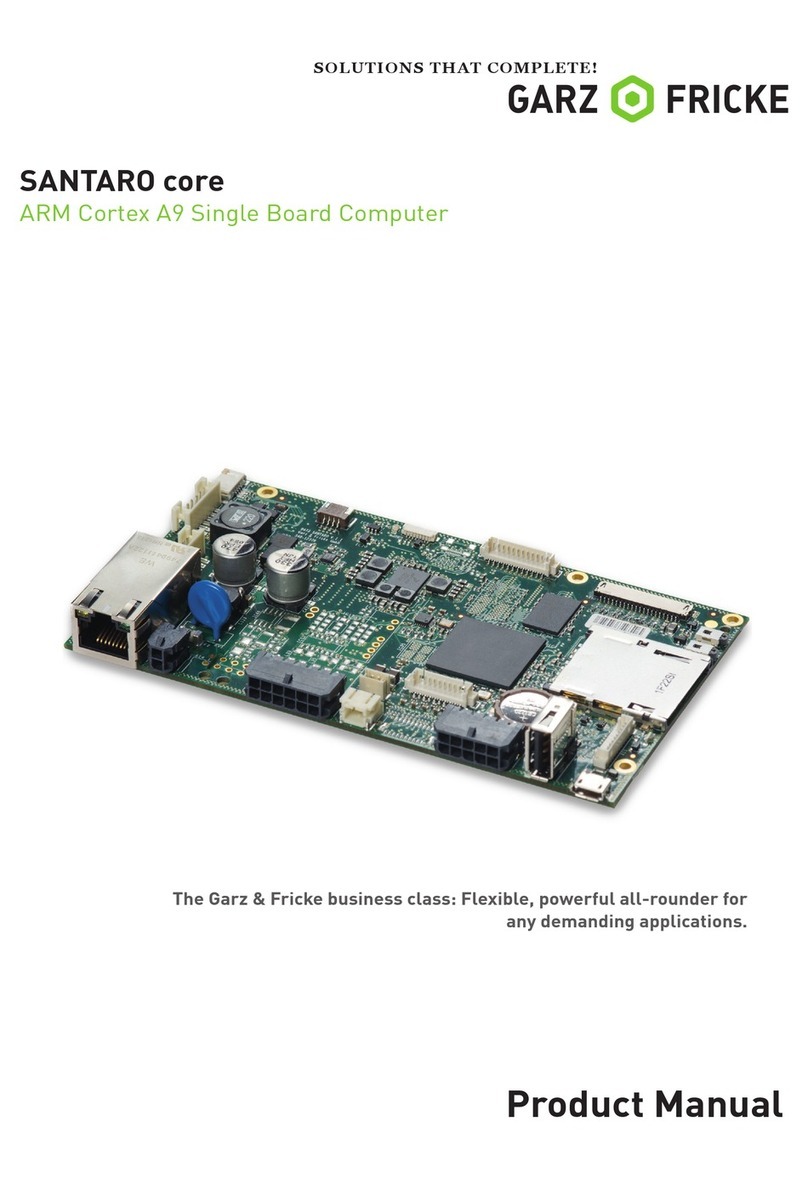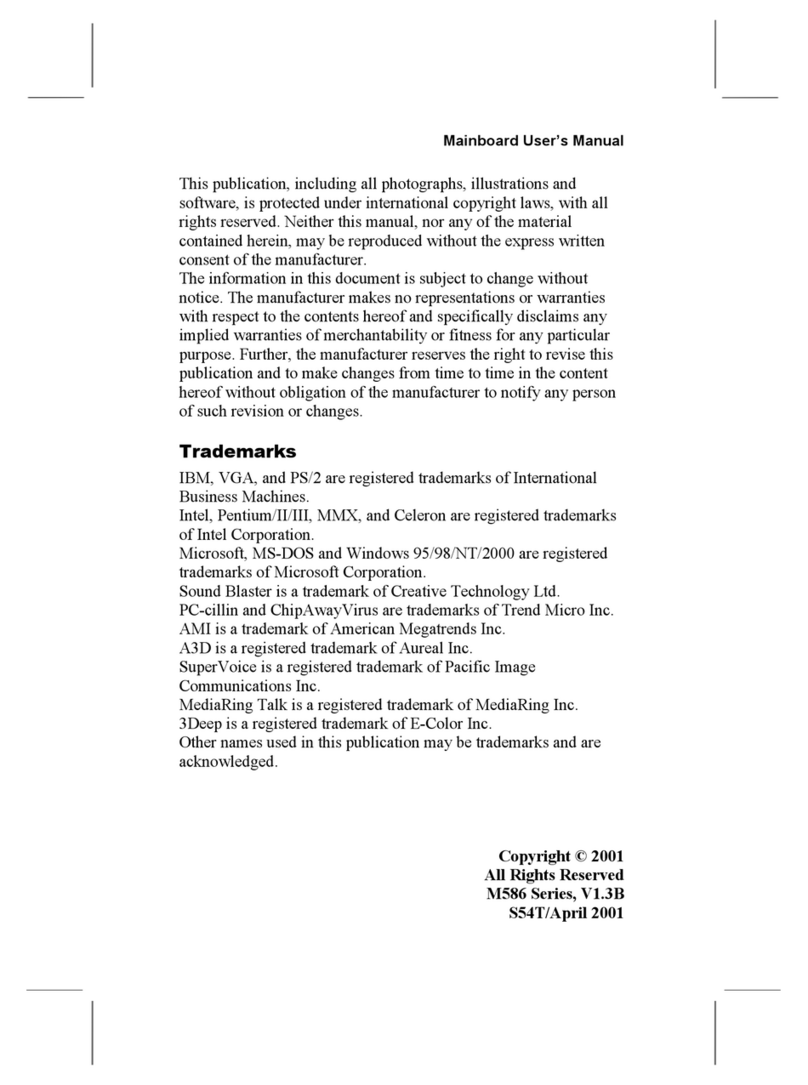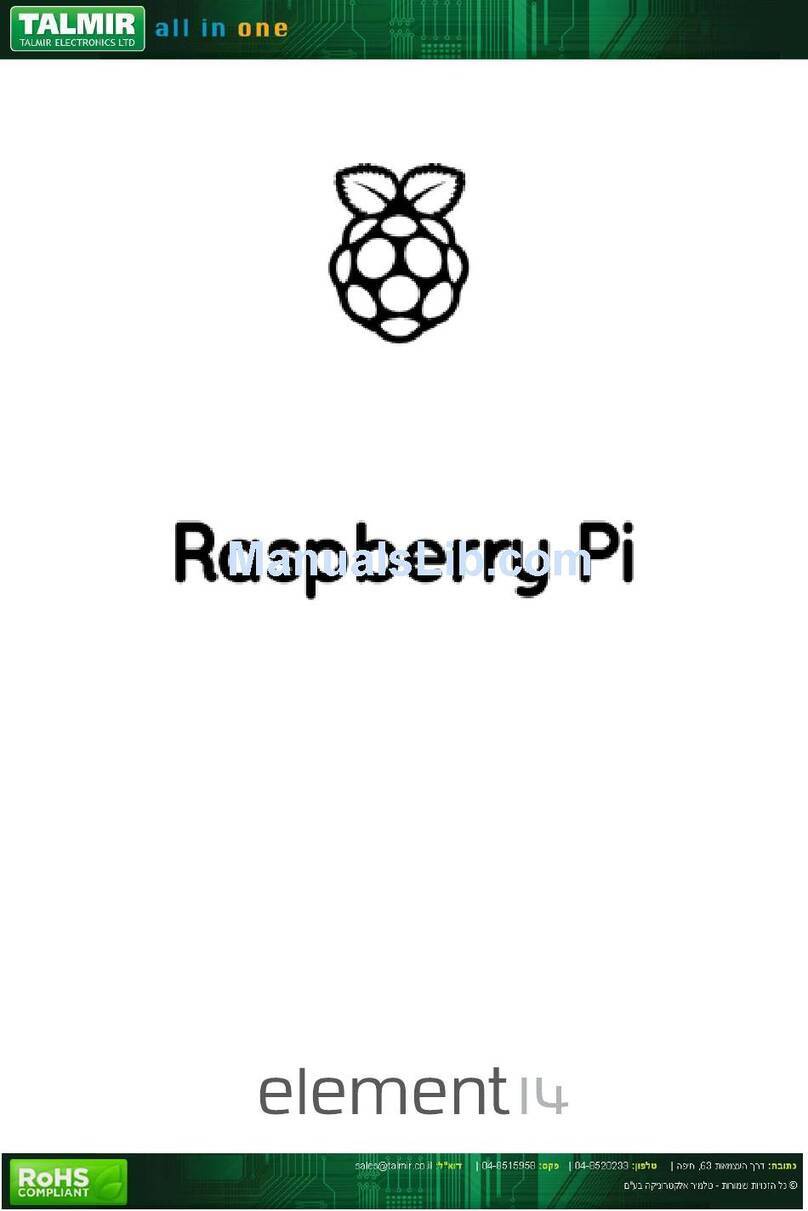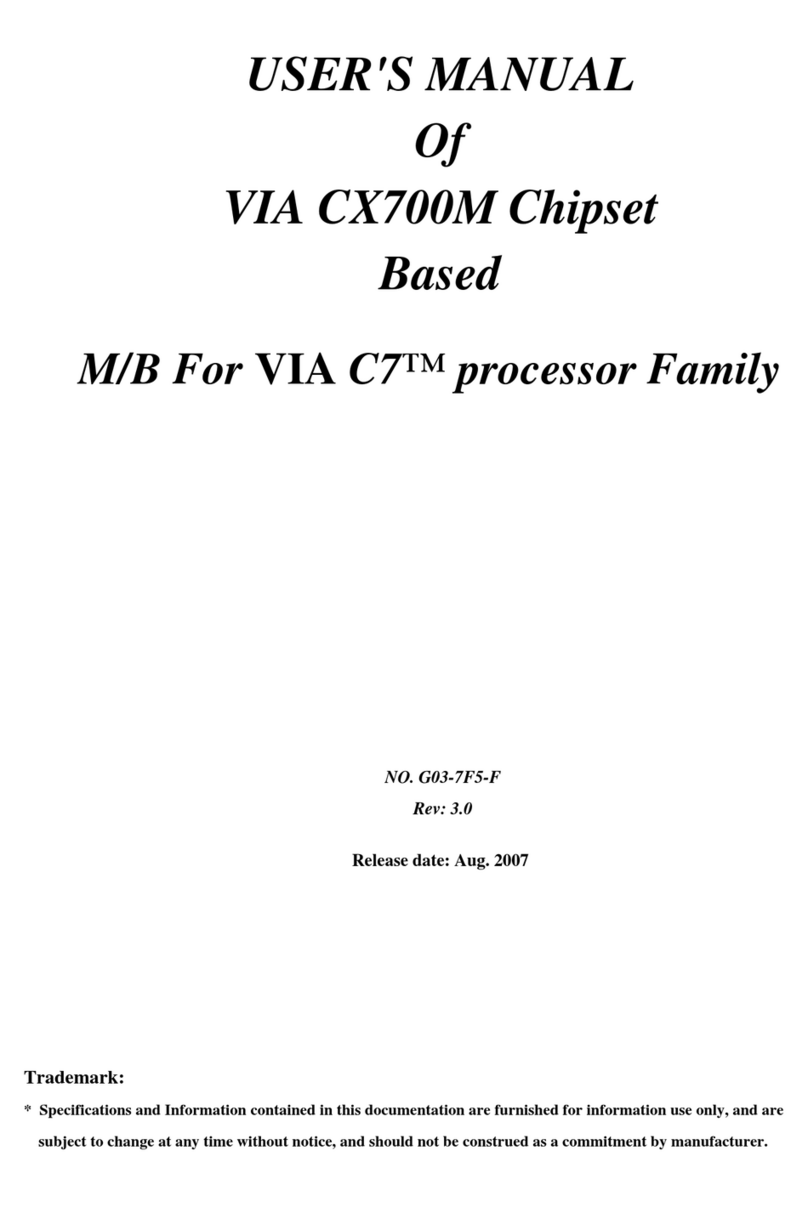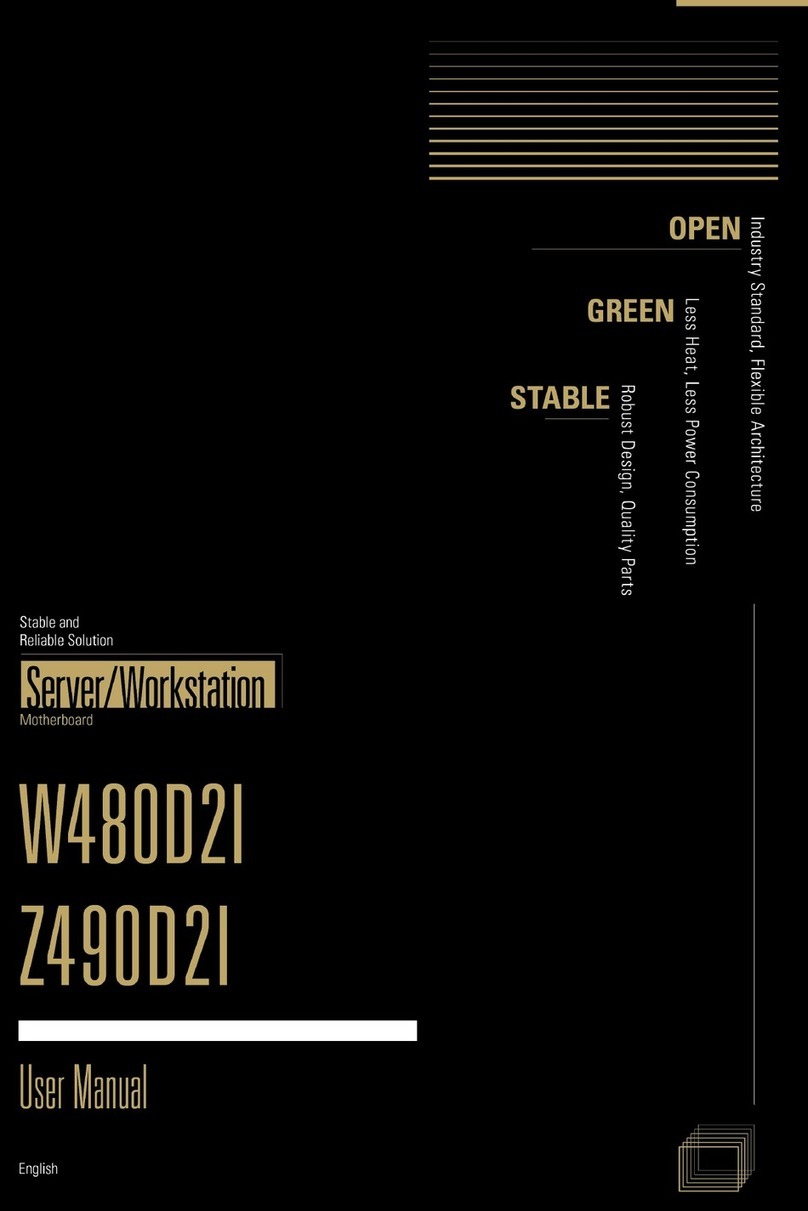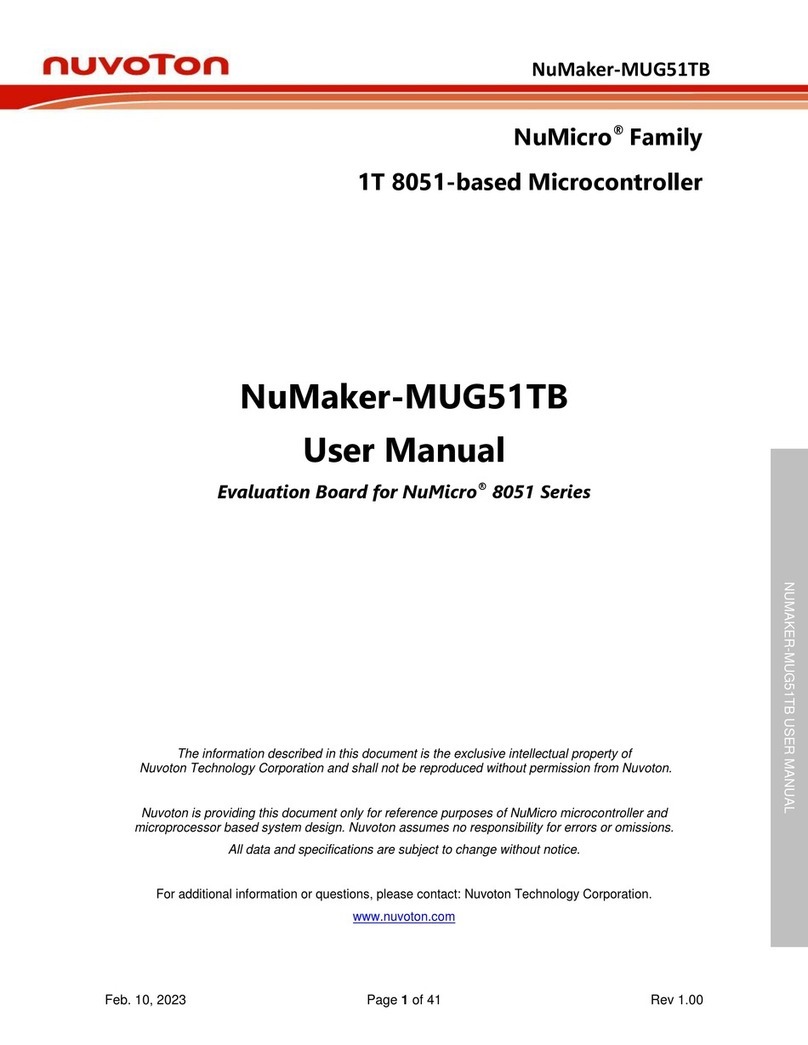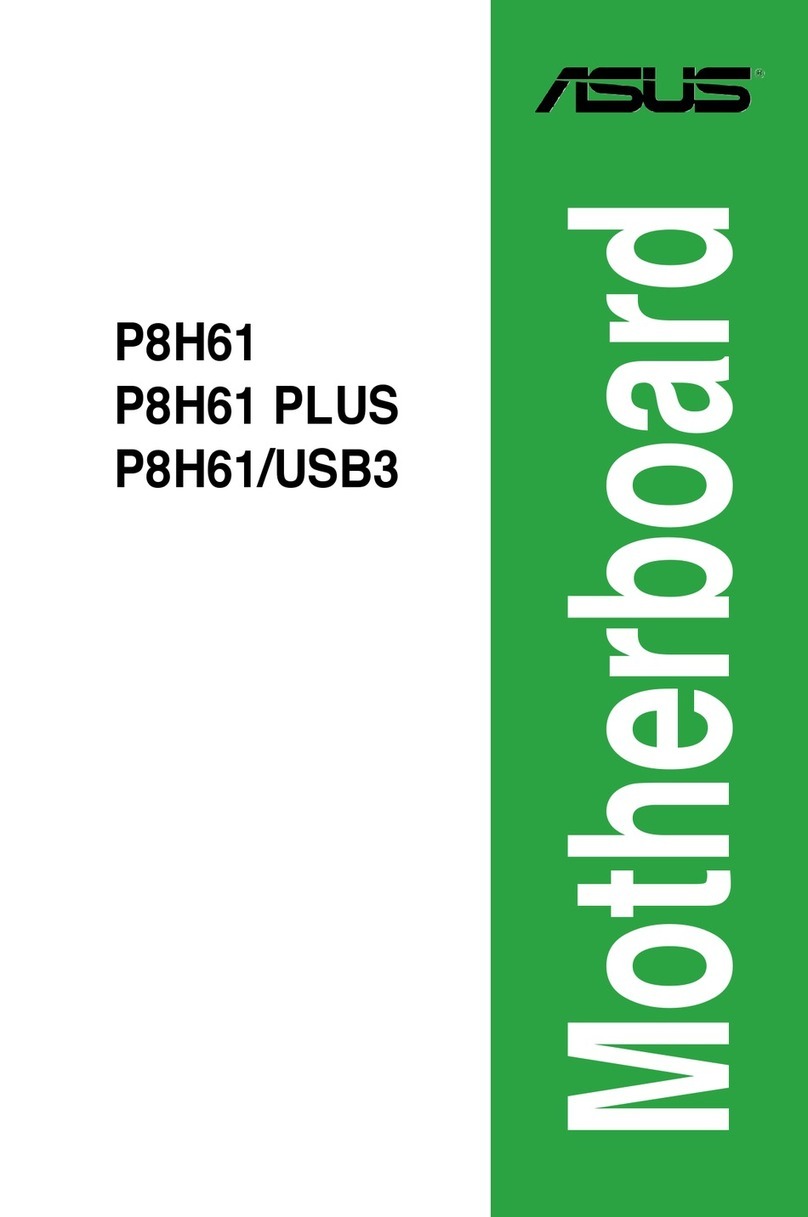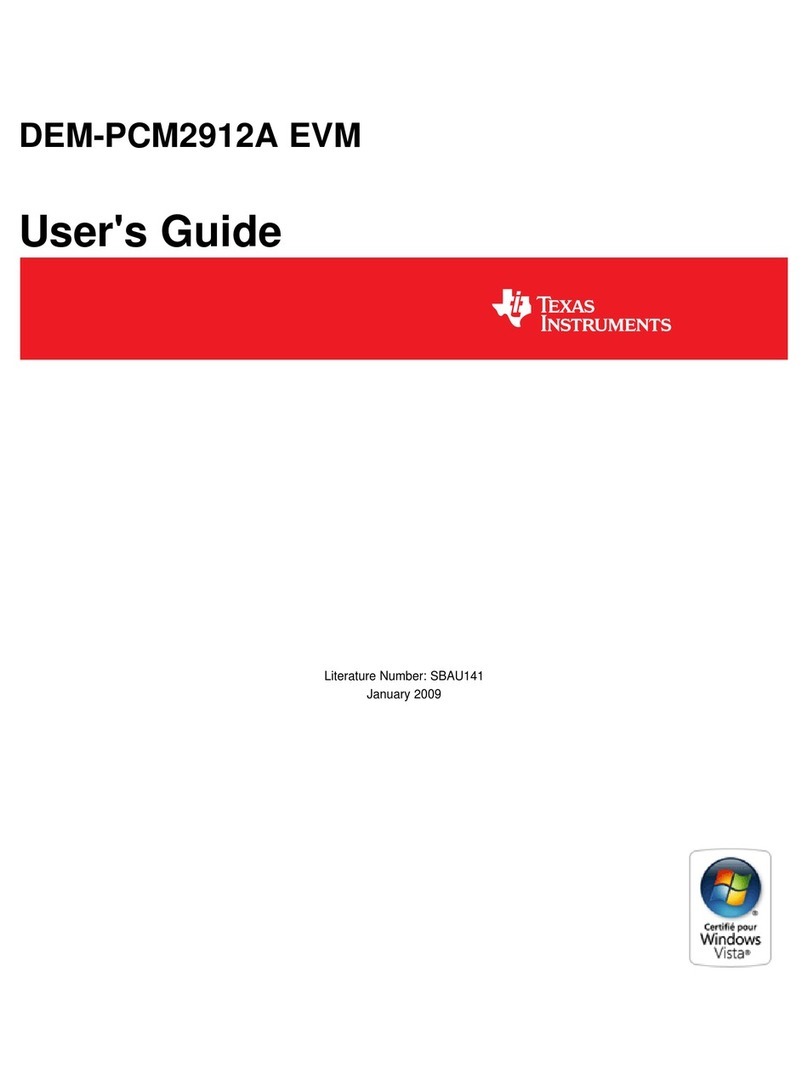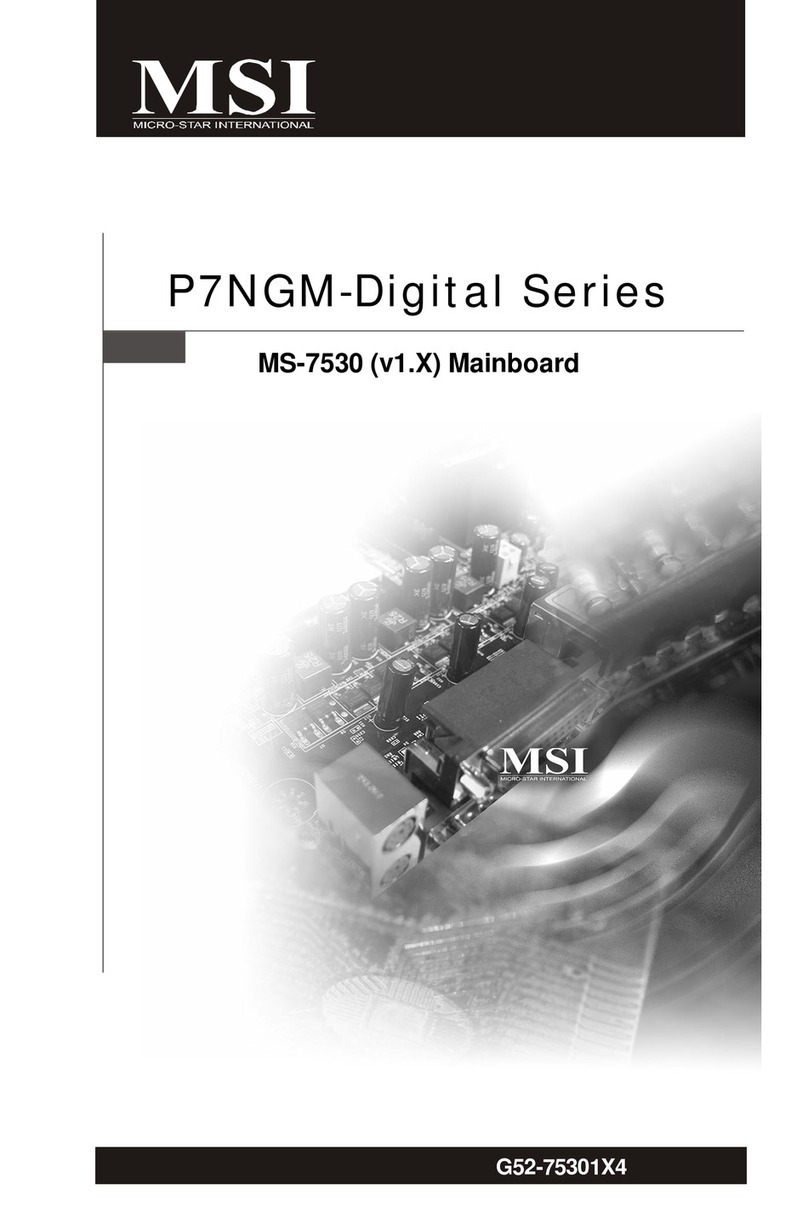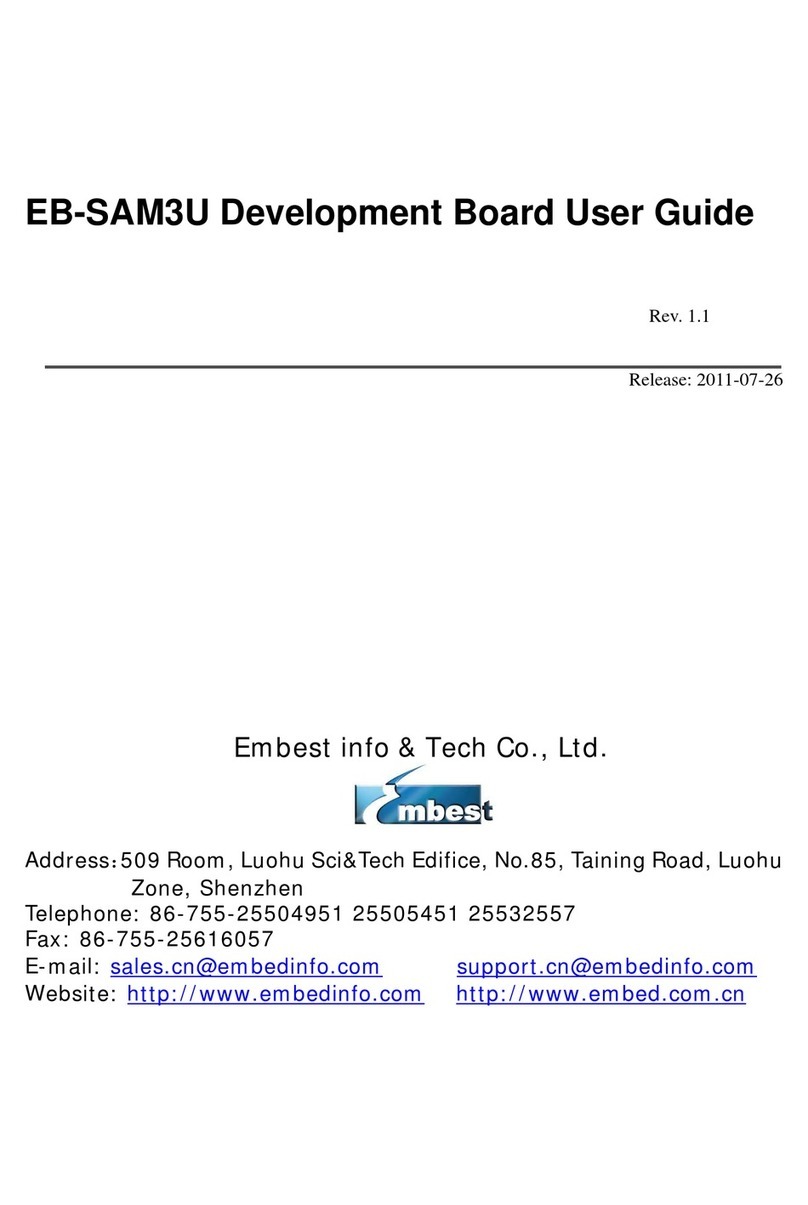Tiga Technology T-820+ User manual

Page 1
T-820+Motherboard
Note to Users
ThisUser’sGuide&TechnicalReferenceareforassistingsystemmanu-
facturersandendusersinsettingupandinstallingthemotherboard.Every
effort has been made to ensure that the information in this manual is
accurate.WealUnionDevelopmentLimitedisnotresponsibleforprint-
ingor clerical errors. Information in this document issubjectto change
withoutnoticeand doesnot representa commitmentonthe partof Weal
Union. For previous or updated manuals, BIOS, drivers, or product
releaseinformation,pleasecontactWealUnionDevelopmentLimitedat
http://www.tigatech.com or through any of the means indicated on the
followingpages.
Companiesandproductsmentionedinthismanualareforidentification
purposesonly.Productnamesappearinginthismanualmayormaynotbe
registeredtrademarksor copyrightsoftheir respectiveowners.
WebSite: http://www.tigatech.com
Email: [email protected]
Product Name: T-820+
Version: 1.00
Edition: February,2001
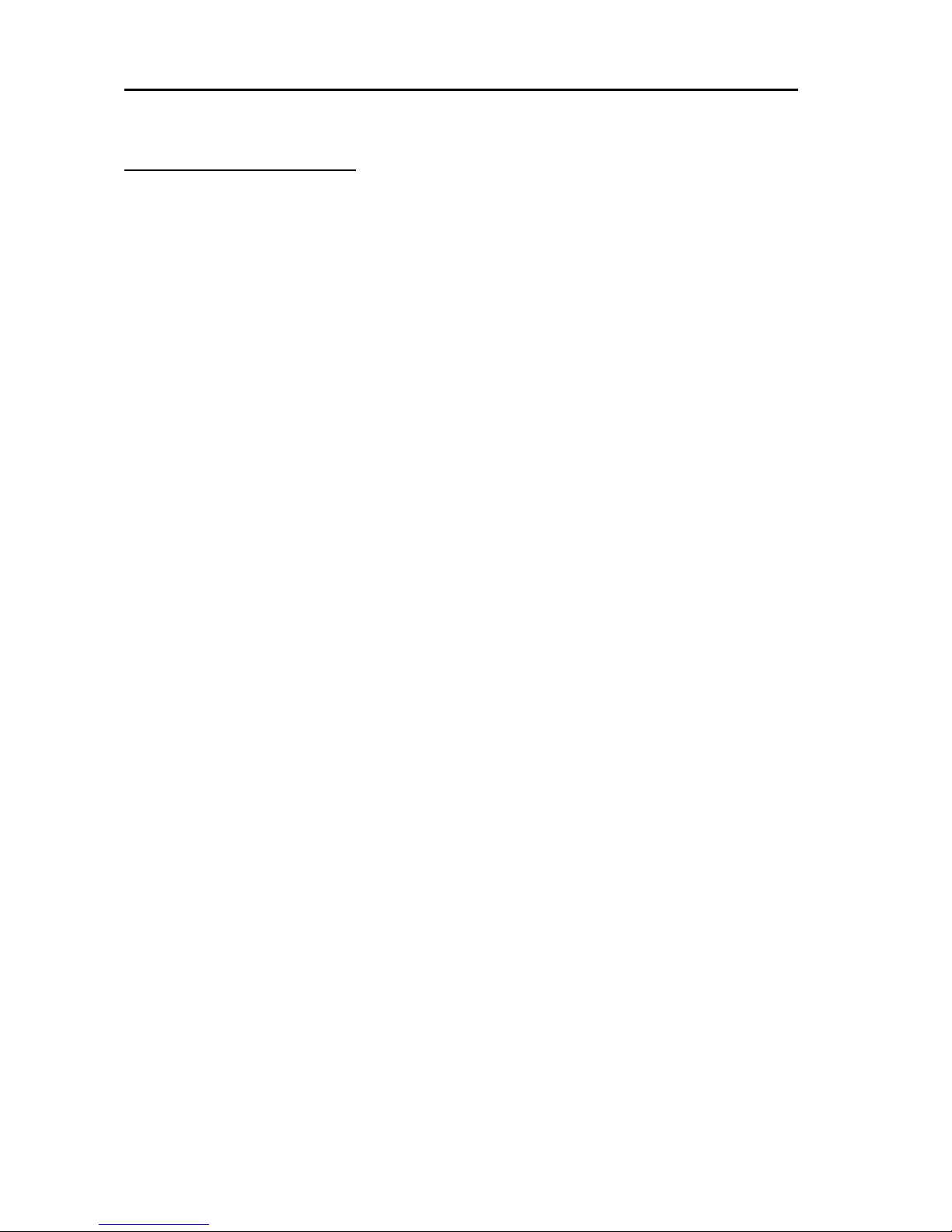
T-820+Motherboard
Page 2
Table of Contents
Chapter 1 Introduction ............................................................... 3
1.1 Product Features ............................................................................. 3
1.2 FeaturesSummary........................................................................... 3
Chapter 2 Installation ................................................................. 4
2.1 Installation Instructions.................................................................. 4
2.2 Motherboard Layout....................................................................... 4
2.3 Jumper Setting ................................................................................ 5
2.4 Function & Installation Instructions............................................... 6
2.4.1 ATX Power Supply Connector .................................................. 6
2.4.2ExternalConnectors ................................................................... 6
2.4.3SDRAMSockets........................................................................ 8
2.4.4PCI Slots .................................................................................... 8
2.4.5AGPSlot .................................................................................... 8
2.4.6 Integrated Functions Connector................................................ 8
2.4.7 Floppy Drive Connector ............................................................ 8
2.4.8IDEConnectors ......................................................................... 9
2.4.9BIOS........................................................................................... 9
2.4.10Wake-On-LANInterface .......................................................... 9
2.4.11 Front Panel Function Connector .............................................. 9
2.4.12PGA370CPUSocket ................................................................ 10
2.4.13CPUFanConnector ................................................................. 10
2.4.14 Internal Audio Connectors ...................................................... 10
Chapter 3 Software Installation .................................................. 11
Chapter 4 Award BIOS Setup..................................................... 12
4.1 Standard CMOS Features ............................................................... 14
4.2 Advanced BIOS Features ............................................................... 15
4.3 Advanced Chipset Features ........................................................... 15
4.4 Integrated Peripherals ..................................................................... 15
4.5 Power Management Setup .............................................................. 15
4.6 PnP/PCI Configurations .................................................................. 16
4.7 Save & ExitSetup............................................................................ 16
4.8 Exit WithoutSaving ........................................................................ 16

Page 3
T-820+Motherboard
Chapter 1
Introduction
1.1 Product Features
The Intel 820 highest performance motherboard is based on the all new Intel 820
chipsetwithATX form factor to support the latest Socket 370 including Intel Pentium
IIIFCPGA, CeleronFCPGA /PPGA aswell asCyrix III processors with100/133MHz
Front-side Bus(FSB), please notice that Celeron processors with 66MHz Front-site
Bus are not supported.
TheIntel 820chipsetincludes threechips:MCH(Memory ControllerHub,FW82820),
ICH(I/OController Hub,FW82801)andFWH (FirmwareHub,N82802AB).
This chipset incorporates with AGP 3D Graphics Support and an optional AC97
Audio. The motherboard supports an ATX Power Supply.
1.2 FeaturesSummary
This motherboard comes with following features:
SupportIntel Pentium III FCPGA, CeleronPPGA or Cyrix III Processoron
Socket370
Intel820 Chipset.
Support 100/133MHz Processor Front-side Bus (FSB).
66MHz FSB Processor is not supported.
Two DIMM slots Supporting up to 1GB Memory Capacity
Support100MHz PC100 SDRAM DIMM
1 x AMR slot, 5 x PCI slots, 1 x AGP slot
2 x USB ports, 1 x PS/2 mouse port, 1 x PS/2 Keyboard port, 1 x IrDA port
1xFDD port, 1 x LPT port, 2x COM ports
DualIDE Channels Supporting Four Ultra-DMA33/66 IDE Devices
Supports Universal AGP connector for 1X, 2X or 4X AGP Card.
Support PS/2 Keyboard / Mouse Wakeup
Modem Ring Wakeup with External Modem
Interface Header to Support Wake-On-LAN Enabled Ethernet Card
Advanced Configuration Power Interface (ACPI) Ready.
Integrated AC97 Audio Onboard (Model +S option)
AC972.1 Compliant Codec with 3D StereoEnhancement
1x Line-out,1xLine-in, 1xMic-in
1xCD-in, 1 x AUX-in,1xTelephonyPort, 1 x Game Port
AwardBIOS, PC99/ACPI/DMICompliant
ATXformat,305mmx194mmPCB

T-820+Motherboard
Page 4
J2
PCI4
PCI3
PCI1
PCI2
DIMM2
DIMM1
AMRSlot
Intel
82802AB
PRIMARY IDE (IDE1)
PGA370S
2
1
System Fan1
1
1
1
1
11
1
FW82820AA
C
R
2
0
3
2
SONY
A
CDS2
CDS3
Wake-On-LAN
PCI5
AGP1
Fw82820
Intel820
System Fan2
1
CPU Fan
1
1
CDS1
1
AUX1
1
1
EDS1
JP42
1
1
J3
JBAT
1
1
CK3
1
JVSB1
Fw82801
PS/2
T:Mouse
B:Keyboard
USB
COM
COM
LPT1
Lineout
Linein
Micin
Game Port
Chapter 2
Installation
2.1 Installation Instructions
This section covers External Connectors and Memory Configuration. Please refer to
the motherboard layout chart for external connectors, slots and I/O ports. Further-
more, this section lists all necessary connector pin assignments for your reference.
The locations of the connectors and ports are illustrated in the following figures.
Before inserting these connectors, please pay attention to the orientations.
NOTICE!!!
1. Make sure to unplug your power supply while adding or removing
system components
2. Always work on an antistatic surface to avoid possible damage to the
motherboard or other components from static discharge.
2.2 Motherboard Layout
J3
JBAT 1
1
1
1
1
1
JMDM1
EDS1
JP42
1CK3 JVSB1
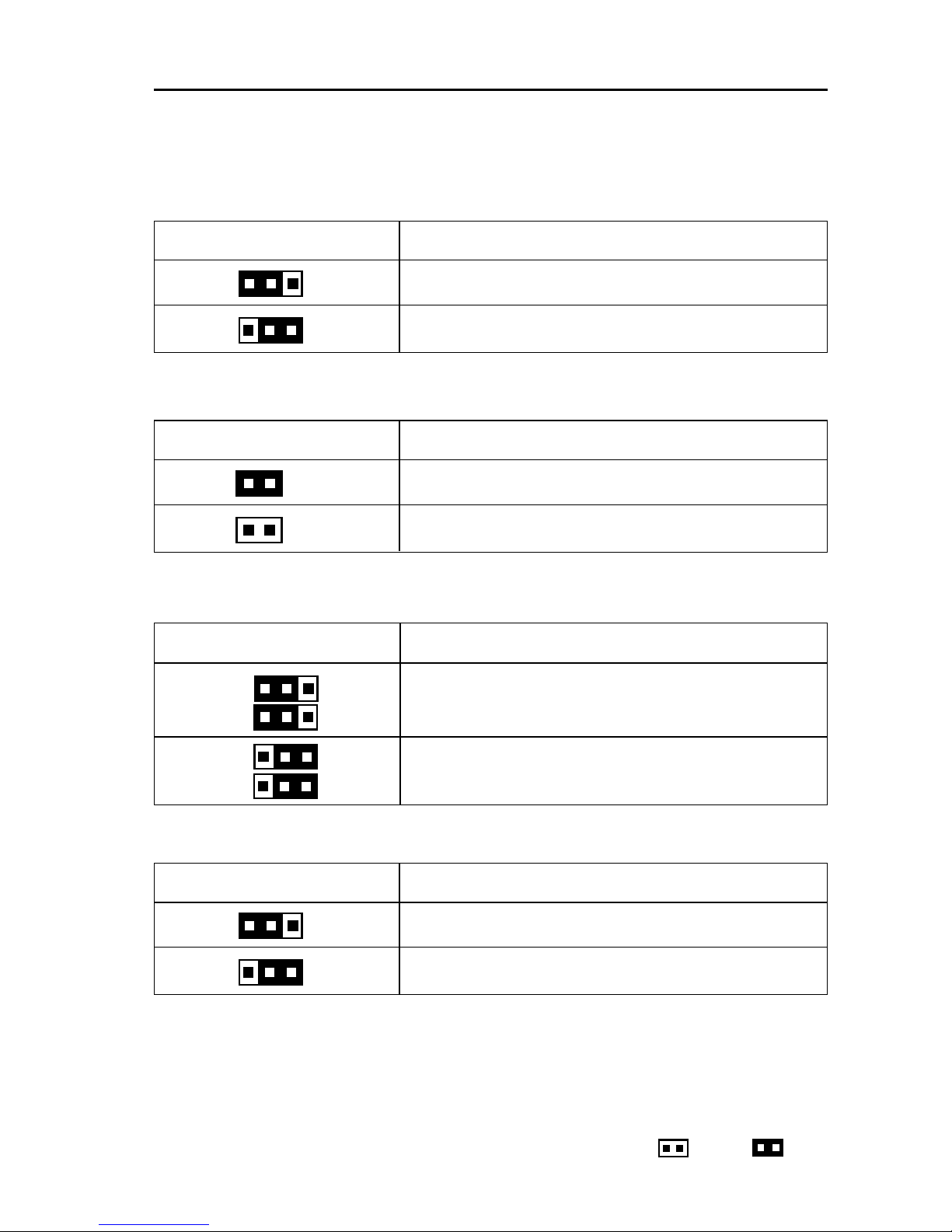
Page 5
T-820+Motherboard
2.3JumperSetting
JBAT - CMOS Clear
JBAT Function
(1-2) Normal(Default)
(2-3) CMOS Clear
CK3 - CPU Front-side Bus Frequency
CK3 CPUFront-sideBus Frequency
(Close) Auto(Default)
(Open) Fixto133MHz
JP42, ESD1 - Onboard Audio
JP42, ESD1 OnboardAudio
Disable
Enable(Default)
JVSB1 - PS/2 Keyboard/Mouse wakeup
JVSB1 PS/2Keyboard/Mouse wakeup
(1-2) Disable(Default)
(2-3) Enable
Remark: Open Close
1
1
1
1
1
1
JP42
ESD1 (1-2)
(1-2)
JP42
ESD1 (2-3)
(2-3)
1
1
1
1
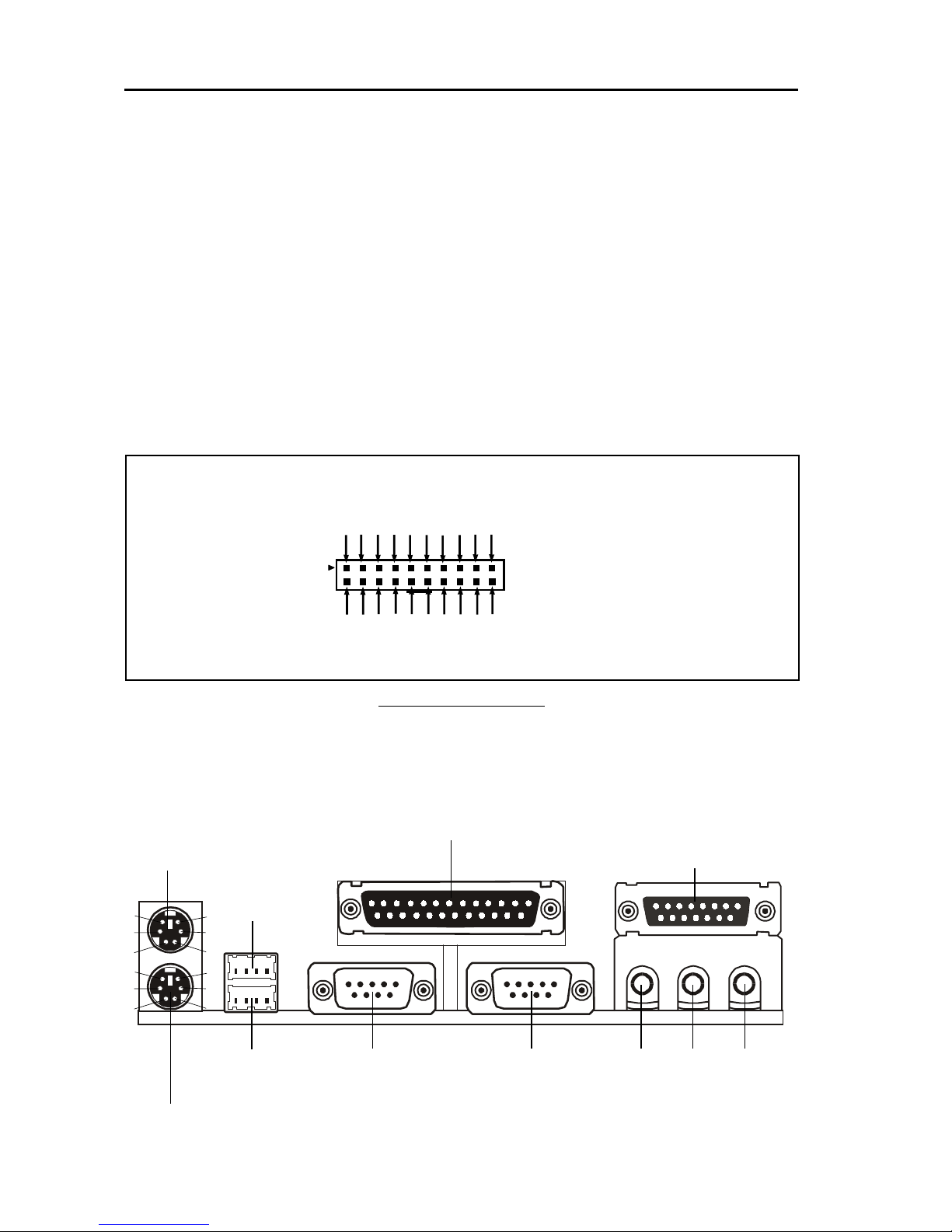
T-820+Motherboard
Page 6
2.4 Function & Installation Instructions
2.4.1 ATX Power Supply Connector (20-Pin)
This connector connects to an ATX power supply. The plug from ATX power
supply will only insert in one orientation because of the different hole sizes. Find
the proper orientation and push down firmly making sure that the pins are aligned.
The system power can be turned off through software control, like the shut down
in Windows 2000 / ME / 98 / 95 start menu. Power management must be enabled in
the system BIOS in order to activate this soft-off feature. Once the system BIOS
receives the power management command from the OS, it will switch the system
power off.
ATX Power Connector
2.4.2 External Connectors
+3.3V
-12V
Ground
PW_ON
Ground
Ground
Ground
-5V
+5V
+5V
Power Connector on
Motherboard
+3.3V
+3.3V
Ground
+5V
Ground
+5V
Ground
PWRGOOD
+5VSB
+12V
PS/2 Mouse (6-Pin Female)
PS/2 Keyboard (6-Pin Female)
USB1
USB2 COM1 COM2
SerialPorts(9-PinMale)
Parallel Port (25-Pin Female)
Game Port (15-Pin Female)
Line-out Line-in Mic-in
Audio Connectors
6
4
2
5
3
1
6
4
2
5
3
1
1 2 3 4
5 6 7 8
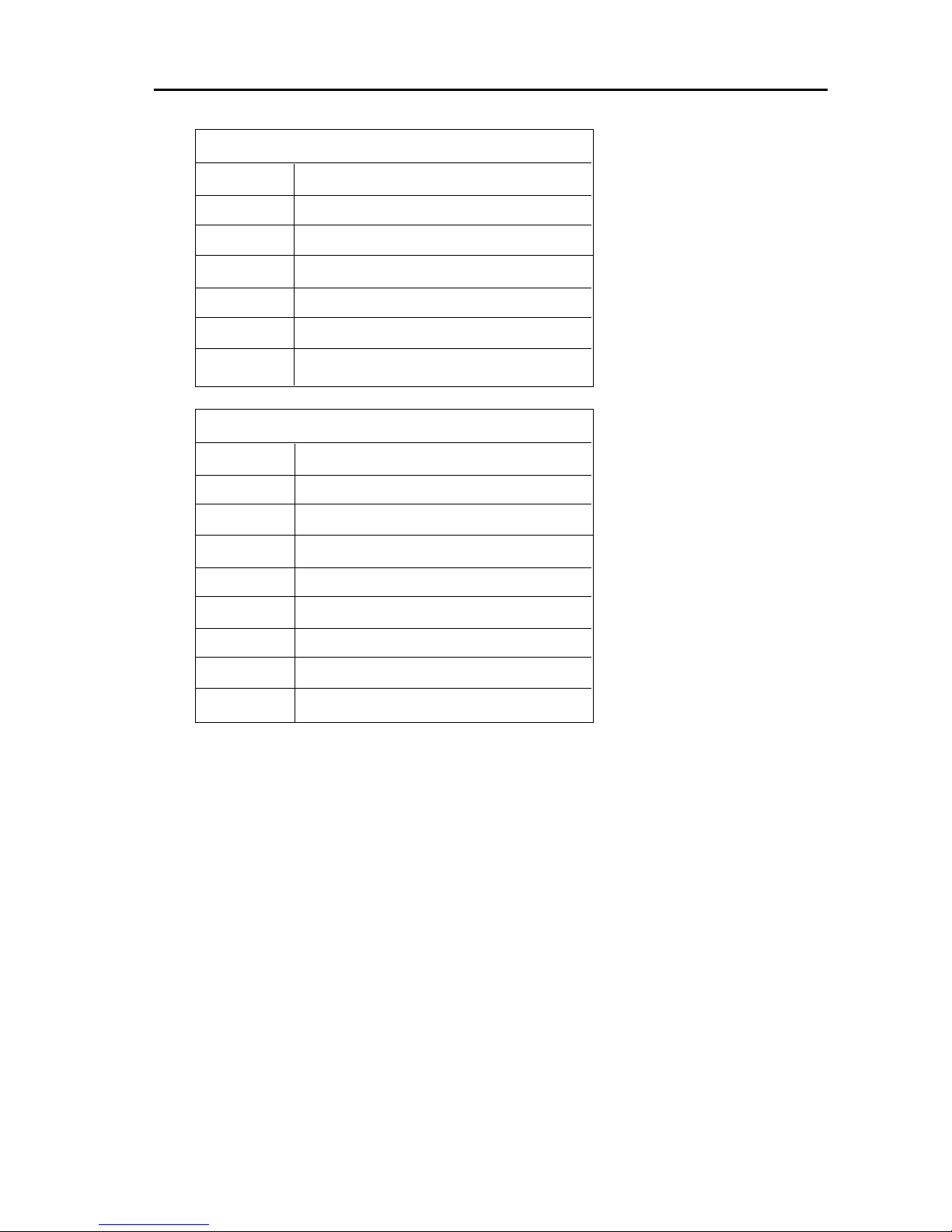
Page 7
T-820+Motherboard
PS/2 Mouse / Keyboard Connector
PinNo. Description
1 Data
2NC
3 GND
4 VCC(+5V)
5 Clock
6NC
USB Connector
PinNo. Description
1 USBV0
2 USBD0-
3 USBD0+
4 GND
5 USBV1
6 USBD1-
7 USBD1+
8 GND
EXPANSIONCARDSINSTALLATION
Before adding or removing any expansion cards or system components, confirm
that you already unplugged your power supply. Otherwise, it may severely
damage to your motherboard and expansion cards. Please follow the installation
procedures as below:
1. Check carefully if those hardware or software settings for your expansion cards
are in the proper position as shown in their User’s Manual.
2. Remove your computer case’s cover and unscrew the bracket plate for those
slots needed to insert.
3. Those expansion cards must be aligned on the slots firmly with good
connection.
4. Put on the computer case cover.
5. If needed, set up the BIOS configuration and install the required drivers for your
expansion cards.

T-820+Motherboard
Page 8
2.4.3 SDRAM Sockets
There are two SDRAM sockets on-board to provide more flexibility for your system
memory upgrade. Because the number of pins are different on either side of the
breaks, the DIMM module will only fit the 3.3V 168-pin unbuffered for this
motherboard.
168-Pin SDRAM Module Installation Diagram
2.4.4 PCI Slots
This motherboard provides five full-length 32-bit PCI slots with up to 133MB/sec
burst data transfer rate.
2.4.5 AGP Slot (Accelerated Graphics Port)
This motherboard provides the AGP 2.0 interface, The AGP Interface Specification
revision 2.0 enhances the functionality of the original AGP Interface Specification
(revision 1.0) by allowing 4X data transfers (4 data samples per clock) and 1.5 volt
(power supply) operation.
2.4.6 AMR Slot (Audio Modem Riser)
This connector supports a specially designed audio and/or modem card called an
AMR.
2.4.7 Floppy Drive Connector (34-Pin)
This connector supports the provided floppy drive ribbon cable. After connecting
the single end to the on-board “FLOPPY”connector, connect the remaining
plugs on the other end to the floppy drives correspondingly.
3.3V Key
Unbuffered
DRAM Key
20Pins 60Pins 88Pins
Lock
Two DIMM Socket

Page 9
T-820+Motherboard
2.4.8 IDE Connectors (40-Pin)
The IDE connectors support the provided IDE HDD ribbon cable. After con-
necting the single end to the board, connect the two plugs at the other end to your
HDDs. If you install two IDE devices on the same cable, you must configure the
second device to slave mode by setting its jumper accordingly. (Refer to your IDE
device document for the jumper settings. Pin 20 is removed to prevent inserting in
the wrong orientation when using ribbon cables with pin 20 plugged.)
IDEConnectors
2.4.9 BIOS
The motherboard flash BIOS provides users with more flexibility in upgrading their
motherboards. The flash BIOS can be easily reprogrammed via software.
2.4.10 Wake-On-LAN Interface
This connector connects to a LAN card with a Wake-On-LAN output. The connec-
tor powers up the system when a wakeup signal is received from the network.
2.4.11 Front Panel Function Connector
Thefrontpanelintegrates:2-pinPowerOn,2-pinSUSSW, 2-pin Reset Switch, 2-pin
IDELED,4-pin Speaker,5-pinIrDA,2-pinPW, 5-pin Keylock.
The connector pin out are described as the figure below:
1 ATXPWRON 2 RX
3 Ground 4 Ground
5 SUS 6 T X
7 Ground 8 VCC
9 Reset 10 NC
11 Ground 12 VCC
13 VCC 14 Ground
15 IDE LED 16 VCC
17 Speaker 18 Ground
19 NC 20 Ground
21 Ground 22 Keylock
24 VCC +5V 24 Ground
Pin1
Secondary IDE (IDE2)
Primary IDE (IDE1)
Pin20 be removed
PWRON
SUSSW
SPEAKER
IrDA
PW
KEYLOCK
RESET
IDELED

T-820+Motherboard
Page 10
2.4.12 PGA370 CPU Socket
The motherboard provides a ZIF Socket 370. The CPU that comes with the
motherboard should have a fan attached to it to prevent overheating. If it is not so,
purchase a fan before you turn on your system.
Notice!!!
Be sure that there is a sufficient air circulation across the processor’s heatsink
by regularly checking that your CPU fan is working. Without sufficient circu-
lation, the processor could be overheated and it may damage both the processor
and the motherboard. You may install an auxiliary fan, if necessary.
Installation step:
1. Turn off the power of your system and remove its cover;
2. Locate the ZIF socket and open it by first pulling the lever sideways away
from the socket then upwards to a 90-degree angle;
3. Insert the CPU with correct orientation
(The CPU has a corner pin for two of the four corners, that the CPU only fit in the
orientation.)
4. Once completely inserted, pull down the socket’s lever to horizontal and make
sure the CPU is firmly locked in the socket.
2.4.13 CPU Fan Connector
CPU Fan cable plug in the 3-pin CPU Fan connector onboard.
Pin1 Sense
Pin2 +12V
Pin3 GND
2.4.14 Internal Audio Connectors(CD, AUX, 4-pin Modem)
These connectors allow you to receive stereo audio input from such sound sources
as a CD-ROM, MPEG card. The Modem connector allows the onboard audio to
interface with an voice modem card with a similar connector. It also allows the
sharing of mono_in (such as a phone) and mono_out(such as a speaker) between
the onboard audio and the voice modem card.
CDS2 (CD Input) 1 (1:RightAudioChannel; 2,4:Ground; 3:LeftAudioChannel)
CDS3(CD Input) 1 (1,3:Ground; 2:LeftAudioChannel; 4:RightAudioChannel)
AUX1(AuxiliaryInput) 1 (1:RightAudioChannel; 2,3:Ground; 4:LeftAudioChannel)
CDS1(CD Input) 1 (1:RightAudioChannel; 2,3:Ground; 4:LeftAudioChannel)
1CFAN1
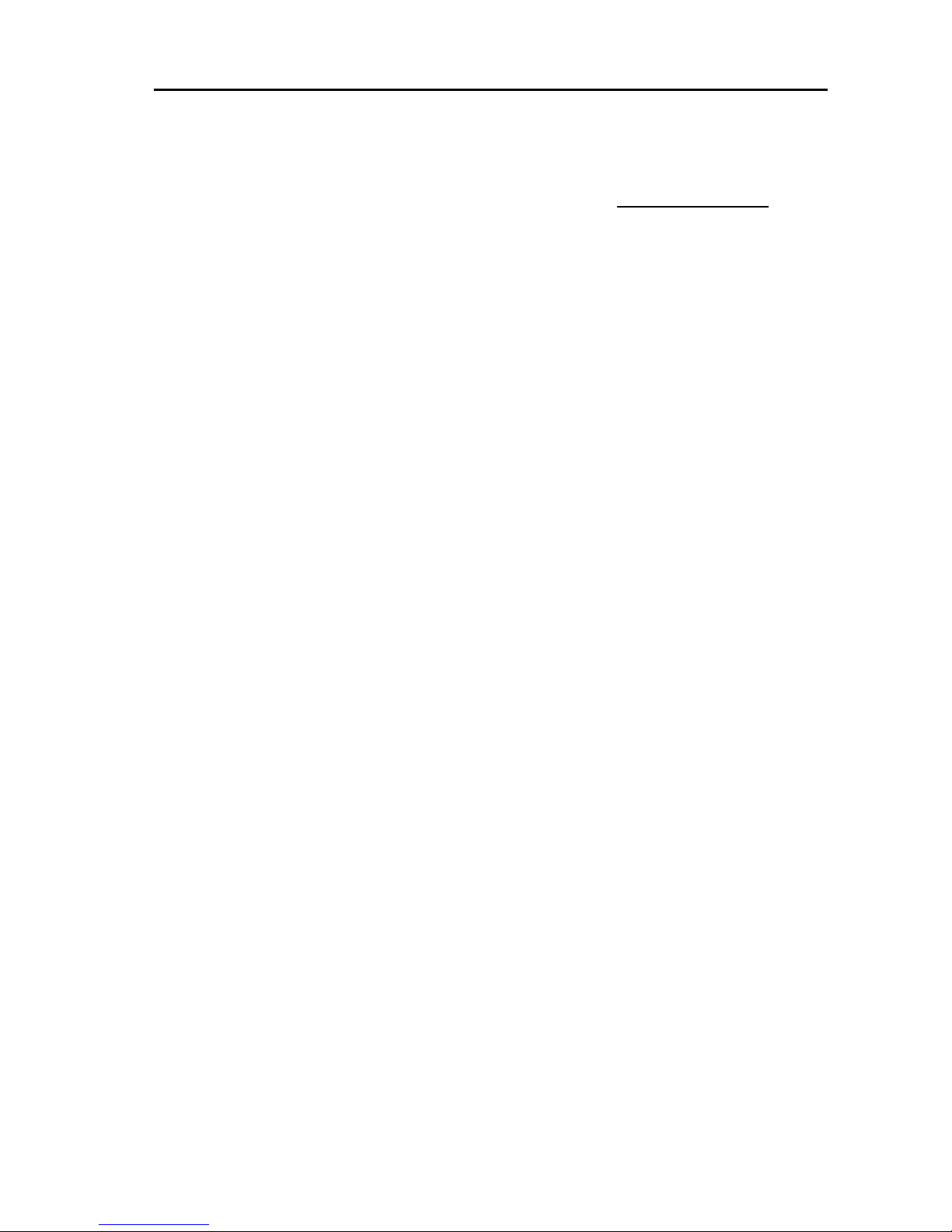
Page 11
T-820+Motherboard
Chapter 3
Software Installation
Note:
Beforeinstallation,youmust alreadyhaveWindows95/98/2000/ME
orWindowsNT4.0install onyourcomputer.
The installation procedure is as below:
1. Make sure that Auto-insert detection is enabled for your CDROM drive.
It should be enabled by default.
2. Insert this CD disk into your CDROM drive.
3. The Explorer screen will then appear, that gives you instructions for
installation.
4. There may require restarts of Windows during some software setup. In
these cases, you can just eject then close the CD-tray in order to get
back to the Explorer screen. You can then proceed with the next step.
You can get more information with open file: readme.txt in the CD disk.
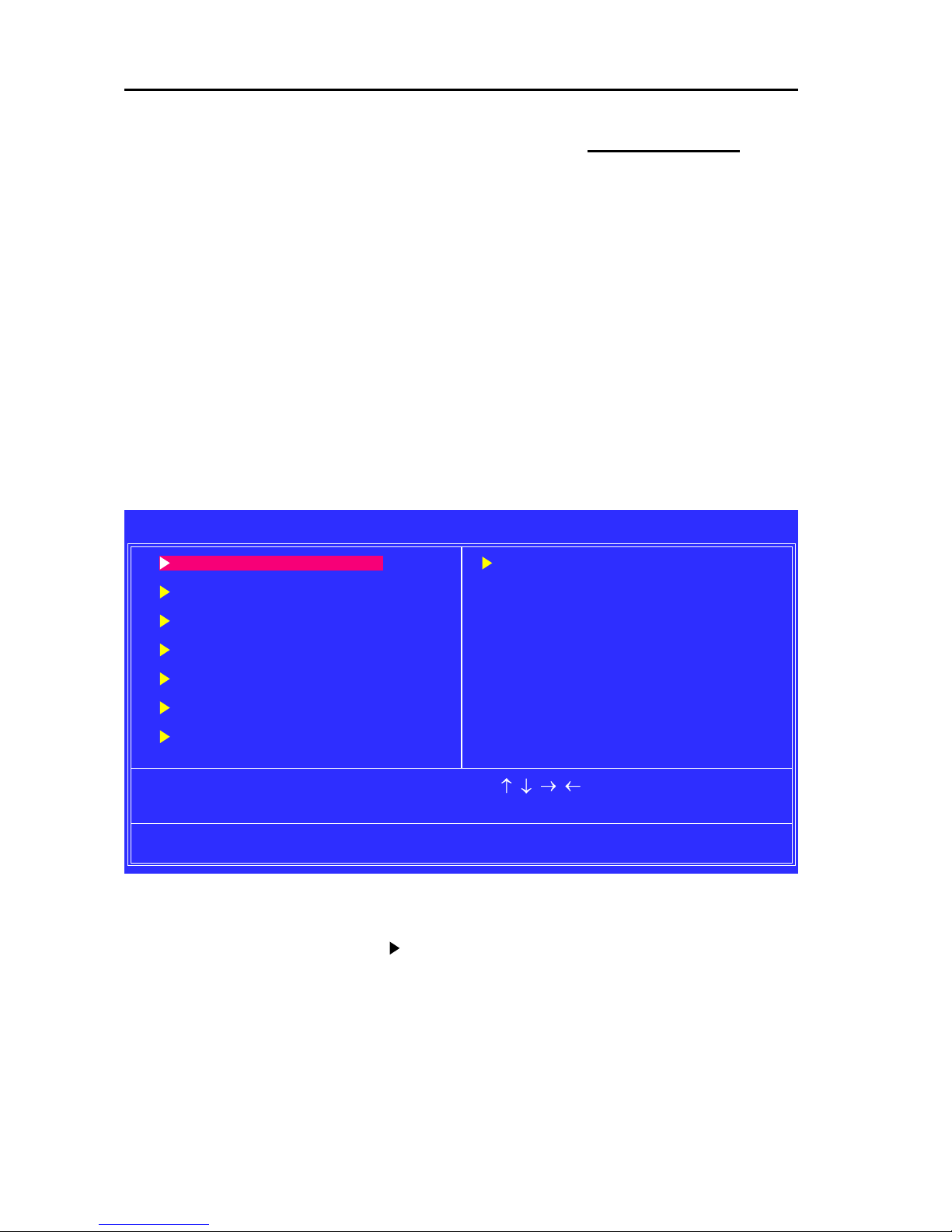
T-820+Motherboard
Page 12
Chapter 4
Award BIOS Setup
This T-820+ motherboard comes with the Award BIOS from Award
Software Inc. Enter the Award BIOS program Main Menu by:
1. Turn on or reboot the system. After a series of diagnostic checks, the
following message will appear:
Press <DEL> to enter setup, ESC to skip memory test
2. Press the <DEL> key and the main program screen will appear as
follows.
Note:
That a right pointer symbol “ ” appearsto the left of certain fields. This pointer
indicates that a submenu can be launched from this field. A submenu contains
additional options for a field parameter. To call up a submenu, simply move the
highlight to the field and press <Enter>, The sub-menu will then immediately
appear.
CMOS Setup Utility - Copyright (C) 1984-2000 Award Software
Standard CMOS Features Frequency/Voltage Control
Advanced BIOS Features Load Fail-Safe Defaults
Advanced Chipset Features Load Optimized Defaults
Integrated Peripherals Set Supervisor Password
Power Management Setup Set User Password
PnP/PCI Configurations Save & Exit Setup
PC Health Status Exit Without Saving
Esc : Quit : Select Item
F10 : Save & Exit Setup
Time, Date, Hard Disk Type...
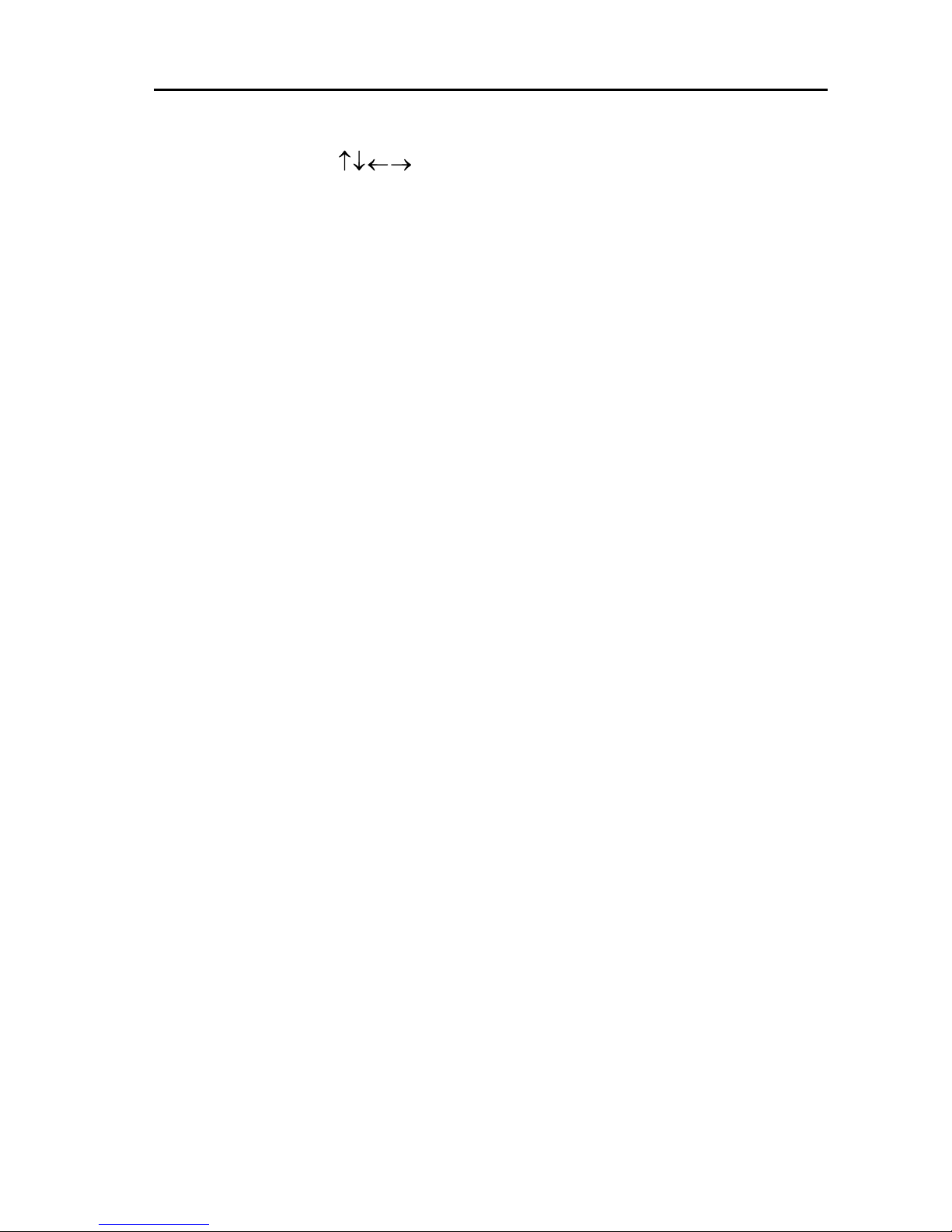
Page 13
T-820+Motherboard
3. Using the arrows on your keyboard, select an option, and press
<Enter>. Modify the system parameters to reflect the options installed in
your system. Otherwise you may return to the Main Menu anytime by
pressing <ESC> .
Type of Setup Description
Standard CMOS This setup page includes all the items in a standard, AT-compatible
Features BIOS.
Award BIOS This setup page includes all the items of Award BIOS special enhanced
Features features.
Award Chipset This setup page includes all the items of chipset special features.
Features
Integrated This section page includes all the items of IDE hard drive and
Peripherals Programmed Input / Output features.
Power This entry only appears if your system supports Power Management
Management Setup “Green PC”, standards.
PNP / PCI This entry appears if your system supports PNP / PCI.
Configurations
PC Health Status This section provides to examine and management system statues
information, such as CPU and system voltage, temperature, and fan
statues, etc...
Load Fail-Safe The BIOS defaults have been set by the manufacturer and represent
Defaults settings which provide the minimum requirements for your system to
operate.
Load Optimized The chipset defaults are settings which provide for maximum system
Defaults performance. While Award has designed the custom BIOS to
maximize performance, the manufacturer has the right to change
these defaults to meet their needs.
Set Superwisor / User Change, set, or disable password. It allows you to limit access to
Password the system and Setup, or just to Setup.
Save & Exit Setup Save CMOS value changes to CMOS and exit setup.
Exit Without Saving Abandon all CMOS value changes and exit setup.
4. In the Main Menu, “Save Settings and Exit”saves your changes and
reboots the system, and “Exit Without Saving”ignores your changes
and exits the CMOS Setup.

T-820+Motherboard
Page 14
CMOS Setup Utility - Copyright (C) 1984-2000 Award Software
Standard CMOS Features
Date (mm:dd:yy) Thu, Feb 8 2001 Item Help
Time (hh:mm:ss) 14 : 50 : 33 Menu Level
IDE Primary Master Press Enter None
IDE Primary Slave Press Enter None Change the day, month,
IDE Secondary Master Press Enter None year and century.
IDE Secondary Slave Press Enter None
Drive A 1.44M, 3.5 in.
Drive B None
Video EGA/VGA
Halt on All Errors
Base Memory 640K
Extended Memory 64512K
Total Memory 65536K
:Move Enter:Select +/-/PU/PD:Value F10:Save Esc:Exit F1:General Help
F5:Previous Values F6:Fail-Safe Defaults F7:Optimized Defaults
4.1 Standard CMOS Features
Select the Award BIOS Setup options by choosing Standard CMOS Features
from the AwardBIOS Setup main menu. The items in Standard CMOS Setup
Menu are divided into 10 categories. Each category includes one or more than
one setup items. Use the arrows to highlight the item and then use the <PgUp>
or <PgDn> keys to select the value you want in each item.
Date
The date format is <week>, <month>, <day>, <year>.
Week The week, from Sun to Sat, determined by the BIOS and is display-only
Month The month, Jan. through Dec.
Day The day, from 1 to 31 (or the maximum allowed in the month)
Year The year, from 1900 through 2099
Time
The times format in <hour> <minute> <second>. The time is calculated base on
the24-hour military-timeclock.Forexample, 1p.m.is13:00:00.
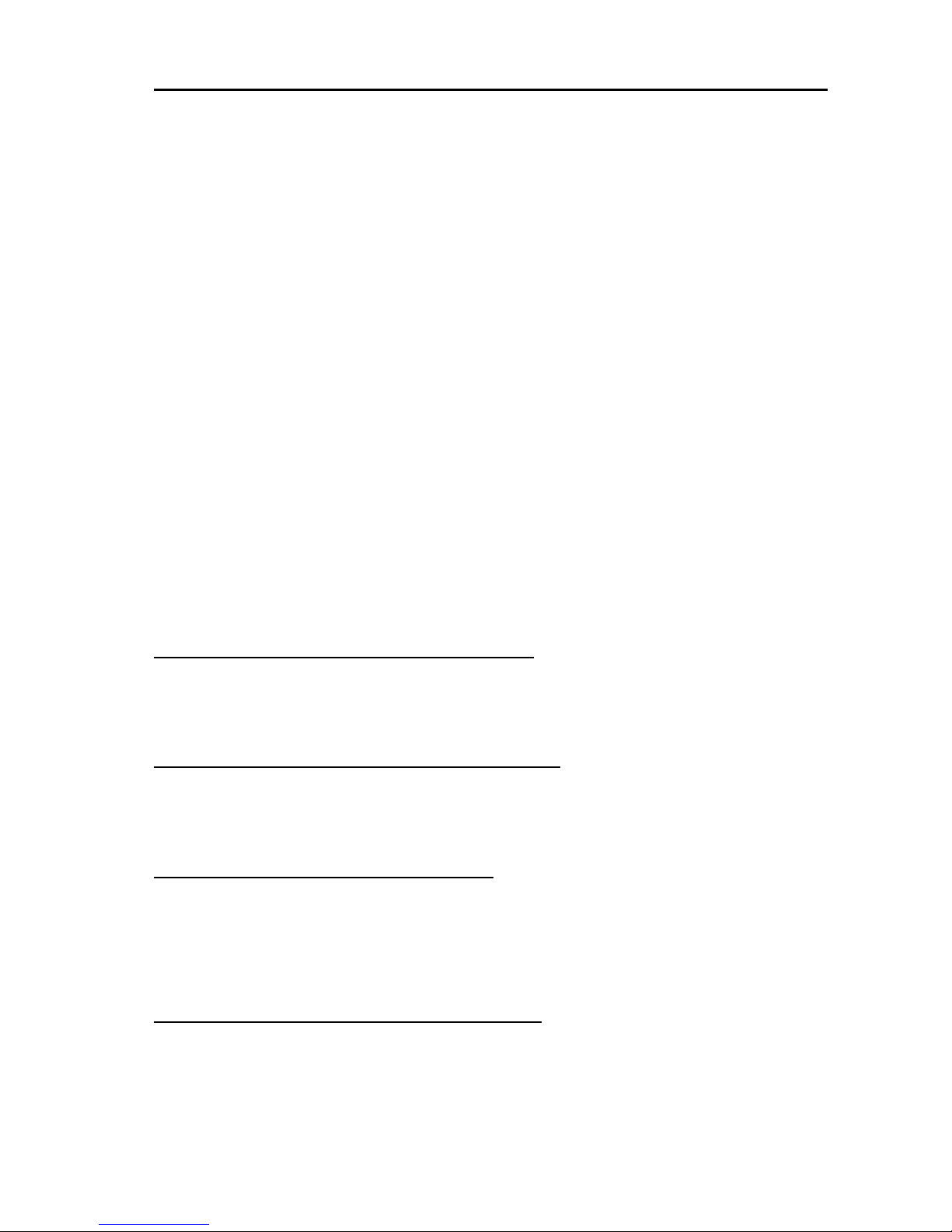
Page 15
T-820+Motherboard
Primary&SecondaryMaster/Slave
Press Enter that the system can Auto-Detection the IDE Devices.
Drive A type / Drive B type
The category identifies the types of floppy disk drive A or drive B that have been
installed in the computer.
Video
The category selects the type of adapter used for the primary system monitor. Al-
though secondary monitors are supported, you do not have to select the type in
setup.
Halton
The category determines whether the computer will stop if an error is detected
during power up.
Memory
The category is display-only which is determined by POST (Power On Self Test) of
theBIOS.
4.2 Advanced BIOS Features
The Award BIOS Setup options described in this section are selected by choos-
ing Advanced BIOS Features Setup the Award BIOS Setup main menu.
4.3 Advanced Chipset Features
Choose Chipset Features Setup on the Award BIOS Setup main menu. All the
items of chipset special features you can setup.
4.4 Integrated Peripherals
The Award BIOS Setup options described in this section are selected by choos-
ing Integrated Peripherals from the Award BIOS Setup main menu. This setup
page includes all onboard peripherals.
4.5 Power Management Setup
The Award BIOS Setup options described in this section are selected by choos-
ing Power Management Setup from the Award BIOS Setup main menu. This
setup page includes all the items of Green function features.

T-820+Motherboard
Page 16
The End
4.6 PnP/PCI Configurations
Choose PnP/PCI Configurations from the Award BIOS Setup main menu. This
setup page includes all the configurations of PCI & PnP resources.
4.7 Save & Exit Setup
Choose Save & Exit Setup from the Award BIOS Setup main menu. Type “Y”to
exit the BIOS Setup program and saving the values. Type “N”to return to the
Setup program.
4.8 Exit Without Saving
Choose Exit Without Saving from the Award BIOS Setup main menu. Type
“Y”to exit the BIOS Setup program without saving the values. Type “N”
to return to the Setup program.
Table of contents
Other Tiga Technology Motherboard manuals