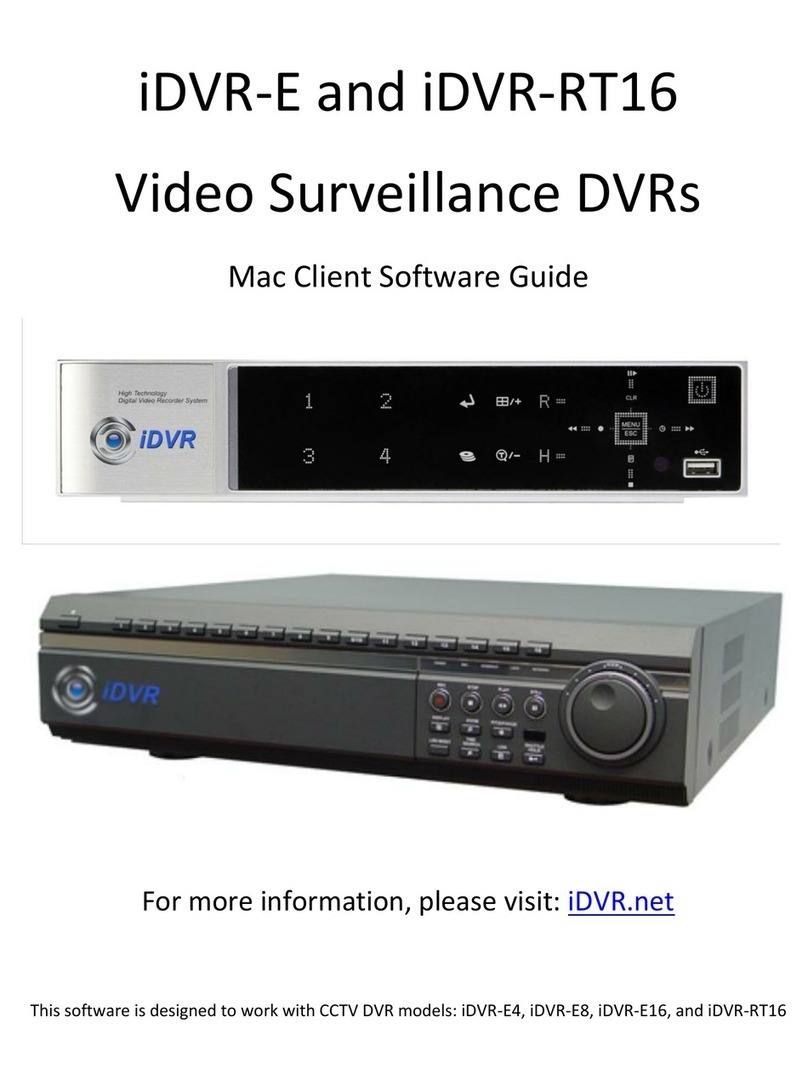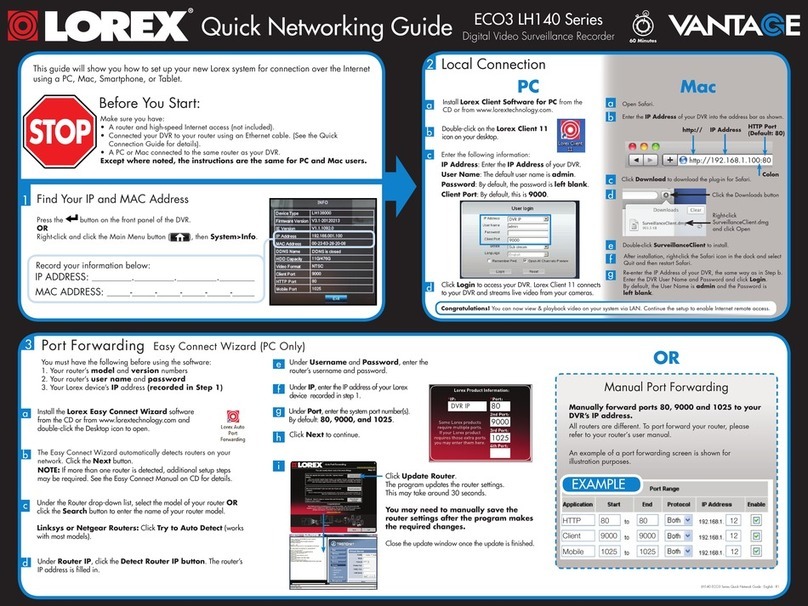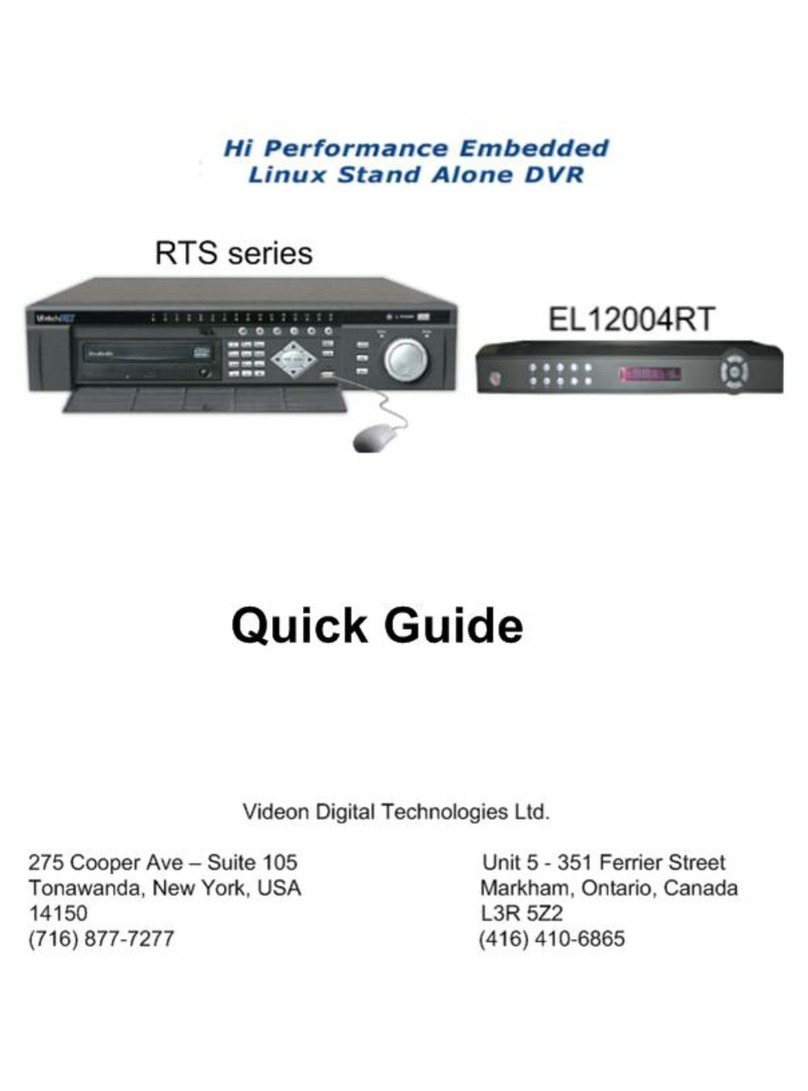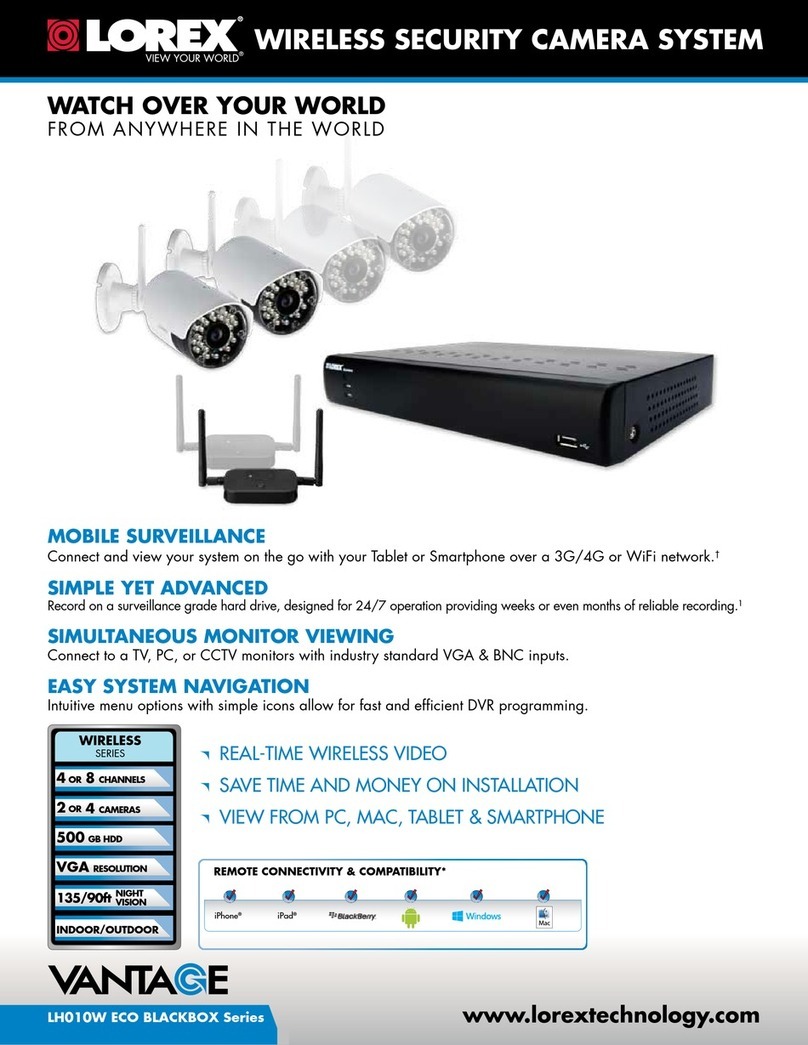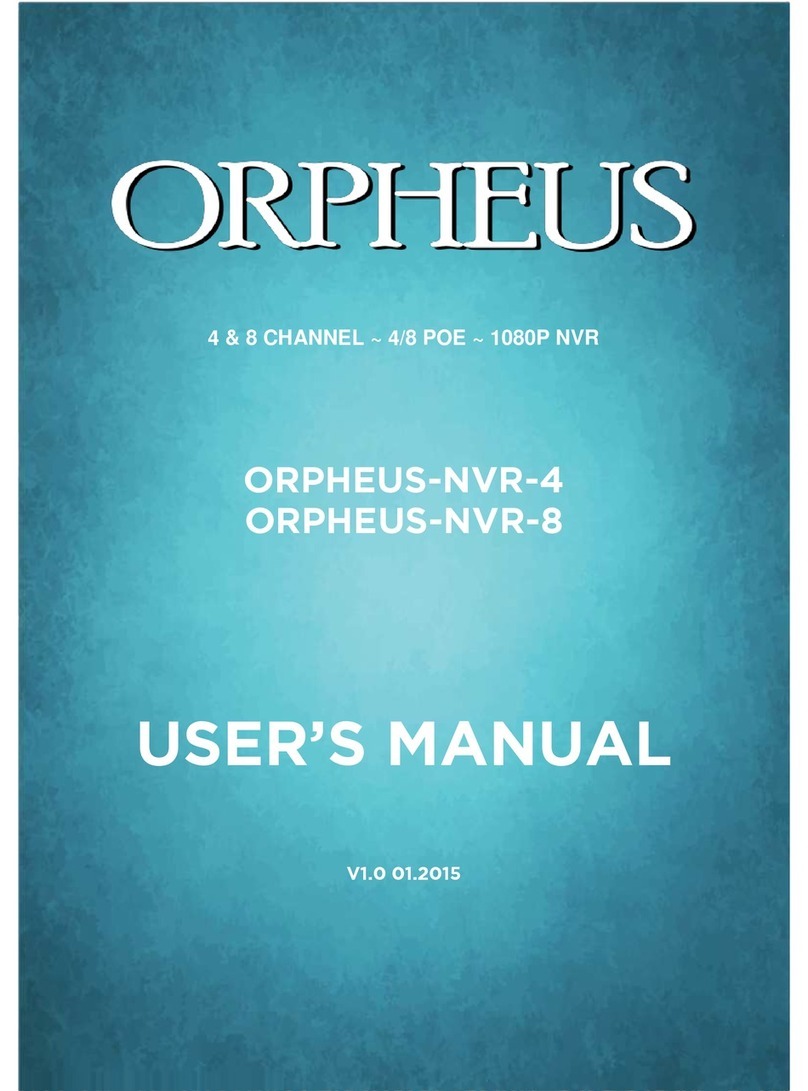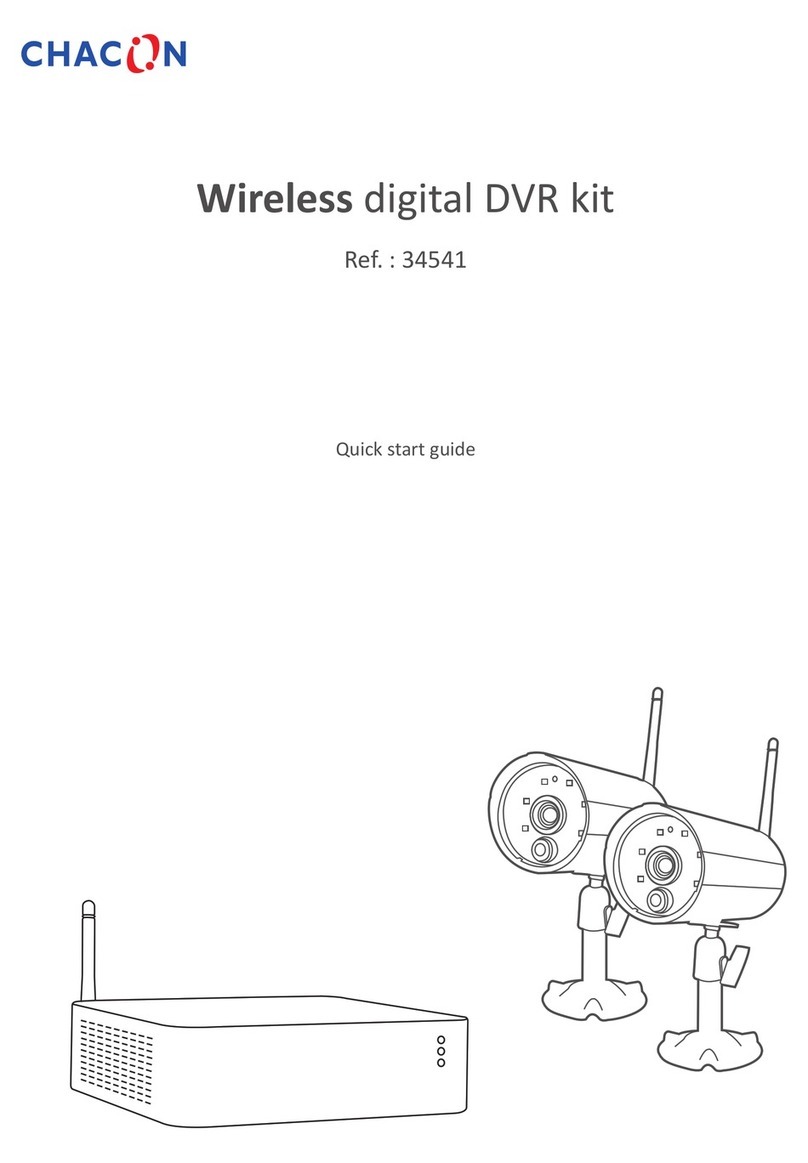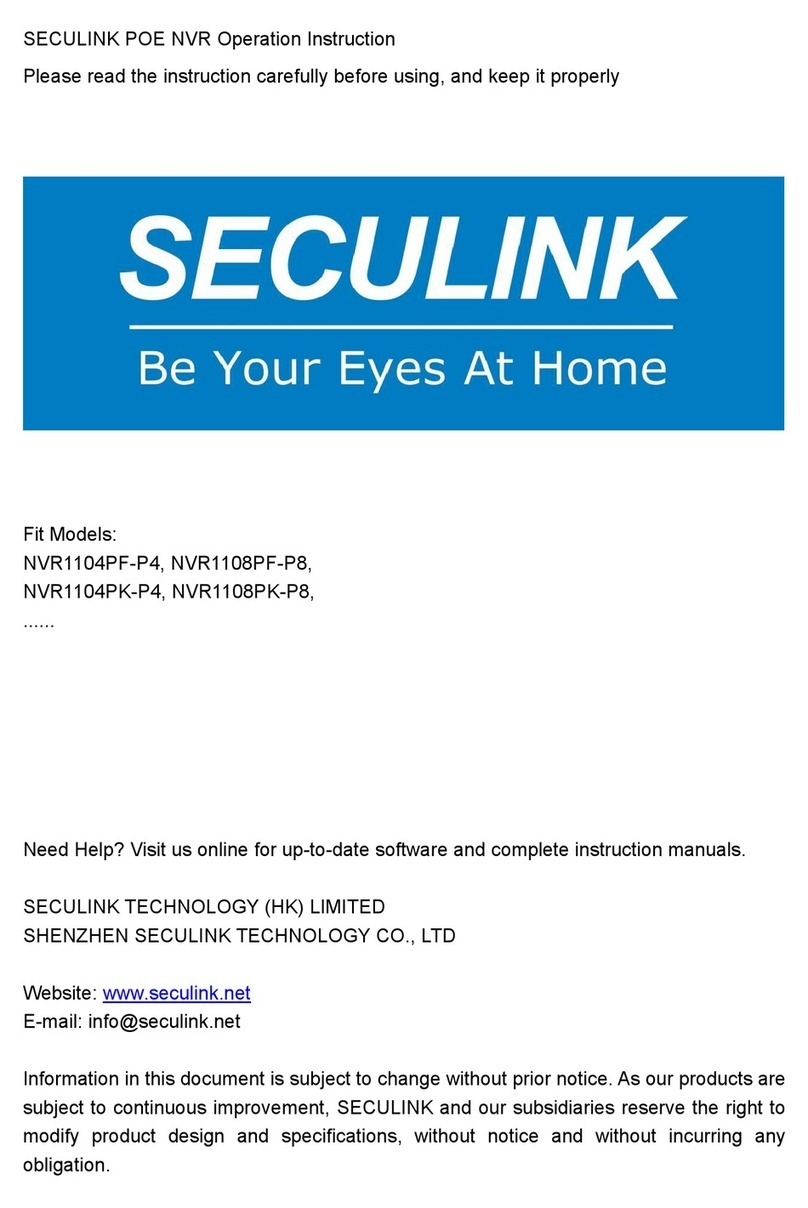Tigersecu 102 Series User manual

www.tigersecu.com
Copyright © 2017 TIGERSECU, Inc
960P and 1080P HD
Video Security DVR System
User Manual

1
Contents ................................................................................................1
Important Information .................................................................................3
Installation Guide.…................................................................................4
Chapter 1. Start-up Wizard .....................................................................6
Chapter 2. Live View Screen ...................................................................7
Status Icons ....................................................................................... ........8
Menu Bar Icons ........................................................................................8
Chapter 3. Main Menu ..............................................................................10
Channel Menu ................................................................................................11
1. LIVE View ............................................................................................11
2. Image Setting ...................................................................................11
3. Privacy Mask ....................................................................................12
4. PTZ .....................................................................................................12
Record Menu ................................................................................................12
1. Video and Audio ...............................................................................13
2. Schedule ..........................................................................................13
3. Advance ..........................................................................................14
Playback Menu ..........................................................................................................14
1. Playback ...........................................................................................14
2. Image ................................................................................................16
3. Backup ..............................................................................................17
Network Menu ........................................................................................18
1. Network ......................................................................................18
2. QR Code ............................................................................... ...............18
Motion Menu ................................................................................................19
1. Motion ........................................................................................19
2. Video Loss ...................................................................................19
3. Alarm Out ...................................................................................20
HDD Menu ........... ....... ....... ....... ......... ......................... ......……………………20
1. HDD ............................................................................................20
Sy s te m M e nu ..............................................................................2 0
1. System .........................................................................................21
Contents

2
2. User .............................................................................................21
3. Time ........................................................................................... 22
Maintain Menu ......................................................................................23
1. Maintenance ............................................................................... 23
2. Import/Expor t .................................. ...........................................23
3. Upgrade ......................................................................................24
4. Log ...............................................................................................24
5. Information .............................................................................24
Chapter 4. View DVR remotely on your phone …..............................25
1. Preparation ...........................................................................................26
2. View remotely via CHere ..............................................................26
Chapter 5. View DVR remotely on your computer ............................28
1. View via web browser ........................................... ......................29
2. View via CMS ..............................................................................31
Chapter 6. Q&A ……….....................................................................34
Contents

3
Thank you for purchasing the TIGERSECU Digital Video Surveillance Recorder. This
User Manual applies to the following models:
TIGERSECU AHD (960P) 102 Series [4 and 8 channel models]
TIGERSECU HD-TVI (1080P) 302 Series [4 and 8 channel models]
TIGERSECU AHD&HD-TVI 402 Series [16 channel models]
All countries have specific laws and regulations relating to the use of security
cameras. Before using any camera for any purpose, it is the buyer’s responsibility
to be aware of all applicable laws and regulations that prohibit or limit the use of
cameras and to comply with the applicable laws and regulations.
Operation
1. Ensure the product is assembled correctly and placed in a stable location.
2. Do not operate the DVR if the wires and terminals are exposed to risk of shock.
3. Do not cover the vents on the side or back of the DVR and allow adequate
space for ventilation.
Default Username and Password
The default user name is “admin”, the default password is 00000000. To ensure
your privacy, we highly recommend you reset the password as soon as possible.
Default Resolution
The default resolution of the DVR is set to 1280x720 which is compatible with most
of the monitors on the market. If your monitor support higher resolution, you may
reset the output resolution.
To change the resolution, go to Main Menu –System –Screen Resolution and
change the output resolution. If the monitor doesn't support the resolution, the
system will automatically change back to the previous resolution.
Contact Us
Thank you for purchasing a TIGERSECU Security product. If you require any
assistance with your new TIGERSECU product, we're here for you. Your TIGERSECU
product is backed by a full two-year warranty and Lifetime Support and we may be
reached by phone, email, or through your Amazon Customer Order Messaging
page.
US Customer Helpline: (323) 315-0396
Email Address: service@tigersecu.com
Office Hours: 9:00 AM –5:00 PM, Monday to Friday PST
Emails are answered within 24 hours, Monday to Friday. If you're phoning outside
of these hours or our lines are busy due to large call volumes, we will respond
within 12 hours, Monday to Friday.
Important Information

4
1. Connect the cameras with the DVR
2. Connect the Network Cable with the DVR (Network cable not included in the
package)
Prepare the DVR, router and network cable. Connect the network cable as above.
3. Connect a display device to the DVR (VGA/HDMI cable not included in the
package)
Installation Guide
A) Prepare the DVR, cameras, 5-way/9-way power splitter, BNC cables and the
power adapter(s). (Do not plug in the power adapter to a power source now.)
B) Connect the cameras using BNC cables to the video in CH1 to CH(x)
connectors.
C) Connect 5-way/9-way power splitter to the power adapter. Then connect
one lead of the splitter to the DC 12V connector on the DVR back panel.
D) Connect the other leads of the splitter to the mating connectors on the
BNC cables routed to the cameras.
D) Connect the other sides of the splitter with the BNC cables.
Connect your DVR to a computer monitor or TV screen as above using a
VGA/HDMI cable.

5
4. Install/Exchange a Hard Drive
Follow the instructions below to install or exchange a hard drive.
A) Use a screwdriver to open the box.
B) Remove the top cover.
C) Compare the hard drive with the mounting holes on the bottom cover.
D) Connect to power and SATA cable to the hard drive while paying
attention to the orientation of the HDD.
E) Carefully place the hard drive to match the mounting holes on the
bottom of box or the side box.
F) Secure HDD to bottom cover with screws from bottom or side.
5. Power on the DVR and monitor
A) Plug the power adapter for the DVR into a power source.
B) Power on the monitor.
C) Connect the mouse to the USB slot on the DVR back panel.
D) You will see TIGERSECU LOGO in a few seconds, then the Start-up wizard.
E) The Start-up wizard will guide you through the basic settings.
* You may search “How to install a DVR?” on YouTube for more instructions.
Installation Guide

6
Step 1: Choose language.
Step 2: Basic settings. Revise if needed.
Step 3: Network settings. DHCP is set as default. Revise if needed.
Step 4: Format the hard drive.
Choose the hard drive and click Format button. Wait a few minutes until
complete. (Hard drive might be needed purchased separately.)
Step 5: Click Finish.
Chapter 1: Start-up Wizard

7
Chapter 2. Live View Screen
Live View is where you can watch live feeds from
the cameras.
It displays one or all the channels available to you.
This is useful if you have someone monitoring the
channels in real time or you need to check on a
specific location.

8
ICON
Description
The blue icon indicates that this camera is currently recording
as scheduled.
The green icon indicates that this camera is currently
recording as initiated manually.
The orange icon indicates that this camera is currently
recording when motion detected. And the motion icon will
also be present.
The speaker icon indicates that audio is enabled on the
corresponding channel.
This icon indicates that the image captured manually is saved.
Video Loss indicates that the channel displaying this has lost
the feed from its camera. This may be caused by a
disconnected/ damaged cable, the camera may have lost
power, the camera may have been de-registered from the
channel or the video standard might be wrong (PAL/NTSC).
This also appears if you do not have a camera connected to
the corresponding channel.
The red H indicates that the hard drive is not detected. The
DVR will not record without a hard drive. Please check if the
HDD is good and installed firmly.
Menu Bar Icon
The Menu Bar at the bottom of the screen is a handy place to change the
viewing format of the Live View screen. You can also open the Main Menu,
where you configure and manage many of the DVR basic and advanced
function.
To display the menu bar, right-click the mouse on the Live View screen.
Icon
Description
Display the DVR main menu.
Show images from one camera in full screen.
Divide the screen into 4/6/8/9 view windows.
Capture the image.
Shortcut to go to Playback. It would play the record in the last
30mins.
Manually start recording on channels which do not have scheduled
recording enabled.
Change the volume of the selected channel.

9
Shortcut to go to PTZ. Control the PTZ camera on this panel.

10
Chapter 3. Main Menu
From the Main Menu, you can access the
major functions of the DVR including channel
settings, recording settings, playback of
recordings, network settings, motion detection
settings, hard drive settings, configuration for
the system, and maintenance.

11
To go to the Main Menu, click the icon as below.
1. LIVE View
From the Live View page, you may set the channel’s Name and basic Display
information on this page. Click Copy button to copy the setting to other
channels. Then click Apply.
2. IMAGE Adjust
In Image Adjust page, you can configure settings for video
Click Copy button to copy the setting to other channels. Then click Apply.
Main Menu
Channel Menu
The Channel Menu is where you setup how to display the video from the
cameras. (This DVR supports PTZ cameras.)

12
3. Privacy Mask
Use Privacy Mask if cameras are mounted at home or in an office that requires
privacy. This function covers or “blurs” some areas of the videos. Drag a
numbered black square from the upper left to cover the area you wish to blur.
Don’t forget to check the Area box to enable the function. Then, click Apply.
4. PTZ
If you have PTZ cameras (not included in the package), basic setup can be done
on this page. Make the desired changes using the drop-down menus.
Set up the Address (1-255), Baud Rate (110/300/600/1200/2400/4800/9600/
19200/38400/57600/115200) and Protocol (PELCOP/PELCOD/LILIN/MINKING/
NEON/STAR/VIDO/DSCP/VISCA/SAMSUNG/RM110/HY) according to the PTZ
camera’s manual. Then click Apply.
Don’t forget to check the Enable box.If you want to copy these settings to other
channels, click the Copy button. Select the channels you wish to apply them to.
Click OK. Finally, click Apply.
From the Record Menu, you may setup the video and audio quality and
schedule a recording mode for each day.
Record Menu
Main Menu

13
1. Video and Audio
In the Video and Audio page, for each channel, there are three Quality levels
(High, Medium, Low). This give you some options to choose a suitable recording
quality based on the hard drive’s capacity. A higher Quality level means higher
resolution and consumes larger storage on your hard drive.
If the Audio is enable, then the video will be record with sound, if a sound pick-
up device is installed.
Click Copy button to copy the setting to other channels. Then click Apply.
2. Schedule
In the Schedule page, the DVR allows you to choose the time range to record
the video.
DVR is set by default to record around the clock. You may delete the default
plan first, then set the schedule based on your own preference.
Click the first Copy To button to copy the schedule to other channels and the
second Copy To button to copy the schedule to other days of the week.
Remember to click Apply every time you click the Copy To button.
Main Menu

14
3. Advance
In the Advanced page, the Recycle Recording function is enabled by default.
Recycled recording means the newest video continuously replaces the oldest
video. If you disable (uncheck) this function, the DVR will stop recording when
the hard drive is full.
The Pre and Post Record Time means the time record starts and ends once
motion is detected.
1. Playback
On the Playback page, choose the specific date, time range or event you want
to playback. There are 2 ways to search and watch recordings:
A. By Time
①Click search, choose the day and channels you need to watch. The date marks
in blue means there’s recording. Click OK.
Playback Menu
From the Playback Menu, you can easily playback the recordings. You can
also backup the recording to USB flash drive (to view elsewhere or save space
on the hard drive).
Main Menu
Playback Menu

15
Or you may specify the Start Time here.
②Click play button or double click the blue area.
③Here’s the playback interface.
B. By Event
①Click By Event and Search, choose the day, channels and the type of record
you need to watch. The day in blue means there’s recording. Click OK.
Main Menu

16
②Double click the event to playback.
Click below button to go to first, previous, next and last page.
You may backup the records here. Please insert the USB drive and then choose
the records you need. Click Backup button.
2. Image
①Click Search button and then input the Start Time and End Time. Choose the
channel and image type you need. Click OK.
Image Mode
Description
Live Capture
The image saved when you click Capture button
on the menu bar.
Playback Snapshot
The image saved when you click Snapshot button
on the playback interface.
②Click below button to go to first, previous, next and last page.
You may backup the images here. Please insert the USB drive and then choose
the records you need. Click Backup/Backup All button.
Recording Mode
Description
Motion
The DVR only records when it detects something
moving in front of a camera.
Manual
The DVR only records when you click record
button on the menu bar or on the playback
interface.
Schedule
The DVR will constantly record for the period which you
set on the schedule.
Main Menu
Main Menu

17
*Playback Interface
Here’s the description of the icon on the playback interface.
Icon
Description
Pause
Pause the displaying recording files.
Stop
Stop the displaying recording files.
Playback
Playback the files in frame after paused.
Fast forward
Display the recording files forward at the speed
of X1/4, X1/2, X1, X2, X4, X8, X16.
Fast rewind
Display the recording files rewind at the speed of
X1, X8, X16, X32.
Single screen
Display by one screen.
Multi-screen
Display in multi-screen.
3. Backup
From the Backup page, you can back up your recordings to an external
source (USB).
①Insert the USB drive. (USB slot usually on the back of the DVR)
②Click Search button and then input the Start Time and End Time.
Choose the channel and image type you need. Click OK.
Main Menu
Main Menu

18
Files type
Chose the type of recording files.
Pre/next event
Chose the previous or next event files.
Digital zoom
Zoom partly in the selected channel.
Color
Adjust the color of selected channel.
Snapshot
Capture the picture of the selected channel or all
channels, which can be found in the image
search.
Edit
Edit recording files during playback, which can be
gotten after saved.
Save
Save the edited recording files.
Audio
Open or close the voice while playing back.
Minimize
Hide the playback toolbar.
Exit
Exit the playback interface.
Pre/next section
Previous/Next 30 minutes playback
Using the Network Menu, you can manually configure network settings for the
DVR.
1. Network
In the Network page, you can set DHCP and Static IP. These two are the most
commonly used network types. Choose DHCP (by default) if you’re new to
computers or DVRs.
Click Test to see if the network is good. If connection failed, please check if the
Ethernet cable is good or not, and the setting of router is correct or not.
2. QR Code
Check out the Status. Connected means the DVR is connected to Internet and
you may view the DVR on your phone by the App named CHere.
For more instruction, please find the paper guide in the DVR kit.
Network Menu

19
2. Video Loss
Use Trigger Setting to choose the way you want to be notified when the video
feed fails.
You may set the DVR to Show Full Screen, Alarm Out, Buzzer and snapshot other
channels, if the video is failed to come to the DVR, like the camera is damaged.
Click Copy to copy the setting to other channels and then Apply.
Main Menu
In the Motion Menu, you may set the motion detection features for
each channel. This will save a lot of hard drive space and save you time
reviewing playbacks. NOTE: Motion recording is enabled by default.
Motion Menu
1. Motion
In the Motion page, choose the channel to setup motion detection. You may
change the Sensitivity between 0-7, lowest to highest.
If the Motion and Buzzer are Enable, the DVR will record, and the buzzer will
beep when motion detected.
The area covered by yellow grid will detect and notify you when motion is
triggered. If you don’t want a specific area to be detected, please “erase” the
area by left clicking and dragging the mouse over the area to exclude.
Click Copy to copy the setting to other channels and then click Apply.
This manual suits for next models
2
Table of contents
Other Tigersecu DVR manuals