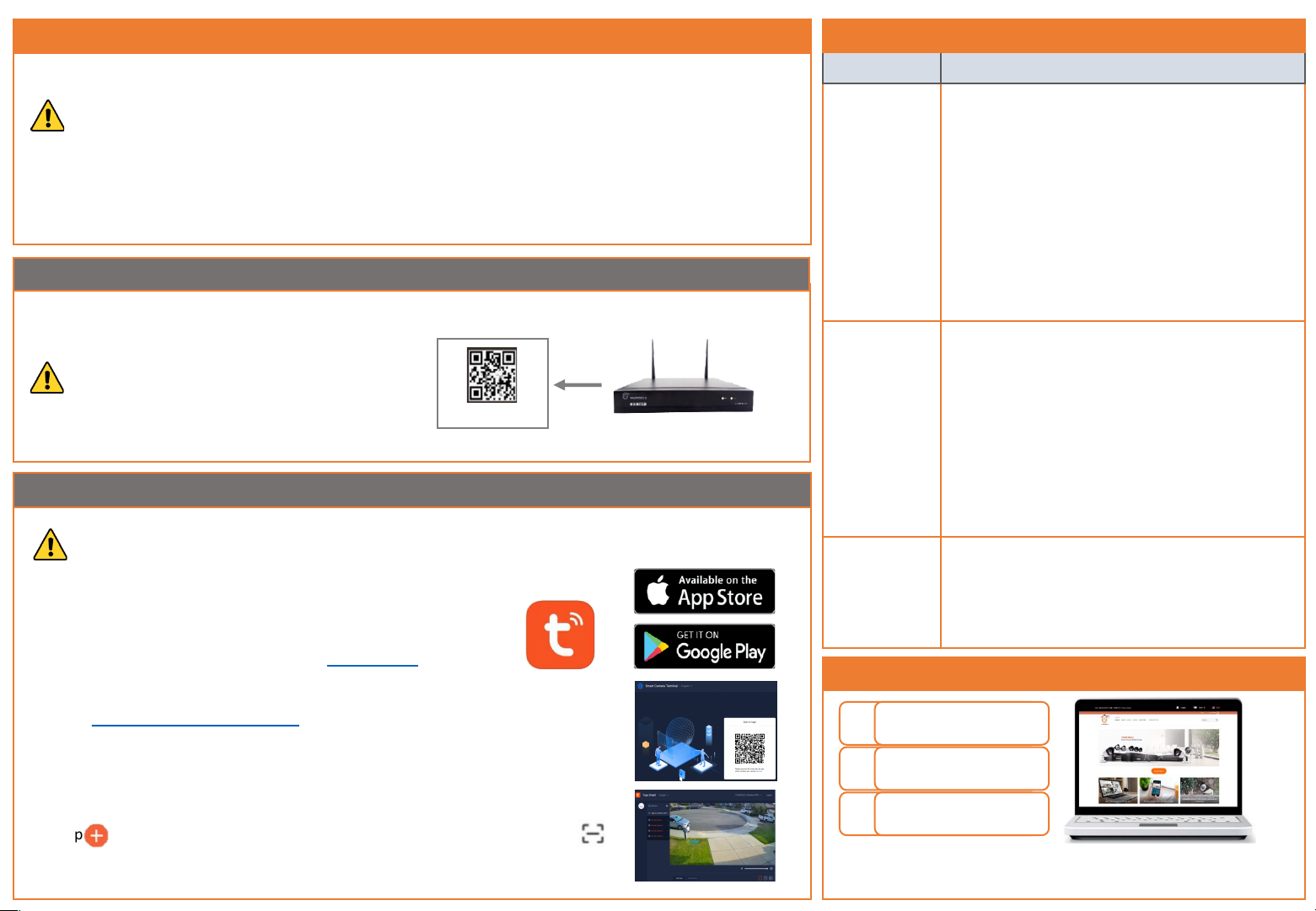
Get in touch, and we’ll do our best to respond
within 12 hours, Monday to Friday, 9am-5pm PST
1Visit us
tigersecu.com/contact
2Email us
support@tigersecu.com
3Call us
323-315-0396
Need Help?
•Try a different HDMI/VGA cable
•Try a different port on the monitor (some monitors
have multiple HDMI ports)
•Try a different monitor (desktop computer monitor
is recommended)
No picture on
monitor after
connecting it
to the NVR
Solutions
Problem
Common Troubleshooting
Setting up remote connectivity allows you to view your NVR from a mobile device with Internet access.
Requirements:
•Router and high-speed internet connection with an upload speed in excess of 4Mbps. (not included)
•NVR connected to your router using an Ethernet cable.
•Compatible mobile device (iOS 10.0 or later, Android 4.4 or later)
•Sufficient signal to your mobile device (areas with intermittent coverage or low signal strength will
adversely affect playback, remote-access, and live-view streaming).
Remote Access
STEP 1: Find your NVR’s QR Code
Your NVR has a unique QR code (device identifier) located within the NVR’s Network Page. This code is
required to complete remote access.
Connect the NVR to a monitor in order to access
the NVR and locate the QR code in the NVR.
(See NVR Setup STEP 1 on the other side of this
quick start guide).
QR Code
NVR Main Menu > Network Menu > P2P > UUID
•At the Login Screen, click on Retrieve Password.
•If you've set up a Recovery Email, click Retrieve
Password again on the next page. A recovery key
email will be sent to your Recovery Email address.
If it's not in your inbox, check your junk or spam
folder. Enter the key at the Login Screen and click
OK.
•If you haven't set up a Recovery Email or your NVR
is not connected to a network, contact us at
support@tigersecu.com with your NVR Random
Number and your Amazon Order ID.
I forgot my
password
I need to set up
motion detection
recording
•The NVR is set by default to record continuously.
•Go to the NVR Main Menu, Record Menu, select
Event, then left-click the mouse on a particular
square to change or click and drag the mouse over
the squares corresponding to your desired time
period.
•Apply Copy To to copy the settings to other
channels. The timetable marked in green indicates
the NVR will only record when an event occurs.
STEP 2: Mobile and computer setup
You must complete initial setup of the NVR detailed in NVR Setup STEPS 1-6 on the other side of this
quick start guide before mobile setup.
Mobile device:
1. To view playback or live video on a mobile device, install the free
Tuya Smart app from the App Store or Google Play Store.
2. Follow instructions in Chapter 4 of the User Manual.
Computer:
1. Visit https://ipc.ismartlife.me/login on your Microsoft Edge (PC) or Chrome web
browser (PC and Mac).
* Internet Explorer (IE) and Safari web browser are not supported yet.
2. On your mobile device, open the Tuya Smart app. Ensure you’re logged into
your NVR via the app before proceeding.
3. Tap in the top right corner on the Tuya Smart app home page, then tap in
the top right corner to scan the QR Code on your web browser. Confirm Login.
4. On the web page, select the device and channel(s) you want to see.