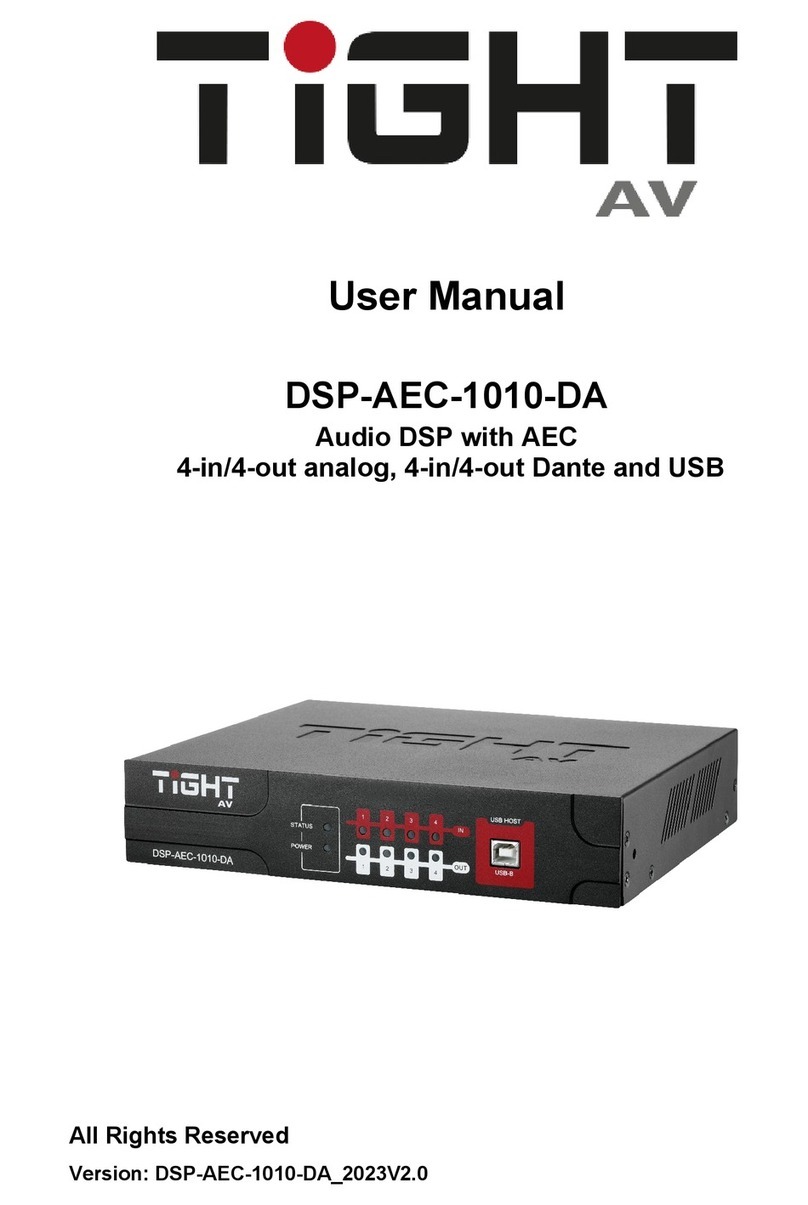TiGHT AV AU-BT413WP-DA User manual

AU-BT413WP-DA
Wall panel 4x3 Dante/AES67 interface with
Bluetooth
All Rights Reserved
Version: AU-BT413WP-DA_2023V1.0

Wall panel 4x3 Dante/AES67 interface with Bluetooth
1
Preface
Read this user manual carefully before using the product. Pictures shown in this
manual are for reference only. Different models and specifications are subject to real
product.
This manual is only for operation instruction, please contact the local distributor for
maintenance assistance. The functions described in this version were updated till
January 2023. In the constant effort to improve the product, we reserve the right to
make functions or parameters changes without notice or obligation. Please refer to the
dealers for the latest details.
FCC Statement
This equipment generates, uses and can radiate radio frequency energy and, if not
installed and used in accordance with the instructions, may cause harmful interference
to radio communications. It has been tested and found to comply with the limits for a
Class A digital device, pursuant to part 15 of the FCC Rules. These limits are designed
to provide reasonable protection against harmful interference in a commercial
installation.
Operation of this equipment in a residential area is likely to cause interference, in which
case the user at their own expense will be required to take whatever measures may be
necessary to correct the interference.
Any changes or modifications not expressly approved by the manufacture would void
the user’s authority to operate the equipment.

Wall panel 4x3 Dante/AES67 interface with Bluetooth
2
SAFETY PRECAUTIONS
To ensure the best performance from the product, please read all instructions carefully
before using the device. Save this manual for further reference.
Unpack the equipment carefully and save the original box and packing material for
possible future shipment.
Follow basic safety precautions to reduce the risk of fire, electrical shock and injury
to persons.
Do not dismantle the housing or modify the module. It may result in electrical shock
or burn.
Using supplies or parts not meeting the products’ specifications may cause
damage, deterioration, or malfunction.
Refer all servicing to qualified service personnel.
To prevent fire or shock hazard, do not expose the unit to rain, moisture or install
this product near water.
Do not put any heavy items on the extension cable in case of extrusion.
Do not remove the housing of the device as opening or removing housing may
expose you to dangerous voltage or other hazards.
Install the device in a place with good ventilation to avoid damage caused by
overheating.
Keep the module away from liquids.
Spillage into the housing may result in fire, electrical shock, or equipment damage.
If an object or liquid falls or spills on to the housing, unplug the module immediately.
Do not use liquid or aerosol cleaners to clean this unit. Always unplug the power to
the device before cleaning.
Unplug the power cord when left unused for a long period of time.
Information on disposal for scrapped devices: do not burn or mix with general
household waste, please treat them as normal electrical wastes.

Wall panel 4x3 Dante/AES67 interface with Bluetooth
3
About Dante/AES67
Dante/AES67 audio networking utilize standard IP networks to transmit high-quality,
uncompressed audio with near-zero latency. It's the most economical, versatile, and
easy-to-use audio networking solution, and is scalable from simple installations to
large-capacity networks running thousands of audio channels. Dante/AES67 can
replace multiple analog or multicore cables with a single affordable Ethernet cable to
transmit high quality multi-channel audio safely and reliably. With Dante software, the
network can be easily expanded and reconfigured with just a few mouse clicks.
Dante/AES67 is the audio networking choice of nearly all professional audio
manufacturers, with hundreds of Dante-enabled audio products now available.
For more information, please visit the Audinate website at www.audinate.com.
Table of Contents
1. Product Introduction....................................................................................................4
1.1 Features ............................................................................................................4
1.2 Package List ......................................................................................................4
2. Technical Specification................................................................................................5
3. Panel Description........................................................................................................7
3.1 Front Panel ........................................................................................................7
3.2 Rear Panel.........................................................................................................8
4. System Connection.....................................................................................................9
4.1 Usage Precaution ..............................................................................................9
4.2 System Diagram ................................................................................................9
5. Operation of Dante Controller ...................................................................................10
6. Operation of WEB-UI ................................................................................................15
6.1 Dante Info ........................................................................................................16
6.2 Bluetooth Config ..............................................................................................17
6.3 AVRCP Configuration ......................................................................................19
6.4 Input Configuration ..........................................................................................19
6.5 Output Configuration .......................................................................................20
6.6 Credential Configuration..................................................................................20
6.7 Setting .............................................................................................................21
7. API Commands.........................................................................................................22
8. Customer Service .....................................................................................................29
9. Drawings and Dimensions ........................................................................................30
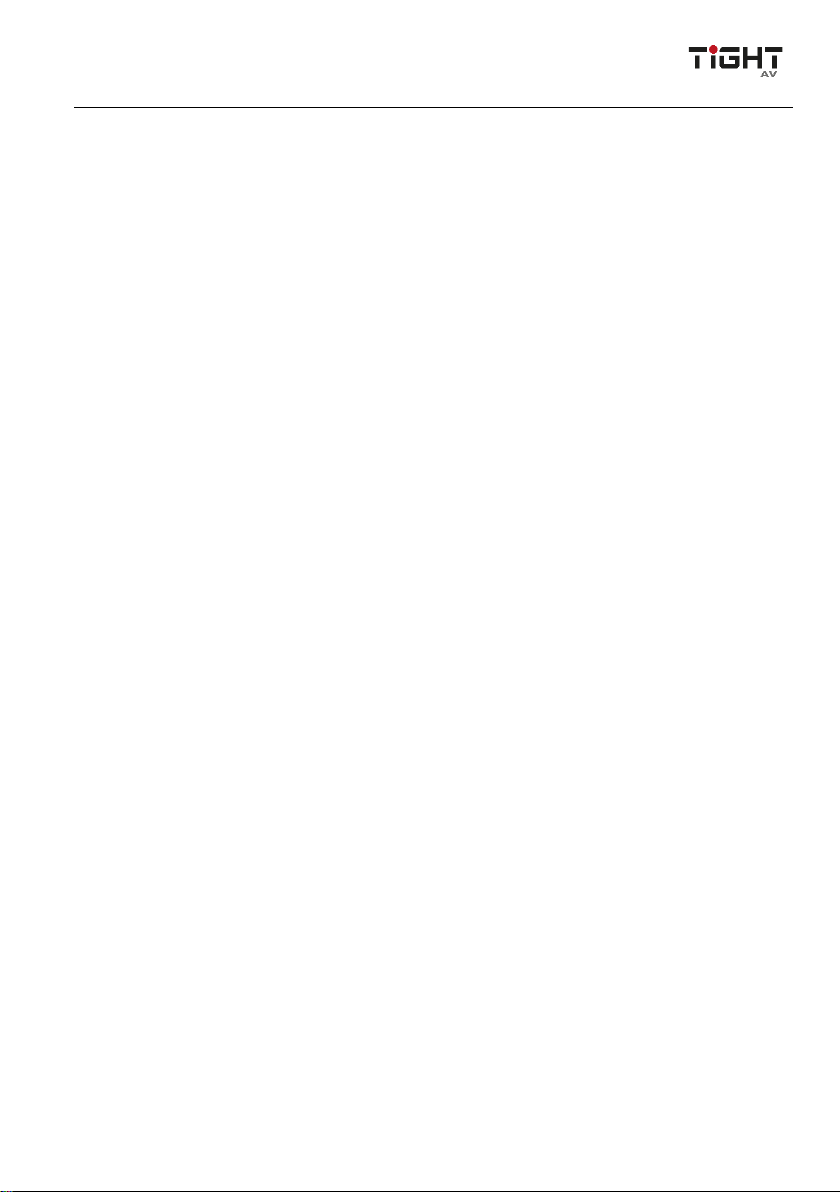
Wall panel 4x3 Dante/AES67 interface with Bluetooth
4
1. Product Introduction
The AU-BT413WP-DA adopts Dante AES67 audio transmission solution to distribute
uncompressed audio via standard Ethernet networks with near-zero latency. It features
stereo Bluetooth wireless audio input along with two RCA inputs and one 3.5mm line
input and 3.5mm line output.
The unit is designed to fit into most EU boxes and is PoE enabled, in addition, the front
panel also contains different indicators for easy display of the various states.
1.1 Features
One-button Bluetooth pairing with back-lit indication.
LED status indications on front panel: POWER, SYS, SYNC, ERROR.
Bluetooth 5.0 support.
Supports Bluetooth audio transmission to Dante/AES67 network.
Customizable Bluetooth friendly name.
Supports Call & Media Bridging.
Features additional 2 channel analog input and 2 channel analog output.
Powered by network switch via PoE(802.3af).
Web UI for device configuration.
Compatible with most smartphones, Apple iPads, and Android tablets.
Controllable by Dante Controller or Dante Domain Manager software.
Open API for third party control.
1.2 Package List
1x AU-BT413WP-DA
1x User Manual
4x White or black screw cover plates (depending on model)
Note:Please contact your distributor immediately if any damage or defect in the
components is found.

Wall panel 4x3 Dante/AES67 interface with Bluetooth
5
2. Technical Specification
Input
Inputs
Stereo Bluetooth 5.0 audio receiver
L+R stereo unbalanced audio on RCA
Stereo unbalanced audio on 3.5mm TRS
Bluetooth Range Recommended max 15m (depending on source Bluetooth
device and installation environment)
Output
Outputs One channel Bluetooth 5.0 audio transmitter
Two unbalanced line level outputs on 3.5mm TRS
Audio Performance
Gain Input: -12 ~ +18dB, 6dB per step
Frequency Response 20Hz - 20KHz (±0.5dB)
Max Input Level +12dBu @ 0dB input gain
Max Output Level +12dBu @ 0dB input gain
Output Noise <-79dBu @ 0dB gain
THD <0.05% at 0dBu,1kHz, 0dB gain
Dante
Bit Depth 24
Sample Rate 44.1kHz or 48kHz
Latency 1,2 or 5ms (configurable using Dante Controller)
Network Transport Dante Audio over IP
AES67 RTP
Control
Control (1) Dante Network (1) Pair button
Control Connector (1) RJ45 (1) Bluetooth button
General
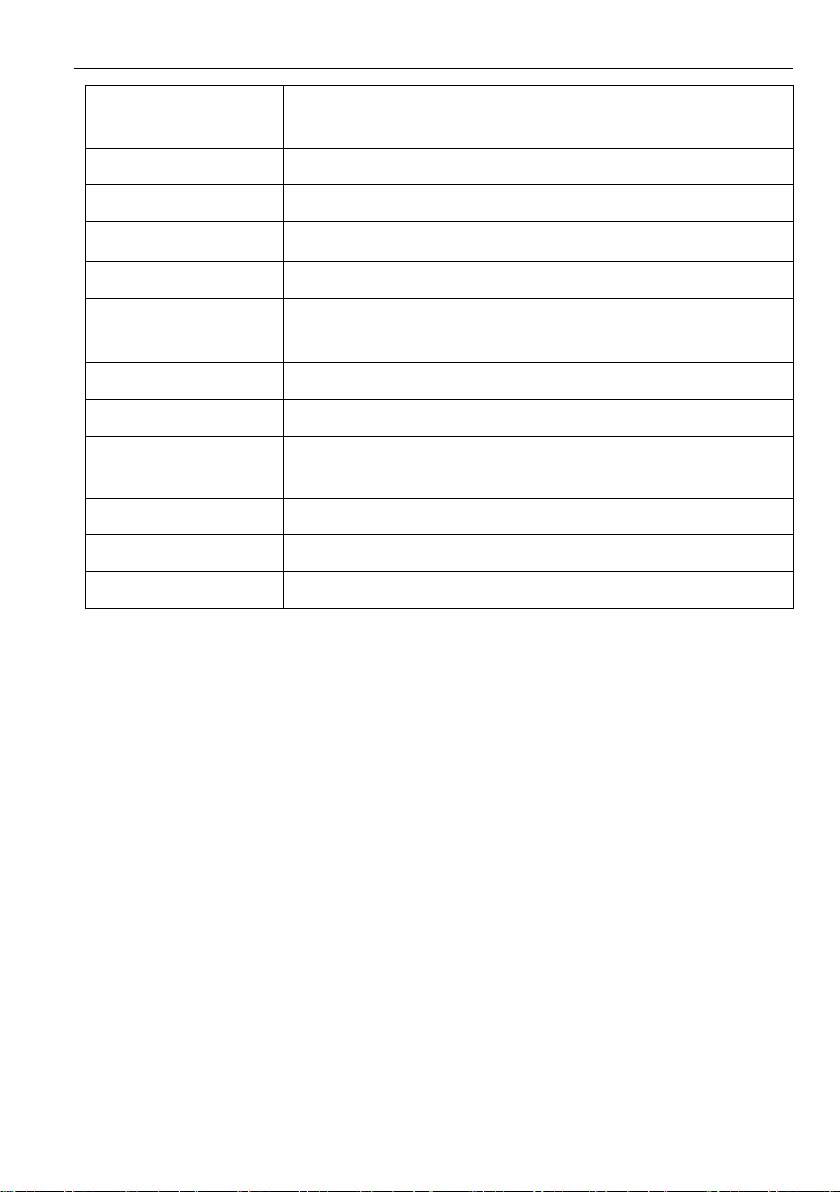
Wall panel 4x3 Dante/AES67 interface with Bluetooth
6
Model Names AU-BT413WP-DA-WH (white front)
AU-BT413WP-DA-BL (black front)
Power 802.3af PoE
Operation
-10℃~ +55℃
Storage Temperature -25℃~ +70℃
Relative Humility 10%-90%
Power Consumption 4.22W (Max)
Dimension (WxHxD) 151mm x 80mm x 42mm
Net Weight 195g
Shipping Dimension
(LxWxH) 178mm x 108mm x 55mm
Shipping Weight 300g
Compliance
FCC, CE
Environmental RoHs, WEEE
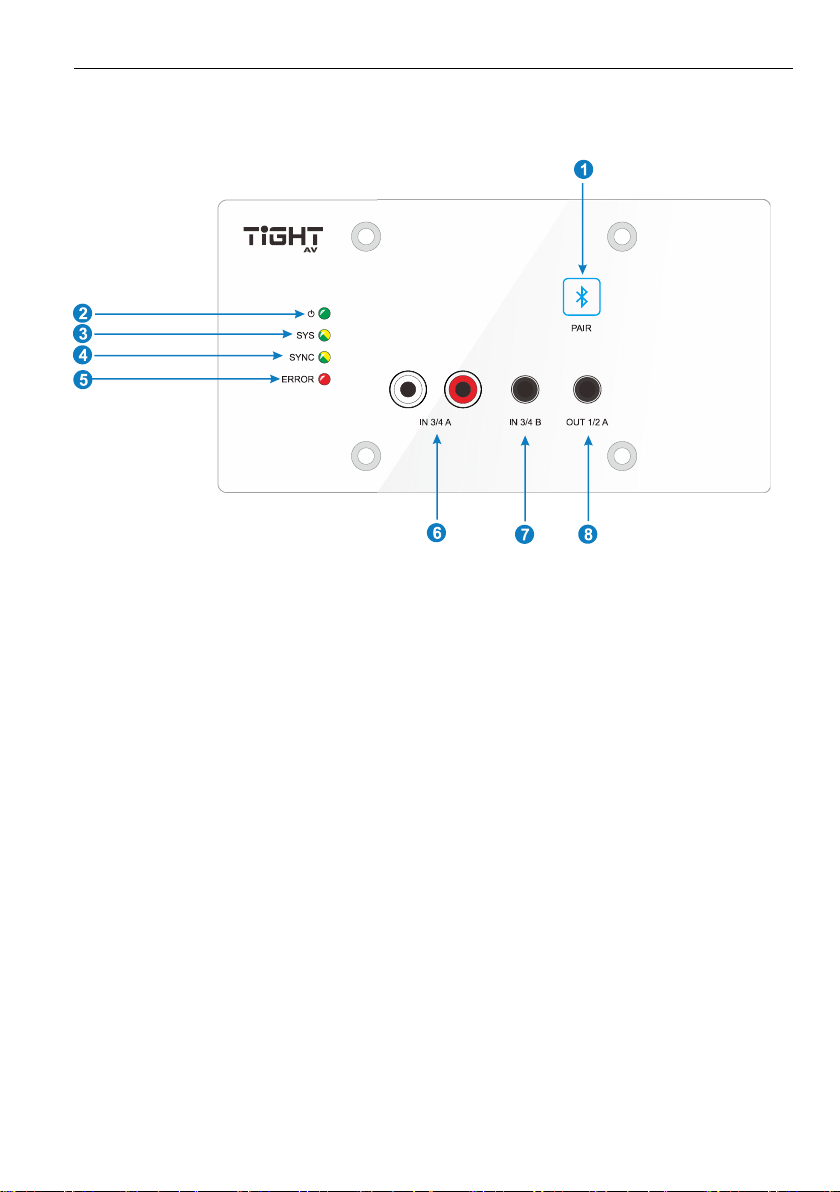
Wall panel 4x3 Dante/AES67 interface with Bluetooth
7
3. Panel Description
3.1 Front Panel
1. PAIR: 1 x Bluetooth pairing button with back-lit indication. Press the button to start
pairing, the back-lit indication will begin flashing and enters pairing mode. Press
and hold the button for 5s to release connection active Bluetooth connection, the
back-lit indication will flash again indicating paring mode. If no other Bluetooth
device connects within 60 seconds AU-BT413WP-DA enters idle mode.
2. POWER LED: Illuminates green when power is applied.
3. SYS LED: Illuminates yellow when system starts, and green when system is ready.
4. SYNC LED: Illuminates green when the clocks are synchronized between “Leader”
and “Follower” devices, and yellow when the clocks are out of sync.
5. ERROR LED: Illuminates red when the unit has encountered an internal failure.
6. IN 3/4 A:RCA unbalanced audio input.
7. IN 3/4 B: 3.5mm TRS unbalanced audio input.
8. OUT 1/2 A: 3.5mm TRS unbalanced audio output.

Wall panel 4x3 Dante/AES67 interface with Bluetooth
8
3.2 Rear Panel
1. Dante: Dante® Ethernet interface connector.
2. RESET: Factory reset unit. Press and hold for about 3s the “SYS” and “SYNC”
LEDs will turn off, wait until the device has rebooted itself. Factory reset also
resets the IP settings for the device back to default.
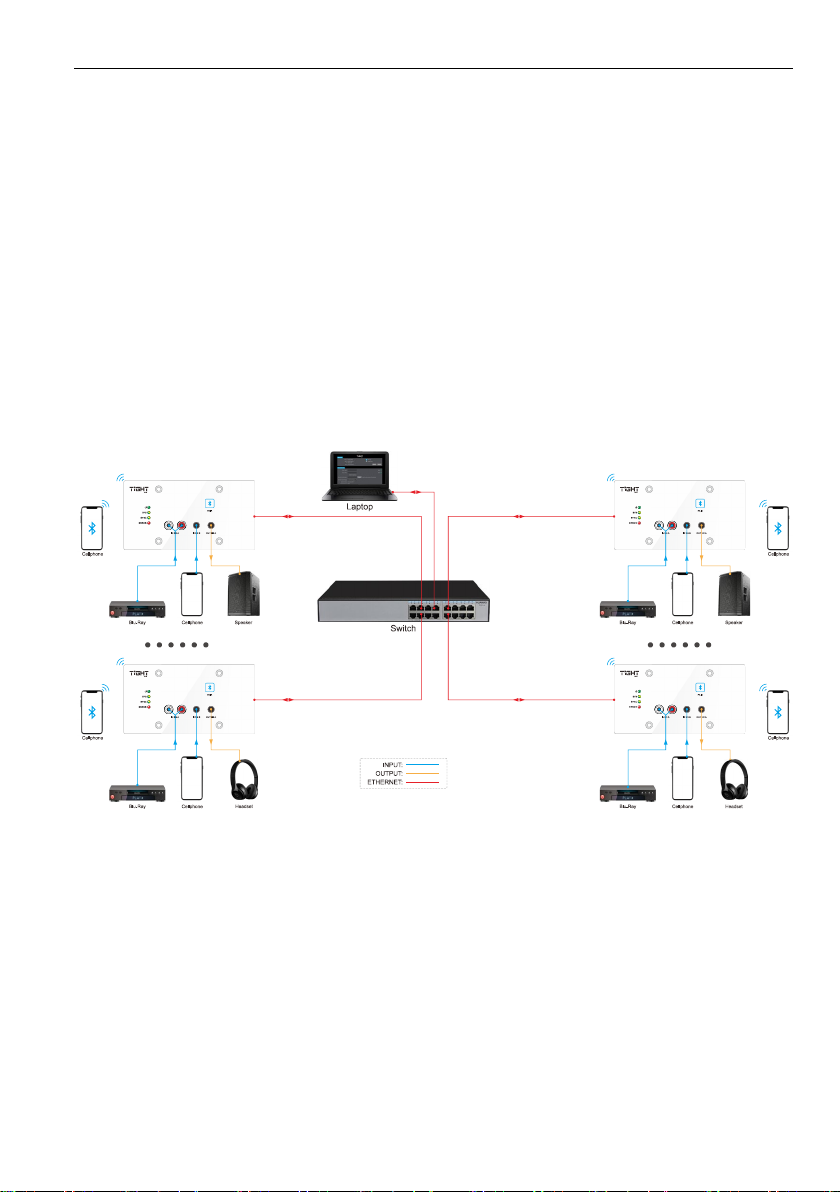
Wall panel 4x3 Dante/AES67 interface with Bluetooth
9
4. System Connection
4.1 Usage Precaution
Make sure all components and accessories included before installation.
System should be installed in a clean environment with proper temperature and
humidity.
All the power switches, plugs, sockets, and power cords should be insulated and
safe.
All devices should be connected before system powers on.
4.2 System Diagram
The following diagram illustrates an example of input and output connections that can
be utilized with using the AU-BT413WP-DA.

Wall panel 4x3 Dante/AES67 interface with Bluetooth
10
5. Operation of Dante Controller
Dante Controller is a free software application that enables to route audio and configure
devices on a Dante network. With automatic device discovery, one-click signal routing
and user-editable device and channel labels, setting up a Dante network couldn’t be
easier. See the overview for more detail on Dante audio networking.
Dante Controller is much more than just a configuration and routing matrix. Dante
Controller provides essential device status information and powerful real-time network
monitoring, including device-level latency and clock stability status, multicast bandwidth
usage, and customized event logging, enabling to quickly identify and resolve any
potential network issues. It can also quickly and easily backup, restore, move, and
reuse Dante network configurations using Presets, and edit Dante routing
configurations offline.
Dante Controller is available both for Windows and Mac OS X. It is open for registered
www.audinate.com users to download directly from the website.
Dante Controller allows to:
View all Dante-enabled audio devices and their channels on the network.
View Dante-enabled device clock and network settings.
Route audio between these devices and view the status of existing audio routes.
Connect to Dante Domain Manager to control enrolled devices.
Lock and unlock Dante devices.
Change labels of Dante channels to friendly names.
Customize latency (latency before playing out).
Save routing presets.
Apply previous saved presets.
Edit presets offline and apply as configurations for new network deployments.
View and set per-device configuration options, including:
Change the device name.
Change sample rate and clock settings.
View detailed network information.
Access the device web page to upgrade firmware and license information.
Identify a device for example by flashing LEDs.
View network status information, including:
Multicast bandwidth across the network.
Transmit and receive bandwidth for each device.

Wall panel 4x3 Dante/AES67 interface with Bluetooth
11
View device performance information, including latency statistics and packet errors.
View clock status information for each device, including frequency offset history and
clock event logs.
Overview of Dante Controller:
The default setting only supports 2 transmit and 2 receive flows in unicast mode, if
more than 2 transmitt streams are needed multicast must be configured.
Audio inputs
Primary and Secondary
network status. Wireless
connection and debug
mode can be selected.
Routing configuration area. Click
to select or deselect the audio
input and its corresponding output.
Device Name
Audio outputs

Wall panel 4x3 Dante/AES67 interface with Bluetooth
12
Multicast Flow: Click any device to enter Device View page. Click on “Create a new
multicast flow”-button as below.
Select the input channels that should be added to this multicast flow.

Wall panel 4x3 Dante/AES67 interface with Bluetooth
13
To delete a multicast flow, in “Device View” select “Transmit” tab and select the flow that
should be deleted. Then press “Delete” to delete the multicast flow and disable
multicast transmission.
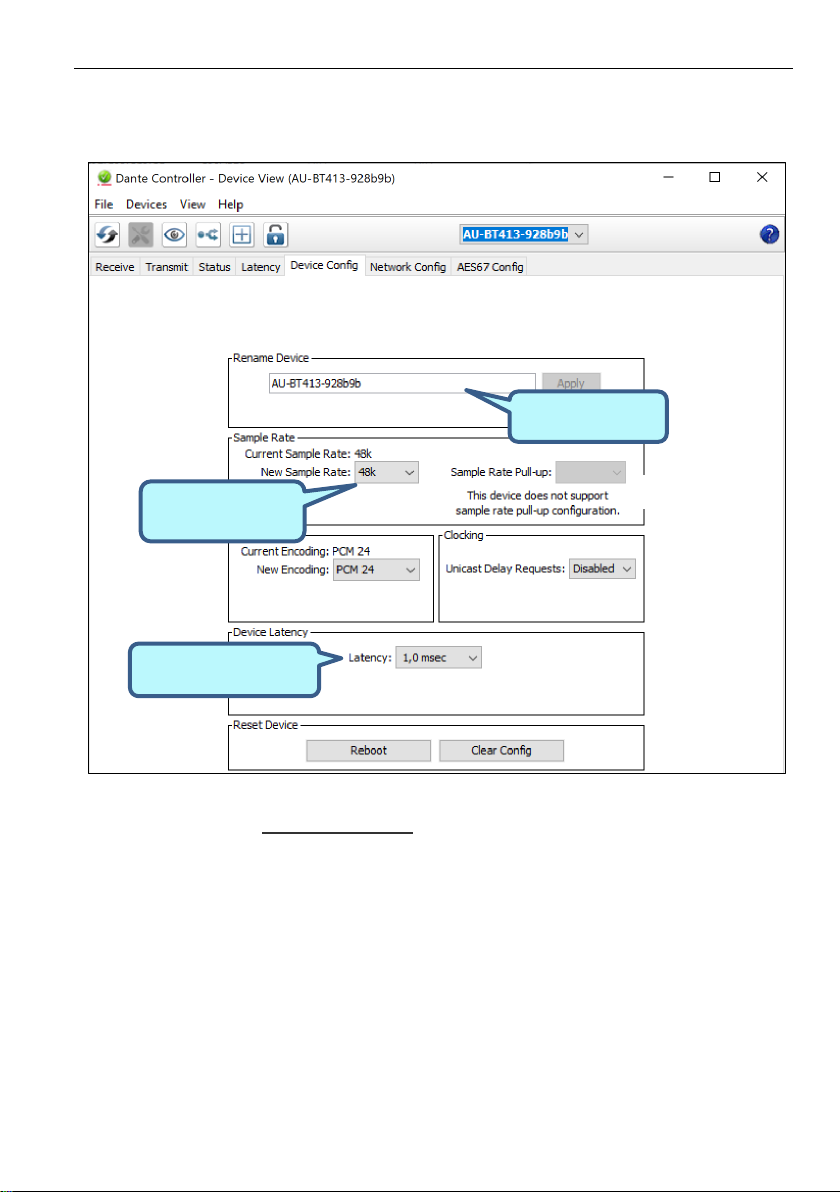
Wall panel 4x3 Dante/AES67 interface with Bluetooth
14
Device Config: Select the “Device Config” tab to rename the device,set sample rate
an/or set device latency etc.
Note: For more details about Dante Controller, please download the user guideline at
the Audinate website: www.audinate.com.
Rename the device
Choose the sample
rate: 44.1 or 48KHz
Adjust the device latency

Wall panel 4x3 Dante/AES67 interface with Bluetooth
15
6. Operation of WEB-UI
AU-BT413WP-DA can be controlled via web-based GUI. It allows users to interact and
configurate AU-BT413WP-DA through graphical icons and visual indicators.
AU-BT413WP-DA uses DHCP as default mode and relies on a DHCP server to be
present on network. If AU-BT413WP-DA connects to a computer directly or isn’t
assigned IP address by a DHCP server, the device then will assign itself an automatic
IP address in the 169.254.xxx.xxx range.
To find the WEB-UI/Control IP address using Dante Controller
By opening “Device View” in Dante Controller and select the AU-BT413WP-DA device
and then choose the “Status” tab, users can then triple click on the “Identify Device”
button (the eye symbol).
The FW Version field in “Status” tab will now display the WEB-UI/Control IP-address.

Wall panel 4x3 Dante/AES67 interface with Bluetooth
16
By opening a web browser and typing the WEB-UI IP address will display below log-in
page.
The default user name is “admin” and default password is also “admin”. These
credentials can be changed in settings and users are recommended to do so.
6.1 Dante Info
In this section, users can find information of the model name, Dante device name,
Dante IP address and MAC address.
Dante Lock: Reports the device Dante Lock status from Dante Controller.
Parameter Lock: When activated the parameters of the device can’t be adjusted, such
as device input’s gain or output’s volume.

Wall panel 4x3 Dante/AES67 interface with Bluetooth
17
6.2 Bluetooth Config
Input Name: Reports the Dante transmitter channel name for corresponding analog
input and rename the input. Customizable by clicking in the field. The new channel
name will also show accordingly in Dante Controller.
Bluetooth Friendly Name: Customizable by clicking in the field.
Activate Pairing: Activate pairing mode on the device.
Close Connection: Close the active Bluetooth® connection (only active when the
Bluetooth® status is "Connected"). After closing the active connection AU-BT413WP-
DA enters paring mode again. If no other Bluetooth device connects within 60s AU-
BT413WP-DA enters idle mode. By clicking a second time on “Close Connection”
button the device enters idle mode directly.

Wall panel 4x3 Dante/AES67 interface with Bluetooth
18
Pairing List: Click to open the pairing list.
Allow the user to identify devices which have paired to the AU-BT413WP-DA. Maximum
of 10 devices is saved, if no priority selection has been made the oldest entry is
discarded to make room for a new entry.
Edit Priority: Click “Edit Priority” and check the device you want to connect
automatically, then drag to arrange the priority, click the “Edit Priority” button again to
save the setting. The devices with check mark will now connect automatically to AU-
BT413WP-DA as soon as the paring mode is activated in the set priority order.
Clear Paring List: Clears the entire list of saved past paired Bluetooth devices. This
can be done for integrity reason.

Wall panel 4x3 Dante/AES67 interface with Bluetooth
19
6.3 AVRCP Configuration
Controls the connected Bluetooth source device (AVRCP must be supported by the
device).
Supported AVRCP controls: Play, Pause, Stop, Next, Previous, Mute, Volume Up and
Volume Down. If available Artist, Album and Track information is displayed.
6.4 Input Configuration
Name: Reports the Dante channel name for corresponding analog input. Customizable
by clicking in the field. The new channel name will also show accordingly in Dante
Controller.
Gain: Allows the user to adjust the input’s gain from -12db to 18db
Selection Control: Select the analog input A, B or A+B (summing of both RCA and
3.5mm TRS inputs)
Table of contents
Other TiGHT AV Recording Equipment manuals