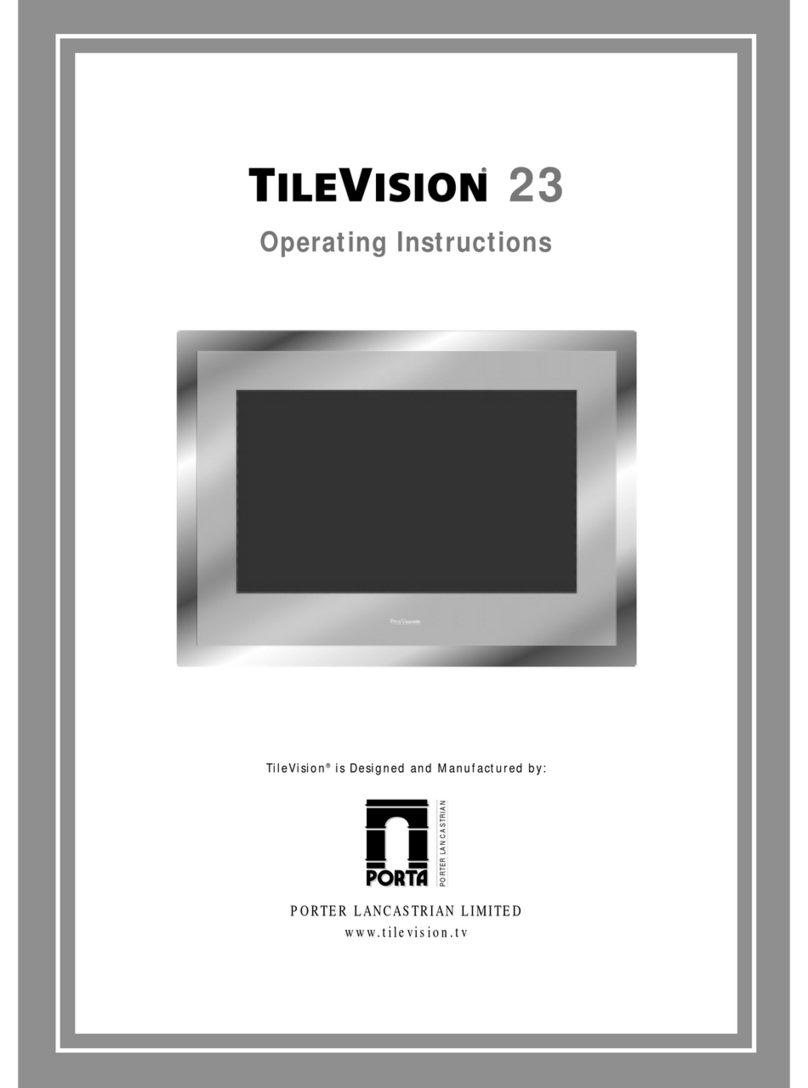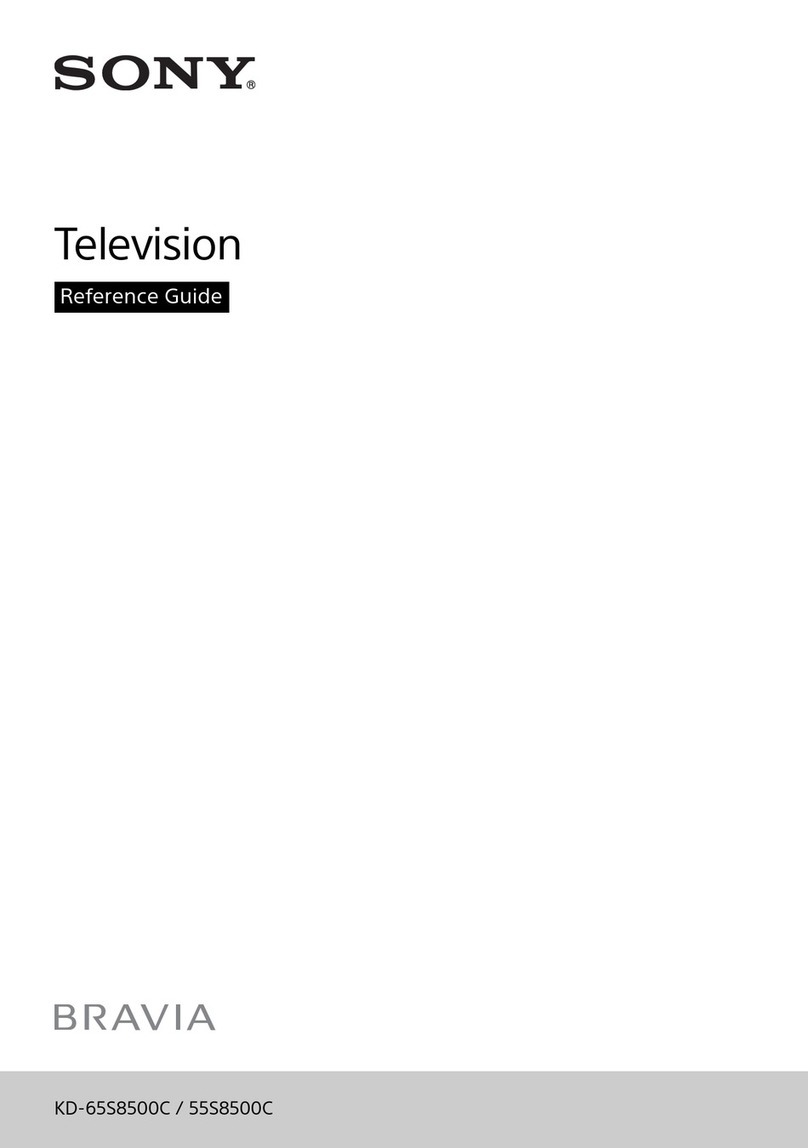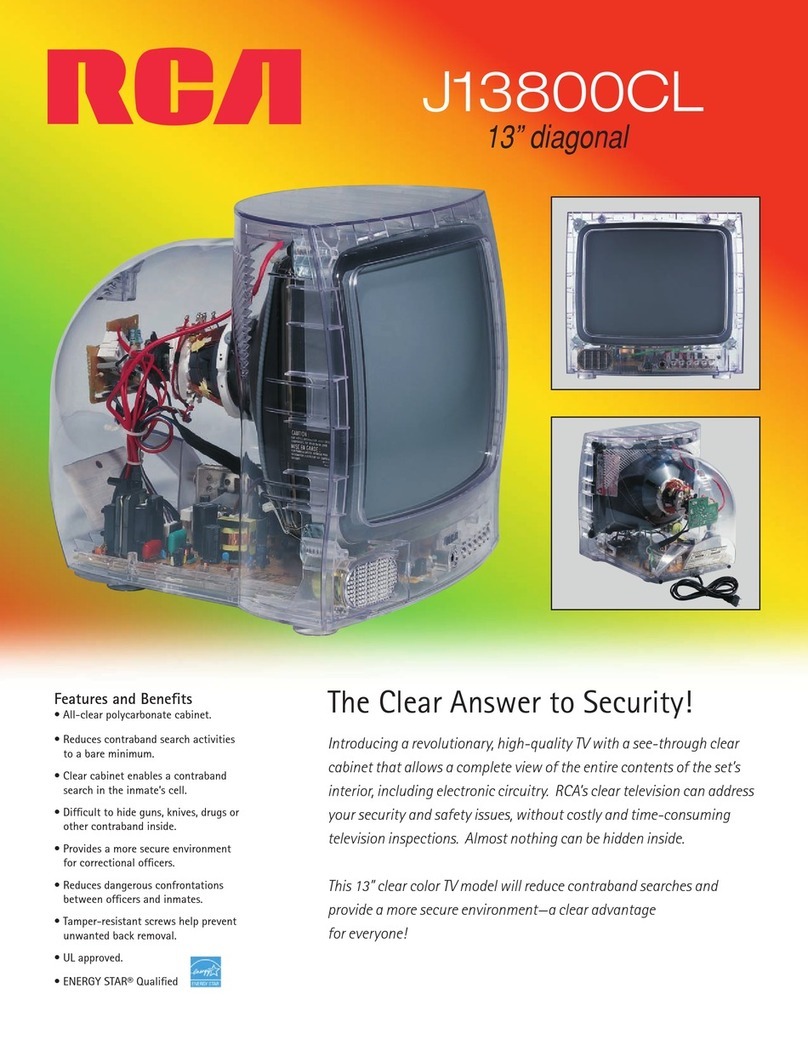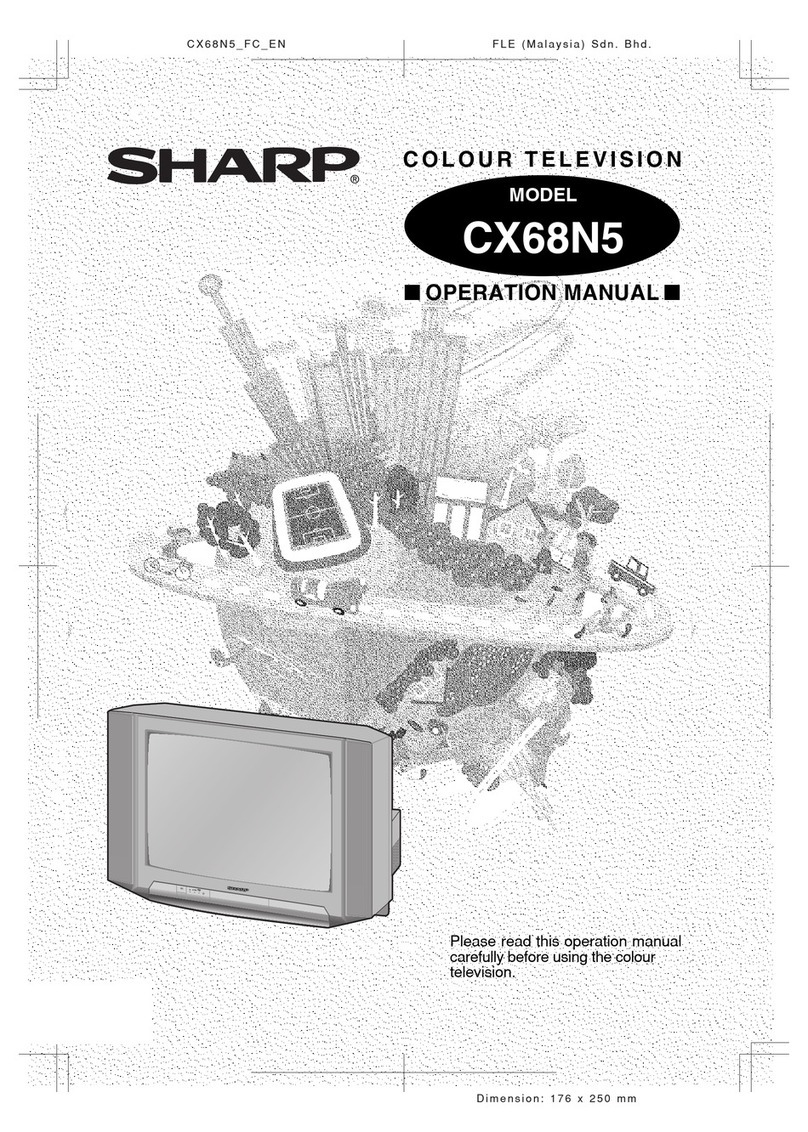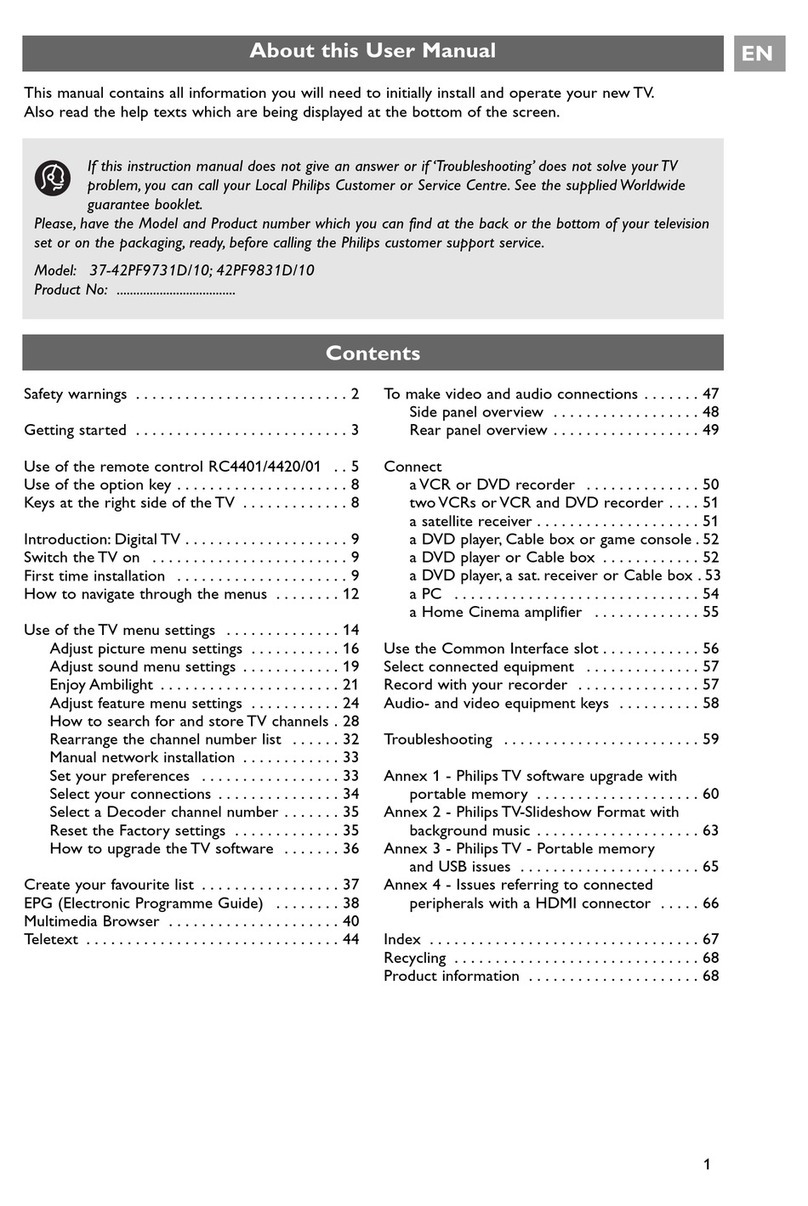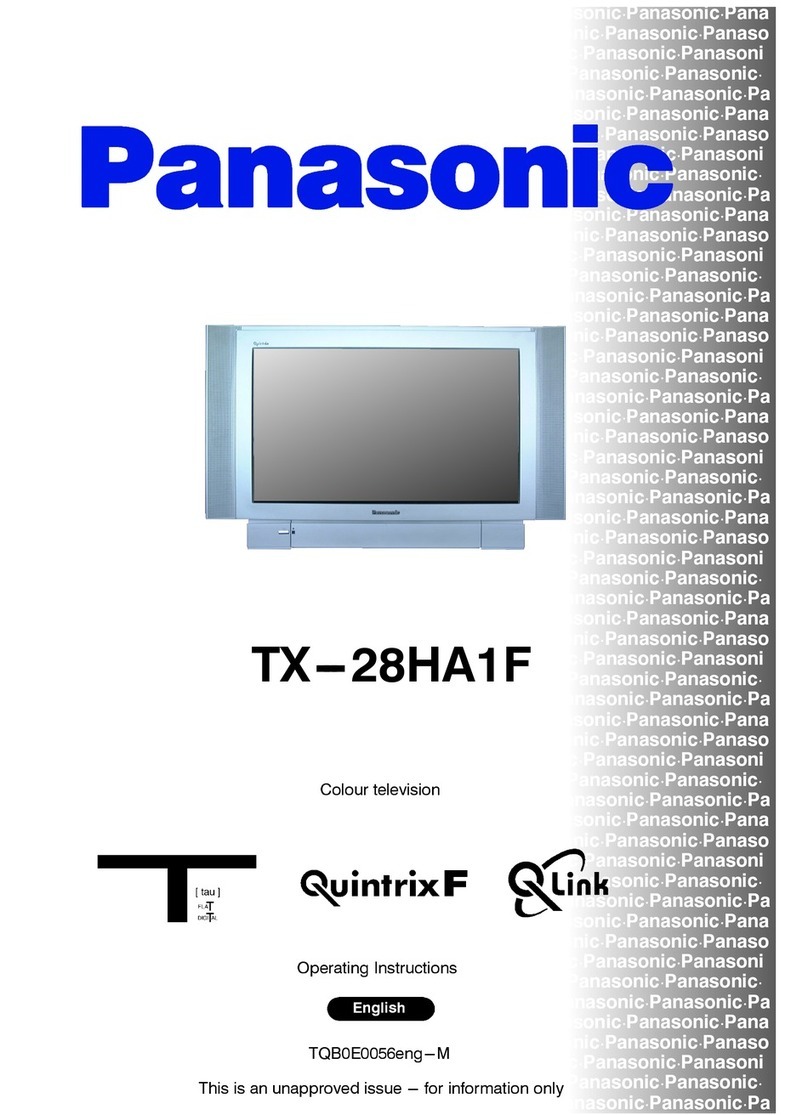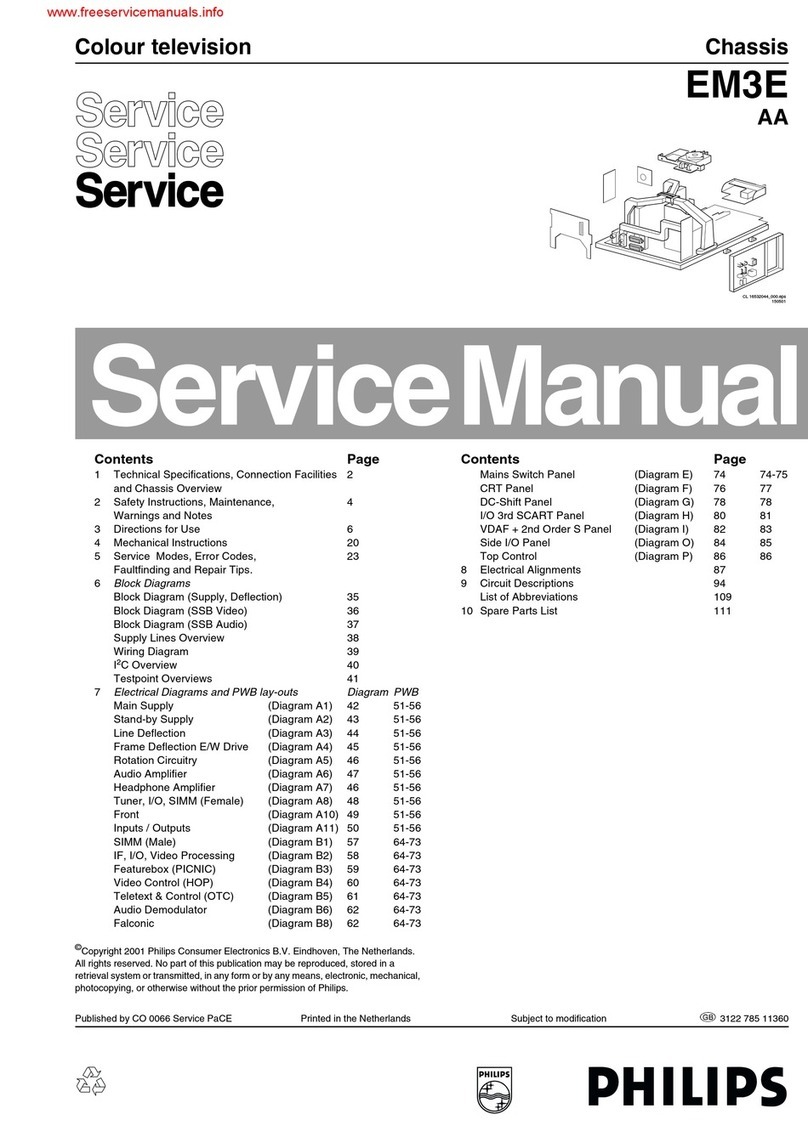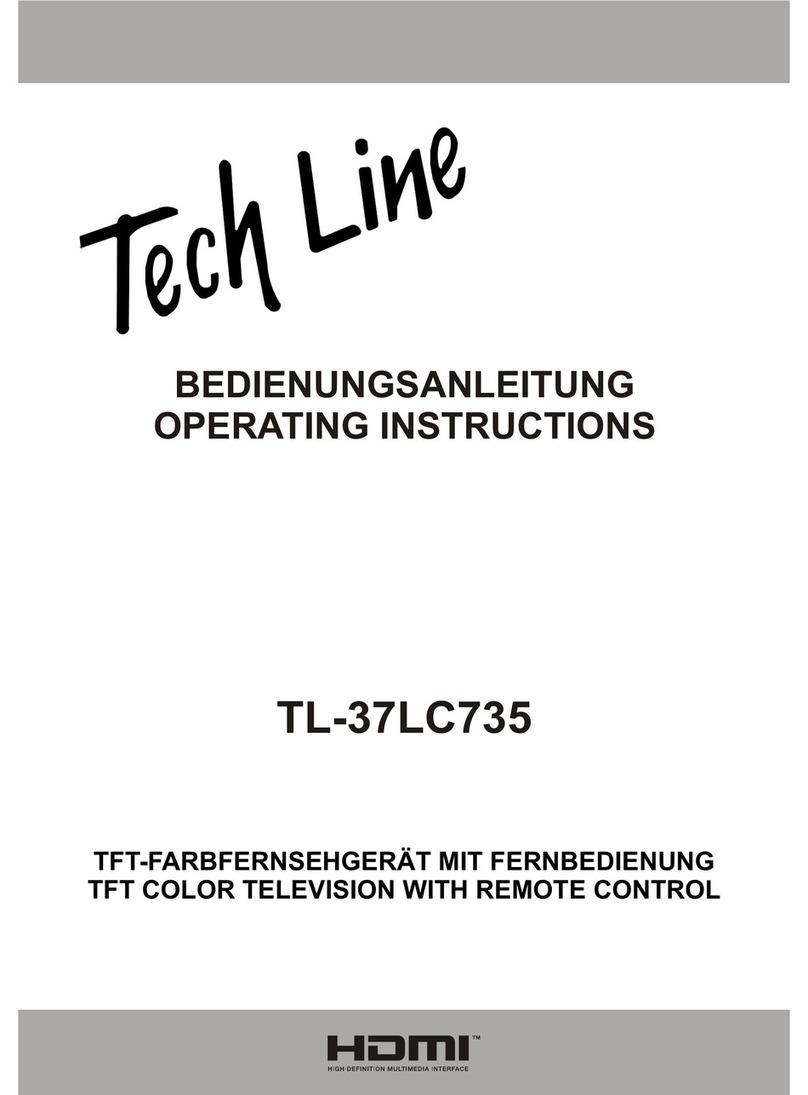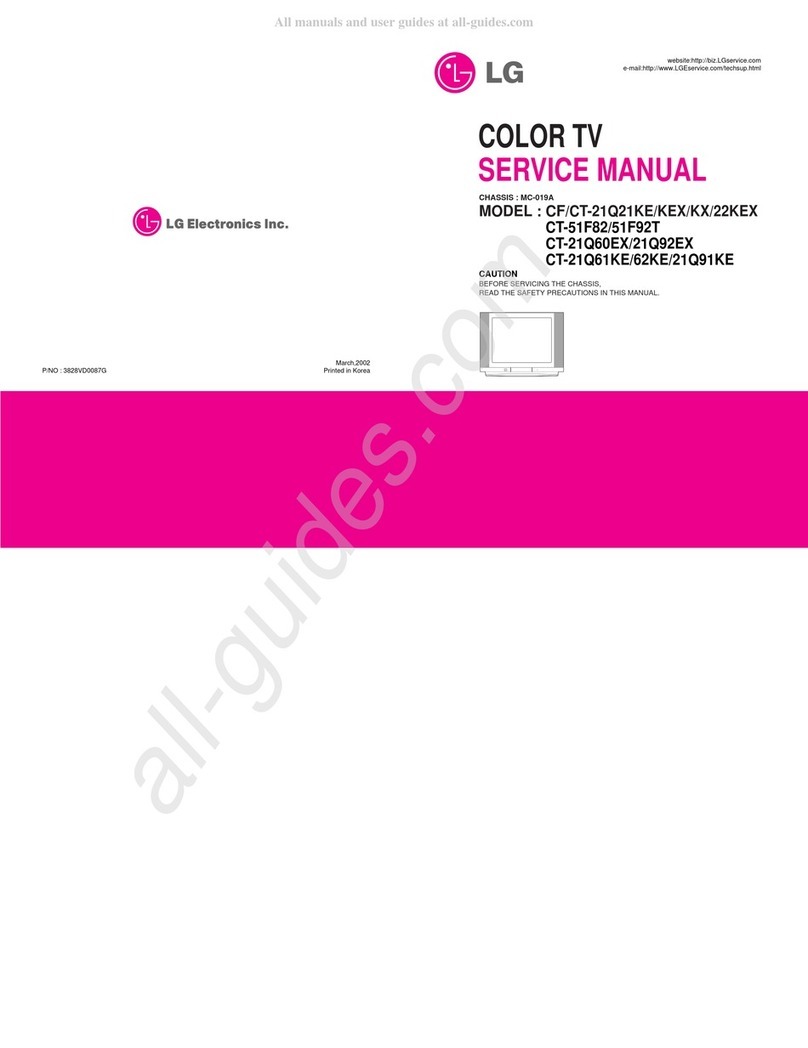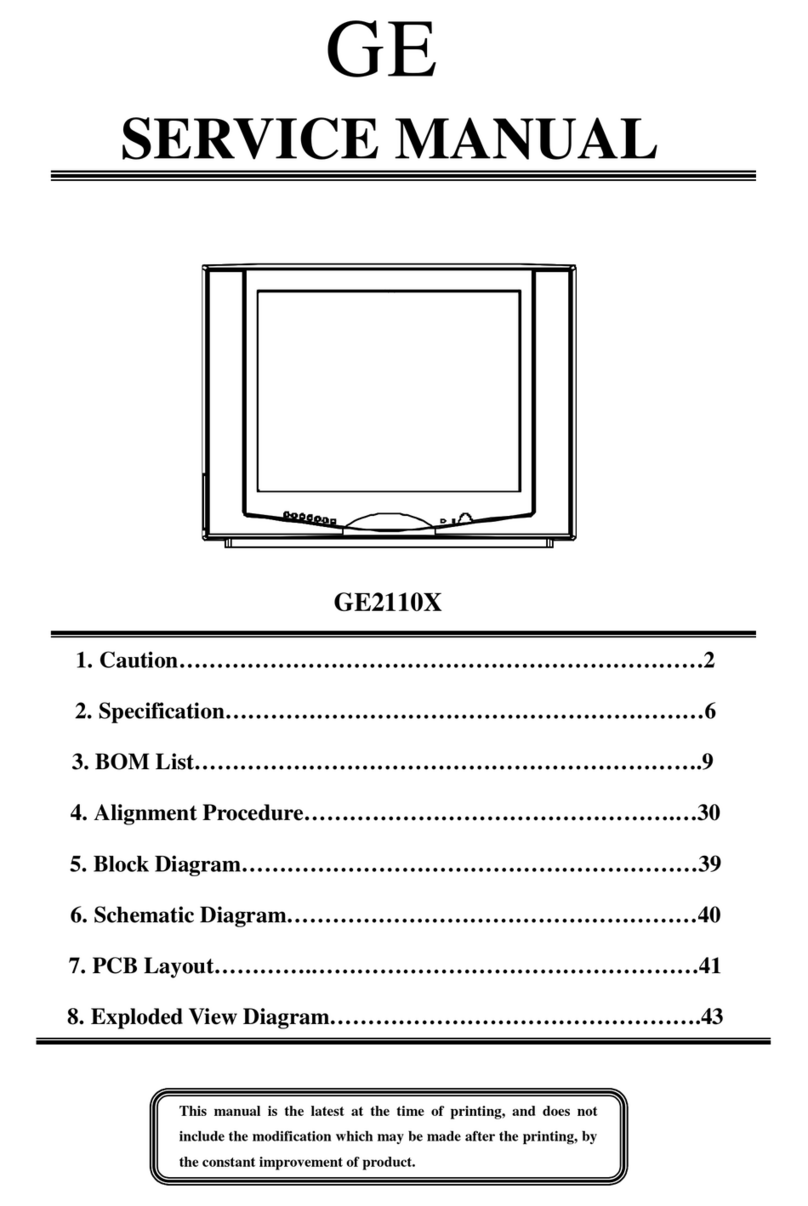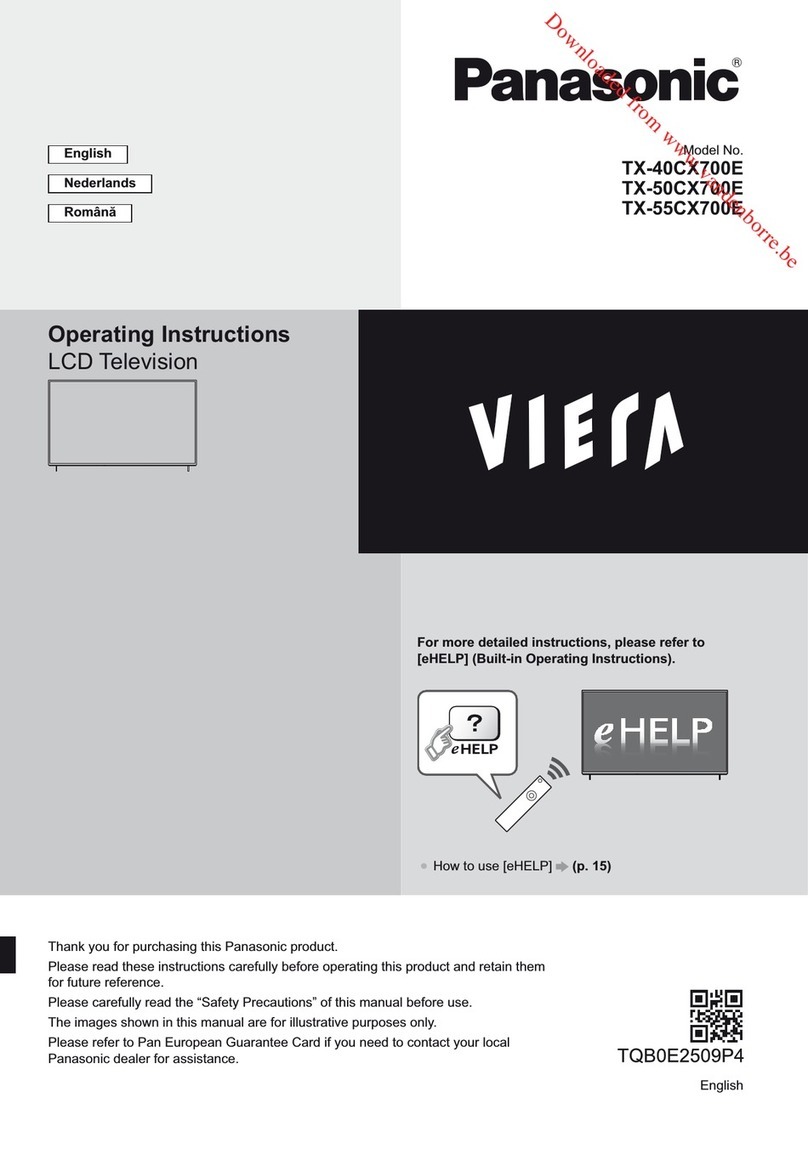TileVision Mirage User manual
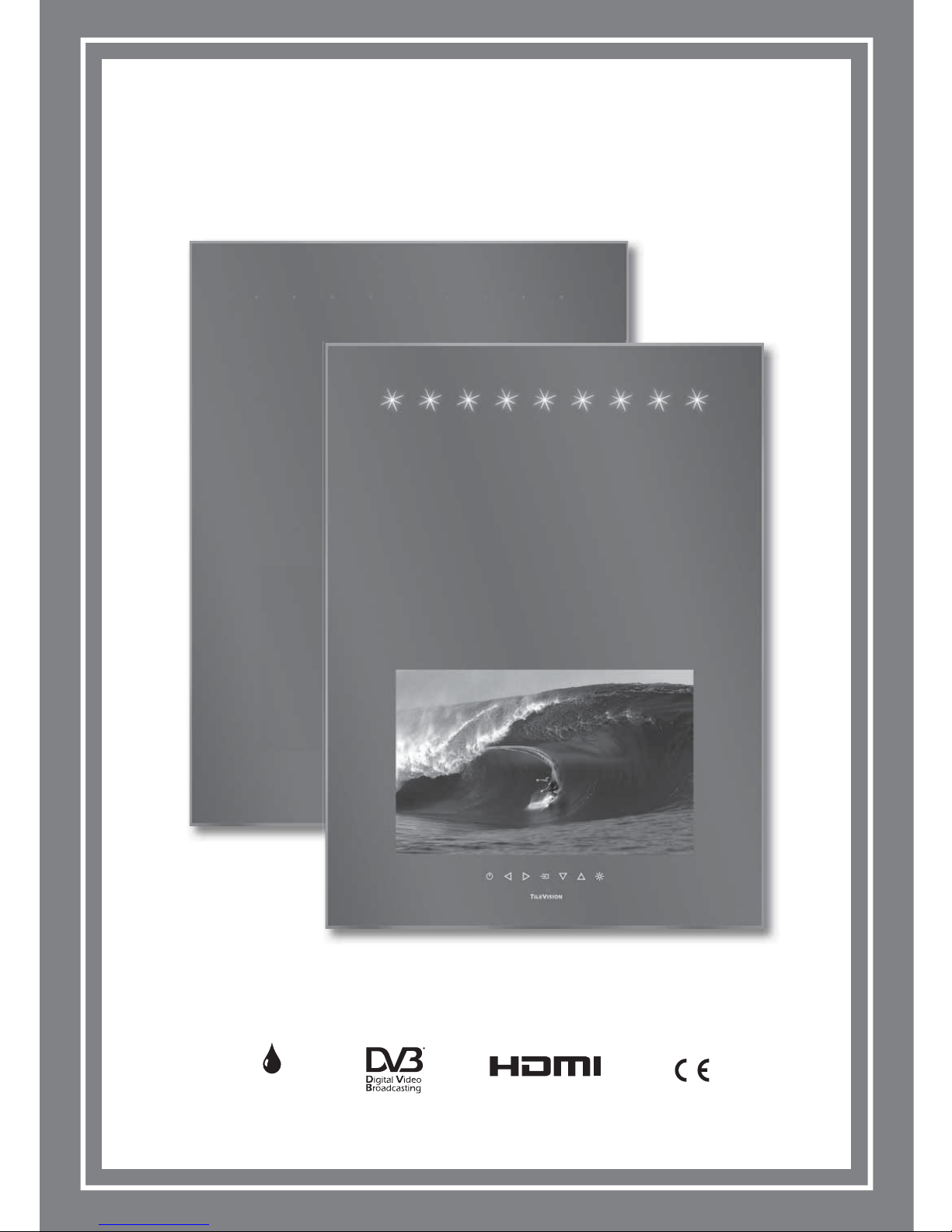
TILE
ILE
VISION
ISION
®
MIRAGE
IRAGE
HIGH-DEFINITION MULTIMEDIA INTERFACE
TM
SPLASHPROOF
IP44
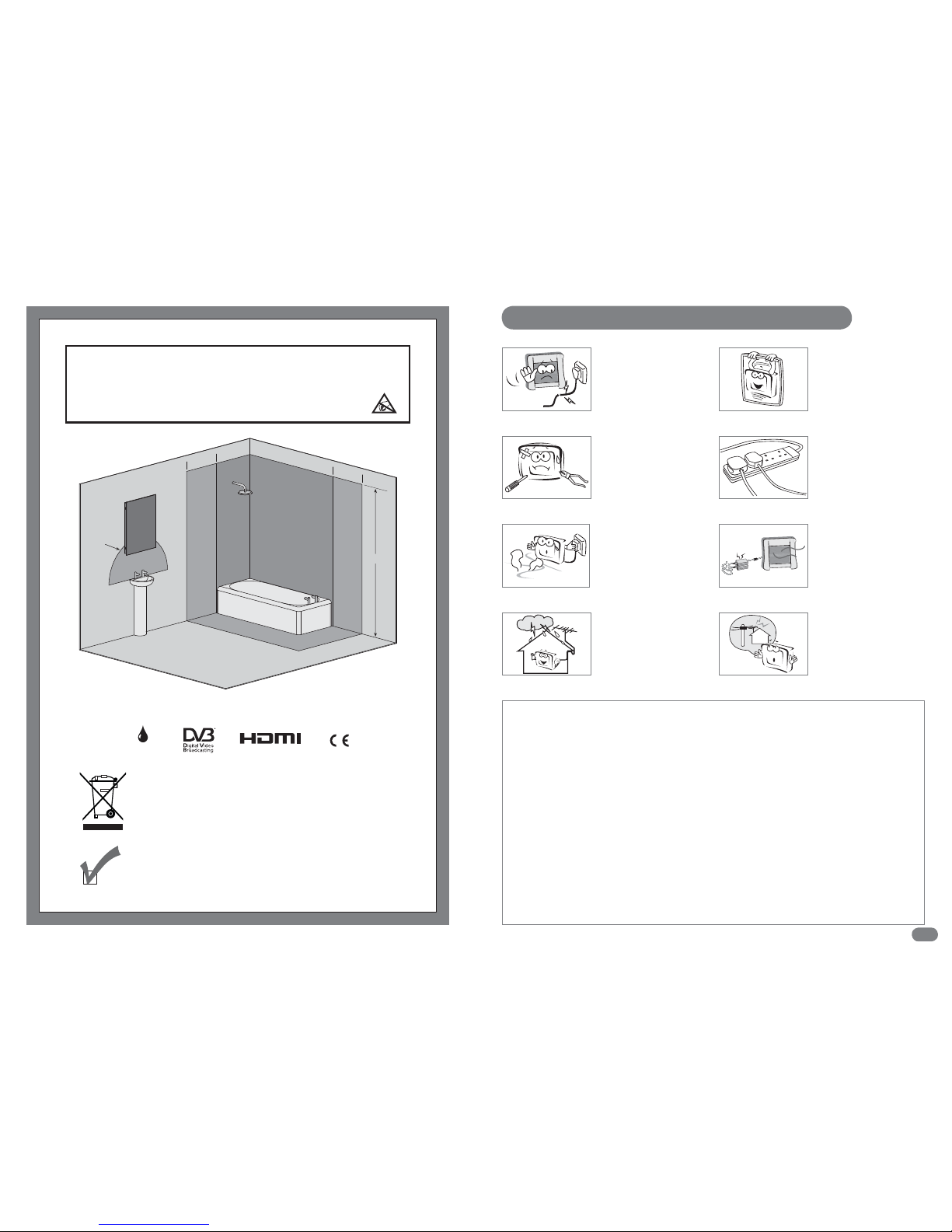
1
Safety Instructions and Warnings
Do not connect the Mirage to a
trailing plug and socket outlet.
This may present a shock hazard.
Do not attempt to service the unit.
Contact an authorised dealer or
repair service.
Servicing the unit yourself may
cause an electric shock or fire.
Keep the power adaptor away from
any heat source.
This may cause a fire.
If there are any unusual sounds or
smells coming from the unit, turn it
off immediately and contact an
authorised dealer or repair service.
This may cause an electric shock
or fire.
Do not use a damaged socket and
do not let the power cord touch a
heat source.
This may cause an electric shock
or fire.
Make sure the wall frame is
securely fixed to the wall.
The mirror frame weighs 14.5Kg
(32 lb) and when the unit is open
during installation all of the weight
is on the hinged side.
Ensure the antenna is located
away from overhead cables.
This may cause an electric shock.
If an outside antenna is
connected to the unit, ensure the
external to internal cable entry is
fully sealed
This may cause an electric shock
or fire.
Waste Electrical and Electronic Equipment (WEEE) Directive
In the European Union, this symbol indicates that this product should
not be disposed of with household waste. It should be deposited at an
appropriate facility to enable recovery and recycling.
This equipment must be installed by a
competent person, in accordance with current
IEE wiring regulations. If in doubt consult a
qualified electrician.
Always switch off the electrical supply at the
mains during installation.
Fitting in Bathrooms is subject to the
appropriate location (see IEE Zones opposite).
Refer to IEE Regulations.
This product is suitable for Zones 2 and Outside
Zones. It is not suitable for installation in
Zone 0 or Zone 1.
It is not suitable for installation in Saunas,
Steam Rooms or Shower Cubicles.
Fire and Safety regulations must be obeyed.
The 12VDC power adaptor is not waterproof
and so must be positioned in a dry, well
ventilated area away from any water and
moisture.
This product has an Ingress Protection Rating
of IP44 and is only suitable for indoor use.
Make sure the wall frame is securely attached
to the wall in accordance with the installation
instructions. The mirror frame weighs 14.5Kg
(32 lb) and when the unit is open during
installation all of the weight is on the
hinged side.
It is recommended that the unit is cleaned with
a soft dry cloth when turned off. Do not use
abrasive materials.
Failure to observe the above safety warnings
may invalidate the warranty.
This equipment has an IP44 rating and is suitable for use in Zone 2 and Outside Zones.
Zone 1 Zone 2
600mm
2250mm
Zone 1
Zone 2
Zone 2
Radius
600mm
600mm
Zone 2
Zone 0
Zone 0
Zone 0
IEE Bathroom Zones
HIGH-DEFINITION MULTIMEDIA INTERFACE
TM
SPLASHPROOF
IP44
CAUTION: RISK OF ELECTRIC SHOCK DO NOT OPEN
WARNING: TO PREVENT INJURY, THIS APPARATUS MUST BE SECURELY ATTACHED TO THE WALL IN
ACCORDANCE WITH THE INSTALLATION INSTRUCTIONS.
CAUTION: DO NOT REMOVE COVER. NO USER-SERVICEABLE PARTS INSIDE. REFER SERVICING
TO QUALIFIED SERVICE PERSONNEL. BEWARE OF STATIC SENSITIVE PARTS.
This product contains Electrical/Electronic Parts which are produced
using components in compliance with the requirements of: European
Union Directive 2002/195/EC for the Restriction of the use of certain
Hazardous Substances in Electrical and Electronics Equipment (RoHS).
RoHS
COMPLIANT

23
☛
Silicone Sealant produces acetic acid during cure.
Use only in well ventilated areas. Irritating to eyes.
Wash hands after use and before meals. Wash
splashes from skin, clothing and other surfaces. In
case of contact with eyes wash immediately with
plenty of water.
Please observe safety precautions on the container.
Keep out of reach of children and animals.
The Mirage weighs a total of 16 Kg (35 lb) and must be fixed
securely to the wall. It will be necessary to use screw fixings
which are appropriate for the type of wall in question.
The eight mounting holes in the wall frame are 5.5 mm Ø and
will accept a number 10 screw with a head diameter of up to
10 mm.
Table of ContentsItems Required
Silicone sealant
IRRITANT
Safety Instructions and Warnings ............................................................................................................................1
Items Required ................................................................................................................................................................2
Unpacking Your Mirage ................................................................................................................................................4
Installing the Wall Frame ...........................................................................................................................................6
Cabling Overview ............................................................................................................................................................7
Fitting the Mirror Frame to the Wall Frame ........................................................................................................8
The Mirage Connector Array ................................................................................................................................... 10
Connecting an Antenna or Cable ........................................................................................................................... 10
The Component and Composite Video Connectors ....................................................................................... 11
The HDMI and S-VIDEO Connectors ..................................................................................................................... 12
The SCART Connector ................................................................................................................................................ 13
IR Links, RJ12 and RS-232 Connectors ............................................................................................................. 14
The Common Interface (CI)Port ........................................................................................................................... 14
Sky™ Remote Control Link Setup ......................................................................................................................... 15
The Waterproof Remote Control ............................................................................................................................ 16
Installing the Mirage – Setup and Tuning ......................................................................................................... 17
Installing the Mirage – Securing .......................................................................................................................... 19
The Touch Controls ..................................................................................................................................................... 19
The Waterproof Remote Control Functions ...................................................................................................... 20
The Standard Remote Control Functions ........................................................................................................... 21
Switching the Mirage On/Off ................................................................................................................................... 22
Selecting the On-screen Language ...................................................................................................................... 22
Selecting a Source ...................................................................................................................................................... 23
On-screen Menu Summary ...................................................................................................................................... 24
Auto Tuning .................................................................................................................................................................... 25
DTV Manual Tuning ..................................................................................................................................................... 26
ATV Manual Tuning ..................................................................................................................................................... 27
Programme Edit ........................................................................................................................................................... 28
CI Information ............................................................................................................................................................... 29
Changing Channels ..................................................................................................................................................... 30
Programme Information – Basic and Detailed Programme Information ................................................. 31
The Electronic Programme Guide (EPG) ............................................................................................................ 32
EPG Date and Programme Reminders ................................................................................................................ 33
Setting Programme Reminders ............................................................................................................................. 34
Picture Settings – Setting the Picture Mode and Personal Picture Mode ............................................... 36
Picture Settings – Setting the Colour Temperature and Personal Colour Temperature ..................... 37
Picture Settings – Setting the Aspect Ratio ....................................................................................................... 38
Picture Settings – Noise Reduction and Subtitles ........................................................................................... 39
Sound Settings – Setting the Sound Mode, Personal Sound Mode and Sound Mute ........................ 40
Sound Settings – Adjusting the Balance, Auto Volume and Surround Sound ....................................... 41
Sound Settings – Audio Language and Channel Assignment ...................................................................... 42
Time Functions – Setting On and Off Times ...................................................................................................... 43
Time Functions – Setting the Sleep Timer and Time Zone ........................................................................... 44
The Setup Menu – On-screen Language and Audio Language ................................................................... 45
The Setup Menu – Subtitle Language and Hearing Impaired ...................................................................... 46
The Lock Menu – Lock System and Change Password ................................................................................. 47
The Lock Menu – Block Programme ..................................................................................................................... 48
The Lock Menu – Parental Guidance and Restore Setting ............................................................................ 49
DTV Text .......................................................................................................................................................................... 50
ATV Teletext ................................................................................................................................................................... 51
Troubleshooting ............................................................................................................................................................ 52
IR Links and RJ12 Connections ............................................................................................................................. 53
RJ12 Command Code Format ................................................................................................................................. 54
IR Remote Control Codes/RJ12 Command Codes ......................................................................................... 55
Interface Connections – The RS-232 Port ......................................................................................................... 56
Specifications ................................................................................................................................................................ 57
No. 10 screws x 8
Wall plugs for solid walls
or expanding fixings for
studded walls x 8

45
Unpacking your Mirage
Please note – A technically competent person should carry out the
installation of your Mirage.
Unpacking your Mirage
Unpacking your Mirage
Carefully remove the unit from the packing and lay it mirror side down on a horizontal
surface which has been protected to ensure that the mirror does not
get scratched.
The plastic film protecting the mirror should be left in
place until the unit is fully installed.
Remove the screw cap and screw from each fixing
point on the side of the wall frame as shown.
The screws and caps must be retained as
they need to be replaced in the fixing points
to complete the Mirage installation.
The Mirage kit consists of:
1 wall frame
1 mirror frame
1 AC/DC adaptor with integral 4 metre lead and 2 AC leads
1 waterproof remote control
1 remote control holder
1 standard remote control
1 Mirage instruction manual.
☛
If any items are missing,
contact the dealer that
supplied the Mirage.
Move the wall frame in the direction of the arrows as shown below to separate the wall frame from the
mirror fame leaving the mirror frame face down.
Screws
and
screw
caps
Once both screws have been removed the
wall frame can be removed by sliding it off
the hinge pins as shown on page 5.
Lift the wall frame
away from the
mirror frame.
Move the
frame down until
the hinge pins are clear
of the hinge.
Screw and
screw cap
Wall
frame
Mirror
frame
away
from
th
m
irror fra
m

67
Please note – All electrical installation should be carried out by a competent person in
accordance with current IEE wiring regulations.
Cabling OverviewInstalling the Wall Frame
Please note – All required cabling for HDMI, PC RGB, SCART, S-Video, Component
and Composite Video should be installed at this stage.
Mirage Power Supply (12V DC)
The 12V DC power supply unit is not waterproof and so must be positioned in a dry, well-ventilated
area outside the bathroom. It is fitted with an integral 4 metre lead which must not be cut, shortened or
lengthened – this could potentially damage the power supply unit and the Mirage and have
implications regarding safety.
The mains plug of the Mirage should be connected to a mains socket with a protective earth
connection supplied via a readily operable disconnection device. The disconnect device such as a
circuit breaker or switch should have contact separation of at least 3mm in each pole and shall
disconnect each pole simultaneously.
Either pierce a grommet in the wall frame and feed the cable from the power supply through the frame
or feed the cable through an aperture as shown on page 6.
Mains plug
Mains power
supply cable
Mains input socket
DC power
supply cable (4
m)
Connector
TV aerial cable
(not supplied) 12
V DC
power
supply
Installation and positioning
The cabling to the Mirage can be routed in two
ways; either through an aperture in the wall,
or vertically from above through the grommets
at the top of the wall frame.
If the cabling is to be routed through an
aperture in the wall.
The positions of the cable aperture and
the inside edge of the wall frame should
be marked, and the cable aperture cut,
before the wall frame is fastened in place.
Cut the aperture 140 mm from the inside
edge of the top of the wall frame and
positioned centrally as shown.
Ensure that 500 mm of each cable
protrudes through the aperture into the
frame as shown.
If the cabling is to be routed via the
grommets in the top of the wall frame.
It is essential that 650 mm of each cable
protrudes into the frame.
Fasten the wall frame to the wall using
fixings which are appropriate to ensure
that the wall frame will support the 16 Kg
(35 lb) total weight of the Mirage. The hinges
MUST be on the right hand side with the hinge
pins facing upwards.
Once the wall frame is fastened to the wall, apply
silicone sealant between the wall and the wall frame
on both the inside and outside of the frame.
Loudspeaker Connections
If external speakers are being used instead of the internal
speakers the external speakers must have an impedance of 8 Ω.
Only one pair of speakers may be connected at any one time.
After fixing the frame to the wall,
apply silicone sealant all around
the inside and outside of the frame
to seal the frame to the wall
The hinges must be on the right
with the pins pointing upwards
Three grommets in
top of wall frame
140 mm
TV Aerial Feed
A TV Distribution Amplifier may be required if you are in an area of weak signal or if other televisions
are already being fed from the aerial. If in doubt, consult a qualified aerial technician.
If the Mirage is to be used with a Sky™ box which has two RF outputs, the channel can be changed on
the Sky™ box using the Sky™ remote control via the Mirage. To use this facility install a good quality
coaxial cable that runs directly from the RF2 outlet of the Sky™ box, or from the outlet of a Remote-
Link amp, in a continuous uninterrupted run.
The Mirage will accept additional inputs from many sources and can be integrated with home
automation and interactive hotel TV systems. See pages 10 to 15 for specific information.
☛
The mirror frame weighs 14.5Kg (32 lb) and when
the unit is open during installation all of the
weight is on the hinged side.
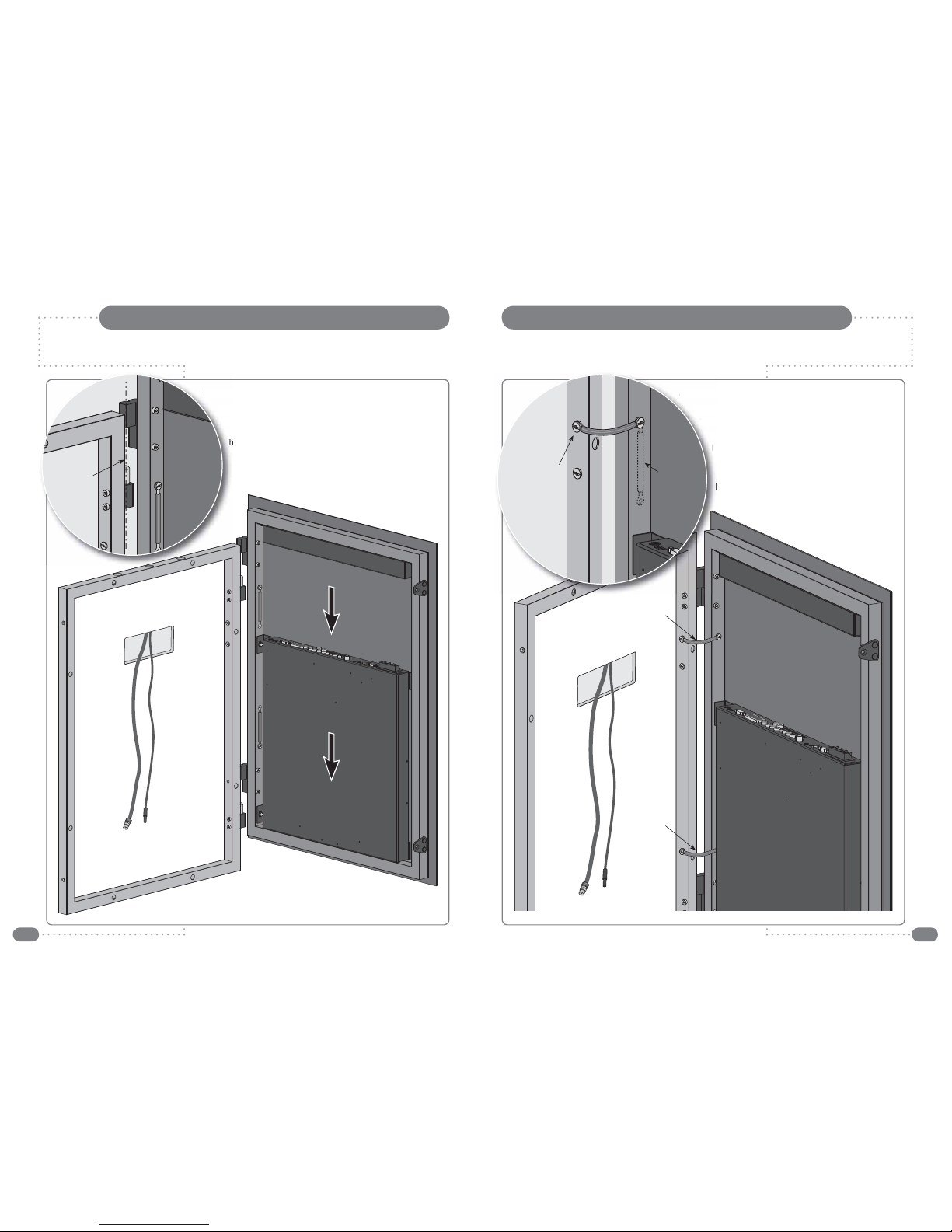
89
Ensure that the Mirage does not come into contact with water whilst it is open. Ensure that the Mirage does not come into contact with water whilst it is open.
Fitting the Mirror Frame to the Wall FrameFitting the Mirror Frame to the Wall Frame
Fitting the Mirror Frame to the Wall Frame
Lift the mirror frame and carefully align the hinges on the
mirror frame with both hinge pins on the wall frame and
lower the unit into place, making sure that both hinges
have been correctly located.
Once the hinges are seated in place the mirror frame
can be released allowing the wall frame to take the full
weight of the Mirage.
Attaching the hinge straps
The hinge straps must be used to connect the wall
frame and mirror frame together.
Unscrew the screw on the wall frame. Guide the
hinge strap to the wall frame. Secure the hinge
strap with the screw and star washer making
sure that the screw is fastened tightly.
Repeat the above procedure to attach the
second hinge strap.
A
ttach
i
n
g
The hi
f
ram
Un
hi
s
s
R
s
Fi
tt
i
n
g
t
Lift t
mi
r
lo
h
O
c
w
Original
position of
hinge strap
Hinge strap
fastened with
screw and
star washer
Upper
hinge strap
Lower
hinge strap
Align the
hinges and
hinge pins
Please note:
The mirror frame weighs
14.5 Kg (32 lb) and when the unit is
open during installation all of the weight is on
the hinged side.
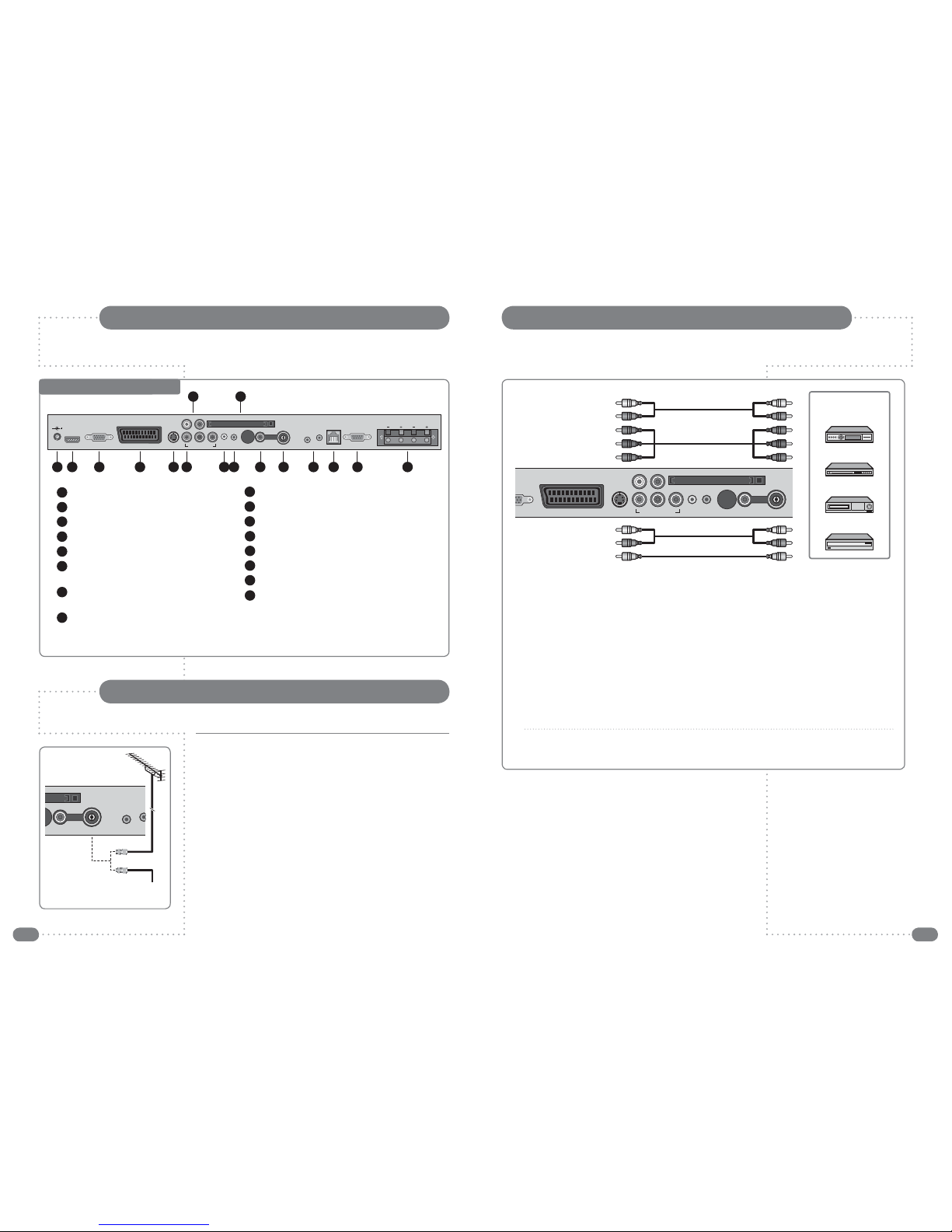
10 11
The Component and Composite Video Connectors
Ensure that the Mirage does not get splashed whilst it is open. Ensure that the Mirage does not get splashed whilst it is open.
Mirage Connector Array
To view television channels, a signal must be received by the Mirage
from one of the following sources:
an antenna
a satellite receiver
a cable television receiver.
Antenna Feed
Connect the antenna or input cable to the 75Ωcoaxial connector on
the rear of the Mirage.
Picture quality is determined by the signal level, it is recommended
that a qualified aerial technician is consulted.
CVBS In IR Link
Antenna In O
u
In
Antenna input on
the Mirage
Cable Television
Network
or
(A) For Component Video
1
Connect the audio cable to the Left and Right Audio connectors (white and red) and the video cable
to the Component Y, Pb and Pr Inputs (green, blue and red) on the Mirage and the corresponding
connectors on the external equipment such as a satellite receiver or DVD player.
2
If the external equipment only has a mono audio connector, it should be connected to the left
(white) connector of the Audio Input.
(B) For Composite Video
1
Connect the audio cable to the Left and Right Audio connectors (white and red) and the video cable
to the CVBS Composite connector (yellow) on the Mirage and the corresponding connectors on the
external equipment such as a satellite receiver or DVD player.
2
If the external equipment only has a mono audio output, it should be connected to the left (white)
connector of the Audio Input.
CVBS In
PC In Out Antenna InAudioComponentS-VideoEURO-SCART
R
GB
Audio RL
YPb Pr
CI Port
Video Game Console
VCR
DVD Player/Recorder
Satellite Receiver,
Cable Box or Hard Disk
Recorder
(A) for Component Video
(B) for Composite Video
Mirage Connector Array
DC12V Power In
HDMI (High Definition Multimedia Interface)
PC/Analog RGB Input (D-SUB)
EURO-SCART – (RGB, FB, AV In, AV Out)
S-VIDEO In
Component Video Inputs: Green = Y,
Blue = Pb (Cb), Red = Pr (Cr)
Component/S-VIDEO Audio In:
White = Left, Red = Right
PC Audio In
1
2
3
4
5
6
7
Audio Out (Headphones)
CI Port for Conditional Access Module (CAM)
Composite Video Input (CVBS)
Antenna Input 75 Ω
Infrared Link – In and Out
RJ12 – for Hotel TV System Integration
RS-232 – for Home Automation Systems
Loudspeaker Connections – The internal
speakers are connected during manufacture.
External 8 Ωspeakers can be used instead of
the built-in speakers but only one pair of
speakers may be connected at any one time.
8
9
10
11
12
13
14
15
16
1 2 3 4 5 6
7
8 9
10
11 12 13 15 1614
CVBS In
PC In Out
RS-232 Right Left
Loudspeakers
RJ12
IR Link
Antenna In In Out
AudioComponentS-VideoEURO-SCARTPC RGBHDMI12VDC
Audio RL
YPb Pr
CI Port
Connecting an Antenna or Cable

12 13
19
17
15
13
11
9
7
5
3
1
20
18
16
14
12
10
8
6
4
2
21
PC In Out
AudioComponentS-VideoEURO-SCARTPC RGBHDMI12VDC
Audio RL
YPb Pr
CI Po
r
The SCART ConnectorThe HDMI and S-VIDEO Connectors
(A) For HDMI
1
Connect the HDMI cable to the HDMI connection on the Mirage and the HDMI connection on the
external equipment such as a satellite receiver or DVD/Blue-ray player.
(B) For S-VIDEO
1
Connect the S-VIDEO cable to the S-VIDEO connector and the audio cable to the Left and Right
Audio connectors (white and red) on the Mirage and the S-VIDEO and Audio Outputs on the
external equipment such as a VCR, DVD player/recorder and some video game devices.
2
If the external equipment only has a mono audio output, it should be connected to the left (white)
Audio connector.
PC Connections
To use HDMI, connect the HDMI connector of the Mirage to the HDMI connector on the PC using a
HDMI cable.
To use PC RGB, connect the PC RGB connector of the Mirage to the PC’s RGB connector and
connect the PC Audio In connector on the Mirage to the PC’s audio out connector.
The EURO-SCART connector can be used with equipment which has RGB or composite video outputs
and inputs. The EURO-SCART socket is fully wired as shown above.
SCART Connection Reference
Pin Name Description
1 AOR Audio Out Right
2 AIR Audio In Right
3 AOL Audio Out Left + Mono
4 AGND Audio Ground
5 BGND RGB Blue Ground
6 AIL Audio In Left + Mono
7 B RGB Blue
8 SWTCH Audio, RGB switch,16:9
9 GGND RGB Green Ground
10 CLKOUT Clock Out
11 G RGB Green
12 DATA Data Out
13 RGND RGB Red Ground
14 DATAGND Data Ground
15 R RGB Red
16 BLNK Blanking Signal
17 VGND Composite Video Ground
18 BLNKGND Blanking Signal Ground
19 VOUT Composite Video Out
20 VIN Composite Video In
21 SHIELD Chassis Ground, Cable Shield
Video Game Console
VCR
DVD Player/Recorder
PC In Out
AudioComponentS-VideoEURO-SCARTPC RGBHDMI12VDC
Audio RL
YPb Pr
CI
P
Video Game Console
VCR
DVD Player/Recorder
Satellite Receiver,
Cable Box or Hard Disk
Recorder
Satellite Receiver,
Cable Box or Hard Disk
Recorder
(A) for HDMI
(B) for S-Video
CVBS In
PC In Out
I
R
Antenna In In
AudioComponentS-VideoEURO-SCARTPC RGBHDMI12VDC
Audio RL
YPb Pr
CI Port
(A) SCART to SCART connector
(RGB + Audio L/R or
Composite Video + Audio L/R)
(B) SCART to RCA connectors
(Composite Video + Audio L/R) SCART Pinouts
(solder side view)
PC RGB Video
HDMI
PC Audio
Ensure that the Mirage does not get splashed whilst it is open. Ensure that the Mirage does not get splashed whilst it is open.

14 15
IR Links, RJ12 and RS-232 Connectors
RS-232
RJ12
IR Link
a
In In Out
IR Link In
The IR Link In socket enables the Mirage
to receive the IR code from an external
IR receiver.
The RJ12 Connector
The RJ12 connector enables the Mirage to
integrate with Interactive Hotel TV systems.
IR Link Out
Codes received by the IR receiver inside the Mirage
can be relayed to an IR emitter via the IR Link Out
socket.
The RS-232 Port
The RS-232 control port enables the Mirage to be
controlled from home automation control systems.
The plug for the IR Out is a ‘mono’ 3.5mm jack plug.The plug for the IR In is a ‘stereo’ 3.5mm jack plug.
The Mirage infrared remote control uses the NEC protocol.
For a full listing of the IR remote control codes see page 55.
The Common Interface (CI)Port
If a Conditional Access Module (CAM) is being used to add channels to the Mirage the CAM should be
inserted into the CI Port of Mirage
with the power disconnected.
Take a note of the Smart Card’s serial number and follow the CAM/Smart Card manufacturer’s
instructions to insert the Smart Card into the CAM and access the service.
The Smart Card should be activated in accordance with its service provider’s instructions before the
screws are tightened in the fixing points and the screw caps are inserted.
See page 29 for additional CI/Smart Card information.
The dotted line indicates the edge of the metalwork when a CAM is correctly inserted.
INSERT
The connection to the antenna connectors on the Mirage and the
Sky™ box must be made with both the Mirage and the Sky™ box
disconnected from the mains supply. Use good quality coax cable
either directly from the RF2 outlet of the Sky™ box or the outlet of a
Remote-Link amp in an uninterrupted run.
Once the connections have been made, the Sky™ box must be
setup to supply power from the RF2 socket as detailed below.
To set-up the Sky™ box to work with the Mirage the Sky™
remote control must be used via the main TV (TV 1).
1
On the Sky™ remote control press SERVICES to show the
SERVICES menu.
2
Press the 4button for the SYSTEM SETUP menu.
3
Press the 0button, then the 1button, then the select button, in
sequence, to display the INSTALLER SETUP menu.
4
Press the 4button to select RF OUTLETS.
5
Press the down arrow to select RF Outlet Power Supply and
press the left or right arrows to change the setting to ON.
6
Press the down arrow to select Save New Settings and press
select to save the settings.
7
Press the sky button to return to the previously viewed channel.
Sky™ Remote Control Link Setup
If the Mirage is used with a Sky™ box, the channel can be changed on the Sky™ box using the
Sky™ remote control via the remote control sensor on the Mirage.
Sky™ box RF 1
RF 2
TV 1

16 17
Installing the Mirage – Setup and TuningThe Waterproof Remote Control
When the connections have been made as shown on pages 9 to 15
it is time to close the Mirage and secure the mirror frame.
It may be necessary to adjust the position of the cables in order to
close the mirror frame easily.
Apply light pressure to the left hand side of the mirror and insert one
of the screws through a fixing point and into the wall frame. To ease
hole alignment it may be necessary to remove the black caps from
the fixing points and loosen the screws. There is no need to fully
tighten the screw at this stage.
Switch the mains supply on and the Mirage should show a red
indicator light showing that it is in standby mode. The touch sensitive
controls need time to adjust their sensitivity to match their
environment – they should not be touched for 30 seconds.
Initial Tuning
Press the POWER () button on the remote control to switch the
Mirage on from standby. After a few seconds the
NEW INSTALLATION menu will be displayed.
The on-screen menus can be in any of the following nine languages:
English, Español, Françes, Italiano, Nederlands, Polski, Portugês,
Pyccкий, and Deutsch.
1
Press the
LR
buttons to select the required menu language.
2
Press the
D
button once to select Auto Tuning and press the
R
button to enter the Country selection window.
NEW INSTALLATION
Language English
Auto Tuning
EXIT MENU OK
OK
EPG MENU
EXIT
EPG MENU
16:9
AUDIO
☛
If a Sky™ box is being used as a source it should
be switched on before tuning the Mirage. This
will allow the Mirage to tune to the Sky™ box
correctly.
Before the waterproof remote control can be used the insulating plastic film must be removed from
beneath the battery.
Place the remote
control face down on
a horizontal flat
surface and use
the opener to
release the battery
cover by rotating it in an
anti-clockwise direction. Set
the battery cover and opener to
one side.
Rest one finger lightly on the battery and pull the
printed tag to ease the insulating film from underneath
the battery. Try to avoid touching the black O-ring as it is
coated in light grease.
Replace the battery cover and lock it back in place using the opener.
LiThium Cell
CR2032
3V
LiThium Cell
CR2032
3V
Remote control
with battery cover
removed.
Whenever the Mirage is reconnected to the mains supply the touch sensitive controls need time to
adjust their sensitivity to match their environment – they should not be touched for 30 seconds.
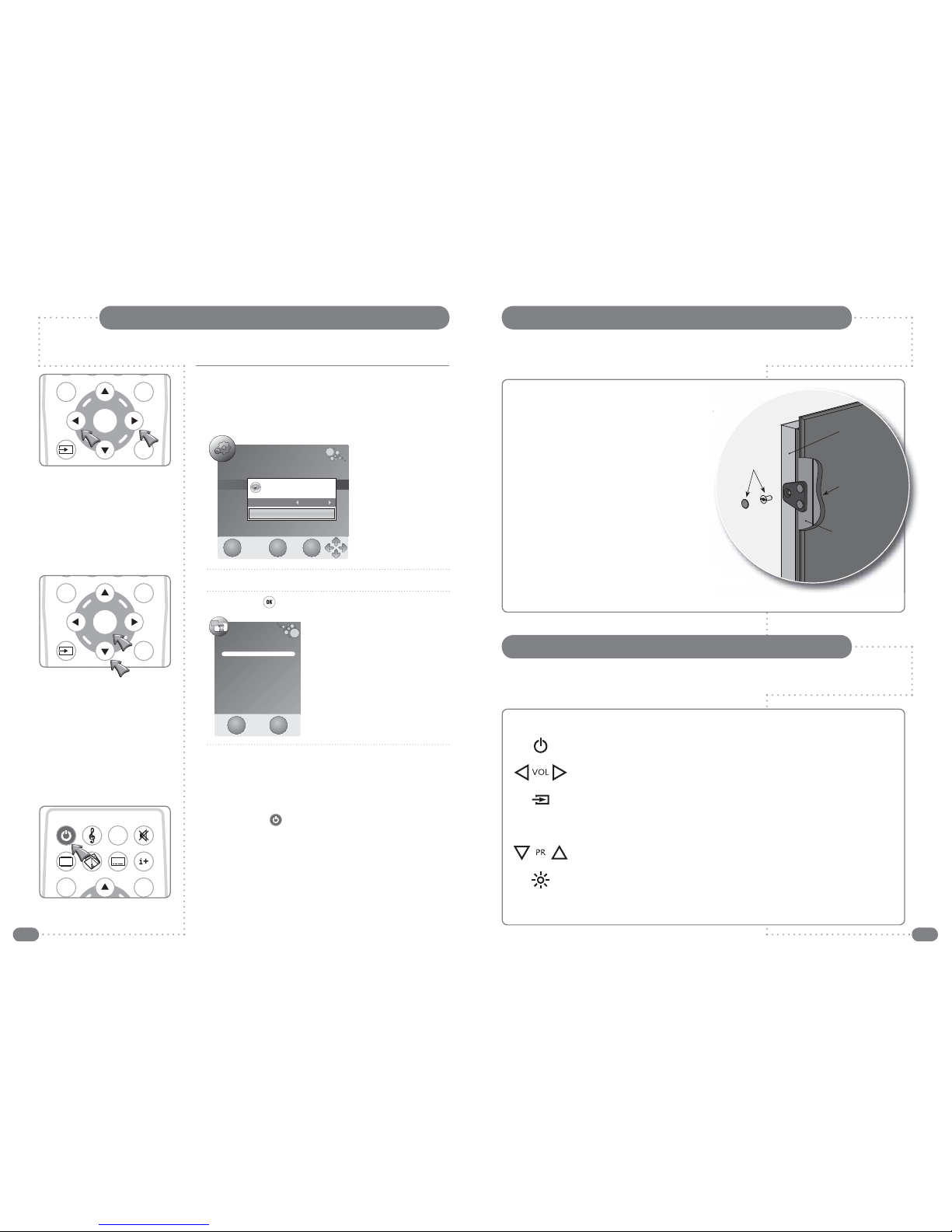
18 19
Installing the Mirage – SecuringInstalling the Mirage – Setup and Tuning
Securing the Mirage
Apply light pressure to the left hand side of the mirror and
insert the screws into the fixing points. Securely tighten
the screws by hand.
To ease hole alignment it may be necessary to
remove the black caps from the fixing points and
loosen the screws. This will allow movement of the
catch plate to enable alignment of all screws holes.
Retighten the screws. Insert the screw caps into the
heads of the screws and push them firmly into place.
Remove the protective cover from the Mirage glass.
Cleaning Instructions
To clean the mirror and frames, use only a soft
damp cloth. Under no circumstances are abrasive
cleaners to be used, failure to observe this warning will
invalidate the guarantee.
a
nd
n
v
e
n
ing will
Screw and
screw cap
Wall
frame
Mirror
frame
Mirror cut away
to show mirror
frame and
fixing point
The Touch Controls
The touch controls on the mirror have the following functions:
Power On/Off – Turns the Mirage on from, or off to, standby.
VOL (Volume Down/Up) – Adjust the volume.
Input Source – Displays the Input Source menu and allows source selection: DTV,
ATV, SCART, COMPONENT, PC-RGB, HDMI, COMPOSITE, S-Video.
Each touch steps the menu to the next input. The highlighted input will be selected and
the menu cleared when the control is not touched for a couple of seconds.
PR (Programme Down/Up) – Selects previous or next programme.
LED Lights On/Off – turns the built-in LED lights no and off – not available on the
remote controls.
The touch controls do not work if more than one symbol is touched at once.
NEW INSTALLATION
Language English
Auto Tuning Please select country first,
Then select Start to update info.
Country selection
UK
Start
Cancel
EXIT MENU OK
OK
EPG MENU
EXIT
OK
EPG MENU
EXIT
EPG MENU
16:9
AUDIO
3
Select the required country with the
LR
buttons. Choose from:
Australia, Austria, Belgium, Bulgaria, Croatia, Czech, Denmark,
Finland, France, Germany, Greece, Hungary, Italy, Luxembourg,
Netherlands, Norway, Poland, Portugal, Romania, Russia, Serbia,
Slovenia, Spain, Sweden, Switzerland, UK.
4
Press the
D
button to select Start.
5
Press the OK ( ) button to start the auto tuning.
The Channel Tuning dialogue will be
displayed to show the progress of
the tuning.
When tuning is complete the
Channel Tuning dialogue will be
cleared and the first available
channel will be selected.
If additional sources are being used with the Mirage their operation
should now be checked (see input selection on page 23).
If a CAM is installed make sure it is activated and fully functional as
per its service provider’s instructions.
Once the Mirage is tuned and external inputs are working correctly,
press the POWER () button on the remote control to put the
Mirage into standby.
Channel Tuning
TV
ATV : 0 Programme(s)
DTV : 0 Programme(s)
Radio : 0 Programme(s)
Press <Menu> to skip.
Press <Exit> to exit.
EXIT
MENU
Please note – Do not use the touch controls until the power has been on for 30 seconds – the
controls need time to adjust their sensitivity to match their environment.
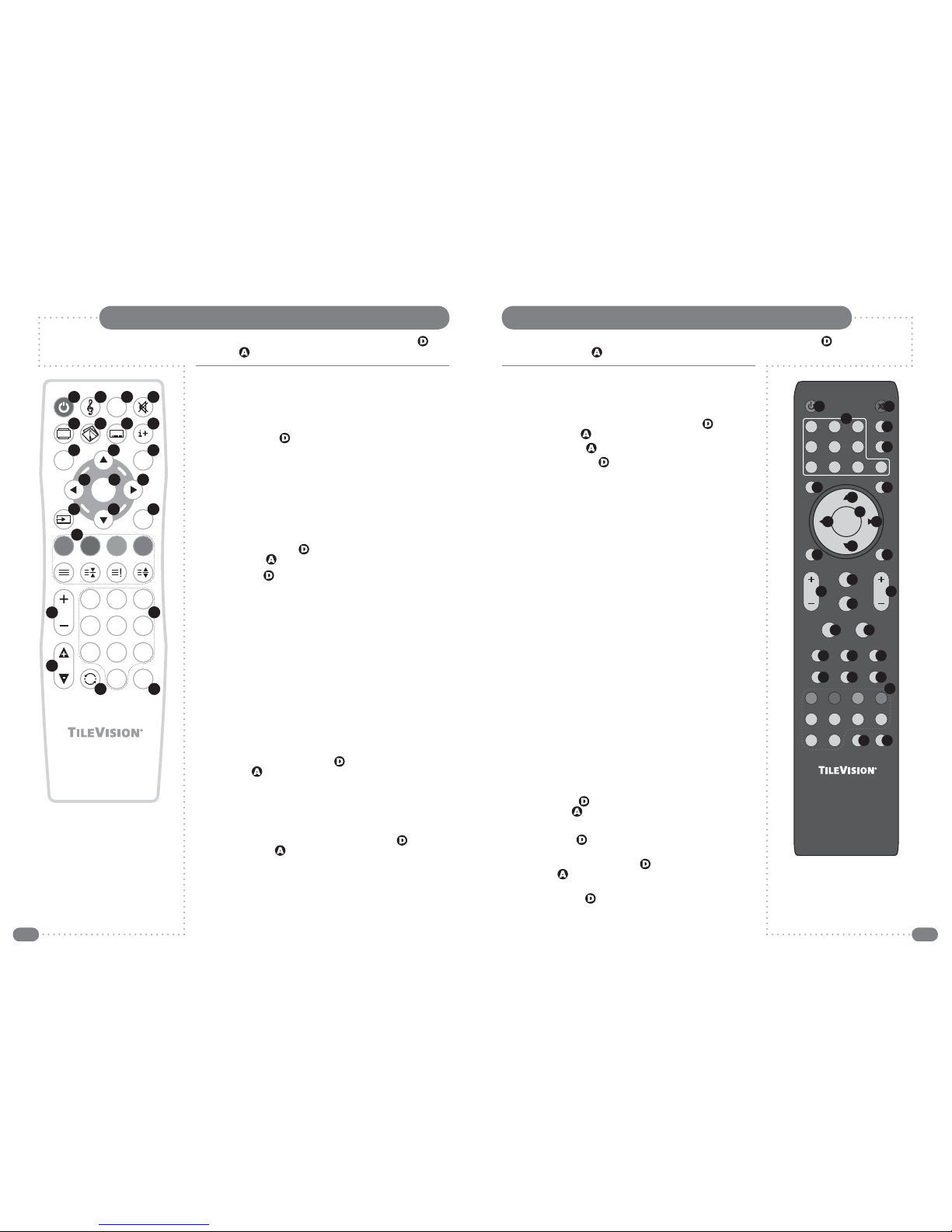
20 21
OK
EPG MENU
EXIT
TEXT SIZEHOLD INDEX
2 3
4 5 6
7 8
0
9
16:9
1
PR
FAV
VOL
AUDIO
TVS/00370/04
1 3 42
5
9
14 12
11
13
15
16 17
19
20
21
22 23
10
6 7 8
18
Where buttons have different functions in DTV mode than they have in ATV mode, ( ) denotes DTV
mode functions and ( ) denotes ATV functions.
Where buttons have different functions in DTV mode than they have in ATV mode, ( )
denotes DTV mode functions and ( ) denotes ATV functions.
The Standard Remote Control FunctionsThe Waterproof Remote Control Functions
1
Power On/Off button – Turns the Mirage on from,
or off to, standby – page 22
2
Sound Mode button – Switches between sound modes:
Standard, Personal, Sports, Movie, Music – page 40
3
AUDIO button – ( ) Selects language for dual language
broadcasts – page 42
4
Sound Mute button – Turns the sound on or off – page 40
5
Aspect Ratio button – Switches between picture formats:
Auto, 16:9, 4:3, Zoom1, Zoom2 – page 38
6
Picture Mode button – Switches between picture modes:
Standard, Movie, Dynamic, Personal, Soft – page 36
7
Subtitles button – Switches subtitles on or off – page 39
8
Information button – ( ) Displays channel and programme
information – ( ) Displays channel information only – page 31
9
EPG button () – Displays the Electronic Programme Guide –
page 32
10
MENU button – Displays or closes the menus
11
Up button – Menu and EPG navigation
12
Right button – Menu and EPG navigation
13
Down button – Menu and EPG navigation
14
Left button – Menu and EPG navigation
15
OK button – Accepts menu selections or displays the
programme list – page 30
16
Input Source button – Displays the Input Source menu and
allows source selection: DTV, ATV, SCART, COMPONENT,
PC-RGB, HDMI, COMPOSITE, S-Video – page 23
17
EXIT button – Closes all on-screen menus and lists
18
Colour and Teletext buttons – ( ) DTV Text and text menu
options – ( ) Teletext and FastText functions – see page 51 for
Teletext functions
19
VOL (Volume Up/Down) buttons – Adjust the volume
20
PR (Programme Up/Down) buttons – Selects next or previous
programme
21
Number buttons – Input programme numbers – ( ) DTVText
menu options – ( ) Teletext page number input
22
Back button – switches between last and current programmes
23
FAV button – Displays or closes the favourite programme list.
1
POWER On/Off button – Turns the Mirage on from,
or off to, standby – page 22
2
MUTE button – Turns the sound on or off – page 40
3
Number buttons – Input programme numbers – ( ) DTVText
menu options – ( ) Teletext page number input
4
NICAM button – ( ) Stereo/Mono
5
TV/RADIO button – ( ) switches between DTV and Radio
6
MENU button – Displays or closes the menus
7
INPUT button – Displays the Input Source menu and allows
source selection: DTV, ATV, SCART, etc. – page 23
8
Up button – Menu and EPG navigation
9
Right button – Menu and EPG navigation
10
Down button – Menu and EPG navigation
11
Left button – Menu and EPG navigation
12
ENTER button – Accepts menu selections or displays the
programme list – page 30
13
RETURN button – switches between last and current
programmes
14
EXIT button – Closes all on-screen menus and lists
15
VOL (Volume Up/Down) buttons – Adjust the volume
16
CH (Channel Up/Down) buttons – Selects next or previous
channel
17
Sound Mode button – Switches between sound modes:
Standard, Personal, Sports, Movie, Music – page 40
18
PIC button – Switches between picture modes: Standard,
Dynamic, Personal, Movie – page 36
19
SLEEP button – Displays/sets the sleep timer
20
ASPECT button – Switches between picture formats:
Auto, 16:9, 4:3, Zoom1, Zoom2 – page 38
21
AUTO button – No function on Mirage TV19
22
SRS button – No function on Mirage TV19
23
TEXT button – switches DTV Text or Teletext on or off
24
INFO button – ( ) Displays channel and programme
information – ( ) Displays channel information only – page 31
25
FAV button – Displays or closes the favourite programme list
26
EPG button – ( ) Displays the Electronic Programme Guide –
page 32
27
Colour and Teletext buttons – ( ) DTV Text and text menu
options – ( ) Teletext and FastText functions – see page 51 for
Teletext functions
28
AUDIO button – ( ) Selects language for dual language
broadcasts – page 42
29
SUBTITLE button – Switches subtitles on or off – page 39.
☛
Make sure there are no
objects between the
remote control and
the Mirage.
Do not place the remote
control near a heater.
A strong blow to the
remote control may cause
it not to operate.
☛
The standard remote
control is not waterproof
and should not be
splashed or immersed
in water.
POWER MUTE
NICAM
TV/RADIO
INPUTMENU
RETURN SOUND
ENTER
PIC CHVOL
SLEEP
AUTO SRS TEXT
INFO
REVEAL HOLD LIST INDEX
SIZE AUDIO SUBTITLE
FAV EPG
ASPECT
EXIT
1
456
7890
23
SUBPAGE
34
1 2
5
9
14
12
11
13
15 16
17
18
1920
21 22 23
24 25 26
10
6 7
8
27
28 29

22 23
The Input Source list allows selection of the following: DTV (Digital
Television), ATV (Analogue Television), SCART, COMPONENT
(Y, Pb, Pr), PC-RGB, HDMI, COMPOSITE, and S-Video.
1
Press the POWER ( ) button to switch the Mirage on.
2
Press the Input ( ) button to display the Input Source list.
3
Press the Input ( ) button or the
UD
buttons until the required
source is selected.
4
Press the OK ( ) button to confirm selection of the chosen
input and to clear the Input Source list from the screen.
Press the EXIT ( ) button to close the Input Source list without
selecting an alternative source.
If external sources have been connected to the Mirage they may be viewed by selecting the appropriate
input.
Selecting a Source
Please allow a minimum of five seconds after switching the Mirage off before switching it on
again.
English is the preset language for the Mirage. The language for on-screen menus can
be selected during initial set-up or at any time in the future.
1
To switch the Mirage on, press the POWER ( ) button.
The LED indicator will show green and Mirage will display a
picture within ten seconds.
2
To switch the Mirage to standby, press the POWER ( ) button
again. The LED indicator will show red to indicate that the Mirage
is in standby mode
Switching the Mirage On/Off
EPG MENU
16:9
AUDIO
OK
EPG MENU
EXIT
EPG MENU
16:9
AUDIO
OK
EPG MENU
EXIT
OK
EPG MENU
EXIT
Selecting the On-screen Language
The on-screen menus can be in any of the following nine languages:
English, Español, Françes, Italiano, Nederlands, Polski, Portugês,
Pyccкий, and Deutsch.
To change the language used follow the sequence below:
1
Press the MENU ( ) button to display the Channel menu.
2
Press the
L
button twice to display the SETUP menu.
3
Press the
D
button once to select Language.
4
Press the
LR
buttons to select the required language.
5
Press the EXIT ( ) button once or the MENU ( ) button twice
to save the language choice and close the SETUP menu.
All the on-screen displays will now be in the chosen language.
CHANNEL
Auto Tuning
DTV Manual Tuning
ATV Manual Tuning
Programme Edit
CI Information
SETUP
Language English
Audio Languages English
Subtitle Languages English
Hearing Impaired Off
Country UK
☛
The selected language applies to all modes.
Input Source
DTV
ATV
SCART
COMPONENT
PC-RGB
HDMI
COMPOSITE
S-Video
EXIT OK
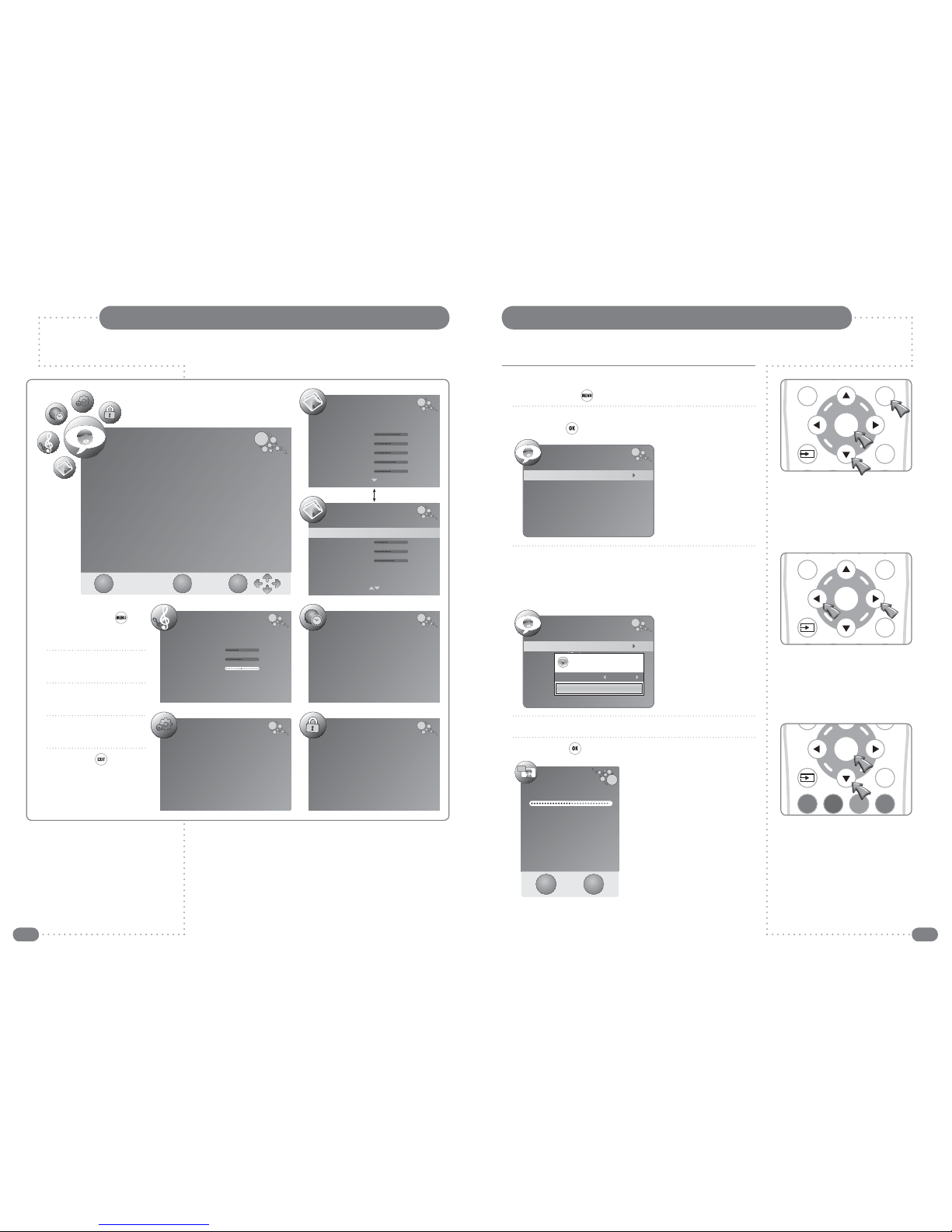
24 25
The CHANNEL menu is the default menu if the menu button is pressed whist watching DTV
or ATV – the PICTURE menu is the default menu at all other times.
Auto Tuning
1
Press the MENU ( ) button to display the CHANNEL menu.
2
Press the
D
button to select the Auto Tuning and then press
the
R
or OK ( ) button.
3
Select the required country with the
LR
buttons. Choose from:
Australia, Austria, Belgium, Bulgaria, Croatia, Czech, Denmark,
Finland, France, Germany, Greece, Hungary, Italy, Luxembourg,
Netherlands, Norway, Poland, Portugal, Romania, Russia, Serbia,
Slovenia, Spain, Sweden, Switzerland, UK.
4
Press the
D
button to select Start.
5
Press the OK ( ) button to start the auto tuning.
The Channel Tuning dialogue will
be displayed to show the
progress of the tuning.
When tuning is complete the
Channel Tuning dialogue will be
cleared and, the first available,
TV channel will be selected.
To delete, skip, move or name the stored programmes see
Programme Edit, on page 28.
Auto Tuning
Note: It is recommended that Auto Tuning is used when installing the Mirage as all available digital and
analogue programmes will be stored.
On-screen Menu Summary
LOCK
Lock System Off
Set Password
Block Programme
Parental Guidance Off
Restore Factory Default
OPTION
Language English
Audio Languages English
Subtitle Languages English
Hearing Impaired Off
Country UK
PICTURE
Color Temperature Medium
Red 43
Green 50
Blue 60
Aspect Ratio Auto
Noise Reduction Auto
SOUND
Sound Mode Standard
Treble 50
Bass 50
Balance 0
Auto Volume Off
Surround Sound Off
TIME
Clock --
--
--
--
Off Time Off
On Time Off
Sleep Timer Off
Auto Sleep Off
Time Zone London GMT
PICTURE
Picture Mode Standard
Contrast 80
Brightness 50
Colour 50
Sharpness 65
Tint 0
CHANNEL
Auto Tuning
DTV Manual Tuning
ATV Manual Tuning
Program Edit
CI Information
EXIT OK
MENU
1
Press the MENU ( )
button to display the
Channel menu.
2
Press the
LR
buttons to
select alternative menus.
3
Press
UD
buttons to
select menu items.
4
Press
LR
buttons to alter
a select menu item.
5
Press EXIT ( ) to save
settings and exit the
menus.
☛
To move between the two Picture menus press the
UD buttons until the required menu is displayed.
The EXIT, MENU, OK and Arrow prompts are
common to all seven menus and have not been
included on the following pages.
OK
EPG MENU
EXIT
CHANNEL
Auto Tuning
DTV Manual Tuning
ATV Manual Tuning
Programme Edit
CI Information
OK
EXIT
CHANNEL
Auto Tuning
DTV Manual Tuning
ATV Manual Tuning
Programme Edit
CI Information
Please select country first,
Then select Start to update info.
Country selection
UK
Start
Cancel
Channel Tuning
98 %...
UHF
CH68
DTV
ATV : 5 Programme(s)
DTV : 61 Programme(s)
Radio : 36 Programme(s)
Press <Menu> to skip.
Press <Exit> to exit.
EXIT MENU
OK
EPG MENU
EXIT

26 27
Analogue Television Manual Tuning
1
Press the MENU ( ) button to display the CHANNEL menu.
2
Press the
D
button three times to select the ATV Manual Tuning
and then press the
R
or OK ( ) button.
3
Use the
LR
buttons to select which programme to tune.
4
Press the
D
button to select System.
5
Select a System with the
LR
buttons:
BG: Western Europe/Asia/Middle East/Africa/Australia
I: UK/Hong Kong/South Africa
DK: Russia/China/Eastern Europe
L: France.
6
Press the
D
button twice to select Search and then press the
L or R
button to choose the search direction.
The search will stop when the next available station has been
tuned. To tune an alternative station press the
L or R
button to
continue searching.
If necessary select Fine-Tune and adjust the tuning with the
LR
buttons to improve the picture or sound.
7
Press the Red button to save the settings and press the EXIT
() button to close the Manual Tuning window.
ATV Manual Tuning
Digital Television Manual Tuning
1
Press the MENU ( ) button to display the CHANNEL menu
and press the
D
button twice to select the DTV Manual Tuning.
2
Press the
R
or OK ( ) button.
4
If there is a signal on the required channel press the OK ( )
button to start tuning the stations on the selected channel.
The Mirage will confirm that it is
searching for channels.
After a short time the dialogue will
show the number of DTV and Radio
programmes that have been tuned.
When the dialogue clears, the newly
tuned station with the lowest number
will be shown.
To tune additional programmes repeat steps 1 to 4.
DTV Manual Tuning
DTV Manual Tuning
UHF
CH
68
Please select channel then
Press ENTER to search
Bad
Normal
Good
Searching, Please Wait..
Frequency
850.00 MHz
EXIT OK
MENU
3
Select the required channel (UHF 21–69) with the
LR
buttons.
The DTV Manual Tuning menu will show if a signal is being
received on the selected channel.
DTV Manual Tuning
UHF
CH
69
Please select channel then
Press ENTER to search
Bad
Normal
Good
Frequency
858.00 MHz
EXIT OK
MENU
NO SIGNAL
DTV Manual Tuning
UHF
CH
68
Please select channel then
Press ENTER to search
Bad
Normal
Good
Frequency
850.00 MHz
EXIT OK
MENU
Good Signal on the
selected channel –
OK to tune.
No Signal on the
selected channel –
Do not tune.
OK
EPG MENU
EXIT
OK
EPG MENU
EXIT
OK
EPG MENU
EXIT
EXIT
TEXT SIZEHOLD INDEX
2 31
OK
EPG MENU
EXIT
OK
EPG MENU
EXIT
OK
EPG MENU
EXIT
The ATV Manual
Tuning dialogue.
ATV Manual Tuning
EXIT
SAVE
Storage To 1
System I
Current CH 1
Search
Fine-Tune
Skip No
Frequency
74325 MHz
Search in progress.
ATV Manual Tuning
EXIT
SAVE
Storage To 1
System I
Current CH 1
Search
Fine-Tune
Skip No
Frequency
74325 MHz
☛
If Skip is selected for a programme it is skipped past
with the PR + ( ) or RP
-
( ) buttons. A skipped
programme is included in the Channel List and can
be selected in the normal way or by entering the
channel number directly.
OK
EPG MENU
EXIT

28 29
If a Conditional Access Module (CAM) is installed CI information is
available via the CHANNEL menu as follows:
1
Press the MENU ( ) button to display the CHANNEL menu.
2
Press the
D
button five times to select CI Information and then
press the
R
or OK ( ) button.
If no CAM is installed in the Mirage, the message ‘Please insert CI
Module’ will be displayed.
With a CAM installed the message ‘Loading CI MMI...’ will be
displayed whilst the Mirage accesses the information from the CAM
and viewing card.
When the Main menu is
displayed, press the
UD
buttons to select a menu
option and press the
OK ( ) button to view the
available information.
Press the EXIT ( ) or
OK ( ) button to close
the menu.
Module information typically includes: Serial number (the 14 digit
number on the rear of the CAM), SAP number, Manufacturer, SW
version, FW version, Mediaguard version and Download ID.
Smart card information typically includes: Serial number, Account
date and Admin date.
The Language option allows a language to be chosen from those
available for the purchased subscription services.
Software Download allows update of the software and/or firmware
in the CAM.
After using any of the above options press the EXIT ( ) or
MENU ( ) button to return to the Main menu (shown above) and
press the EXIT ( ) or MENU ( ) button to close the Main menu.
CI Information
Deleted programme can only be restored by retuning the Mirage using Auto or
Manual Tuning. Setting SKIP for unwanted programmes is usually a better option.
Programme Edit allows programmes to be deleted, skipped or
selected as favourites.
Deleted programmes are removed completely and are not available
at all until the Mirage is retuned using Auto or Manual Tuning.
Skipped programmes are not available by pressing the PR + ( ) or
the PR – ( ) buttons but they can be selected from the EPG, the
channel list or by entering a channel number directly.
Favourite programmes are included in the Favourite List which can
be displayed by pressing the FAV ( ) button.
Programme Edit in DTV Mode
1
Press the MENU ( ) button to display the CHANNEL menu.
2
Press the
D
button four times to select Programme Edit and
then press the
R
or OK ( ) button.
3
Select a programme with the
UD
buttons and press the Red
button to delete the programme completely and make it
unavailable until the Mirage is retuned.
Press the Blue button to select to skip past the programme when
using the PR + ( ) or PR – ( ) buttons to change channel.
Press the FAV ( ) button to include the programme in the
favourites list or to remove a programme from the favourites list.
4
Press the EXIT ( ) button to close the Programme Edit
dialogue and save settings.
Programme Edit in ATV Mode
1
Press the MENU ( ) button to display the CHANNEL menu.
2
Press the
D
button four times to select Programme Edit and
then press the
R
or OK ( ) button.
3
Select a programme with the
UD
buttons and press the Red
button to delete the programme completely and make it
unavailable until the Mirage is retuned.
Press the Blue button to select to skip past the programme when
changing channel with the PR + ( ) or PR – ( ) buttons.
Press the Green button to edit a programme's name using the
LR
buttons to select the character to edit and the
UD
buttons
to change the character displayed.
Press the Yellow button to allow a programme to be moved to a
different position in the channel list by using the
UD
buttons.
4
Press the EXIT ( ) button to close the Programme Edit
dialogue and save settings.
Programme Edit
Programme Edit
1 BBC ONE
2 BBC TWO
3 ITV
4 Channel 4
5 Five
6 ITV2
7 BBC THREE
9 BBC FOUR
10 ITV3
11 SKY THREE
DTV
DTV
DTV
DTV
DTV
DTV
DTV
DTV
DTV
DTV
DELETE
SKIP
FAV
The DTV Programme Edit list.
Programme Edit
803 SMOOTH RADIO
804 The Hits Radio
805 Magic
806 Q
807 BBC World Sv
808 heat
1 BBC1
2 BBC2
3 ITV
4 CH4
TV
TV
TV
TV
Radio
Radio
Radio
Radio
Radio
Radio
DELETE
RENAME
MOVE
SKIP
FAV
The ATV Programme Edit list.
Module information
Smart card information
Language
Software Download
Press OK to select, or Exit to quit
EXIT OK
Main menu
CHANNEL
Auto Tuning
DTV Manual Tuning
ATV Manual Tuning
Programme Edit
CI Information
OK
EPG MENU
EXIT
OK
EPG MENU
EXIT

30 31
Changing Channels
2 3
4 5 6
7 8
0
9
1
PR
FAV
VOL
OK
EPG MENU
EXIT
OK
EPG MENU
EXIT
2 3
4 5 6
7 8
0
9
1
PR
FAV
VOL
There are five ways to change to a new channel on the Mirage:
1. Enter the programme number directly by pressing the number
keys. When choosing a programme from 1–9 there is no need to
press the 0 key first.
2. Press the PR + ( ) or PR - ( ) buttons to switch from
programme to programme in sequence.
3. Press the OK ( ) button to display the Channel List. When the
list is displayed use the
UD
buttons to select a programme and
press the OK ( ) button to switch to the selected programme.
The PR + ( ) or PR - ( ) buttons can be used to move up or
down one page at a time.
The Channel List will continue to be displayed for a few seconds
or until the EXIT ( ) button is pressed.
4. Press the FAV ( ) button to display the Favourite List. When
the list is displayed use the
UD
buttons to select a programme
and press the OK ( ) button to switch to the selected
programme. To edit the Favourite Programme list see page 28.
The Favourite List will continue to be displayed for a few seconds
or until the EXIT ( ) button is pressed.
5. When watching DTV press the EPG ( ) button to display the
Electronic Programme Guide.
PROGRAMME GUIDE
21 Aug 2008 10:33
DTV
1
BBC ONE
2
BBC TWO
3
ITV1
4
Channel 4
5
Five
6
ITV2
DTV
2
10:00 - 11:00
BBC TWO
Cash in the Attic
21 Aug
10:30 11:30
Cash in the Attic
This Morning
T4: Bea.. T4: Vo..
Michaela’s Zoo Babies
Airline
BBC News North .. Olympics 2008
Olympics 2008 Diagnosis Murder
Five Ne..
60 Minute Makeover
A Place by the Sea
House
Coronation Street Emmerdale Airline USA
News at Noon
Olympics 2008
EXIT INFO
page up
page down
DATE
Reminder
OK
When the Programme Guide is displayed use the
UD
buttons to
select a programme and press the OK ( ) button to select the
chosen programme. Press the Red button for page down and the
Green button for page up.
Press the EPG ( ) or EXIT ( ) button to close the EPG.
☛
Press the BACK ( )
button to switch
between the current
and last programme that
was viewed.
☛
Because detailed information is not broadcast on
analogue television, pressing the INFO ( ) button
will display the same information as is shown when
changing channel.
Programme Information
Basic DTV Programme Information
The channel number, channel name and signal information are
always displayed on screen for a few seconds whenever switching
from one channel to another.
Basic ATV Programme Information
The channel number, channel name and signal information are
always displayed on screen for a few seconds whenever switching
from one channel to another.
OK
EPG MENU
EXIT
Detailed DTV Programme Information
More detailed information about the current programme can be seen
at any time by pressing the INFO ( ) button.
Press the INFO ( ) button again to clear the information banner
from the screen.
The information contained in the banner is as follows:
Line 1 the programme title and the current time.
Line 2 the date and the start and end times of the programme.
Line 3 the availability of subtitles, the audio language, the
availability of MHEG digital text, and the video mode (576i
denotes standard resolution).
To view the information on the next programme press the
R
button.
Programme Title
Thr, Aug 21 2008 09:30 10:00
Subtitle
English
MHEG5
576i
Programme Classification
Next
The broadcaster’s information on the selected programme . . .
11:34
DTV Channel Name
DTV
SD MPEG
2
ATV Channel Name
TV
PAL I
NICAM STEREO
2
EPG MENU
16:9
AUDIO

32 33
Date, Reminder and Schedule options are available by pressing the
Yellow, Blue and Green coloured buttons.
1
Press the Yellow button to select and highlight the Date cell on
the EPG.
2
Press the
LR
buttons to choose a date up to seven days ahead.
3
Once the required date is displayed press the Yellow or
D
button
to exit the Date cell.
The EPG now shows two dates, today’s date and time is shown
above the channel list, with the date of the listed programmes shown
in the Date cell.
EPG Date and Programme Reminders
The EPG can show programmes up to seven days ahead and reminders can be saved to make the
Mirage switch channel so that a chosen programme can be viewed.
Viewing the EPG
The EPG information is provided by the broadcasters.
Programme entries may appear blank or out of date as a result of
the information broadcast on a given channel. The display will
dynamically update as soon as new information becomes available.
EPG information can be viewed at any time when watching digital
programmes.
1
Press the EPG ( ) button to display the Electronic Programme
Guide.
2
Use the
UDLR
buttons to move the highlight around the EPG
and use the Red and Green buttons to move down or up one
page at a time.
3
Press the OK ( ) button to select the currently highlighted
channel.
4
Press the EPG ( ) or EXIT ( ) button to close the EPG.
Detailed programme information is available without closing the EPG
by pressing the INFO ( ) button.
To return to the EPG press the INFO ( ) button again.
OK
EPG MENU
EXIT
EPG MENU
16:9
AUDIO
OK
EPG MENU
16:9
OK
EXIT
TEXT SIZEHOLD INDEX
OK
EXIT
TEXT SIZEHOLD INDEX
PROGRAMME GUIDE
21 Aug 2008 10:33
DTV
1
BBC ONE
2
BBC TWO
3
ITV1
4
Channel 4
5
Five
6
ITV2
DTV
2
10:00 - 11:00
BBC TWO
Cash in the Attic
21 Aug
10:30 11:30
Cash in the Attic
This Morning
T4: Bea.. T4: Vo..
Michaela’s Zoo Babies
Airline
BBC News North .. Olympics 2008
Olympics 2008 Diagnosis Murder
Five Ne..
60 Minute Makeover
A Place by the Sea
House
Coronation Street Emmerdale Airline USA
News at Noon
Olympics 2008
EXIT INFO
page up
page down
DATE
Reminder
OK
PROGRAMME GUIDE
21 Aug 2008 10:33
DTV
1
BBC ONE
2
BBC TWO
3
ITV1
4
Channel 4
5
Five
6
ITV2
DTV
2
10:00 - 11:00
BBC TWO
Cash in the Attic
22 Aug
10:30 11:30
Cash in the Attic
This Morning
T4: Bea.. T4: Vo..
Trisha Goddard
Ant and Dec ..
BBC News North .. Olympics 2008
Olympics 2008 Diagnosis Murder
Five Ne..
60 Minute Makeover
A Place by the Sea
House Doctor
Coronation Street Emmerdale Judge Judy
News at Noon
Olympics 2008
EXIT DATE
The Electronic Programme Guide (EPG)
EXIT
Reminder
OK
PROGRAMME GUIDE
21 Aug 2008 10:35
DTV
2 BBC TWO
Programme Title
21 Aug 2008
10:00
11:00
The broadcaster’s information on the selected programme . . .
INFO
page up
page down
DATE
PROGRAMME GUIDE
21 Aug 2008 10:33
DTV
1
BBC ONE
2
BBC TWO
3
ITV1
4
Channel 4
5
Five
6
ITV2
DTV
2
10:00 - 11:00
BBC TWO
Cash in the Attic
22 Aug
10:30 11:30
Cash in the Attic
This Morning
T4: Bea.. T4: Vo..
Trisha Goddard
Ant and Dec ..
BBC News North .. Olympics 2008
Olympics 2008 Diagnosis Murder
Five Ne..
60 Minute Makeover
A Place by the Sea
House Doctor
Coronation Street Emmerdale Judge Judy
News at Noon
Olympics 2008
EXIT
Reminder
OKINFO
page up
page down
DATE

34 35
Setting Programme RemindersSetting Programme Reminders
5
To change the mode and make the reminder repeat, press the
UD
buttons until Mode is selected and press the
LR
buttons to
select as below.
6
Press the OK ( ) button to save the reminder, press the MENU
() button to cancel setting the reminder and return to the
EPG, or press the EXIT ( ) button to cancel setting the
reminder and return to the television programme.
To view the Schedule List without saving the current reminder
press the Green button.
The Schedule List
The Schedule List can be displayed for checking or editing from the
Reminder dialogue by pressing the Green button.
To delete a programme from the Schedule List:
1
Select the programme with the
UD
buttons.
2
Press the Red button to delete the programme.
3
Press the EXIT ( ) button to close the Schedule List.
Programme reminders make the Mirage switch to a chosen channel
at a preset time. Reminders can be saved for any programme which
has not started. They can be set to work once, repeat every day, or
repeat every week.
To set a reminder:
1
Open the EPG and highlight a programme of interest which has
not started.
2
Press the Blue button to open the Reminder dialogue.
3
To cancel setting the reminder and return to the EPG press the
MENU ( ) button, or to cancel setting the reminder and return
to the television programme press the EXIT ( ) button.
If the reminder is to repeat, either daily or weekly proceed to
step 5 on the next page.
If the reminder is to be set for a single event press the OK ( )
button and the Schedule List will be displayed with the new
reminder added to the list.
4
Press the EXIT ( ) button to close the Schedule List and return
to the television programme.
Reminder
Programme 4
Channel 4
Hour 11
Minute 30
Mode Once
Date Fri. 22
Month Aug
21 Aug 2008 15:25
Schedule
EXIT MENU OK
Reminder
Programme 4
Channel 4
Hour 11
Minute 30
Mode Everyday
Date Fri. 22
Month Aug
21 Aug 2008 15:25
Schedule
EXIT MENU OK
Once Everyday Weekly
EXIT
SCHEDULE LIST
21 Aug 2008 10:35
DELETE
Title
Programme 1
Programme 2
Programme 3
Time
17:00
21:30
11:30
Date
Thurs. 21Aug
Thurs. 21 Aug
Fri. 22 Aug
Programme
3
ITV1
6
ITV2
4
Channel 4
Mode
Once
Weekly
Once
EXIT
SCHEDULE LIST
21 Aug 2008 10:35
DELETE
Title
Programme 1
Programme 2
Programme 3
Time
17:00
21:30
11:30
Date
Thurs. 21Aug
Thurs. 21 Aug
Fri. 22 Aug
Programme
3
ITV1
6
ITV2
4
Channel 4
Mode
Once
Weekly
Once
OK
EXIT
TEXT SIZEHOLD INDEX
OK
EPG MENU
EXIT
OK
EPG MENU
EXIT
OK
EPG MENU
EXIT
EXIT
TEXT SIZEHOLD INDEX
OK
EPG MENU
EXIT
TEXT SIZEHOLD INDEX
OK
EPG MENU
EXIT
OK
EPG MENU
EXIT
☛
Any data in the
reminder can be
changed by selecting
the appropriate line
with the UD keys and
altering the setting with
the LR keys.
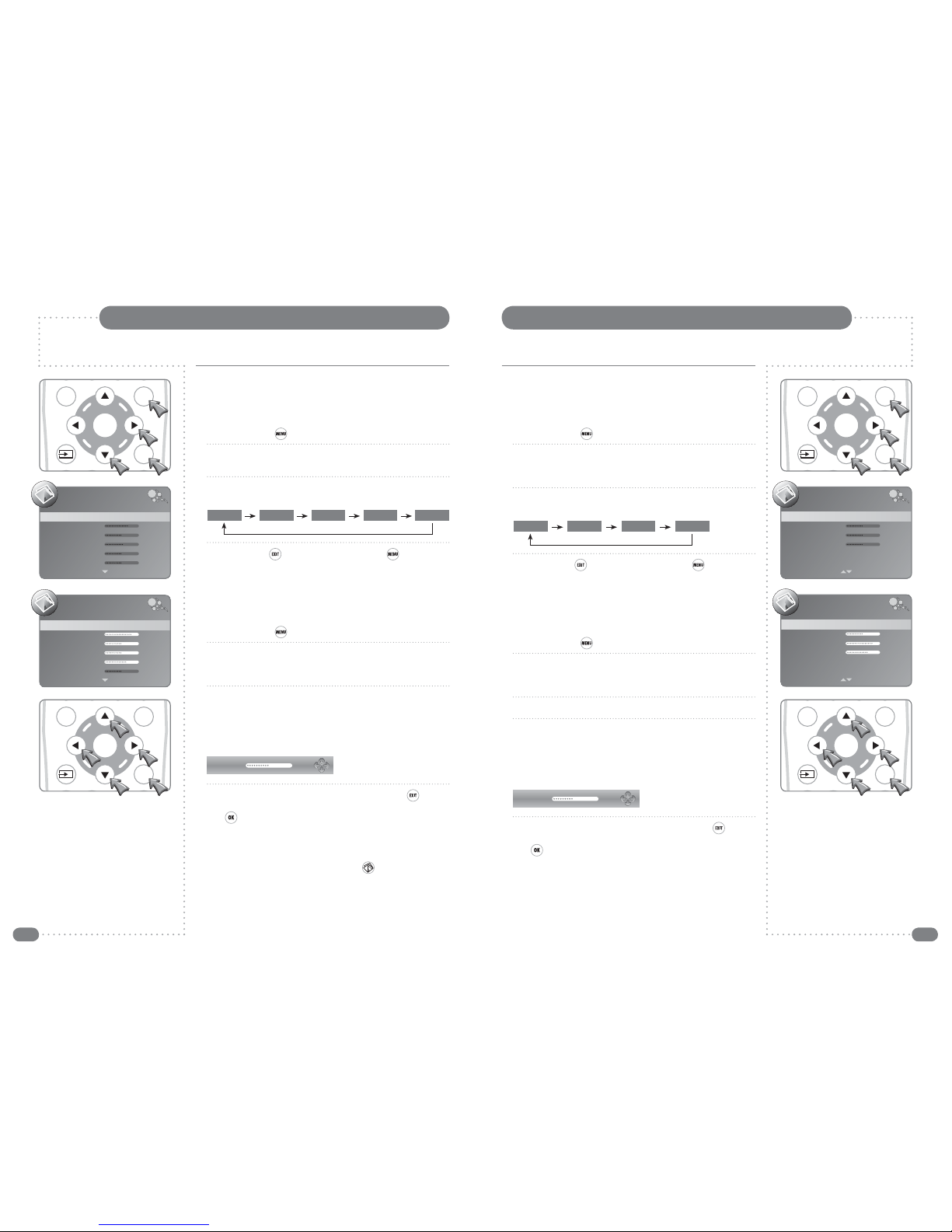
36 37
Picture Settings
The Colour Temperature can be set independently for each input. For example, DTV can be set to
Normal and the HDMI input can be set to Personal for DVD playback.
The Picture Mode setting is independently adjustable for each input. For example, DTV can
be set to Personal and the HDMI input can be set to Movie for DVD playback.
Setting the Colour Temperature
Three preset colour temperature settings can be selected or, using
the Personal option, the mix of Red, Green and Blue can be set to
preferred levels.
1
Press the MENU ( ) button.
2
Press the
R
button to select the first PICTURE menu and then
press the
D
button until the second PICTURE menu is displayed
and Colour Temperature is selected.
3
Press the
LR
buttons to select any of the four settings as shown
below.
4
Press the EXIT ( ) button once or the MENU ( ) button twice
to save the settings and close the PICTURE menu.
Personal Colour Temperature
The levels of Red, Green and Blue can only be adjusted when using
Personal Colour Temperature. Adjustments can be made as follows:
1
Press the MENU ( ) button.
2
Press the
R
button to select the first PICTURE menu and then
press the
D
button until the second PICTURE menu is displayed
and Colour Temperature is selected.
3
Press the
L
or
R
button until Personal is selected.
4
Press the
DU
buttons to select Red, Green, or Blue and press
L
or
R
to adjust the selected item.
Adjustments are made with the PICTURE menu hidden so that
most of the picture is visible. Only the item being adjusted is
shown on the screen.
5
When all the settings are as required press the EXIT ( ) button
to save the settings and close the adjustment dialogue. Press the
OK ( ) button to return to the second PICTURE menu.
Setting the Picture Mode
Four preset picture modes can be selected or, using the Personal
option, the Contrast, Brightness, Colour Intensity and Sharpness
can be set to preferred levels.
1
Press the MENU ( ) button.
2
Press the
R
button to select the first PICTURE menu and then
press the
D
button once to select Picture Mode.
3
Press the
LR
buttons to select any of the different modes as
shown below.
4
Press the EXIT ( ) button once or the MENU ( ) button twice
to save the settings and close the PICTURE menu.
Personal Picture Mode
Contrast, Brightness, Colour and Sharpness can only be adjusted in
Personal Picture Mode. Adjustments can be made as follows:
1
Press the MENU ( ) button.
2
Press the
R
button to select the first PICTURE menu, press
the
D
button once to select Picture Mode and press the
L
or
R
button until Personal is selected.
3
Press the
DU
buttons to select Contrast, Brightness, Colour or
Sharpness and press
L
or
R
to adjust the selected item.
Adjustments are made with the PICTURE menu hidden so that
most of the picture is visible. Only the item being adjusted is
shown on the screen.
4
When all the settings are as required press the EXIT ( ) button
to save the settings and close the adjustment dialogue. Press the
OK ( ) button to return to the PICTURE menu.
The Tint adjustment does not apply to Mirage.
Picture Settings
OK
EPG MENU
EXIT
OK
EPG MENU
EXIT
OK
EPG MENU
EXIT
OK
EPG MENU
EXIT
PICTURE
Picture Mode Standard
Contrast 70
Brightness 50
Colour 55
Sharpness 50
Tint 0
PICTURE
Colour Temperature Normal
Red 50
Green 50
Blue 50
Aspect Ratio Auto
Noise Reduction Auto Adjust
PICTURE
Colour Temperature Personal
Red 50
Green 80
Blue 65
Aspect Ratio Auto
Noise Reduction Auto Adjust
Picture Mode Personal
Contrast 80
Brightness 50
Colour 50
Sharpness 65
Tint 0
PICTURE
Standard Dynamic Personal SoftMovie
Normal Warm Personal Cold
Contrast 50
Red 45
☛
The Picture Mode can be changed whilst watching
a programme. Press the Picture ( ) button to
sequence through the five modes.
Table of contents
Other TileVision TV manuals

TileVision
TileVision 22" mirror finish User manual
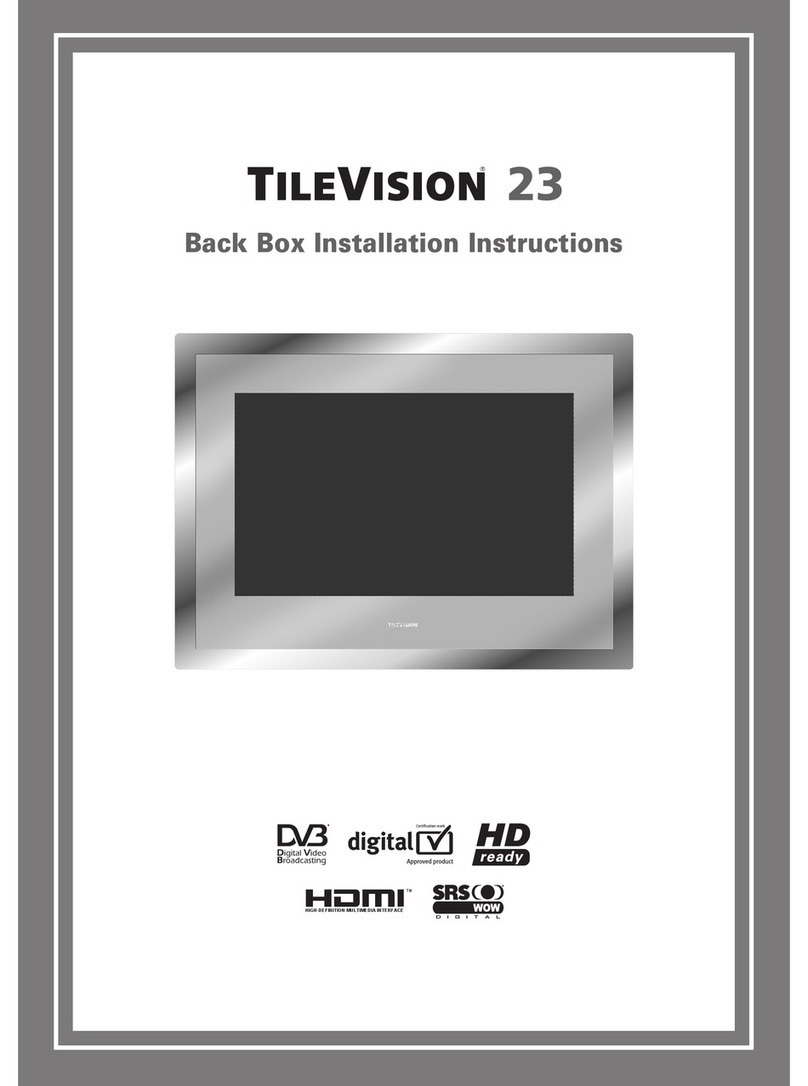
TileVision
TileVision 23 User manual

TileVision
TileVision TV/17/FR User manual
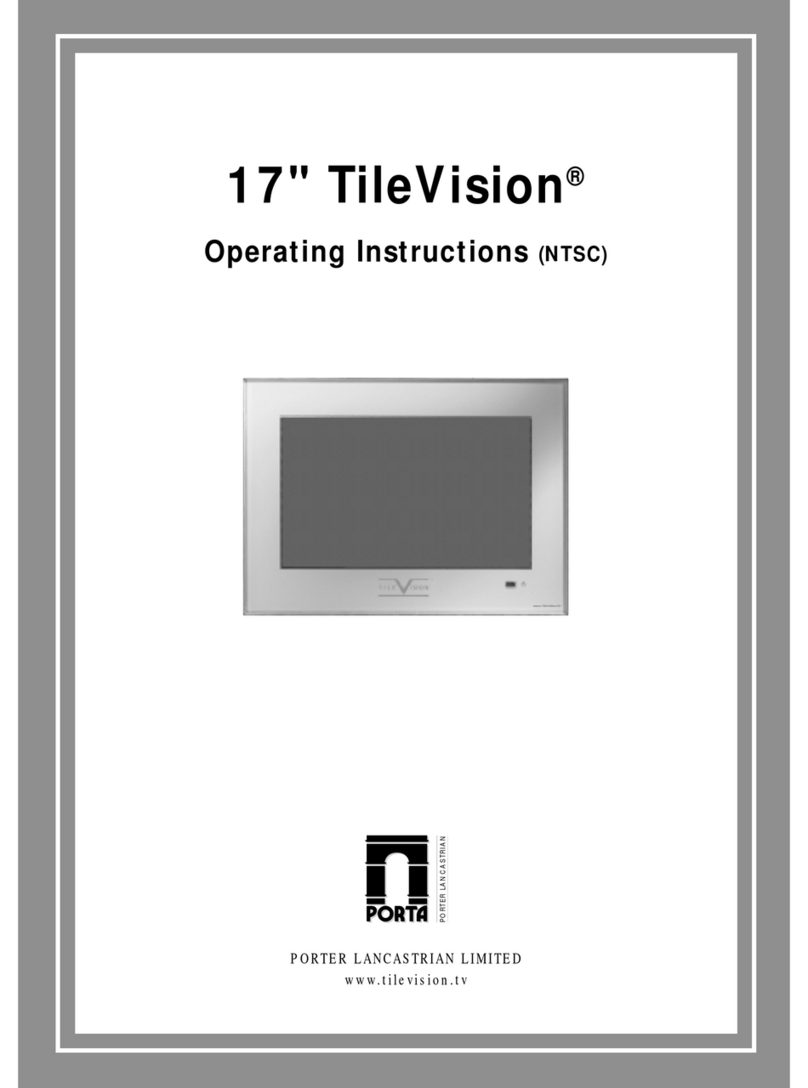
TileVision
TileVision 17" User manual
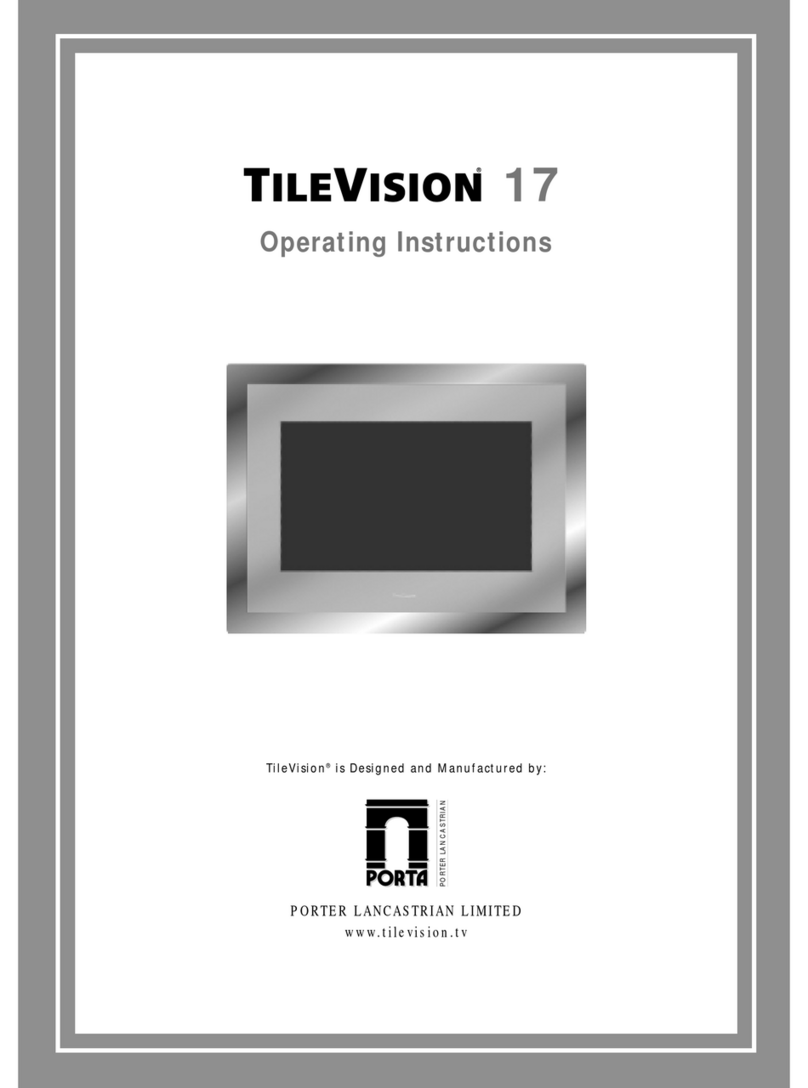
TileVision
TileVision TV/17/FR3/PS User manual

TileVision
TileVision TV/17/FR2 User manual
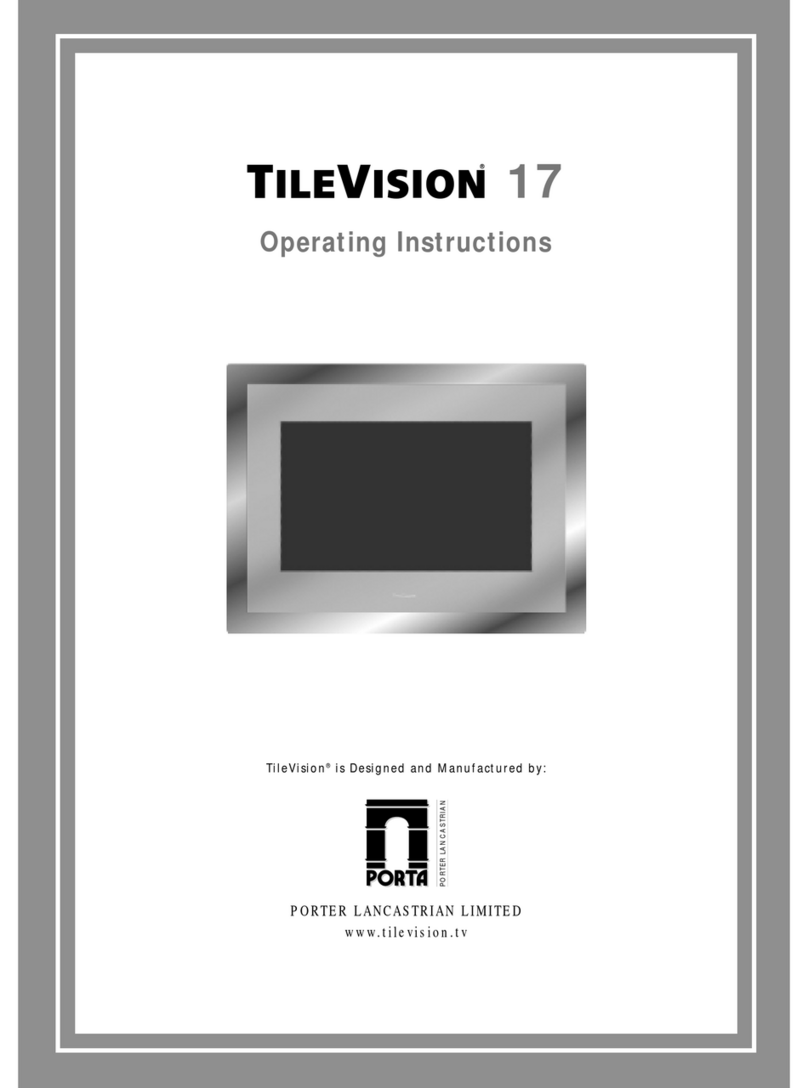
TileVision
TileVision TV/17/FR4/PS User manual
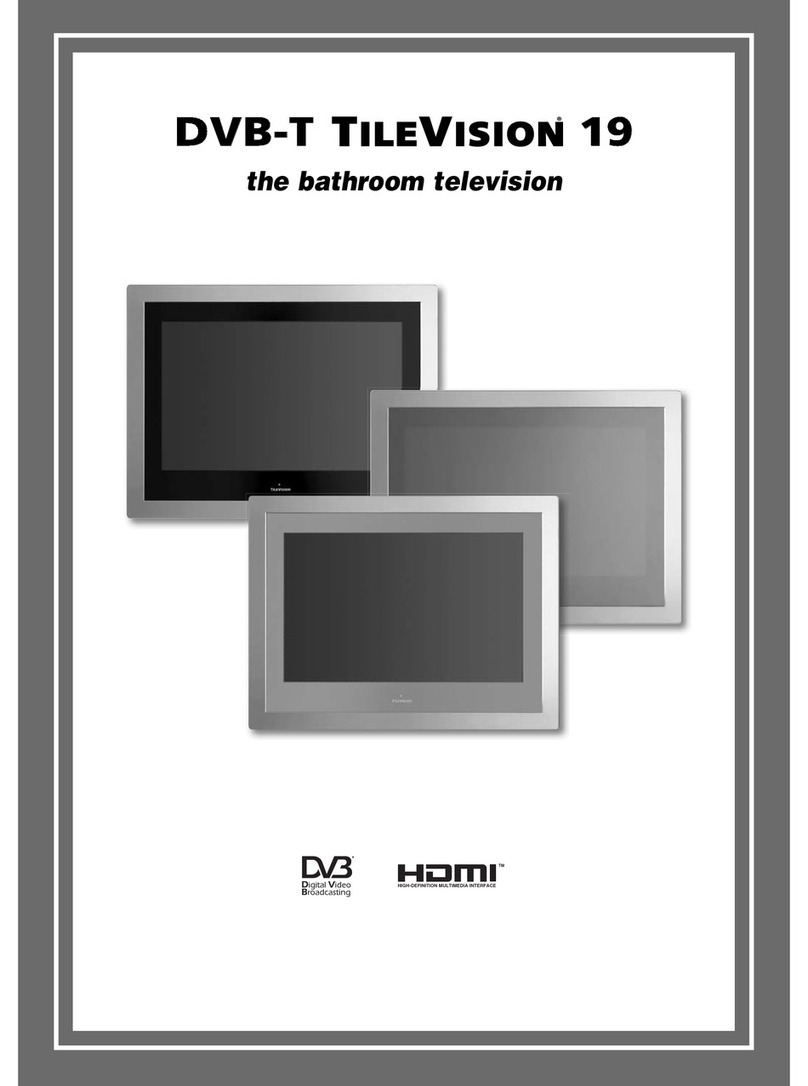
TileVision
TileVision TV/19/FR1 User manual

TileVision
TileVision 22" User manual
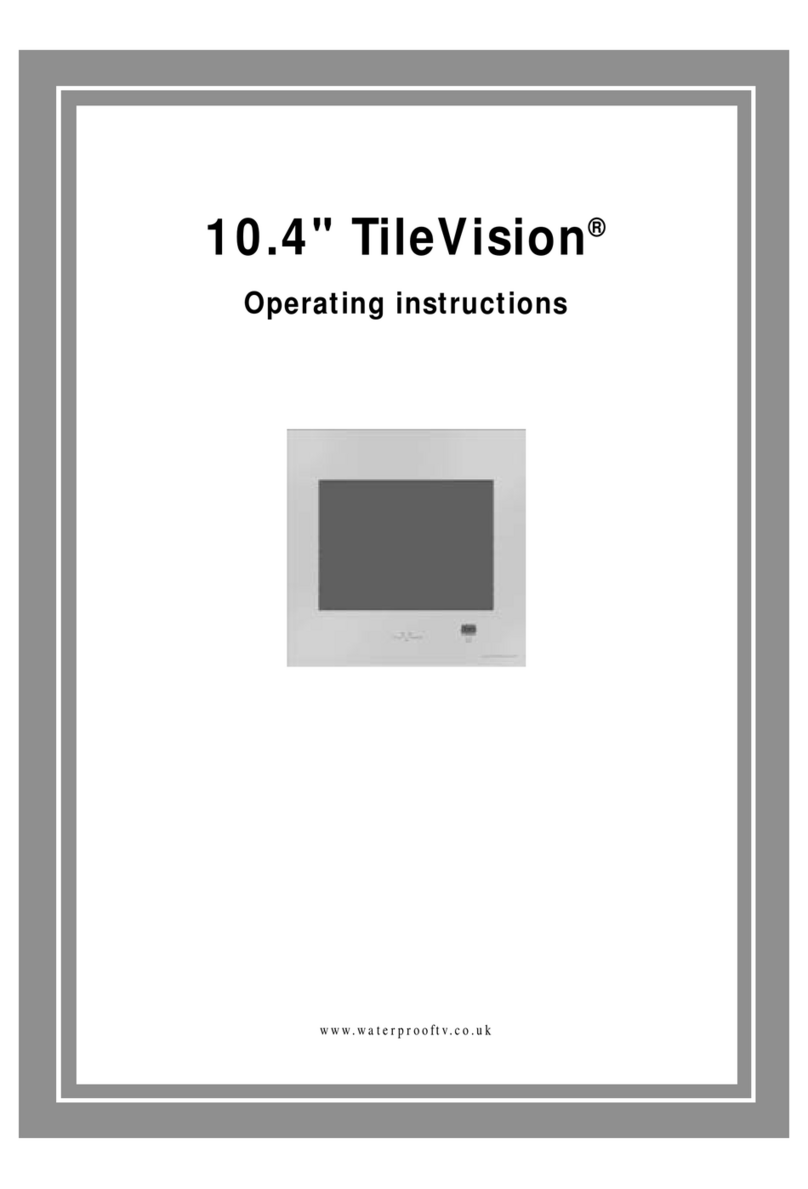
TileVision
TileVision TV/104/FR2 User manual