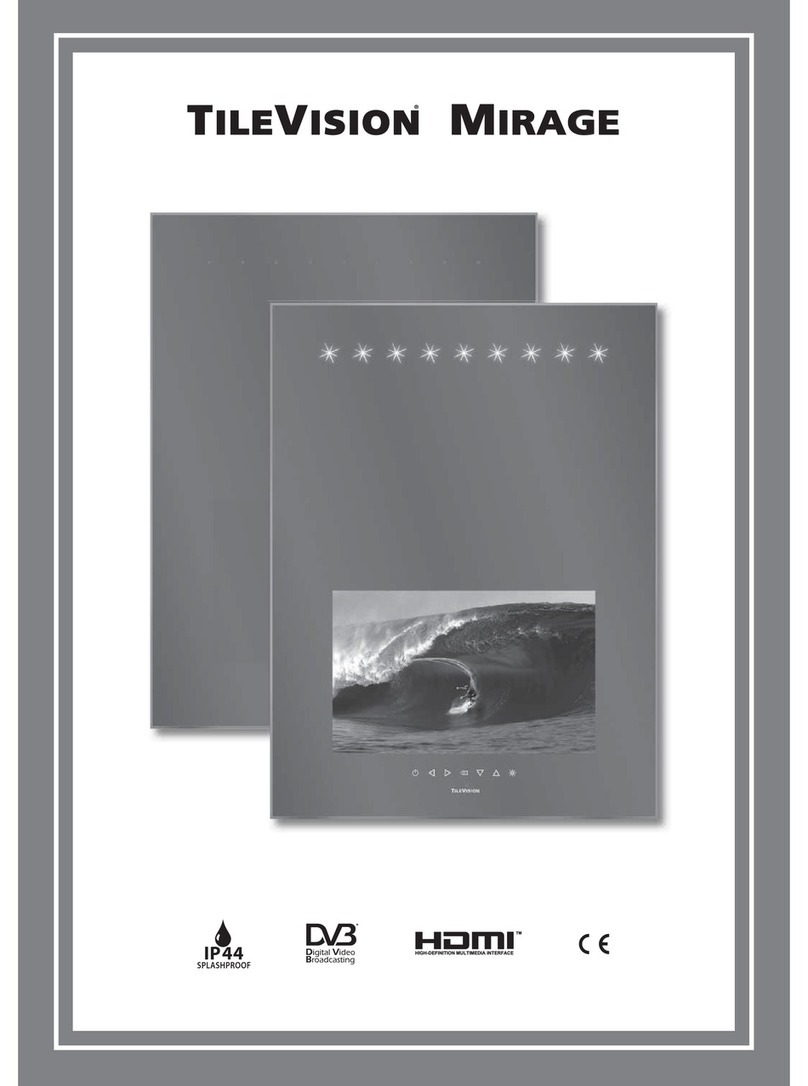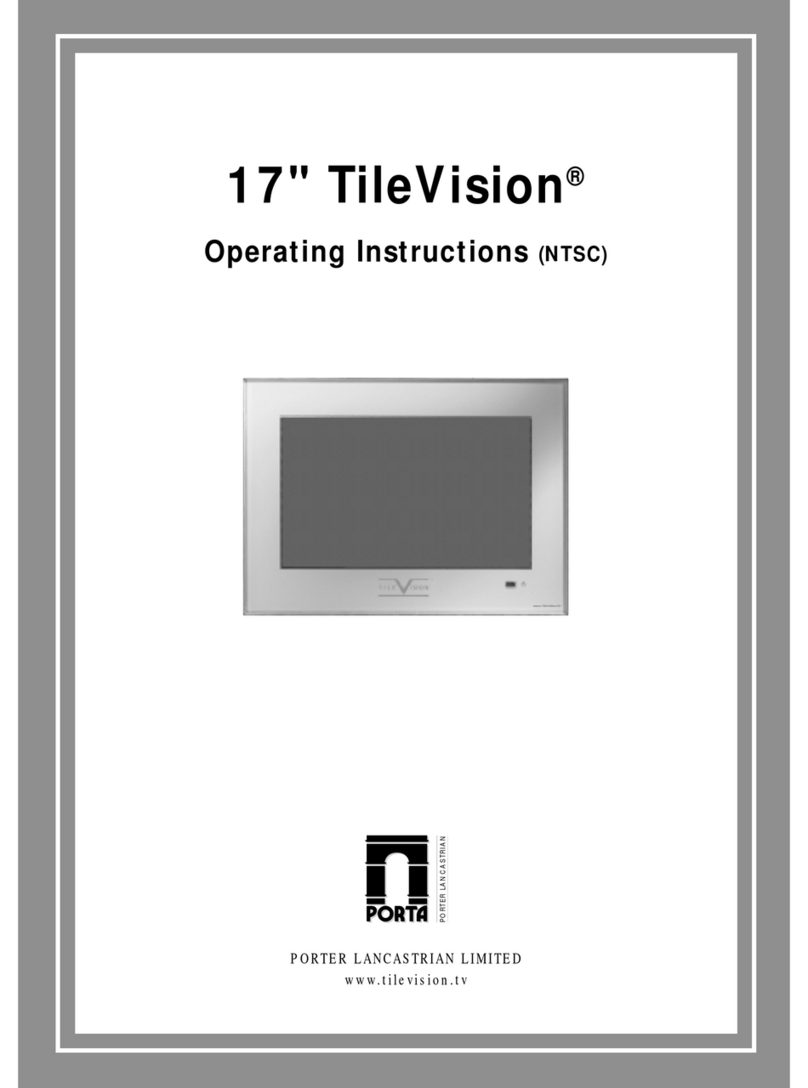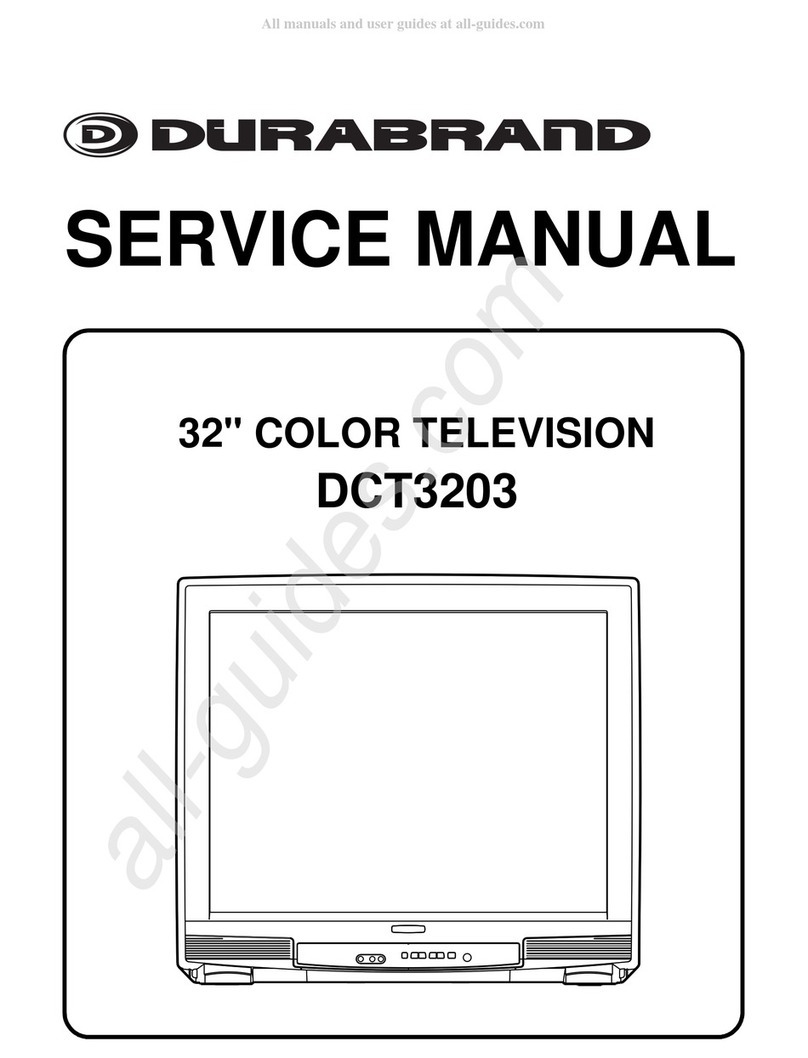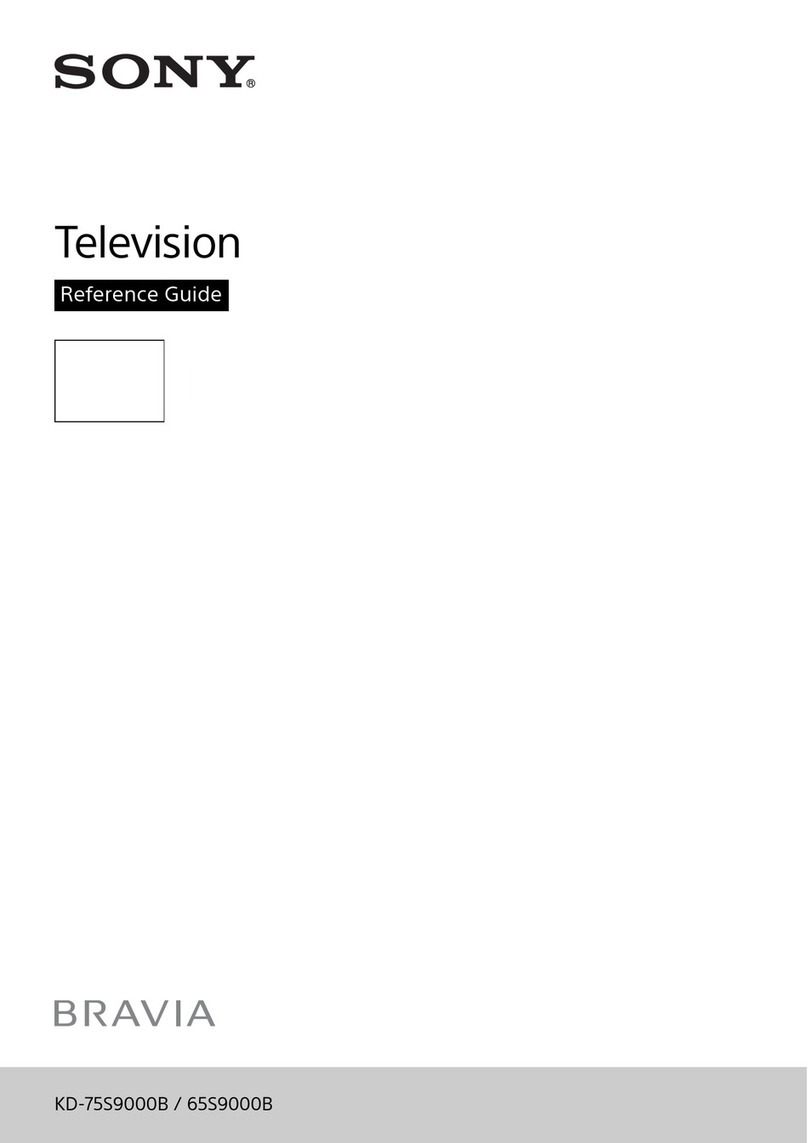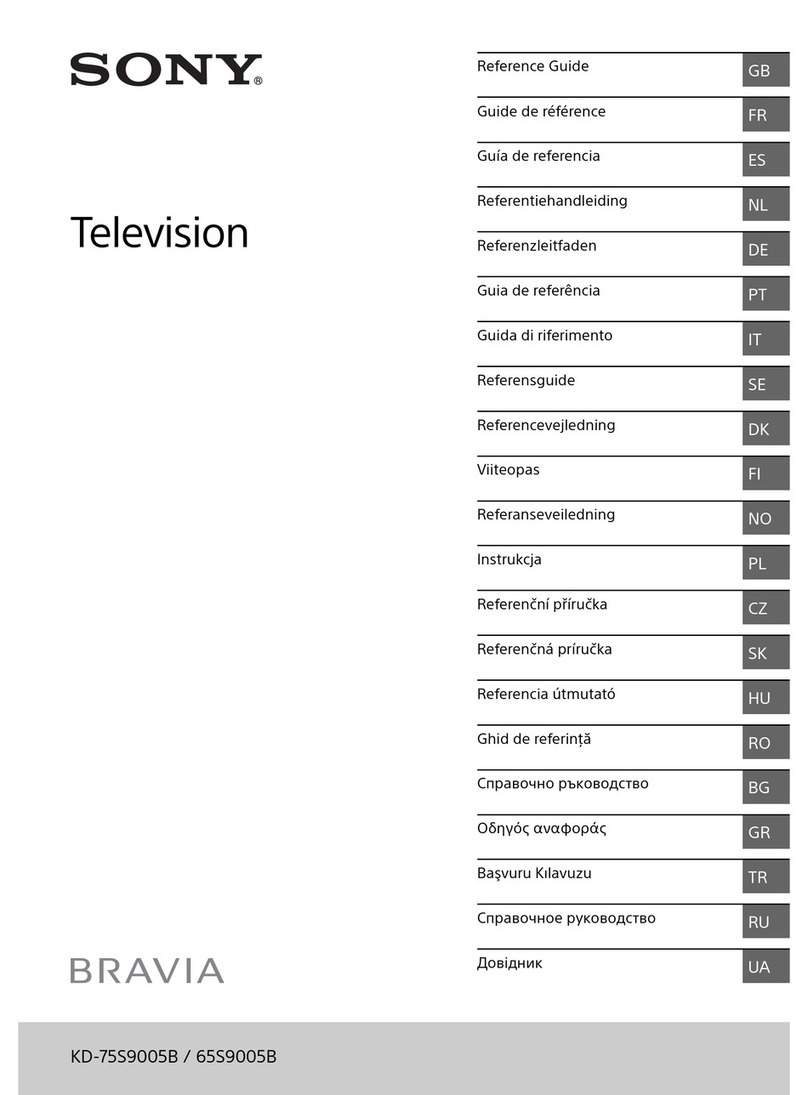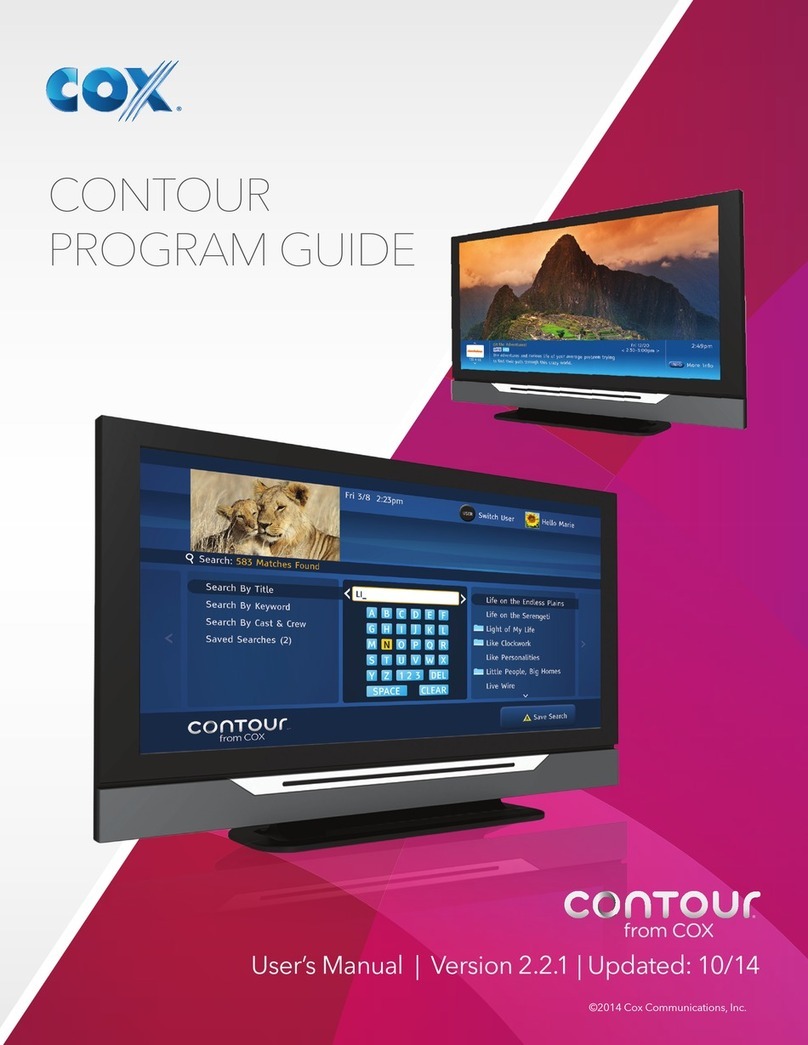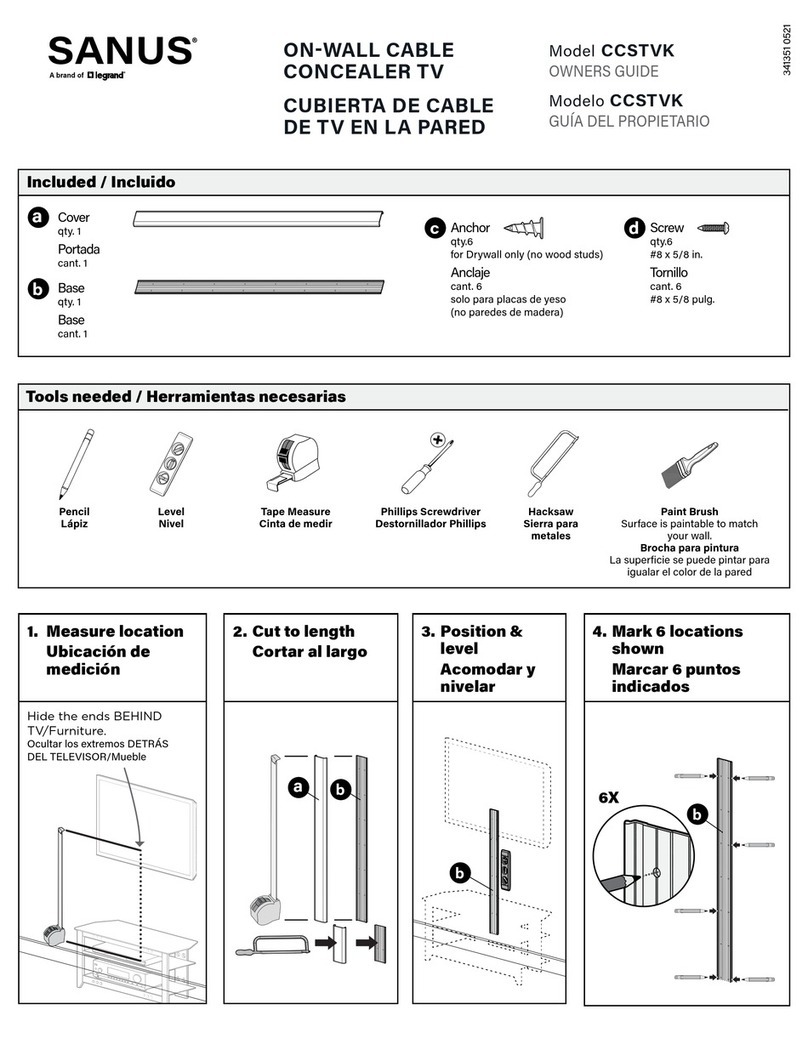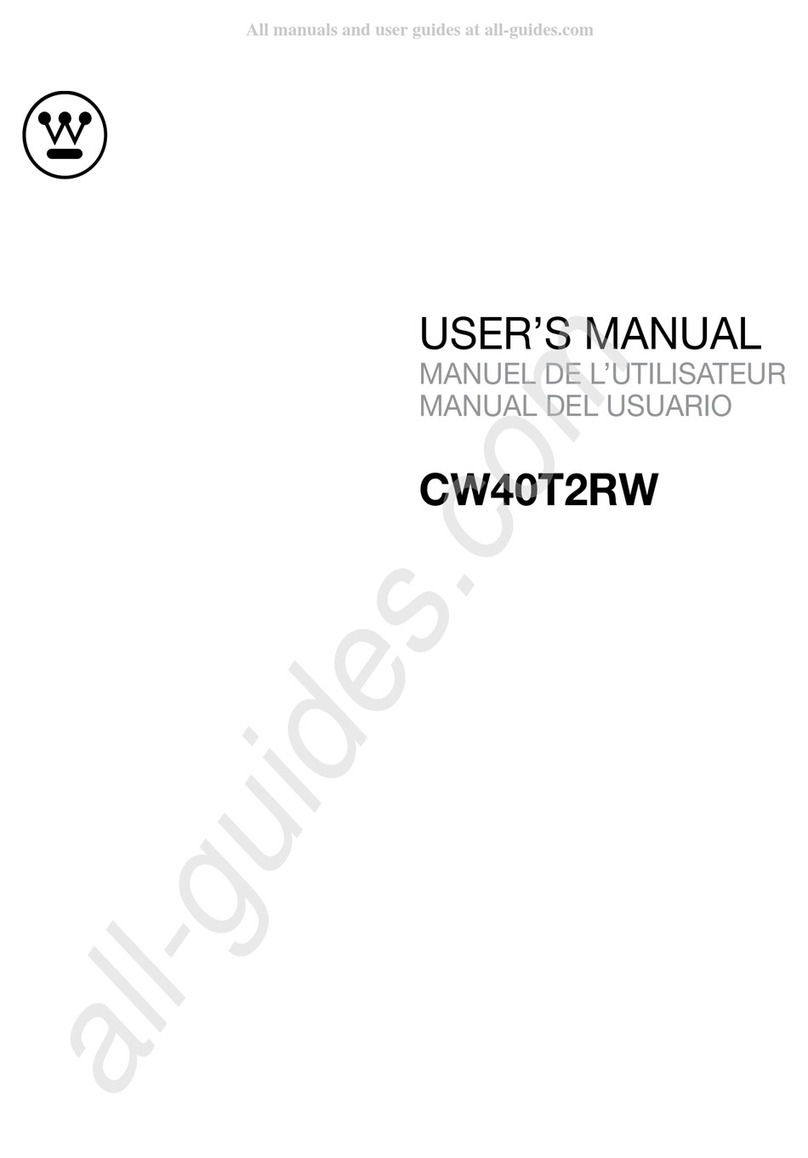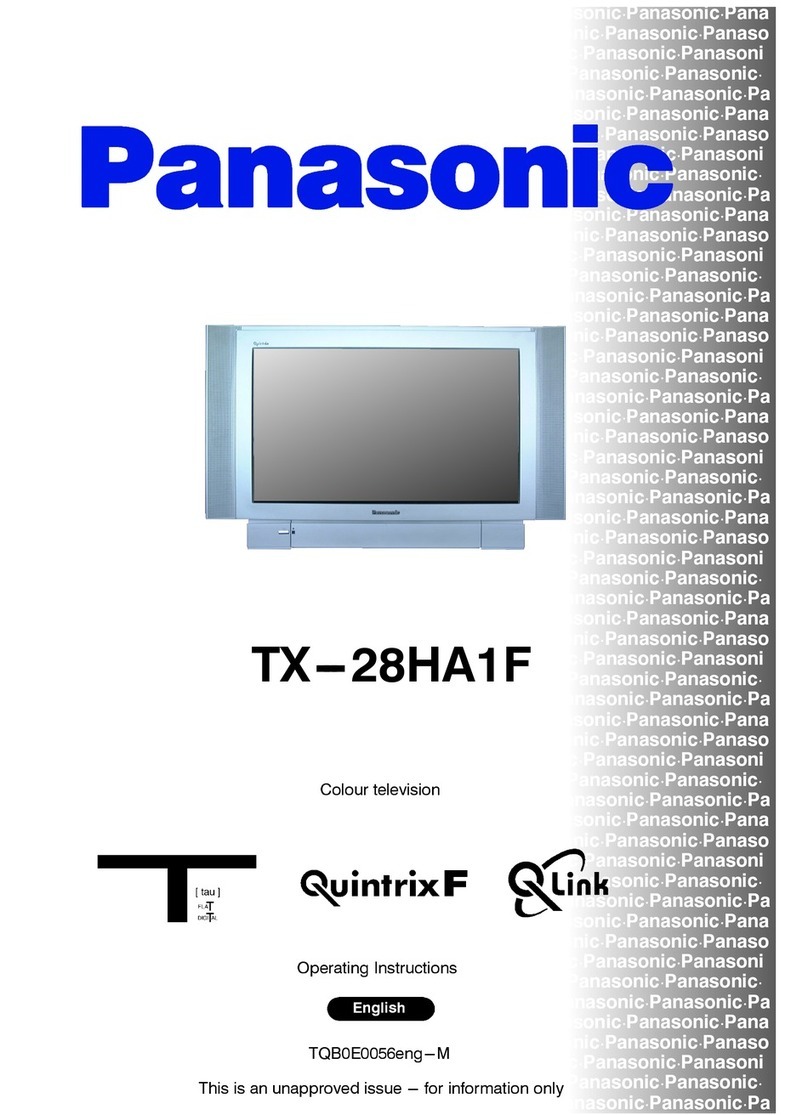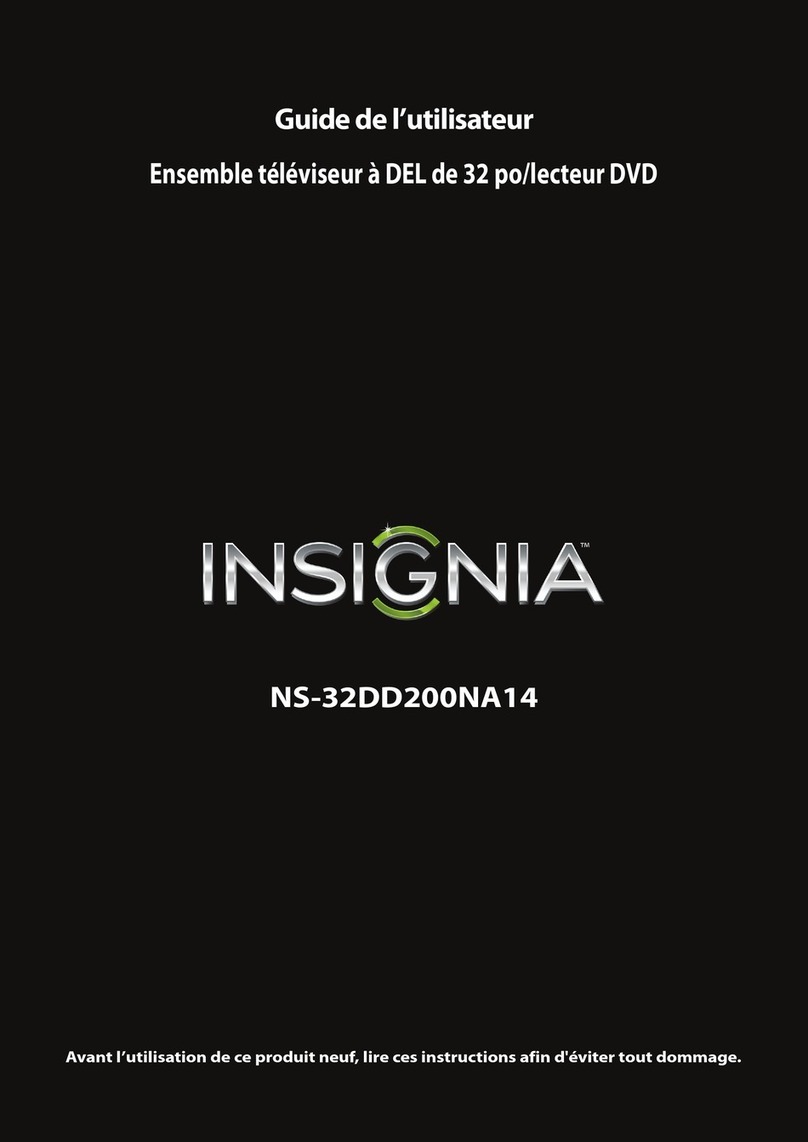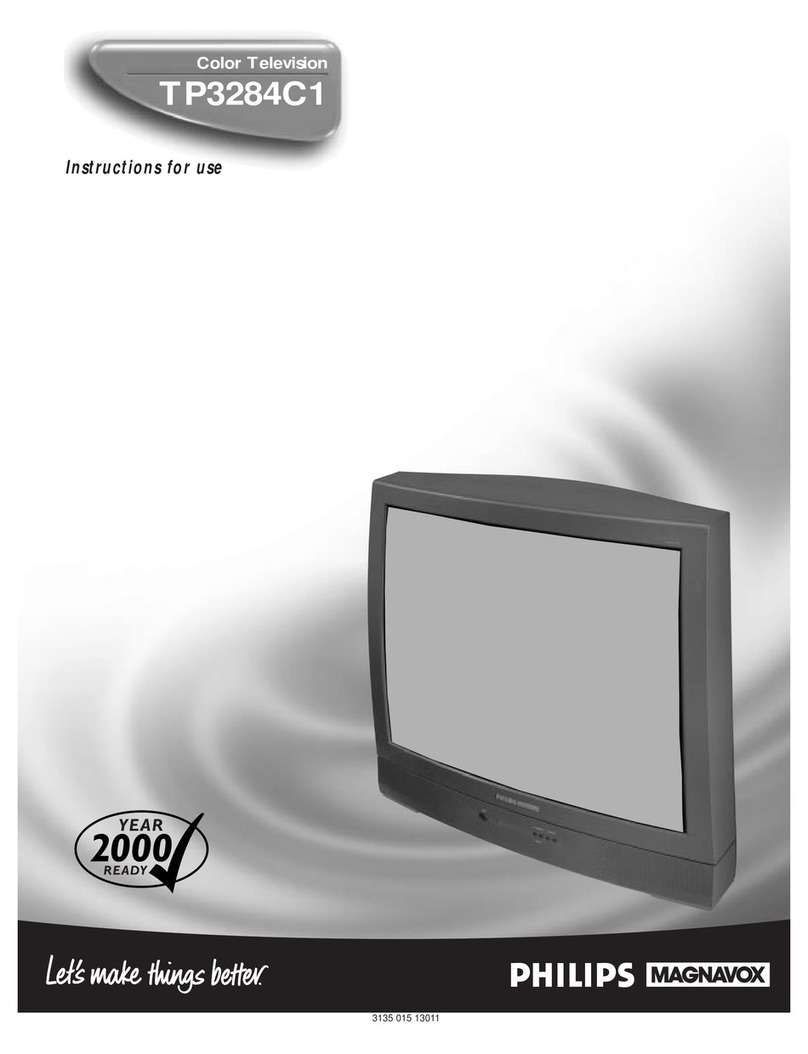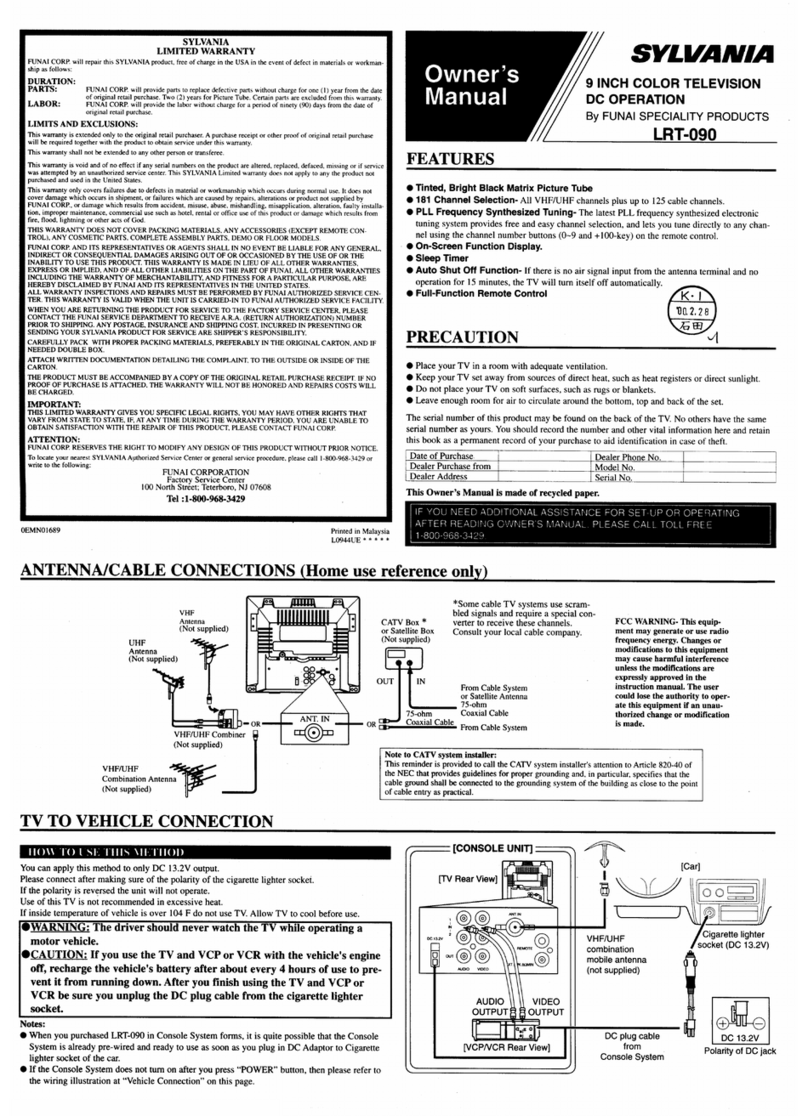TileVision TV/104/FR2 User manual

10.4" TileVision®
Operating instructions
www.waterprooftv.co.uk

10.4" TileVision®
A Wide Array of Screen Settings
You can choose different screen settings depending on the type of programme you are
watching or the surrounding conditions (the lighting or the outside weather conditions).
You can switch between Dynamic, Standard, Mild and Game Options, or you can
configure the screen settings yourself.
A Wide Array of Sound Settings
You can choose an optimal sound setting for the type of program you are watching.
You can switch between Flat, Music, Movie, and Speech, or you can configure
the settings yourself.
Quick View
Press the QV button to view the last programme you were watching.
Teletext Function
You can display teletext information at any time on your TileVision®.
Horizontal Flip
The screen can be flipped left to right, to enable the TileVision®to be viewed correctly
when reflected in a mirror.
CAUTION
RISK OF ELECTRIC SHOCK
DO NOT OPEN
This symbol is intended to alert the user to the presence of important
operating and maintenance (servicing) instructions in the literature
accompanying the appliance.
CAUTION: DO NOT REMOVE COVER.
NO USER-SERVICEABLE PARTS INSIDE.
REFER SERVICING TO QUALIFIED SERVICE PERSONNEL.
BEWARE OF STATIC SENSITIVE PARTS.
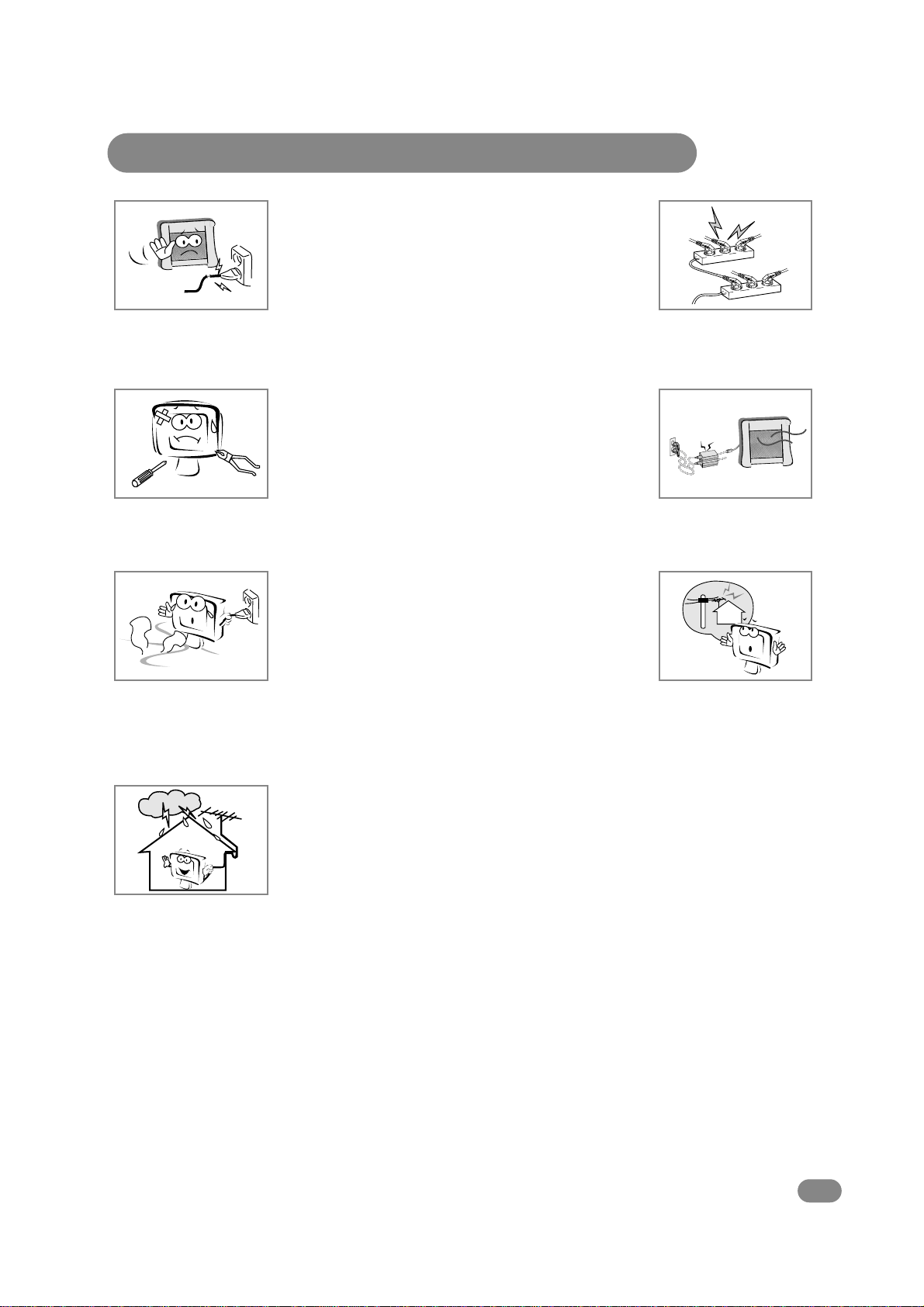
Safety Instructions
1
Do not use a damaged socket and do not let the power cord
touch a heat source.
– This may cause an electric shock or fire.
Do not attempt to service the unit.
Contact an authorised dealer or repair service.
– Servicing the unit yourself may cause an electric shock or fire.
If there are any unusual sounds or smells coming from the
unit, unplug it immediately and contact an authorised
dealer or repair service.
– This may cause an electric shock or fire.
If an outside antenna is connected to the unit, ensure the
external to internal cable entry is fully sealed
– This may cause an electric shock or fire.
Do not connect too many extension cords or plugs to
an outlet.
– This may cause a fire.
Keep the power adaptor away from any heat source.
– This may cause a fire.
Ensure the antenna is located away from overhead cables.
– This may cause an electric shock.

2
Tools Required
Suction Lifter
Silicone Sealant Isopropyl Alcohol
I
s
o
p
r
o
p
y
l
A
l
c
o
h
o
l
Soft Cloth
☛
Silicone Sealant evolves acetic acid during cure. Use only
in well ventilated areas. Irritating to eyes. Wash hands
after use and before meals. Wash splashes from skin,
clothing and other surfaces. Use a clean cloth. In case of
contact with eyes wash immediately with plenty of water.
Please observe safety precautions on the container. Keep
out of reach of children and animals.
☛
Isopropyl alcohol is available from most pharmacies and
larger electronics wholesalers. It is an effective
degreasing agent.
Please observe safety precautions on the container. Keep
out of reach of children and animals. Do not drink.
HIGHLY
FLAMMABLE
IRRITANT
IRRITANT
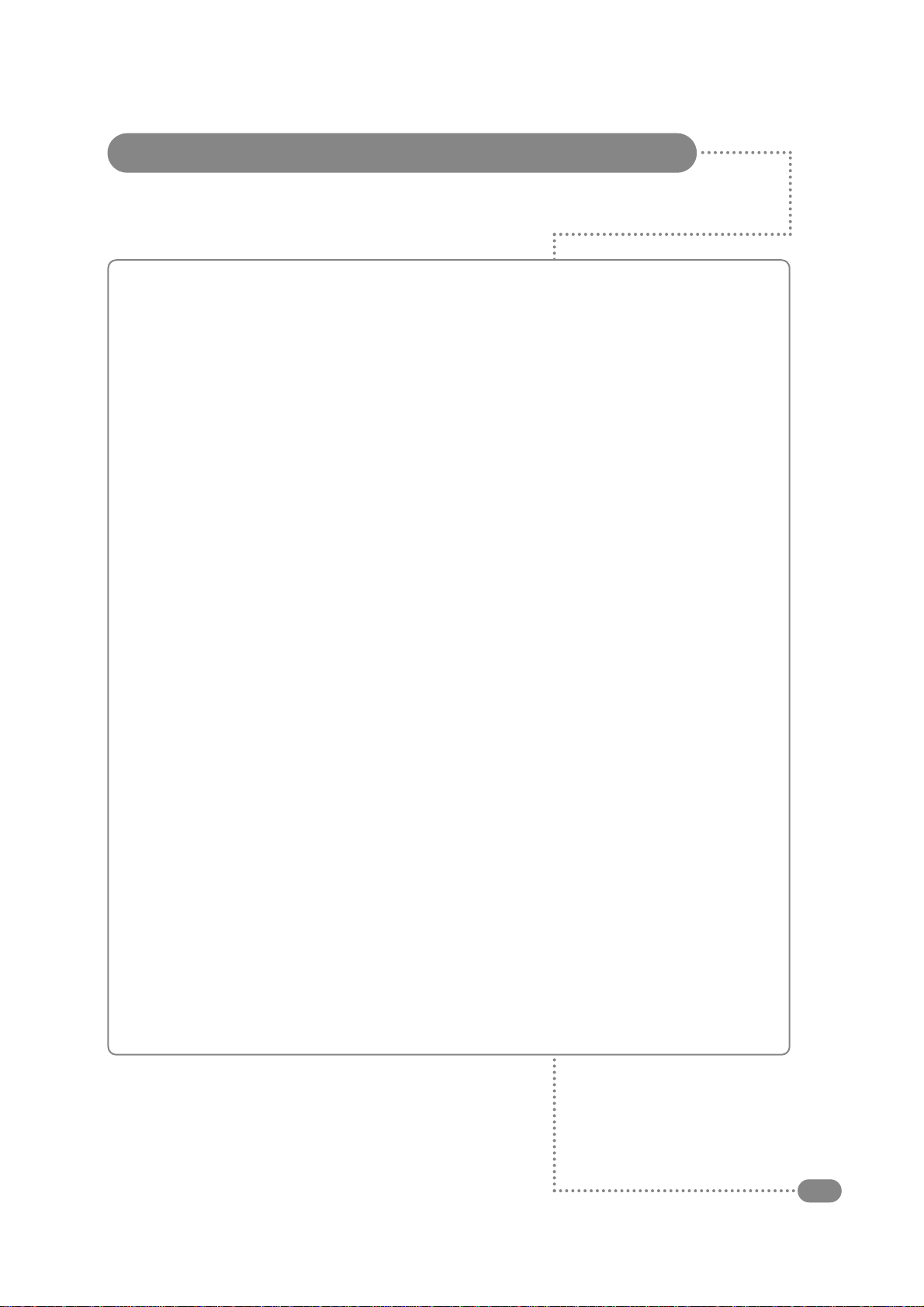
Table of Contents
3
Safety Instructions ........................................................................................................................1
Tools Required ..............................................................................................................................2
Unpacking your TileVision®............................................................................................................4
Your TileVision®..............................................................................................................................5
Connector Inputs ..........................................................................................................................5
Connections ..................................................................................................................................6
Connecting an Antenna or Cable ..................................................................................................7
Connecting to the RCA or S-Video Input ......................................................................................8
Connecting to the SCART Input ....................................................................................................9
Installing the Front Plate ............................................................................................................10
The Remote Control ....................................................................................................................11
Switching the TileVision®On/Off ..................................................................................................12
Selecting a Picture from External Sources ................................................................................12
Selecting your On-screen Language ..........................................................................................12
On-screen Menus and Displays ..................................................................................................13
Tuning, Setup and Editing Programs ..........................................................................................14
Picture Control ............................................................................................................................17
Sound Control ............................................................................................................................18
TV, SCART and S-Video Modes ................................................................................................19
Auto Sleep ..................................................................................................................................19
Blue Back ....................................................................................................................................20
Picture inversion and Rotation ....................................................................................................20
Sleep Timer ................................................................................................................................21
Sound Output Selection ..............................................................................................................21
Teletext ........................................................................................................................................22
Displaying the Teletext Information ............................................................................................22
Teletext Button Functions ............................................................................................................23
Troubleshooting ..........................................................................................................................24
Specifications ..............................................................................................................................25
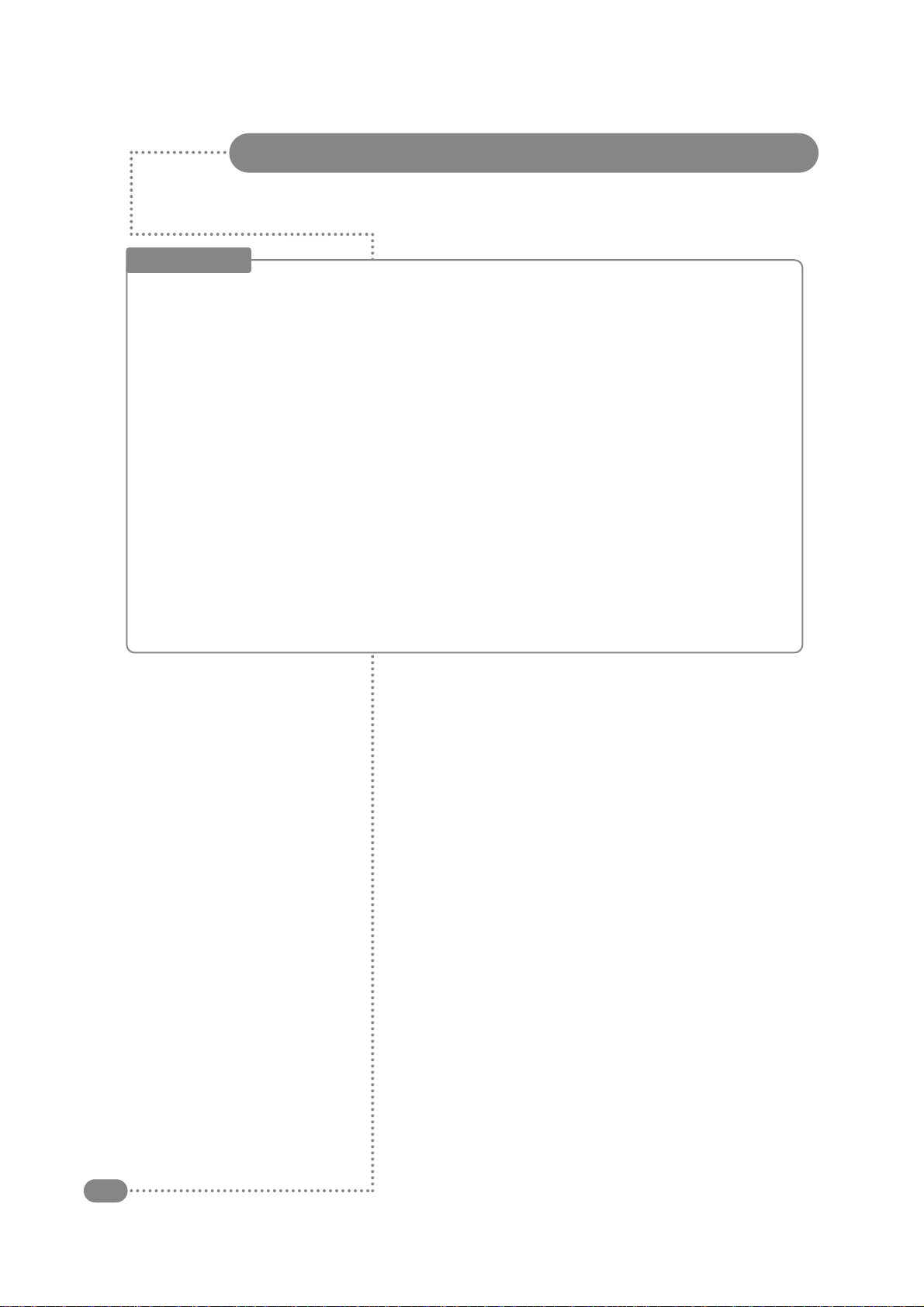
Unpacking your TileVision®
4
Accessories
Please make sure the following items are included with your TileVision®
if any items are missing, contact your dealer.
Two boxes supplied –
1. Back Box Assembly – (first fix)
2 speakers.
2 lengths speaker cable.
1 12V DC Adaptor.
1 12v DC Power cord.
1 back box.
1 back box installation instructions.
2. Front Assembly – (second fix)
1 front plate assembly complete with Velcro sealing strips.
1 remote control.
1 installation and instruction manual.
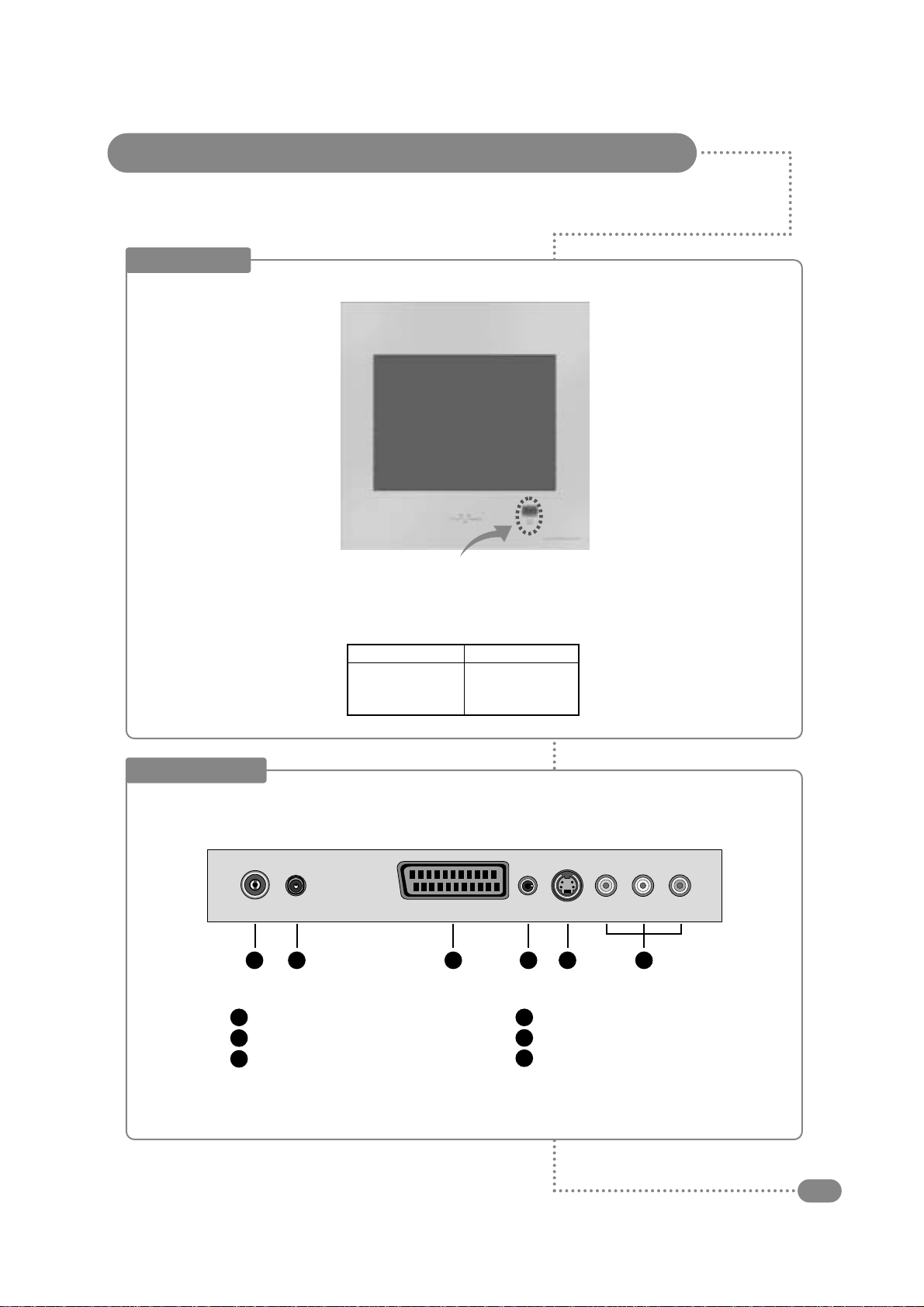
Your TileVision®
5
Front View
Indicator
Bright Red
Dim Red
Red blinking
Remote control sensor and indicator
Status
Stand-by
Power on
Remote control
Power Indicator Status
Connector Inputs
Antenna Input Jack
12VDC Power Input
EURO-SCART
1
2
3
Headphone Output
S-VIDEO Input
AV Video & Audio Inputs
4
5
6
1 2 3 4 56
12VDC
EURO-SCART
S-VIDEO VIDEO
LAudio RANT Phones

Connections
6
Earthing Points
The Earthing connection point is clearly marked with a green label and is found on the rear of the
front plate.
Power Socket
The Power socket (2) is the second connector on the left of the connection array.
Speaker Connections
The speakers should be connected after the
Earth strap to the rear of the front plate as
detailed on page 10 of these operating
instructions.
The speaker connection block is found on the
right of the rear of the front plate. Lift one of
the lugs and push one conductor of the
speaker lead into the connector and release
the lug and give the lead a slight pull to make
sure that it is gripped correctly. The other wires are connected in the same way.
Note: To ensure that the speakers are in correct phase, the conductor with the stripe should be
connected to the negative terminal (L– or R–) and the plain conductor should be connected to the
corresponding positive terminal (L+ or R+).
Connections to the speakers terminals should be made in the same way – striped conductor to the
negative terminal and positive conductor to the positive terminal.
Antenna Feed
The Antenna input jack is found at the extreme left of the connection array (refer to page 7). A
minimum signal level of 60dBu/1mV is required to avoid a noisy picture.
Composite Video/EURO-SCART/S-Video Inputs
These are found to the right of the connection array. If these inputs are to be utilised the
necessary cables must be installed at the same time as the back box (refer to pages 8 and 9 of
these instructions).
Note: Careful consideration should be given to use of these inputs prior to the installation
of the unit.
Speaker Connection Block
L–L+ R– R+
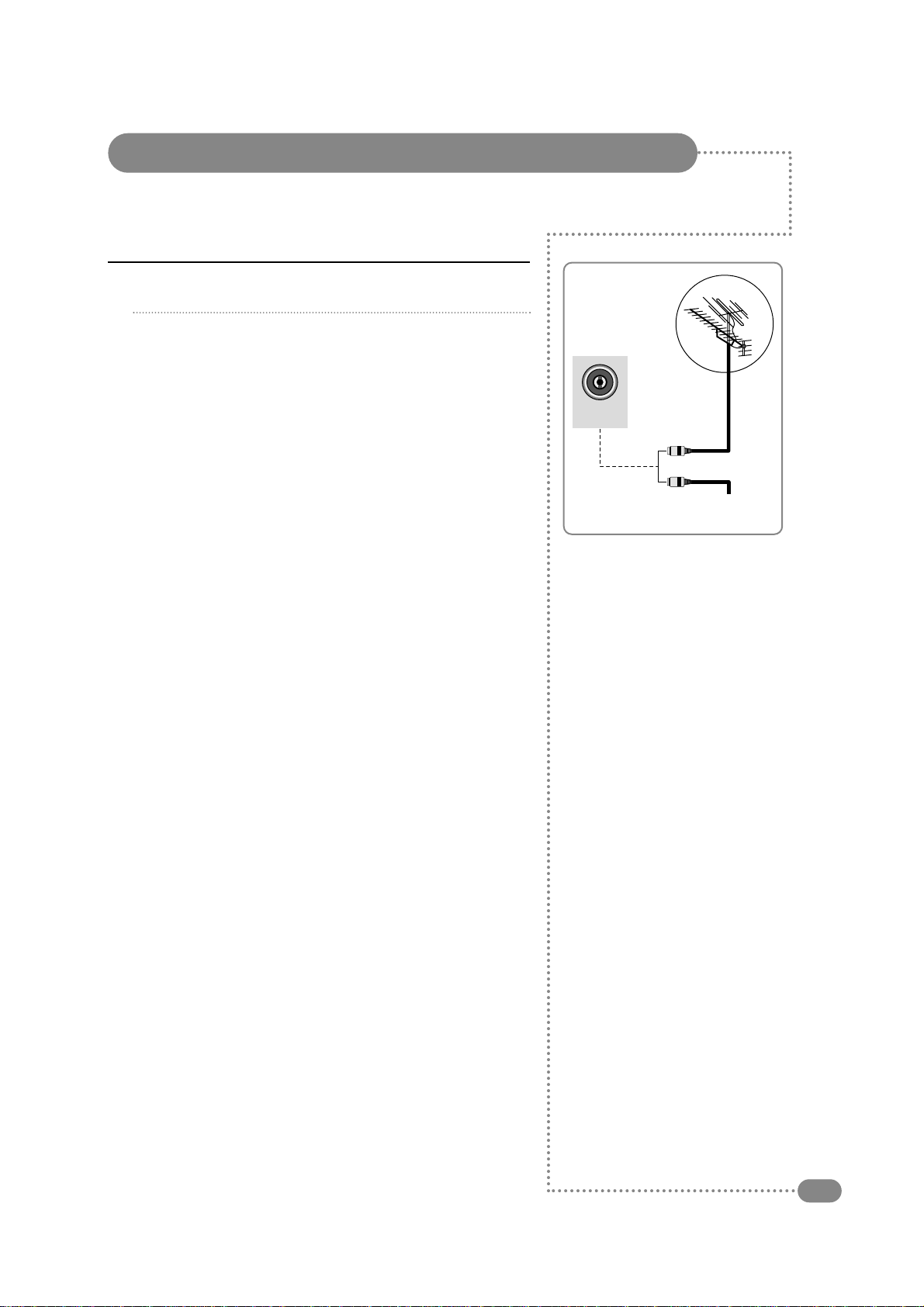
7
or
Cable Television
Network
Rear of the
TileVision
®
ANT
Connecting an Antenna or Cable
1
2
To view television channels correctly, a signal must be received by the set from one of
the following sources: an outdoor antenna, a cable television system or a satellite dish.
Connect the antenna or input cable to the 75Ωcoaxial input
on the rear of the TileVision®.
If you are using an indoor antenna, you may need to turn it
when tuning your television until you receive a clear picture.
☛
The signal level fed to the set must be at least
60dBu/1mV or the picture may be noisy.
If in doubt, consult a qualified aerial technician.
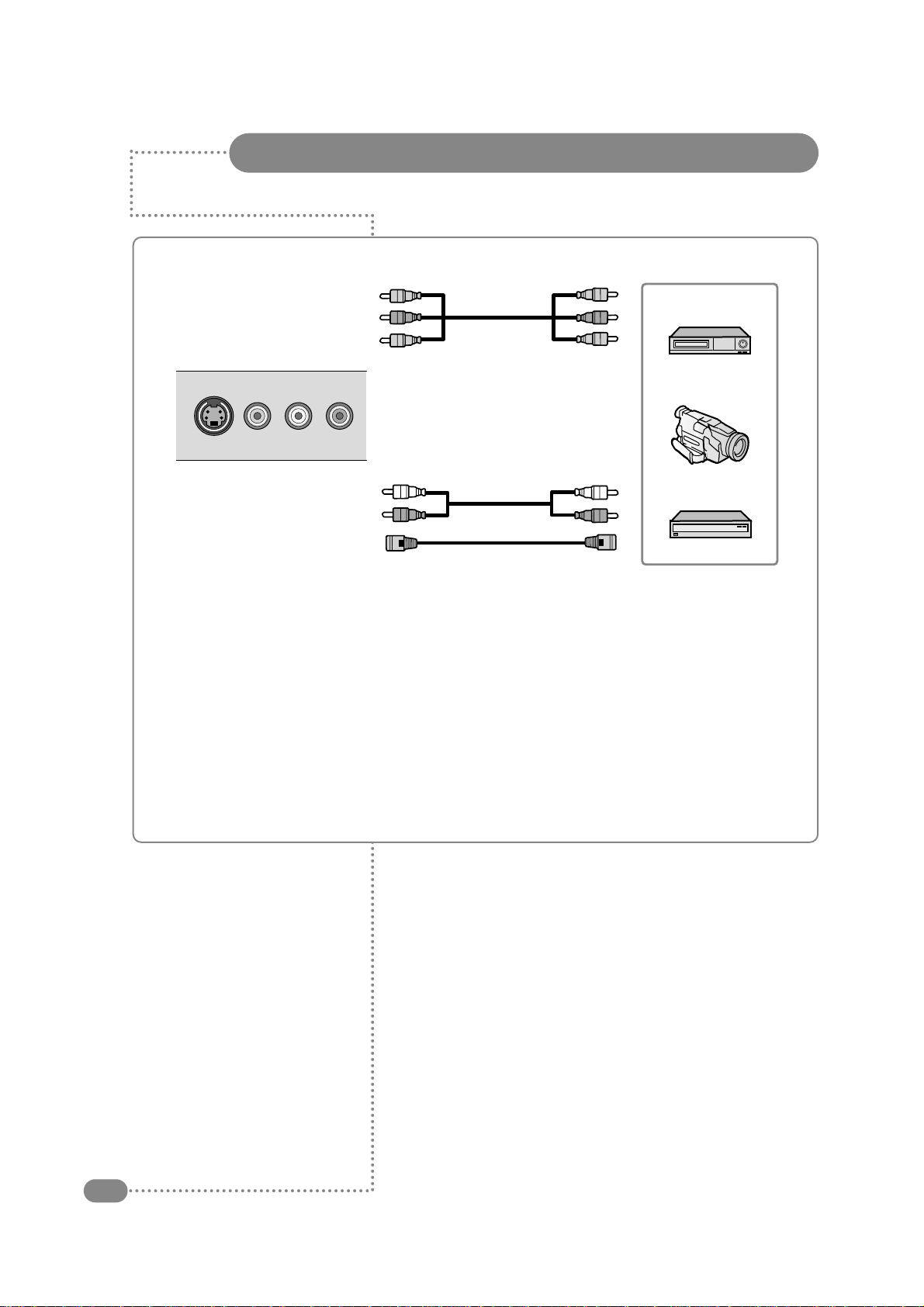
Connecting to the RCA and S-Video Inputs
8
All connections must be made prior to sealing the front plate into the back box.
(A) For RCA Input
1. Connect the RCA cable to the input jacks (video+ audio L/R) on the TileVision®and
output jacks on the external equipment such as a VCR, camcorder and some video game devices.
(B) For S-Video Input
1. Connect the S-Video/RCA (audio L/R) cable to the input jacks on the TileVision®and output jacks
on the external equipment such as a VCR, camcorder and some video game devices.
2. If the external equipment has mono audio output, connect it only to left jack of the Audio
Input/Output.
VCR
Camcorder
Video game device
S-VIDEO VIDEO
LAudio R
(A) For RCA Input
(B) For S-Video Input

Connecting to the SCART Input
9
VCR
Camcorder
Video game device
Satellite receiver
EURO-SCART
(A) SCART to SCART connector
or
(B) SCART to RCA connectors
(Video + Audio L/R)
All connections must be made prior to sealing the front plate into the back box.
◆The EURO-SCART connector is used for external equipment with RGB output, such as a
VCR, satellite receiver, camcorder, or video game devices.
◆You can select and set one among the two types of cables (A, B) appropriate for the
output jack of external device.
◆Insert a 3.5mm stereo jack into the Headphone socket of TileVision to obtain an audio
feed which is subject to the TileVision volume controls. This can be connected to the
auxiliary input of any audio amplifier which accepts an input from a portable audio device
such as a personal CD etc.
◆If the TileVision®is not being installed in a bathroom (i.e. pool-side etc.) insert a 3.5mm
stereo jack headphone extension lead into the Headphone socket of TileVision®. The
other end of the extension lead can be terminated at a surface mounted socket of the
appropriate type.

Installing the Front Plate
10
Checking back box prior to installation of front plate
Before commencing the installation of the front plate the polystyrene-blanking panel must be removed
from the back box. The next step is to ensure that the appropriate cables and their connectors are
present within the back box.
It is important to ensure that the flange inside the back box is cleaned using a grease removal
agent and allowing it to dry. The space between the back box and front plate must be even on all
4 sides. If the flange needs to be straightened, this must be done before proceeding any further. This is
very important, as any damage will affect the unit’s waterproofing capabilities.
Installation of the front plate
Remove the front plate from its packaging and place the remote control to one side, next remove the
protective plastic film from the glass.
Introduce the lower front edge of the unit into the box and fit the earth strap to the Earthing screw as
indicated by the green label on the rear of the front plate. Connect all cables to their respective
sockets (refer to pages 6 to 9 of these instructions).
The next step is to remove the soft adhesive protector from the top length of special Velcro‚ and press
the front plate into the back plate (it may be necessary to adjust the position of the cables to achieve a
good fit).
The unit installation must comply with all relevant electrical safety regulations before turning the mains
supply to the 12V-power adaptor on using the remote pull switch. The unit should now show a red
indicator light showing that it is standby mode.
The next step is to tune the unit as detailed on pages 15 and 16.
Once you are satisfied that the unit is tuned and working correctly, press the Power 0/I button to put the
unit in standby mode and isolate the unit using the remote pull switch.
Gently remove the front plate using a suction lifter; please do not use a lever to remove the front plate as
this will invalidate your guarantee. Next, remove the self-adhesive protectors from the side and bottom
Velcro strips and press the front panel into the back box with reasonable force. Take care to apply force
to all 4 sides of the box. Restore mains power to the unit using the remote pull switch and press the
Power 0/I button to turn the unit on again and check that it is still working correctly.
Sealing the unit
When you are sure that the unit is installed correctly put it in standby mode and apply a clear silicone
sealant to the joint between the sides of the back box and the sides of the front plate. Ensure that the
silicone is worked into the gap evenly and is applied without any gaps, bubbles, etc. Wipe any excess
silicone away; check visually for any gaps or bubbles rectify if necessary. This Seal is of the greatest
importance to the reliable and safe operation of this unit and must be waterproof.
Sealing Tip: To achieve a neat seal easily it is good practice to use
masking tape around the TileVision®glass screen and the surrounding
tiles, just leaving sufficient gap to apply the silicone sealant around
the joint between the sides of the back box and front plate.
Note: It is the installer’s responsibility to ensure that the TileVision®
unit is installed and sealed correctly, failure to do so will invalidate
your guarantee. The unit will require cleaning and re-sealing after any
servicing/repair operation
Cleaning Instructions
To clean the front screen, use only a soft damp cloth. Under no circumstances are abrasive
cleaners to be used, failure to observe this warning will Invalidate your guarantee.
Note: A glass carrier/suction lifter is required.
Tile
Back box Grout
Velcro
Masking tape
Silicone
Screen

☛
Make sure there are no
objects between the remote
control and its sensor.
Don't place the remote
control near a heater.
A strong blow to the remote
control may cause it not to
operate.
Remote Control
11
1
Power On/Off button
Turns the TileVision®on or off from standby
2
Number buttons
Selects programme numbers
3
PSM (Picture Status Memory) button
Recalls the preferred picture setting
4
VOL (Volume) buttons
Adjust the volume and selects/adjusts Menu Items
5
PR (Programme up/down) button
Selects next or previous programme or
Menu Item
6
SSM (Sound Status Memory) button
Recalls the preferred sound setting
7
Mute button
Turns the sound on or off
8
ARC (Aspect Ratio Control) button
Screen mode select – widescreen TileVision®only
9
OK button
Accepts your selection or displays the current mode
10
Teletext On/Off button
See page 23 for Teletext function table
(buttons 10 to 15)
11
Teletext Size button
12
Sleep and Teletext Hold button
Sets the sleep timer
13
Teletext Update button
14
Teletext Reveal button
15
Time and Teletext sub-page button
Displays the time
16
Menu and Red FastText button
Displays the Main Menu
17
Language Select and Green FastText button
Selects the language during dual language
broadcasts. Selects the sound output
18
Quick View and Yellow FastText button
Returns to the previously viewed programme
19
TV/AV and Blue FastText button
Selects between television broadcast, SCART,
VIDEO, and S-VIDEO inputs
1
2
3
4
19
5
6
789
10 11 12
13 14 15
16 17 18
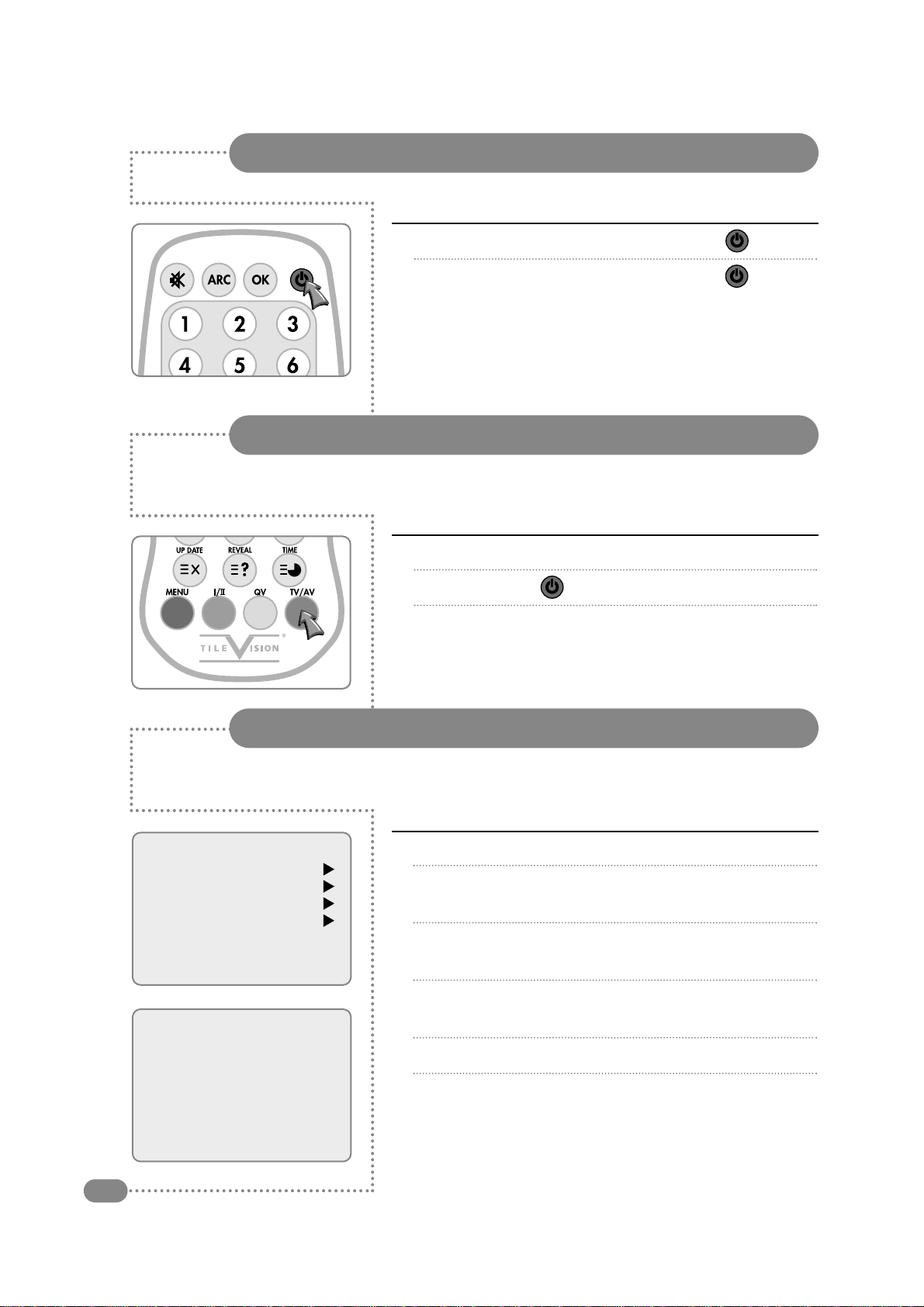
Setup
Auto programme
Manual programme
Programme edit
Language
Language
English
Deutsch
Français
Italiano
Español
Switching the TileVision®On/Off
12
1
To switch your TileVision®on, press the POWER ( ) button.
2
To switch your TileVision®off, press the POWER ( ) button
again.
1
Make sure all the necessary connections have been made.
2
Press the POWER ( ) button to switch the device on.
3
Press the blue TV/AV button to select required external input
mode – Antenna (TV), SCART, VIDEO, and S-VIDEO.
Selecting a Picture from External Sources
After your various systems (audio and video) have been connected, you can view any of
the sources by selecting the appropriate external input.
1
Press the red MENU button.
2
Press the PR
▲▼
to select the Setup menu and then press the
VOL
▲
button.
3
Press the PR
▲▼
button to select the Language menu and then
press the VOL
▲
button.
4
Press the PR
▲▼
button to select your desired language and
then press the VOL
▲
button.
5
Press the TV/AV button.
All the on-screen displays will now appear in the selected
language.
Selecting your On-screen Language
When you start using your TV for the first time, you must select the language in which to
display all on-screen menus.
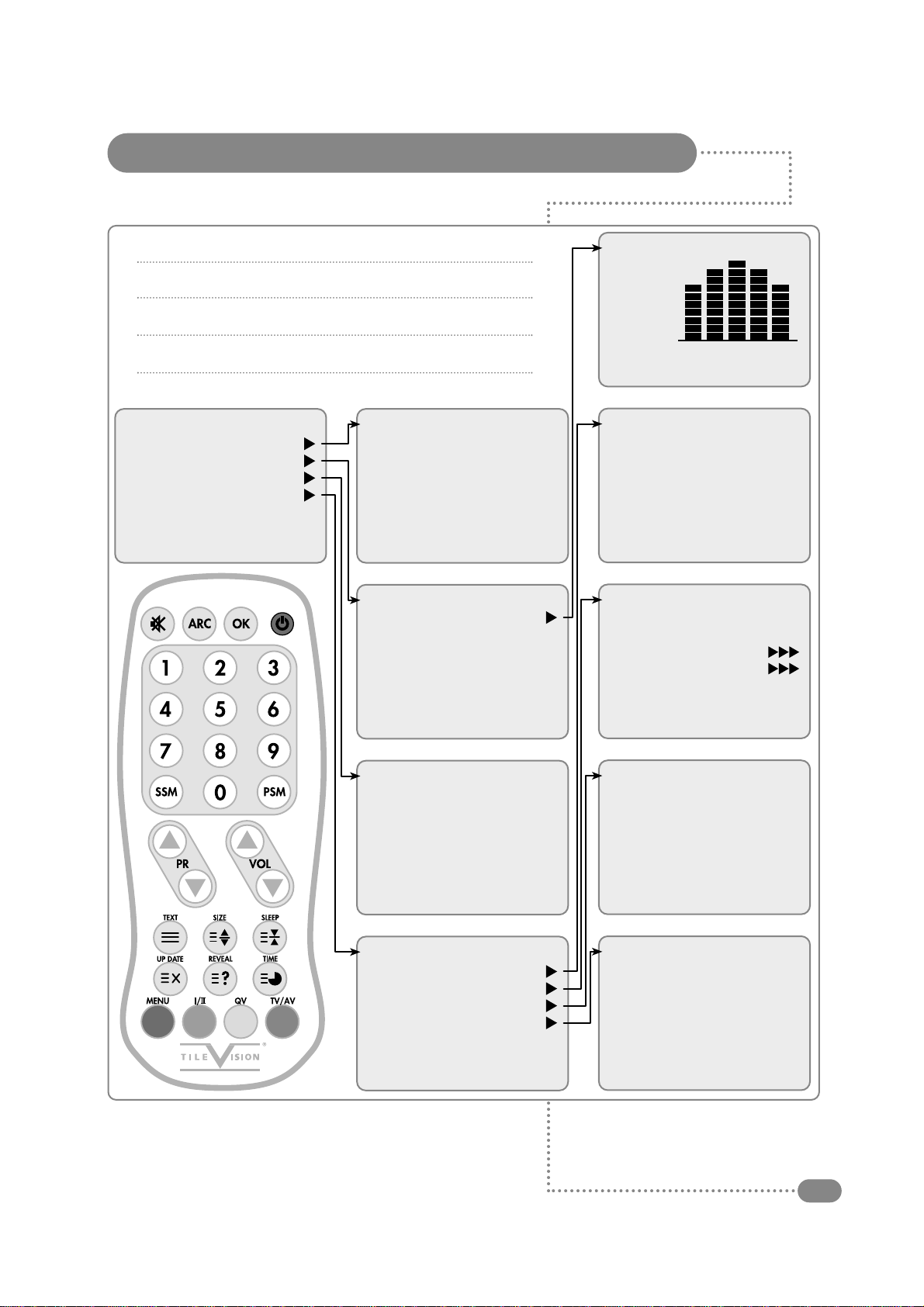
Picture
Contrast 90
Brightness 75
Colour 70
Sharpness 50
Sound
Equaliser
Balance 0
AVL Off
Surround Off
Special
Input TV
Auto Sleep Off
Blue back Off
Auto flip Off
Vertical flip On
Horizontal flip Off
Setup
Auto programme
Manual programme
Programme edit
Language
Equalizer
Flat
Music
Movie
Speech
User 0.1 0.5 1.5 5.0 10Khz
Auto programme
System BG
Storage from 1
Start
Manual programme
System BG
Channel V/UHF 1
Fine
Search
Name C 01
Storage 1
Programme edit
0 C 6 5 C 6
1 C 6 6 C 6
2 C 6 7 C 6
3 C 6 8 C 6
4 C 6 9 C 6
■Skip ■Move
Language
English
Deutsch
Français
Italiano
Español
Main menu
Picture
Sound
Special
Setup
On-screen Menus and Displays
13
1
Press the red MENU button to display the main menu.
2
Press the PR
▲▼
to select menus.
3
Press VOL
▲▼
to adjust menu items.
4
Press MENU to go back to the previous menu.
5
Press TV/AV to exit the menus and confirm settings.

Main menu
Picture
Sound
Special
Setup
Setup
Auto programme
Manual programme
Programme edit
Language
Auto programme
System BG
Storage from 1
Start
Tuning, Setup and editing TV Programmes
14
Auto Programme
1
Press the red MENU button.
2
Press the PR
▲▼
button to select the SETUP menu and then
press the VOL
▲
button.
3
Press the PR
▲▼
button to select the Auto Programme menu
and then press the VOL
▲
button.
4
Press the PR
▲▼
button to select System.
5
Select a TV system with the VOL
▲▼
button:
BG
: Germany/Asia/M.East/Africa/Australia
I
: UK/Hong Kong/South Africa
DK
: CIS/China/East Europe
L
: France.
6
Press the PR
▲▼
button to select Storage from.
7
Select the beginning programme number with the VOL
▲▼
button or NUMBER buttons.
8
Press the PR
▲▼
button to select Start and press the VOL
▲
button to confirm. The Auto Programme will now start, this will
take a few minutes to complete.
9
Press the TV/AV button to return to normal TV viewing.
To delete, skip, or move the stored programmes see
Programme Edit, on page 16.
Note: It is recommended that Auto Programme is used when installing TileVision®as all
available programmes will be stored.
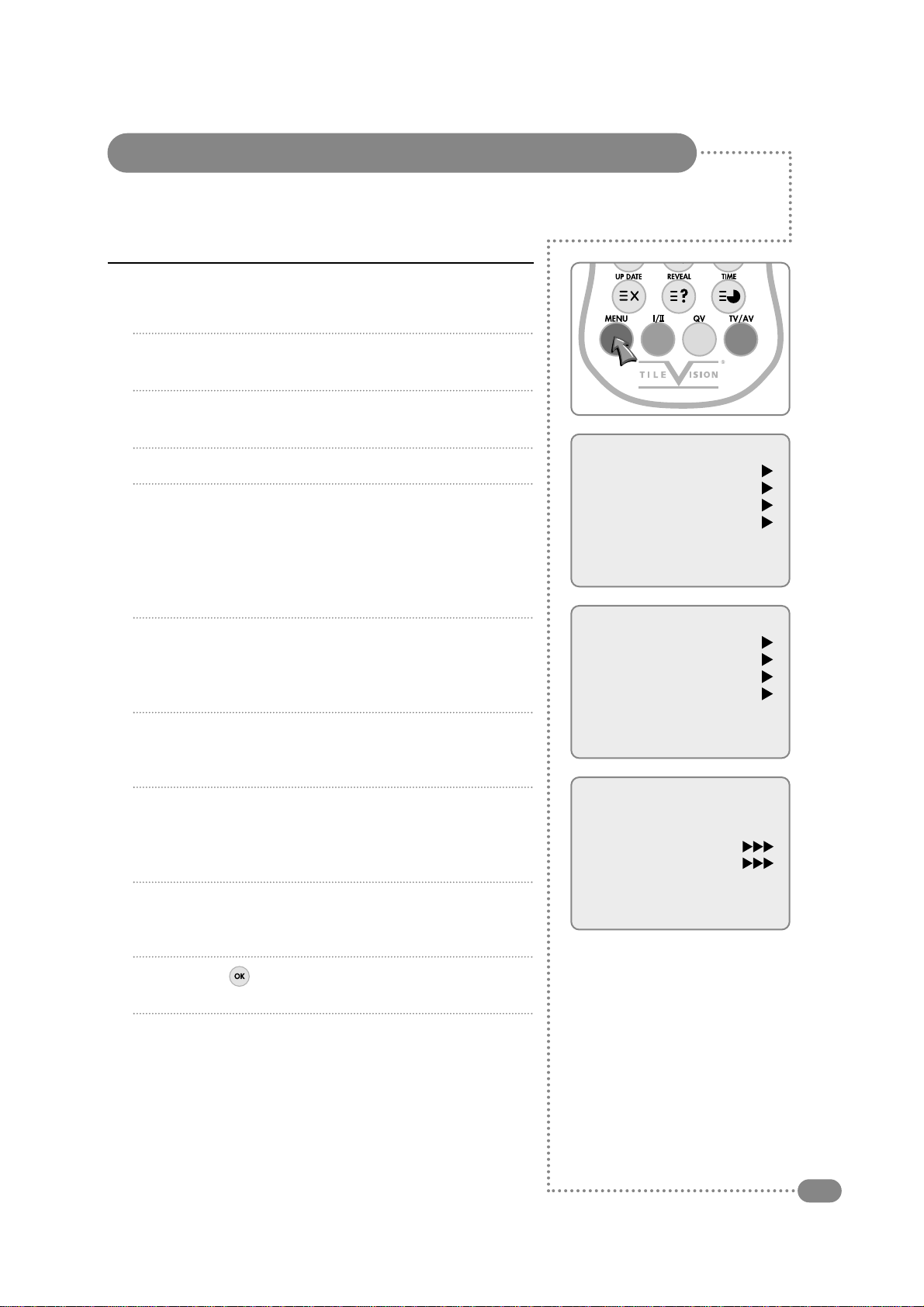
Tuning, Setup and editing TV Programmes
15
Manual Programme
1
Press the red MENU button.
2
Press the PR
▲▼
button to select the SETUP menu and then
press the VOL
▲
button.
3
Press the PR
▲▼
button to select the Manual Programme
menu and then press the VOL
▲
button.
4
Press the PR
▲▼
button to select System.
5
Select a TV system with the VOL
▲▼
button:
BG
: Germany/Asia/M.East/Africa/Australia
I
: UK/Hong Kong/South Africa
DK
: CIS/China/East Europe
L
: France.
6
Press the PR
▲▼
button to select Channel. Press the
VOL
▲▼
button to select V/UHF or Cable as required. If
possible, select the programme number directly with the
NUMBER buttons.
7
Press the PR
▲▼
button to select Search. Press the VOL
▲▼
button to commence searching. If a channel is found the search
will stop.
8
Press the PR
▲▼
button to select Name. Press the VOL
▲
button. You can use a blank, +,−, the digits 0 to 9, and the
characters A to Z. You can use the VOL
▼
button, to select in
the opposite direction.
9
If this programme is the one required, press the PR
▲▼
button
to select Storage. Select the desired programme number with
the VOL
▲▼
button or NUMBERS buttons.
10
Press the OK ( ) button to store it. The display stored will
appear.
To store another programme, repeat steps 5 to 10.
Main menu
Picture
Sound
Special
Setup
Setup
Auto programme
Manual programme
Programme edit
Language
Manual programme
System BG
Channel V/UHF 1
Fine
Search
Name C 01
Storage 1
Manual Programme lets you tune and arrange the programmes in whatever order you desire.
You can also assign a programme name with 5 characters for each programme number.
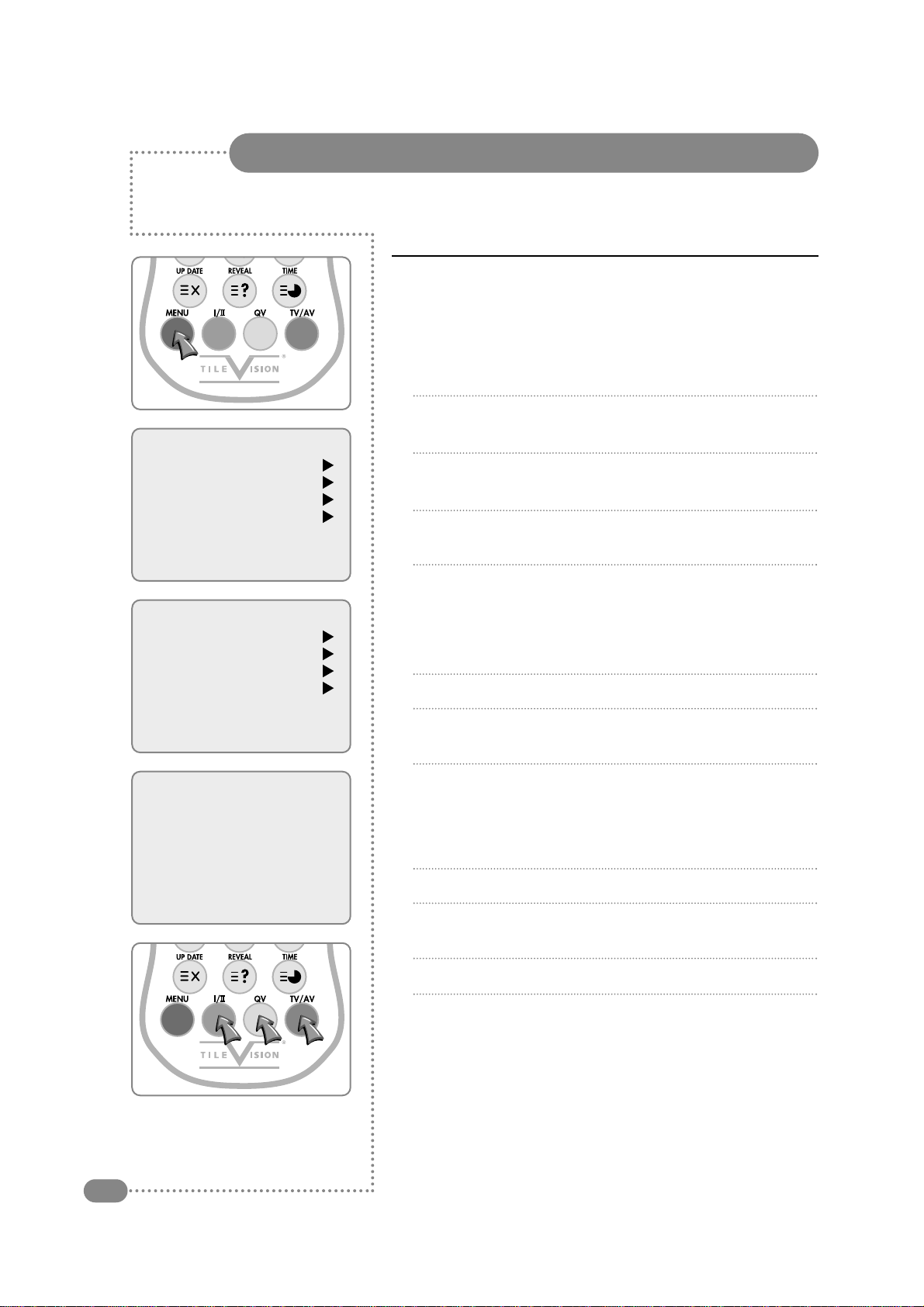
Tuning, Setup and editing TV Programmes
16
Programme Edit
This function enables you to delete or skip the stored programmes.
Also you can move channels to different programme numbers, or
insert blank programme data into the selected programme number.
1
Press the red MENU button.
2
Press the PR
▲▼
button to select the SETUP menu and then
press the VOL
▲
button.
3
Press the PR
▲▼
button to select Programme Edit and then
press the VOL
▲
button.
4
Select the programme name to edit with the PR
▲▼
button and
VOL
▲▼
button.
Skipping a Programme number
1
Select a programme to be deleted with the PR
▲▼
or VOL
▲▼
button.
2
Press the GREEN button. The skipped programme turns to blue.
3
Press the GREEN button again to release the skipped
programme.
Moving a programme
1
Select a programme to be moved with the PR
▲▼
or VOL
▲▼
button.
2
Press the YELLOW button.
3
Move the programme to the desired programme number with the
PR
▲▼
or VOL
▲▼
button.
4
Press the YELLOW button again to release this function.
5
Press the TV/AV button to return to normal TV viewing.
Main menu
Picture
Sound
Special
Setup
Setup
Auto programme
Manual programme
Programme edit
Language
Programme edit
0 C 6 5 C 6
1 C 6 6 C 6
2 C 6 7 C 6
3 C 6 8 C 6
4 C 6 9 C 6
■Skip ■Move
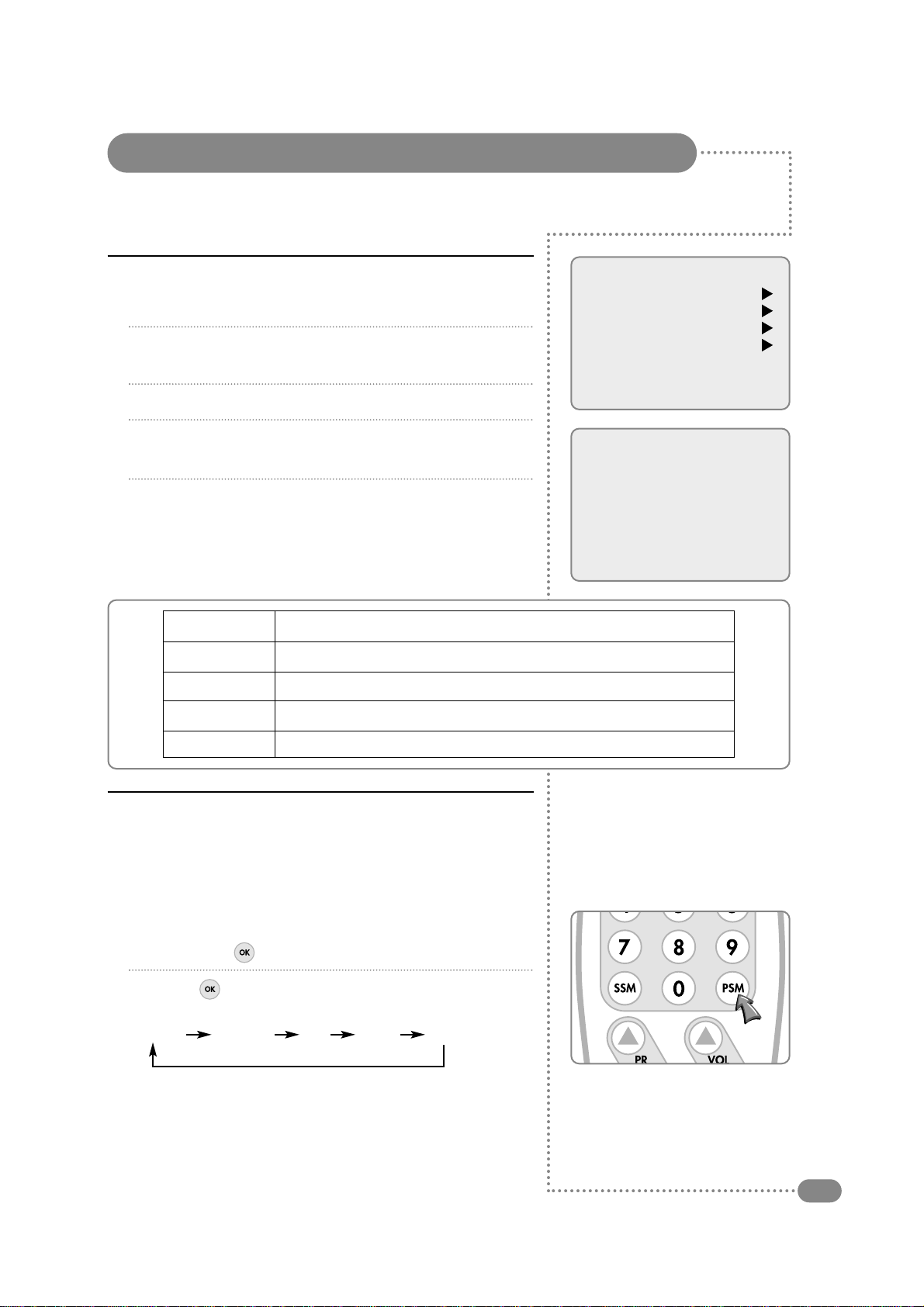
Main menu
Picture
Sound
Special
Setup
Picture
Contrast 90
Brightness 75
Colour 70
Sharpness 50
Picture Control
17
Manual Picture Control
1
Press the red MENU button.
2
Press the PR
▲▼
button to select the Picture menu and then
press the VOL
▲
button.
3
Press the PR
▲▼
button to select a picture item.
4
Press the VOL
▲▼
button to adjust the picture setting to your
requirement.
5
Press the TV/AV button to store your personal preferences
in User.
Auto Picture Control
The Picture options – Dynamic, Standard, Mild, and Game are
programmed for optimum picture reproduction at the factory and
cannot be changed.
PSM (Picture Status Memory)
1
Press the PSM ( ) button.
2
Press the ( ) button repeatedly. Each press of the button
changes the screen display as below:
Dynamic Standard Mild Game User
●Dynamic: Vivid Picture.
●Standard: Standard Picture.
●Mild: Softer Picture.
●Game: External Video Game Picture Setup.
●User: Manual Picture Setup.
You can adjust picture Contrast, Brightness, Colour and Sharpness to the levels you prefer.
Selected Item Setting Change
Contrast Less Contrast VOL
▼
0–100
▲
VOL More Contrast
Brightness Darker VOL
▼
0–100
▲
VOL Brighter
Colour Lower Colour Intensity VOL
▼
0–100
▲
VOL Higher Colour Intensity
Sharpness Soft picture VOL
▼
0–100
▲
VOL Sharp Picture

Sound Control
18
Preferred sound setting can be selected; Flat, Music, Movie or Speech.
Manual Sound Control
Equaliser mode can be manually adjusted by cutting and boosting
the five selected frequency bands, then storing the settings as User.
Balance can be adjusted.
AVL, when switched on, will automatically keep an equal volume
level, even when changing programmes.
1
Press the red MENU button.
2
Press the PR
▲▼
button to select the Sound menu, and then
press the VOL
▲
button.
3
Press the PR
▲▼
button to select the desired sound item:
Equalizer,Balance,AVL, or Surround, then press the
VOL
▲
button.
4
Press the VOL
▲▼
button to make desired adjustment.
5
Press the VOL
▲
button in Equalizer to set the Equalizer.
6
Press the PR
▲▼
button to select the preferred setting; Flat,
Music,Movie,Speech, or User. To set the Equalizer User:
a) Select User by pressing the PR
▲▼
button.
b) Select a sound band by pressing the VOL
▲▼
button.
c) Make the desired sound level adjustment with the
PR
▲▼
button.
d) Press the MENU button to return to the preceding menu, and
the TV/AV button to return to normal TV viewing.
Auto Sound Control
The sound settings for Flat,Music,Movie, and Speech are
programmed at the factory for optimum sound reproduction, and
cannot be changed.
SSM (Sound Status Memory)
1
Press the SSM button.
2
Press the SSM button repeatedly to select.
Each press of the button changes the screen display as below.
Flat Music Movie Speech User
Main menu
Picture
Sound
Special
Setup
Sound
Equaliser
Balance 0
AVL Off
Surround Off
Equalizer
Flat
Music
Movie
Speech
User 0.1 0.5 1.5 5.0 10Khz
Table of contents
Other TileVision TV manuals

TileVision
TileVision TV/17/FR2 User manual

TileVision
TileVision TV/17/FR5/PS User manual
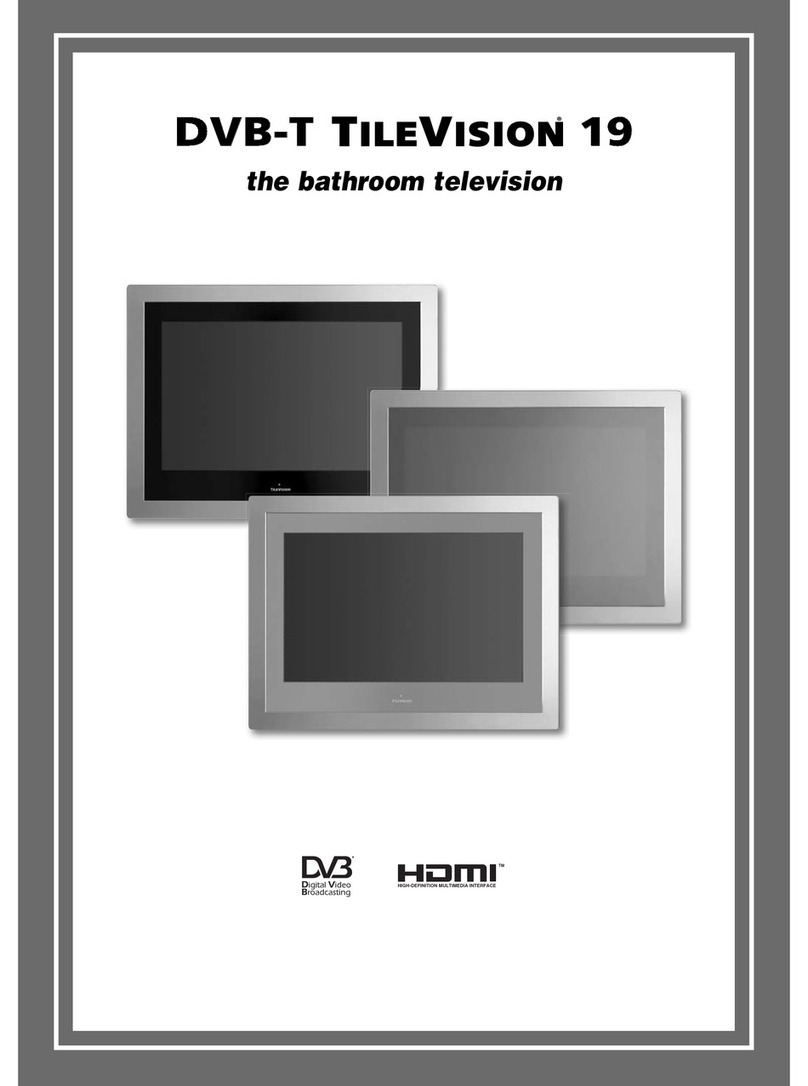
TileVision
TileVision TV/19/FR1 User manual
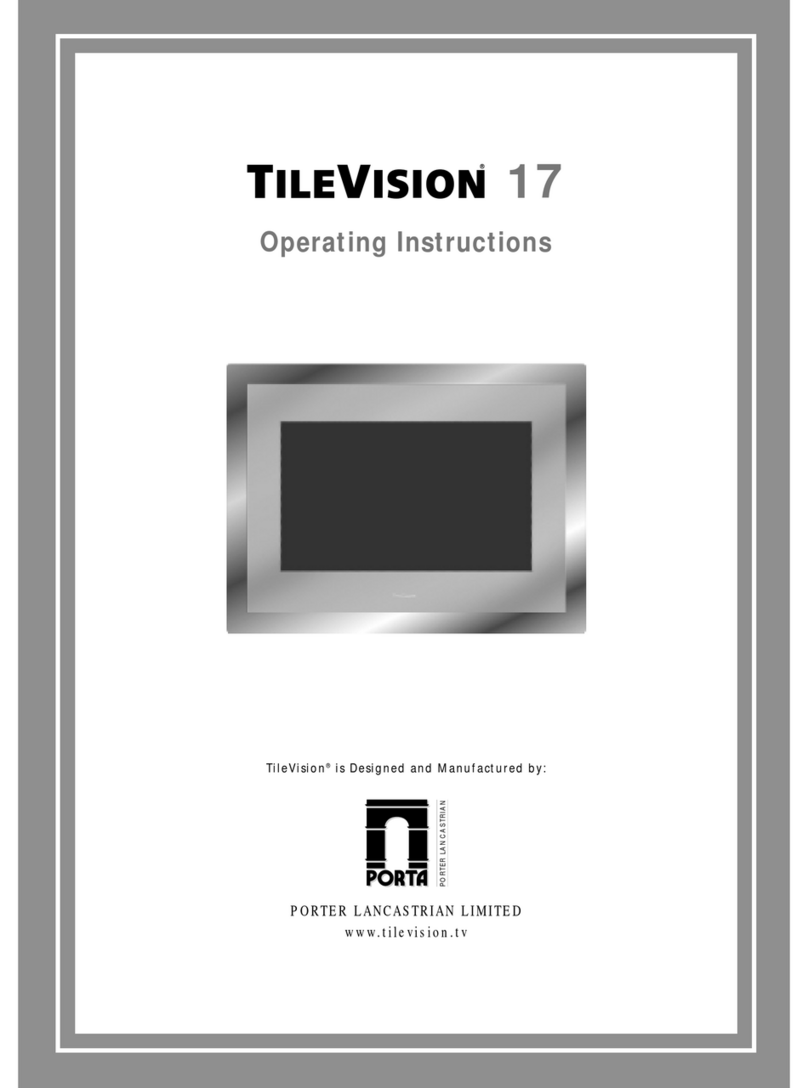
TileVision
TileVision TV/17/FR4/PS User manual

TileVision
TileVision TV/17/FR User manual

TileVision
TileVision 22" User manual
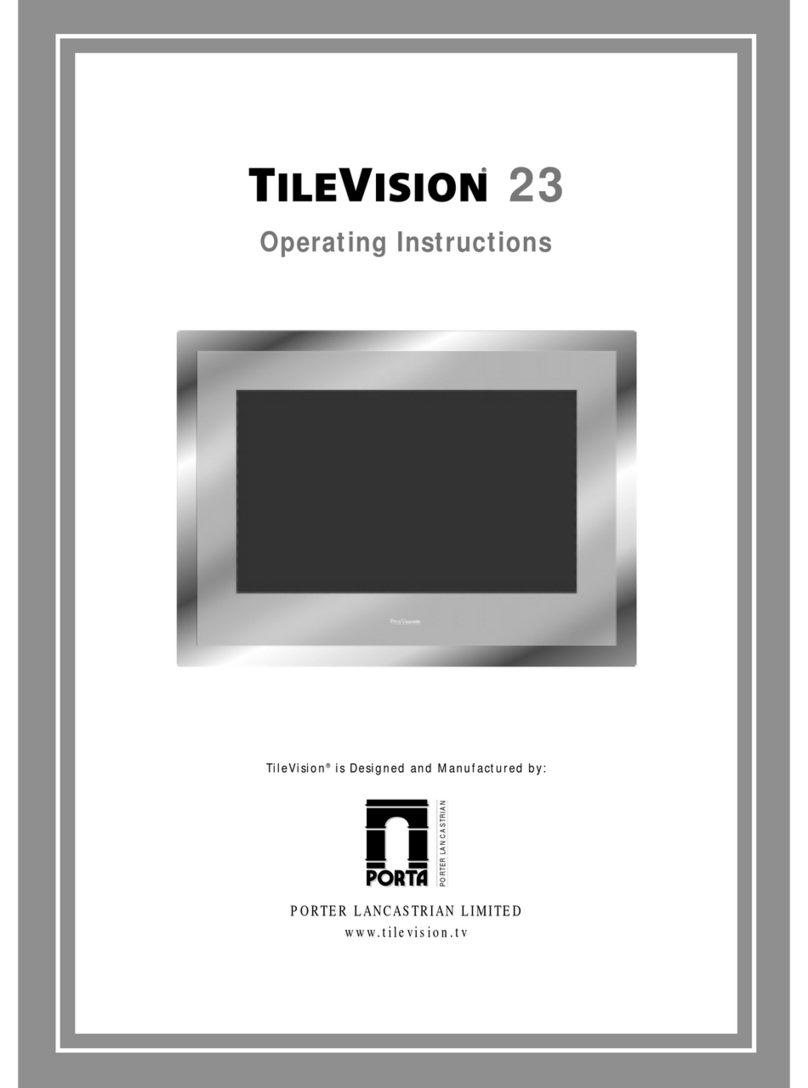
TileVision
TileVision TV/23/FR2/PS User manual
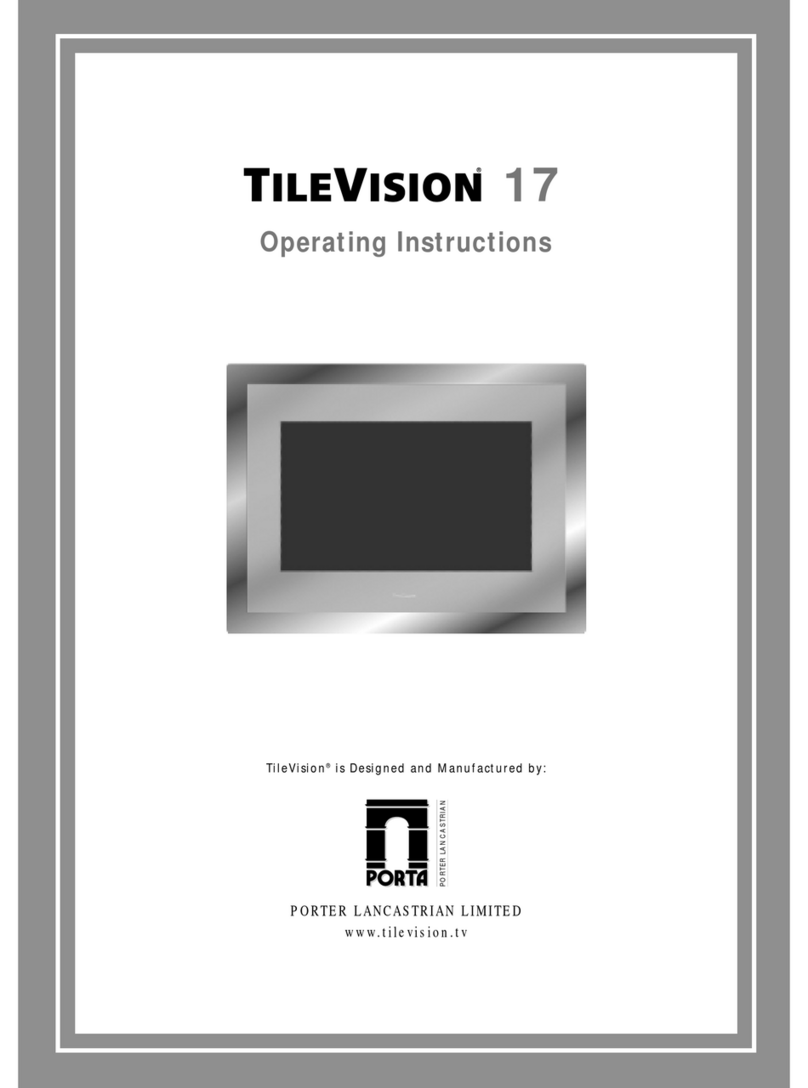
TileVision
TileVision TV/17/FR3/PS User manual

TileVision
TileVision 22" mirror finish User manual
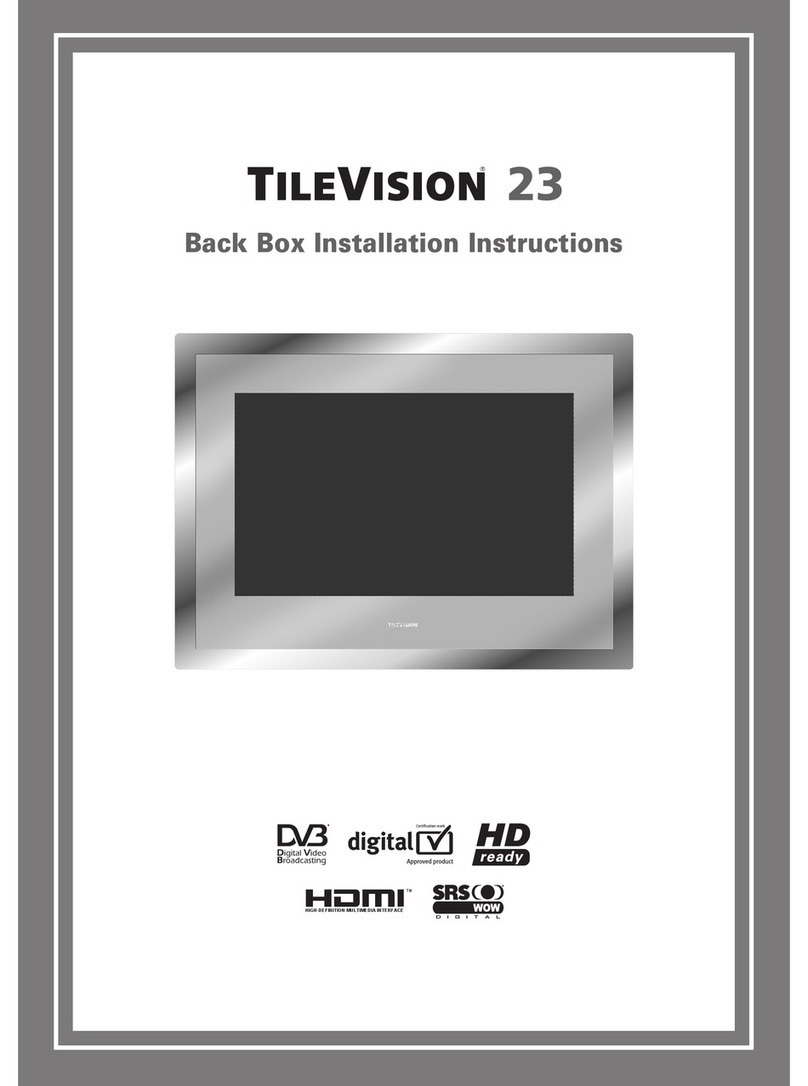
TileVision
TileVision 23 User manual