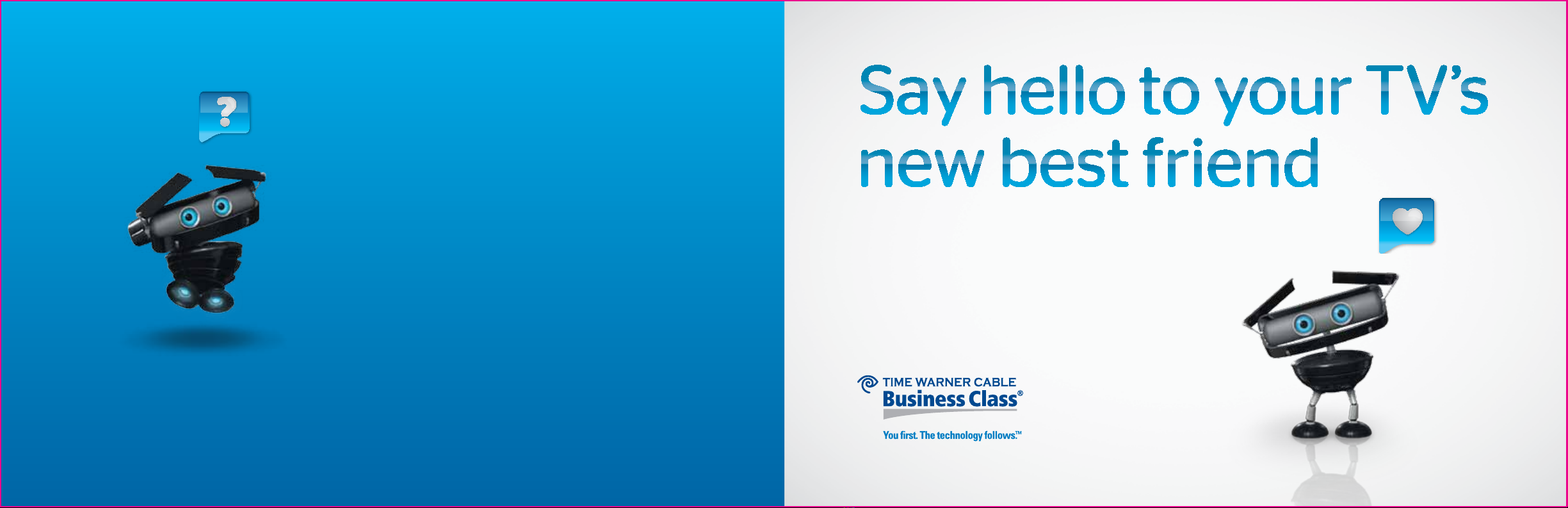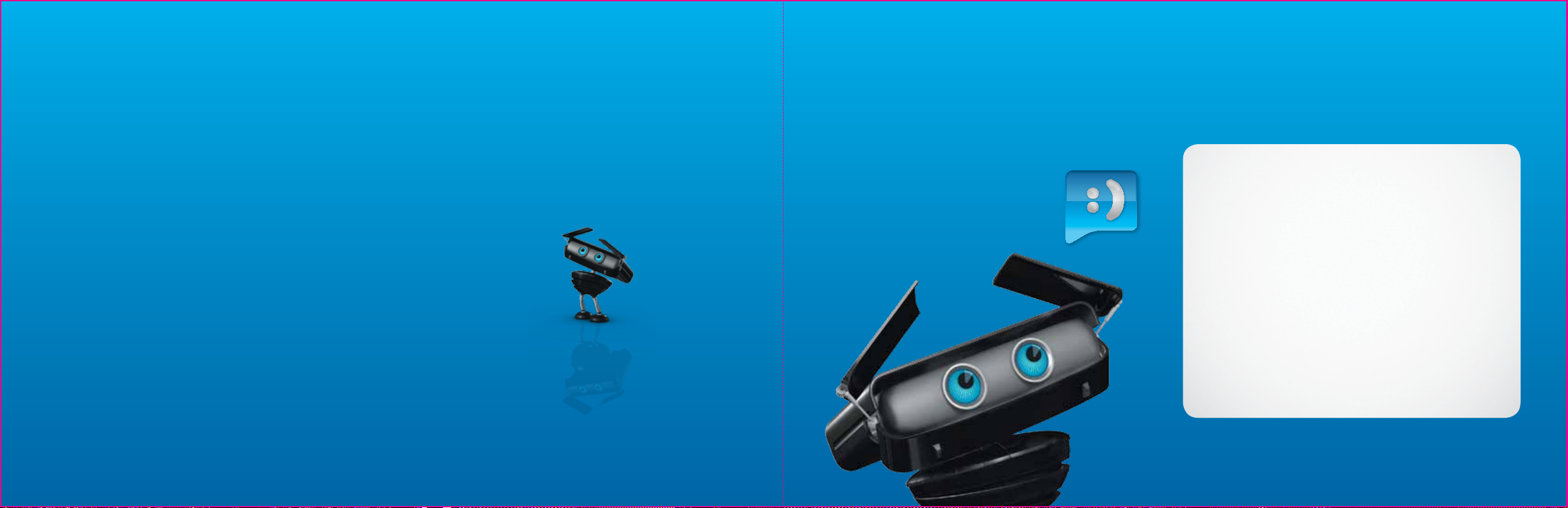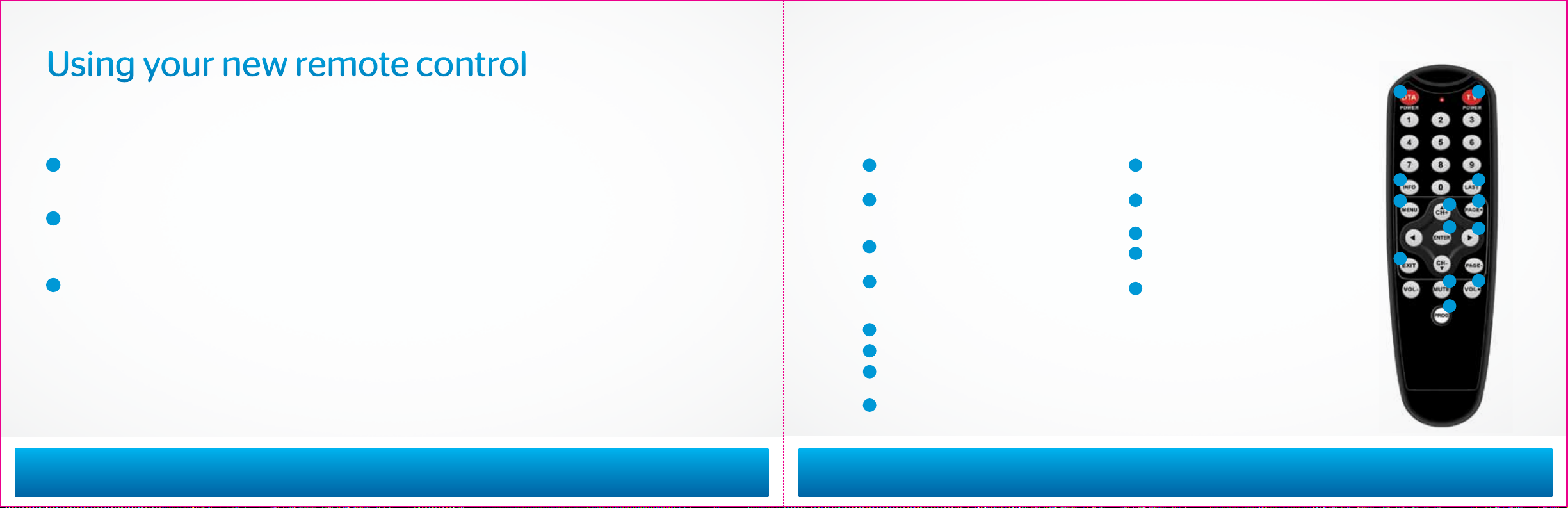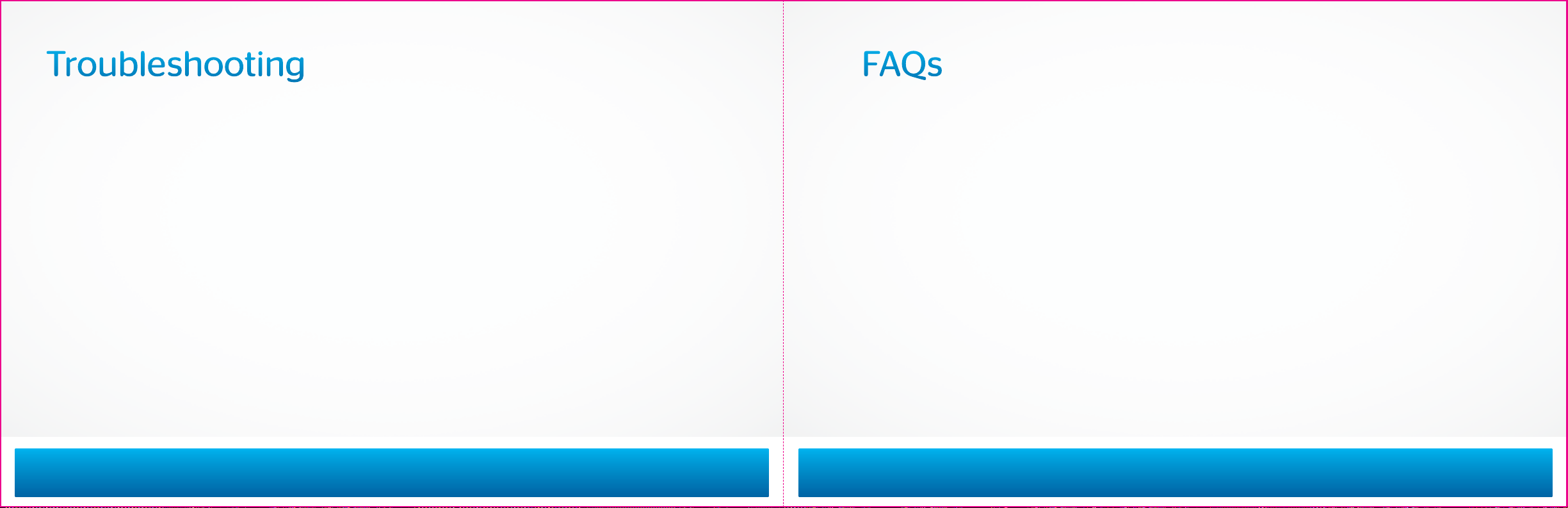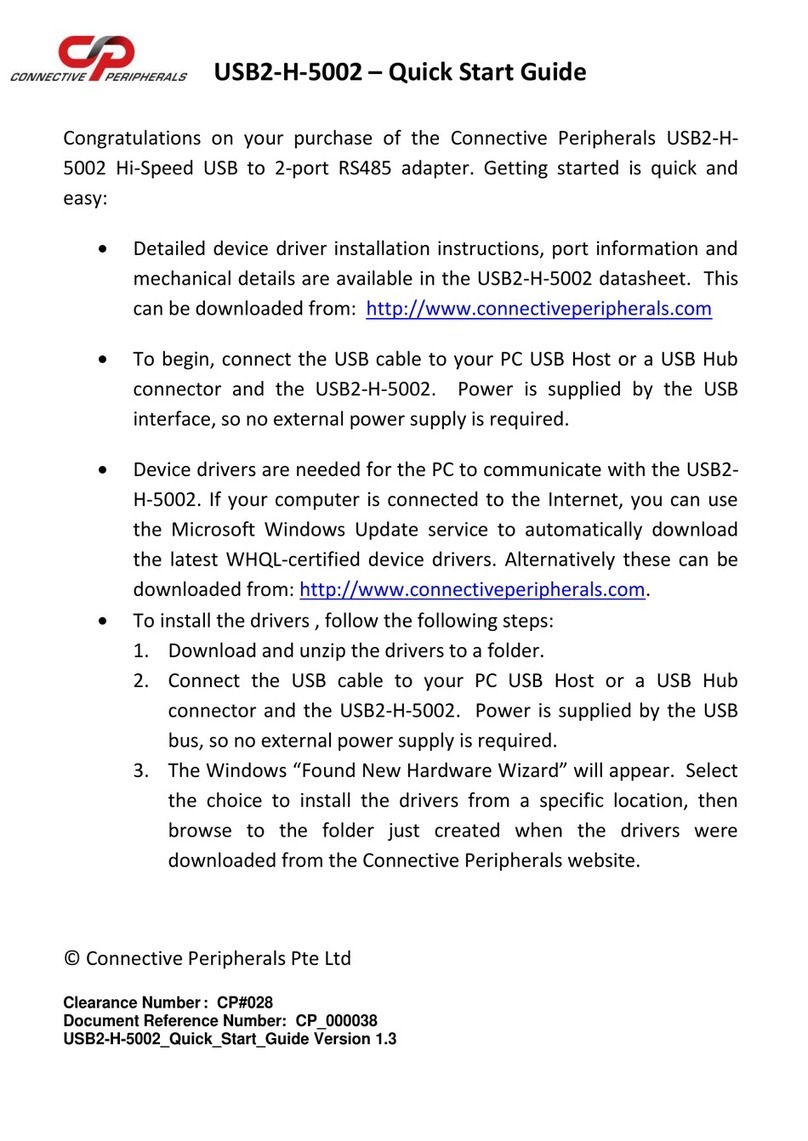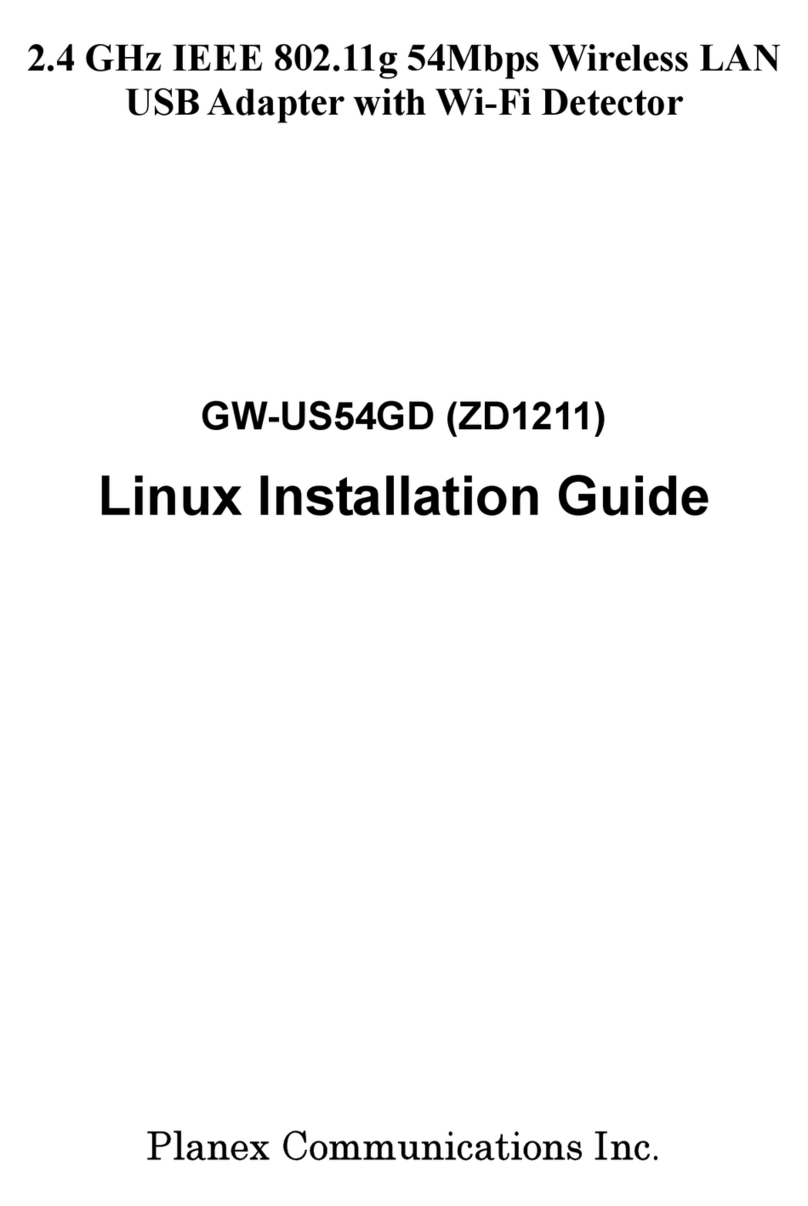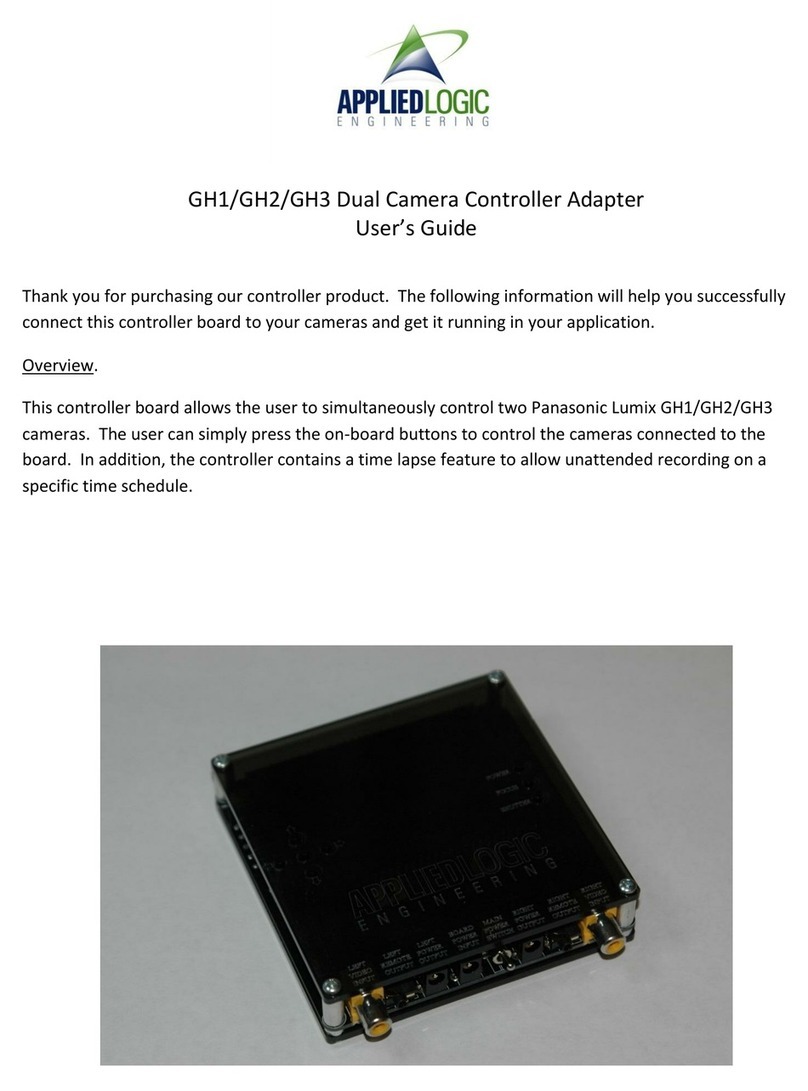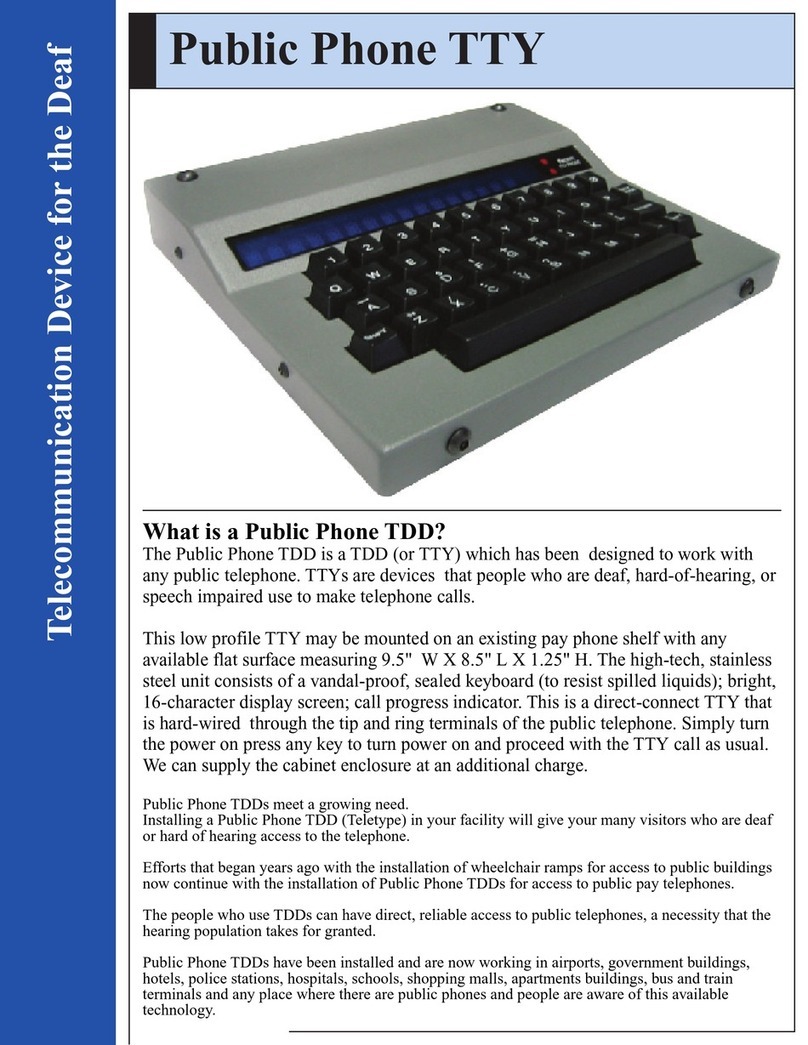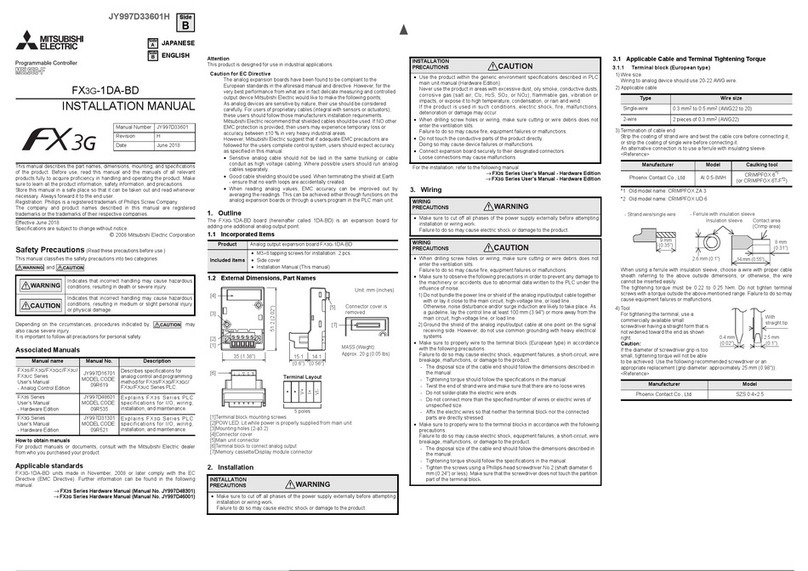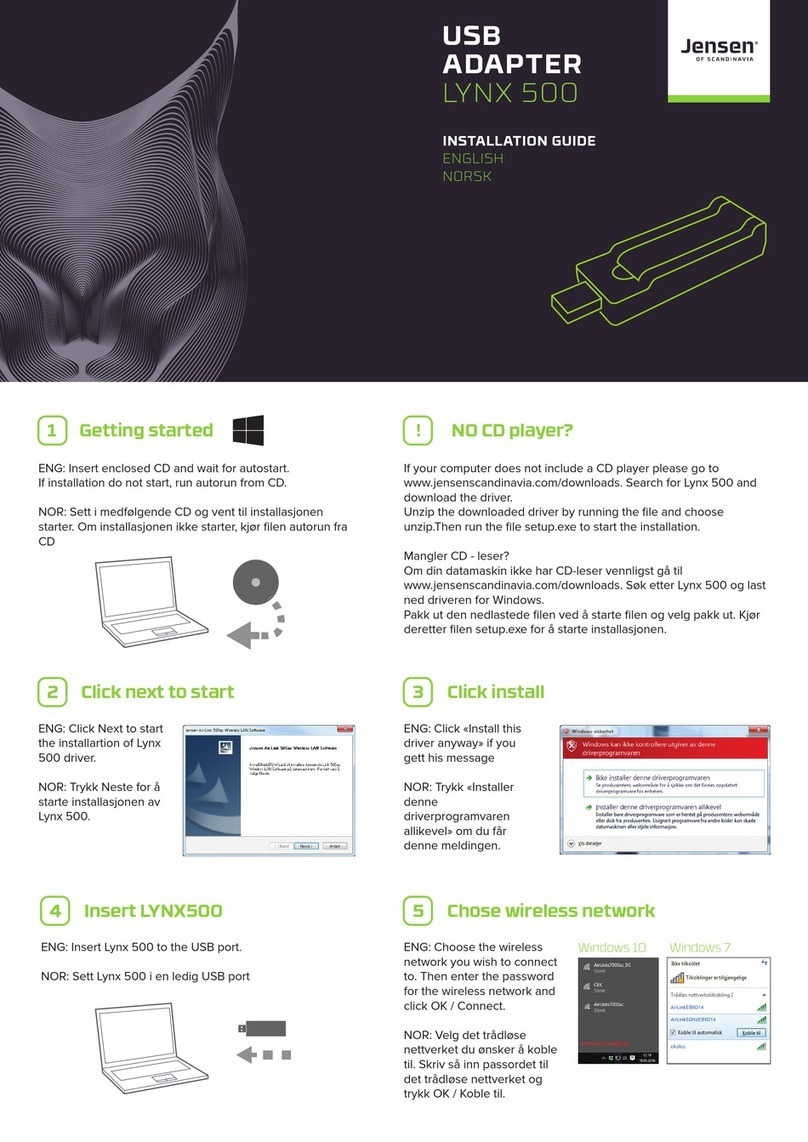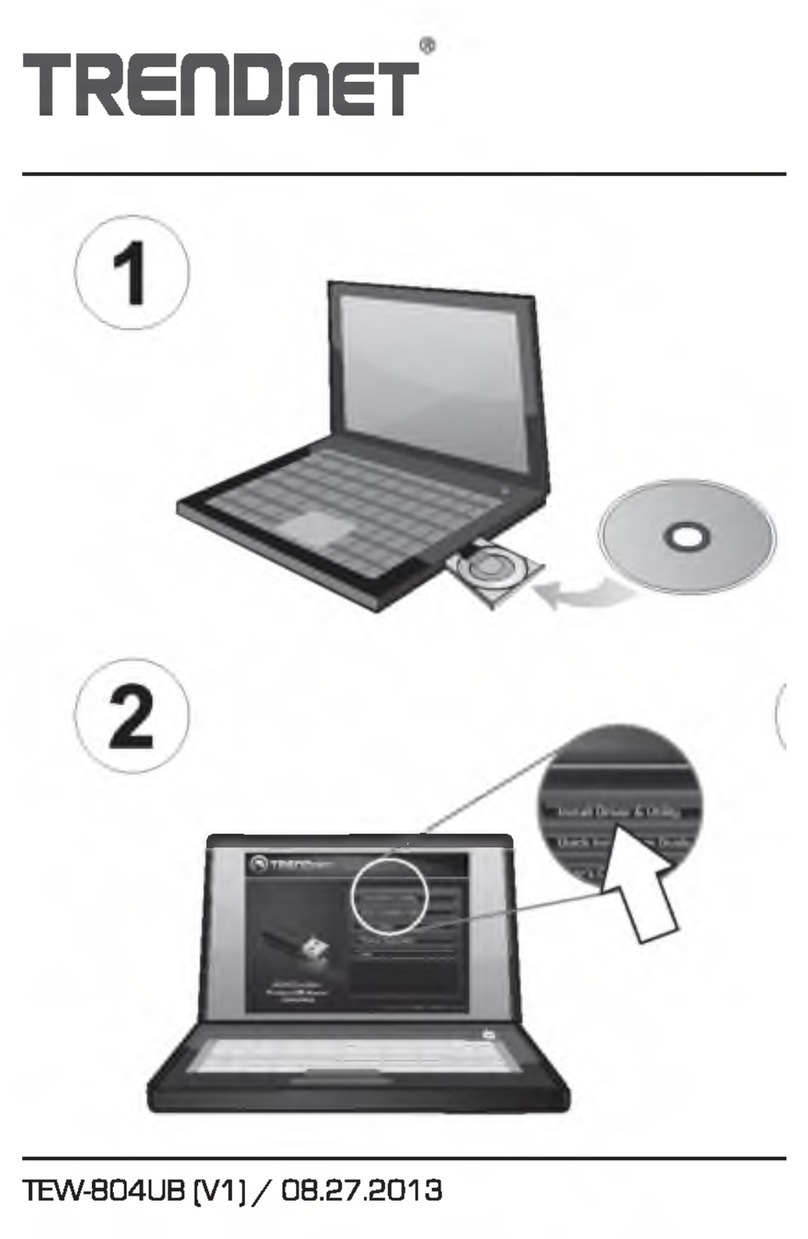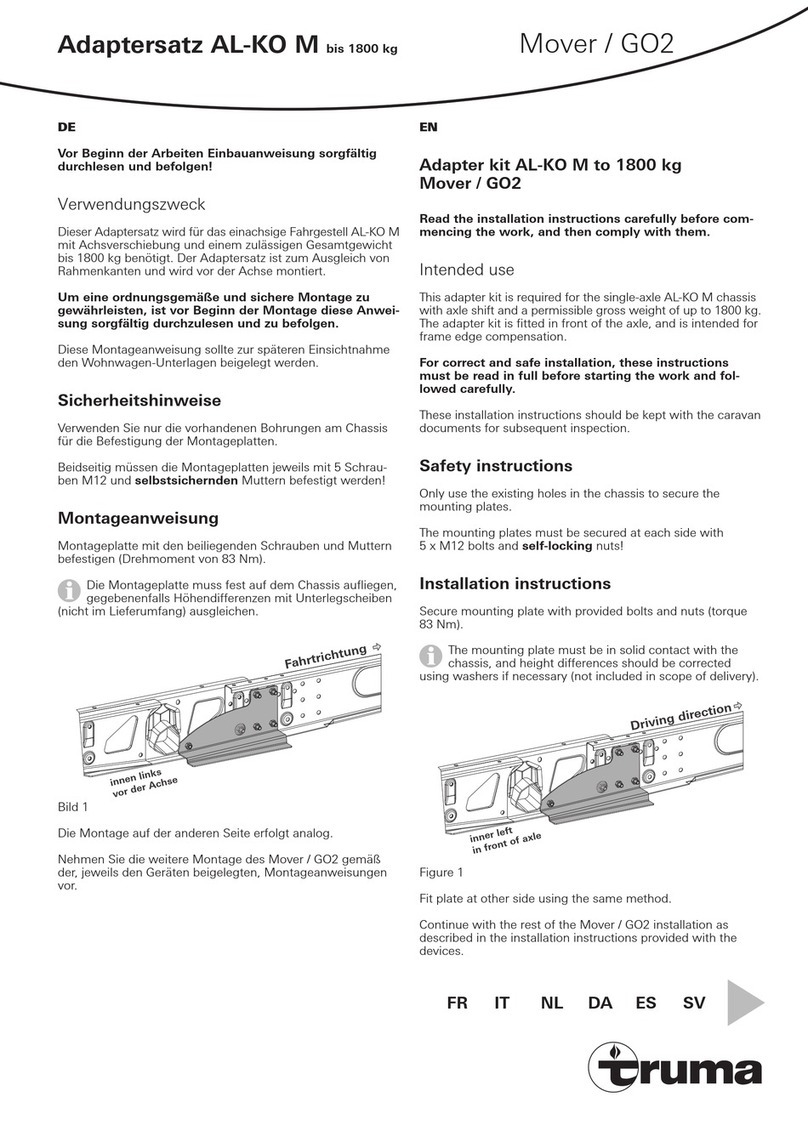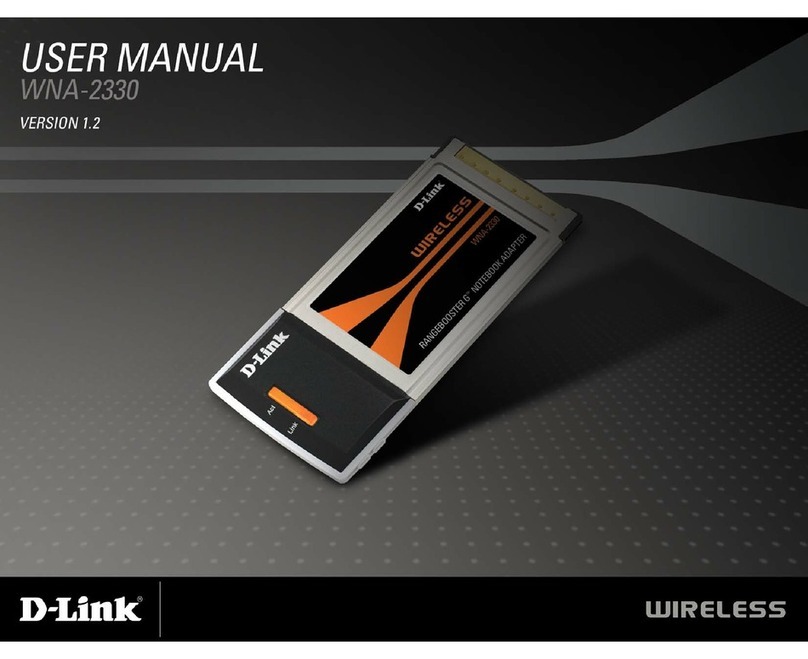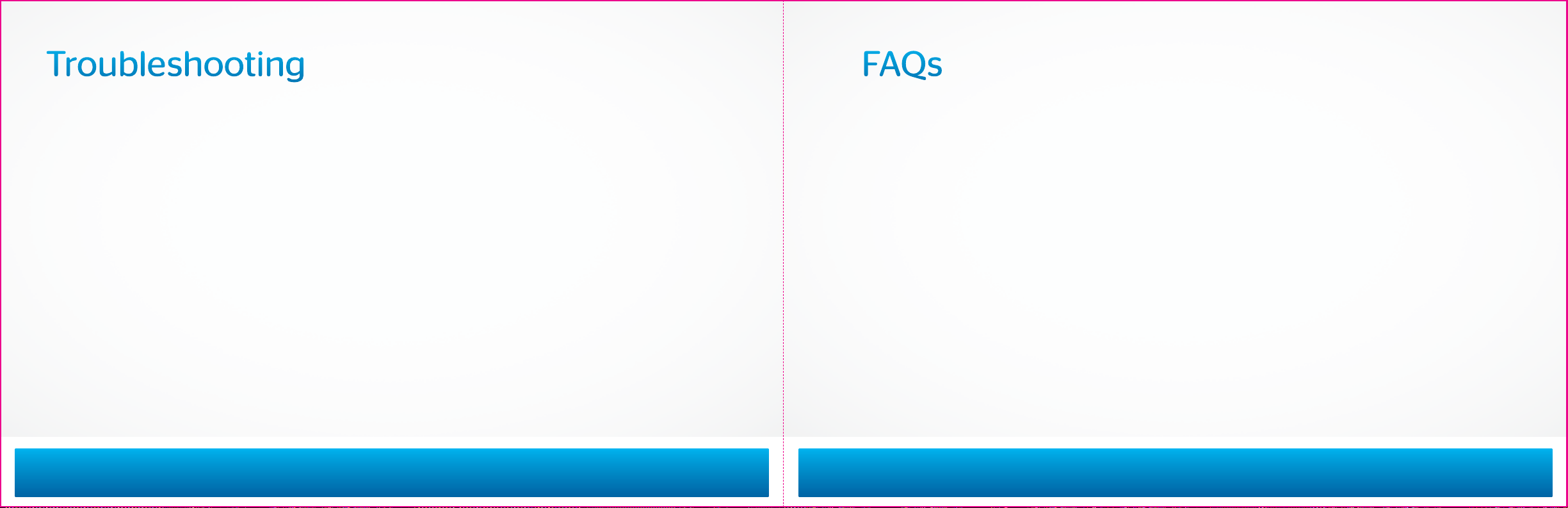
If the remote control doesn’t work
Make sure the batteries are inserted correctly.
Make sure the remote can “see” the front of
the Adapter, or the front of the IR Receiver.
If there’s no picture and the light on
the Adapter is blinking
Check that all cables are irmly connected.
Make sure you’ve contacted Time Warner Cable
to activate your Adapter, as described on page 8.
Unplug the Adapter, plug it back in, and wait 5
minutes for it to reset.
If the light is still blinking, contact us.
twcbc.com/dta
Carolinas, Alabama and Virginia 18778922220
Upstate NY and New England 18776363278
NYC (including Hudson Valley) 18772278711
If the light on the front of the Adapter
isn’t illuminated
Make sure the power cord is attached to the
Adapter and plugged into a live electrical outlet.
If there’s no picture and the light on
the Adapter is solid
If you are using an HDMI cable, make sure your
TV is set to the HDMI input.
If you are using a coax cable, make sure the TV
and Adapter are set to the same channel (3 or 4).
Try switching the TV and Adapter to the other
channel (3 or 4).
If connecting through a VCR/DVD player, make
sure it’s on.
Make sure all the cables are firmly connected.
Check the input setting on your TV. Make sure
it’s set to ANT or CABLE.
Troubleshooting
Do I need to set my TV to a speciic channel?
If you connected your Adapter with a coax cable,
set your TV and Adapter to either Channel 3 or
4, whichever channel doesn’t currently receive
programming. If you connected with an HDMI cable,
make sure your TV is set to the correct input.
How do I turn o my new Adapter?
Your new Adapter can be turned o by pressing
the DTA POWER button on the remote control.
What’s the dierence between a
Digital set-top box and a Digital Adapter?
A Digital set-top box (sometimes known as a
digital converter box or digital receiver) processes
digital-quality signals and oers access to On Demand,
Start Over®
,*
Look Back®
,*
our Interactive Program
Guide and nearly 50 commercial-free music channels.
An Adapter simply converts a digital signal into a
format your TV can use.
Where can I ind the latest channel lineup?
You can view the channel lineup or TV listings
for your area online. Just go to twc.com and
click WHAT’ S ON.
TROUBLESHOOTING AND FAQS | 12
FAQs
*Not available in all areas.
11 | QUESTIONS? twcbc.com/dta Carolinas, Alabama and Virginia
18778922220
Upstate NY and New England
18776363278
NYC (including Hudson Valley)
18772278711