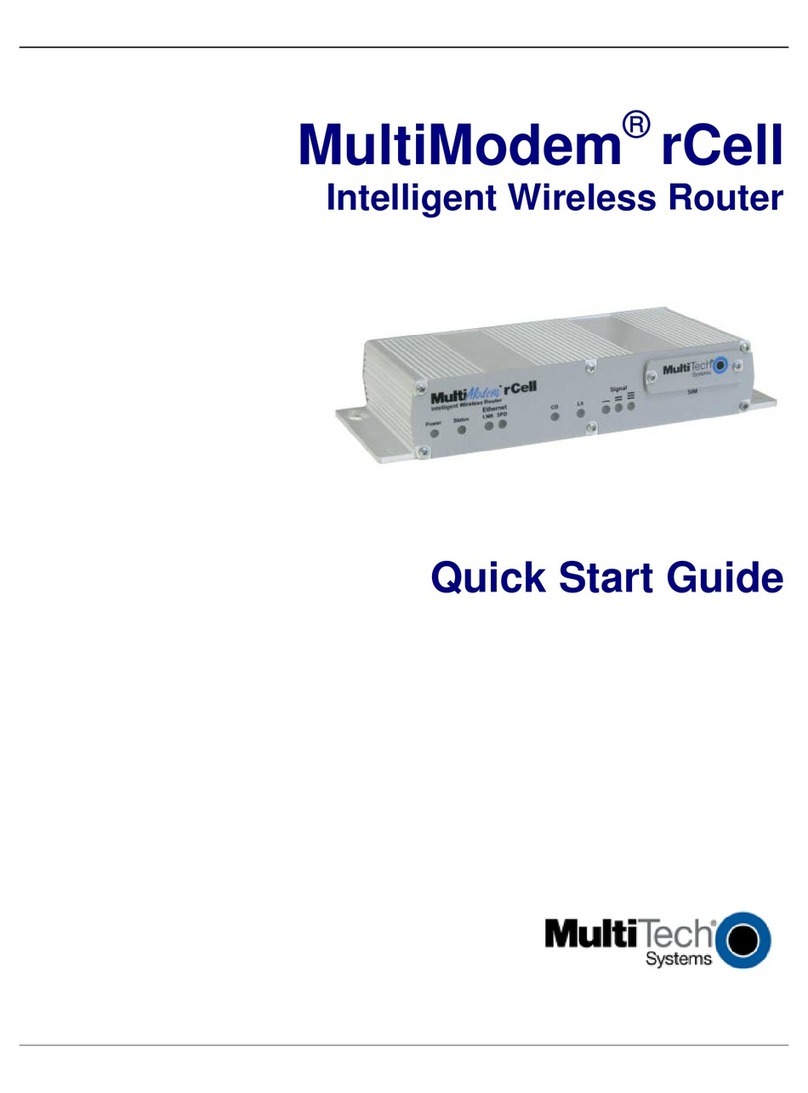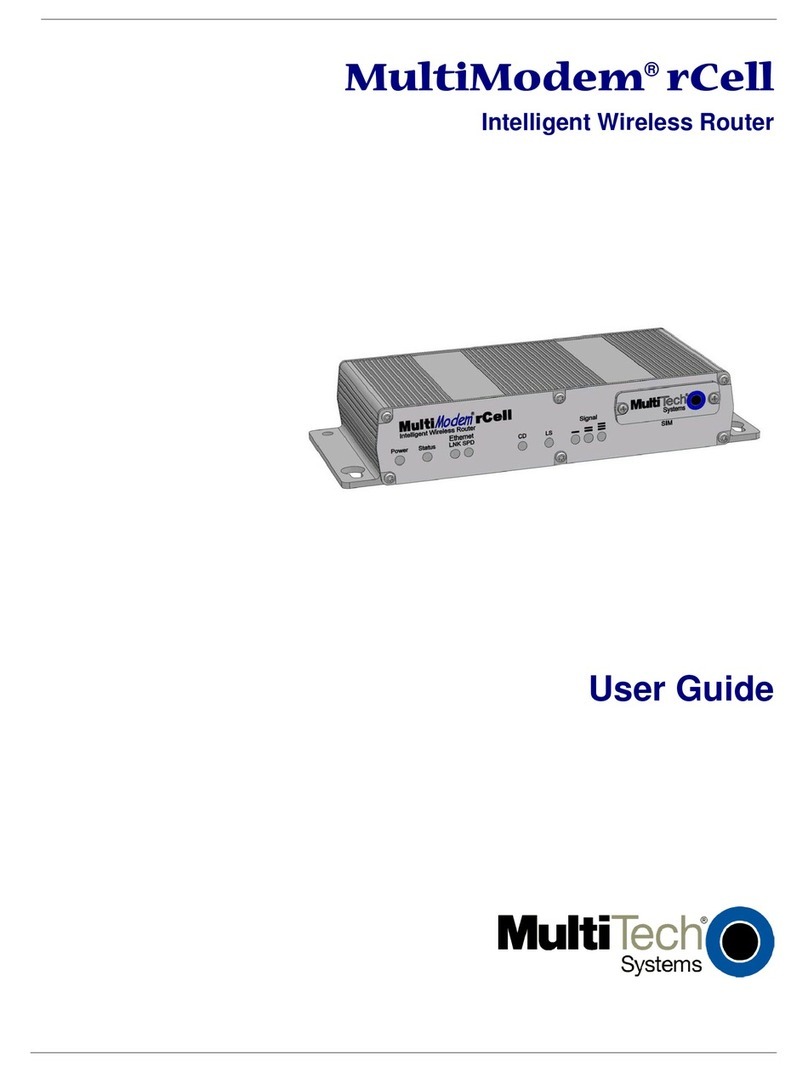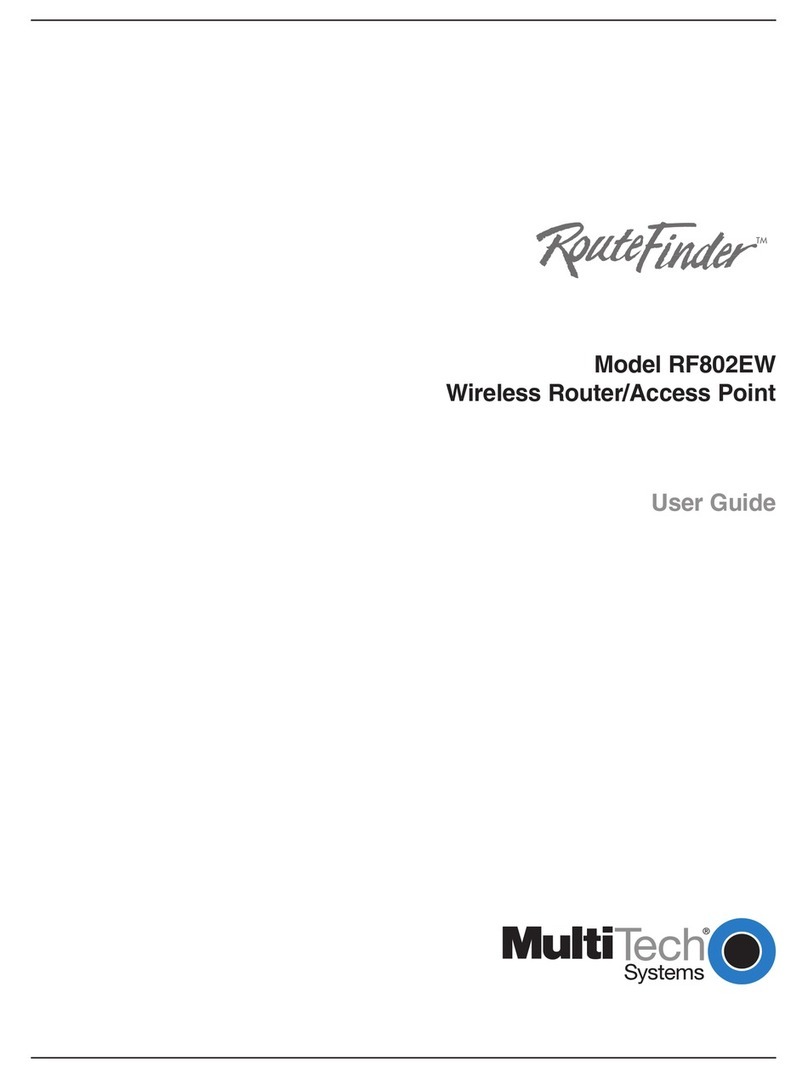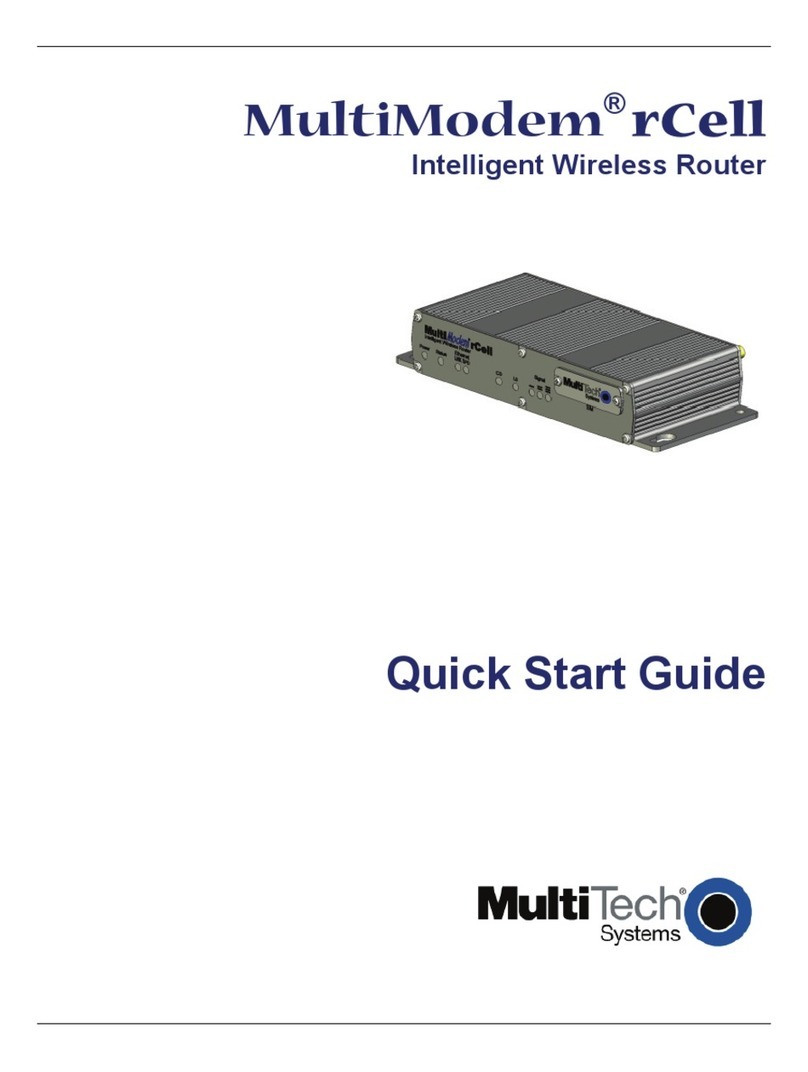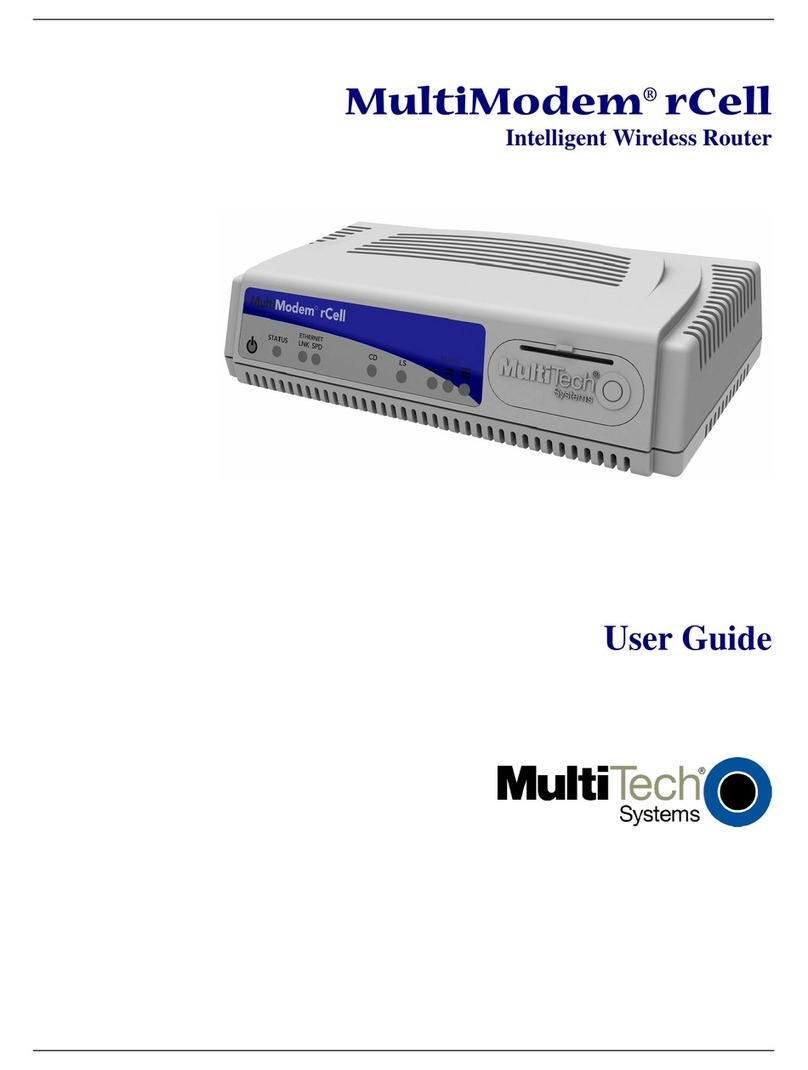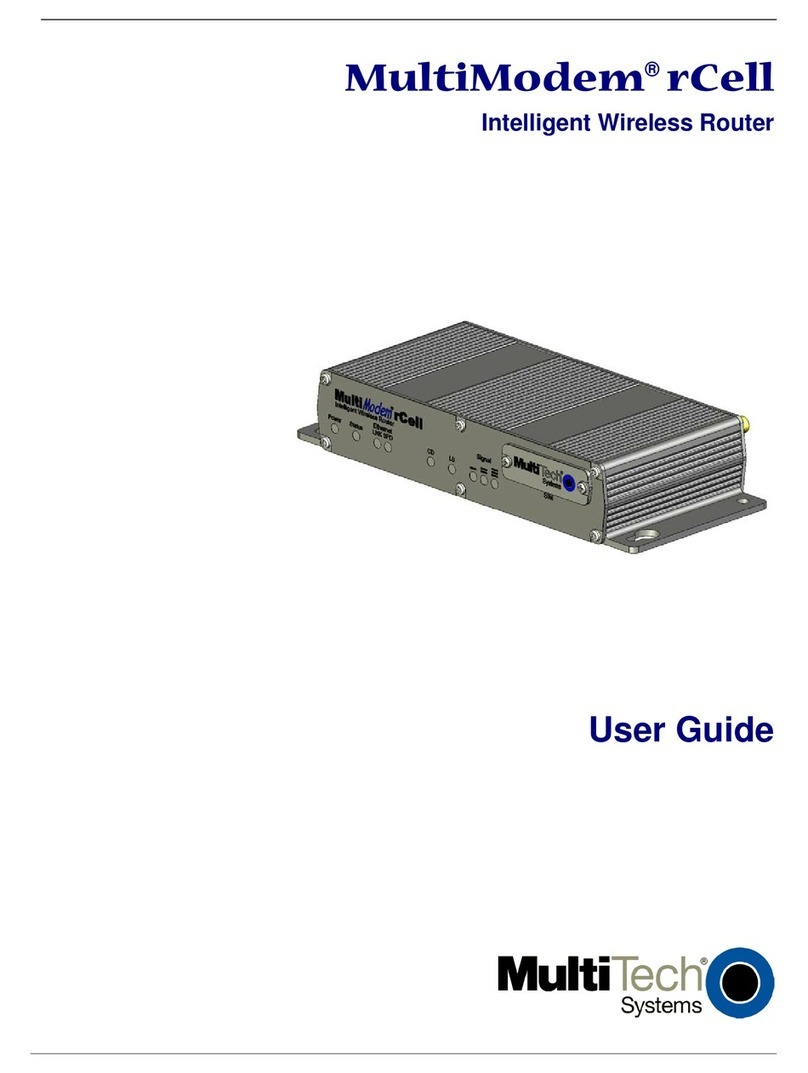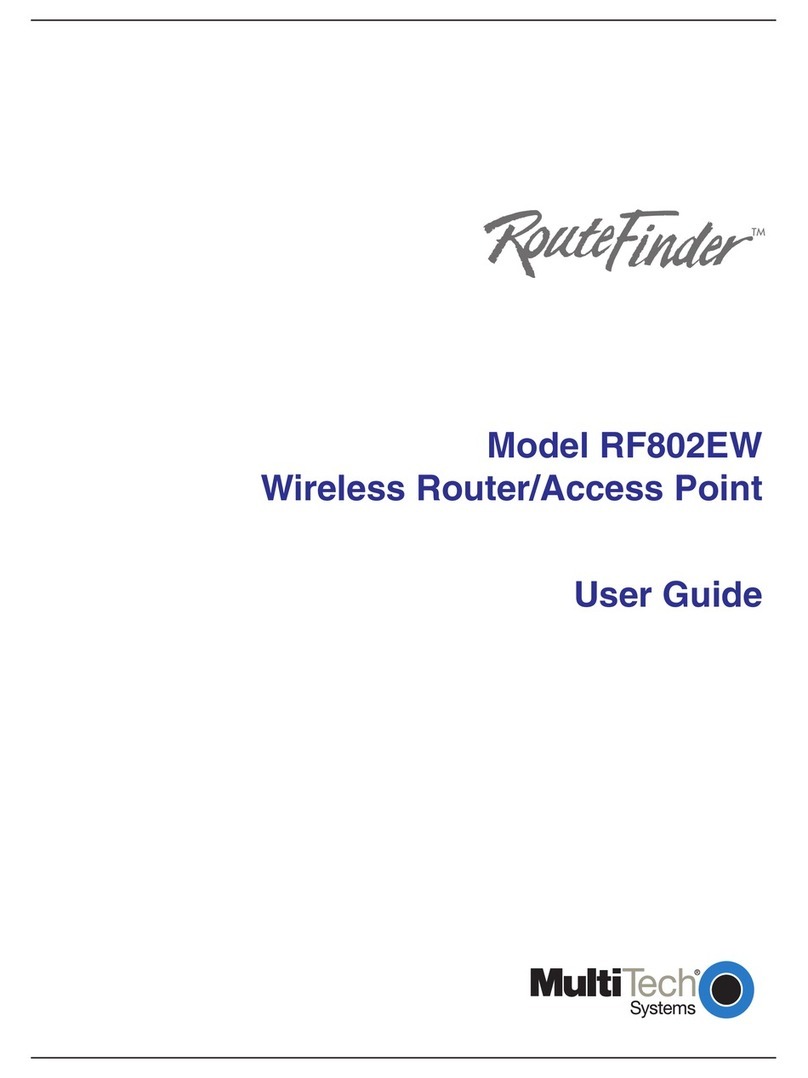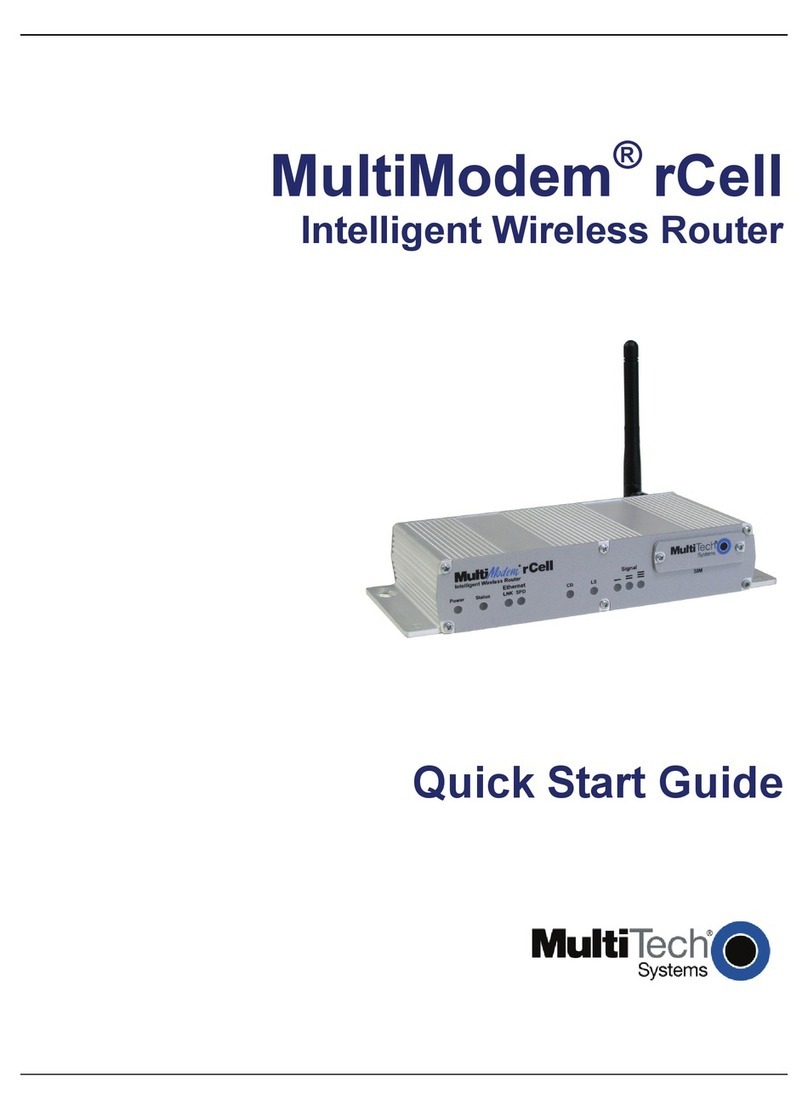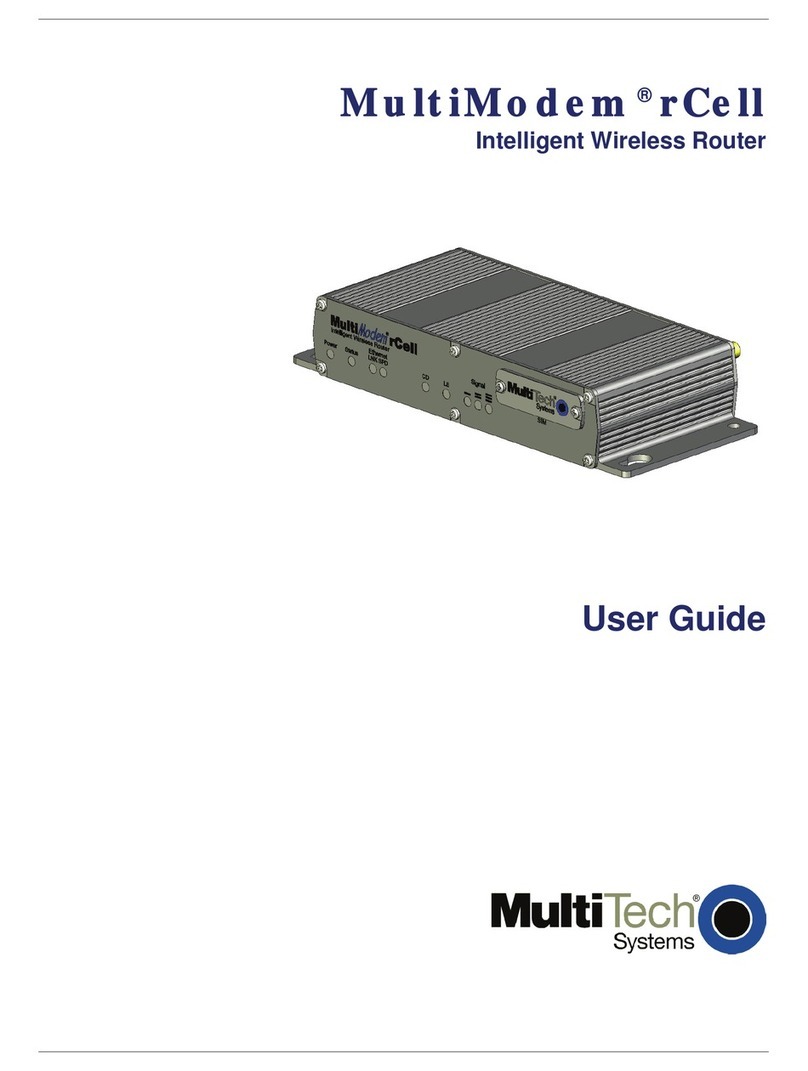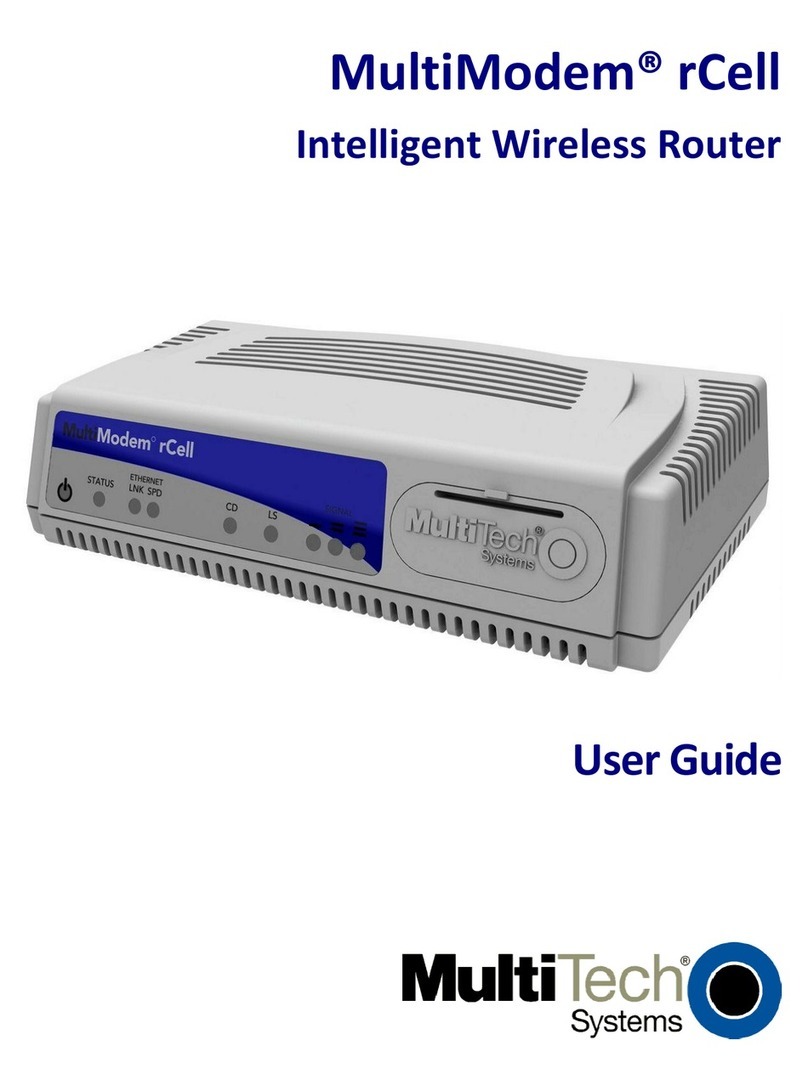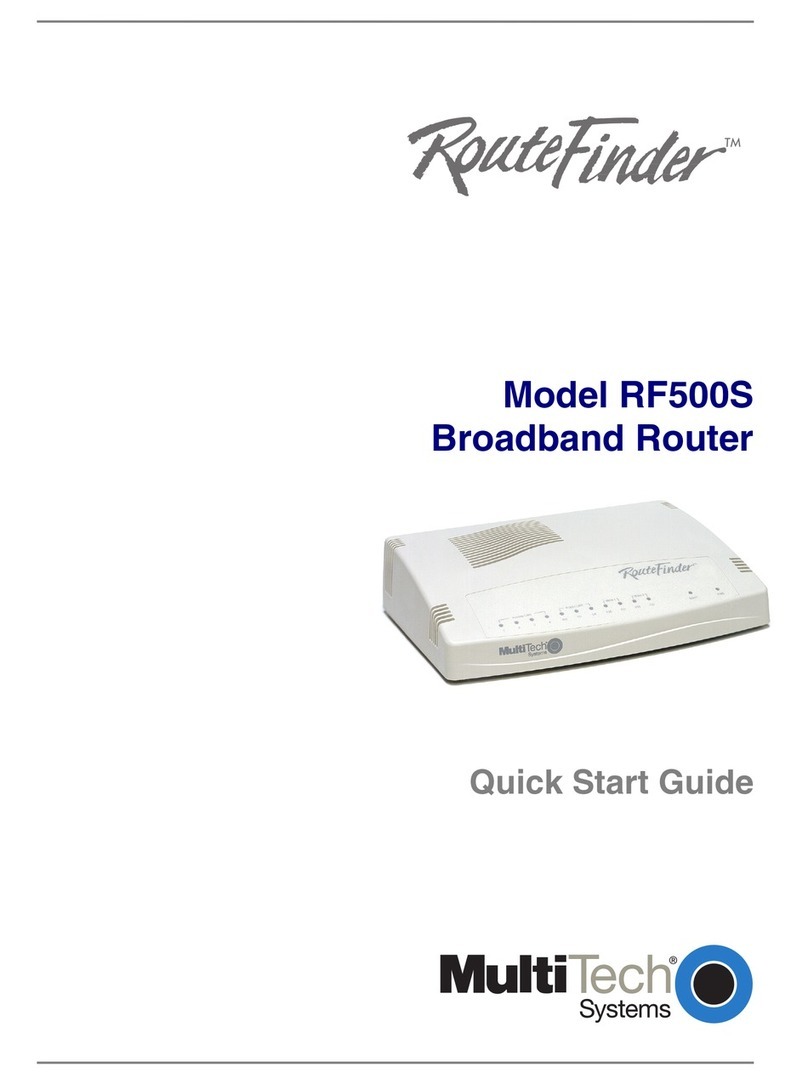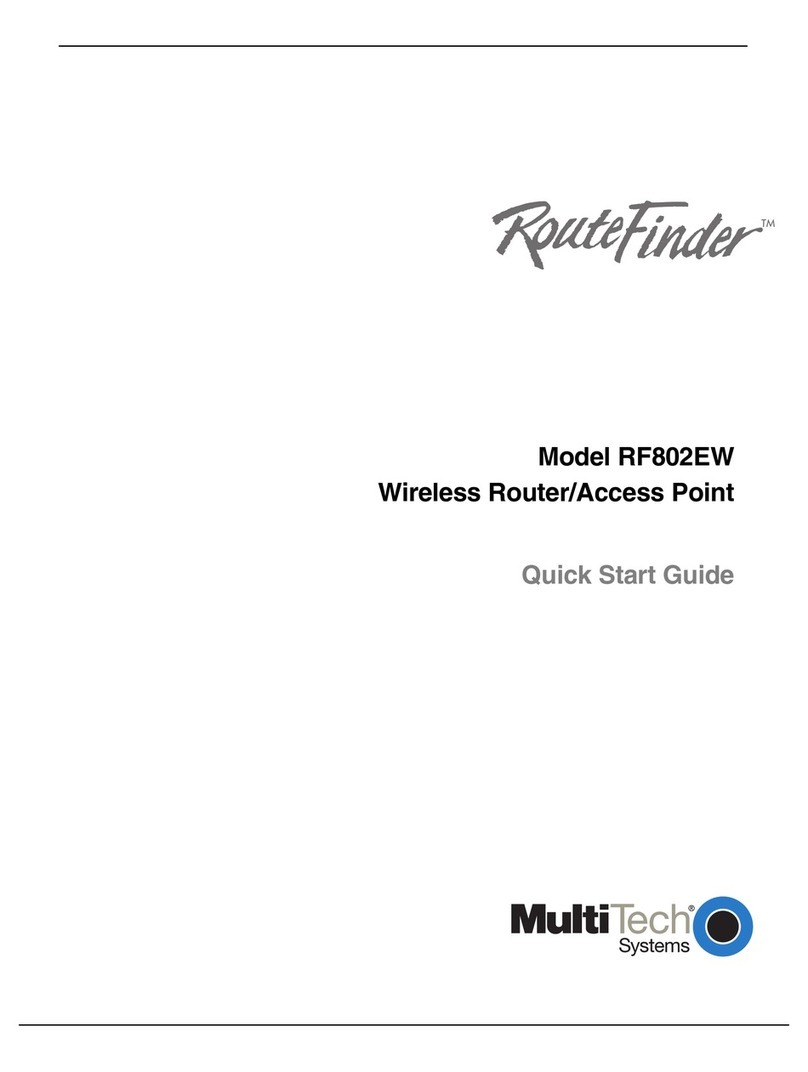Table of Contents
Multi-Tech Systems, Inc. MultiModem rCell User Guide 3
Table of Contents
CHAPTER 1 – INTRODUCTION AND PRODUCT DESCRIPTION ....................................5
Related Documentation........................................................................................................................................ 6
MultiModem MTCBA-E1-EN2 (EDGE)........................................................................................................... 6
MultiModem MTCBA-G2-EN2 (GPRS) .......................................................................................................... 6
MultiModem MTCBA-C1-EN2 (CDMA) .......................................................................................................... 6
MultiModem MTCBA-H4-EN2 (HSPA)........................................................................................................... 6
MultiModem MTCBA-EV2-EN2 (EV-DO)....................................................................................................... 6
Safety Warnings ................................................................................................................................................... 7
Ethernet Ports Caution .................................................................................................................................... 7
12B12BHandling Precautions ...................................................................................................................................... 7
RF Interference Issues.................................................................................................................................... 7
Vehicle Safety.................................................................................................................................................. 7
14B14BInternal Lithium Battery.................................................................................................................................... 7
Front Panel ........................................................................................................................................................... 8
Package Contents ................................................................................................................................................ 9
Specifications...................................................................................................................................................... 10
Power............................................................................................................................................................. 11
RF Specifications........................................................................................................................................... 11
Global Positioning System (GPS)....................................................................................................................... 12
RS232 9-Pin Functions of the Female End Connector ...................................................................................... 12
CHAPTER 2 – INSTALLATION .................................................................................................... 13
Insert the SIM Card into Holder, If required........................................................................................................ 13
Making the Connection....................................................................................................................................... 13
Optional – Attach the Router to a Flat Surface................................................................................................... 15
24B24BSet Your PC’s TCP/IP Address for Ethernet Functionality................................................................................. 16
Configure Ethernet Interface Using Web Management Software ...................................................................... 18
CHAPTER 3 – CARRIER ACTIVATION ..................................................................................... 21
Account Activation for Wireless Devices ............................................................................................................ 21
Verifying Signal Strength.................................................................................................................................... 21
Checking Network Registration and Roaming Status ........................................................................................ 21
Verizon Wireless Networks Activation................................................................................................................ 22
Sprint Network Activation.................................................................................................................................... 22
GSM Network Activation..................................................................................................................................... 22
Exiting Modem Mode.......................................................................................................................................... 22
CHAPTER – 4 USING THE WEB MANAGEMENT SOFTWARE......................................23
29B29BNavigating the Web Management Software....................................................................................................... 23
Web Management Software Screens................................................................................................................. 25
IP Setup.............................................................................................................................................................. 25
IP Setup > GPS Configuration............................................................................................................................ 31
PPP..................................................................................................................................................................... 33
Networks & Services........................................................................................................................................... 40
GRE Tunnels ...................................................................................................................................................... 46
DHCP Server...................................................................................................................................................... 48
IPSec .................................................................................................................................................................. 50
37B38Serial-Port........................................................................................................................................................... 55
38BSerial-Port > Serial Port Settings........................................................................................................................ 55
Tools................................................................................................................................................................... 58
69BTools > Tools................................................................................................................................................. 58
70BTools > Firmware Upgrade............................................................................................................................ 58
71BTools > Load Configuration........................................................................................................................... 59
51BTools > Save Configuration........................................................................................................................... 59
40B40BStatistics & Logs ................................................................................................................................................. 60
52B80BStatistics & Logs > System Information......................................................................................................... 60
53B81BStatistics & Logs > Ethernet.......................................................................................................................... 61
54B82BStatistics & Logs > PPP................................................................................................................................. 62