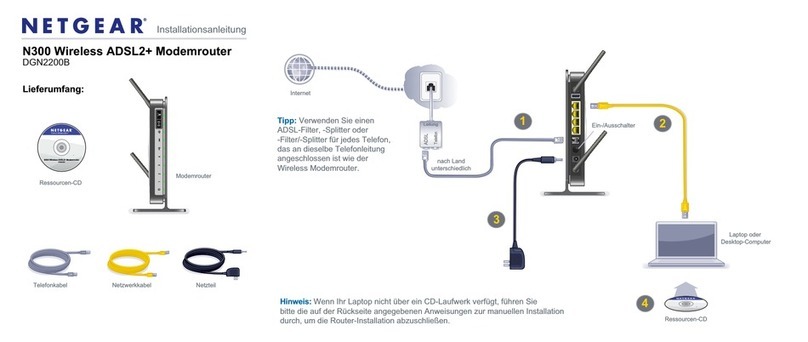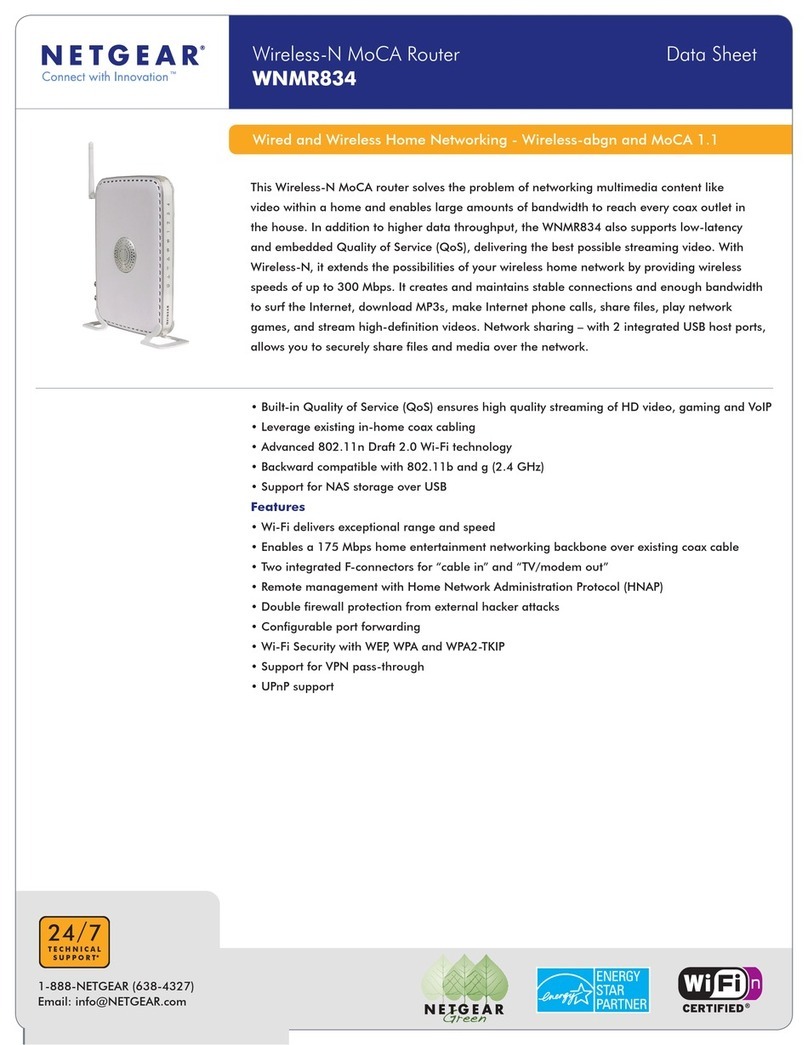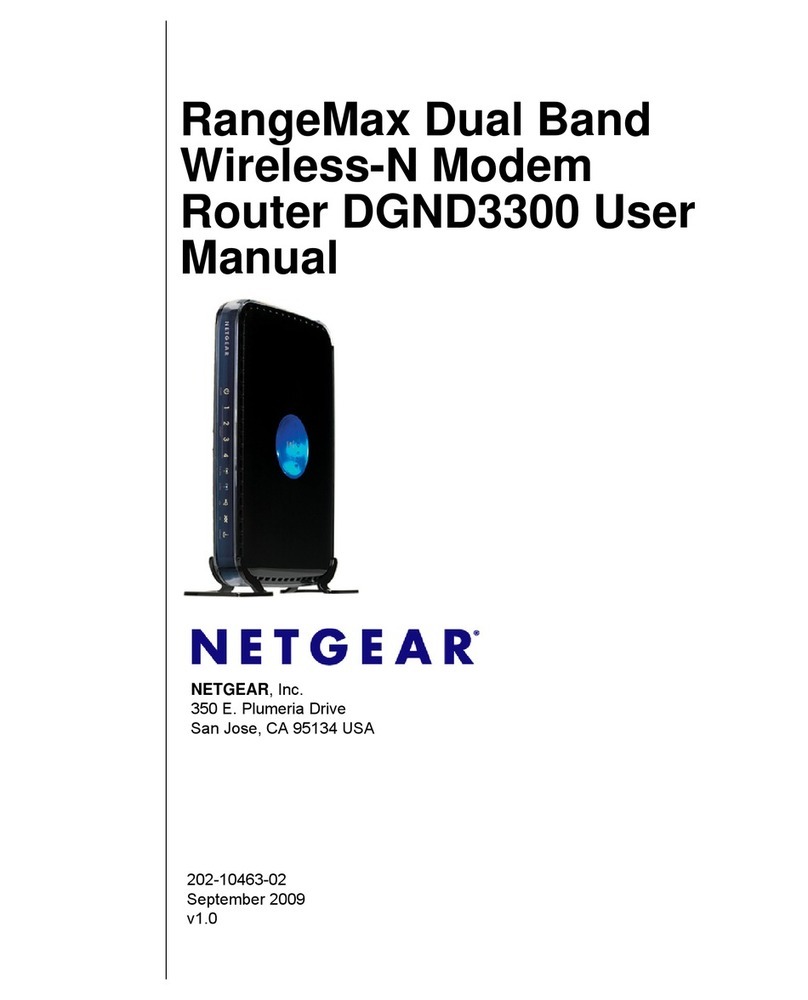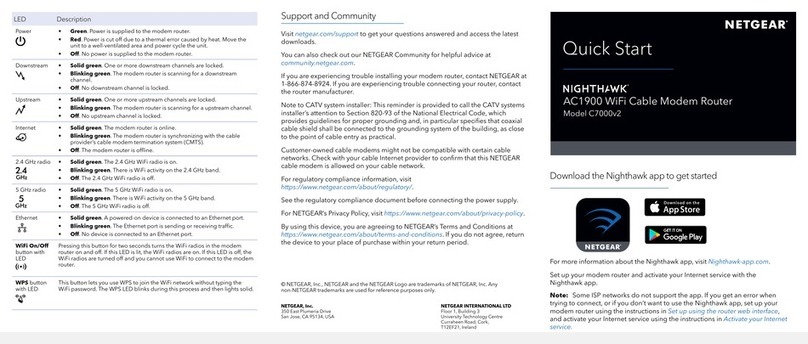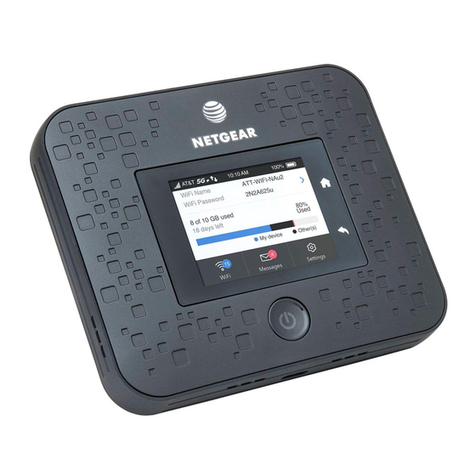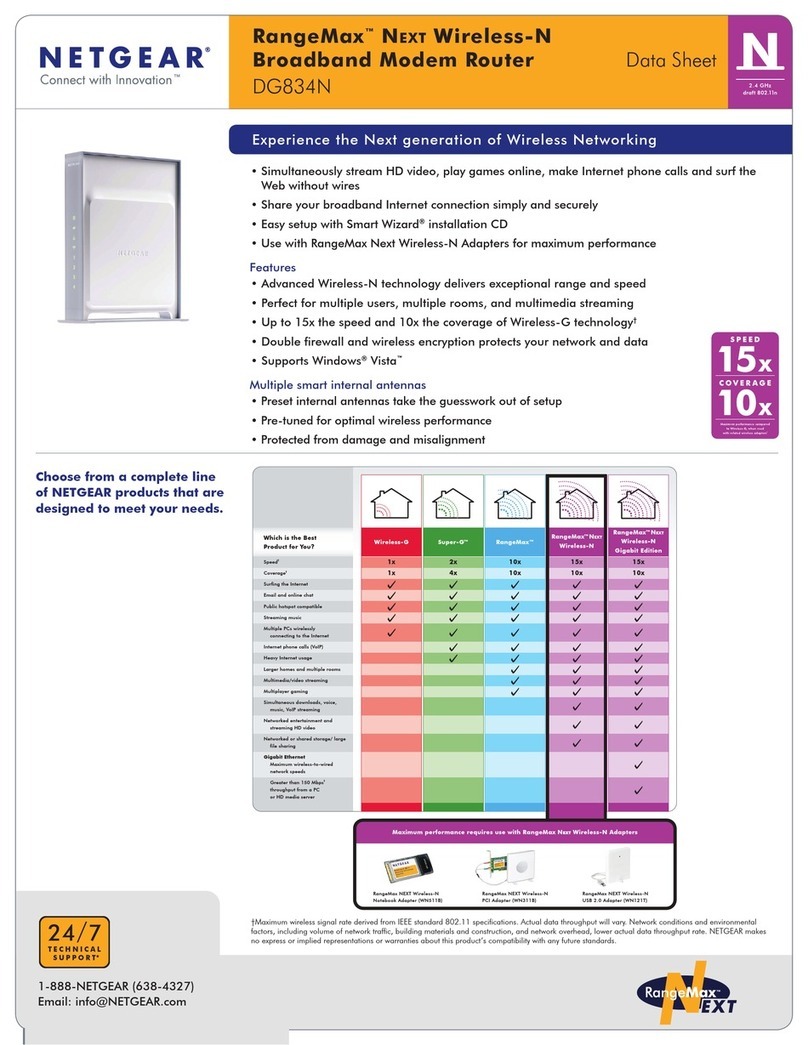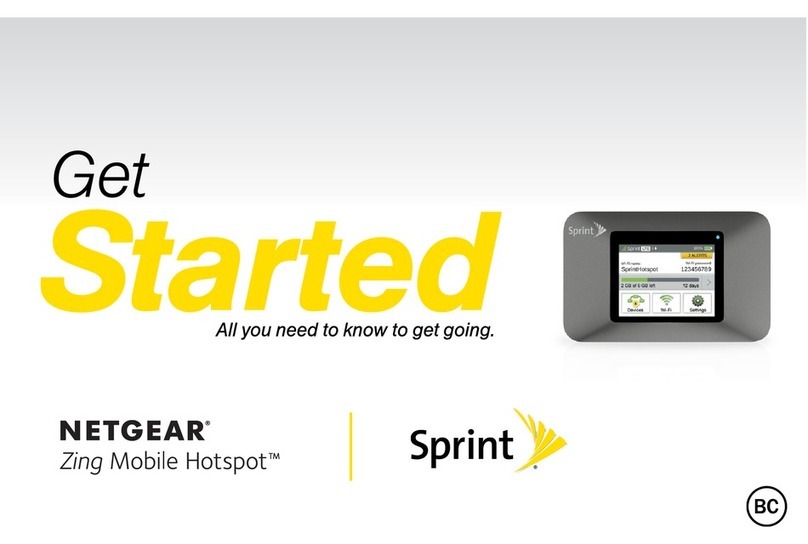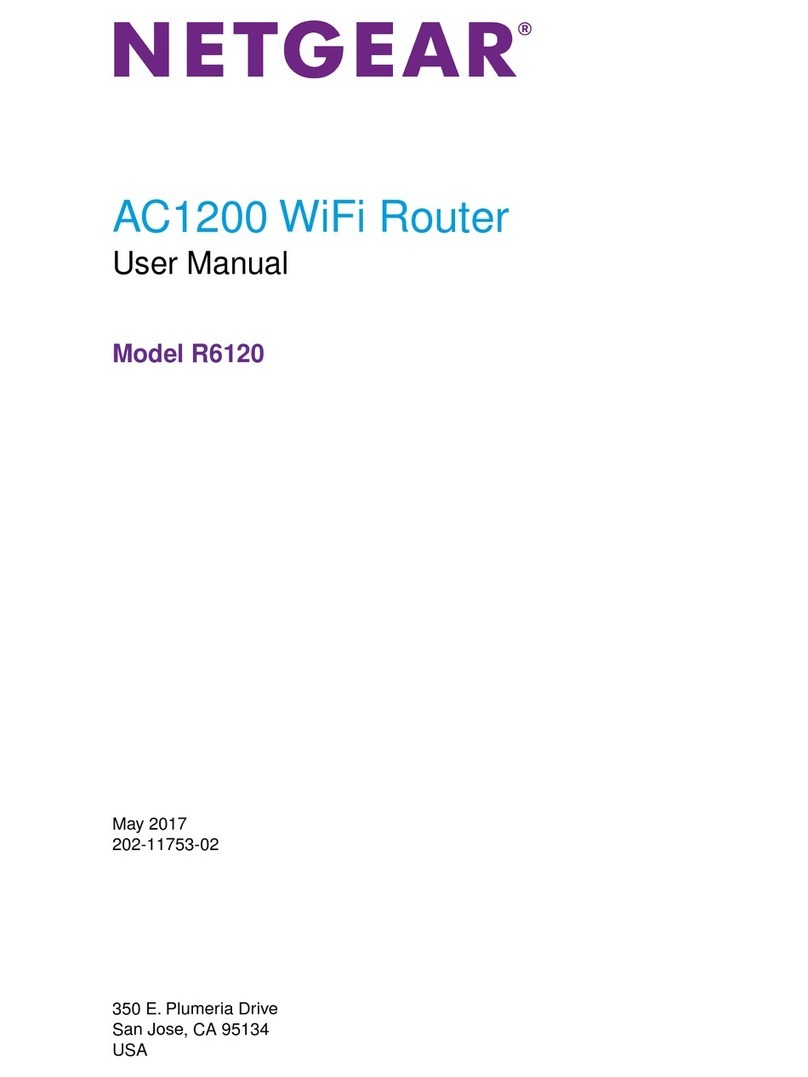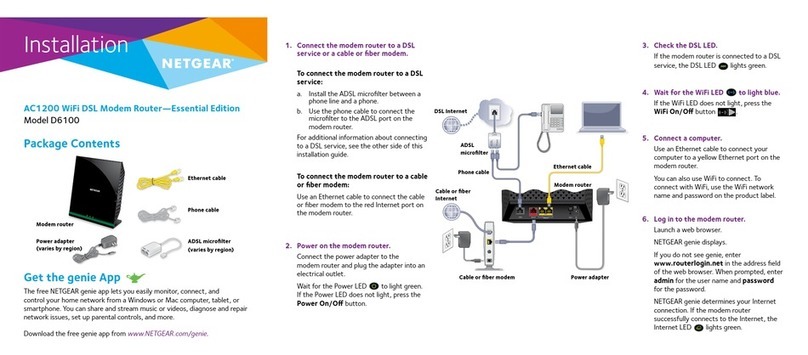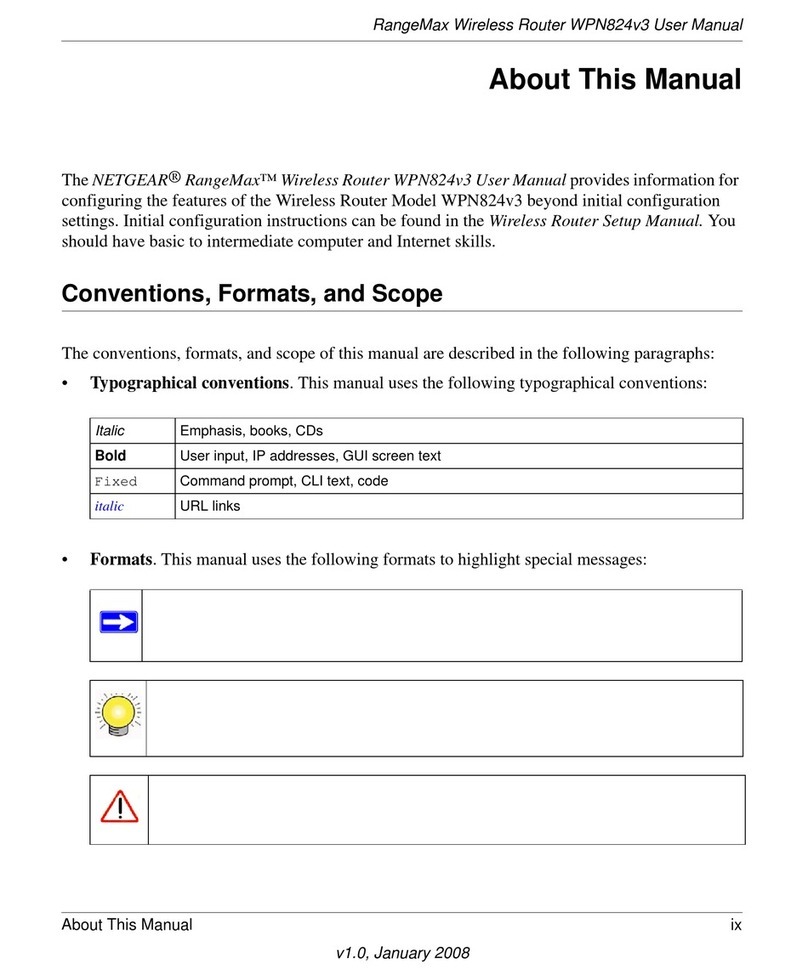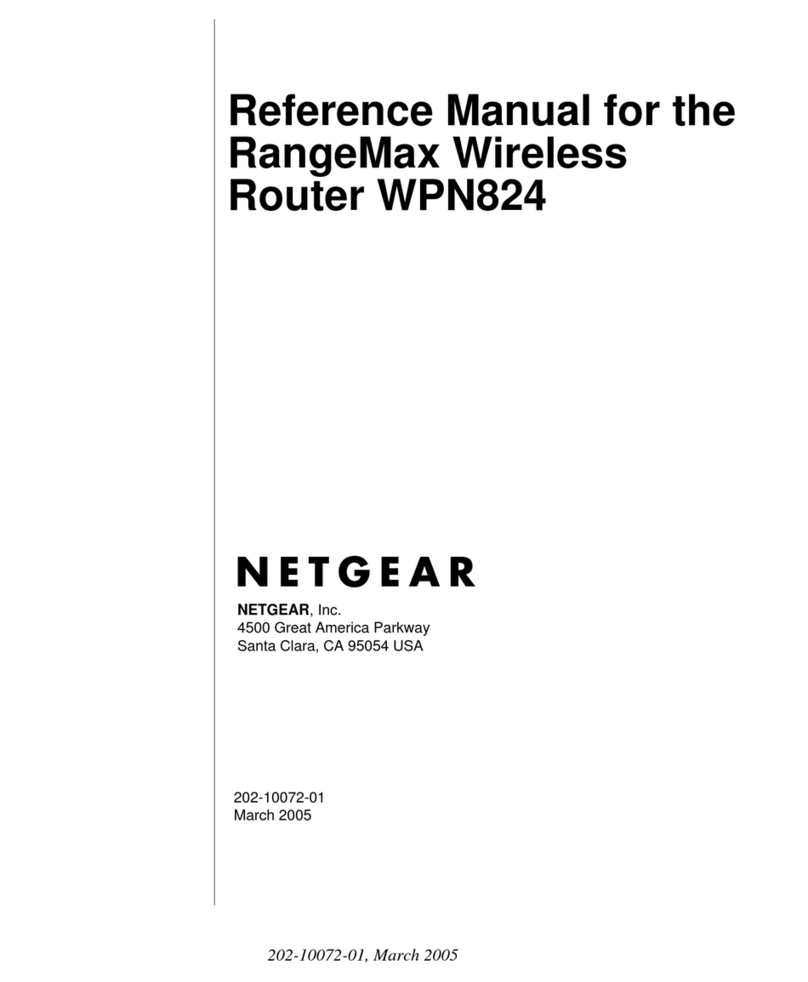August 2010
©2010 by NETGEAR, Inc. All rights reserved. NETGEAR and the NETGEAR logo are registered trademarks of
NETGEAR, Inc. in the United States and/or other countries. Other brand and product names are trademarks or
registered trademarks of their respective holders. Information is subject to change without notice.
No CD Drive Installation
Set Up Internet Access
1. In the address field of your browser, type
http://www.routerlogin.net and press Enter.
2. Enter the router user name admin and default
password password to open your router’s main
settings screen.
3. When the main settings screen opens, you are
asked if you want to check for updates. Click Cancel. You can always check
for new firmware later after you are connected to the Internet.
4. Select the first menu item on the left: Setup Wizard. Make sure Yes is selected.
Then click Next and follow the prompts to complete the Setup Wizard.*
When the Setup Wizard has finished detecting your connection, the Basic
Settings screen displays your settings. You are now connected to the Internet.
Note: If your ISP requires that you enter a user name or password, you are
prompted to enter this information. If you do not have this information, contact
your ISP.
After connecting to the Internet, you can check for firmware updates by selecting
Router Upgrade under Maintenance on the main menu and following the on screen
prompts.
*Your router menu might display different or additional features not shown in this image.
Set Up Wireless Security
You should set up a secure wireless network. Once your router security is
established, your wireless laptops, gaming devices (such as Wii® or PlayStation
3® with wireless), or other wireless equipment can safely and securely connect
to the Internet.
1. Under Setup on the main menu, select Wireless Settings.*
2. Name your wireless networks. Choose names that are easy to remember
(the default names are NETGEAR-DualBand-N and NETGEAR-2.4-G).
3. Select your security method. NETGEAR recommends WPA2-PSK (AES).
Then, enter a passphrase. In the example, the passphrase is
HomeNetwork.
Note: Both your network name (SSID) and passphrase are case-sensitive.
Your network name, security method, and passphrase must be the same on
all the wireless devices connected to your router.
4. Click Apply, and close your browser.
*Your router menu might display different or additional features not shown in this image.
Connect Wireless Devices to Your Router
Enter your wireless information here:
Wireless Network Name (11N SSID) _____________________________
Wireless Network Name (11G SSID) _____________________________
Wireless Security Passphrase ____________________________________
If you don’t remember your passphrase, type http://www.routerlogin.net in the
address field of your browser and log in by entering your user name admin and
password (the default is password). Then, select Wireless Settings to retrieve your
passphrase.
You can add wireless computers and other equipment to your wireless network:
1. Open the wireless software that manages your wireless connections on the
wireless device (iPhone®, laptop computer, gaming device) that you want to
connect to your router.
2. The wireless software scans for all wireless networks in your area. Look for your
network—the one you named when you set up your router. Select it.
3. If you set up security, you are prompted for a passphrase or network key. Enter
the passphrase you selected and click Connect.
If your wireless device supports WPS (Wi-Fi Protected Setup)—NETGEAR calls this
method Push 'N' Connect—you might be prompted to press a WPS button on the
router instead of entering a passphrase. Then:
1. Press the WPS button on the router. It looks similar to .
2. Within 2 minutes, follow the wireless software instructions on the wireless device
to complete the WPS process. The device is then connected to your router.
3. Repeat this process to add other wireless devices.
For complete DoC please visit the NETGEAR EU Declarations of Conformity website at:
http://kb.netgear.com/app/answers/detail/a_id/11621/