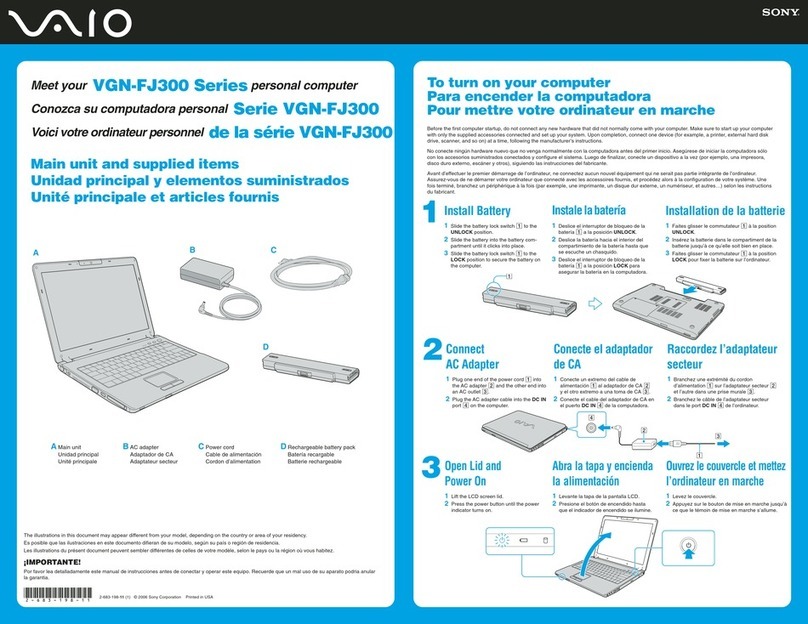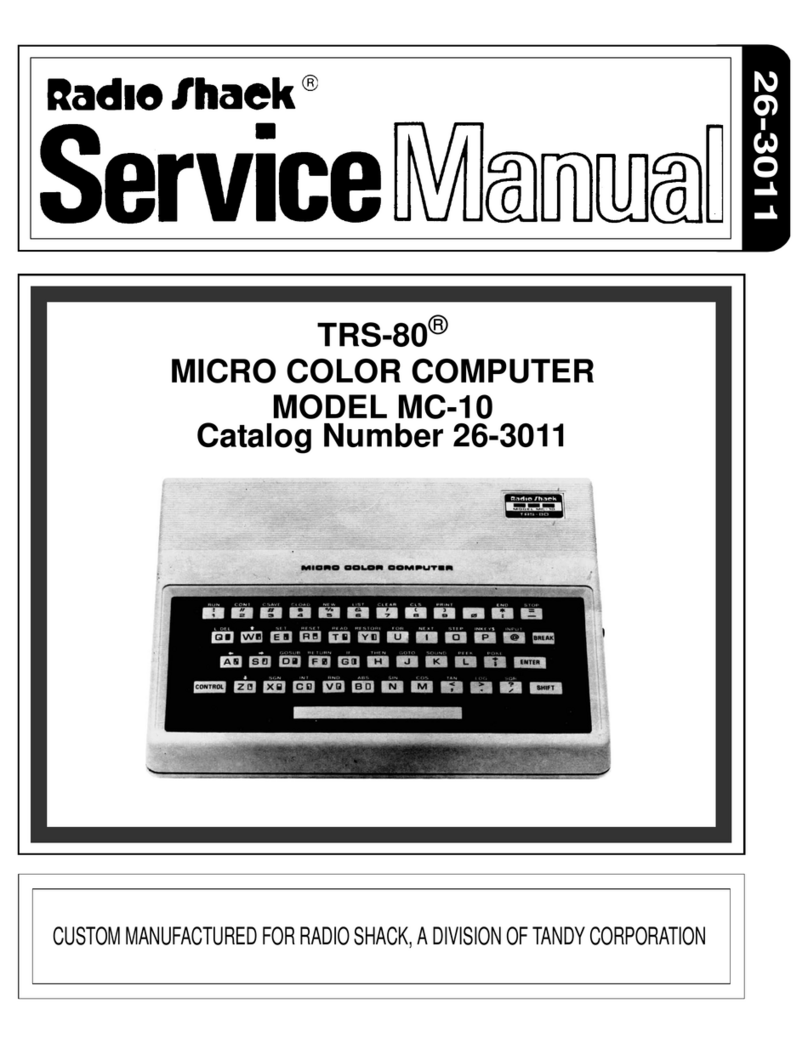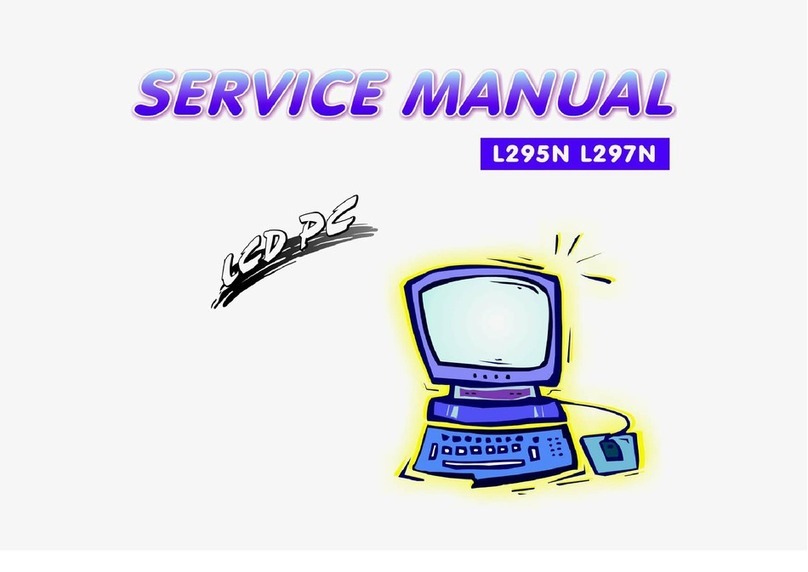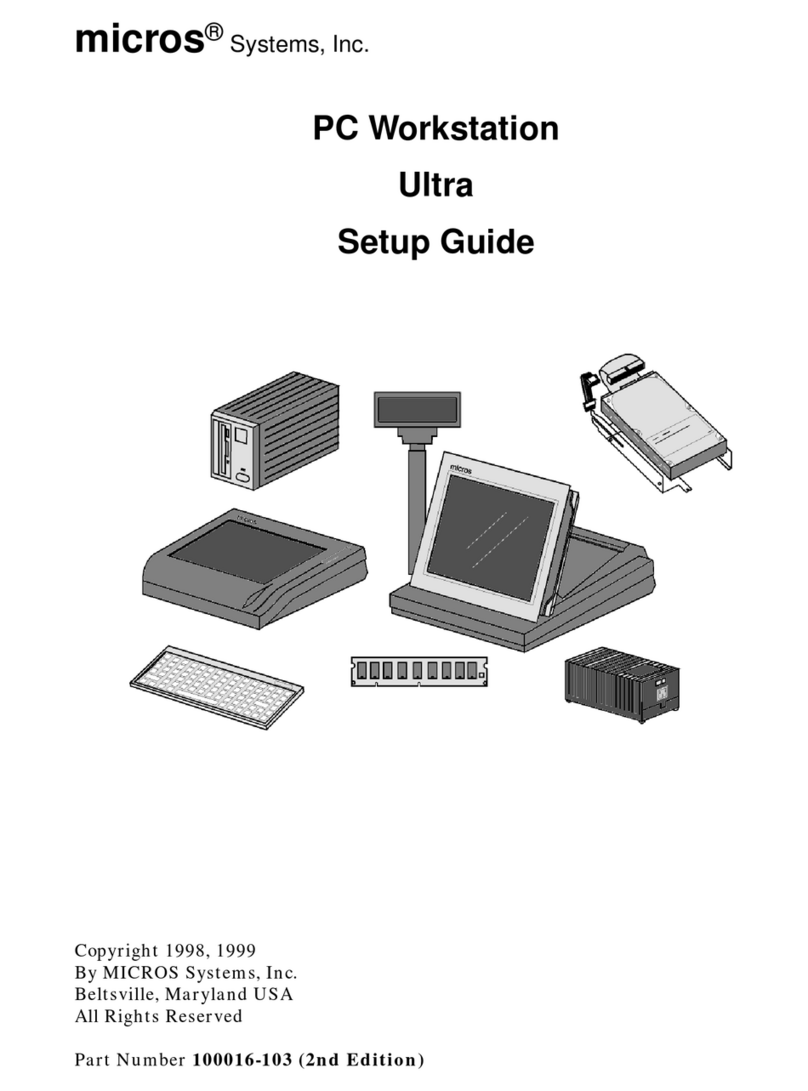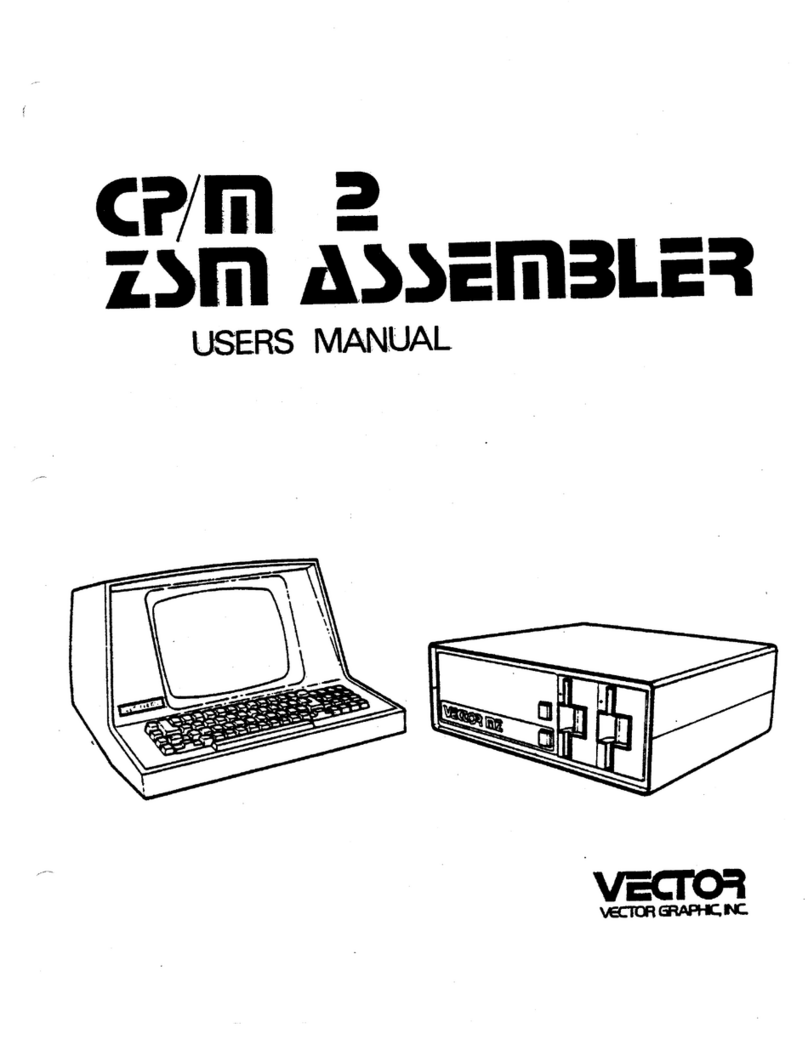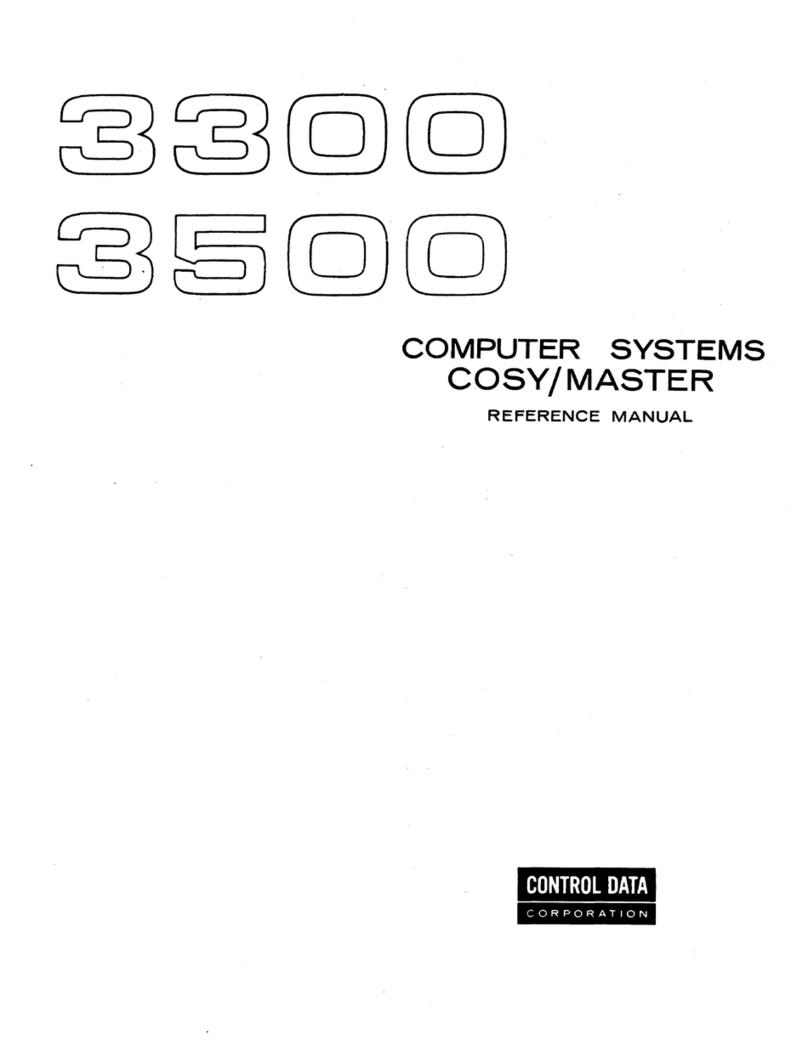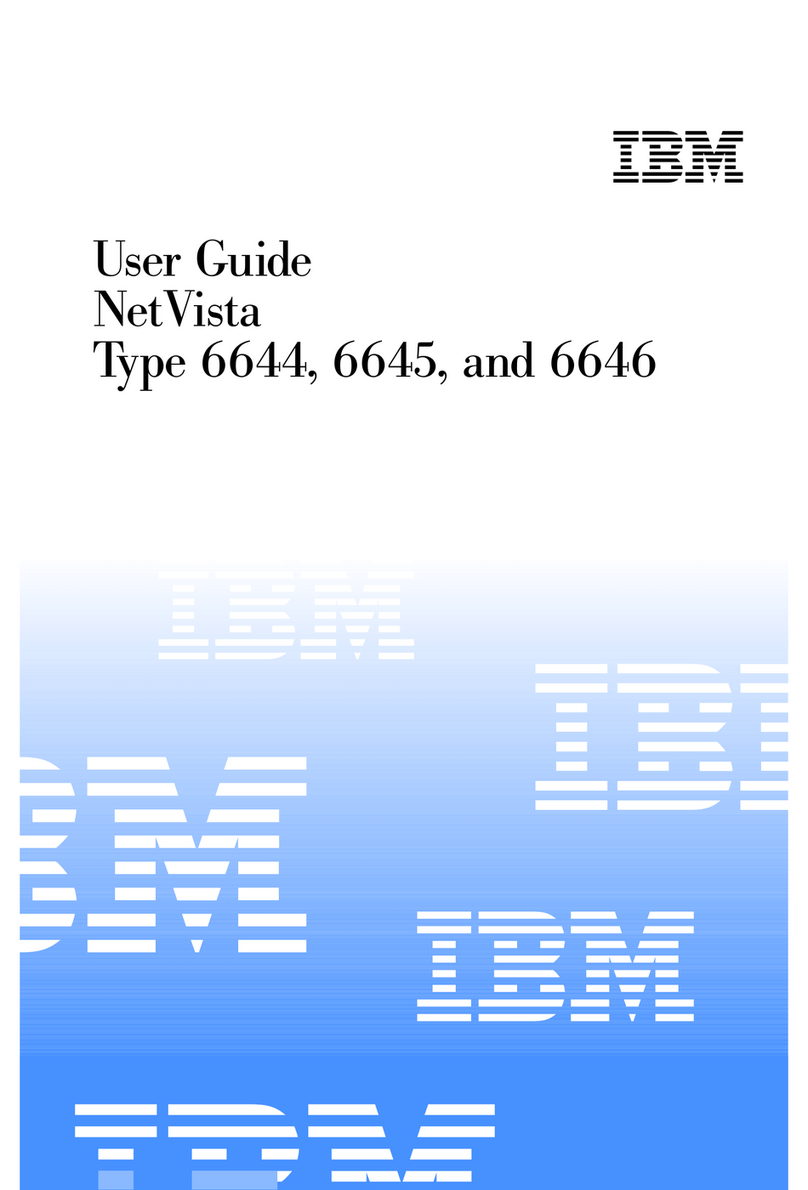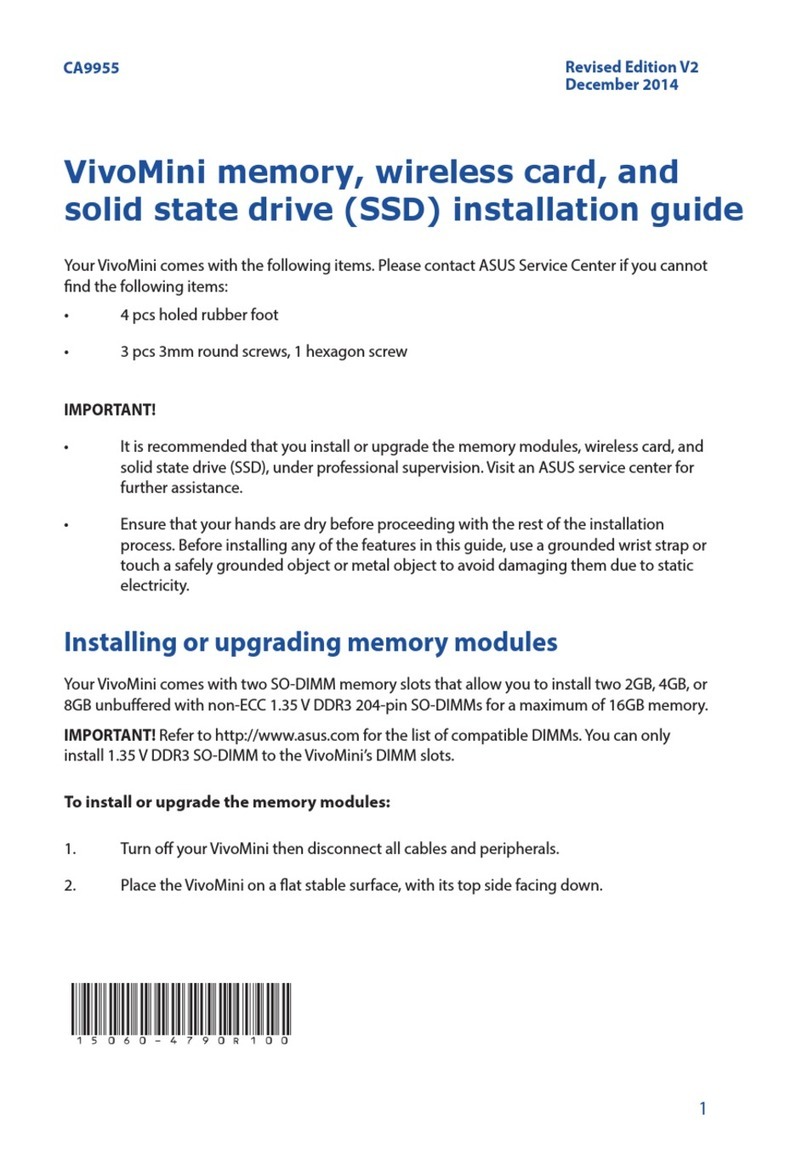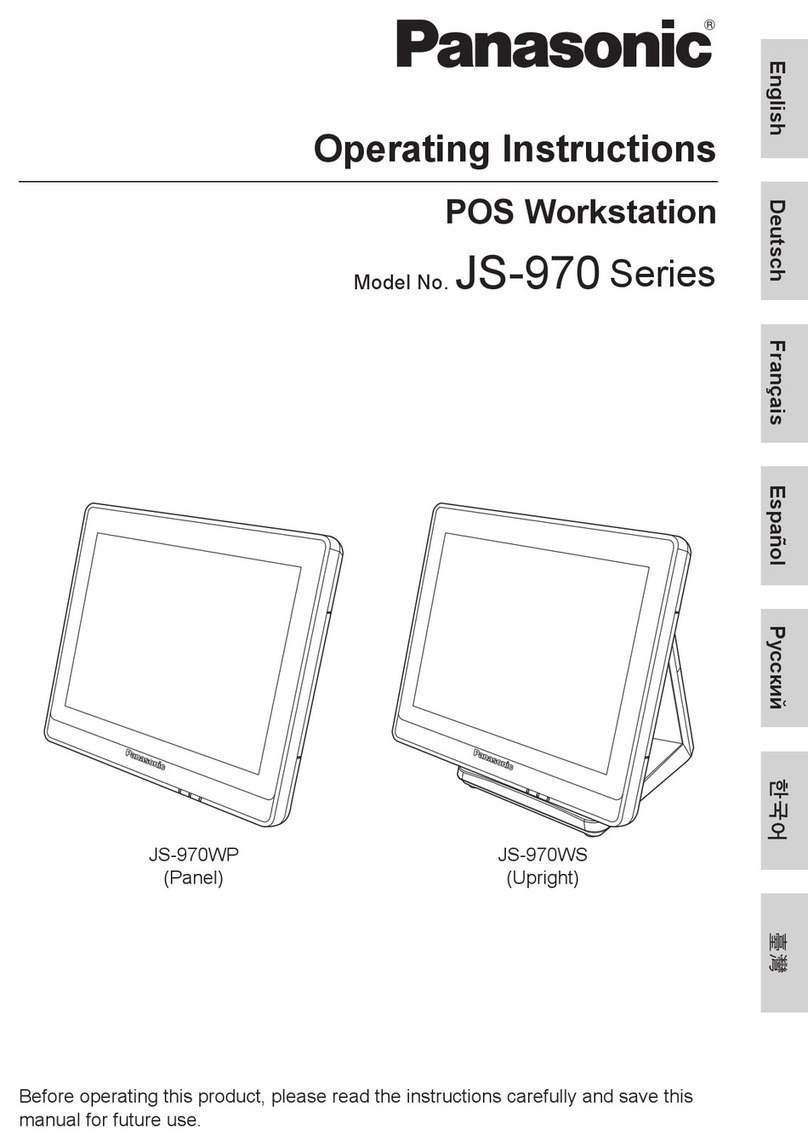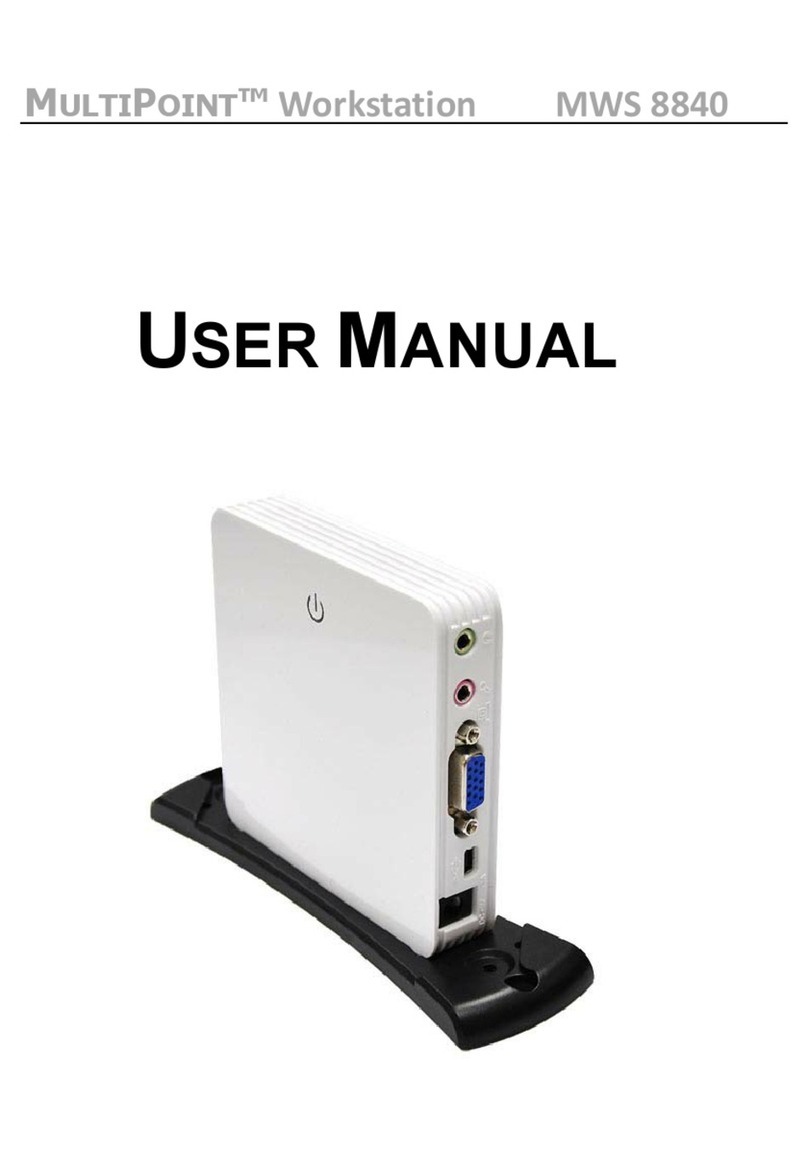Time2 Time2Touch User manual

Tablet PC User Manual
Please read all instructions carefully before use to get the
most out of your Time2Touch Tablet PC.
The design and features are subject to change without
notice.

1
Contents
Important Safety Information
2
Touchscreen Precautions
3
Product Overview
4
1. Getting Started
5
1.1 Charging the battery
5
1.2 Start-up / Shutdown / Sleep Mode
5
1.3 Increasing and decreasing the volume
6
1.4 Using headphones with your tablet
6
1.5 Installing a Micro SD card
6
2. System Settings
7
2.1 Navigating around the Tablet
7
2.2 Setting up Microsoft Office
9
2.3 Using Dual-Screen application
11
2.4 Changing Language Settings
11
2.5 Turning off your Device
11
2.6 Security Management
11
2.7 Emergency Reboot
12

2
Thank you for purchasing the Time2Touch Windows Tablet PC –enabling you
to browse, work, play and stay connected wherever, whenever. Multitasking
has never been easier! The intuitive Windows OS allows you to seamlessly
switch from one task to another with a simple swipe or tap of your finger.
Please keep this manual for future reference and ensure all safety instructions
have been read carefully before using. Images and screenshots in the
manual may differ from the actual product
Applications and their functions may vary by country and/or hardware
specification. Time2 are not liable for performance issues or damage caused
by third-party applications.
Any loss of data caused by product damage, repair or any other issue
relating to the device are not covered under the warranty. Please ensure the
device is backed up regularly.
Important Safety Information
This product is not intended for use by persons (including children) with
reduced physical, sensory or mental capabilities, or lack of experience and
knowledge, unless they have been given supervision or instruction
concerning the use of the appliance by a person responsible for their safety.
DO NOT leave it in high temperatures as electronic devices and plastic
parts may warp in heat. This includes exposure to direct sunlight.
DO NOT leave it in low temperatures as moisture can form inside the
product, which may damage the circuit board.
DO NOT block or cover slots, holes or openings on the product as they
are provided for functionality and/or ventilation to ensure safe operation
of the product.
DO NOT store in dusty or dirty areas, or use harsh chemicals, cleaning
solvents or detergents to clean the product. Wipe with a dry soft cloth or

3
tissue paper to clean.
DO NOT attempt to open the product. This product does not contain any
user serviceable parts. Unauthorised handling of the device may
damage it and will void your warranty.
NEVER use the tablet near emergency/intensive care medical
equipment, if you have a pacemaker fitted or during an electrical storm.
Keep the device away from magnets or magnetic fields.
Only use the power supply that came with the product. Using unauthorised
power supply could invalidate your guarantee and may cause irrecoverable
damage to the product.
The product may become warm after a long period of use. This is normal.
Touchscreen Precautions
To get best use of the Tablet touchscreen, remove the pre-applied screen
protector before using the device.
To avoid scratching the device, please do not use sharp tools or objects on
the touchscreen.
The capacitive touchscreen detects small electrical charges released by the
human body. For best performance, tap the touchscreen with your fingertip.
Product Overview

4
1. Indicator light
2. Front camera: Take photos, record and video chat.
3. Back camera: Take photos, record and video chat.
4. Micro SD card slot: The built-in storage card reader slot supports Micro SD
cards / TF Cards.
5. USB Port/DC Port: Charge device through this DC port DC-5V/2A
6. Headphone jack
7. Power key: Press this button to return to the Start screen. Press it down to
start or close the touch screen panel
8. Sound-/sound+: Increase/Decrease volume
9. Windows Key: Swipe this icon to go back to the Windows home page
1.Getting Started

5
1.1 Charging the battery
Your battery has been partially charged at the factory, but you may need to
recharge it before you can switch the tablet on for the first time.
DO NOT attempt to change the battery yourself.
CAUTION: Danger of explosion if batteries are incorrectly replaced.
NEVER Use or charge the battery if it appears to be leaking,
discoloured, deformed or in any way abnormal.
NEVER expose the battery to any fluid.
NEVER expose the battery to excessive heat such as direct sunlight or
fire.
1.2 Startup / Shutdown / Sleepmode
To turn your tablet on, press and hold the power/sleep button until the power
LED light indicates the tablet is turning on and the tablet will begin to power
up.
To turn your tablet off, press and hold the Power/Sleep button until you are
prompted with the ‘Slide to shut down your PC’ message. Slide and drag your
finger down the screen to begin the shutdown process and turn off your PC.
To put your tablet into Sleep mode, press the Power/Sleep button once. The
screen will switch off and your tablet will be in sleep mode.
To wake the tablet from Sleep mode, press the Power/Sleep button once. The
screen will wake up and display the lock-screen.
1.3 Increasing and decreasing the volume

6
To increase the volume level on your device, press the Volume up button.
Repeatedly press the Volume up button until the desired volume is reached.
To decrease the volume level on your device, press the Volume down button.
Repeatedly press the Volume down button until the desired volume is
reached.
1.4 Using headphones with your tablet
You can connect headphones with a 3.5mm plug (not included with your
tablet). The headphone socket can be found on the top of the device
highlighted with a headphone symbol. When you have headphones
connected to the tablet, the speaker is switched off and all sound is via the
headphones.
1.5 Installing a Micro SD card
Your tablet supports Micro SD cards (not included) for additional storage of
data and files.
Important: Only use compatible memory cards approved for use with this
device. Incompatible cards may damage the card slot and the device and
may corrupt data stored on the card.
To install a Micro SD memory card:
1. Locate the Micro SD card slot on the tablet.
2. Insert the Micro SD card into the slot with the gold contacts facing down.
Carefully push the memory card into the slot, until it clicks into place.

7
2.System Settings
2.1 Navigating around the Tablet
Unlocking the screen
To unlock your tablet, press the
Power/Sleep button once to wake from
sleep mode. When the lock-screen is
displayed, drag the screen up to
unlock.
Home Screen
The Home screen is where all of the main applications will be located. You
can select applications to run or open menus to browse files.
Note: The Home screen will differ if your Tablet is on ‘PC’ mode. Please see
below for more details.
Changing between Tablet and PC mode
Windows 10 can be used in either Tablet mode or PC mode. Tablet mode is
enhanced for a smaller touchscreen and is optimised to give the user the best
Windows experience on a Tablet.
PC mode gives users the traditional Windows desktop experience, including
the ‘Start Menu’ and file storage on your desktop.
To switch between Tablet and PC mode:
1. Swipe the screen from the right hand side to bring up
the Action Centre
2. Click ‘Tablet mode’ – It will turn Blue if it is in Tablet
mode or turn Grey if it is in PC mode.

8
Opening and closing apps
To open an app, tap the app tile. To close an app, slide the App down to the
bottom of the screen.
Switching apps
To switch between apps, swipe the screen from the left hand side. The
screen will display all the apps that are currently running on your Tablet.
Simple click on the app you would like to switch to.
Accessing the main menu
To access the main menu, tap the menu icon located on the top
left-
hand corner of the screen. The main menu will then appear.
Accessing the notifications panel
To access the notifications panel, swipe the screen from the right hand side.
The panel will then appear.
Cortana
To use Cortana, tap the Cortana logo
located at the bottom of the screen:
You can speak into the microphone to interact with Cortana. You can ask
Cortana to help you set up a reminder, search the web for information or
check the latest weather forecasts.
Back button
The back button takes you to the previous screen by clicking on
the
arrow on the bottom left-hand corner of the screen.

9
2.2 Setting up Microsoft Office
In order to access Microsoft Office (and your 1 month free trial), go to the App
Menu on the Tablet. Click ‘Get Office’
This will bring up a welcome screen. Scroll down to see ‘Collaborate with
Office Online’. Click the ‘Office Online’ option.
This will direct you to the Microsoft Office website. You will have an option to
choose ‘Free trial for home’ or ‘Free trial for business’. Click the option you
prefer.

10
Once you have chosen which trial you
would like, click ‘Try for free’.
You may be asked to enter your Microsoft
password for security purposes.
You will then be directed to the Billing Information page. The first month of the
subscription is free and you are able to cancel the subscription at any time
during the trial period to avoid charges. Complete the payment details then
click ‘Save’. You will now be able to begin the free trial.

11
2.3 Using Dual-Screen application
Open two applications. Drag
one application towards the left-
hand side of the screen, the
window screen will move over to
the centre. If you let go of the
application tile this will then split
the screen.
2.4 Changing language settings
To change the language on your Tablet, slide the screen from
the right-hand side then click on all settings.
Click on the Time & language option then Region & language to change the
language settings.
2.5 Turning off your device

12
To turn off your device, keep the power button pressed. You will then get an
option to ‘Slide to shut down your PC’. Slide the bar down to turn the Tablet
off.
2.6 Security Management
To set up a username and password on the tablet, go into Settings. At the
bottom you will see an option for ‘Change PC Settings’, click into this to find
the ‘Accounts’ settings. Click Add an account’ and log in/create a Windows
Live Account to set up your username and password.
2.7 Emergency Reboot
To reboot your tablet if the screen becomes unresponsive, press and hold the
Power/Sleep button for 10 seconds until the screen turns off. Leave the tablet
for 15 seconds before trying to reboot the tablet.
Important: Avoid powering the tablet down by using the emergency reboot
where possible. Always try to shut down your tablet using the correct shut
down method to avoid loss or damage to data.

13
SPECIFIC ABSORPTION RATE (SAR) CERTIFICATION INFORMATION
FOR THE TABLET
This device meets European Union (EU) standards that limits human
exposure to radio frequencies (RF) issued by telecommunication devices and
radios. These standards prevent the sale of mobile devices that exceed a
level of maximum exposure equal to 2.0 W/Kg in order to assure the safety of
all persons regardless of age and health.
The radio wave exposure guidelines use a unit of measurement known as the
Specific Absorption Rate, or SAR. The SAR limit for these mobile devices is
2,0 W/Kg. Tests for SAR are conducted using standard operating positions
with the device transmitting at its highest certified power level in all tested
frequency bands. During test, the actual SAR value for this device is 0,402-
0,841 W/kg. During normal use, SAR values are usually well below the values
stated above since the device is designed to emit only the radio frequency
energy needed to transmit the signal to the closest base station. The lower
the power output of the device, the lower its SAR value. Organizations such
as the World Health Organization and the US Food and Drug Administration
have suggested that if people are concerned and want to reduce their
exposure, they could use a hands-free accessory to keep the wireless device
away from the head and body during use, or reduce the amount of time spent
using the device.
CORRECT DISPOSAL OF THESE PRODUCTS (WASTE
ELECTRICAL & ELECTRONIC EQUIPMENT)
According to the Directive 2012/19/UE.

14
This marking on the product, accessories or literature indicates that the
product and its electronic accessories should not be disposed of with other
household waste at the end of their working life. To prevent possible harm to
the environment of human health from uncontrolled waste disposal, please
separated these items from other types of waste and recycle them
responsibly to promote the sustainable reuse of material resources.
Household users should contact either the retailer where they purchased this
product, or their local government office, for details of where and how they
can take these items for environmentally safe recycling.
CORRECT DISPOSAL OF THE BATTERIES
This marking on battery indicates that the batteries in this product
should not be disposed of with other household waste at the end
of their working life. Where marked, the chemical symbols Hg, Cd or Pb
indicate that the battery contains mercury, cadmium or lead above the
reference levels in EC Directive 2006/66. If batteries are not properly
disposed of, these substances can cause harm to human health or the
environment. To protect natural resources and to promote material reuse,
please separate batteries from other types of waste and recycle them through
your local, free battery return system.
DECLARATION OF CE CONFORMITY
We declare that the product mentioned in this user manual meets the
requirements of the Directive 1999/05/EC R&TTE. The full Declaration is
available by the Distributor.
Table of contents