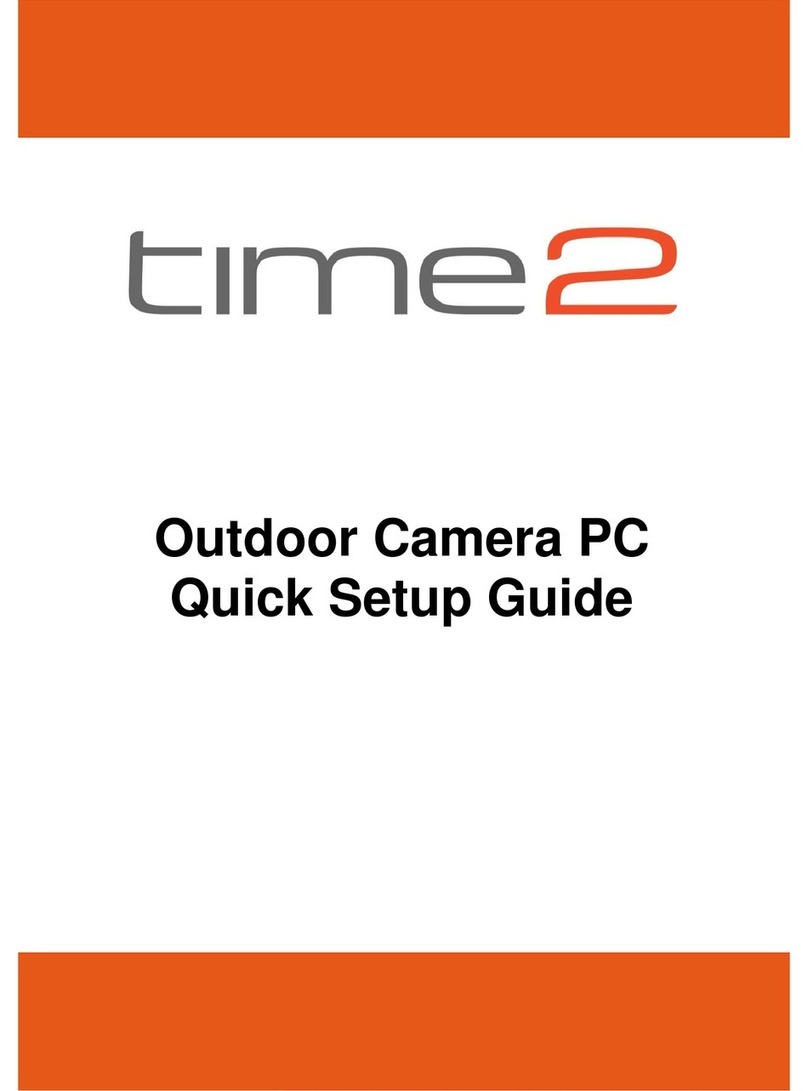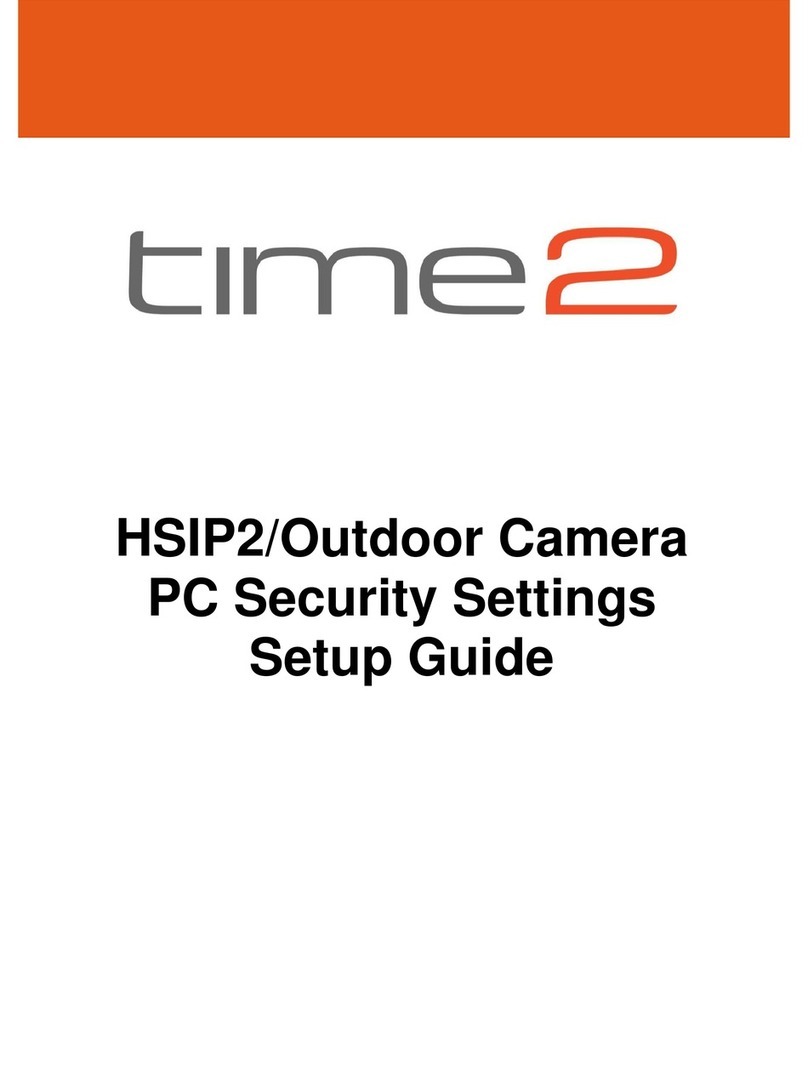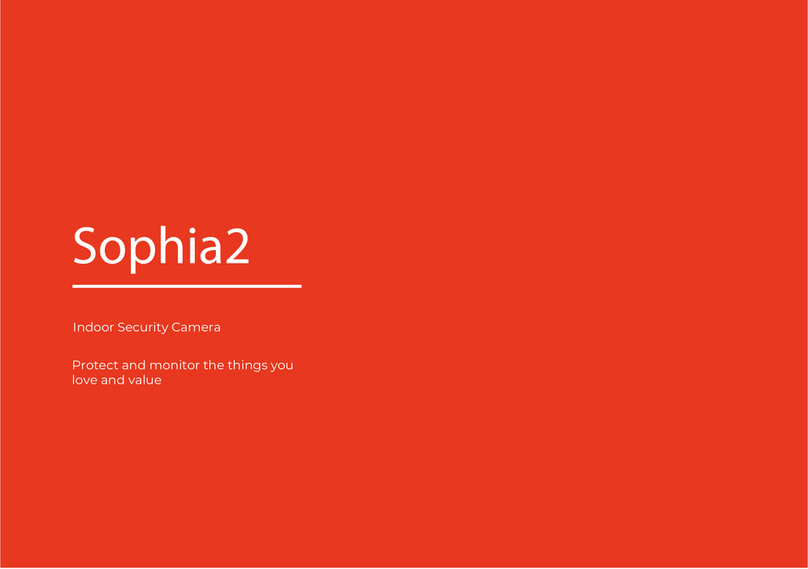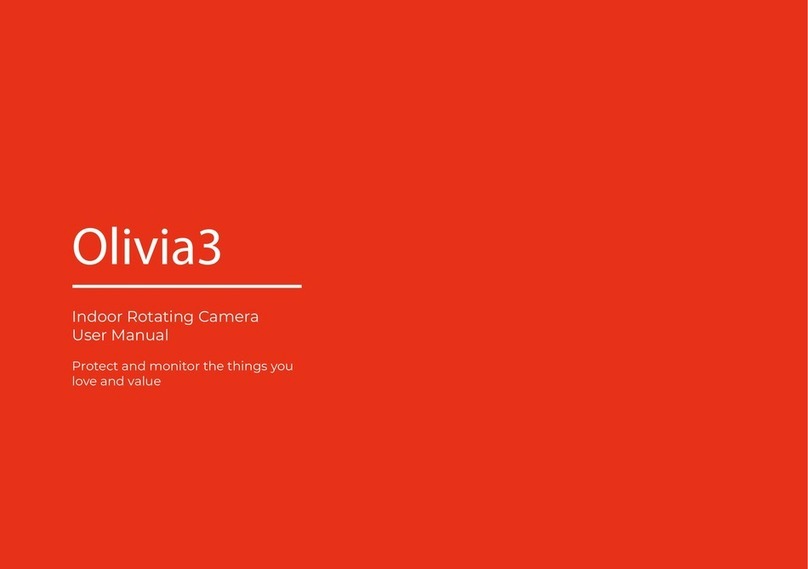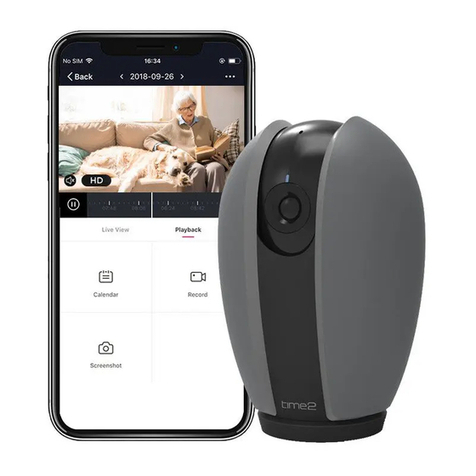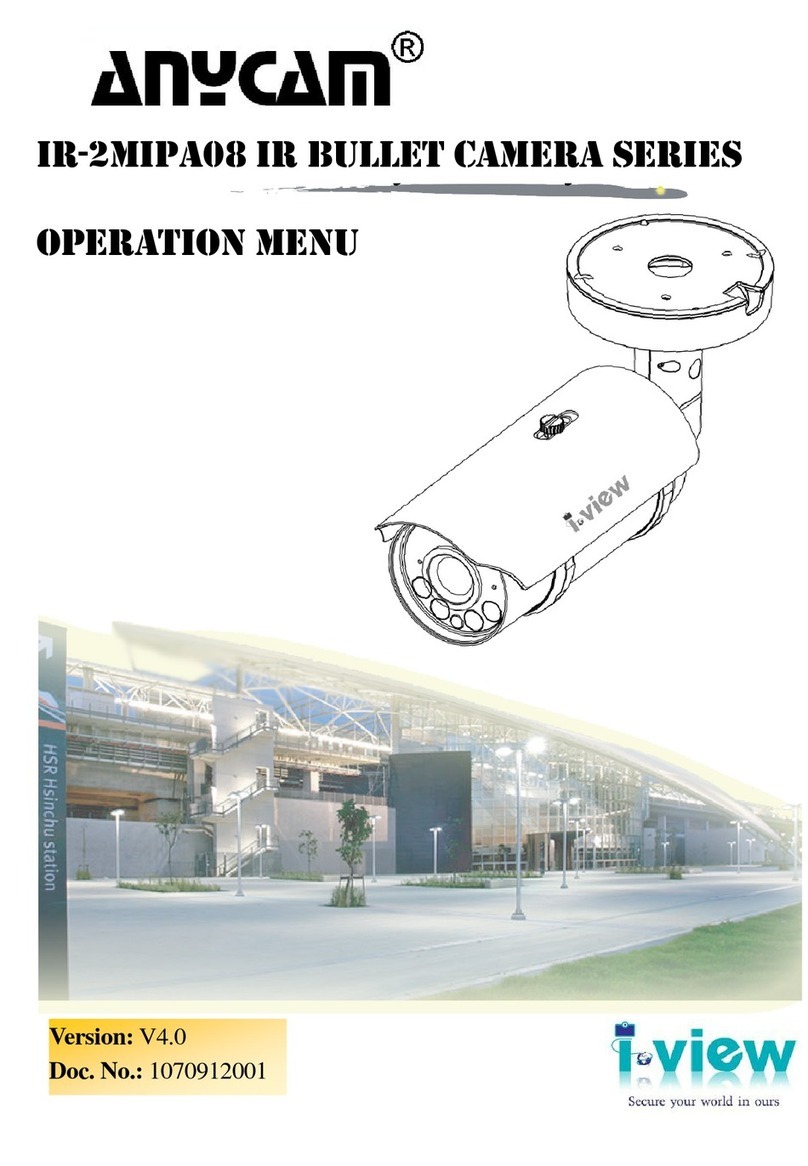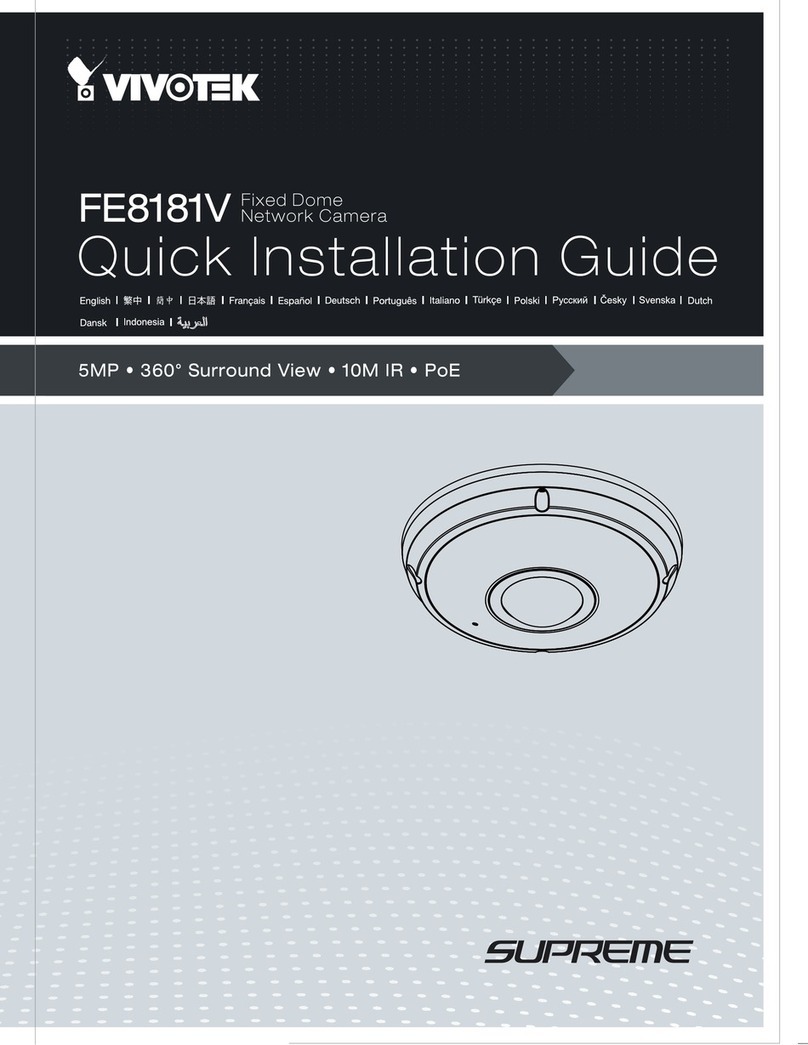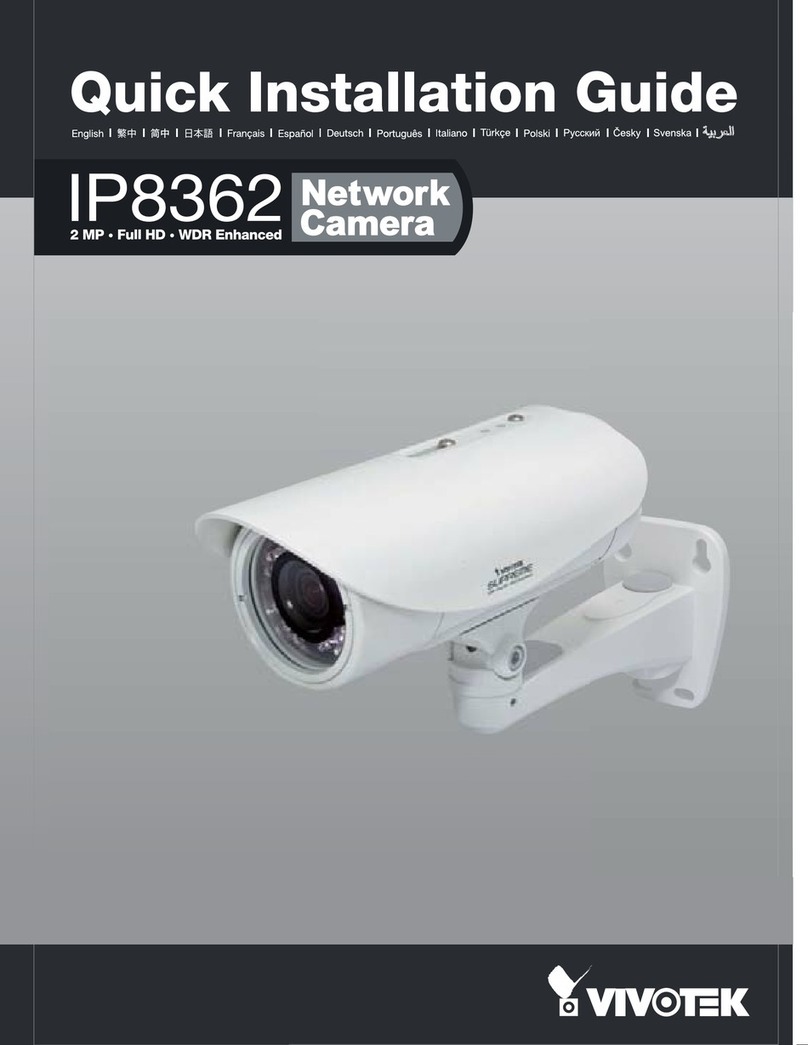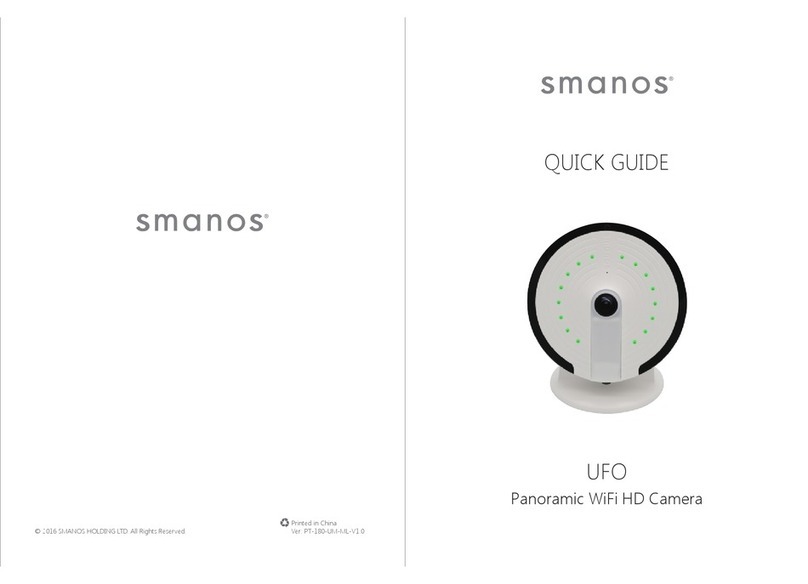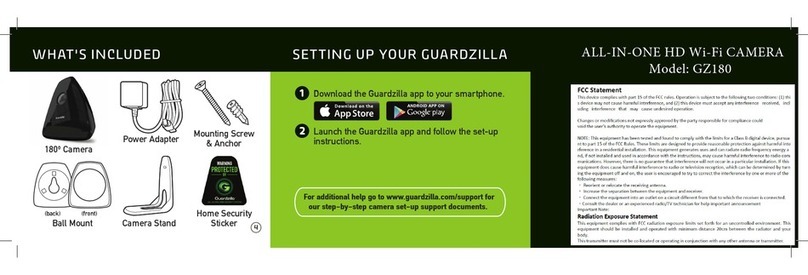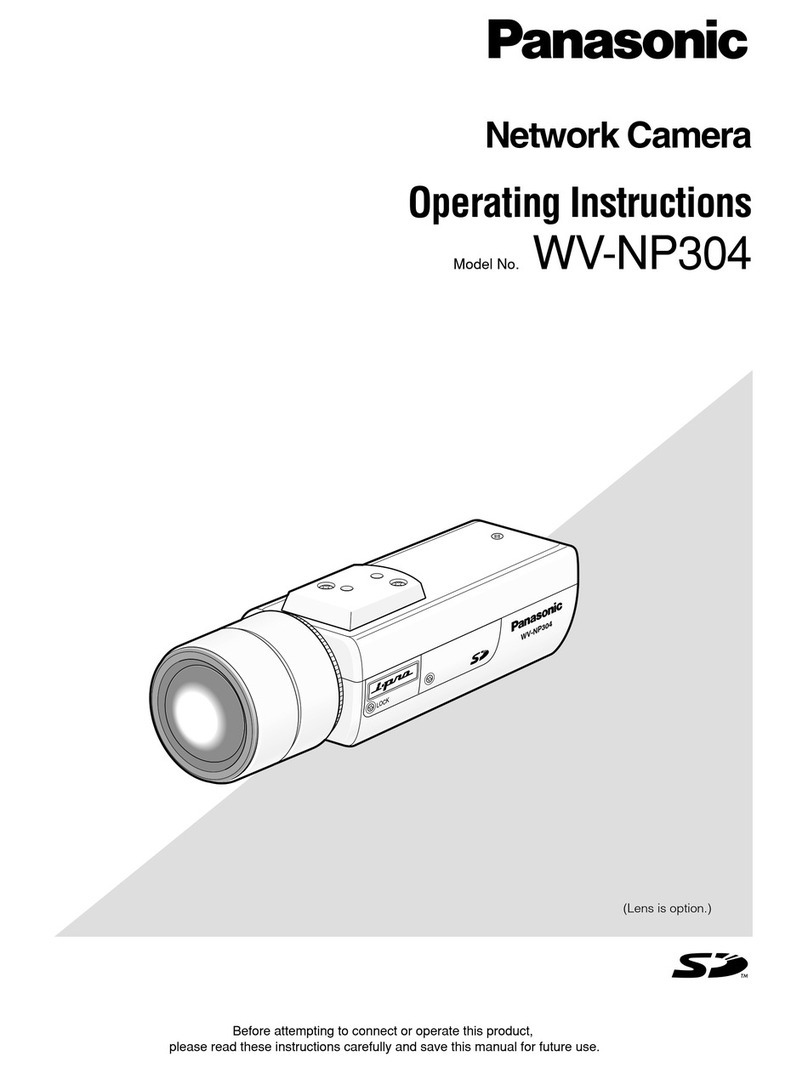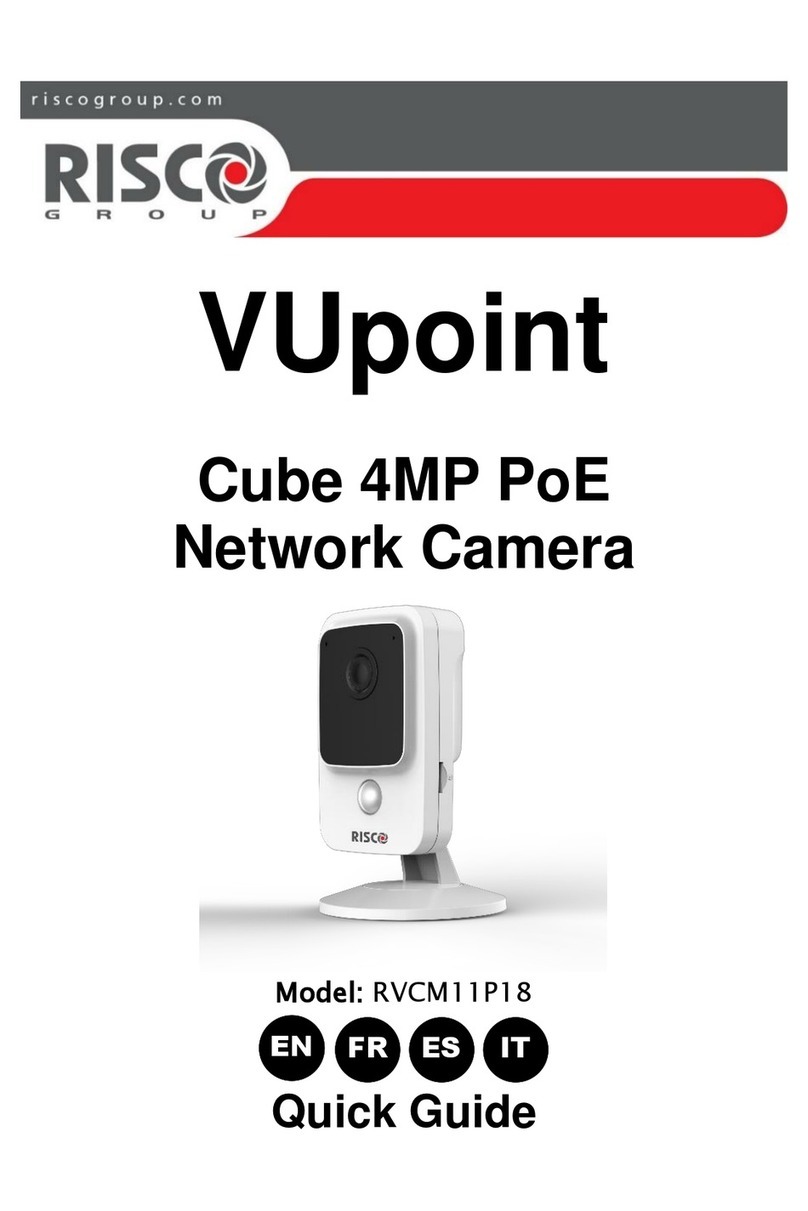Time2 Oscar3 User manual

Oscar3
Outdoor Camera
User Manual
Protect and monitor the things you
love and value

Contents
2
3
4
5
6
7
11
12
13
14
15-16
What you’ll need
Let’s get started
Installing Oscar3
Live View
Motion and Sound Detection
Recording
Area Detection
Schedule
Home Management
Add A Family Member
Share Oscar3
This usermanualhas all the information you needto make the most out of Oscar 3 Outdoor Camera.
Please keepthis manualforfuture reference andensure you have readall safety instructions carefully before
use.
The manual is subject to change without notice. The updates will be added into the newversion of the manual.
17
18-20
21-24
25-26
Multi Camera
View
Web View
Control with
Amazon Alexa
Oscar3 and
Google
Chromecast
Clan Storage8-10

2
What you’ll need
This is what you will needto set upyour Oscar3 Outdoor Camera
Wi-Fi broadband
A working internet connection
on a2.4Ghz frequency channel
Clan at Home account
Download the Clan at Home
app and register
Phillips Bit
A power drill with Phillips
driver bit
CompatibleDevice
An Apple or Android
Smartphone or Tablet PC
Indoor Mains Power Supply
Direct access to an indoor
power socket
Drill Bit
To install on surfaces such as
brick or concrete
2

Let’s get started
Solid Red
Starting up
Power up Oscar indoors
Please turn Oscar on and complete
set up indoors before taking it outside.
Using the power adapter
provided, connect Oscar
to a mains socket in the
same room as your Wi-Fi
router.
The red LED will come on
once plugged in and
Oscar will chime when
it is ready to connect.
What do the flashing lights mean?
Flashing Red
Ready to connect
Solid Blue
Connected
Add Oscar to the Clan at Home App
If you’re setting Oscar upforthe rst time, you will
needto:
1. Downloadthe Clan at Home app from the Google
Play Store or Apple App Store
2. Open the app and“register” to create an account
3. Create a Home
4. Then add Oscar
If you already have a Clan at Home account, simply press
the “+” icon on the top right cornerandfollow the on-screen
steps.
You will be askedto enteryour Wi-Fi router password and
use Oscar to scan the QR code createdon yoursmartphone,
then Oscar will connect to your W-Finetwork.
If you needhelp with this, please referto the Quick Start
Guide included with Oscar3.
You can also watch a video on howto set up Oscar3,
visit: www.time2technology.com/product-downloads
3
LED Light
RETSD

3 Metres
Installing Oscar
4
Choose a good spot
Oscar3 has an adjustable headanda wide eld of view so
you can position it in any direction you want.
We recommendthat you mount Oscar at around3 metres
above the ground, this is the ideal position for Oscar to
sense movement, see faces andtalk through the speaker
andmicrophone.
Ensure that Oscar is mounted in a position that allows you
to see overa large area of yourhome andsurroundings
with an unblocked, clearview.
Test the Wi-Fi signal
Before mounting Oscar, we recommendthat you test the
Wi-Fistrength in the area that you’d like to place it. Ensure
Oscar is still plugged in to a mains power supply andtake
it outdoors.
Hold Oscar in the position that you
would like to mount it and check that
the live stream is working well in
the app.
Working well?Great, continue to the
next page.
Can’t see the live stream?Your Wi-Fimay not be strong
enough in that area, you may needto nd anotherspot or
move your Wi-Fi router closer.

Selectto speak into the camera
Live View
5
Once setup is complete, select Oscar3 in the Clan at Home app
kcabyalP
tohsneesr
Speak
Record Alarm
Save ascreenshot on your
smartphone gallery
See recorded footage on the SD card
Record live footage onto your
smartphone memory
Turn on toget instant alerts to your
phone when there’s movement
See more Settings
See Full-Screen
Turn the speaker on or o
See your Wi-Fi Signal Strength
See recorded footage on
the cloud
Oscar3

Step 1
Click on the settings icon
to bring up the camera
settings
Step 2
Select Detection
alert setting
Step 3
Turn the setting onand
choose the sensitivity
Selectinga sensitivity level
minimises false alerts
6
To set up the Motion and Sound detection, follow the steps below:
When movement or sound
is detected, Oscar will send
youalerts straight toyour
Smartphone or Tablet
device.
If your device islocked when
Oscar detects something,
on your home screenas long
as you are signed into the
Clan at Home app
Motion and Sound Alerts
SStep 1

Recording
Oscar continuously records foryou, so you don’t needto remember to press record. The loop-recording feature automatically
removes the oldest videos to make room fornewones. You can access the recordings from the Clan at Home app.
Turn the speaker
on oro
Select a date
Click to make a snapshot
manually this will save to
your photo gallery
See full screen
Scroll to choose a
specic time
Click to record video
manually this will
save to your photo
gallery
7
Pause Video

Cloud Storage for a single camera
If you would like Oscar to record, you will be required to inset a Miccro SD card
Alternatively, you can sign up to the optional cloud storage.
The camera can be set to record continuously or once it detects movement. You can also choose to store
the recorded footage for 7,14 or 30 days.
Step 1 Step 2 Step 3 Step 4
Click on the pencil icon Click on Purchase VAS Click Subscribe Choose which service you
would like.
You will be then directed
to make the payment.
8

Cloud Storage for multiple cameras
Instead of paying per camera why not bundle your Cloud Storage.
Please note selecting this option will only set the camera to record when it detects movement.
Step 1 Step 2 Step 3 Step 4 Step 5
Click ‘ME’ Click ‘More Services’ Click ‘Cloud Storage
for cameras’
Click ‘Subscribe’ Choose which service
you would like.
You will then be directed
to make the payment.
9

Cloud Storage Recordings
Oscar will record for you so you don’t need to remember to press record.
You can access the Cloud recordings from the Clan at Home App.
Step 1
Click on ‘Cloud Storage’
See Full Screen
Scroll to choose
a specific time
Click to make a
snapshot
manually
Select a date
Click to record
Turn speaker
on or off
Pause Video
Choose a specific recording
when camera has detected
movement
10

Area Detection
Click on Surveillance area setting
Step 1 Step 2
Selectthe area you wish to monitor,
then click save
11
If youwould like your camera to monitor a certainareaplease follow the stepsbelow:

Schedule
Step 1
Click on schedule
Step 2
Click Add
Select the days.
Name your schedule.
when it starts.
Choose the functions you
would like to set.
Step 3
Set your schedule and click
save in the top right hand corner
12
Choose when to set your camera to detect motion or audio.
Recieve a notication

13
Home Management
You will have createda “Home” when you registered a Clan at Home account.
To manage the settings of yourhome, follow these steps:
Step 1
Click on your Home name in
the top left corner
Step 2
Select Home Management
Step 3
Click on your“Home”
You can also add a new Home
from this page
Step 4
Change settings, change
location oradd a
family member

14
Add a Family Member
Step 1
Fill in the members name and
Clan at Home account details
Step 2
Click Add Member and then
click App Account
Click Save

Share Oscar3
Step 1
Click on Oscar3
Step 2
Click onthe settings icon to
bring up the camera
settings
Step 3
Click share devices
Step 4
Click Add
15
You are able to add share Oscar your family and friends so they can also view the camera.
Sharing the device will only give them access to live-view, to give full access to oscar settings, pleasesee “Add a Family Member”
on Page 11.
Your family member must have a registered Clan at Home account.
Olivia
Olivia 2
Olivia 2
with
Oscar

16
Step 5
Enter Email address used
to create account
Click complete to share
the camera
Step 6
It will now appeared as a
Shared device
Step 7
A notication will be received
on the phone that Oscar3
has been shared to
Step 8
Oscar will now appear under
received devices
Share Oscar3
Share Oscar3

Multi Camera View
Step 1
Click onthe camera on the
top right handcorner
Hear whats happening
around your camera.
Save a screenshot on
your smartphone memory.
Select to speak into your camera.
Record livefootage onto
your smartphone memory.
Full screen.
Red Outline- Controls the
camera you have selected.
17
This allows you to view up to 4 cameras at once.

18
Web View
Step 1
Go to the following website on your PC.
https://www.time2technology.com/webview/
and aQR code will bedisplayed.
Once your cameras are set up, you can also view them on our web view.

19
Web View
Go into the Clan at home app and click
on Me in the bottom right hand corner
Step 2 Step 3
Click on the square on the top right
hand corner
Other manuals for Oscar3
1
Table of contents
Other Time2 Security Camera manuals