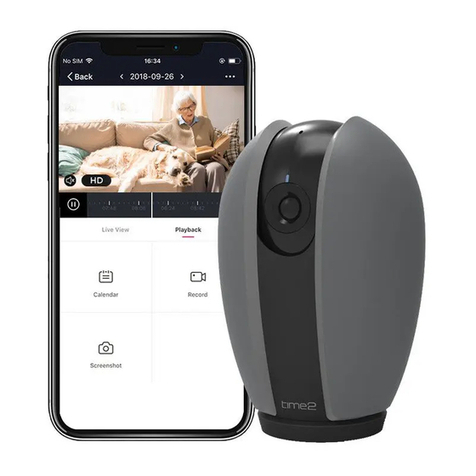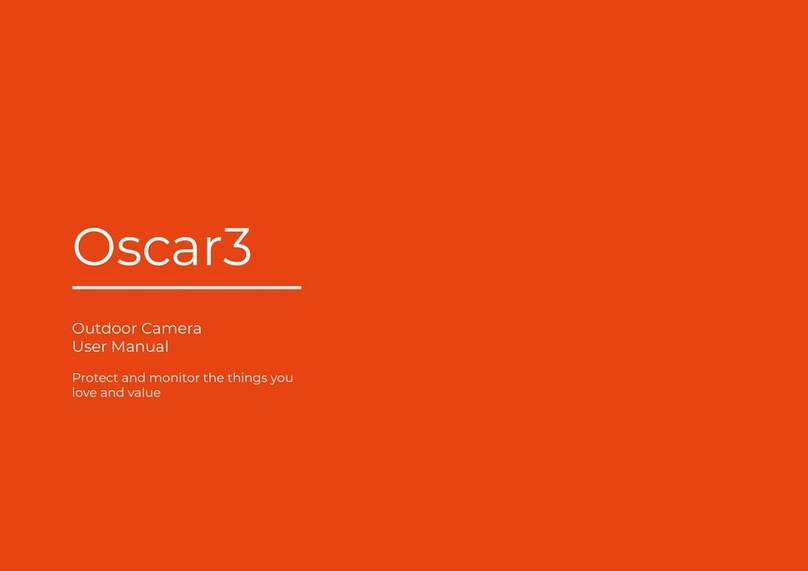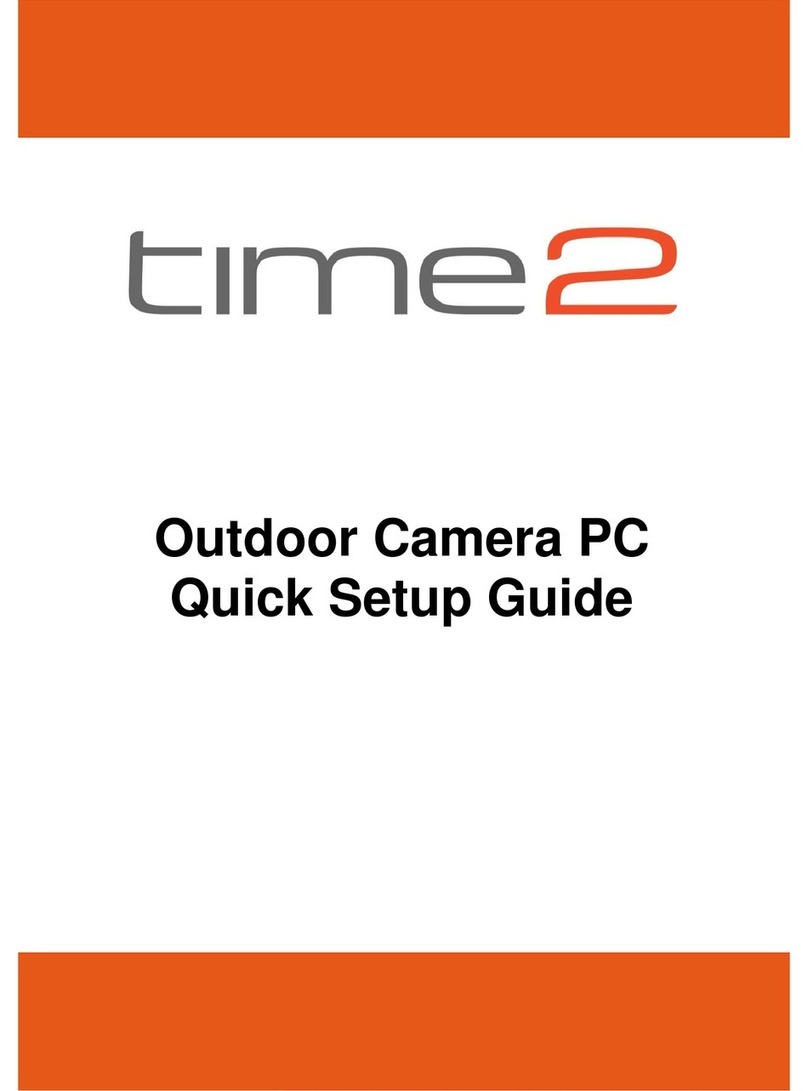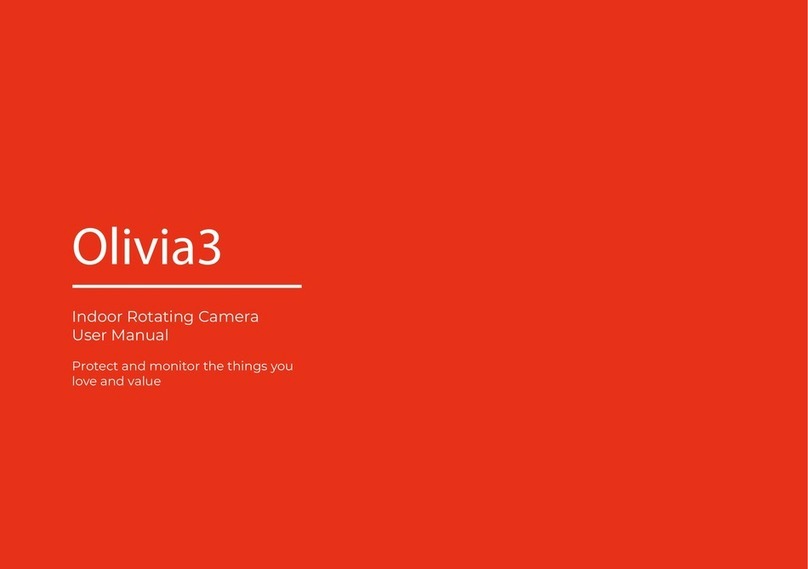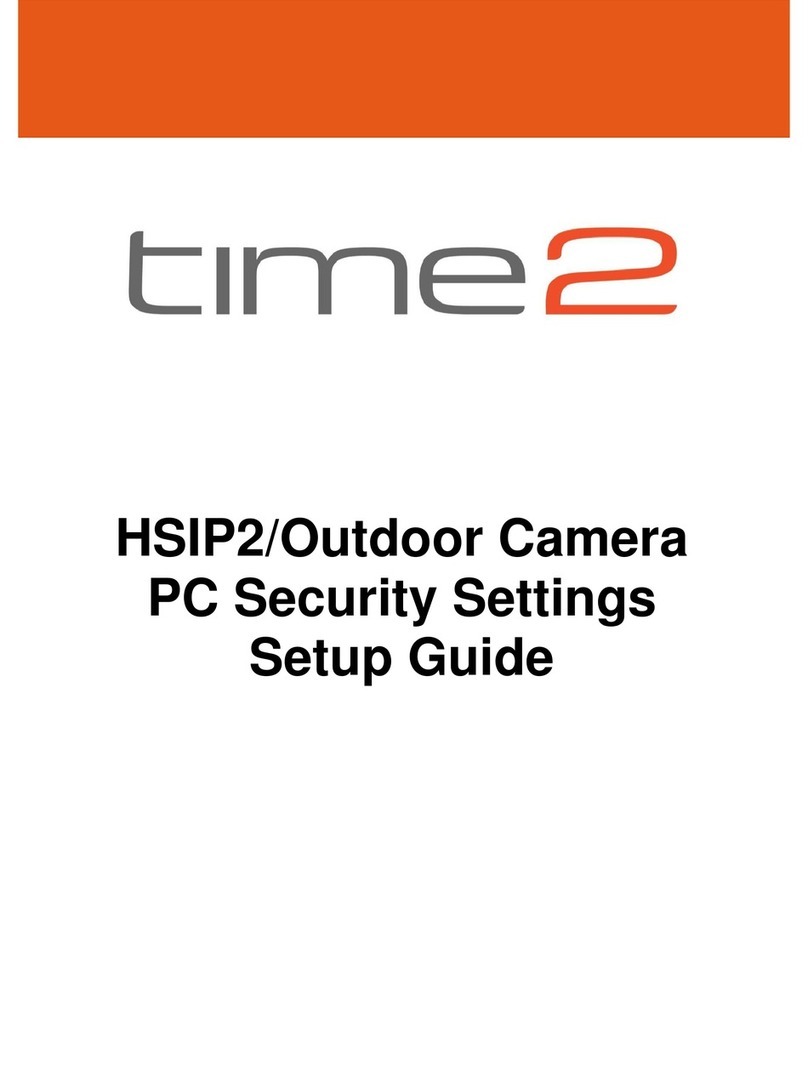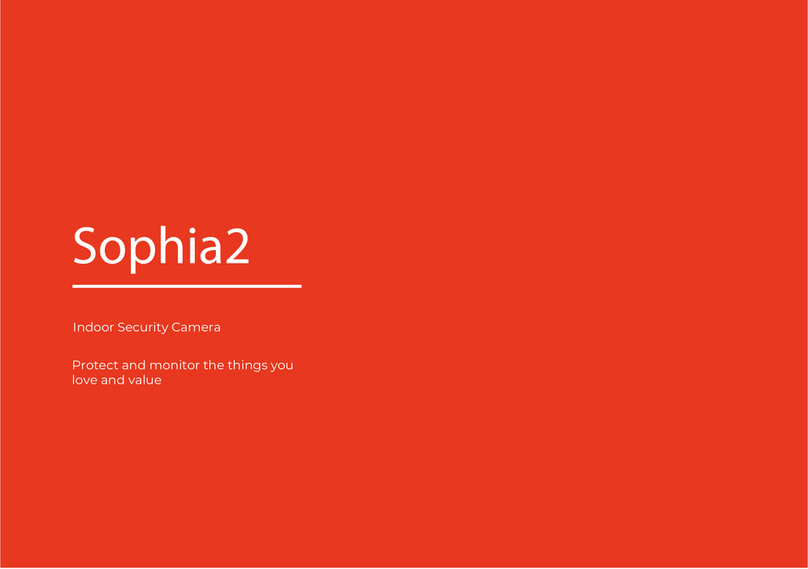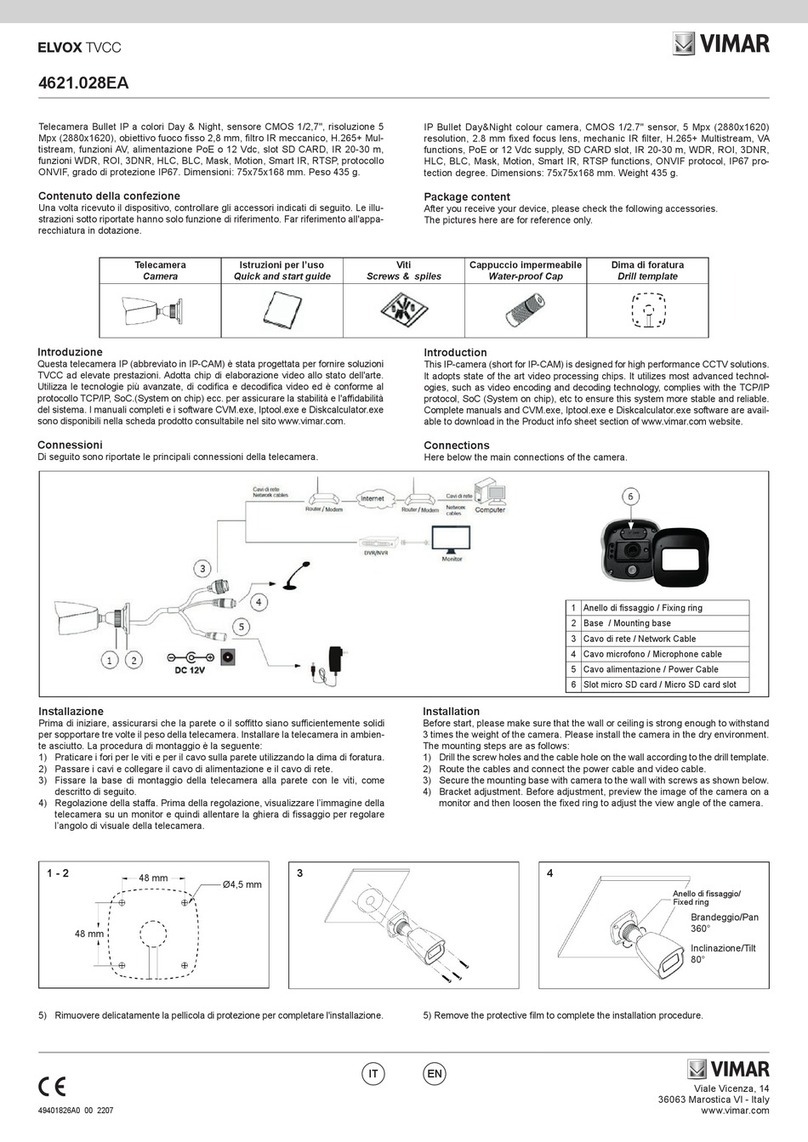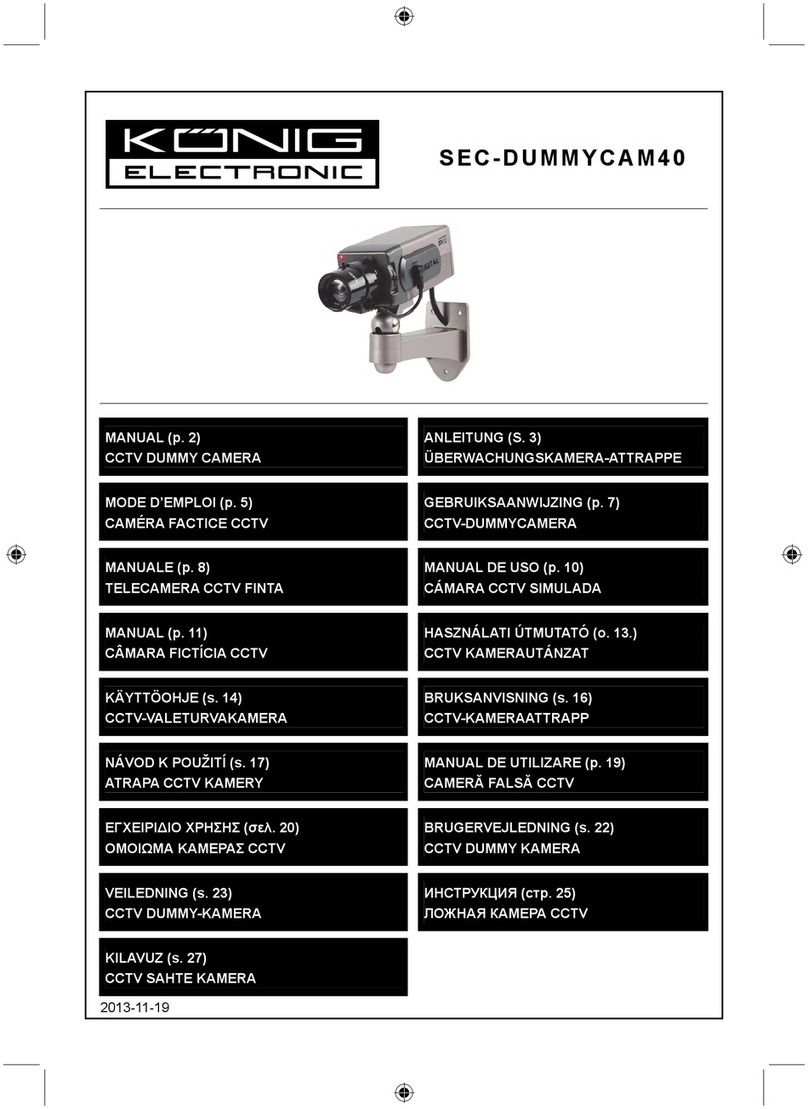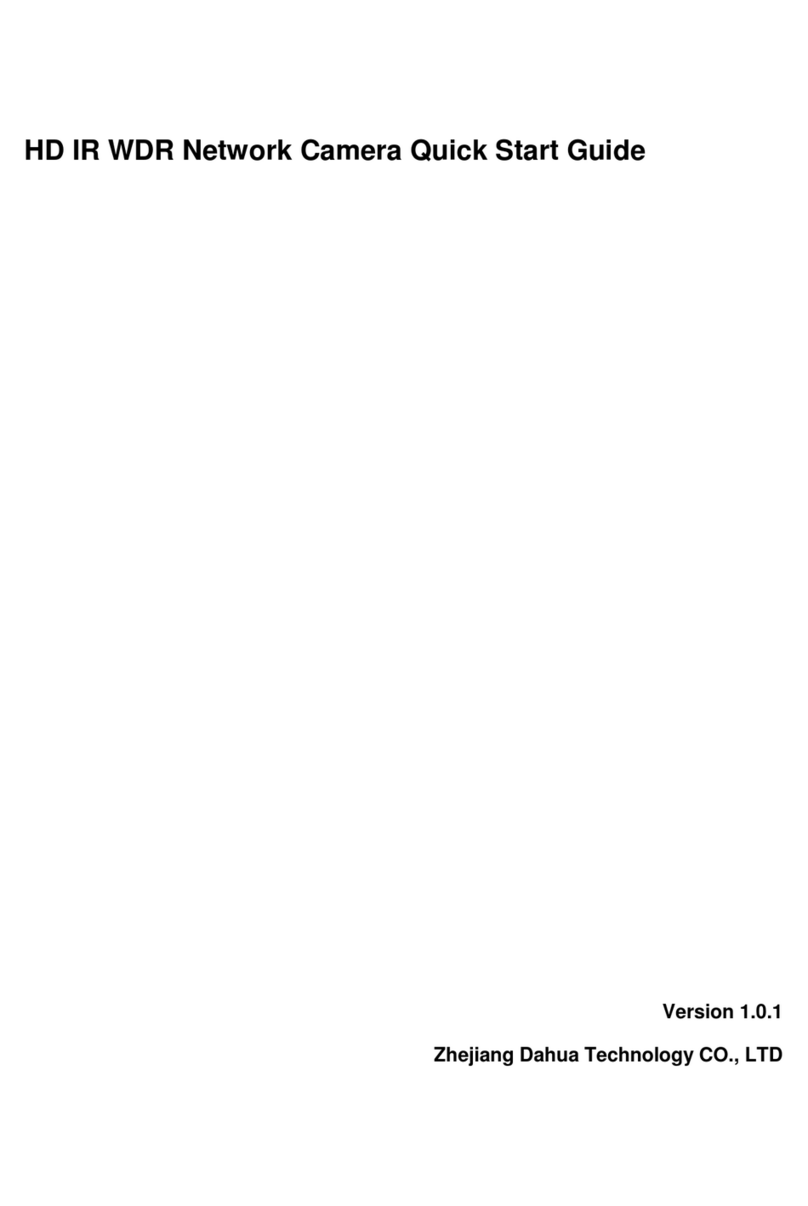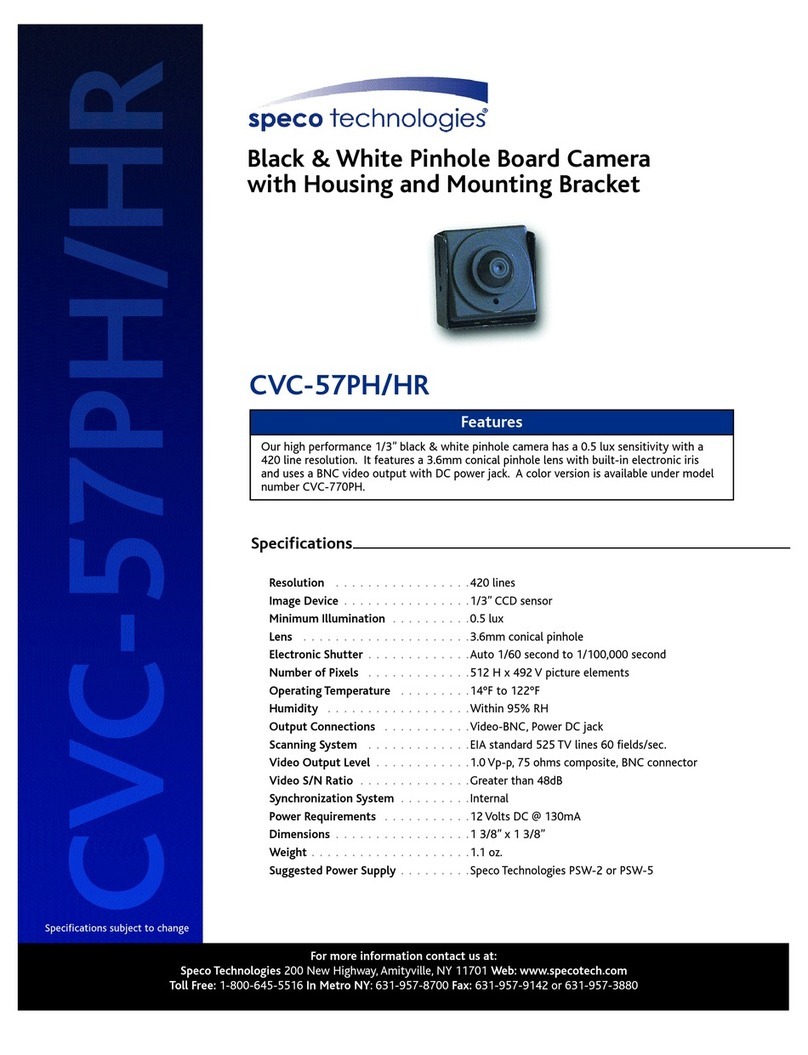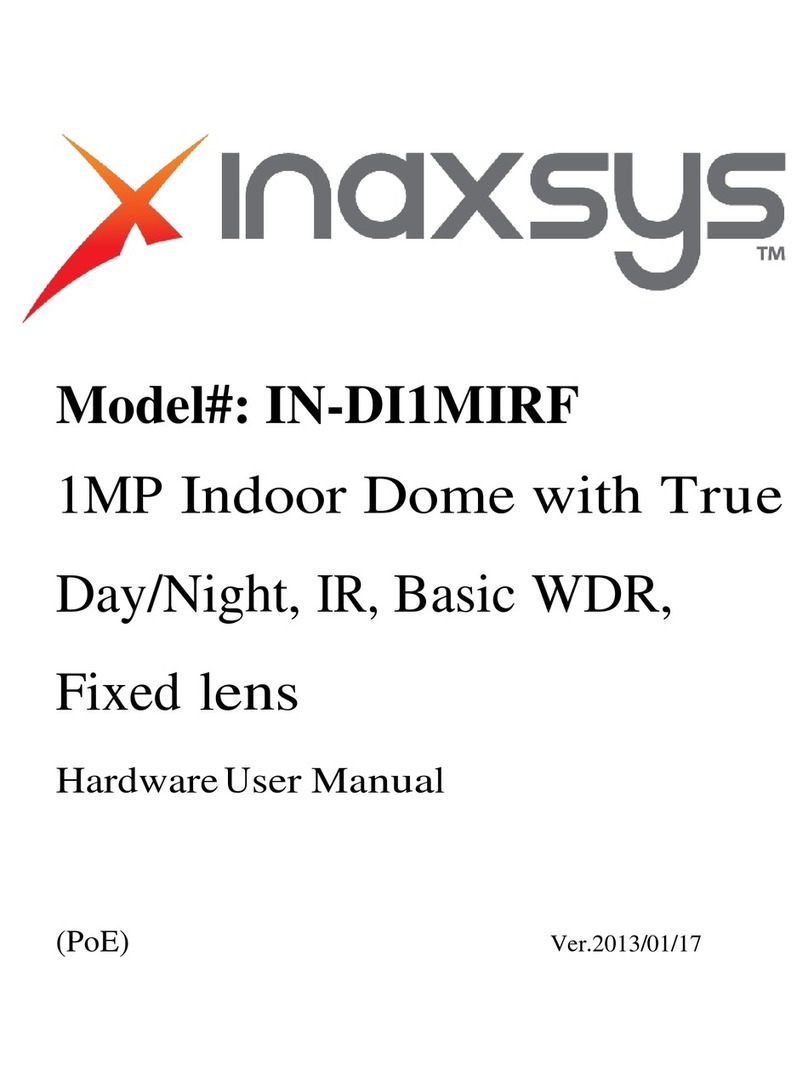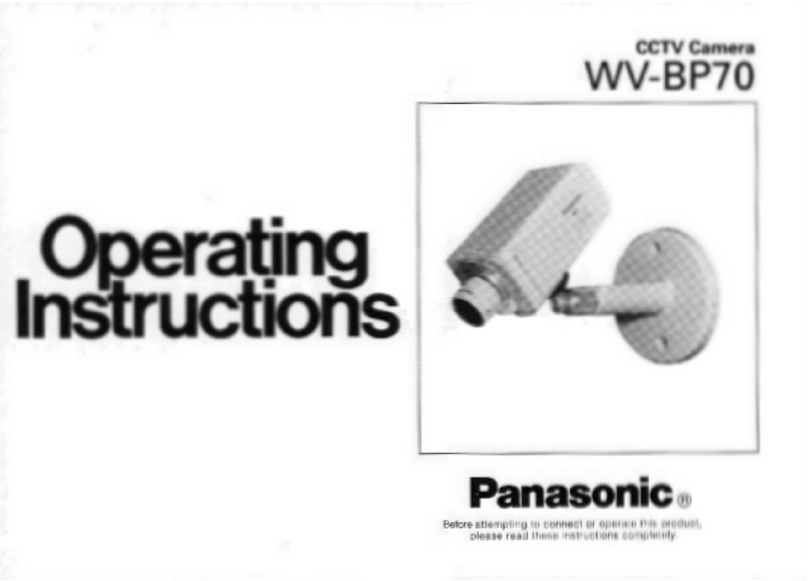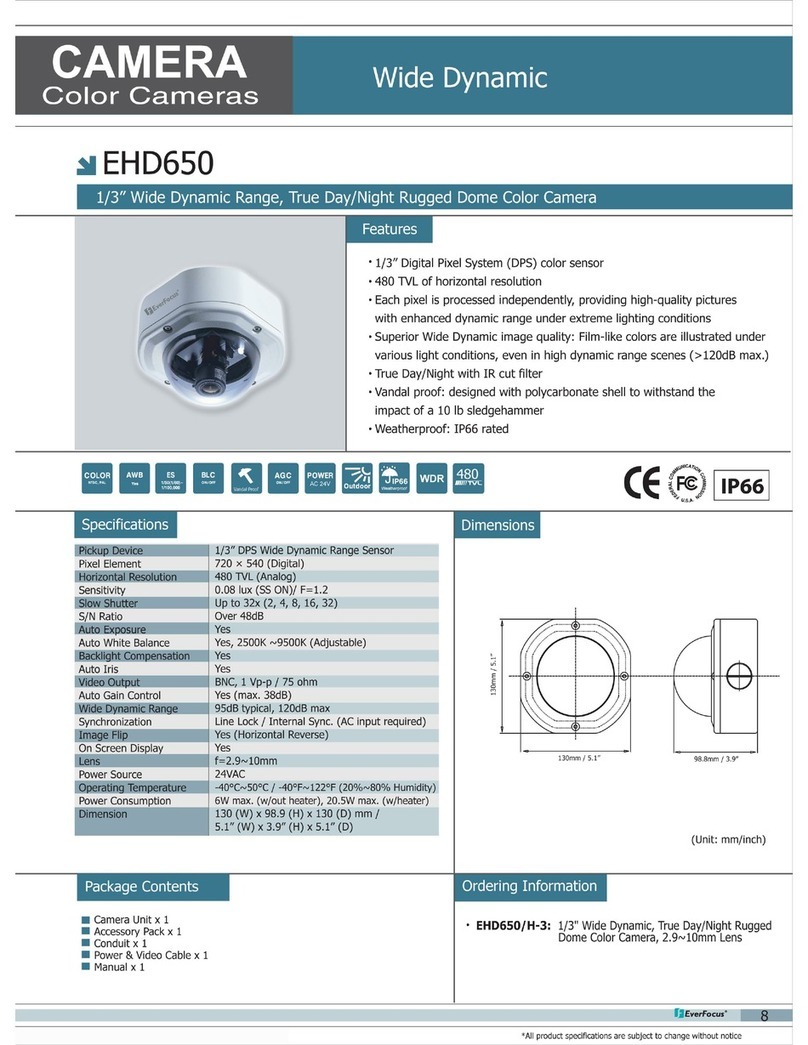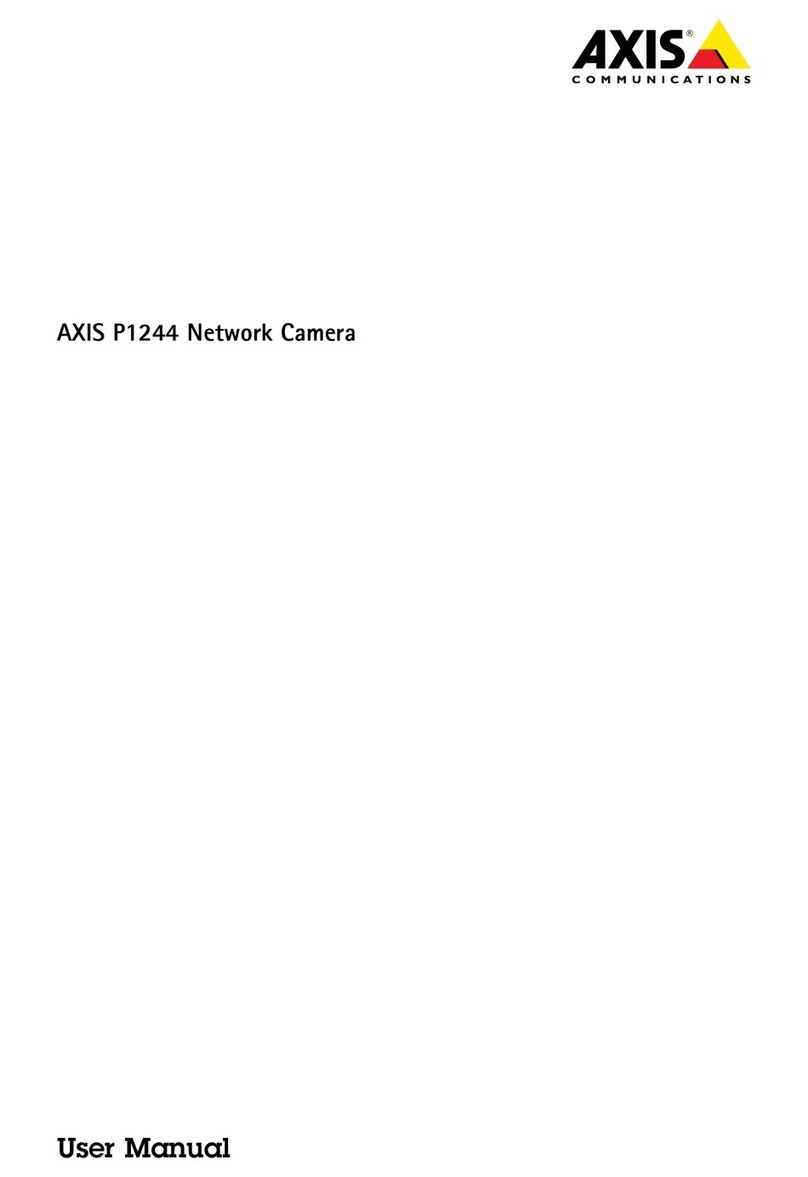Time2 HSIP2 User manual

HSIP2 User Manual
iOS Application
Android Application
PC Setup
Please read all instructions carefully before use to
get the most out of your HSIP2 Wireless
Surveillance Camera.
The design and features are subject to change
without notice.

General Description
Thank you for purchasing the time2 HSIP2 Rotating Surveillance Camera
–this device is a great way to monitor any part of your office, home or
warehouse making sure all your valuables are safe and secure.
Please keep this manual for future reference and ensure all safety
instructions have been read carefully before using. Applications and their
functions may vary by country and/or hardware specification.
Important Safety Information
Do not install the product outdoors or in any place where it may
become wet. Do not install the product in any place that might be
exposed to extreme heat or cold –the camera should be kept out of
direct sunlight.
It is not permitted to open the product yourself or to have it opened,
neither is it permitted to repair the product yourself or to have it
repaired. This will void the warranty.
Only use the original accessories from the manufacturer.
Disconnectthe device from all power sources beforecleaning it. Use
a clean, dry cloth to clean the product.
Do not use any abrasive agents, corrosive cleaning products or any
substances that contain bleach or solvents to clean the product.
Disconnect the camera whenever the product will not be used for a
long period of time.
The camera is not able to view through glass. Keep this in mind
when positioning it.

What comes in the box?
HSIP2 HD IP Camera
WiFi Antenna
Ethernet (internet) Cable
DC Supply (power supply)
Wall Mounting Brackets
User Manual

Camera Features
1. Wireless Antenna
2. Motion Detector
3. Infrared LED
4. Camera Lens
5. Network Indicator LED
6. Microphone
7. Loud Speaker

1. Headphone Slot
2. Ethernet / RJ45 Port
3. WiFi Antenna
4. Micro SD Card Slot
5. Power Port

Video Setup Guide
View our Video setup Guide for a fast
and easy setup for your camera.
Please ensure the subtitles are
switched on in YouTube.
Visit - https://youtu.be/jctmRNn9UYQ
or on our website visit the Support
section, product downloads and
select the HSIP2 HD Wireless
Surveillance Camera.
Connecting the Camera
1. Screw the WiFi Antenna into the gold screw at the back of the
camera.
2. Plug the power adapter into the port at the back of the camera.
3. Plug one end of the Network>Ethernet cable into camera and the
other end into your Wireless Internet Router. It will take
approximately 30 seconds for the camera to power up.
4. Once the power cable andEthernetcable have beenconnected, the
green LED light will come on.

iOS Application
Downloading the App
In order to download the iOS application, go to the Apple App Store on
your iPhone/iPad.
Search time2 Surveillance Pro then download and install the App.
Once the App has been installed onto your iPhone/iPad, a
shortcut icon will appear on your App list. Simply click to open.

Camera Setup
In Order to setup your camera onto your iPhone/iPad, click “Add device”
on the App interface.
The following screen will be displayed:
You can set the camera up by either scanning the QR Code or Via the
LAN Search.

LAN Search
Click on this which will allow the iPhone/iPad to search the WiFi network
that it is connected to and detect any Cameras that are also connected
the same Wifi network. The following screen will appear:
Simply click onto the camera you would like to connect to, the camera
details will automatically complete. Click “Done” in the top right corner
and the camera will be ready to control.
Or,
Scan the QR Code
Click on this and the applicatoin will use your phone to
scan the code found at the bottom of the camera.
Scanning the code will automatically complete the camera
details. Click “Done” in the top right corner and the
camera will be ready to control.

Once you have successfully added the camera to your software it will
appear online with an additional message “Empty Password”.
For extra security you will be required to change the Username and
Password before you can access the camera. Click on the camera and
the following will appear:

Click “OK” and the application will take you through the User Setting
section where you can change your Username and Password.
Once you have changed the details for the “Administrator” click “Done” in
the top right corner.
The camera will reboot and will re-establish a connection after a couple of
minutes. Click on the camera and live feed will appear.

Please note: You may find that once you have changed the
Username and Password you see the following:
This is because the changes you have made for the security need to
be improved further. We recommend using a selection of Uppercase
and Lowercase Letters and Numbers to ensure you set a secure
Username and Password.

Camera Controls
Simply swipe in any direction to move the camera. Other actions available
are below:

Settings
To view the Settings, simply click on the settings icon on the device
homepage.
The following screen will appear:
Please note when you apply any settings to the camera ensure it is only
online on one device. Having the camera online on multiple devices whilst
changing settings may cause complications.

Wi-Fi Setting
Using this setting you can set the camera to function over your wireless
network.
Please note: When setting the camera up for the first time, it will need
to be wired into the internet router first.
Click “Manage Wi-Fi network” to search for networks your camera can
connect to. Click on the network you would like the camera to connect to.
Enter your network password then click “Done” in the top right hand
corner and remove the Ethernet Cable.
The camera will automatically configure itself with the router. Once this is
complete the camera will restart and the connection will be established.

Alarm Settings
Using this setting you can set the camera to send you notifications once
the motion and audio has been detected.

Motion Detection –Ensure this is turned on to activate the motion
detection. Whilst the camera is turned on if any movement is detected, the
built in motion detector will trigger an alarm. An alert will be sent to your
phone.
Motion Detection Sensitivity –This can be used to adjust the sensitivity
of the camera. Please note the lower the number the more sensitive the
camera is.
Audio Detection –Ensure this is turned on to activate the audio
detection. Whilst the camera is turned on if any sound is detected, the built
in sound detector will trigger an alarm.
Audio Detection Sensitivity –This can be used to adjust the sensitivity
of the camera.
Alarm preset position linkage –Click the dropdown box and choose a
preset position you would like the camera to move too once the motion is
detected. Please note you will need to set a preset position for this setting
to work. See preset position for more information.
Alarm Mail Notification –Ensure this is turned on to activate this feature
which allows for an email notification to be sent as soon as the motion is
triggered. Please note you will need to set this up for this to setting to
work. See Email settings for more information.
Upload pictures count –Activate this feature to receive images ocne the
motion detection alarm has been triggered.
Alarm Video –Ensure this is turned on for the camera to record a
compressed video onto the Micro SD card once the alarm has been
triggered.

Email Settings
Using thissetting you can setup your mailbox to receive email notifications
when motion has been detected.
Sender –Enter your email address.
SMTP Server –Select the appropriate SMTP server according to your
email address.
SMTP Port –This will automatically fill in once the server has been
selected.
Verifying –Please ensure this is always ticked as some mail servers
require authentication to receive emails.

SMTP User –Please enter the SMTP user (in most cases it is the first
part of your email address)
SMTP Password –Enter the password to your email address.
Receiver 1 –Enter the email address you would like the email notification
to go to.
Once the details have been entered correctly you will receive email
notifications once the motion is detected.
Please note:
The camera needs to be connected to the internet at all times
for this feature to work.
If the SMTP server is not available from the dropdown box
please enter the information required manually.
Some email domains require a further setting to be activated to
allow applications to interact with an email account. For further
information please check the settings of your email domain.

SD Card Settings
When first inserting an SD card, you will be required to format the SDcard
(simply click the format button). Once formatted, you will be able to select
conditions such as “Record audio” or “Timer recording” etc.
The PCsoftware allows you tospecifythe times you wouldlike thecamera
to start recording (see below). Once complete, click the Set button to save
the changes.
Other manuals for HSIP2
2
Table of contents
Other Time2 Security Camera manuals