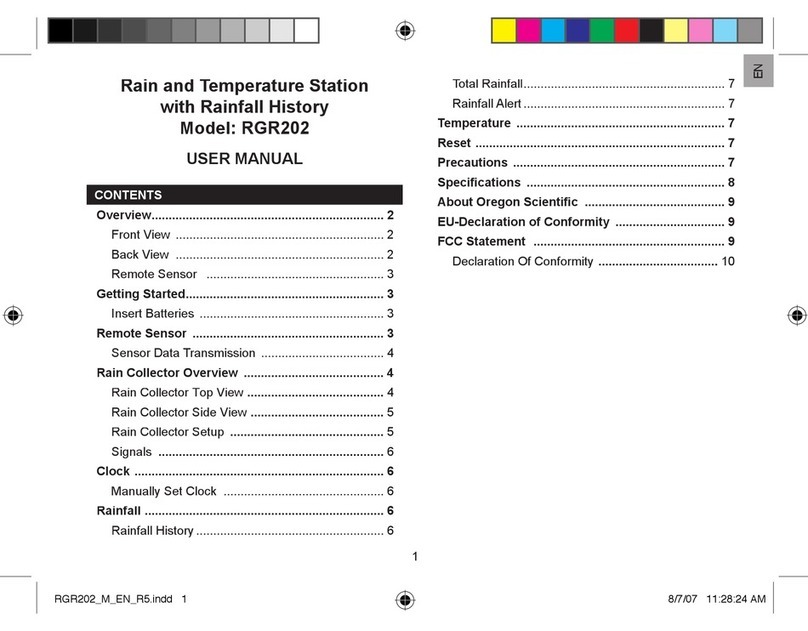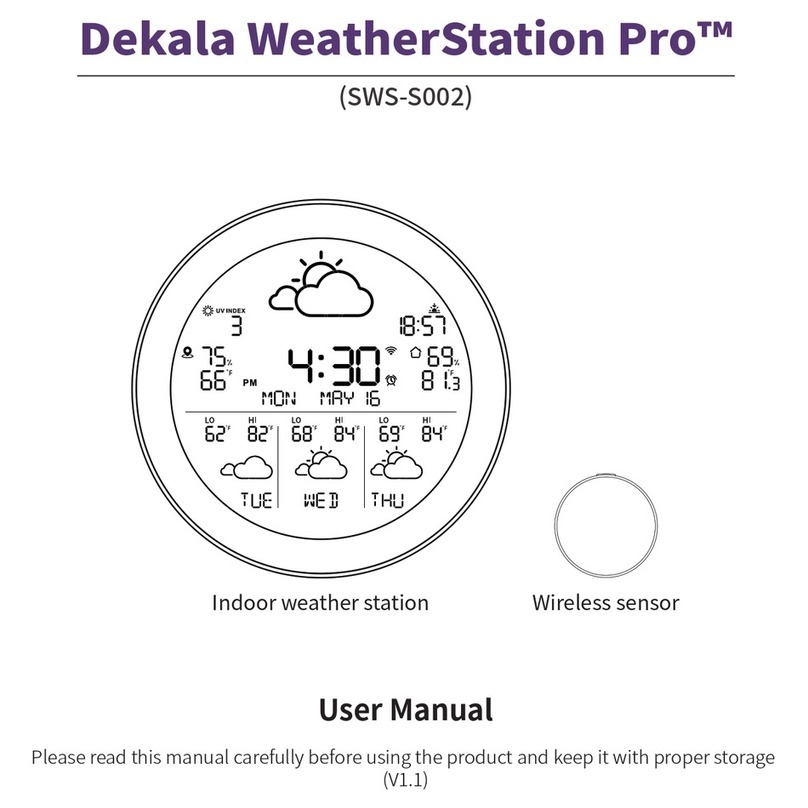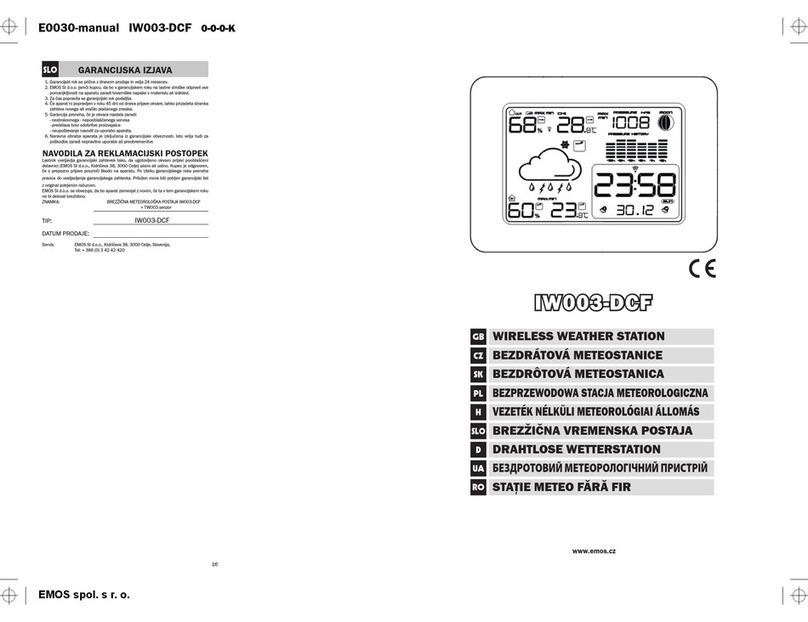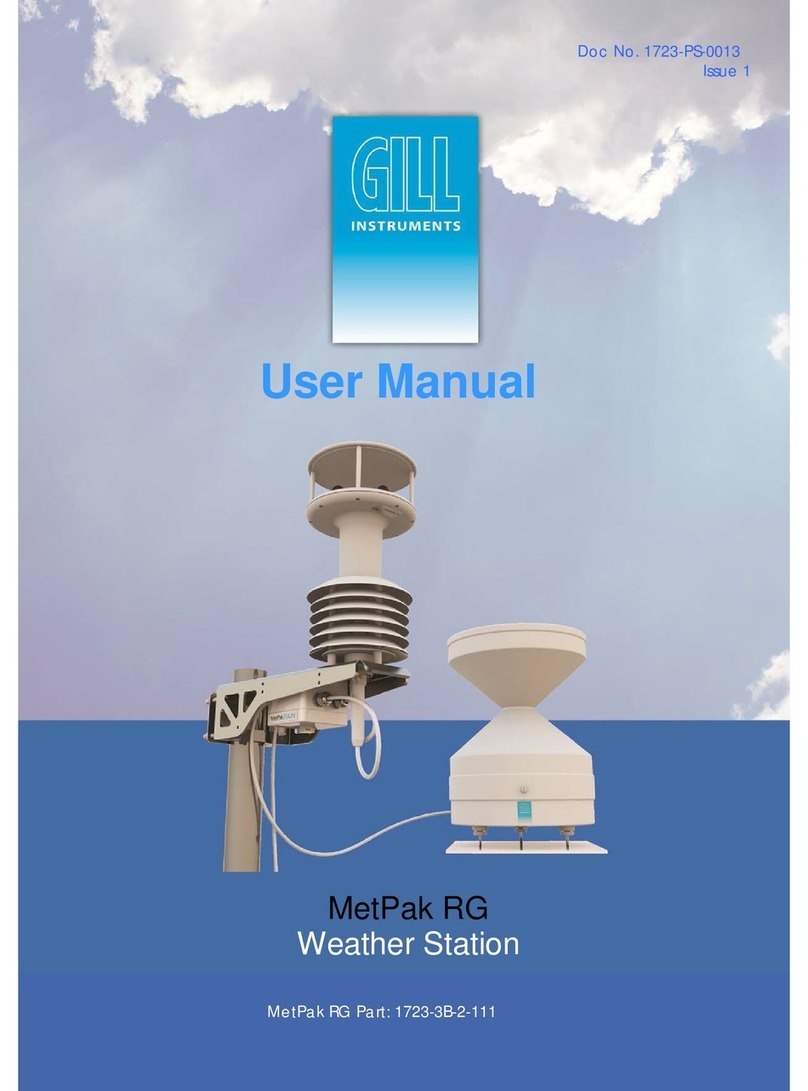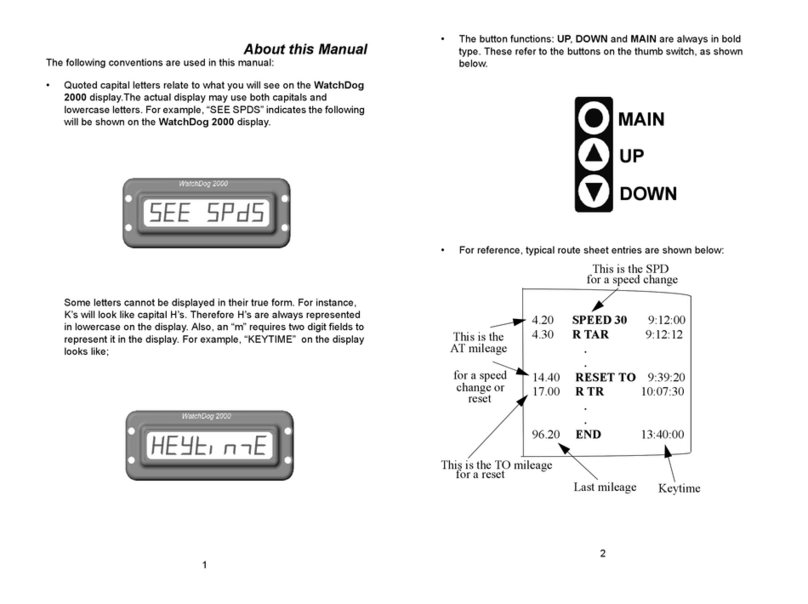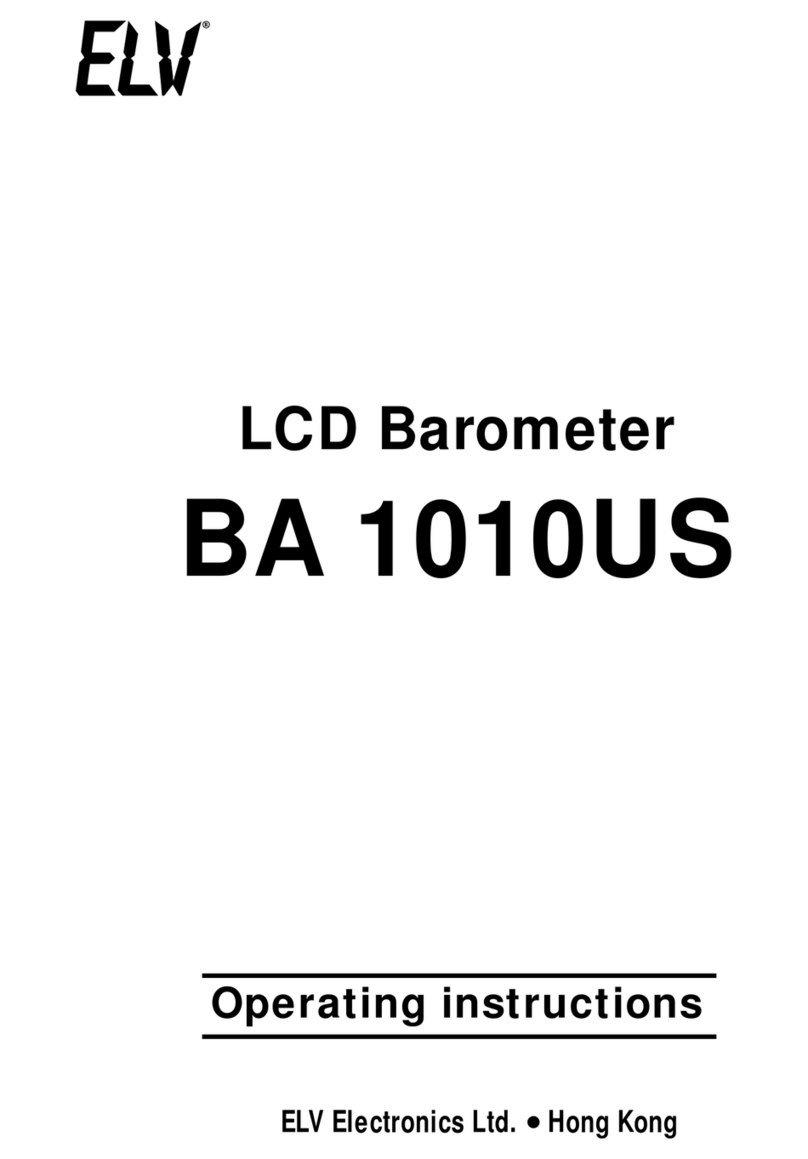Timex TX6180 User manual
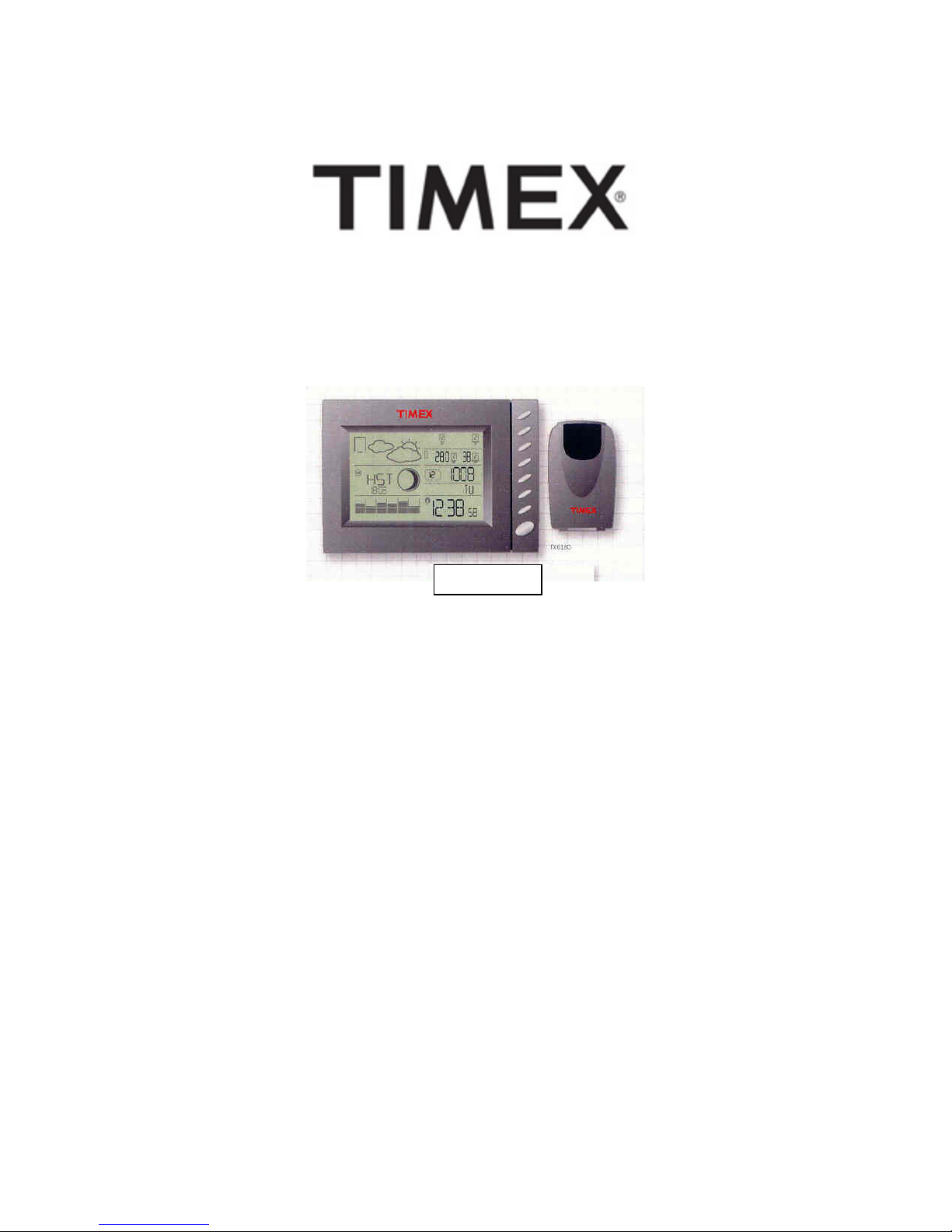
1
INSTRUCTIONS FOR TIMEX MODEL TX6180 – WIRELESS WEATHER
STATION WITH RADIO CONTROL ALARM CLOCK, BAROMETER, I/O
TEMPERATURE AND HYGROMETER, SUNRISE – SUNSET, MOON PHASE,
CALENDAR, BAROGRAPH, WEATHER FORECAST ICONS.
Congratulations on your purchase of your new Timex Wireless Weather Station.
We thank you for your interest in this state of the art weather monitor. We know
that you will get many years of use out of this latest addition to our fine line of
precision weather products. We encourage you to read through this instruction
booklet that carefully highlights all of the features of Timex model TX6180. Enjoy
the useful weather data that you will be able to view hour by hour. Each of the
instruments has been developed to respond to changing conditions as fast as
they take place. Each precise instrument accurately reflects temperature,
barometric pressure, and hygrometer readings. This model lets you know when
the sun rises and sets in the top 50 locations in the USA and Canada. You will
also be able to track the minimum and maximum temperatures and humidity
readings. Your radio-controlled alarm clock is the most accurate clock in the
world taking its constant radio signal from the Atomic Clock in Colorado. This
radio signal will update the time on your clock to reflect the split second accuracy
of that Atomic Clock. Again we thank you for your purchase. We appreciate
your business.
Timex Weather Products
Maverick Industries
Edison, New Jersey
TX
6
1
80
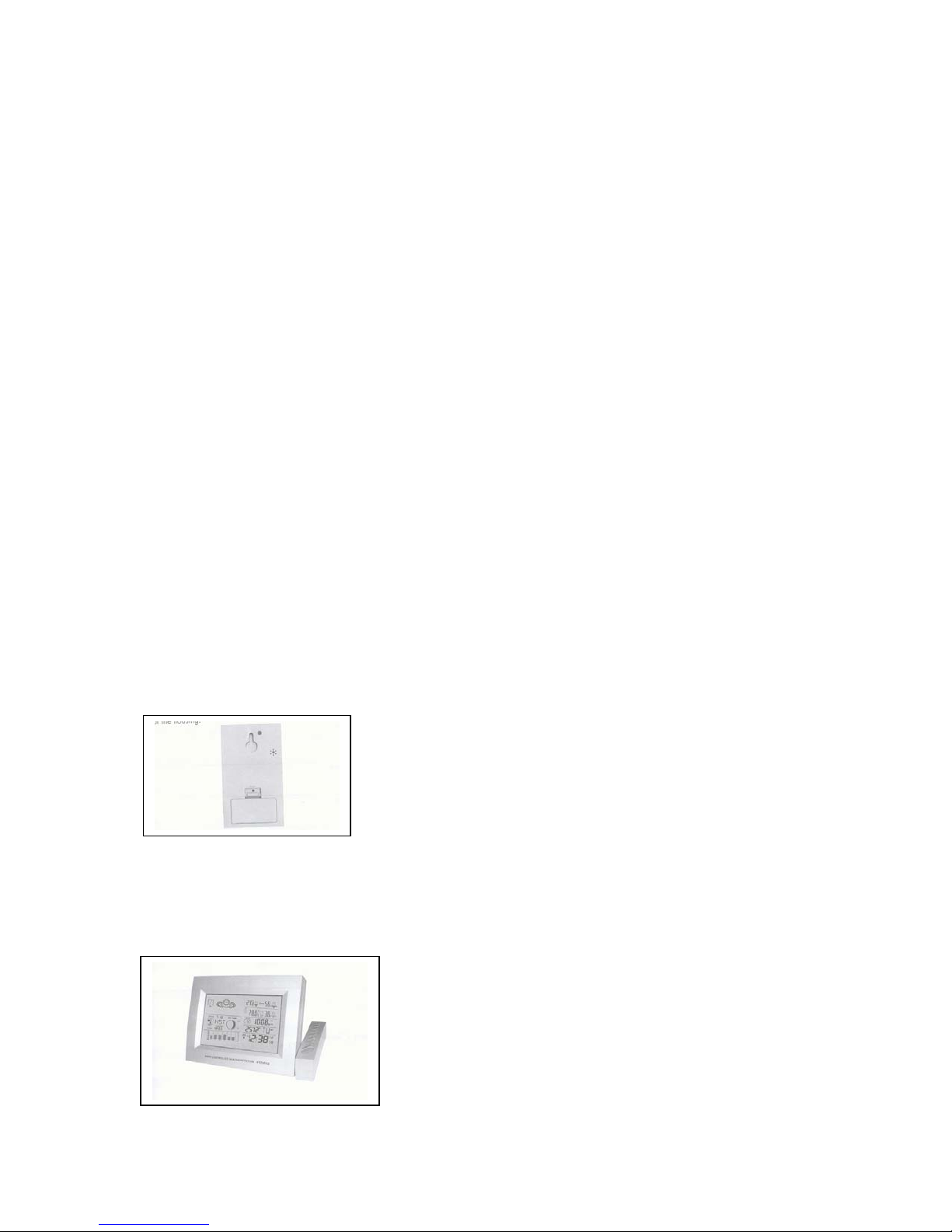
2
ONE YEAR LIMITED WARRANTY
The warranty period is one year from the date of purchase. Please keep the
sales slip as proof of purchase. During the one-year limited warranty period, any
defective TX6180 weather stations can be sent to the service address shown
below for repair or replacement at our option. You will receive a new or repaired
device in return, free of charge. A full copy of the Limited Warranty is included in
this manual.
After the end of the warranty period, you still have the option of sending the
defective TX6180 to the address listed below in order to have it repaired at your
expense. Cost for all repairs and return postage after the guarantee has expired,
will be the responsibility of you the consumer.
The proper address to return in warranty and out of warranty product:
TIMEX WEATHER PRODUCTS
MAVERICK INDUSTRIES INC.
Repair Dept.
94 Mayfield Avenue
Edison, New Jersey 08837 USA
Tel: 732-417-9666 Fax: 732-417-9673
SETTING UP THE WEATHER STATION.
To hang the weather station on the wall, please use the molded hole on the back
of the pictured device to attach it to a nail or screw on that wall.
The Arm of the base station will fold backwards if your preference is to have this
rest on a table or desk. This arm has most of the set buttons and the operator
activated data buttons on it.

3
Contents
Setting up the weather station ______________________ PAGE 02
Table of Contents__________________________________ PAGE 03
Technical data_____________________________________ PAGE 04
Important Information______________________________ PAGE 04
Display___________________________________________ PAGE 05
Parts Designation_________________________ PAGE 05
To Get Started __________________________________ PAGE 06
Manual time setting_______________________________ PAGE 06
Setting the daily alarm_____________________________ PAGE 07
Activating and deactivating the daily alarms___________ PAGE 07
Automatic snooze function__________________________ PAGE 08
Setting the temperature alarm_______________________ PAGE 08
Activating and deactivating the temperature alarm_____ PAGE 08
12/24-hour mode__________________________________ PAGE 09
Daylight Saving Time______________ PAGE 09
°C/°F temperature display______________________ PAGE 09
Temperature trend display__________________________ PAGE 09
Maximum/Minimum Temperature Relative Humidity___ PAGE 09
Relative humidity trend display______________________ PAGE 10
Air pressure display________________________________ PAGE 10
Weather forecast__________________________________ PAGE 10
Location/tides display/moon phase
Sunrise and sunset display__________________________ PAGE 11
Battery level display_______________________________ PAGE 11
Back Light _______________________________________ PAGE 11
Wireless connection to outdoor sensor___________ PAGE 12
Choice of citied and their abbreviations______________ PAGE 12
Reception of the radio signal________________________ PAGE 12
Limited Warranty card/Model number __________ PAGE 13
Setting up the weather station_______________________ PAGE 13
FCC Compliance Statement ________________________ PAGE 14
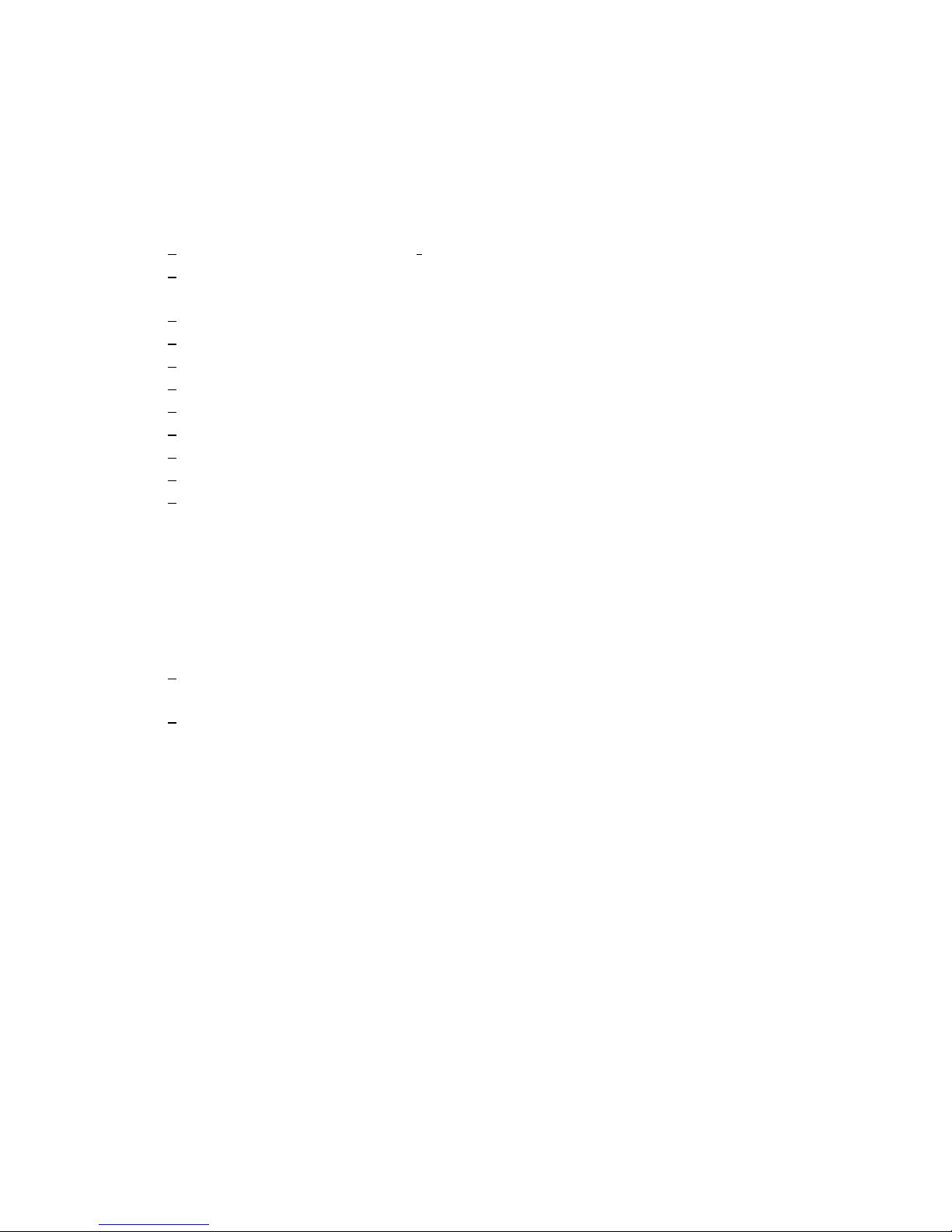
4
TECHNICAL DATA WEATHER STATION
• Radio controlled Clock via WWVB – Fort Collins, Colorado
• Automatic correction using the time signal of the most accurate clock in
the world, the Atomic Clock in Colorado
• Switches automatically between Standard Time and Daylight Saving Time
• Time in optional 12/24 hour format
• Continuous calendar up to 2099
• Day and weekday display
• Weekday display in English plus 6 other languages.
• Two daily alarms
• Automatic snooze function
• Automatic lighting when the alarm goes off
• Barometer Pressure shown in graphic bargraph display highlighting the air
pressure readings over the course of the last 12 hours. Displays
barometric pressure in two scales. The mb/hPa (millibars / hecto Pascals
and the Hg (Mercury) scale.
• Weather forecast using five icons: sunny, light cloud cover, cloudy, rain
and stormy
• Thermometer: Indoor measurement range: 0°C (32°F)° ~50°C (122°F)
Outdoor measurement range: -50°C (-58° F) ~70°C (158°F)
• Temperature trend display for both indoor and outdoor measurements,
display either in °C or F°
• Hygrometer Measurement range: 20% - 90% RH, separate
display for both indoor and outdoor measurements
• Minimum / Maximum display for air humidity and temperature both indoors
and outdoors
• Temperature alarm
• Moon Phase
• Sunrise and sunset display
• Tidal display: low, medium, high
• Battery level display
• LED background display
• Battery: 2AA/UM3/LR06 (not included)
Transmitter
• Transmission frequency: 433.92 MHz
• Range of up to 30m (100 Feet)
• Battery: 2xAAA.UM04/LR03 (not Included)

5
• Included find an 8 foot sensor wire. This wire can be attached to the
remote sensor for winter use when temperature bellows 5 degrees
Fahrenheit render the batteries inoperable.
Important information
• Please insert the batteries in the remote temperature transmitter first.
• Obstacles can severely impair the range of the transmitter.
• Protect the transmitter against direct sunlight penetration.
• The weather forecast is only ready for operation 12 hours after the
batteries are inserted.
Display
Weather Station

6
To Get Started, Please Follow The Direction Below
• Remove the bracket from the outdoor sensor case. Open the battery
compartment by unscrewing the four attachment screws on the back of
the outside sensor. Install the batteries matching the marked polarity.
Note the two buttons above the battery cradle. One marked “C°/F°” and
the other marked “Tx”. The Celsius (C) or Fahrenheit (F) Scale can be
selected for the LCD readout of this remote sensor by pressing the C/F
button. When you press the Tx button this will confirm that there is
transmission of temperature data by displaying a satellite icon in the
bottom left corner of the Remote Sensor LCD Display. Not until you see
the icon in the sensor display is the unit transmitting temperature data.
Once that icon appears it is okay to seal the battery compartment.
Replace the battery compartment door by carefully securing that door with
the four screws. It is important to make the seal as tight as possible on this
door. During the setup, keep the outdoor sensor close to the base station
in order to establish an effective wireless transmission. Do not
permanently install the remote sensor until transmission has been
confirmed.
• Open the battery compartment on the rear side of the base weather
station and insert the batteries again observing the correct polarity. Close
the battery compartment.
• When you insert the batteries all the symbols on the display will briefly
light up and you will hear a signal tone.
• The weather station will now start to connect to the outdoor sensor and
thus ready to begin transmitting data. This operation takes about three
minutes and is displayed by a flashing reception symbol in the
”OUTDOOR” display area.
• After the weather station has created a connection to the outdoor sensor,
it will then commence automatic reception of the WWVB Radio Signal for
the Radio Controlled Clock. This operation could take up to twenty-four
hours and completion of which is displayed by the flashing radio mast
symbol in the “Clock” display area. The best time to catch the radio time
signals from Ft. Collins, Colorado is between 2AM and 5AM.
• If reception is successful, then the radio mast symbol will appear
continuously in the display.
If this automatic setting process is unsuccessful, then use a sharply pointed
instrument to press the Reset button on the rear side of the weather instrument.
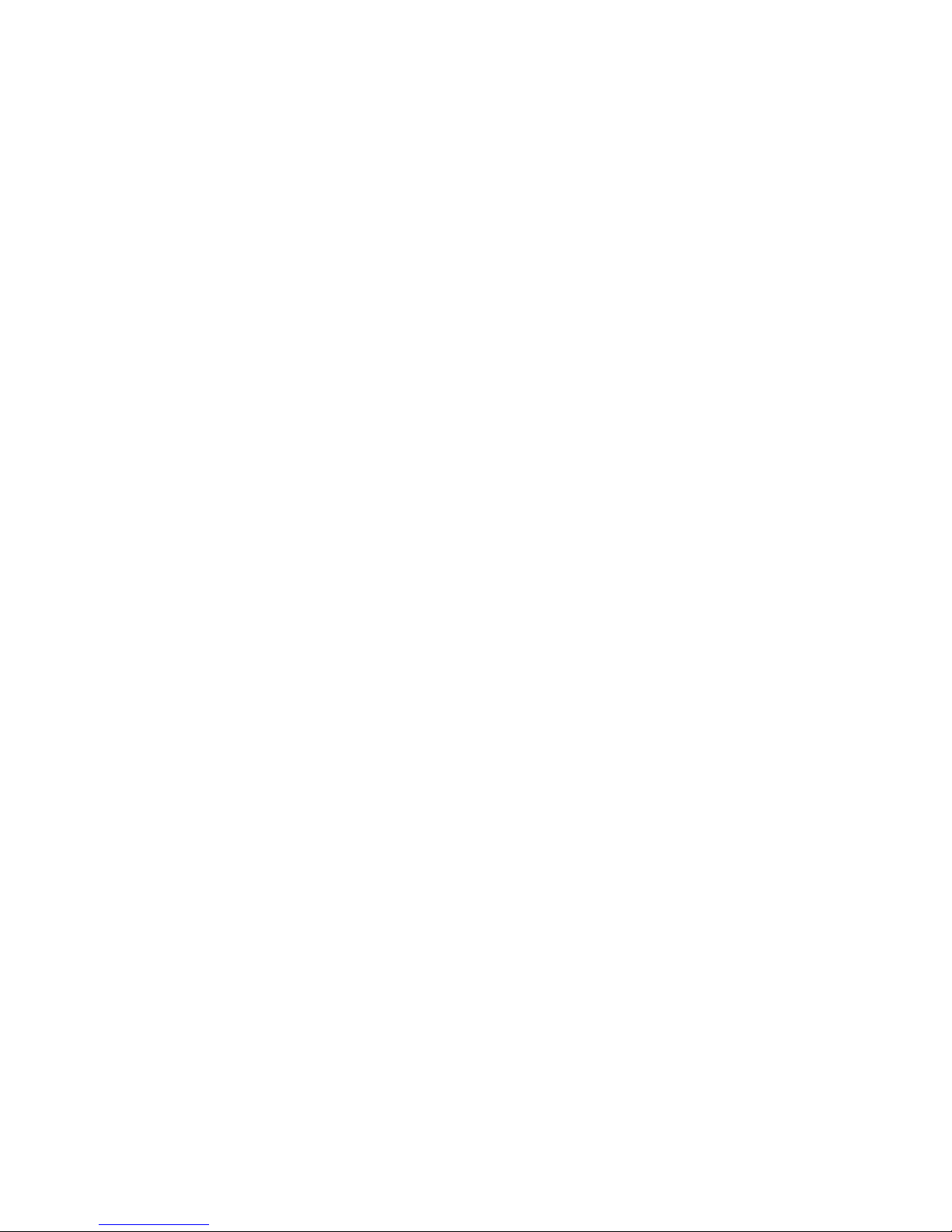
7
If you encounter poor reception on the radio control clock, which results in the
inability to have the time set automatically, please use this manual setting
proceed listed below:
MANUAL TIME SETTING
• Press and hold down the “SET” button for three seconds.
• The year display “2000” starts to flash. Now use “+ & -“ to set the correct
year.
• Press, “Set” to confirm your setting.
• The month display starts to flash. Now use “+ & -“ to set the correct month.
• Press, “Set” to confirm your setting.
• The date display starts to flash. Now use “+ & -“ to set the correct date.
• Press, “Set” to confirm your setting.
• The 12Hr display starts to flash. Now use “+ & -“ to set the 12Hr or 24Hr
for the time format.
• Press, “Set” to confirm your setting.
• The hour display starts to flash. Now use “+ & -“ to set the correct hour.
• Press, “Set” to confirm your setting.
• The minute display starts to flash. Now use the “+ & -“ to set the correct
minute.
• Press, “Set” to confirm your setting.
• The daylight saving time S and on display starts to flash. Now use the “+ &
-“ to set the on or off.
• Press, “Set” to confirm your setting and to end the setting procedure.
INFORMATION:
• Normal clock mode press “+” key to set the correct time zone (E-Eastern,
C-Central, M-Mountain and P-Pacific).
• To set up the connection to the outdoor transmitter sensor manually, press
and hold down” Channel” for the three seconds.
• After eight seconds without a button being pressed, the clock switches
atomically from Setting mode to Normal clock mode.
• There are seven languages available for the day display: German,
English, French, Danish, Dutch, Italian and Spanish.
SETTING THE DAILY ALARMS
The weather station possesses two daily alarms. To view the set alarm
time press the “ALARM” button briefly. The display switches from the
clock to Alarm 1 and, if you press the button again, to Alarm 2 – after five
seconds, the weather stations switches back to the normal time display.
Proceed as follows to set the daily alarms:
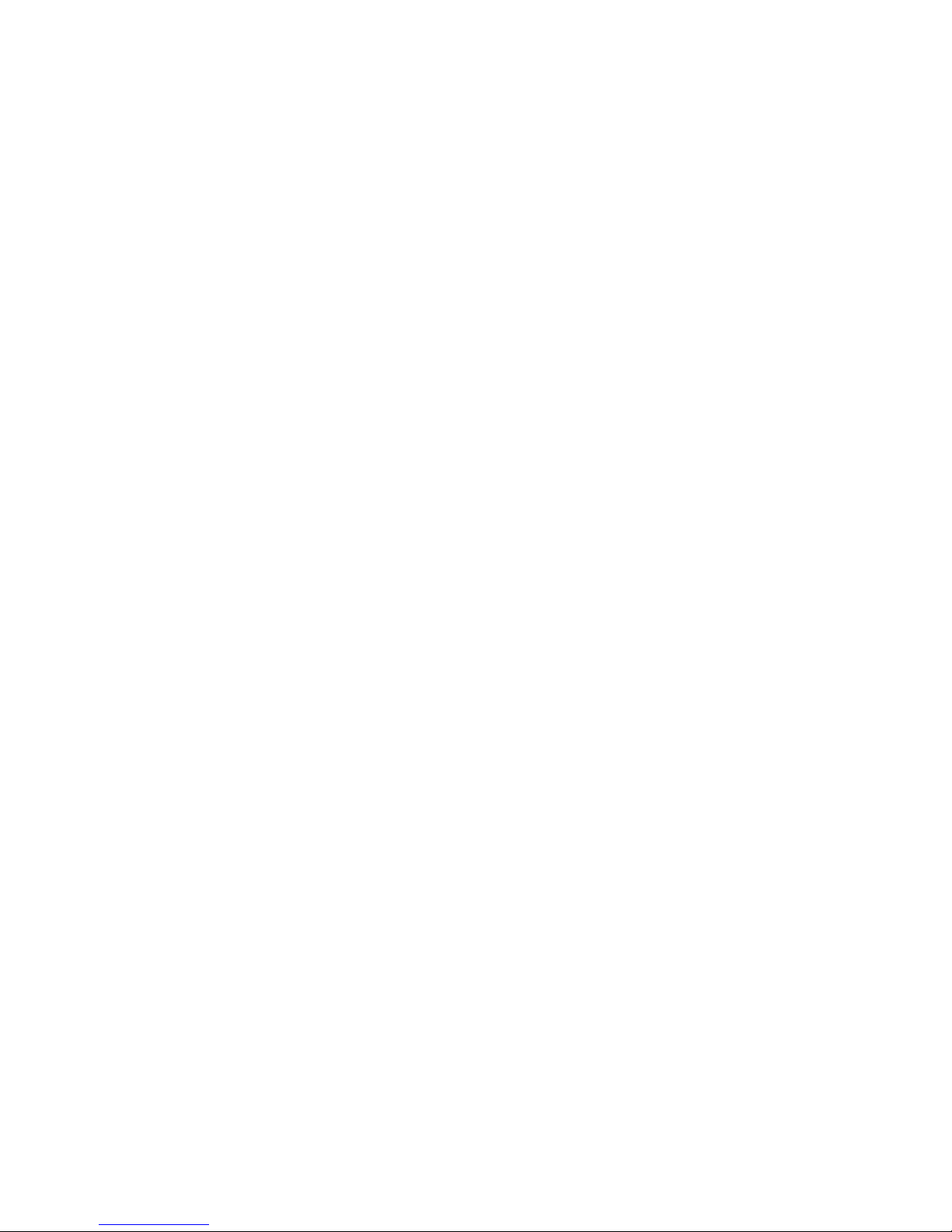
8
• Press and hold down the “ALARM” button for three seconds until alarm
time 1 and the flashing icon are displayed.
• Now use the “+ & -“ buttons to select the alarm time you require and
Then briefly press the “ALARM” button to set this time.
• The hour display of the alarm time starts to flash. Use the arrow keys
“+ & -” to set the required hour.
• Press, “ALARM” to confirm your setting.
• The minute display of the alarm time starts to flash. Use the arrow key “+
& -” to set the required minute.
• Press, “ALARM” to confirm your setting and to end the setting procedure.
ACTIVATING AND DEACTIVATING THE DAILY ALARMS
To activate or deactivate the daily alarms, briefly press the “- “ button.
Press 1 x: Alarm 1 activated
Press 2 x: Alarm 2 activated
Press 3x: Both alarms activated
Press 4x: Both alarms deactivated
INFORMATION:
• After eight seconds without a button being pressed, the clock switches
automatically from Setting mode to Normal clock mode.
• The alarm will sound for two minutes if you do not deactivate it by pressing
any button. In this case, the alarm will be repeated automatically after 24
hours.
• Crescendo alarm - length: 2 minutes - increases in sound four times while
the alarm signal is heard.
• When the alarm goes off, there will be an automatic display of the LED
back light lasting as long as the alarm sounds.
AUTOMATIC SNOOZE FUNCTION
• To activate the automatic snooze function: While the alarm is sounding,
press the “SNOOZE/LIGHT” button to activate the snooze function. When
the snooze function is activated, the “Zz” symbol appears in the display.
• This operation moves the alarm back by five minutes and the alarm will
restart at this time.
• The snooze function can be interrupted by pressing any button and can be
repeated up to seven times.
SETTING THE TEMPERATURE ALARM
• Press and hold down the “TEMP” button for three seconds until the
symbol for the temperature alarm starts to flash.
• Press the “CHANNEL” button to switch between the different radio
frequency channels (CH1, CH2, CH3) (for multiple sensors within range).
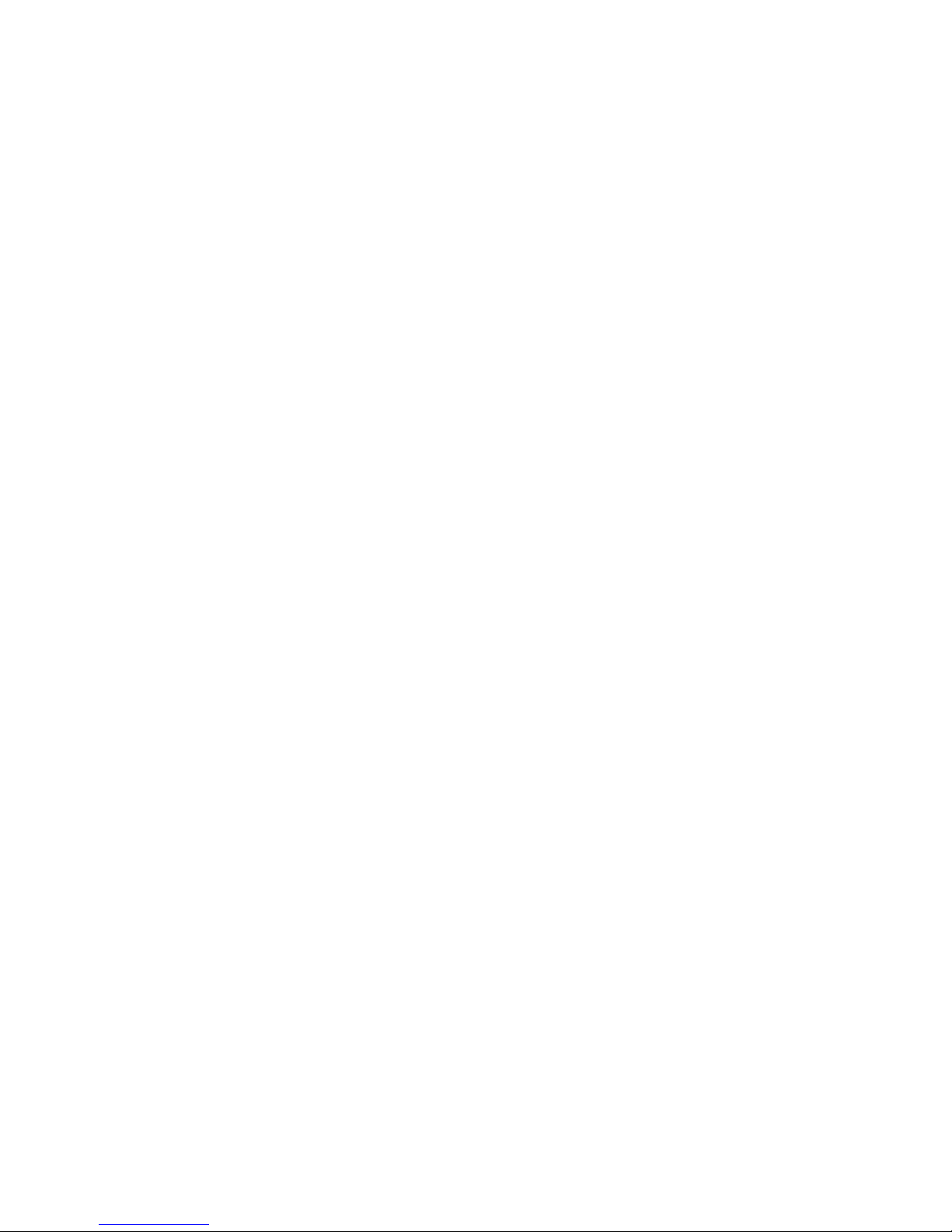
9
Note, this model TX6180 comes with just one sensor. More sensors for
the other two channels are available for purchase from Timex Weather
Products – Maverick Industries, 94 Mayfield Avenue, Edison, NJ 08837.
• Press, “TEMP” to confirm the selected channel.
• The symbol for the upper limit of the temperature alarm starts to flash. Use
the arrow keys “▲& ▼” to set the required maximum temperature.
• Press, “TEMP” to confirm your setting.
• The symbol for the lower limit of the temperature alarm starts to flash. Use
the arrow keys “▲& ▼” to set the required minimum temperature.
• Press, “TEMP” to confirm your setting and to end the setting procedure.
Activating and deactivating the temperature alarm
• Briefly press the “TEMP” button to activate or deactivate the temperature
alarm for all the channels of the outdoor sensors.
• Alarm activated: Temperature alarm symbol appears in display.
• Alarm deactivated: Temperature alarm symbol disappears
INFORMATION:
• You can set up a temperature alarm for every channel.
• If you set the maximum to a temperature, which is lower than he minimum,
then you will not be able to complete the setting process.
• The minimum must always be at least 1° C below the maximum.
• When the temperature alarm sounds, the appropriate channel and the
upper or lower limit symbol is shown.
12/24 HOUR MODE – The time is displayed either in 12 or 24 hour format.
Briefly pressing the “_” button allows you to switch between the individual
modes. The symbol AM (before midday) or PM (after midday) appears after
the time.
°C/°F TEMPERATURE DISPLAY
The temperature is displayed either in °C or °F. Briefly pressing the “▼” button
allows you to switch between the individual temperature scale modes.
TEMPERATURE TREND DISPLAY
After you insert the batteries, the weather station measures the current
temperature. The trend display shows a neutral temperature course (horizontal
arrow).
The further course of the trend display is determined as follows:
• If, after an hour, the temperature is more than 1°C higher than the value
measured first, then a positive course is displayed (arrow pointing
upwards).
• If, after an hour, the temperature is more than 1°C lower than the value
measured first, then a negative course is displayed (arrow pointing
downwards).
• If the temperature does not change within an hour, then the upward or
downward pointing arrow becomes a horizontal arrow. The measured

10
temperature is then taken as the neutral value from which further
prognoses are made.
MAXIMUM/MINIMUM TEMPERATURE/RELATIVE HUMIDITY
• Briefly press the “MAX/MIN” button to display the maximum/minimum
temperature and relative humidity. After five seconds,
The display switches back to the normal time display mode.
• Pressing and holding down the “MAX/MIN” button for 3 seconds allows
you to delete the saved maximum and minimum temperature and relative
humidity.
RELATIVE HUMIDITY TREND DISPLAY
After you insert the batteries, the weather station measures the current relative
humidity. The trend display shows a neutral relative humidity course (horizontal
arrow)
The further course of the trend display is determined as follows:
• If, after an hour, the relative humidity is more than 5% higher than the
value measured first, then a positive course is displayed (arrow pointing
upwards).
• If, after an hour, the relative humidity is more than 5% lower than the value
measured first, then a positive course is displayed (arrow pointing
downwards).
If the relative humidity does not change within an hour, then the upward or
downward pointing arrow becomes a horizontal arrow. The measured relative
humidity is then taken as the neutral value from which further prognoses are
made.
BAROMETRIC AIR PRESSURE DISPLAY -
The course of the barometric air pressure within the last twelve hours is
displayed on this display in the form of a bar chart. In addition, you have the
option of displaying the exact barometric air pressure value, for example, 3 hours
previously, in the normal barometric air pressure display. To do this, proceed as
follows:
• Press the “AIR PRESSURE” button briefly to display the barometric air
pressure value of the last few hours. For example, pressing the button
seven times displays the barometric air pressure value seven hours ago.
• The maximum height for setting the Barometric Air Pressure is 2000
metes and the lowest level is minus 200 meters.
You have the option of displaying the air pressure in mb (Millibar)/hPa (hecto
Pascals) or Hg (mercury). To switch between these displays, briefly press the
“▲” button.
WEATHER FORECAST
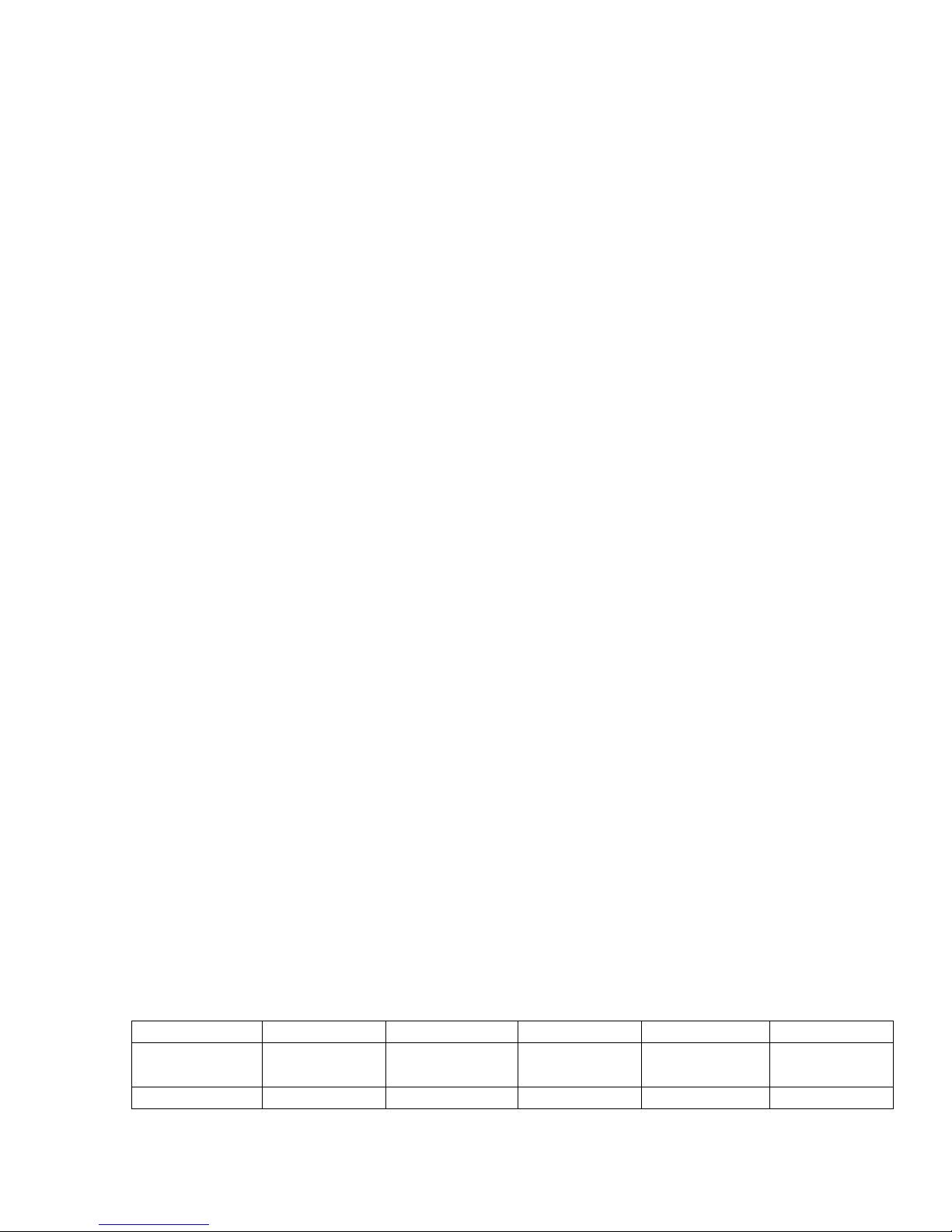
11
The weather station uses the air pressure data of the last four hours to create a
weather forecast for the next 12 to 24 hours.
It must be taken into account that the date within the first twelve hours after
inserting the batteries will not be correct, as the weather station has to get used
to the environmental circumstances after the restart. The forecast can be given
for a radius of up to 15-20 KM (9 to 12 miles). When forecasting the weather, the
station uses five different symbols: sunny, light cloud cover, cloudy, rain and
stormy. In addition, a snowflake is displayed when the outdoor area temperature
drops below minus four (-4°) degrees Celsius (25°F).
BATTERY LEVEL DISPLAY
The weather station display also displays the battery level to show whether the
batteries of the weather station or the outdoor sensor need to be replaced.
• Battery level display of the weather station: in the clock area of the
display.
• Battery level display of the outdoor sensor: in the Outdoor area of the
display.
BACKLIGHT
Briefly press the “SNOOZE/LIGHT” button to activate the LED display backlight
for five seconds.
RADIO FREQUENCY CONNECTION TO OUTDOOR SENSOR
• Press the “CHANNEL” button to select a channel (1 to 3). This gives you
the option of polling three outdoor sensors with one weather station.
• Press and hold down the “CHANNEL” button for three seconds to search
for outdoor sensors. You can break off this operation by briefly pressing
the “CHANNEL” button.
LOCATION/TIDES DISPLAY/MOON PHASE/SUNRISE AND SUNSET DISPLAY
• Press and hold down the “LOC” button for three seconds until the city
selection begins to flash. Use the arrow keys “▲& ▼” to set your location.
You can see the list of all cities on the next page.
• Press ”LOC” to confirm your setting.
The weather station now uses the saved data on the selected city to
determine the sunrise and sunset times, the strength of the tides and the
phrases of the sun and moon.
SUNRISE SUNSET –
Press and hold the “LOCATION” button for three seconds. The city name will
be flash. Press “+” or “-“ change the city. The sunrise and sunset time will be
automatic change.
SUNRISE SUNSET CITIES OR STATE DESIGNATION
CITY/STATE Designation CITY/STATE Designation CITY/STATE Designation
Anchorage,
Alaska ALA Little Rock,
AR LIT Raleigh, NC RDU
Atlanta, GA ATL Lincoln, NE LNK Richmond, RIC
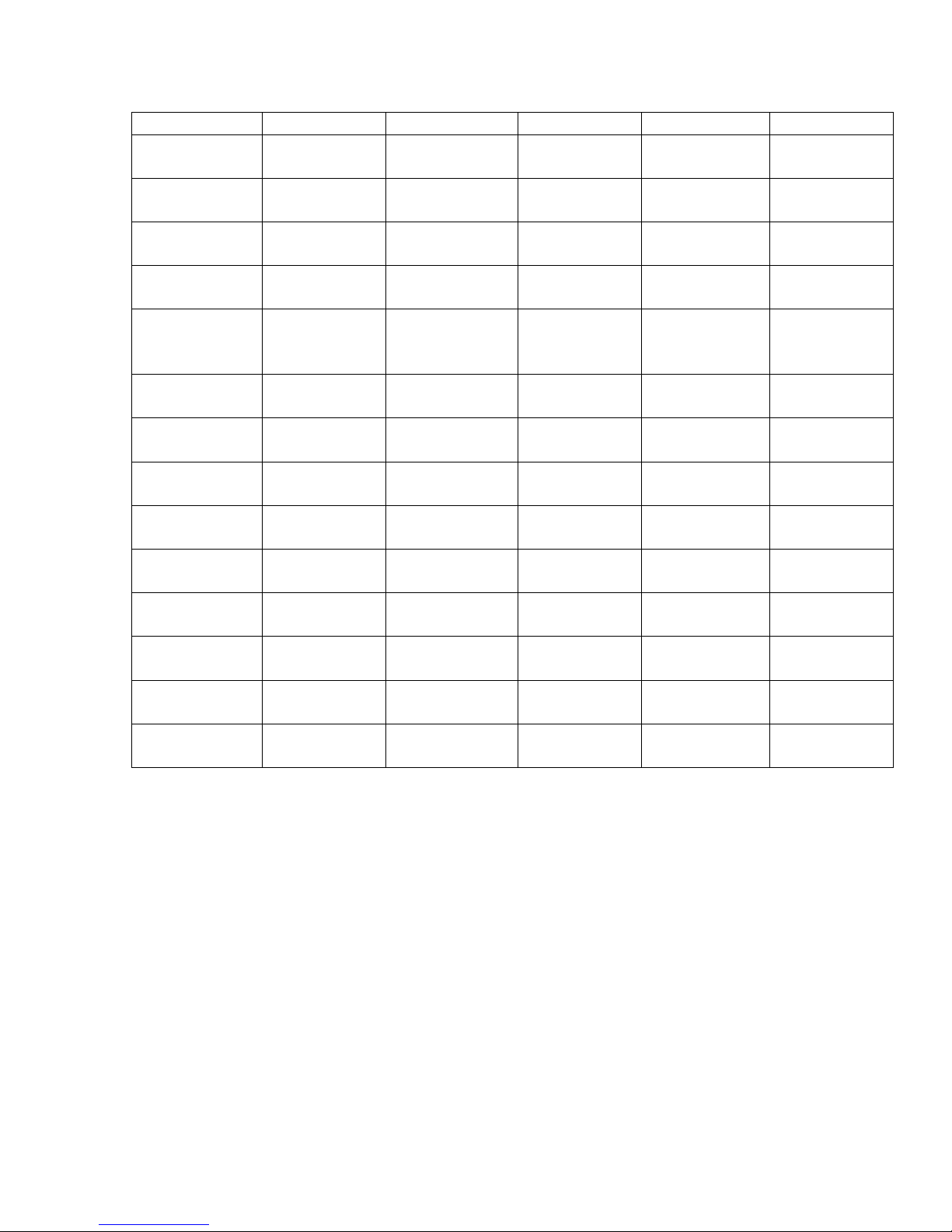
12
VA
Baltimore,
MD MTN Miami, FL MIA Sacramento,
CA SMF
Boston, MA BOS Kansas City,
MO MKC Saint Louis,
MO STL
Chicago, IL CHI Milwaukee,
WI MKE Salt Lake
City, UT SLC
Cleveland,
OH CLE Madison, WI MSN San
Antonio, TX SAT
Charlotte,
NC CLT Minneapolis,
MN MSP San
Francisco,
CA
SFO
Cincinnati,
OH CVG Nashville,
TN BNA San Jose,
CA SJC
Denver, CO DEN New
Orleans, LA MSY Seattle, WA SEA
Dallas, TX DFW New York,
NY NYK Tucson, AZ TUS
Detroit, MI DTT Oklahoma
City, OK OKC Washington,
DC WAS
Honolulu, HI HNL Orlando, FL ORL Montreal,
Canada YMQ
Houston, TX HOU Philadelphia,
PA PHL Ottawa,
Canada YOW
Indianapolis,
IN IND Phoenix, AR PHX Quebec,
Canada YQB
Las Vegas,
NV LAS Pittsburgh,
PA PIT Toronto,
Canada YYZ
Los
Angeles, CA LAX Portland, OR PDX Vancouver,
Canada YVR
RECEPTION OF THE RADIO SIGNAL
• The clock automatically starts the WWVB signal search on any restart or if
the batteries are changed. The radio mast symbol starts to flash.
• At 2:00AM the Radio Controlled clock automatically carries out a
synchronization procedure with the WWVB signal to correct any deviations
to the exact time. If this synchronization attempt is unsuccessful (The
radio mast symbol disappears from the display), the system will
automatically attempt another synchronization at the next full hour. This
procedure is repeated automatically up to four times.
• To start manual WWVB signal reception, press and hold the “-“ button for
three seconds. If no signal is received within seven minutes, then the
WWVB signal search stops (the radio mast symbol disappears) and starts
again the next full hour.
INFORMATION:

13
• A flashing radio mast symbol indicates that the WWVB signal reception
has started.
• A continuously displayed radio mast symbol indicates that the WWVB was
received successfully.
• We recommend a minimum distance of 2.5 meters (8.2 Feet) to all
sources of interference such as televisions or computer monitors.
• Radio reception is weaker in rooms with concrete walls (e.g. in cellars)
and in offices. In extreme cases, place the system at a window.
• As there is less atmospheric interference at night, radio reception is
normally possible at this time. A single synchronization each day is
sufficient to keep the time display accurate to one second.
DAYLIGHT SAVINGS TIME - Your radio controlled clock will automatically
reset itself in the spring and then again in the fall. The signal from Fort Collins,
Colorado automatically takes care of these changes. However in those few
spots in the USA that are not on the daylight saving time program, the
daylight savings Time (DST) should be turned to the off position."
NOTES:
If the clock cannot receive the WWVB signal (because the distance is too great
to receive a signal from the transmitter in Colorado), you have the option of
setting the time manually as mentioned above. As soon as the reception of the
WWVB signal is possible, then the clock is readjusted automatically.
WARRANTY CARD FOR TX6180 SERIES
ONE YEAR LIMITED WARRANTY
Timex Weather Products, a business unit of Maverick Industries, Inc. warrants
this product to be free from original defects in material and workmanship for a
period of one year from the date of purchase. This warranty does not cover
damage in shipment or failure caused by tampering, carelessness or abuse.
Repair or replacement will be made at our option without additional charge if the
instrument is returned postage paid to:
Timex Weather Products
Maverick Industries
94 Mayfield Avenue
Edison, New Jersey 08837 USA
www.maverickhousewares.com
Phone (732) 417-9666
Congratulations on your purchase of this Timex weather station. We wish you
many happy hours of keeping on top of the weather in your area.
FCC COMPLIANCE – This device complies with Part 15 of the FCC Rules.
Operation is subject to the following two conditions: (1) This device may not
cause harmful interference, and (2) This device must accept any interference
received, including interference that may cause undesired operation. WARNING:
Changes or modification to this unit not expressly approved by the party

14
responsible for compliance could void the user’s authority to operate the
equipment.
NOTE: This equipment has been tested and found to comply with the limits for a
Class B digital device, pursuant to Part 15 of the FCC Rules. These limits are
designed to provide reasonable protection against harmful interference in a
residential installation. This equipment generates uses and can radiate radio
frequency energy and, if not installed and used in accordance with the
instructions, may cause harmful interference to radio communications.
However, there is no guarantee that interference will not occur in a particular
installation. If this equipment does cause harmful interference to radio or
television reception, which can be determined by turning the equipment off and
on, the user is encouraged to try to correct interference by one or more of the
following measures
1. Connect the radio or television into a new outlet on an electrical circuit
that is different than the one currently in use.
2. Distance this weather station further away from the television or radio.
3. Relocate the receiving antenna.
4. Consult the dealer or an experienced radio/TV technician for help

INSTRUCTIONS FOR MODEL TX6000 – WIRELESS ELECTRONIC
INDOOR OUTDOOR THERMOMETER WITH CALENDAR and ALARM
CLOCK
INCLUDED IN THIS PACKAGE:
1 BASE STATION
1 REMOTE SENSOR WITH MOUNTING CRADLE.
Timex Weather Products, a Division of Maverick Industries, Inc. congratulates you on your
purchase of this outstanding wireless indoor – outdoor thermometer.
Weather Station Features
1. Time
2. Alarm Symbol
3. RCC signal icon
4. Outside temperature
5. Outside temperature trend
6. Outside Temperature
7. Inside Temperature trend
8. Inside Temperature
9. Day, Month & Date
10. Transmitter Symbol (Only on Radio Control Clock)
Outside Sensor
11. Transmitter Connection to Weather station
12. Channel
13. Outside Temperature
14. Battery Power Indicator
Transmitting Weather Station with Wireless Outside Sensor
User Guide
Technical Dates
- Electronic Alarm Clock with Snooze.
(
On to
p)
Snooze/Li
g
ht
Transmitting
Sensor

- Touchtone
- Daily alarm with automatic snooze alert (5 minutes)
• Crescendo alarm
• Alarm time 120 seconds
- Automatic DST function.
- Weekly day indicator in English
- Battery power indicator for outside sensor
- Thermometer
• Measuring range inside temperature 0 degree C (32º F)º – 50 degree C (-58º F)
• Measuring range outside temperature – 50 degree C (-58º F) to 70 degree C (158º
F)
• Offers three channels for wireless transmission. One sensor included. Additional
sensors available from manufacturer.
• Transmission per 433.92 MHZ frequency
• Trend indicator of the inside and outside temperature
• Storage of the minimum and maximum values for inside and outside temperature
- Temperature shown in Celsius (C) degrees or Fahrenheit (F) degrees
- Temperature alarm when temperatures reach pre- set temperature
- LED background display lighting
- Transmission range radius of outside sensor of about 25 meters (82 Feet)
- Batteries Required (Batteries included)
* Weather station 2x AAA/UMA/ LR03
• Outside sensors 2x AAA/UMA/LR03
Display
Displays the hours, minutes, seconds, month, date, day, (in English), alarm, inside and outside
temperature.
To start up
To activate
• Open the battery compartment on the back of the outside sensors and install the
batteries matching the marked polarity. Replace the battery compartment.
• Open the battery compartment at the backside of the base weather station and
install the batteries matching the marked polarity. Close the compartment.
+ When installing the batteries a short display of all the functions will appear and
a signal tone will sound.
• The base weather station will now start to establish a connection with the outside
sensor. This will take about 3 minutes and will display a blinking receiver indicator
in the display area of the outside temperature.
• After the base weather station makes the connection with the outside sensor, it will
automatically receive the temperature transmission signal. This will take about 7
minutes and will be displayed with a blinking transmission tower symbol in the
display by showing the time.
• FOR RADIO CONTROL CLOCKS TX6000RC ONLY - After successful reception
the transmission tower symbol will be shown continuously in the display.
When you have successfully completed the automatic setting process, use a sharp object to

press the reset button on the backside of the housing.
In case there is bad reception, no automatic time setting is possible, please follow the steps.
Manual time setting for TX6000 Model.
• Press and hold down the “MODE” button for three seconds.
• The year display “2000” starts to flash. Now use “▲& ▼” to set the correct year.
• Press, “MODE” to confirm your setting.
• The month display starts to flash. Now use “▲& ▼” to set the correct month.
• Press, “MODE” to confirm your setting.
• The date display starts to flash. Now use “▲& ▼” to set the correct date.
• Press, “MODE” to confirm your setting.
• The 12Hr display starts to flash. Now use “▲& ▼” to set the 12Hr or 24Hr for the
time format.
• Press, “MODE” to confirm your setting.
• The hour display starts to flash. Now use“▲& ▼” to set the correct hour.
• Press, “MODE” to confirm your setting.
• The minute display starts to flash. Now use the “▲& ▼” to set the correct minute.
• Press, “MODE” to confirm your setting.
• The daylight saving time S and on display starts to flash. Now use the “▲& ▼” to
set the on or off.
• Press, “MODE” to confirm your setting and to end the setting procedure.
Information
Normal clock mode press “+” key to set the correct time zone (E-Eastern,
C-Central, M-Mountain and P-Pacific).
• The clock changes after 8 seconds without touching the buttons automatically from setting
mode to normal time mode.
Setting for daily alarms.
• Press and hold the “alarm” button for 3 seconds until alarm hour flashes.
• Now use the “▲& ▼” buttons to select the alarm hour you require and
Then briefly press the “ALARM” button to set this minute.
Press, “ALARM” to confirm your setting.
To activate or deactivate the daily alarm.
• To activate or deactivate the daily alarm, push the alarm button quickly.
+ Alarm activated Bell symbol will be in the display
+ Alarm deactivated Bell symbol disappears
Information
The clock changes after 8 seconds without touching the button automatically from setting mode to
normal time mode.
The alarm sounds for 2 minutes, if not stopped by the activation of the beloved push button. In
this case the alarm will automatically restart after 24 hours.

Setting of the temperature alarm.
Push and hold the push button “temp” for 3 seconds.
The channel indicator begins to blink. Now set with ”Channel” (“Kanal”) the desired channel.
+ Push “temp” to verify
The symbol for the upper limit of the terminal alarm begins to blink. Now set with “▲& ▼” the
desired maximum.
+ Push “temp” to verify
The symbol for the lower limit of the terminal alarm begins to blink. Now set with “▲& ▼” the
desired minimum.
+ Push “temp” to verify and close the setting
Activate and deactivate the temperature alarm.
To activate or deactivate the daily alarms, push the “temp” button quickly.
+ Alarm activated temperature alarm symbol on display
+ Alarm deactivated temperature alarm symbol disappears
Information
• The clock changes after 8 seconds, without touching push button, automatically
from setting mode to normal time mode.
• The alarm sounds, as soon as the temperature reaches the limits set for the
temperature and stops, as soon as the actual temperature differs by more than 1
degree C from the preset settings. Parallel In conjunction with the signal sound will
the symbol for the temperature alarm will start blinking.
• Setting limits, channel 1-3 temperatures C (-58º F) to 70 degree C (158º F)
Automatic snooze alarm.
To activate the automatic snooze alarm, please proceed as follows:
While the alarm sounds, push the push button (Snooze/Light) to activate the snooze
alarm function. When the snooze alarm function is activated “Zz” symbol shows on display.
The alarm will with this procedure delay it by 5 minutes and restarts after that. The
automatic snooze alarm can with every desired push button touch be stopped and for up to a
maximum four times be reseated.
12/24-hour mode.
The time indicator can follow a 12 or 24-hour format. By a quick touch of the ““▲& ▼”“ button
one can decide between the 2 modes.
Degrees Celsius (C)/Degrees Fahrenheit (F) temperature indicator.
Degrees C or Degrees F. By quick touch of “” push”▼”button, you can decide between the
two modes.
Temperature trend indicator.
After insertion of the batteries, the weather station misses will not immediately record the
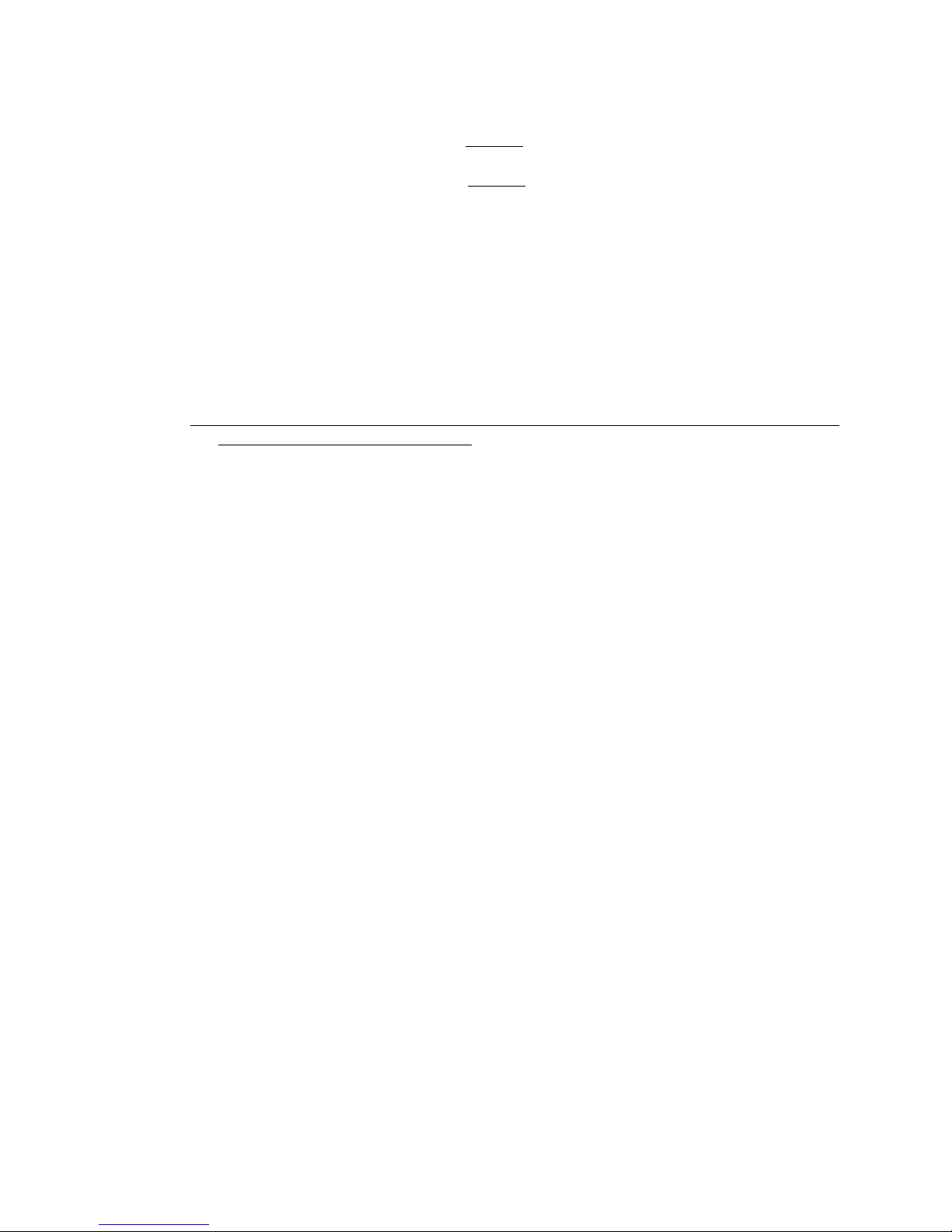
actual temperature. The trend indicator shows a neutral course (average) of the temperature. (A
horizontal arrow)
The ongoing operation of the temperature indicator is determined as follows.
When the temperature after one hour departs varies more than 1 degree C over the first
measured value, a positive operation will be shown (upward pointing arrow)
When the temperature after one hour departs varies more than 1 degree C under the
first measured value a negative operation will be shown (a down pointing arrow)
Maximum/minimum temperature.
• Quickly touch maximum push button to show the maximum and minimum
temperature.
The indicator changes back to the normal time indicator mode after 5
seconds.
• Through the pushing and holding of the “maximum” button you can activate the
maximum temperature.
• Through quick push of “snooze/ alarm” button light you can activate the background
light on the display for 5 seconds.
Lighting.
Through quick push of the snooze/light alarm push button you activate the background light of the
display for 5 seconds.
During alarm the display will automatically light up for 5 seconds.
Transmission connection to outside sensor.
• Push the channel button to select a channel (1 to 3)
You have the possibility to choose 3 outside channels with one weather station.
• Push and hold the channel button for 3 seconds to search for outside sensors.
FCC COMPLIANCE ---This device complies with Part 15 of the FCC Rules. Operation is subject
to the following two conditions: (1) This device may not cause harmful interference, and (2) This
device must accept any interference received, including interference that may cause undesired
operation.
WARNING: Changes or modification to this unit not expressly approved by the party responsible
for compliance could void the user's authority to operate the equipment.
NOTE: This equipment has been tested and found to comply with the limits for a Class B digital
device, pursuant to Part 15 of the FCC Rules. These limits are designed to provide reasonable
protection against harmful interference in a residential installation. This equipment generates
uses and can radiate radio frequency energy and, if not installed and used in accordance with the
instructions, may cause harmful interference to radio communications.
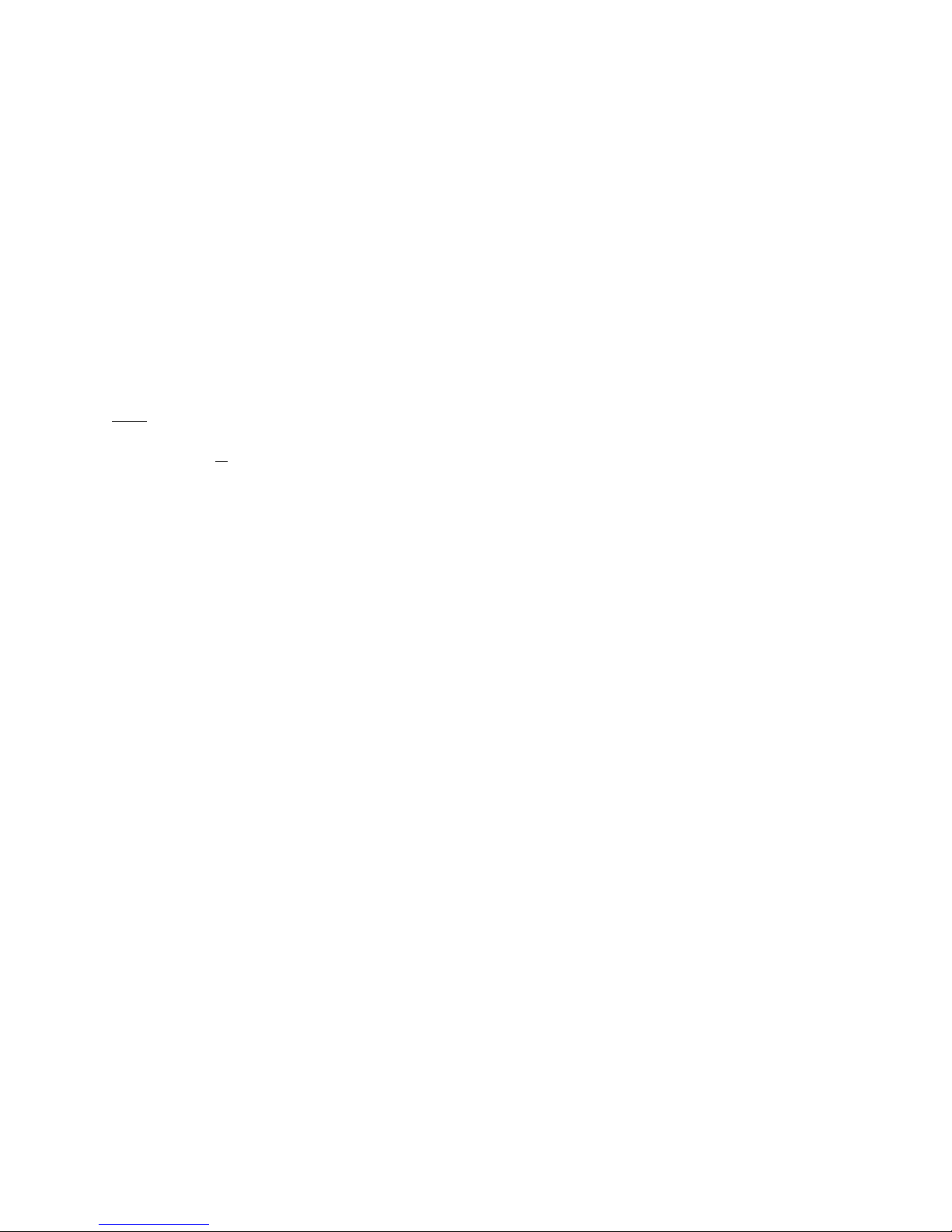
However, there is no guarantee that interference will not occur in a particular installation. If this
equipment does cause harmful interference to radio or television reception, which can be
determined by turning the equipment off and on, the user is encouraged to try to correct
interference by one or more of the following measures
1. Connect the radio or television into a new outlet on an electrical circuit that is
different than the one currently in use.
2. Distance this weather station further away from the television or radio.
3. Relocate the receiving antenna.
4. Consult the dealer or an experienced radio/TV technician for help
We recommend a minimum distance of 2.5 meters or 8 ¼ feet to all sources of interference, such
as TV or computer dish.
In rooms with concrete walls (for instance basements) and office buildings the transmission
reception is weaker. Stand the weather station in extreme cases by a window so it is within direct
view of the remote sensor. Because at night fewer atmospheric disturbances occur, the
transmission reception in most cases is possible at that time.
Hint.
TIMEX WEATHER PRODUCTS
DIVISION OFD MAVERICK INDUSTRIES, INC.
94 MAYFIELD AVENUE
EDISON, NEW JERSEY 08837 USA
PHONE (732) 417-9666
FAX (732) 417-9673
WEB SITE – WWW.MAVERICKHOUSEWARES.COM
Table of contents