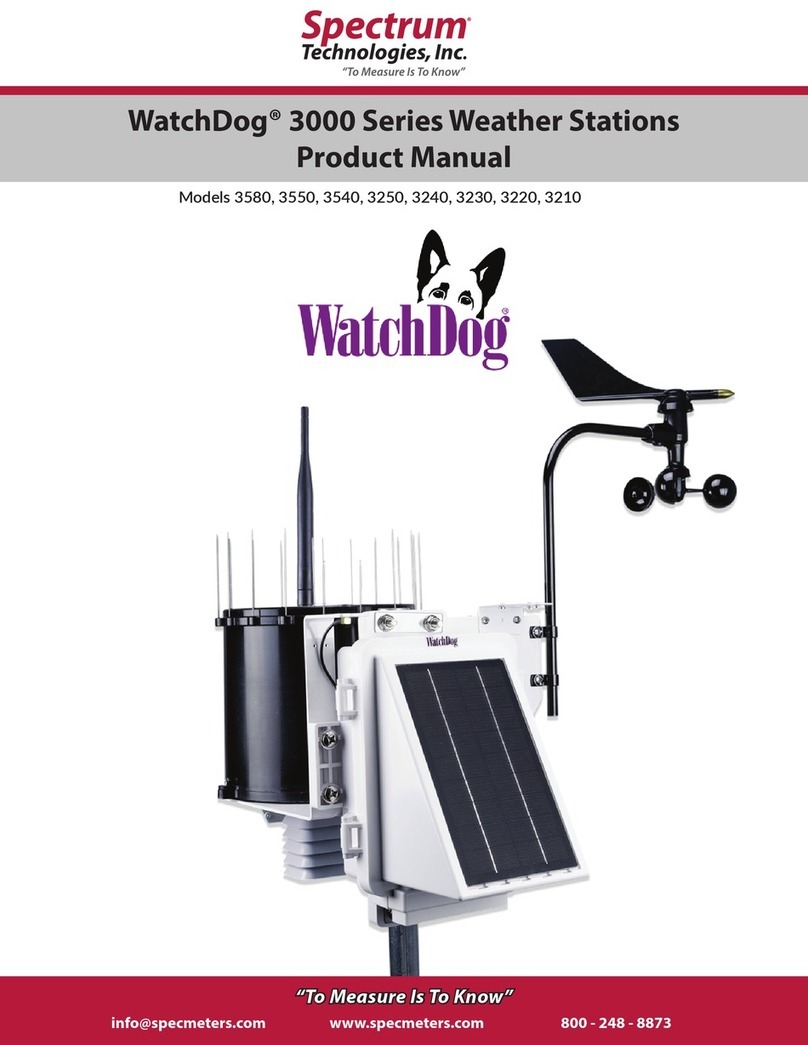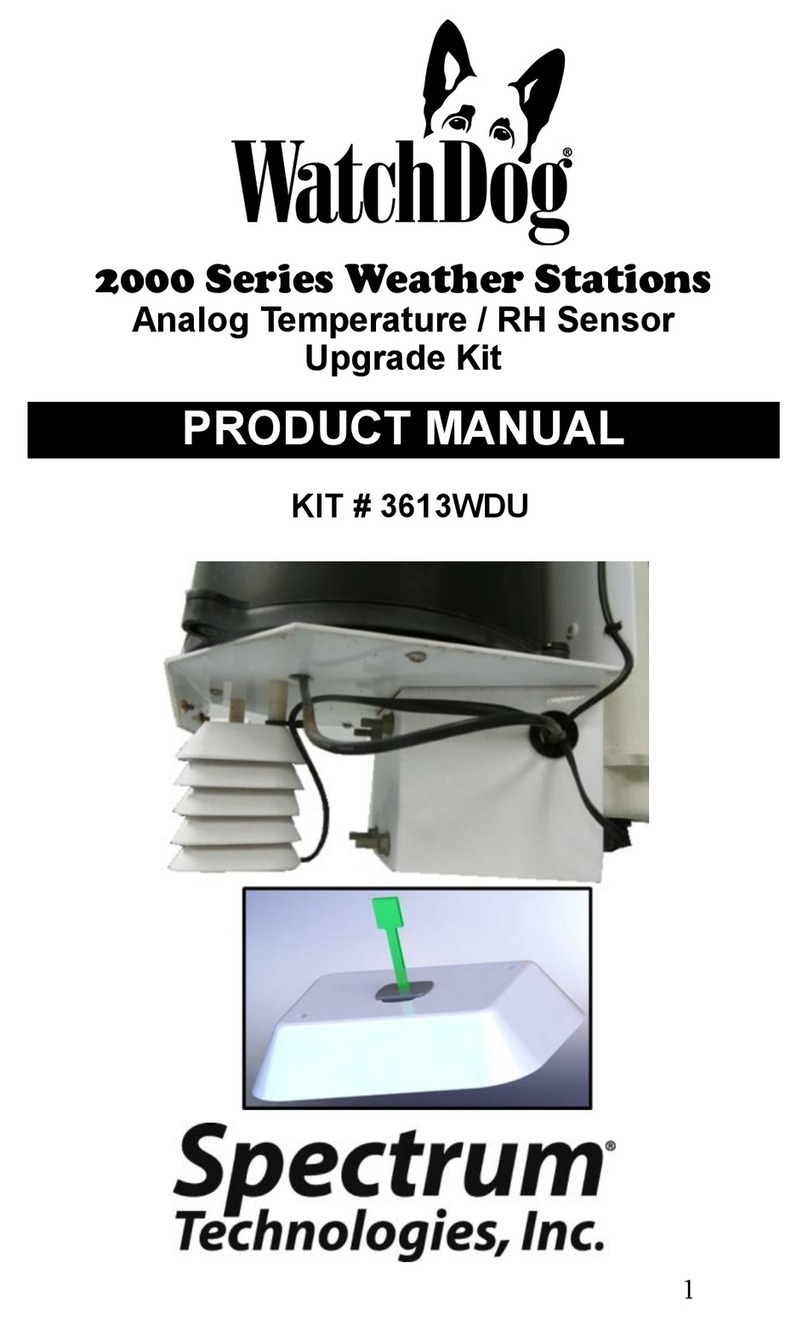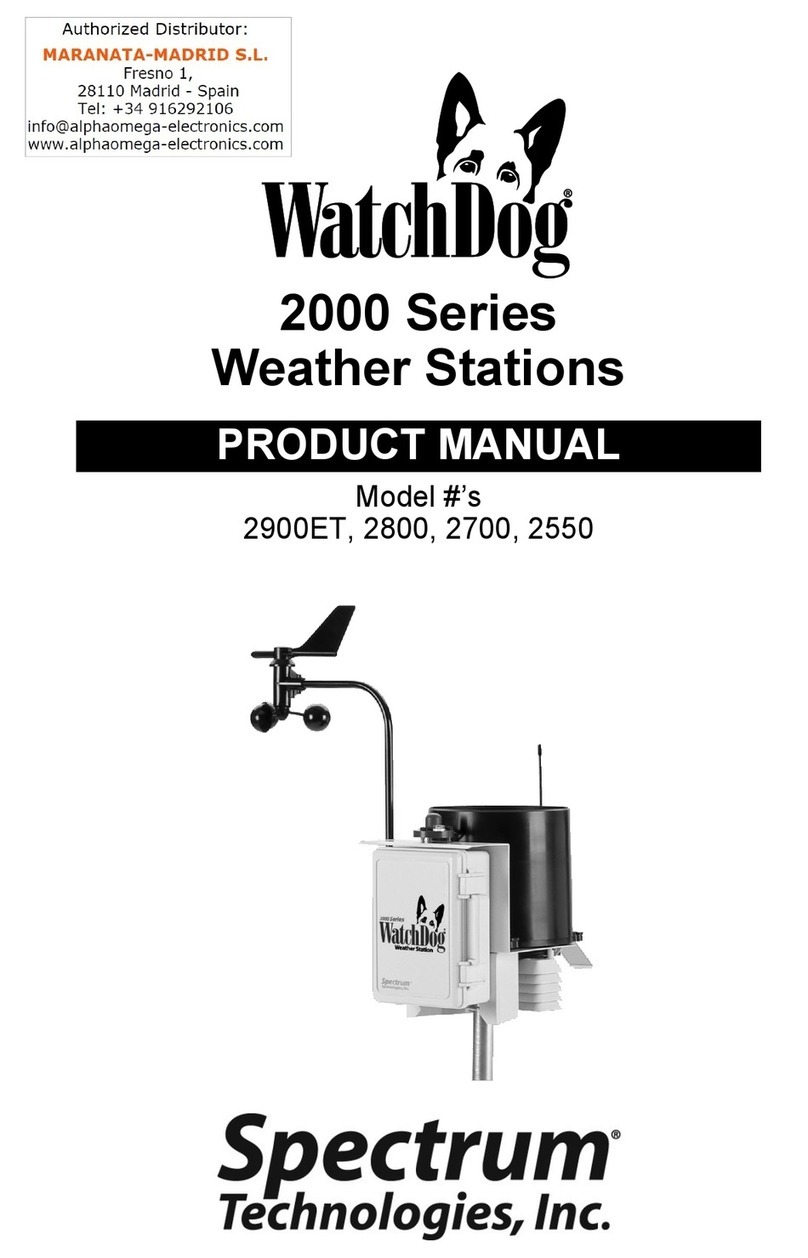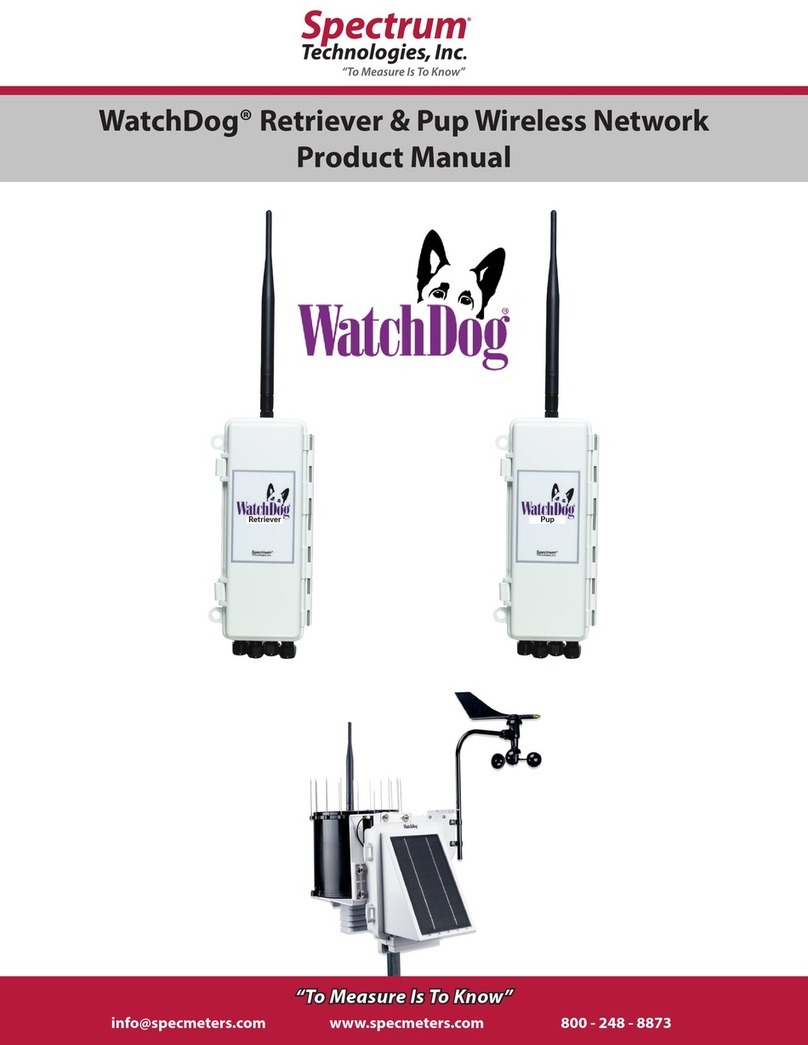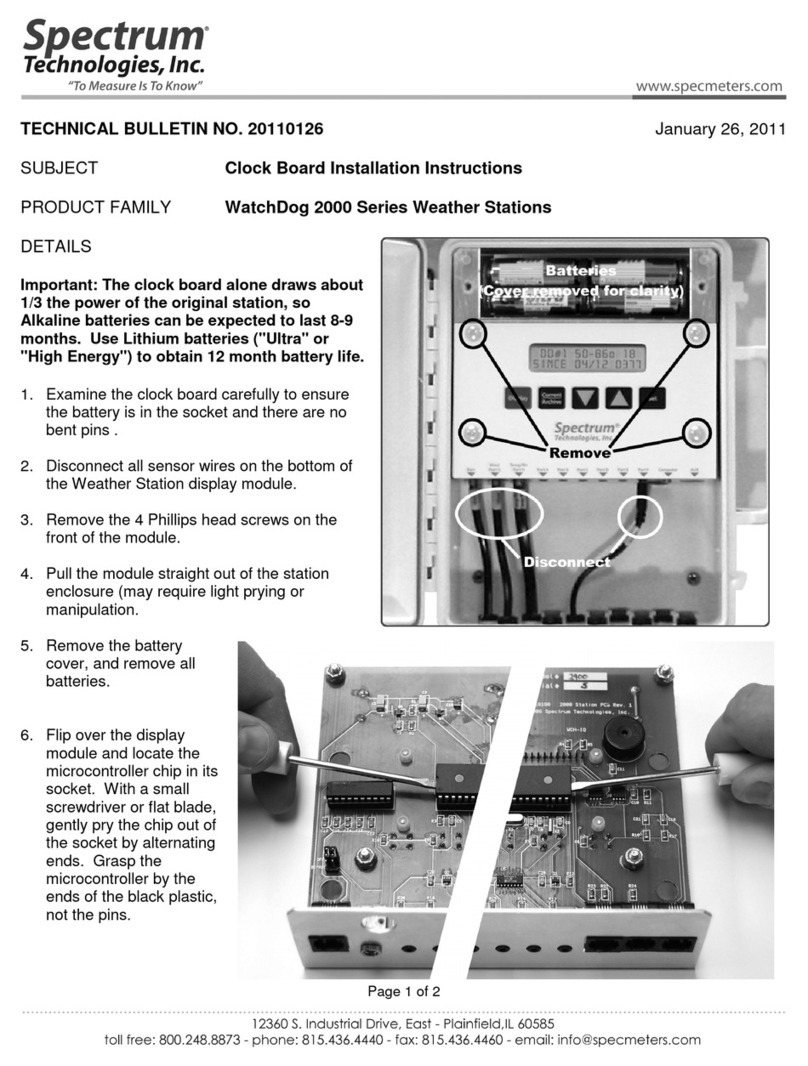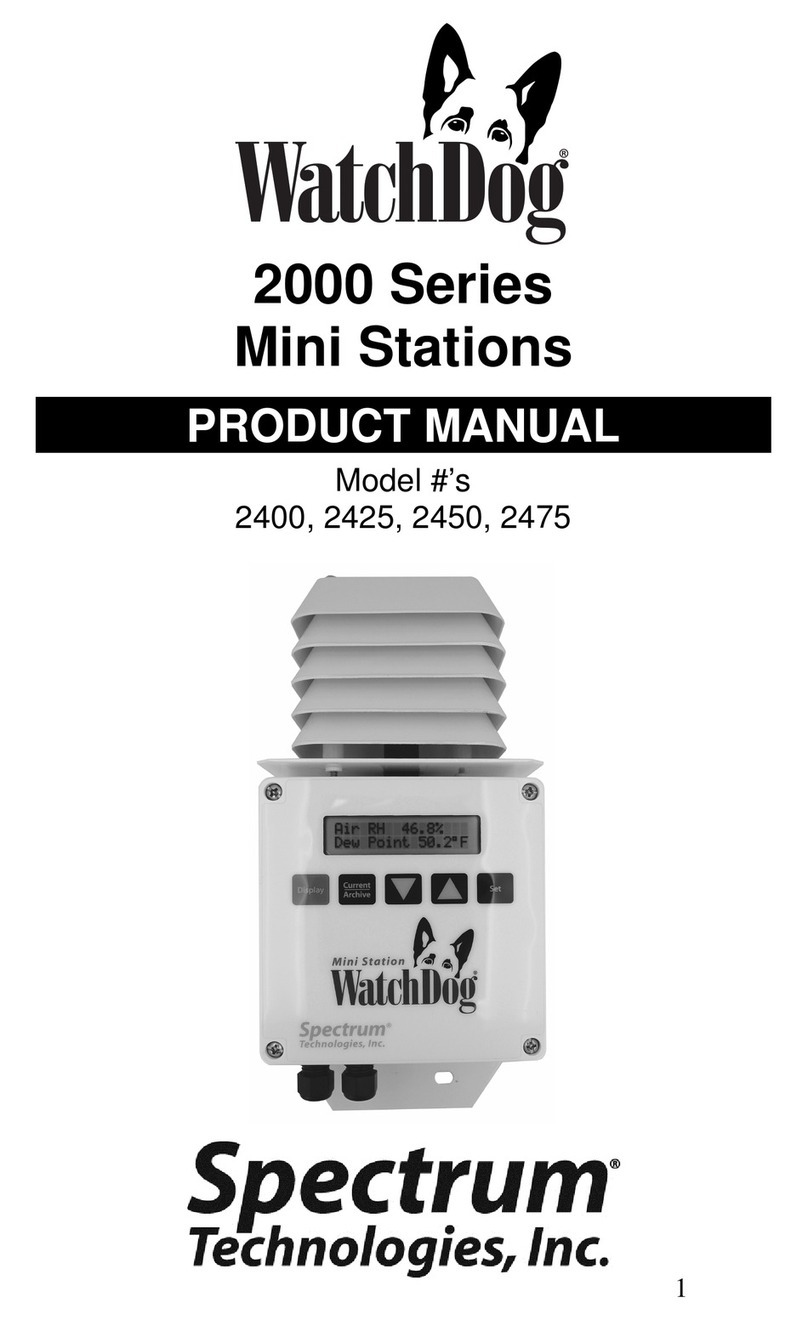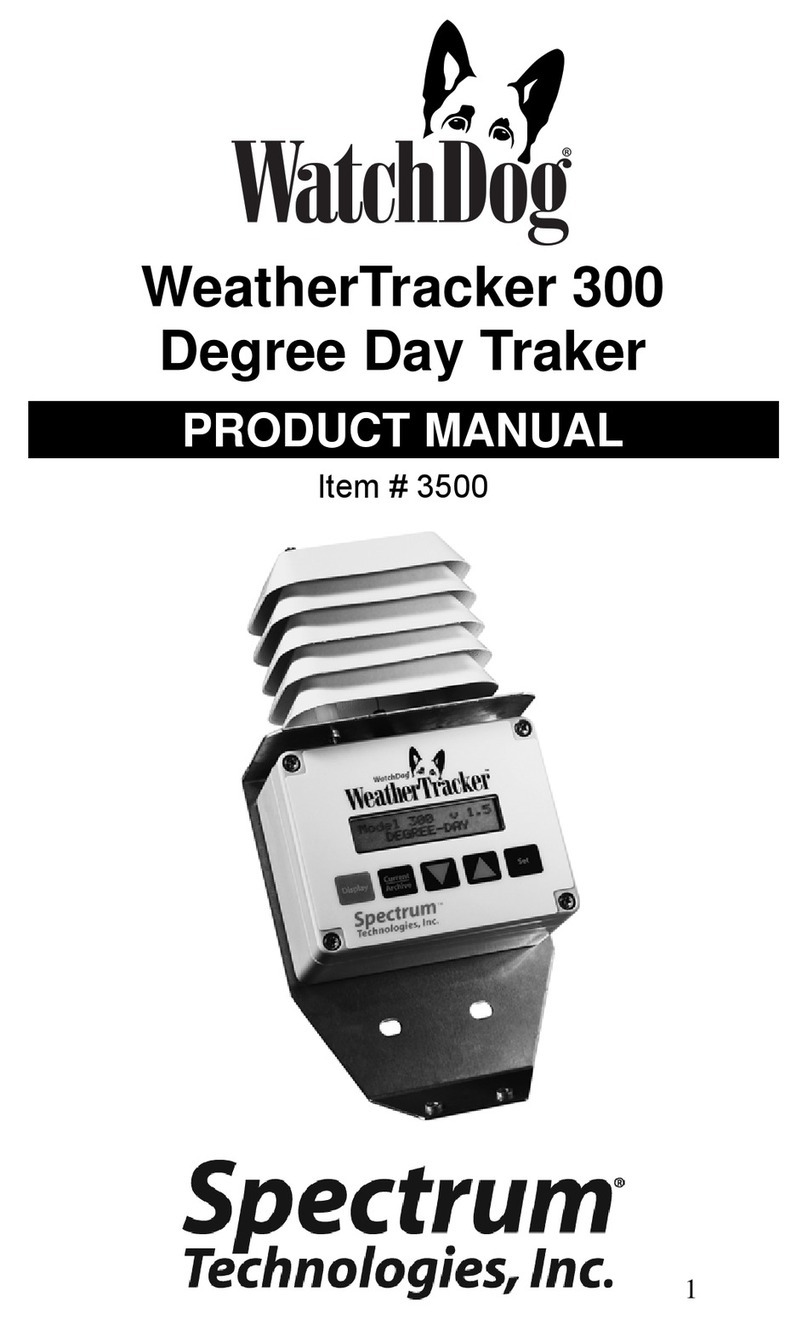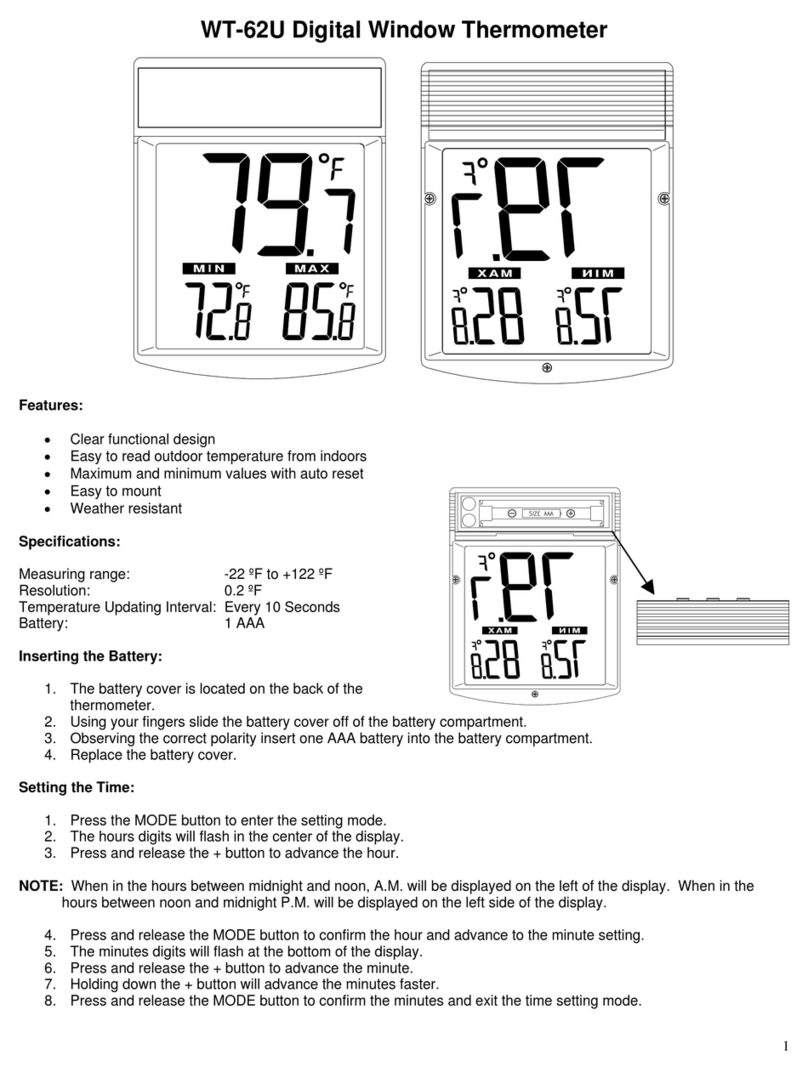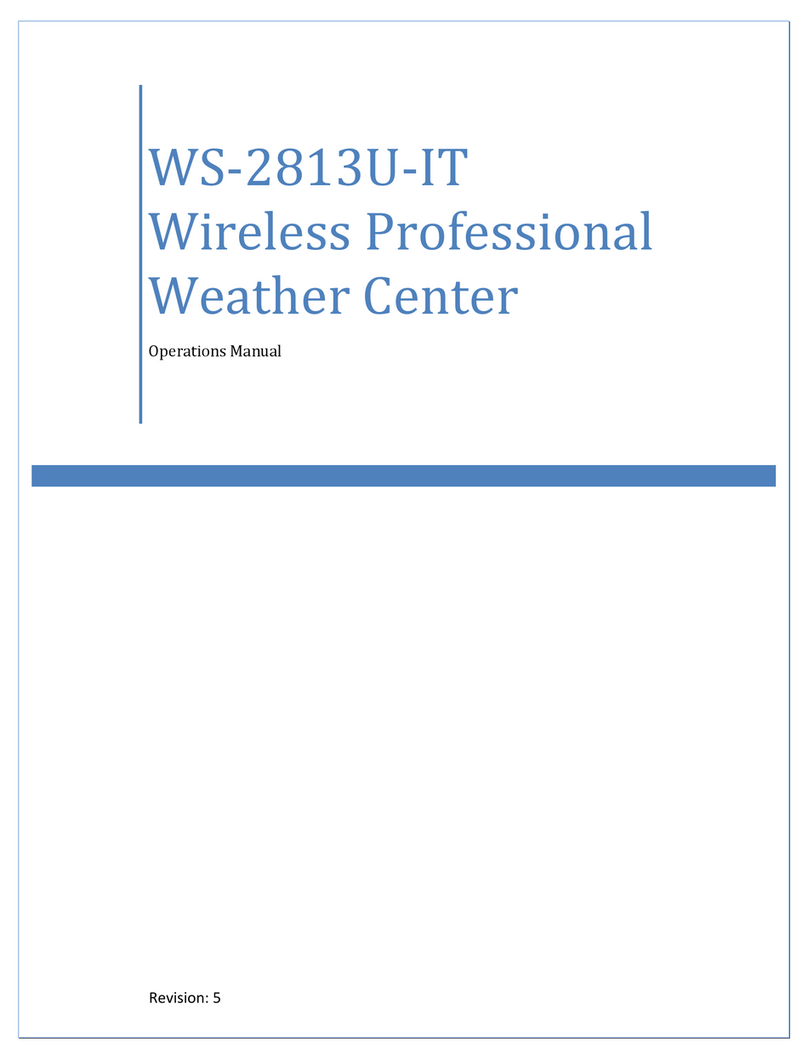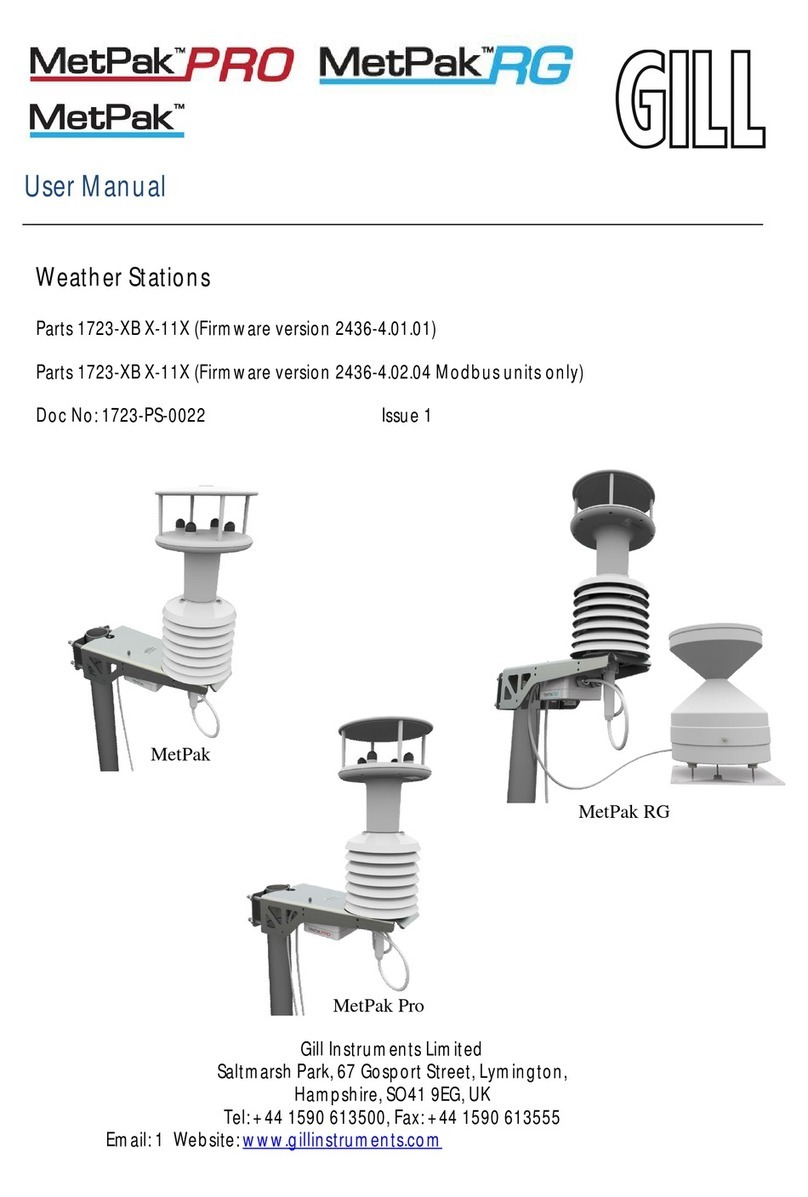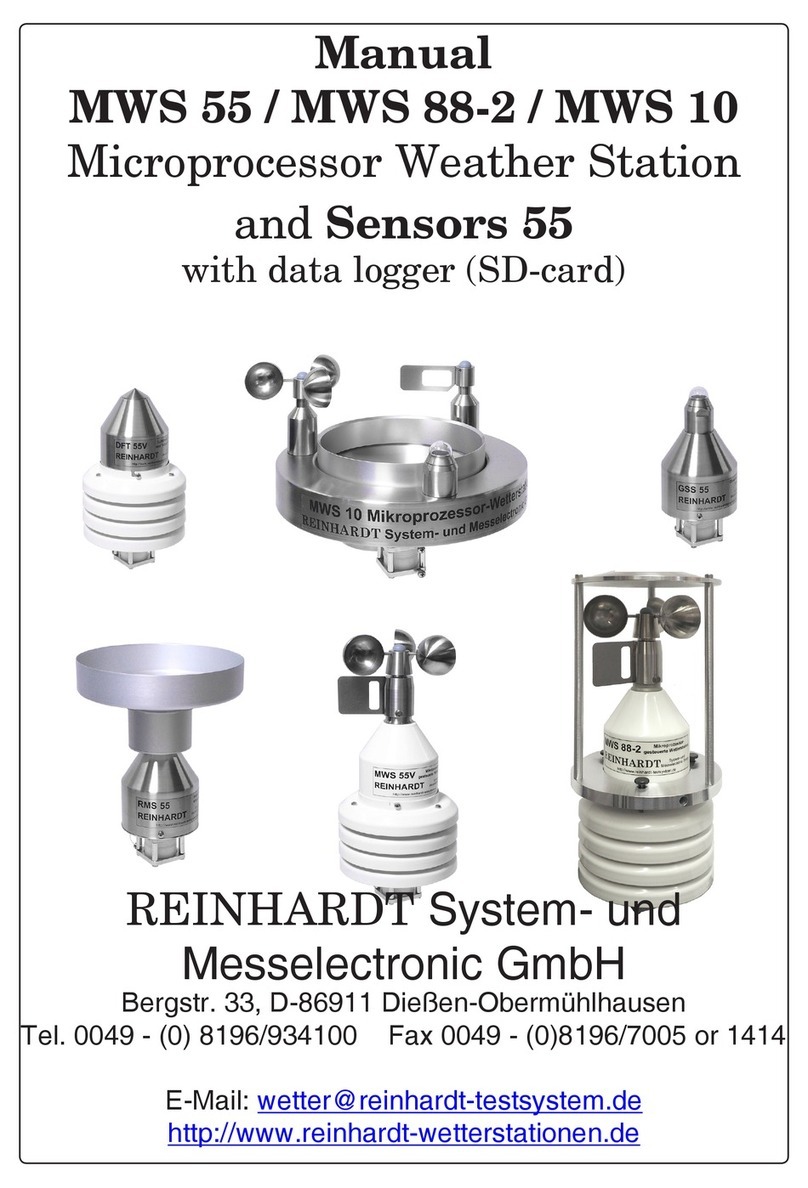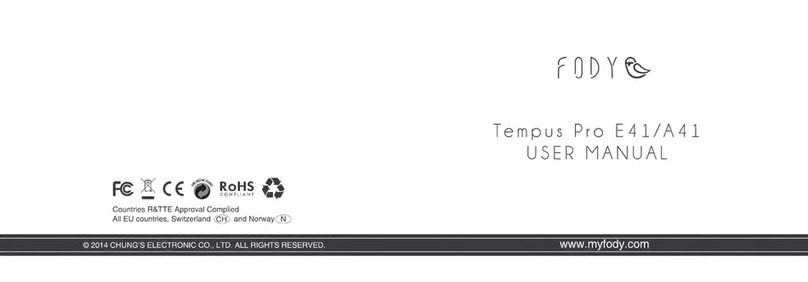CHAPTER 5
WatchDog 2000 was designed to simplify timekeeping before and
during a race. To start a new race with WatchDog 2000, use the
following QuickStartTM procedure.
1. Power On Battery Check
Press and hold MAIN button until “ON” is displayed, release MAIN.
A battery check will be perfomed and displayed (“BATT 98 “). The
range is from 0 to 98. Change the batteries when the charge is
around 50. To exit the battery check press any button. “RESET” will
be displayed.
2. Program Resets and Speed Changes
Clear old resets and speed changes by scrolling down to the CLR
RST/CLR SPDS functions. Hit MAIN at each function to clear the
resets and speed changes. Enter all the resets, speed changes,
layovers, and jumps as outlined on your route sheet. If the first
speed is not 24mph you must enter a new speed for 000.00
miles. Speed changes and resets can be entered in any order.
WatchDog 2000 will sort them by mileage. Error checking
disallows certain invalid entries. For instance, you can’t enter a
reset from 11.50 miles to 10.50 miles. Note, For multiple loop races
where the mileage is reset to zero at he start of each loop you must
enter the resets and speeds in the order in which they occur.
Always do the resets before the speeds and enter a reset to zero at
the end mileage of each loop. For example, if the first loop is 40
miles long, enter a reset AT 40.00 TO 000.00. Once you enter a
reset to zero the sorting feature is disabled and all subsequent
resets (and speeds) are stored in the order they are entered.So,
the first reset of the second loop is entered after the reset to zero.
(ie AT 10.20 TO 10.50). A dash next to the function (“RESET -”)
indicates sorting is disabled. After the resets are entered, enter all
the speed changes in the order in which they appear. If there is a
speed change at the start of the next loop (at mile 000.00), enter
that speed change at the same mileage at which you entered the
reset to zero (ie AT 40.00 SPD 18 in example above). Clearing
resets (CLR RSTS) will re-enable sorting. Once the resets, speed
changes and layovers are programmed, they can be easily viewed
and checked by selecting SEE RSTS and SEE SPDS. If you have
entered a reset to zero (sorting is disabled), you can insert resets
and speed changes by hitting the UP button while viewing the
resets or speed changes. When you hit UP, “INSERT ?” is
displayed. To insert a reset/speed change hit MAIN. Enter the
reset/speed change as usual. When done, you will return and
continue viewing from the one you just entered.
WatchDog 2000 QuickStartTM
13
Important: If the route sheet has a speed change that falls inside a
reset, you must enter the reset as two resets: the first one resets
to the speed change mileage and the second goes from there to the
end of the original reset. Alternatively, you can leave that reset out
and advance the mileage manually when you get to it.
For example: if there is a reset AT 22.00 TO 25.00 and there is a
speed change AT 24.00 SPD 18, you enter the reset as follows:
AT 22.00 TO 24.00 and then AT 24.00 to 25.00 Enter the speed
change as usual. The verify function will catch this type of situation,
so if it fails check to see if there is a speed change inside a reset.
3. Entering Tiresize, Minute and Race Start time
Use the TIRESIZE, MINUTE, and STRT TM functions to enter your
tire size, your start minute, and the race start time (i.e., 9:00).
4. Verify Programming
Scroll down, using the DOWN button to “VERIFYTO” and enter the
last mileage indicated on your route sheet. Hit the MAIN button.
“HOLD ON” will appear on your display. When done (usually about
1sec/3miles) WatchDog 2000 will display the calculated time for
the entered mileage. It should match your route sheet. If not, make
sure the speed changes match the route sheet and that there is not
a speed change inside a reset. Don’t enter a mileage that is inside a
reset. If you do the routine will timeout after about 60 seconds and
return with “ 00:00:00”. For multiple loops you must verify to the
end of each loop in order. For example, if you have a reset to zero
at 45.00 miles, first verify to 45.00. Then hit MAIN and enter the
mileage at the end of the next loop, etc.
5. Enter Keytime
Once all the data has been entered correctly, scroll down to
“KEYTIME”, hit MAIN. Enter a time 10 or 15 seconds ahead of the
posted keytime (this provides sufficient time to synchronize
WatchDog with keytime). When the posted keytime reaches the
entered value hit the MAIN button. After you press MAIN the
display will continue to show the running keytime and WatchDog
2000 will begin the countdown to your race time. Press the DOWN
button to view the countdown time. You can scroll through the
menu as usual after entering keytime. Anytime you go back and
14
96.20 END 5:40:00
Last mileage
93.50 L TAR 5:33:15 Calculated
time should
match this