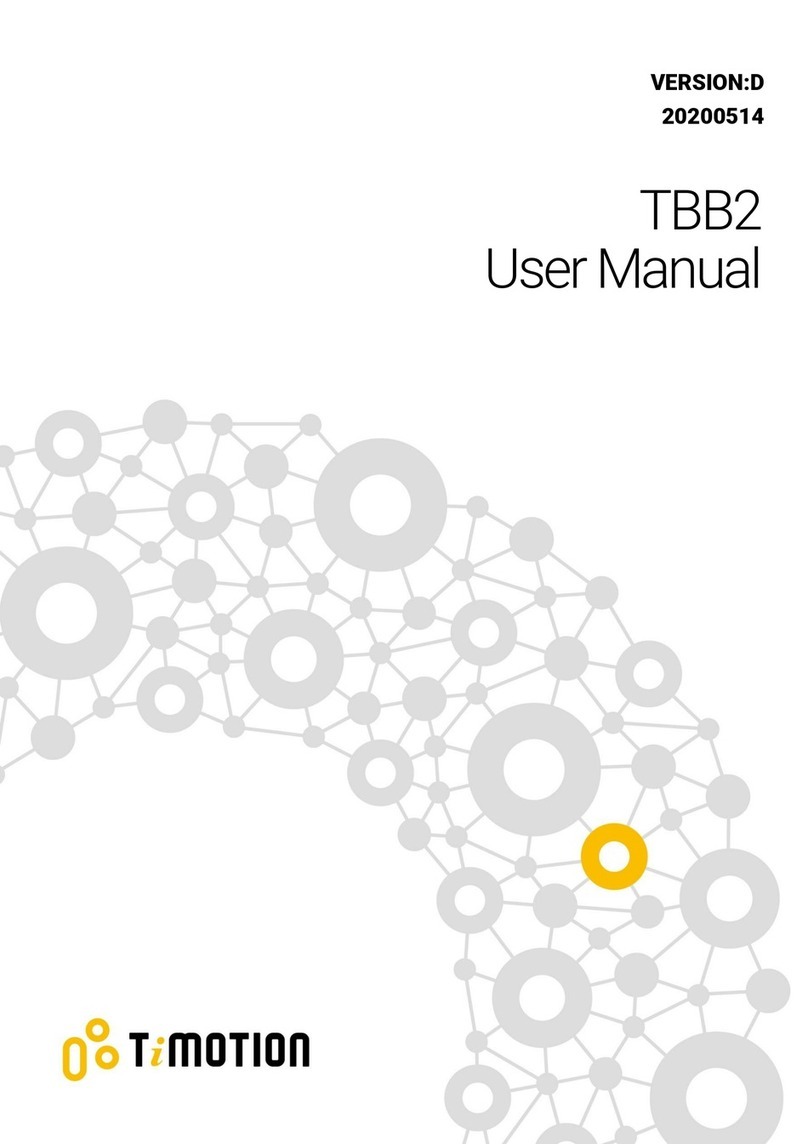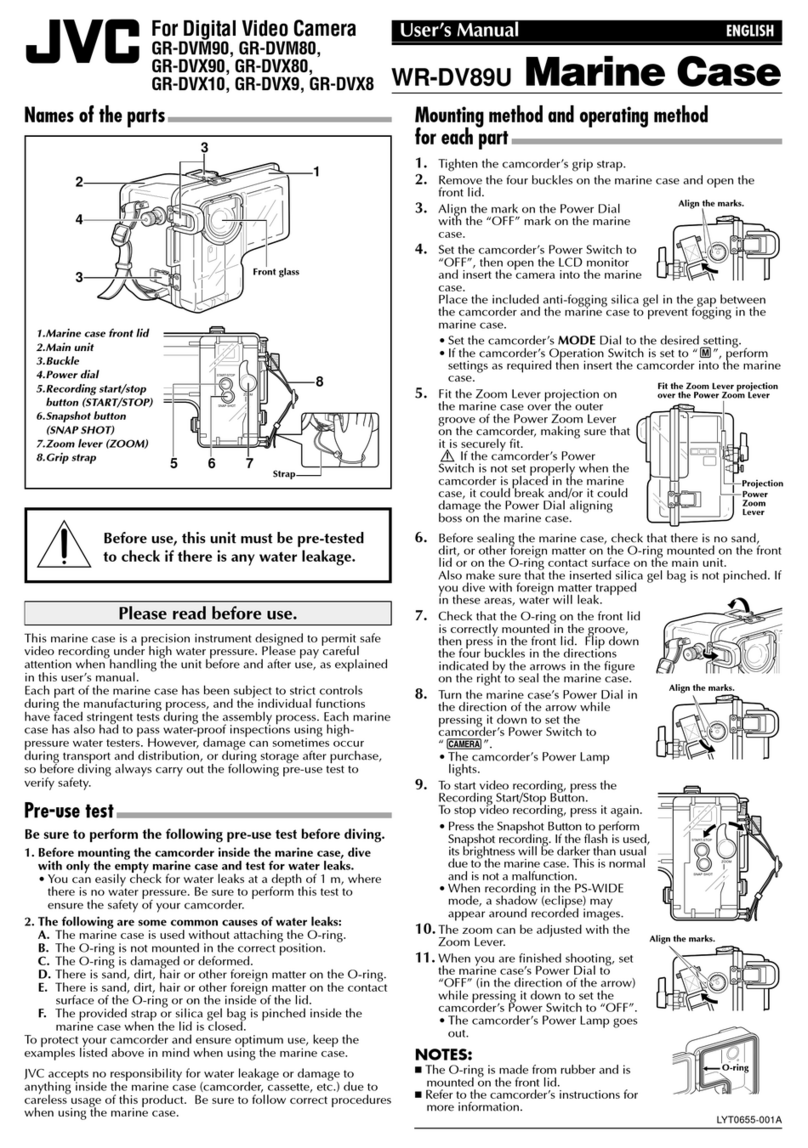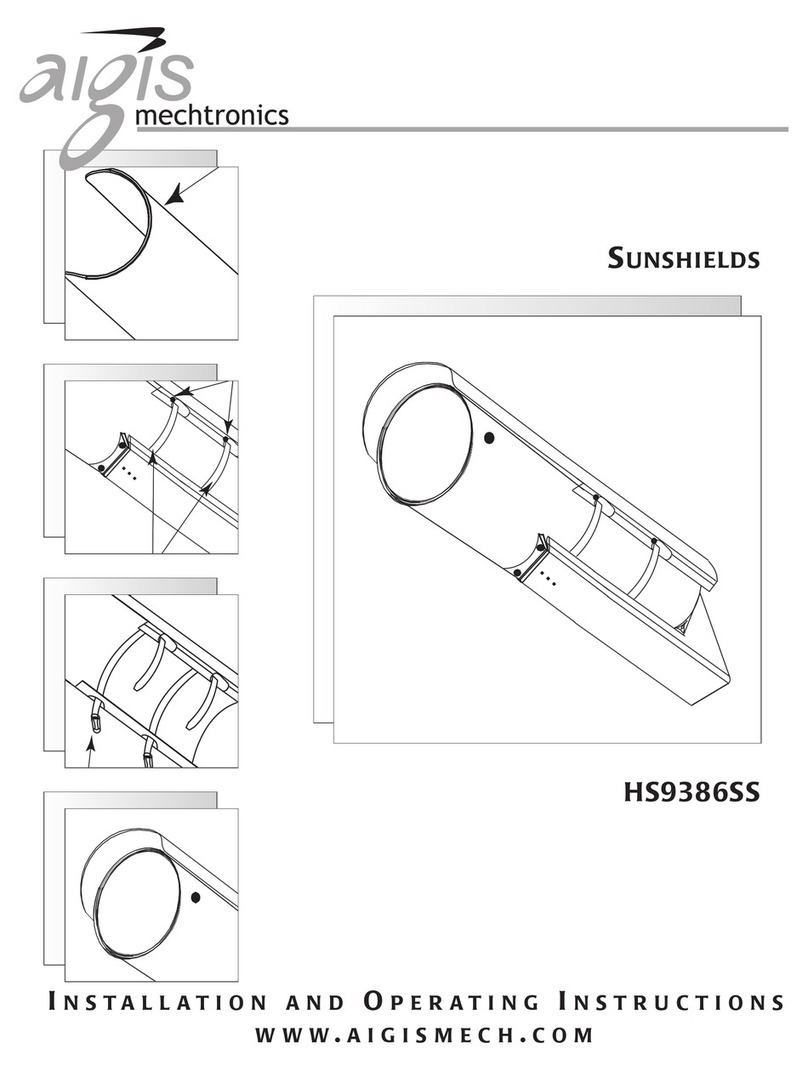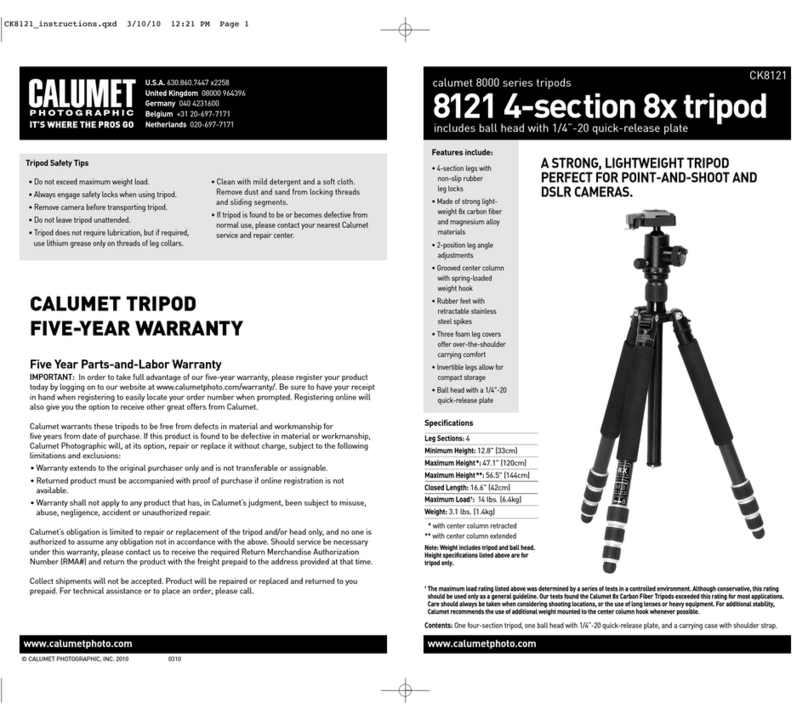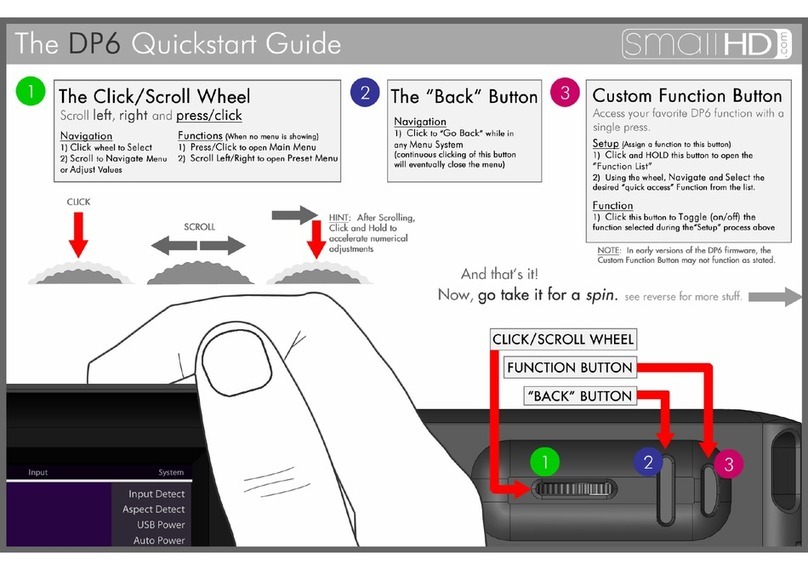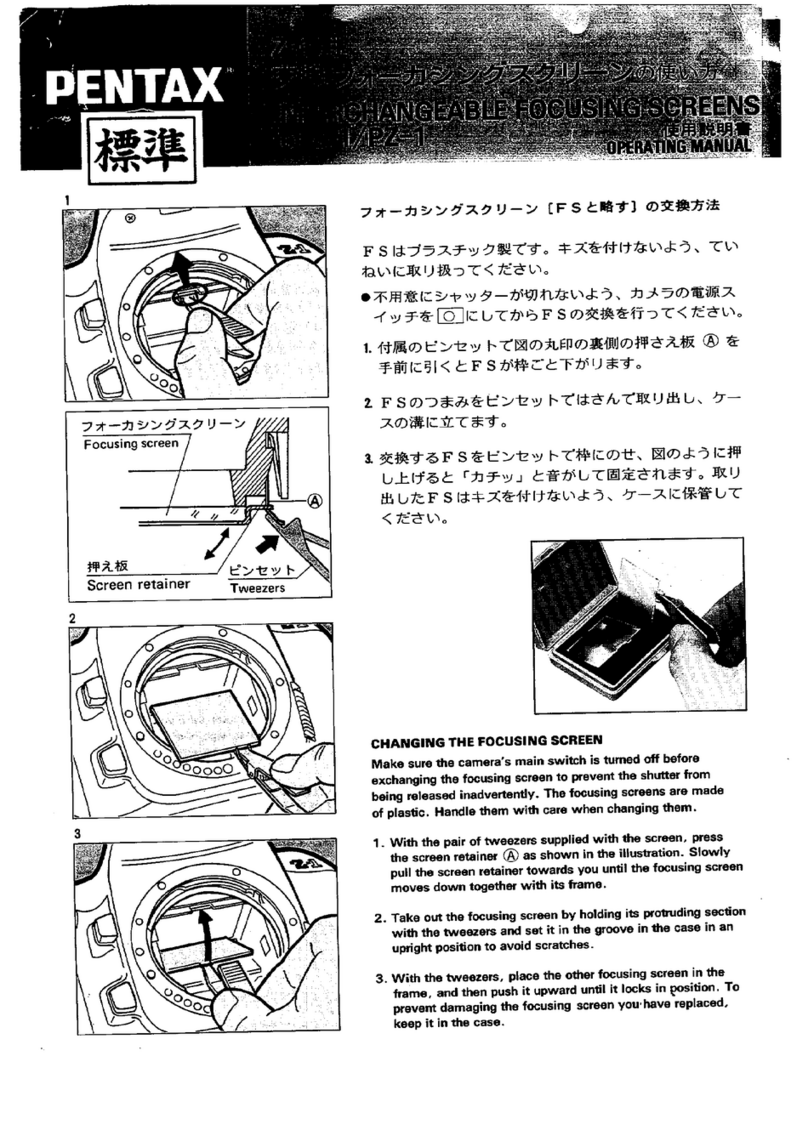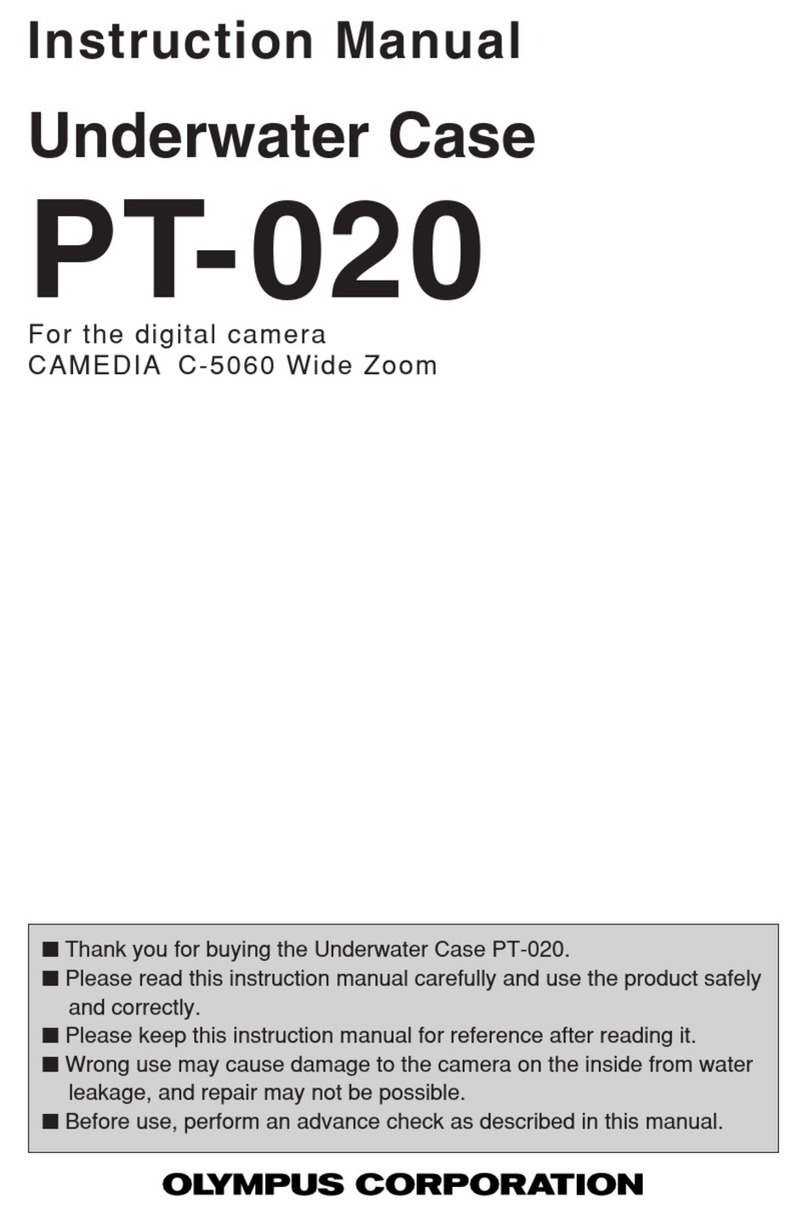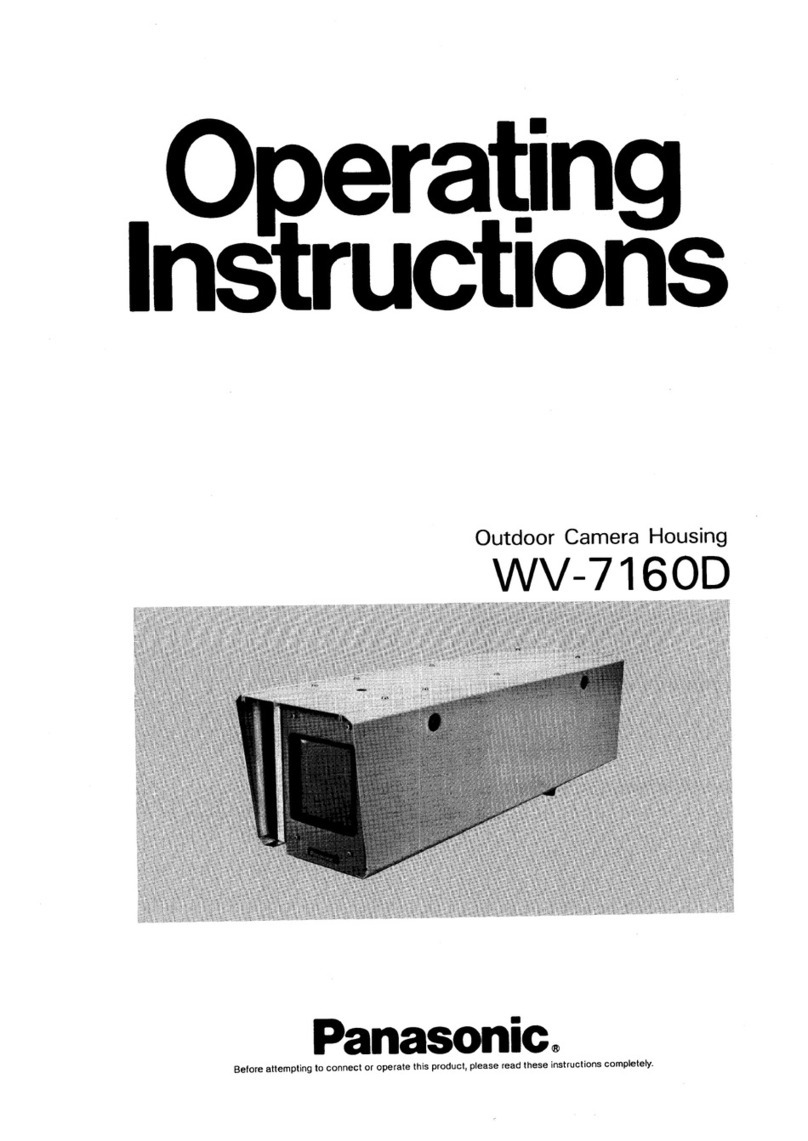Timotion ADJUSTME TC15P User manual

[email protected] | www.adjustme.eu | © 8/2020 by ADJUSTME | All rights reserved | A part of Group 1
Data sheet for TC15P/TC15S
Control box TC15 P TC15 S
Dimension (L x W x H) 240 x 94 x 39,6 mm 240 x 94 x 39,6 mm
MCU STC15F2K48AS STC15F2K48AS
Switching Power Supply SPM-120Q SPM-120Q SPM-73Q SPM-73
Power consumption in standby < 0.1 W < 0.1 W (bluetooth) < 0.1 W < 0.5 W *
Wake up time 0.1 second < 0.4 second 0.1 second (0.1 second)
Works with TEKxx 01-03-04/TL25 01-03-04/TL25 N/A
Max load, complete frame 120 KG/80 KG 100 KG/60 KG N/A
Rated input AC 100 - 240V 50/60Hz AC 100 - 240V 50/60Hz
Rated output 32 V 32 V
Power consumption in use Full load: 280 W / Average: 160 W Full load: 180 W / Average: 120 W
Duty cycle 10%, Max 1 min. run / 9 min. stop 10%, Max 1 min. run / 9 min. stop
Connection of actuators 2 columns 2 columns
Lifetime 10.000 cycles 10.000 cycles
Soft start/stop function 15 mm 15 mm
Sensi Touch, Built-in** Drive back: 50 mm Drive back: 50 mm
Pre-set of min/max height ✔ ✔
Error tracing ✔ ✔
Exchangeable AC cable ✔ ✔
Safety functions Overload/overcurrent protection Overload/overcurrent protection
Overheat protection Overheat protection
Unbalance protection Unbalance protection
Wireless charger Optional Optional
USB Charger Optional Optional
Bluetooth App, Built-in Optional Optional
Bluetooth App, Dongle Optional Optional
Sensi Touch, Dongle** Optional Optional
Battery Optional N/A
Programmer Optional Optional
* No standby facility - no wake up time
** Note: ➊Sensi touch is blocked for the first 30 mm (in both directions) to prevent unintended activation caused by eventually unsynchronization in the start-up phase.
➋For sensi touch to work properly the control box MUST be fixed to the frame
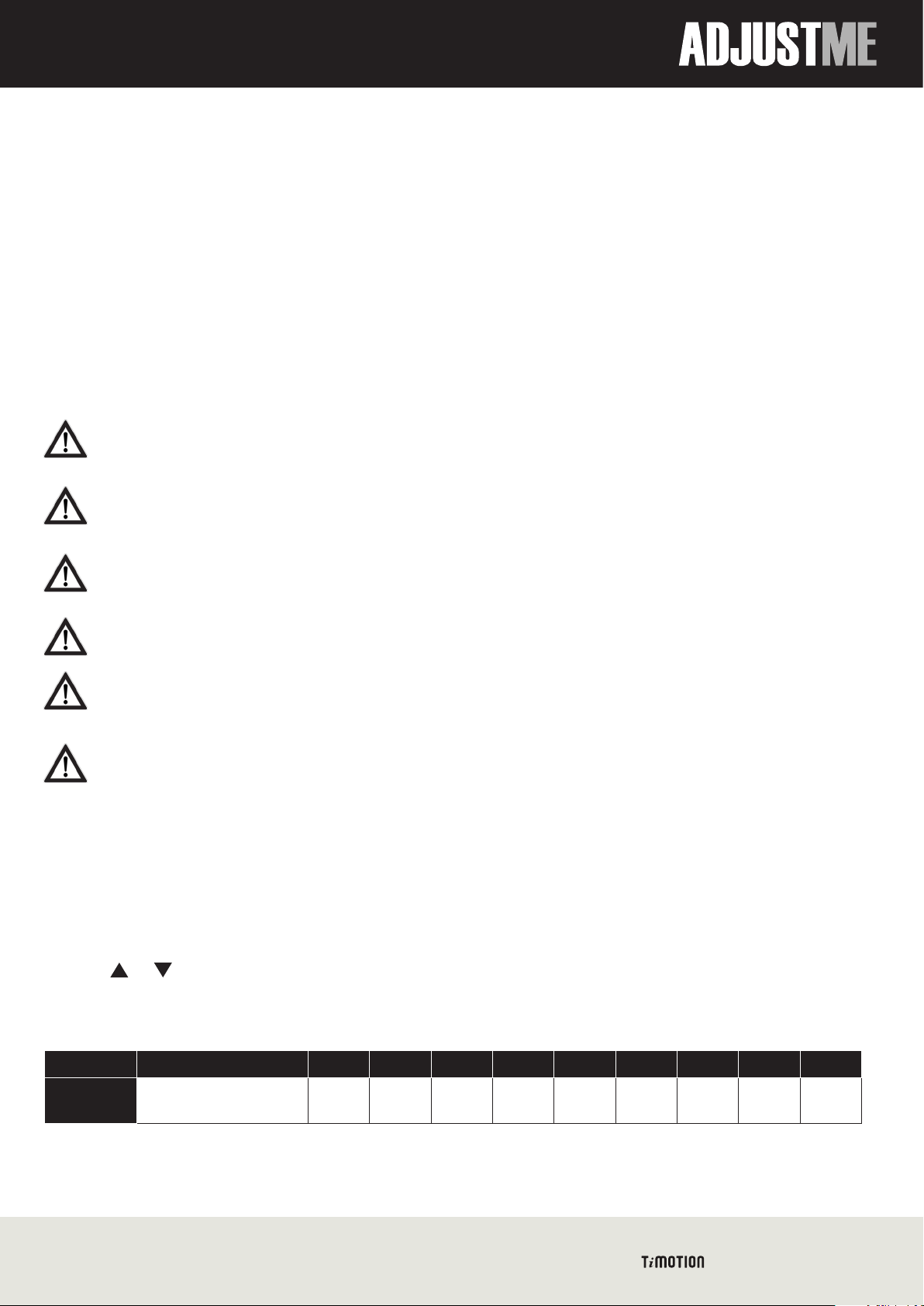
[email protected] | www.adjustme.eu | © 8/2020 by ADJUSTME | All rights reserved | A part of Group 2
Data sheet for TC15P/TC15S
Sensi touch
Sensi touch is a collision sensor based on sensi-touch technology. Sensi touch is a new hardware based solution that can
detect if a desk has collided with an object, become uneven or has shifted during operation. If one of these conditions are
met, the sensor immediately sends the controlbox a command to stop and reverse the desk 50 mm from raising or lowering.
Sensi touch is sensitive, stable and works independently of load and temperature.
Sensi touch minimize the risk for damages to the sit stand desk if it accidentally collides with obstacles or person during
operation.
Important information
When the tabletop is already misaligned by an obstacle, trying to drive the desk to opposite direction
may trigger sensi touch protection again. Remove the obstacle to operate the desk normally.
Due to the high degree of sensitivity, a work station may stop unexpectedly if it is impacted by the
sudden placement of objects during raising and lowering
Protection may be delayed, or may not be triggered, when the collision occurs with a soft object.
Detection will depend on the object which is involved in the collision.
While reset procedures are being performed sensi touch will not be activated.
Sensi touch is blocked for the first 30 mm (in both directions) to prevent unintended activation caused
by eventually unsynchronization in the start up phase.
For sensi touch to work properly the control box or dongle MUST be fixed to the frame.
Adjusting the sensitivity
Note: Only possible with Control boxes produced after 26 August 2019, see label with serialnumber.
Setting method by using handset with display and memory function
1. Press 1 + 2 together for 5 seconds to enter setting mode - The display flashes
2. Press or to adjust the level of sensitivity
0 = deactivating sensi touch
9 = most sensitive
Level 0 1 2 3 4 5 6 7 8 9
Sensitivity Deactivate Sensi touch 200 150 125 100 70
(Default)
50 30 20 10
3. Press 1 + 2 together or leave it for 5 seconds, it will go back to normal operation.
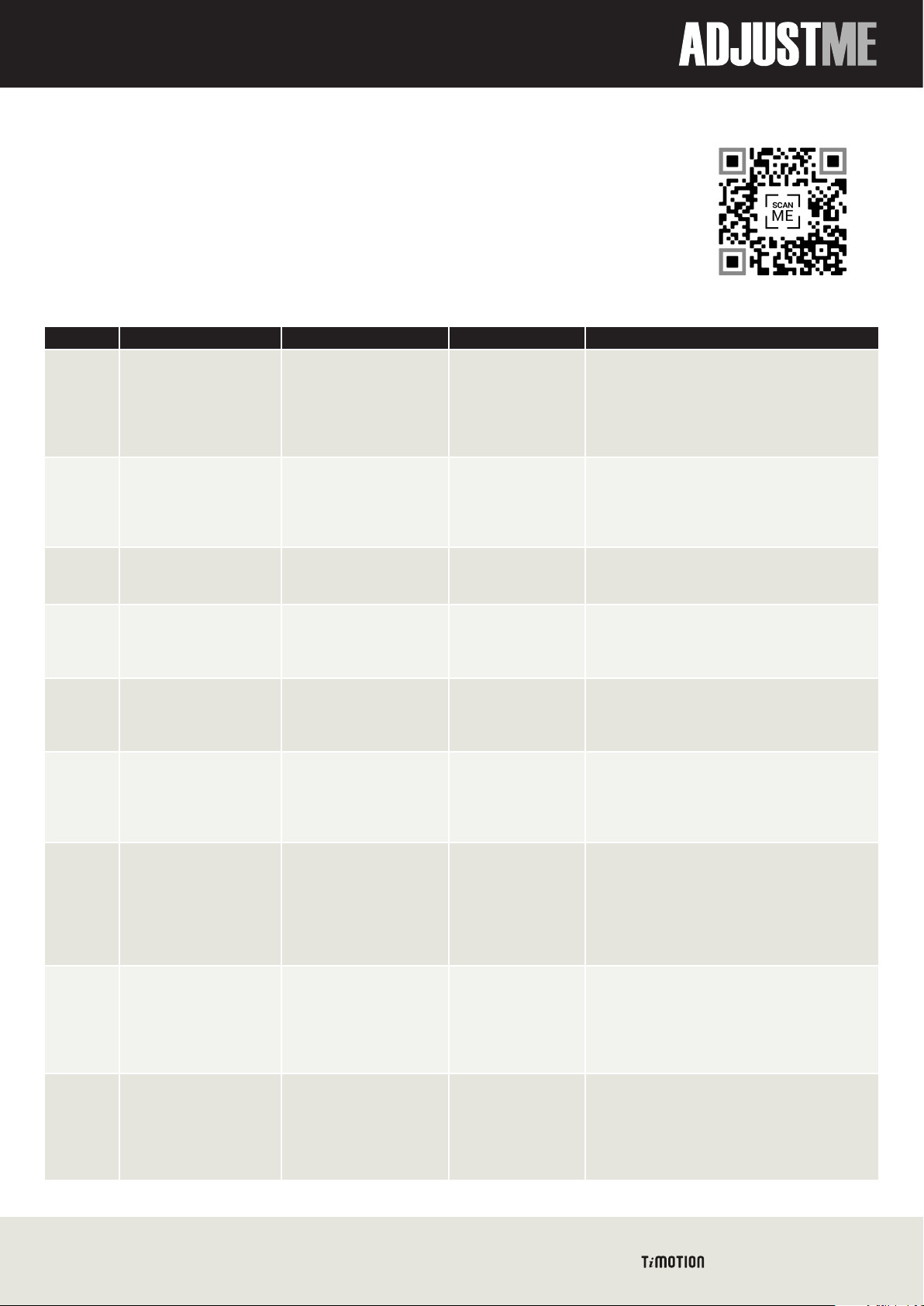
[email protected] | www.adjustme.eu | © 8/2020 by ADJUSTME | All rights reserved | A part of Group 3
Data sheet for TC15P/TC15S
Troubleshooting by error codes on handset display or by beeps
Perform a reset (synchronization) operation:
Press and hold the up/down buttons simultaneously to run the desk all the way down.
You will hear a Beep when the reset has been completed.
The desk is now operational again.
Error code Buzzer Description Situation Action
0-0 No beep, the display will
show 0-0 in flashing
No built-in sensi touch or
TCS1 is detected
The control box does
not detect built-in sensi
touch or TCS1.
1) Check to make sure
the control box has a built-in T-touch.
2) Check to make sure the cable of the TCS1 is fully
connected to the control box.
3) If adjusting the sensitivity cannot be performed, the
device is defective, and needs to be replaced.
E00
000
No beep Reset is in progress 1. Perform a reset.
2. Make sure to release
the buttons before
the reset has been
completed.
Press and hold the up/down buttons simultaneously to
run the desk all the way down. You will hear a Beep
when the reset has been completed.).
The desk is now
operational again.
E01 3 beeps Overuse protection Operating over the duty
cycle’s normal.
Time and frequency.
Wait for about 5 minutes, and the desk will be opera-
tional again.
E02 2 beeps Unbalanced protection A Desk tilt is detected. 1) Even out the load on the desk and perform a reset.
2) If a reset can’t be performed, or the error keeps being
triggered after a reset, one of the columns is defective
and needs to be replaced.
E03 No beep
Desk reverses 40 mm,
no matter pressing
the button or not
Anti-collision by current Detecting if the desktop
has collided with an
object.
1) If no obstacle occurs, the desk is operational after
reversing,
2) If any obstacle occurs: Remove the obstacle and the
desk is operational.
E04 No beep
Desk reverses 30 mm,
no matter pressing
the button or not
Sensi touch protection Detecting if the desktop
has collided with an
object, become uneven
or has shifted in angles
during operation.
1) If no obstacle occurs, the desk is operational after
reversing,
2) If any obstacle occurs: Remove the obstacle and the
desk is operational.
E11
E12
E13
E14
5 beeps Overcurrent protection of
M1
M2
M3
M4
Overload of
M1
M2
M3
M4
1) Remove the heavy load and the desk will return back
to normal operation.
2) If the desk still cannot be operated normally, perform
a reset and operate the desk.
3) If a reset can’t be performed, or the error keeps being
triggered after a reset, the column (M1, M2, M3 or M4)
is defective and needs to be replaced.
E21
E22
E23
E24
1 long beep No signal-feedback from
M1
M2
M3
M4
Signal is not detected
from
M1
M2
M3
M4
1) Unplug the motor cable, wait for a moment, then
plug it back in.
2) Perform a reset and operate the desk.
3) If a reset can’t be performed, or the error keeps being
triggered after a reset, the column (M1, M2, M3 or M4)
is defective and needs to be replaced..
E31
E32
E33
E34
4 beeps No power consumption
M1
M2
M3
M4
No current is detected
from
M1
M2
M3
M4
1) Unplug the motor cable, wait a moment, then plug it
back in.
2) Perform a reset and operate the desk.
3) If a reset can’t be performed or the error keeps being
triggered after a reset, the column (M1, M2, M3 or M4)
is defective and needs to be replaced.
Please use this QR-code for extended
version of troubleshooting:
This manual suits for next models
1
Other Timotion Camera Accessories manuals