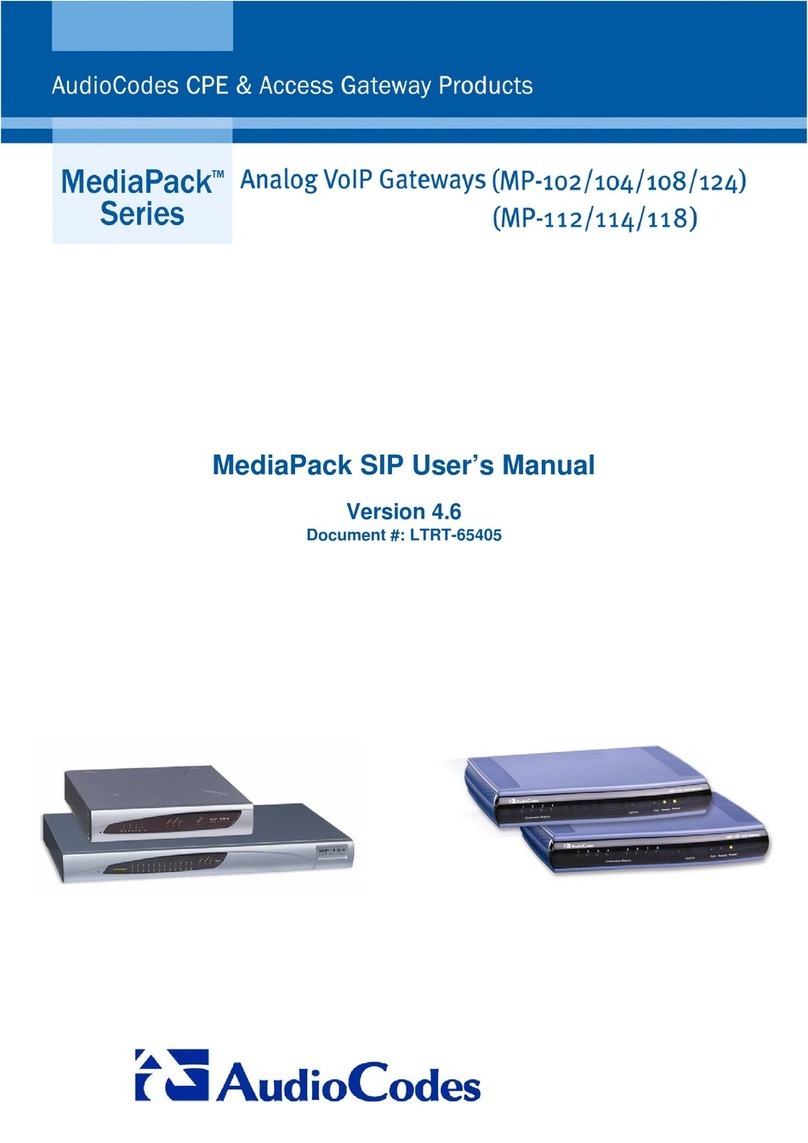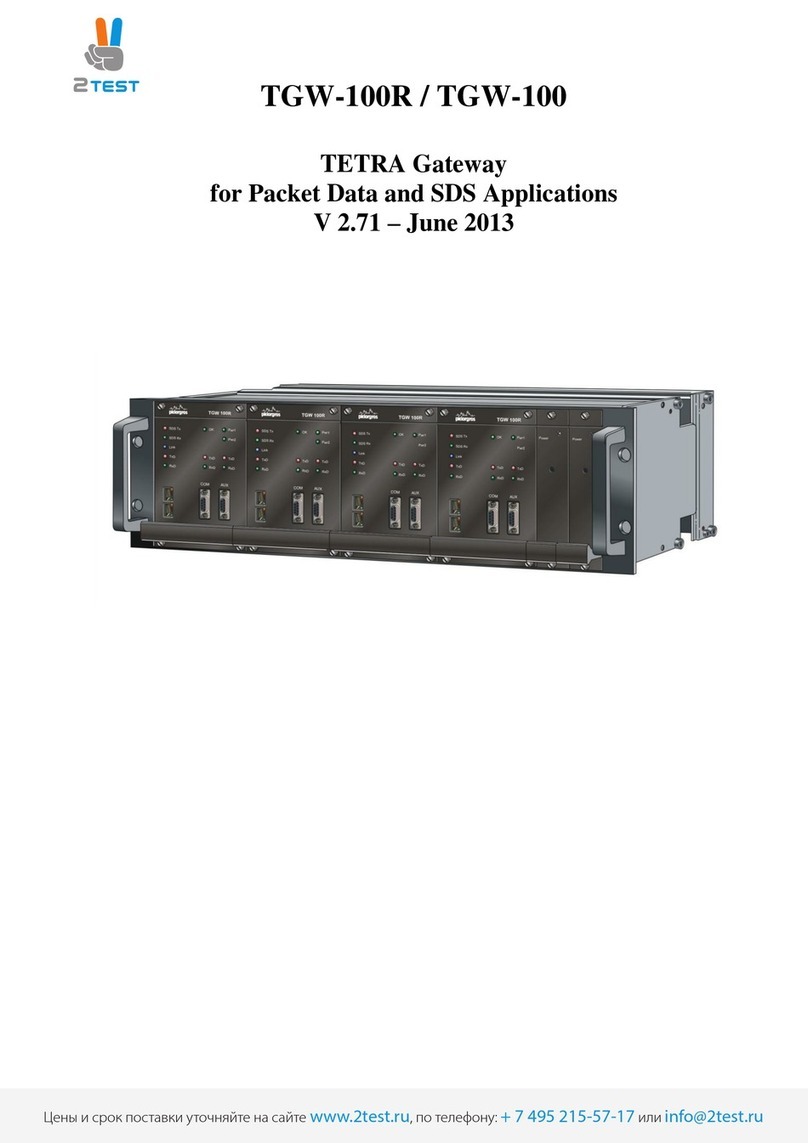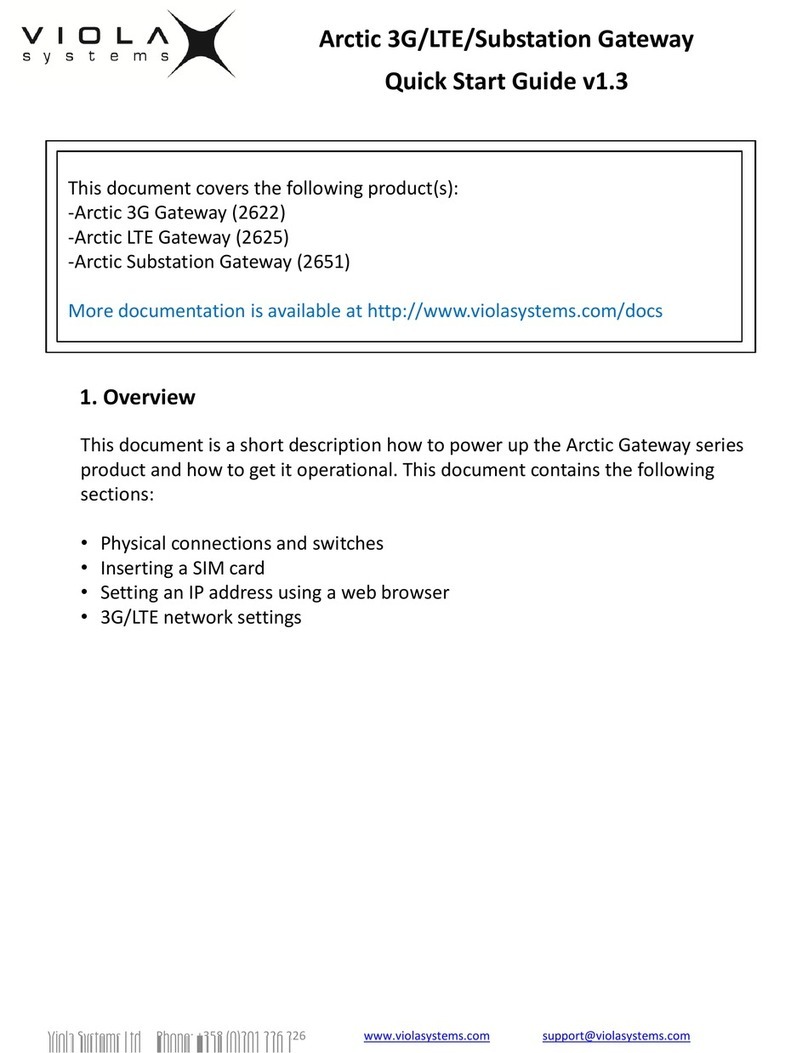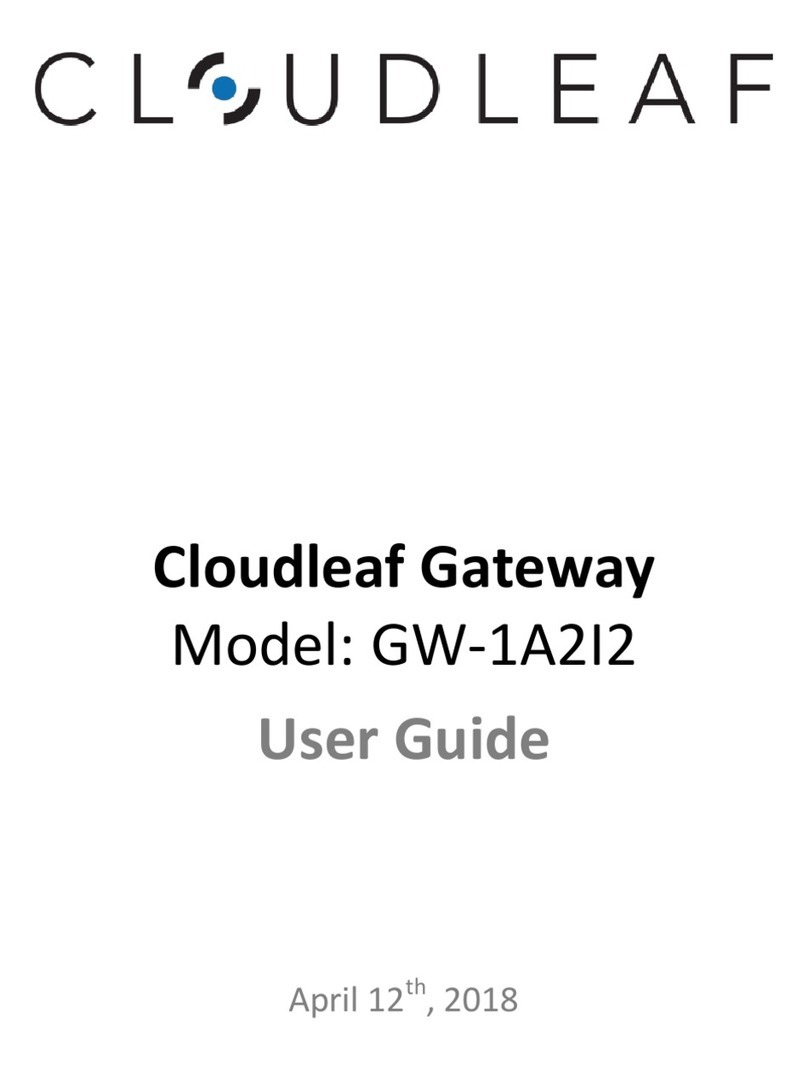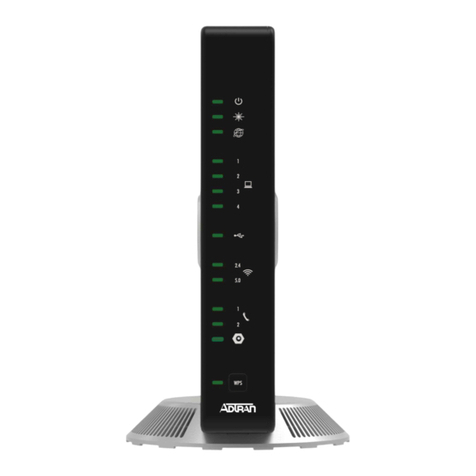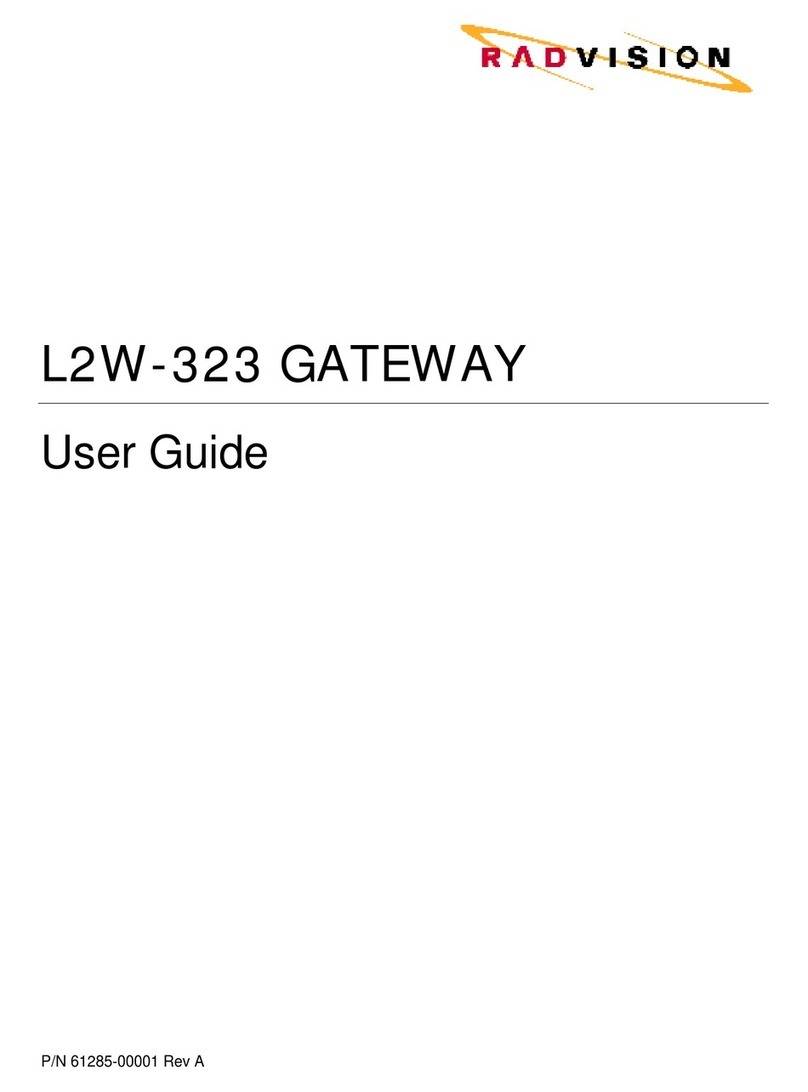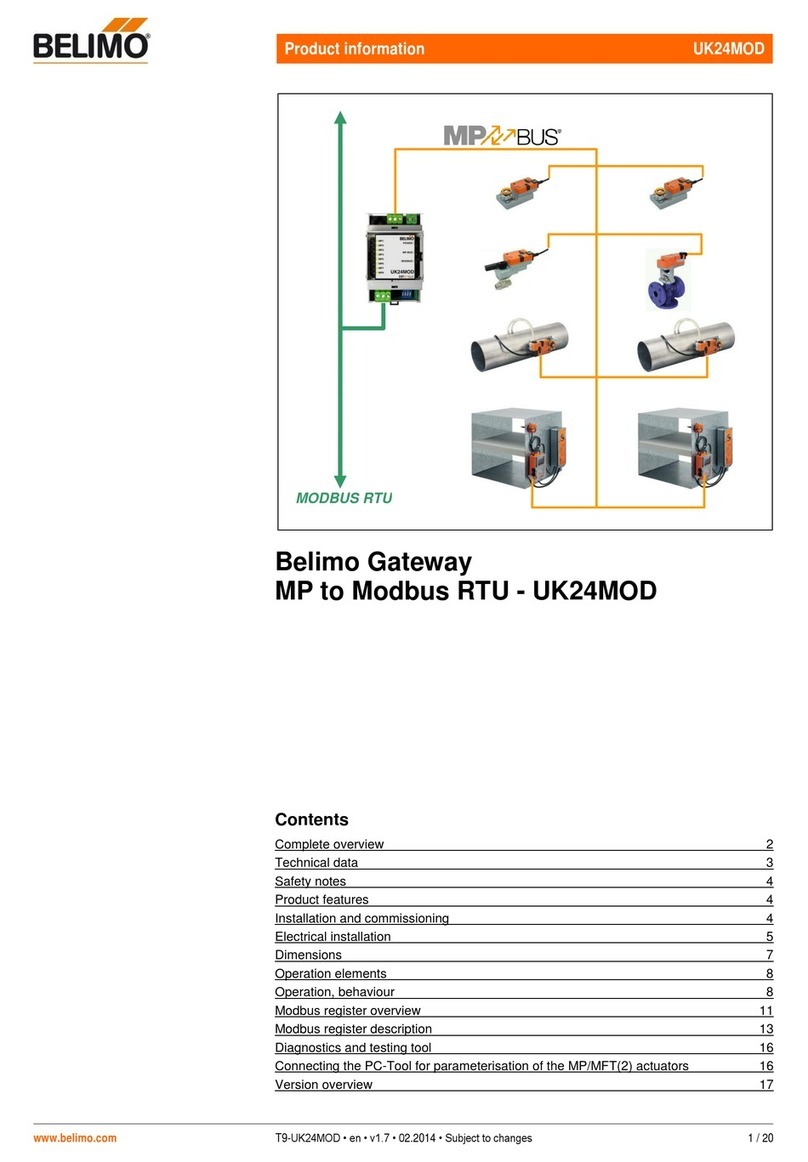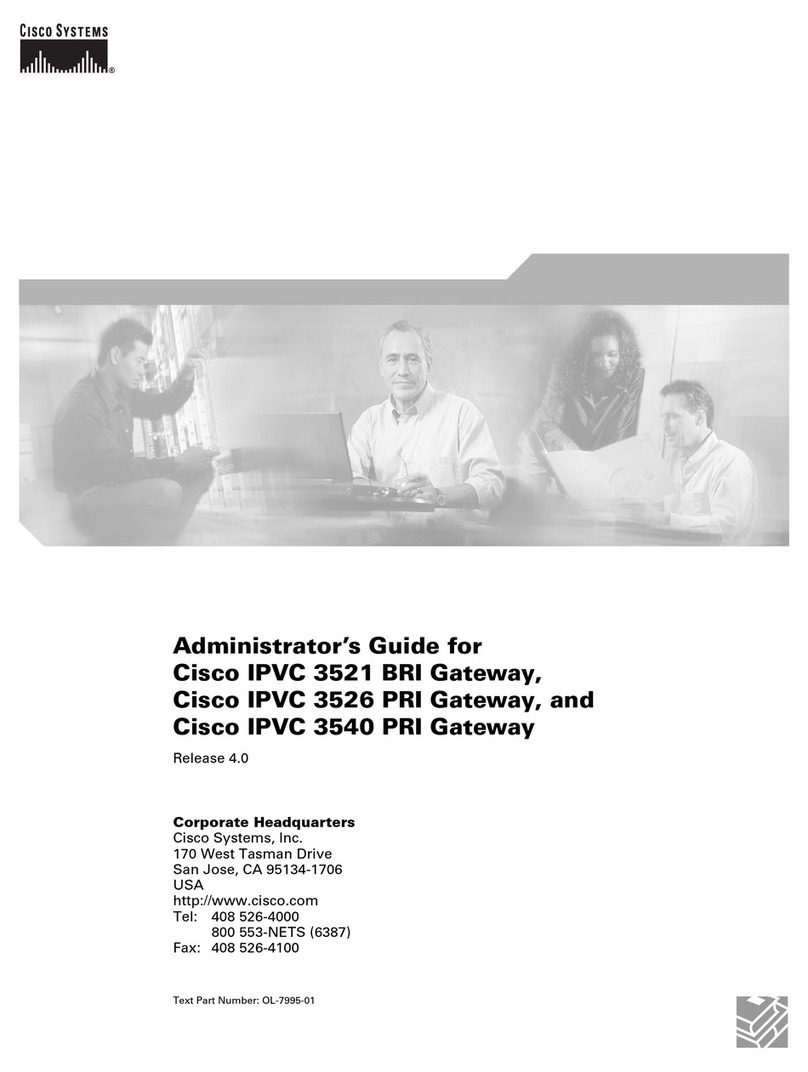TIS IP-COM-PORT User manual

IP GATEWAY WITH RS232/RS485 PORT
INSTALLATION MANUAL
The IP Gateway is a programming and
communication gateway that is also used to
integrate 3rd-party devices with its Rs232 – RS485
serial ports. It can also be used as a Modbus RTU
master or slave converter.
Automation Made Easy
Model: IP-COM-PORT
PRODUCT INFORMATION
PRODUCT SPECIFICATIONS
Ports
RS232 RS232 ASCII / HEX 2-way connection
RS485 Modbus, RS485 ASCII / HEX 2-way connection
RJ45 Ethernet UDP - TCP/IP connection
TIS Bus
Number of devices on 1 line Max. 64
Bus voltage 12-32 V DC
Current consumption <30 mA / 24 V DC
Protection Reverse Polarity Protection
Function
programmable options
PRG button IP address 192.168.1.100 (default)
Dimensions Width × length × height 90mm × 73mm × 76mm
Housing
Materials Fire-proof ABS
Casing color Black Gray
IP rating IP 20
6 58921 79918 5
BARCODE (UPC-A)

INSTALLATION MANUAL
MODEL: IP-COM-PORT
TIS CONTROL LIMITED
RM 1502-p9 Easey CommBldg
253-261 Hennessy Rd Wanchai
Hong Kong
TEXAS INTELLIGENT SYSTEM LLC
SUITE# 610. 860 NORTH DOROTHY DR
RICHARDSON
TX 75081.USA
Copyright © 2020 TIS, All Rights Reserved
TIS Logo is a Registered Trademark of Texas Intelligent System LLC in the
United States of America. This company takes TIS Control Ltd. in other
countries. All of the Specifications are subject to change without notice.
www.tiscontrol.com
IP GATEWAY WITH RS232/RS485 PORT
Mounting Location
Install in a dry, well-ventilated location.
Controllers may emit some mechanical
noise. Take this into account when deciding
on a mounting location.
Data Cable
Use screened stranded RS485 data cable
with four twisted pairs. Congure devices in
a “Daisy Chain.”
Do not cut or terminate live data cables.
Warranty
We provide a warranty as required by law.
A hologram warranty seal and product
serial number are provided on each device.
Please send the description of the defect
with Product S/N to our dealer network.
Read Instructions
We recommend that you read this
Instruction Manual before installation.
Safety instructions
Electrical equipment should only be
installed and tted by electrically skilled
persons.
Failure to observe the instructions may
cause damage to the device and other
hazards.
These instructions are an integral part of
the product and must remain with the end
customer.
Programming
Advanced programming requires TIS
Device Search software. Advanced
software programming knowledge should
be obtained in the advanced training
courses.
Simple Installation
DIN Rail mount facilitates installation.
Fixing points are provided for installation
without the use of DIN rail.

INSTALLATION MANUAL
MODEL: IP-COM-PORT
TIS CONTROL LIMITED
RM 1502-p9 Easey CommBldg
253-261 Hennessy Rd Wanchai
Hong Kong
TEXAS INTELLIGENT SYSTEM LLC
SUITE# 610. 860 NORTH DOROTHY DR
RICHARDSON
TX 75081.USA
Copyright © 2020 TIS, All Rights Reserved
TIS Logo is a Registered Trademark of Texas Intelligent System LLC in the
United States of America. This company takes TIS Control Ltd. in other
countries. All of the Specifications are subject to change without notice.
www.tiscontrol.com
IP GATEWAY WITH RS232/RS485 PORT
Turn Off TIS Power supply
1WARNING! HIGH VOLTAGE
INSTALLATION STEPS
Mount the device on a DIN rail inside an
approved enclosure. The device can also
be installed without the use of DIN rail by
two mounting screw holes.
2
+24D+D-GND+24D+D-GND
Connect a Cat5e TIS network data cable
to the TIS-BUS port as per the connection
diagram. No need to loop the TIS-bus
cable if 2 DIN rail modules are connected
together from the side bus train terminal.
3
GND(white-orange)&(white-brown)
D-(white-green)&(white-blue)
D+(blue-green)
+24V(brown-orange)
Cat5econnection
+24V
GND D- D+ +24V
D-
GND
RS485RS232
IP-COM-PORT
D+
TIS-BUS
GND
PRG
Tx Rx D+
GND +24V
D-
TEMP
GND 0-10V T-
VAV
T+
NET
To the TIS BUS Network
Cat5e

INSTALLATION MANUAL
MODEL: IP-COM-PORT
TIS CONTROL LIMITED
RM 1502-p9 Easey CommBldg
253-261 Hennessy Rd Wanchai
Hong Kong
TEXAS INTELLIGENT SYSTEM LLC
SUITE# 610. 860 NORTH DOROTHY DR
RICHARDSON
TX 75081.USA
Copyright © 2020 TIS, All Rights Reserved
TIS Logo is a Registered Trademark of Texas Intelligent System LLC in the
United States of America. This company takes TIS Control Ltd. in other
countries. All of the Specifications are subject to change without notice.
www.tiscontrol.com
IP GATEWAY WITH RS232/RS485 PORT
INSTALLATION STEPS
Complete the connection, as per the following steps:
CONNECTING TO ETHERNET
Connect the IP ethernet cable to the
module’s RG45 ethernet port.
CONNECTING TO RS232 3rd PARTY
Connect as follows:
▸
3rd-party device RS232 TX pin to TIS
RS232 RX terminal.
▸
3rd-party device RS232 RX pin to TIS
RS232 TX terminal.
▸
3rd-party device GND pin to TIS GND
terminal.
▸
If required to use RS232 DTR pin in
some 3rd-party devices, then connect
it to TIS RS232 DTR terminal.
4
GND(white-orange)&(white-brown)
D-(white-green)&(white-blue)
D+(blue-green)
+24V(brown-orange)
Cat5econnection
WAN
POWERWPS/RST
TX
LAN3 LAN2 LAN1
+24V
GND D- D+ +24V
D-
GND
RS485RS232
IP-COM-PORT
D+
TIS-BUS
GND
PRG
Tx Rx D+
GND +24V
D-
TEMP
GND 0-10V T-
VAV
T+
NET
Cat5e
To the TIS BUS Network
Cat5e
+24V
GND D- D+ +24V
D-
GND
RS485RS232
IP-COM-PORT
D+
TIS-BUS
GND
PRG
Tx Rx DTR D+
GND +24V
D-
TEMP
GND 0-10V T-
VAV
T+
NET
RS232 RX
Connect to GND
RS232 TX
RS232 DTR

INSTALLATION MANUAL
MODEL: IP-COM-PORT
TIS CONTROL LIMITED
RM 1502-p9 Easey CommBldg
253-261 Hennessy Rd Wanchai
Hong Kong
TEXAS INTELLIGENT SYSTEM LLC
SUITE# 610. 860 NORTH DOROTHY DR
RICHARDSON
TX 75081.USA
Copyright © 2020 TIS, All Rights Reserved
TIS Logo is a Registered Trademark of Texas Intelligent System LLC in the
United States of America. This company takes TIS Control Ltd. in other
countries. All of the Specifications are subject to change without notice.
www.tiscontrol.com
IP GATEWAY WITH RS232/RS485 PORT
+24V
GND D- D+ +24V
D-
GND
RS485RS232
IP-COM-PORT
D+
TIS-BUS
GND
PRG
Tx Rx D+
GND +24V
D-
TEMP
GND 0-10V T-
VAV
T+
NET
CONNECTING TO MODBUS
RTU OR RS485 3rd PARTY
Connect as follows:
▸
Modbus RTU or 3rd-party device
RS485 A pin to TIS RS485 D+
terminal.
▸
Modbus RTU or 3rd-party device
RS485 B pin to TIS RS485 D- terminal.
Turn on TIS power supply. The module’s
PRG LED should start blinking.
5
INSTALLATION STEPS
+24V
GND D- D+ +24V
D-
GND
RS485RS232
IP-COM-PORT
D+
TIS-BUS
GND
PRG
Tx Rx DTR D+
GND +24V
D-
TEMP
GND 0-10V T-
VAV
T+
NET
RS485 A pin
RS485 B pin

INSTALLATION MANUAL
MODEL: IP-COM-PORT
TIS CONTROL LIMITED
RM 1502-p9 Easey CommBldg
253-261 Hennessy Rd Wanchai
Hong Kong
TEXAS INTELLIGENT SYSTEM LLC
SUITE# 610. 860 NORTH DOROTHY DR
RICHARDSON
TX 75081.USA
Copyright © 2020 TIS, All Rights Reserved
TIS Logo is a Registered Trademark of Texas Intelligent System LLC in the
United States of America. This company takes TIS Control Ltd. in other
countries. All of the Specifications are subject to change without notice.
www.tiscontrol.com
IP GATEWAY WITH RS232/RS485 PORT
TO PAIR THE MODULE TO APPLICATION AS A SERVER GATEWAY:
PAIRING (MANUAL PROGRAMMING)
Go to the application’s Air conguration
setting and follow the steps on the app.
2
1Press the PRG button for 6 seconds until
the green LED turns on and produces a
steady light.
+24V
GND D- D+ +24V
D-
GND
RS485RS232
IP-COM-PORT
D+
TIS-BUS
GND
PRG
Tx Rx D+
GND +24V
D-
TEMP
GND 0-10V T-
VAV
T+
NET
6”
+24V
GND D- D+ +24V
D-
GND
RS485RS232
IP-COM-PORT
D+
TIS-BUS
GND
PRG
Tx Rx D+
GND +24V
D-
TEMP
GND 0-10V T-
VAV
T+
NET

INSTALLATION MANUAL
MODEL: IP-COM-PORT
TIS CONTROL LIMITED
RM 1502-p9 Easey CommBldg
253-261 Hennessy Rd Wanchai
Hong Kong
TEXAS INTELLIGENT SYSTEM LLC
SUITE# 610. 860 NORTH DOROTHY DR
RICHARDSON
TX 75081.USA
Copyright © 2020 TIS, All Rights Reserved
TIS Logo is a Registered Trademark of Texas Intelligent System LLC in the
United States of America. This company takes TIS Control Ltd. in other
countries. All of the Specifications are subject to change without notice.
www.tiscontrol.com
IP GATEWAY WITH RS232/RS485 PORT
PAIRING (MANUAL PROGRAMMING)
+24V
GND D- D+ +24V
D-
GND
RS485RS232
IP-COM-PORT
D+
TIS-BUS
GND
PRG
Tx Rx D+
GND +24V
D-
TEMP
GND 0-10V T-
VAV
T+
NET
+24V
GND D- D+ +24V
D-
GND
RS485RS232
IP-COM-PORT
D+
TIS-BUS
GND
PRG
Tx Rx D+
GND +24V
D-
TEMP
GND 0-10V T-
VAV
T+
NET
15”
6”
TO RESET THE IP ADDRESS SETTING TO
THE DEFAULT ADDRESS (192.168.1.100):
TO DISABLE THE ADVANCED SECURITY
LOCK SETTING IF ENABLED BY SOFTWARE:
Press the PRG button for 15 seconds
until the red LED turns on and produces
a steady light.
Press the PRG button for 6 seconds until
the green LED turns on and produces a
steady light.

INSTALLATION MANUAL
MODEL: IP-COM-PORT
TIS CONTROL LIMITED
RM 1502-p9 Easey CommBldg
253-261 Hennessy Rd Wanchai
Hong Kong
TEXAS INTELLIGENT SYSTEM LLC
SUITE# 610. 860 NORTH DOROTHY DR
RICHARDSON
TX 75081.USA
Copyright © 2020 TIS, All Rights Reserved
TIS Logo is a Registered Trademark of Texas Intelligent System LLC in the
United States of America. This company takes TIS Control Ltd. in other
countries. All of the Specifications are subject to change without notice.
www.tiscontrol.com
IP GATEWAY WITH RS232/RS485 PORT
TROUBLESHOOTING
PRG Button Blinks Red Color Rapidly
Reason: The module’s address conicts with
another device in the TIS network. You need to
press and hold the PRG button for 6 seconds so
that the module can get a new address.
Device PRG LED is not Blinking;
Device not Powered
Reason: Device is not powered on; no TIS-BUS
24V supply connected to the device.
Device Ethernet LED is not blinking
Reason 1: The ethernet cable is not plugged in
to the module port rmly.
Reason 2: The ethernet cable has a problem or
is not plugged in to the data switch.
Device Search software can not
communicate with the module
Reason 1: PC IP address is not in the same
range as the IP Module (192.168.1.xxx).
Reason 2: Device search software was opened
before setting the PC IP address; you need to
restart your software.
Reason 3: If linked by ethernet cable, check the
connectivity, disable the WiFi on your laptop/PC,
and restart the software.
Reason 4: TIS software is opened in the same
PC. Close all TIS software and open just one.
Device Search software can only
search the IP module but no other TIS
devices.
Reason: Could be a short in connection between
devices in TIS bus network .
New IP address in the software could
not be changed.
Reason: The module is protected. You need to
press the PRG button for 6 seconds to open the
protection for 2 minutes so that you can give the
module a new address.
TIS app is not able to communicate
with TIS devices in your local area
network.
Reason 1: Make sure your mobile is on the same
network as the IP-COM-PORT.
Reason 2: In app network settings, you should
add the Subnet ID, Device ID, and MAC Address
of the IP-COM-PORT.
Reason 3: Some setting or address is wrong in
the app.
Table of contents
Other TIS Gateway manuals
Popular Gateway manuals by other brands
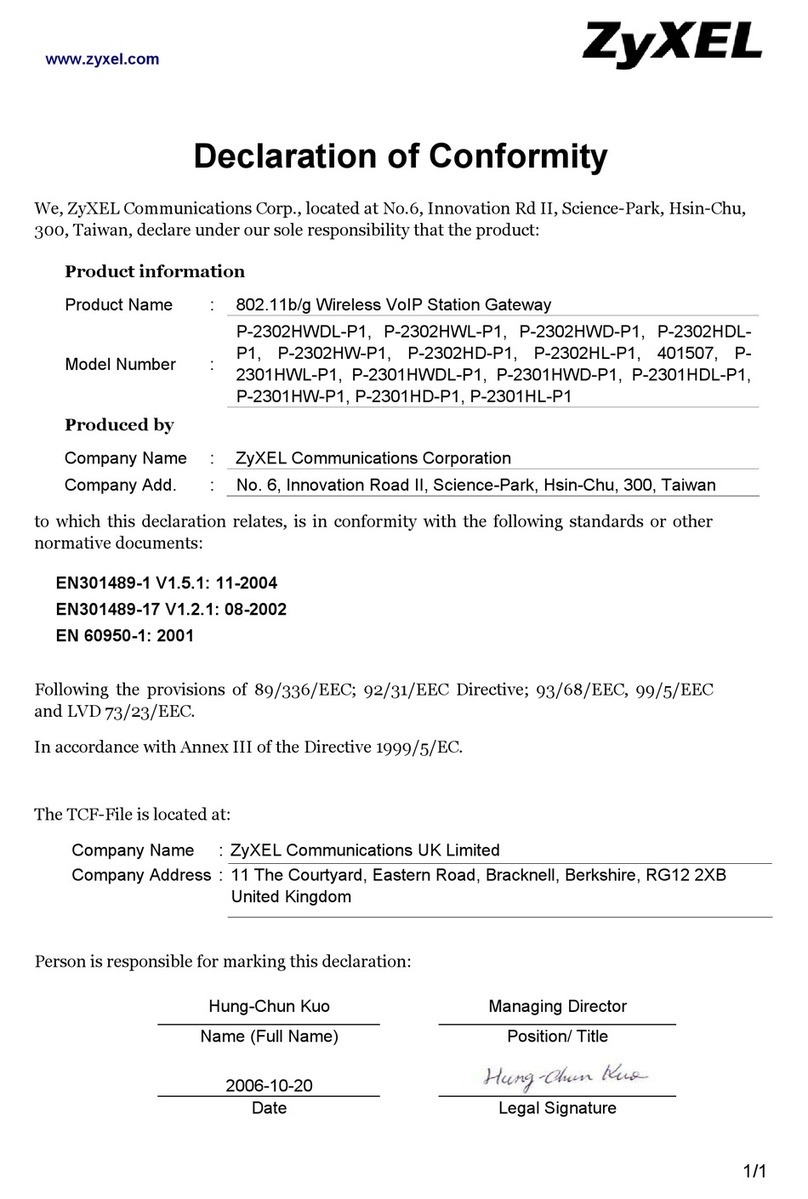
ZyXEL Communications
ZyXEL Communications P-2302HW-P1 Series Declaration of conformity

Motorola
Motorola NETOPIA 2210-02 user manual

Nomadix
Nomadix NWCG user guide

Bosch
Bosch MB LAN 2 installation instructions
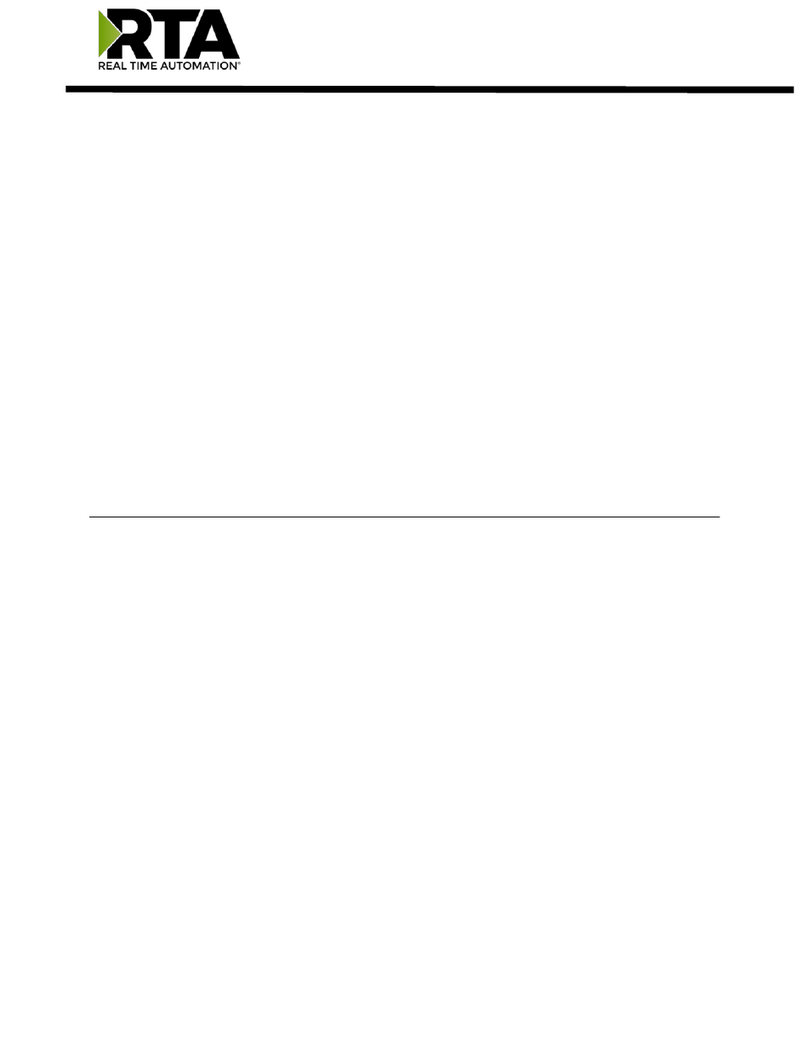
RTA
RTA 460BCAWS-NNA1 Product user guide
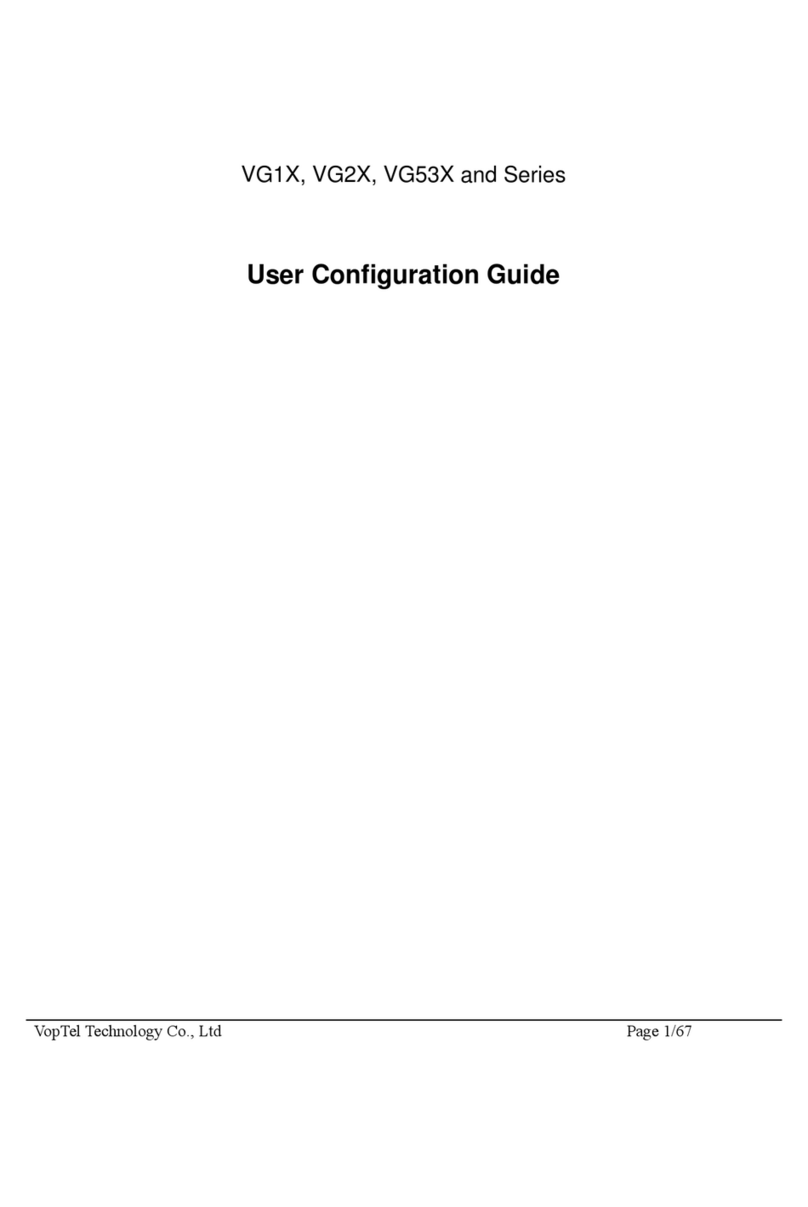
Voptel Technology
Voptel Technology VG1X User configuration guide