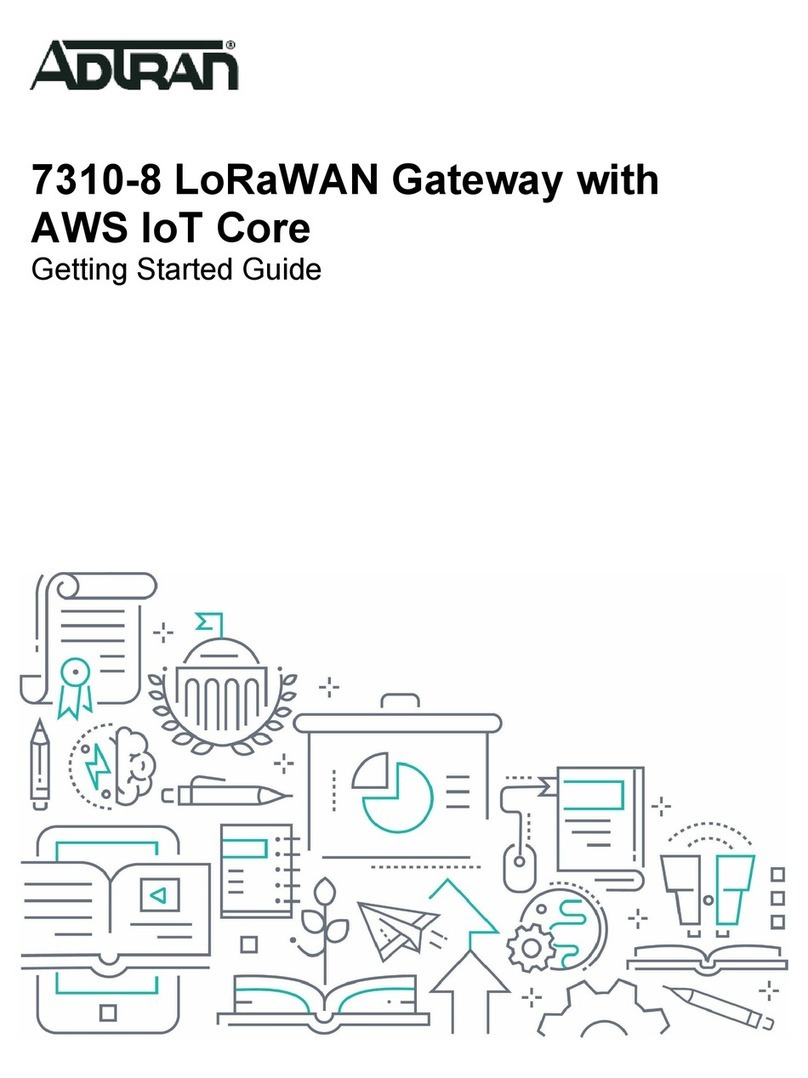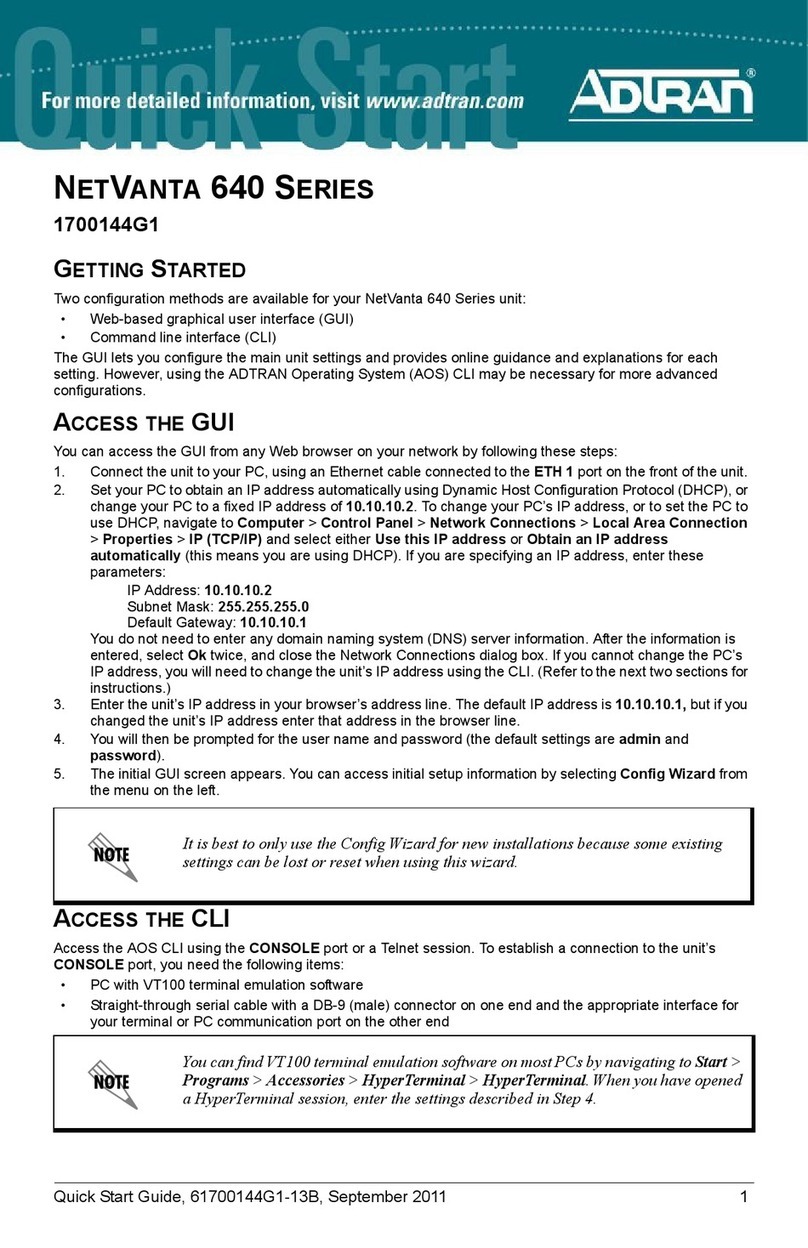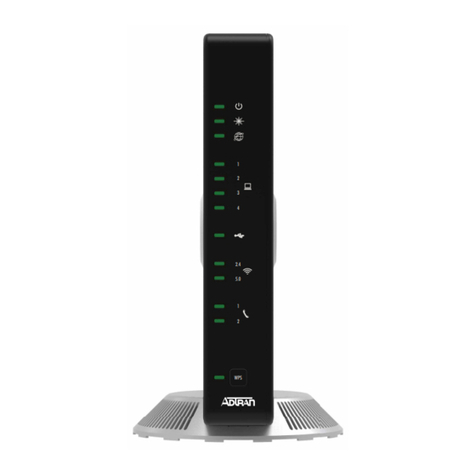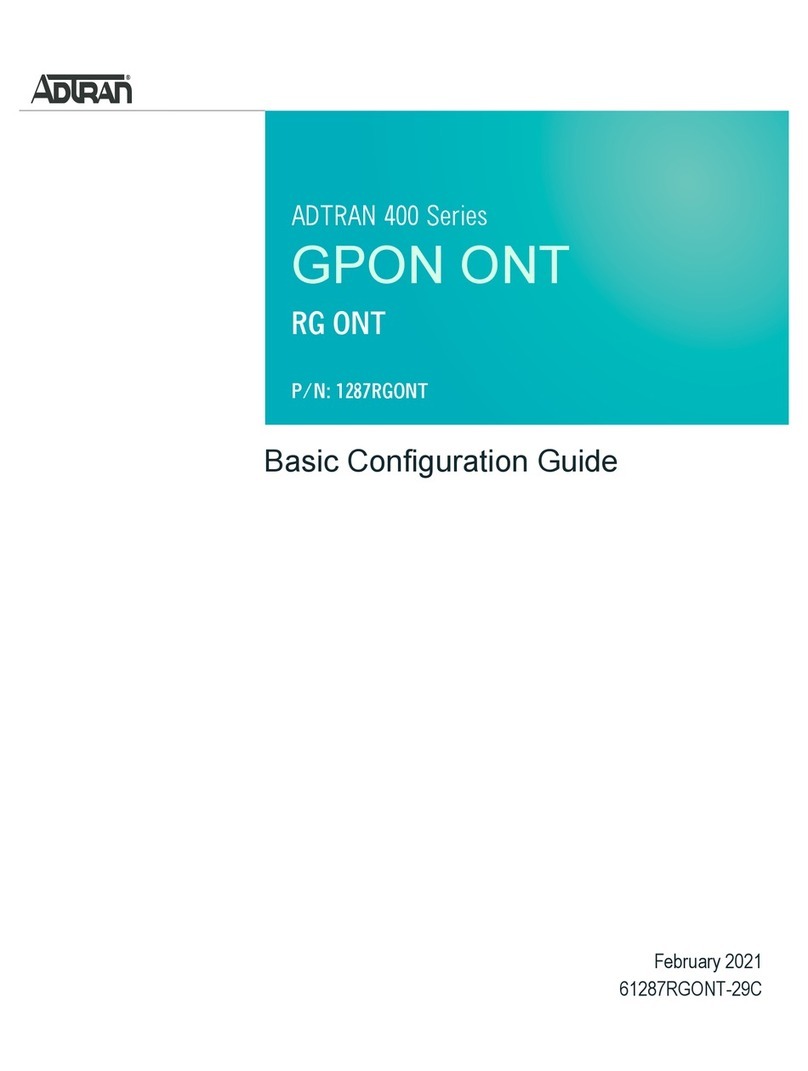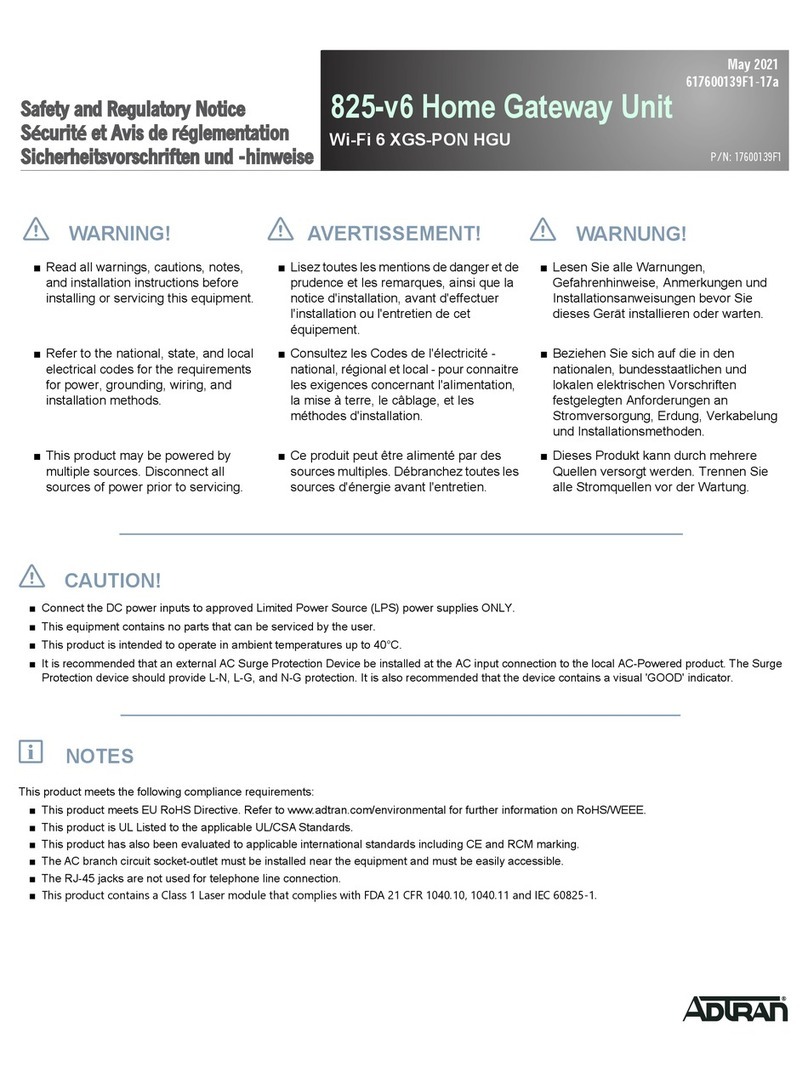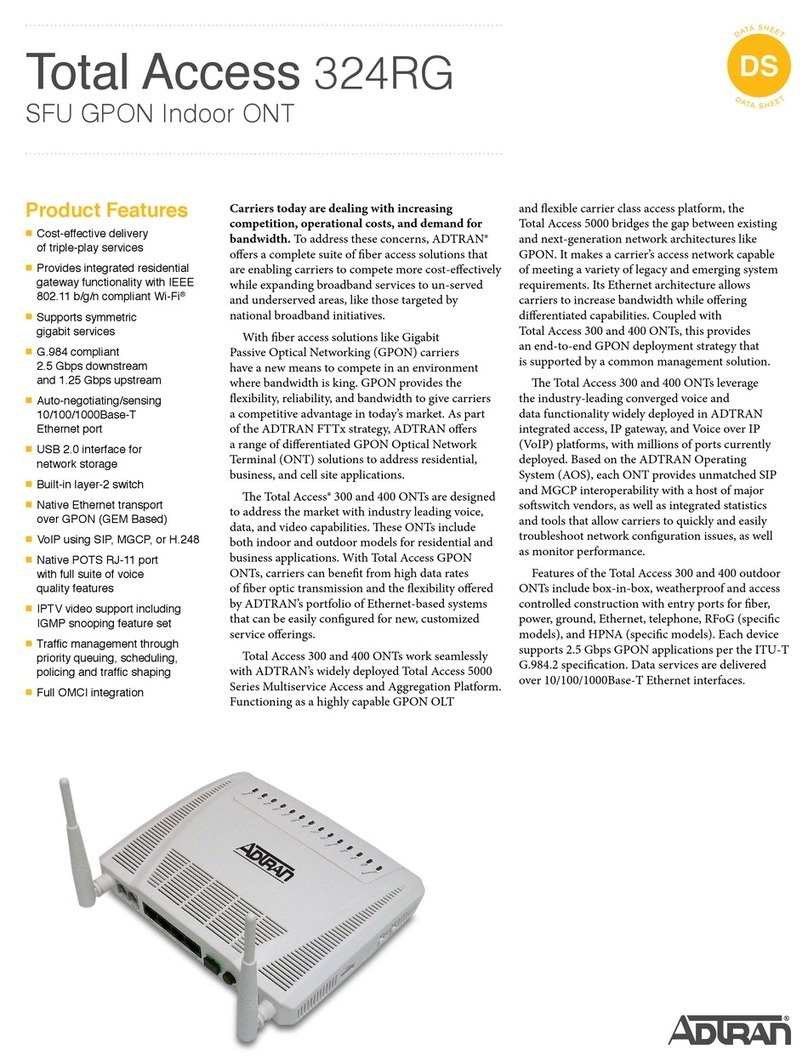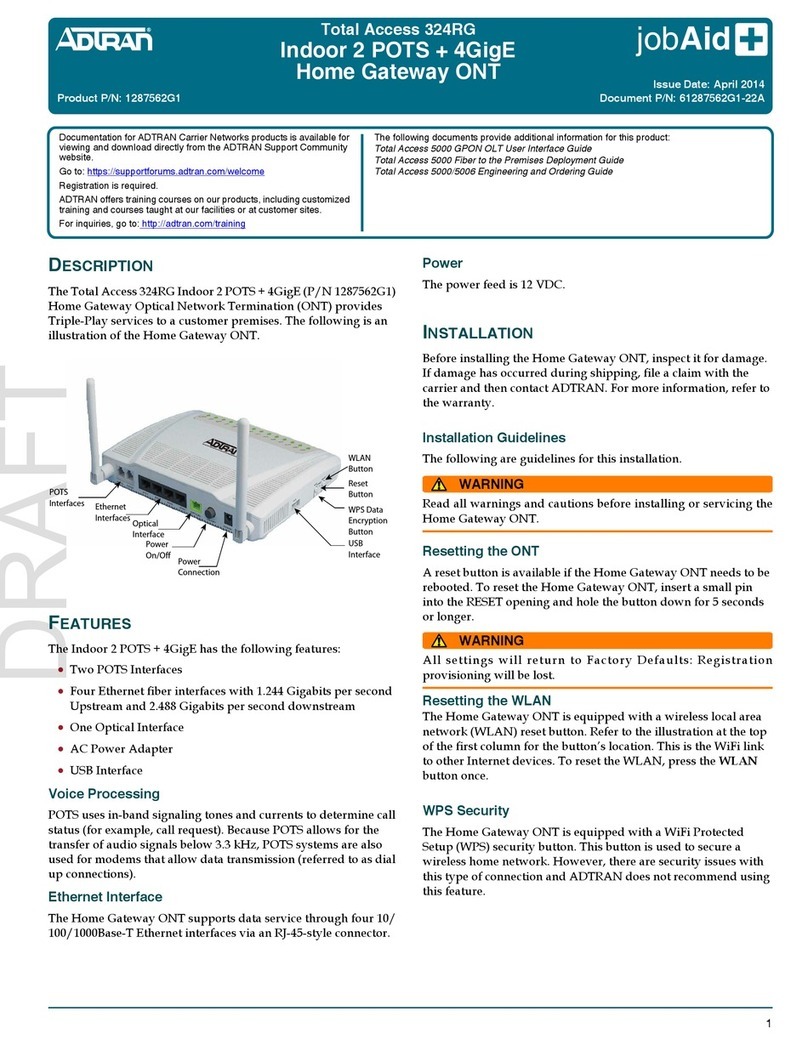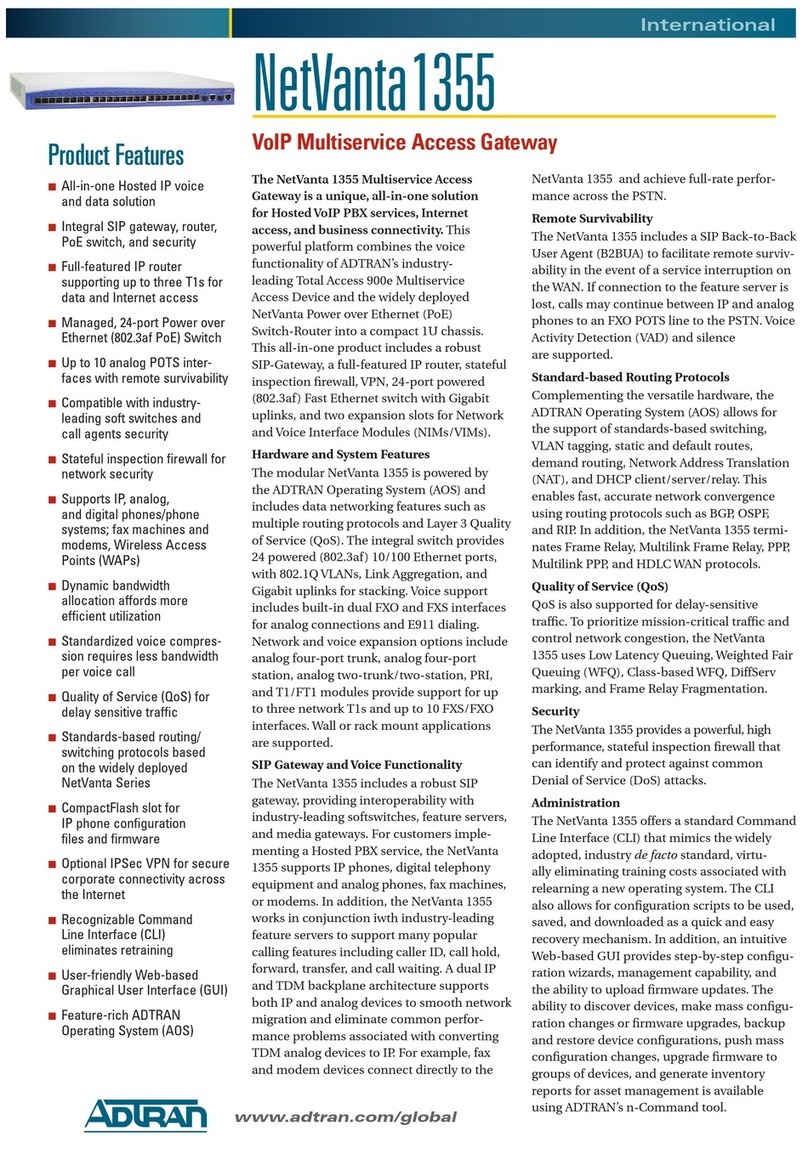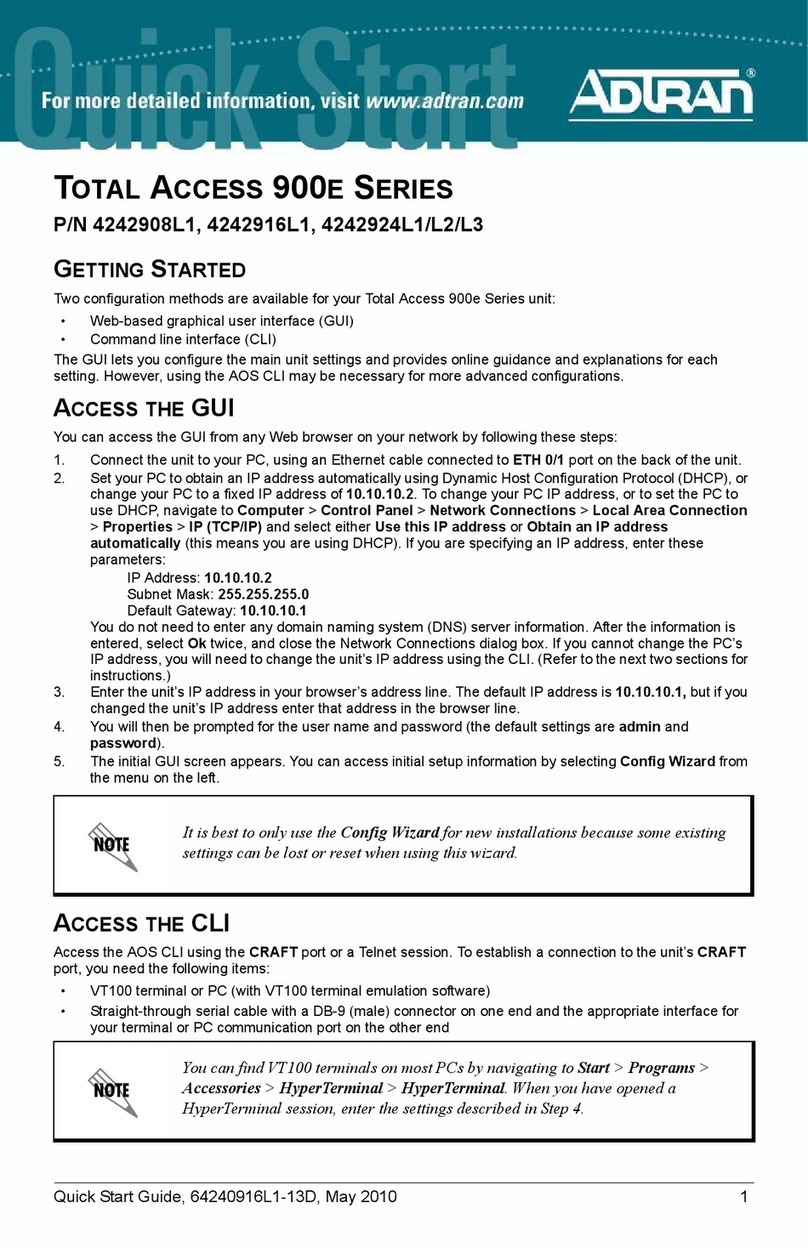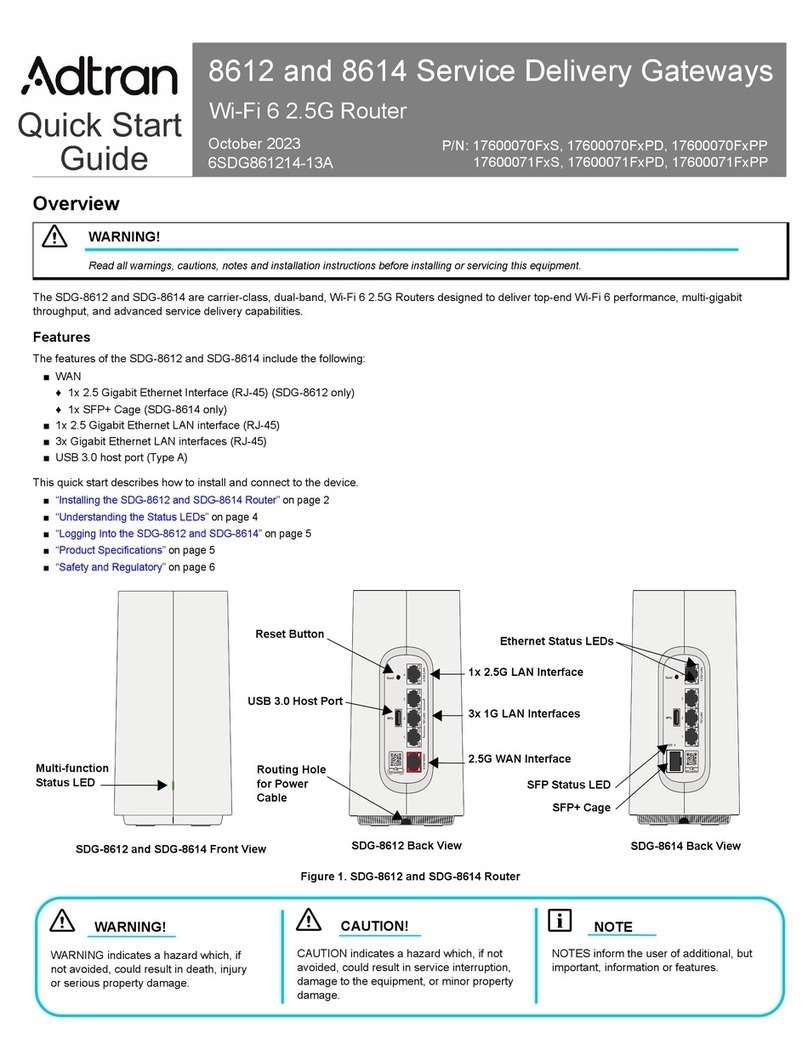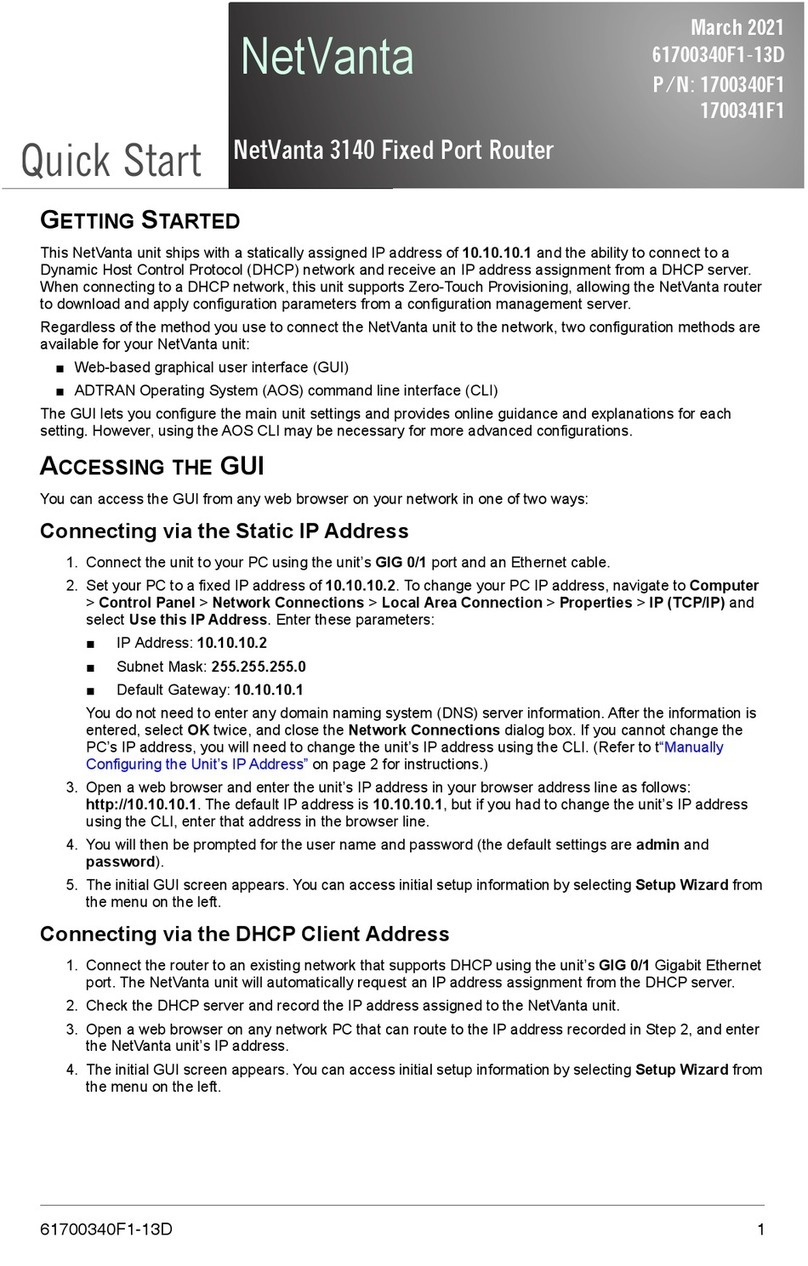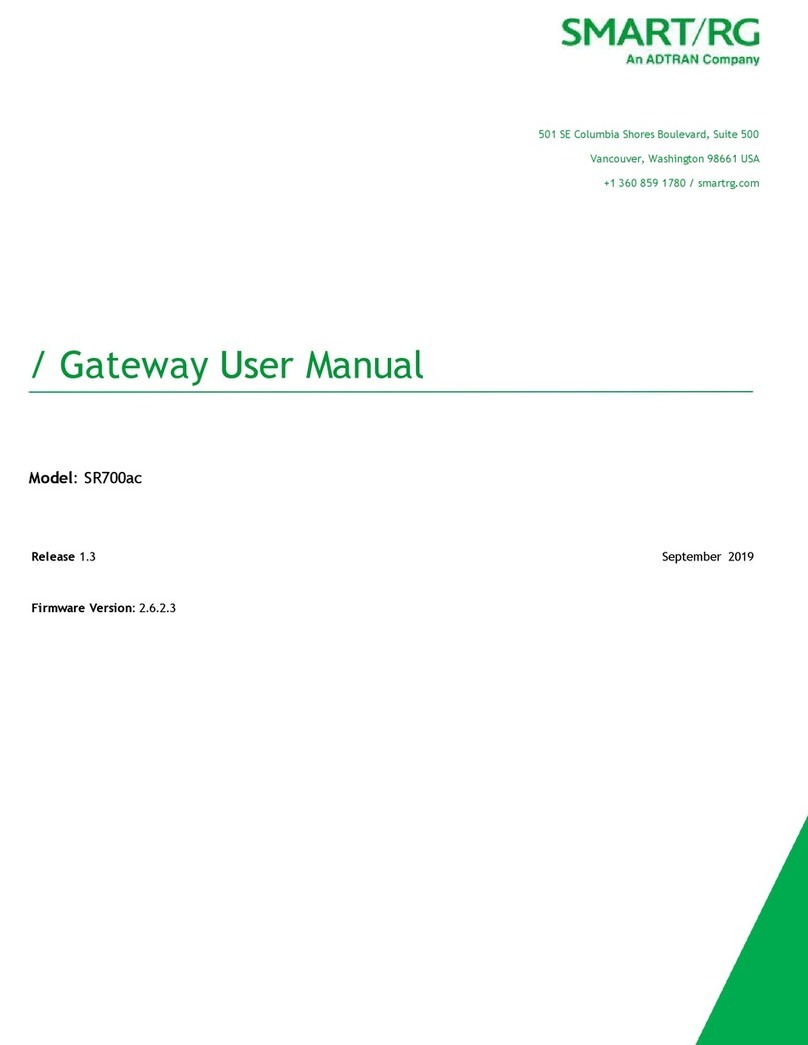61287782F1-22C 3
Step 2: Connect Telephone
The 434 RG ONT has two telephone connections labeled PHONE1 and
PHONE2 on the rear of the 434 RG ONT. To connect the primary
telephone line, simply plug the cable running from the primary telephone
unit into the PHONE1 connection on the rear of the 434 RG ONT. Any
subsequent phones will be connected to the PHONE2 jack.
Step 3: Connect Ethernet
The 434 RG ONT supports four 1 Gigabit (10/100/1000Base-T) Internet
connections labeled GE1 through GE4. To connect the primary computer
to the Internet, simply plug the Ethernet cable running from the primary
computer into the GE1 Ethernet connection on the rear of the 434 RG
ONT. Any subsequent computers will be connected to the GE2 through
GE4 ports.
Step 4: Connect Power
Plug the supplied 12 VDC Power Adapter into the 12V connection on the
rear of the chassis. Connect the AC plug to a standard 120 VAC outlet.
Step 5: Connect USB
There is a USB data connection on the rear of the 434 RG ONT that can be
used for connection and communications with other computers and
electronic devices.
Step 6: Connect Coaxial Cable
The coaxial connection (MOCA+RF) is located on the rear of the 434 RG
ONT. Connect a standard coaxial cable from this connection to the coaxial
connection on the television where you want Internet capability.
Step 7: Connect UPS (optional)
The 434 RG ONT can typically use an un-interruptible power supply
(UPS) if desired. Power is supplied to the 434 RG ONT by a local power
source with battery backup that utilizes the AC power at the customer
premises. The UPS powers the 434 RG ONT and functions as a battery
backup (BBU) supplying continuous 12 VDC. Refer to the installation
material that is provided with the UPS for installation details.
UPS Connector
Connect the UPS to the 8-pin MOLEX connector labeled “UPS” located on
the rear of the SFU ONT chassis. Figure 3 illustrates the MOLEX connector
on the rear of the ONT.
Figure 3. 8-Pin Molex Connector
The UPS Power/Alarm Connections Table below defines each pin on the
connector.
ADTRAN offers a UPS Cable assembly (P/N 1287402G1) for this
connector.
UPS Power/Alarm Table
The following table indicates which pin is associated with each alarm
provided through a UPS connection.
■If an UPS is being used and the battery is disconnected or becomes
completely discharged, the 434 RG ONT is not protected from power
outages, and will send a “Battery Missing” alarm to the OLT.
■If a BBU is being used and is disconnected, the 434 RG ONT is not
protected from power outages, and will send a “Battery Missing”
alarm to the OLT.
LED STATUS
The LEDs are located beneath the plastic housing and are only visible
after power has been applied. The table on the following page provides
the LED status during normal operations.
Pin-Out Description Alarm
1 Power Input (+12 VDC) -
2UPSStatus-OnBattery 1
3 UPS Status - Battery Missing 2
4 Signal Return -
5Power12VReturn -
6 UPS Status - Replace Battery 3
7 UPS Status - Low Battery 4
8 No Connection -
Label Status Indication
POWER
Off
Green
AC or battery off
No Failure
FIBER
2
Off
Green
Green Flashing
Fast
No connection to the OLT,
open fiber, failure at the ONT,
or power is Off
DS signal present and is within
operating range
Ranging in Progress or AOE
Auto-upgrade in progress
INTERNET
Off
Green
No IP address configured on
WAN Interface, or Power is
Off
WAN Interface is configured
with IP address
GE 1-4
2
Off
Green
Green Flashing
Fast
Link is down or not connected
Link is up
Data is being sent or received
USB
2
Off
Green
Green Flashing
Fast
Power Off or no device
connected
Device connected
Data is being sent or received
2.4GHZ*
2
Off
Green
Green Flashing
Fast
Power is Off, or Wireless
2.4GHz is Disabled
Wireless 2.4GHz is Enabled
Data is being sent or received
on 2.4GHz