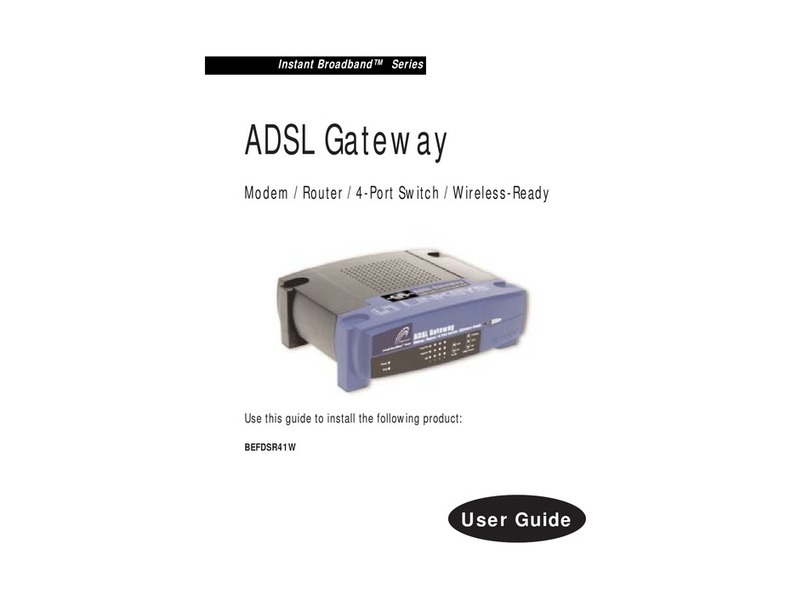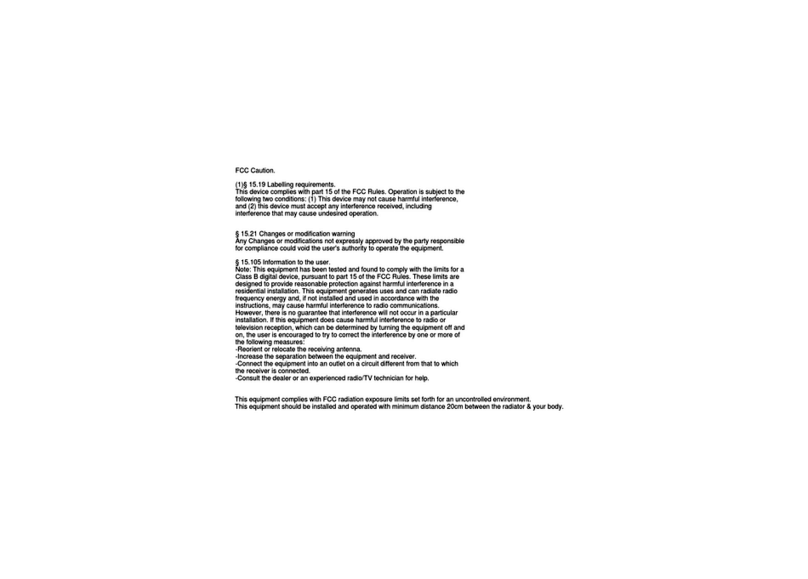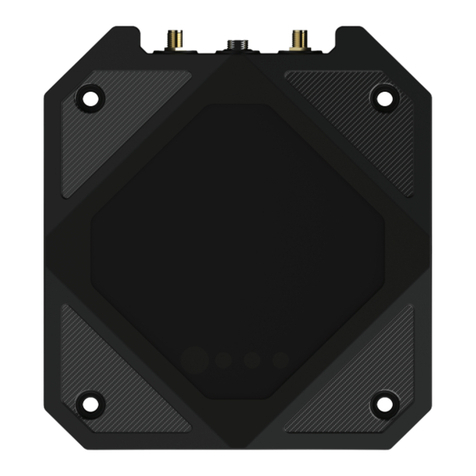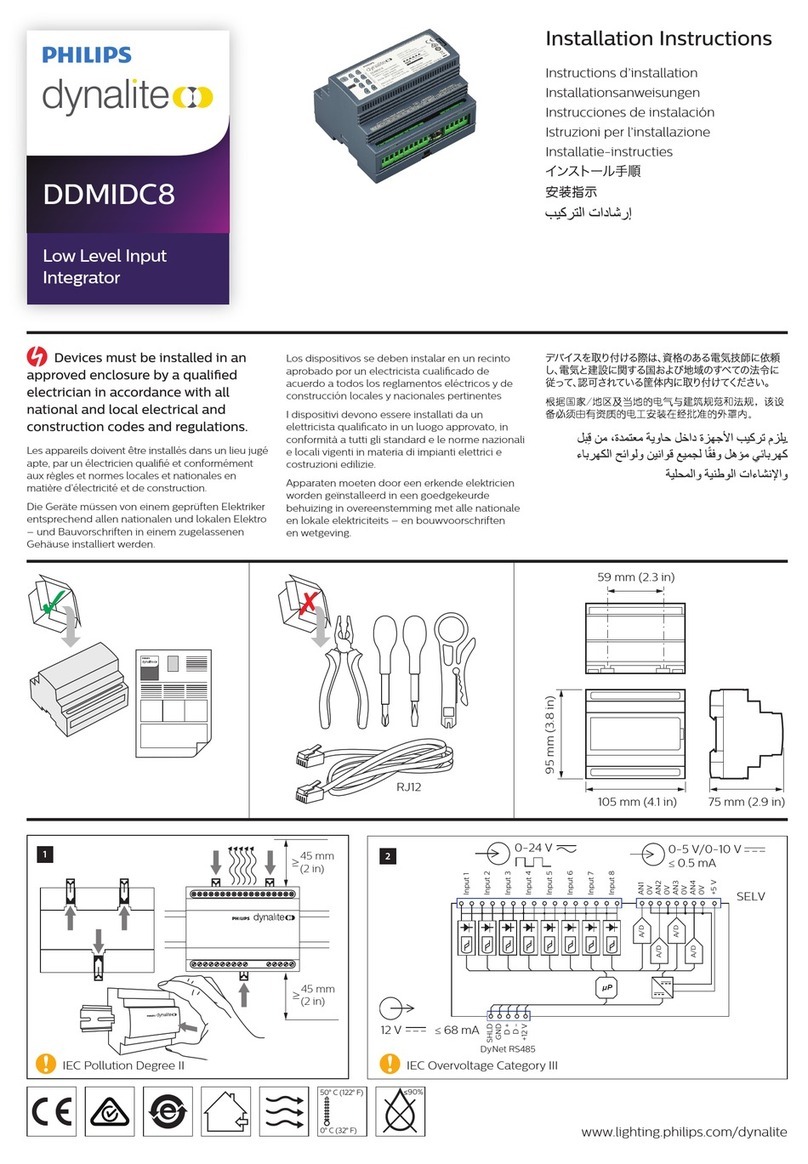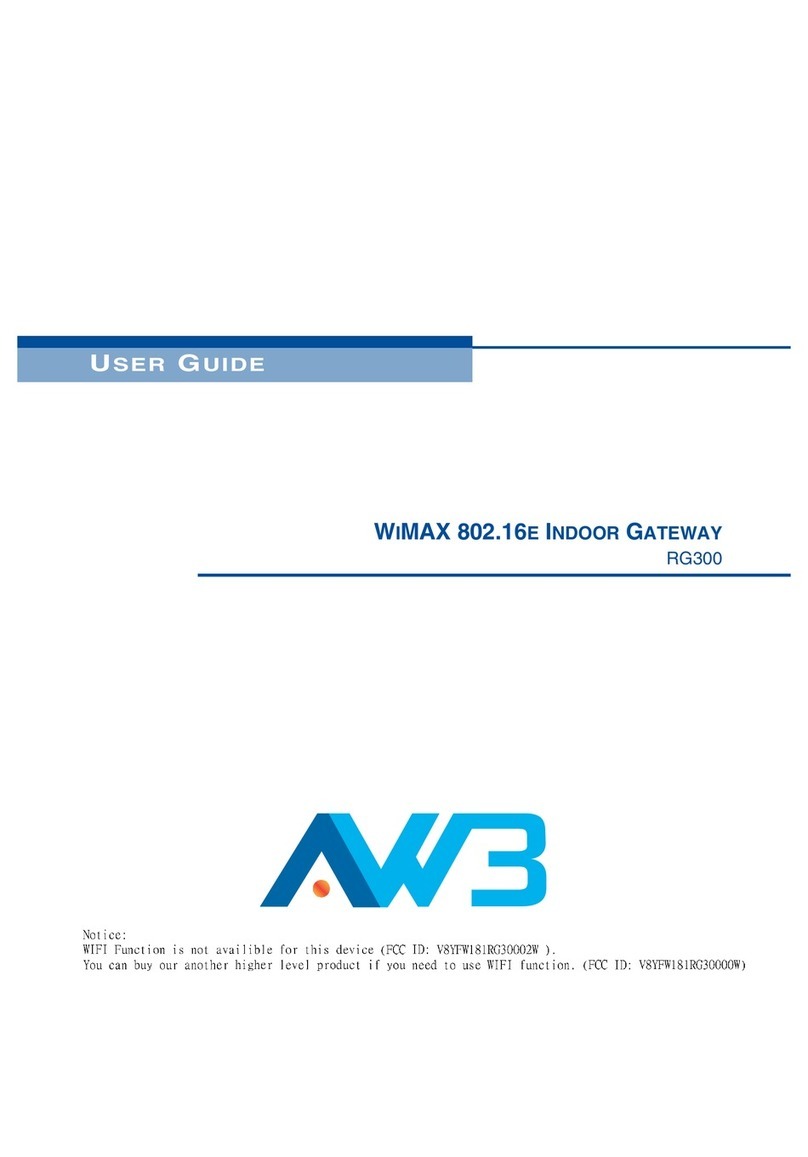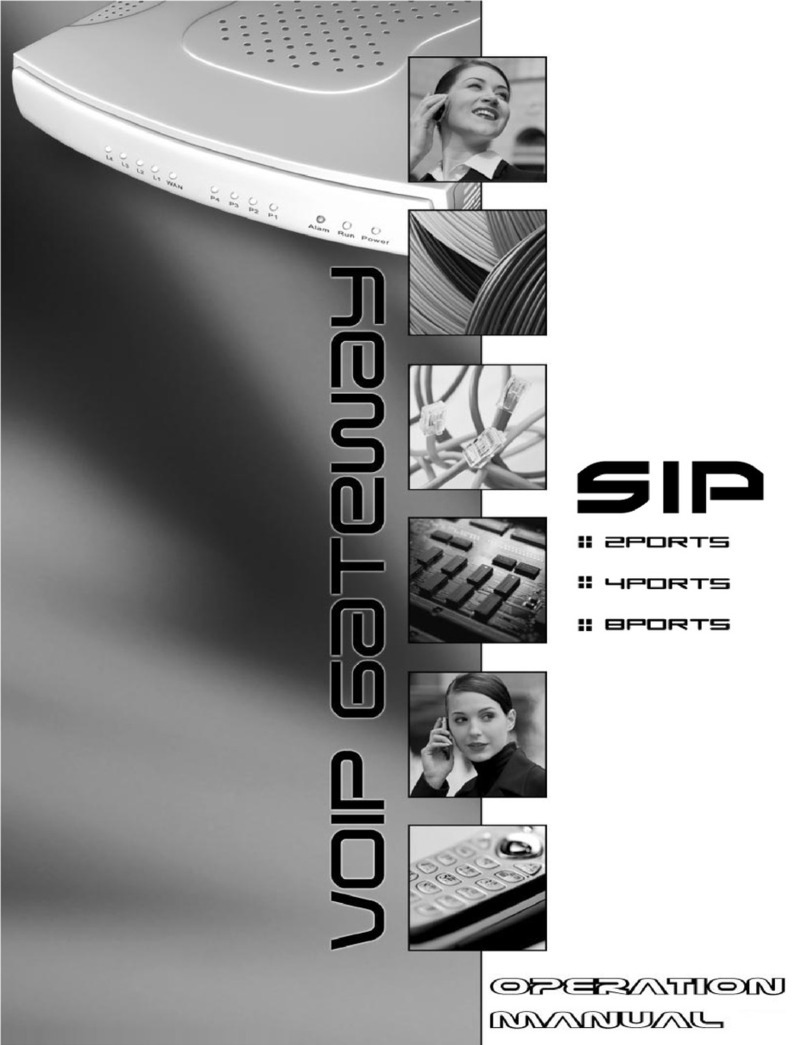TP-Link Deco X50-4G User manual

Deco X50-4G
Superior Mesh Wi-Fi, Everywhere
User Guide
4G+ AX3000 Whole
Home Mesh Wi-Fi 6
Gateway
© 2022 TP-Link 1910013218 REV1.0.0

Contents
About This Guide ··························································1
Appearance ·····································································2
Before You Start ···························································3
Set Up Your Deco for 3G/4G Router Mode ····4
Set Up Your Deco for Wireless Router Mode 8
Install LTE External Antennas······························12
Add More Decos························································16
Dashboard ·····································································17
Check Deco Status ··················································18
Set Main Deco·····························································20
Remove/Reboot Deco ············································21
Create a New Network············································22
Delete a Network ·······················································24
Data Settings (for 3G/4G Router Mode) ········25
Manage Connected Devices ······························ 27
HomeShield ··································································30
Wi-Fi Settings·······························································31
Guest Network ····························································32
SMS Service (for 3G/4G Router Mode)··········33
Deny List·········································································34
Upgrade Your Deco ··················································35
Internet Settings (for 3G/4G Router Mode) ·36
PIN Management (for 3G/4G Router Mode) 39
Advanced Features ··················································41
3G/4G Backup (for Wireless Router Mode) ·46
WPS···················································································49
Managers ·······································································50
Control Your Deco with Alexa······························52
Troubleshooting ·························································53
Authentication····························································· 56

1
About This Guide
This guide provides a brief introduction to Deco 4G+ AX3000 Whole Home Mesh Wi-Fi 6 Router and the Deco app, as well as regulatory information.
Features available in Deco may vary by model and software version. Deco availability may also vary by region or ISP. All images, steps, and descriptions
in this guide are only examples and may not reect your actual Deco experience.
Conventions
In this guide, the following conventions are used:
Convention Description
Deco Stands for Deco Whole Home Mesh Wi-Fi System/
Unit.
Underline Hyperlinks are in teal and underlined. You can click to
redirect to a website or a specic section.
Teal
Key information appears in teal, including
management page text such as menus, items,
buttons and so on.
Note: Ignoring this type of note might result in a malfunction
or damage to the device.
Tips: Indicates important information that helps you make
better use of your device.
More Info
• Specic product information can be found on the product page at
https://www.tp-link.com.
• A Technical Community is provided for you to discuss our products
at https://community.tp-link.com.
• Our Technical Support contact information can be found at the
Help center of the Deco app and the Contact Technical Support
page at https://www.tp-link.com/support.
Speed/Coverage/Device Quantity Disclaimer
Maximum wireless signal rates are the physical rates derived from IEEE
Standard 802.11 specications. Actual wireless data throughput and
wireless coverage, and quantity of connected devices are not guaranteed
and will vary as a result of network conditions, client limitations, and
environmental factors, including building materials, obstacles, volume and
density of trac, and client location.
4G Speed Disclaimer
Maximum 4G download speeds depend on external factors such as the
local 4G network coverage, data plan, real-time network capacity, client
limitations, and environmental factors.
Wi-Fi 6 Disclaimer
Use of Wi-Fi 6 and other features including OFDMA, MU-MIMO, 1024-
QAM, and BSS Color require clients to support the corresponding features.
Seamless Roaming Disclaimer
Clients need to support 802.11k/v/r and may require additional set up.
Performance may vary depending on the client device.
HomeShield Disclaimer
HomeShield includes the Free Basic Plan. Fees apply for the Pro Plan. Visit
https://www.tp-link.com/homeshield/ for more information.
WPA3 Disclaimer
Use of WPA3 encryption requires clients to also support the
corresponding feature.

2
Appearance
Each Deco has an LED that changes color according to its status, three RJ-45 Ethernet ports, two external antennas port, a SIM card slot, a power slot,
and a Reset button.
Tip: The product label can be found at the bottom of the product.
Pulse yellow:
Deco is resetting.
Solid yellow:
Deco is starting up.
Pulse blue:
Deco is ready for setup
or WPS in progress.
Solid blue:
Deco is setting up.
Pulse green:
Deco is upgrading rmware.
Solid green:
Deco is all set up and connected.
Pulse red:
The satellite Deco is disconnected
from the main Deco.
Solid red:
Deco has an issue.
Reset Button:
Press for 1 second and release to reset Deco to factory
default settings. The light changing from pulsing yellow to
solid yellow indicates a successful reset.
Gigabit Ethernet Ports:
For connecting Deco to your modem, the Ethernet outlet, or for other internet services in
Wireless Router mode.
Note: All WAN/LAN ports will operate as either WAN or LAN ports. Only one port can serve as a WAN port
at a time. When Deco is opetating in 3G/4G Router mode, all the ports can only work as LAN ports.
External Antenna Ports:
For connecting external antennas (not included in the package) to your Deco.
Note: Make sure you have installed two external antennas to ensure that Deco's LTE network works properly.
SIM Card Slot:
For inserting a Nano SIM card (not included in the package)
to Deco.
Power Slot:
For connecting Deco to the power socket via the provided power adapter.

3
Before You Start
You can set your Deco as a 3G/4G router or a wireless router to meet the needs of different network scenarios.
3G/4G Router Mode
When working in 3G/4G Router mode, Deco connects to the internet via a SIM card inserted.
Follow Set Up Your Deco for 3G/4G Router Mode to set up your Deco.
Wireless Router Mode
When working in Wireless Router mode, Deco connects to the internet via an Ethernet cable. If you already have a modem or your internet comes via
an Ethernet cable from the wall, you can set the Deco as a regular wireless router to share the internet.
Follow Set Up Your Deco for Wireless Router Mode to set up your Deco.

4
Set Up Your Deco for 3G/4G Router Mode
When working in 3G/4G Router mode, Deco connects to the internet via a SIM card inserted. The intuitive Deco app guides you through an easy setup
process that gets each unit up and all your devices connected and online.
Follow the steps below to set up your Deco for 3G/4G Router mode.
1. Download and install the Deco app
Scan the QR code below or go to Google
Play or the App Store to download the Deco
app. Install the app on your Android or iOS
smartphone or tablet.
or
2. Log in with TP-Link ID
Open the app. Use your TP-Link ID to log in. If
you don’t have a TP-Link ID, sign up first.
Note: If you forgot your login password, tap Forgot Password?.
The Deco app will guide you through the rest.
3. Identify your Deco
Choose your Deco model.

5
4. Choose an operation mode
Select 3G/4G Router.
5. Insert the SIM card and power on Deco
Insert the SIM card into the slot at the bottom
of Deco. Then Power on the Deco.
6. Connect to the Deco's Wi-Fi
Wait until the Wi-Fi Signal LED pulses blue,
then connect to the Deco's Wi-Fi using the
default SSID printed on the product label.

6
8. Set up the SIM card
Confirm or customize the SIM card
information. If you are not sure, contact your
ISP.
7. Select a location
Select a location for Deco. If its location is not
listed, you can create a new one by choosing
Custom. This will be the name of your Deco.
9. Create your Wi-Fi network
Set a network name and a password. These
will be the name and password you use to
connect your devices to Wi-Fi.

8
Set Up Your Deco for Wireless Router Mode
When working in Wireless Router mode, Deco connects to the internet via an Ethernet cable. If you already have a modem or your internet comes via
an Ethernet cable from the wall, you can set the Deco as a regular wireless router to share the internet.
The intuitive Deco app guides you through an easy setup process that gets each unit up and all your devices connected and online. Follow the steps
below to set up your Deco for Wireless Router mode.
1. Download and install the Deco app
Scan the QR code below or go to Google
Play or the App Store to download the Deco
app. Install the app on your Android or iOS
smartphone or tablet.
or
2. Log in with TP-Link ID
Open the app. Use your TP-Link ID to log in. If
you don’t have a TP-Link ID, sign up first.
Note: If you forgot your login password, tap Forgot Password?.
The Deco app will guide you through the rest.
3. Identify your Deco
Choose your Deco model.

9
4. Choose an operation mode
Choose Wireless Router.
5. Plug in and power on Deco
Power off your modem. Connect your Deco to
the modem and power them both on.
If you don't have a modem, connect the
Ethernet outlet directly to your Deco.
6. Connect to the Deco's Wi-Fi
Wait until the Wi-Fi Signal LED pulses blue,
then connect to the Deco's Wi-Fi using the
default SSID printed on the product label.

10
8. Set up internet connection
Select the internet connection type and enter
the information. If you are not sure, contact
your internet service provider.
9. Create your Wi-Fi network
Set a network name and a password. These
will be the name and password you use to
connect your devices to Wi-Fi.
7. Select a location
Select a location for the Deco. If its location
is not listed, you can create a new one by
choosing Custom. This will be the name of
your Deco.

12
Before You Start
• Make sure your antennas frequency supports the working frequency of Deco X50-4G listed below.
E-UTRA Operating Band
Uplink (UL) operating band
BS receive
UE transmit
Downlink (DL) operating band
BS transmit
UE receive Duplex Mode
FUL_low – FUL_high FDL_low – FDL_high
1 1920 MHz – 1980 MHz 2110 MHz – 2170 MHz FDD
3 1710 MHz – 1785 MHz 1805 MHz – 1880 MHz FDD
5 824 MHz – 849 MHz 869 MHz – 894MHz FDD
7 2500 MHz – 2570 MHz 2620 MHz – 2690 MHz FDD
8 880 MHz – 915 MHz 925 MHz – 960 MHz FDD
20 832 MHz – 862 MHz 791 MHz – 821 MHz FDD
28 703 MHz – 748 MHz 758 MHz – 803 MHz FDD
38 2570 MHz – 2620 MHz 2570 MHz – 2620 MHz TDD
40 2300 MHz – 2400 MHz 2300 MHz – 2400 MHz TDD
41 2550 MHz – 2650 MHz 2550 MHz – 2650 MHz TDD
• Two SMB to SMA adapters are provided in the product package of your Deco. Make sure your antennas have the same connector type (SMA Male).
Install LTE External Antennas
When working in 3G/4G Router mode, you can install LTE external antennas (not included in the product package) manually to strengthen the LTE
signals of your Deco.

13
• Make sure your Deco is working at 3G/4G Router Mode. If not, open the Deco app and go to > Advanced > Operation Mode to switch the mode.

14
Follow the steps below to install your external antennas:
1. Remove the cover on the back of your Deco.
1
2. Insert the provided SMB to SMA adapters to the External Antennas Ports, and then connect your LTE external antennas to the adapters.
Note: The image of antennas is for reference only and may differ from actual products. We cannot guarantee the performance while using any third-party LTE external antennas.
2
3

15
3. Open the Deco app, go to > Advanced > External Antennas and enable External Antennas. When enabled, the Deco will use the external antennas
instead of the internal ones.

16
Add More Decos
After creating a Deco network, you can add more Deco units to the network to expand the Wi-Fi coverage and manage them easily on your Deco app.
1. In Overview, tap .
*The app screen depicted is for 3G/4G Router mode only and may differ when Deco works in different modes.
3. After the setup, you can find the added Deco units by tapping in
Overview.
2. Select the Deco model you want
to add, and follow app instructions
to complete the setup.

17
Dashboard
After you successfully set up your Deco network, you will see the dashboard of the Deco app. Here you can get an overview of the network status,
check the real-time network speed and data usage when Deco works in 3G/4G Router mode, customize your home network with enhanced security
using a kit of features built to TP-Link HomeShield and set up various advanced features.
Tap to get an overview of the network
status.
Tap to enter the HomeShield page for
enhanced security.
Tap for more features.
*The app screen depicted is for 3G/4G Router mode only and may dier when Deco works in dierent modes.

18
Check Deco Status
In Overview, you can check the working status (online/offline) of all the Decos, check the details (speed/Deco's IP address & MAC address/connected
clients) of each Deco unit, change the Deco's location/name, and more.
Tap to check all Decos' status.
*The app screen depicted is for 3G/4G Router mode
only and may dier when Deco works in dierent modes.
Tap a Deco unit to check more details. Check download/upload speed of the Deco.
Other manuals for Deco X50-4G
2
Table of contents
Other TP-Link Gateway manuals

TP-Link
TP-Link Deco X73-DSL User manual
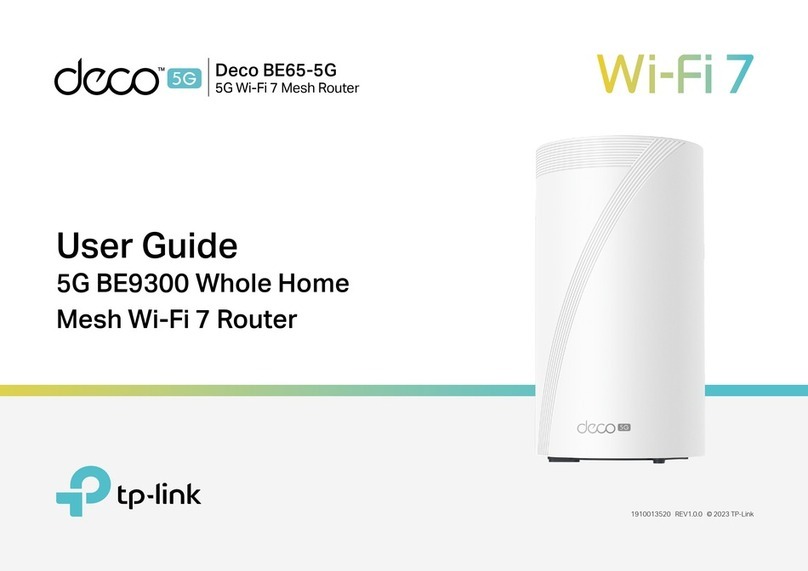
TP-Link
TP-Link Deco BE65-5G User manual

TP-Link
TP-Link Deco X10-4G User manual

TP-Link
TP-Link Archer VR1600v User manual

TP-Link
TP-Link Deco X50-4G User manual

TP-Link
TP-Link Deco X80-5G User manual

TP-Link
TP-Link Deco X50-DSL User manual
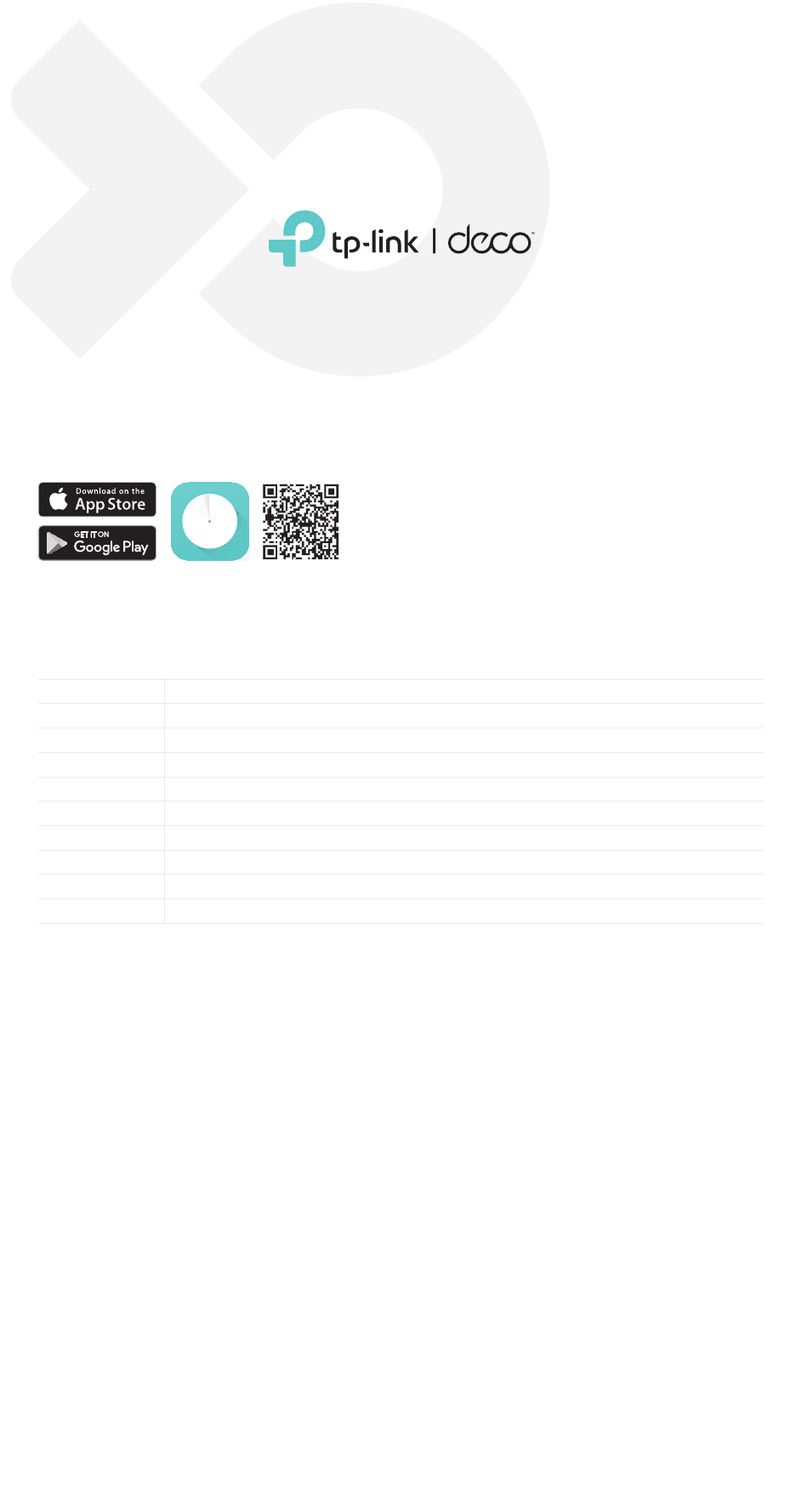
TP-Link
TP-Link Deco X80-5G V1 User manual