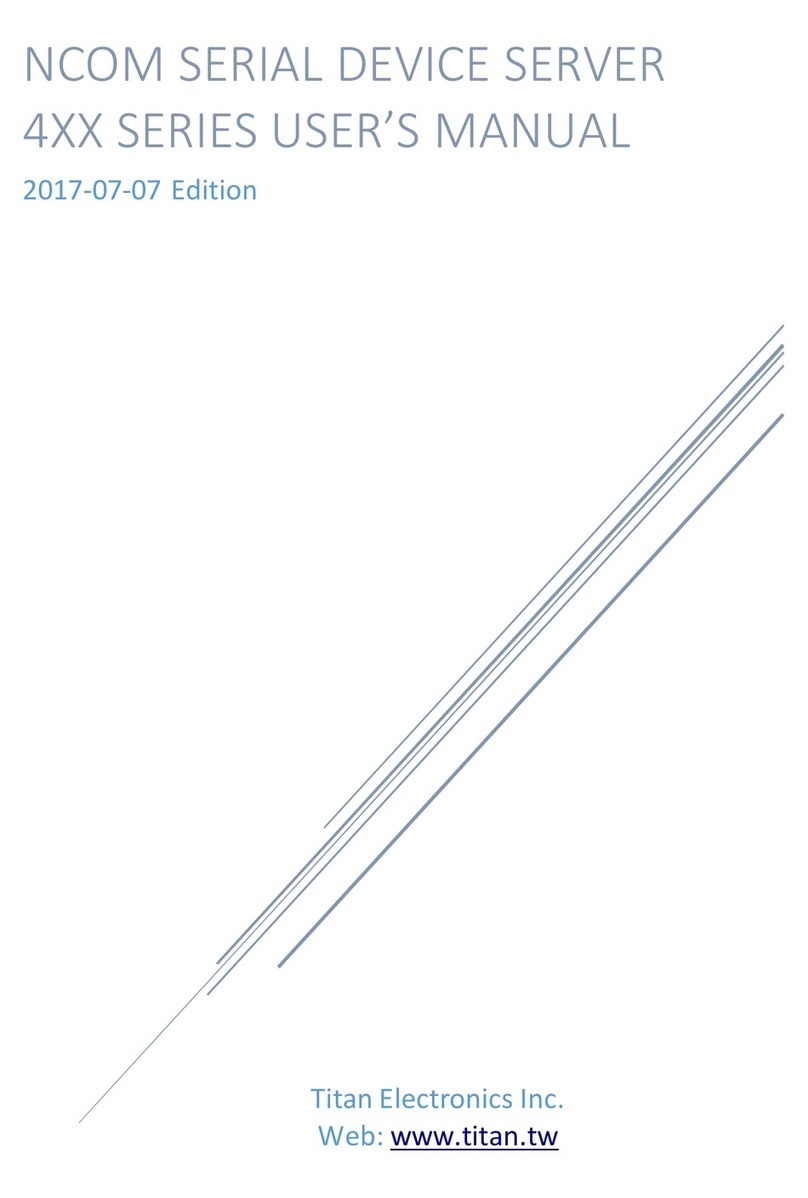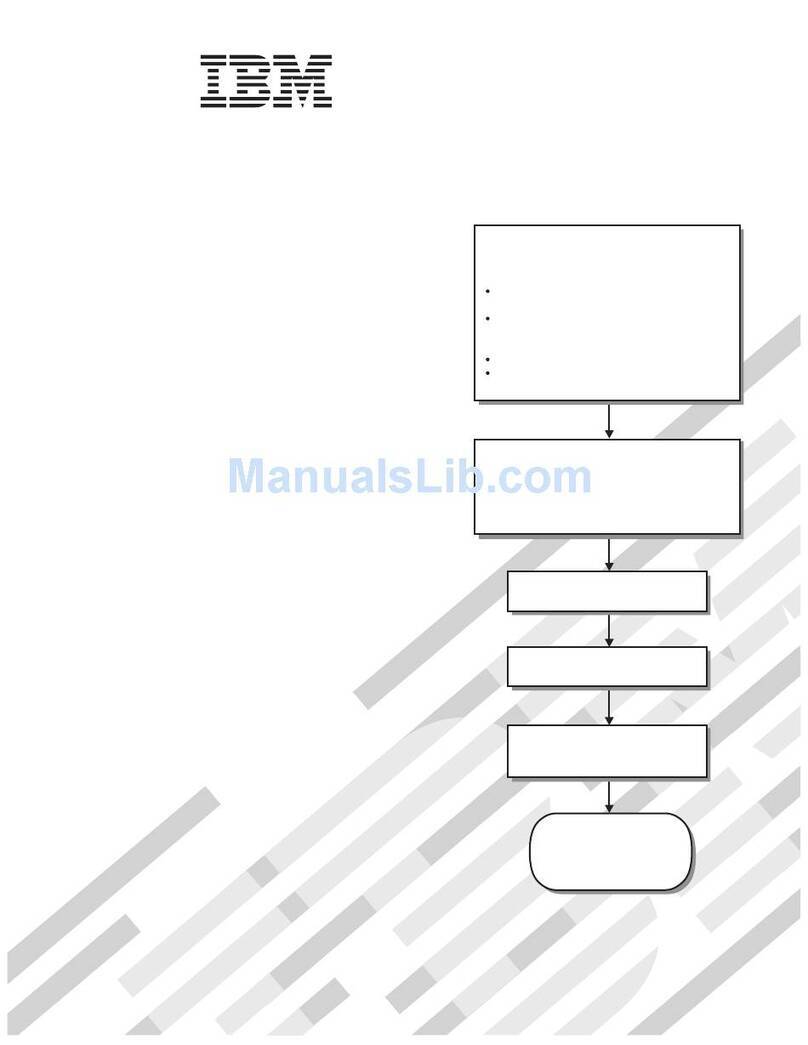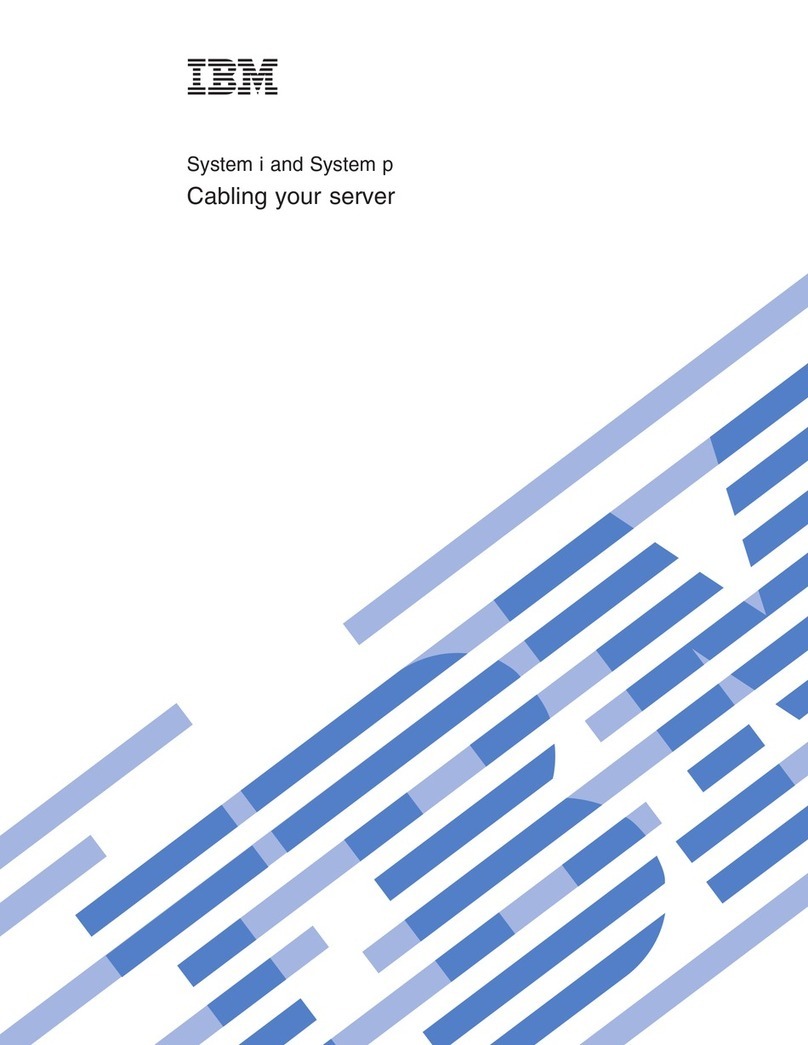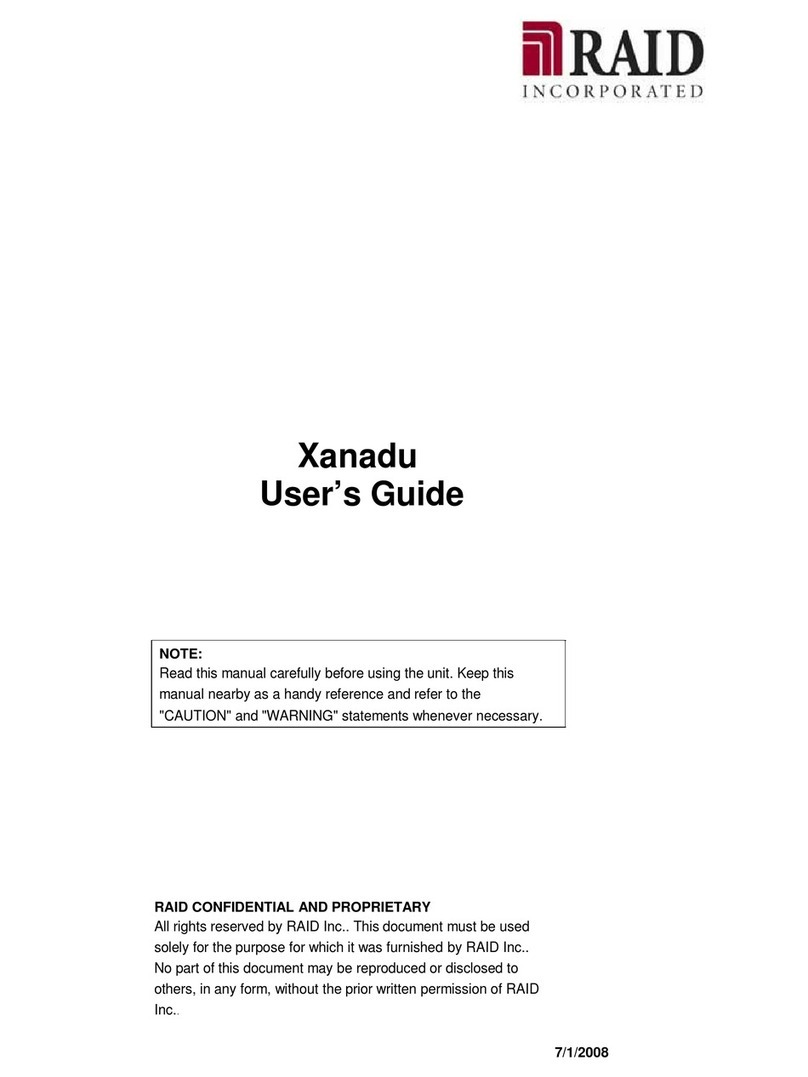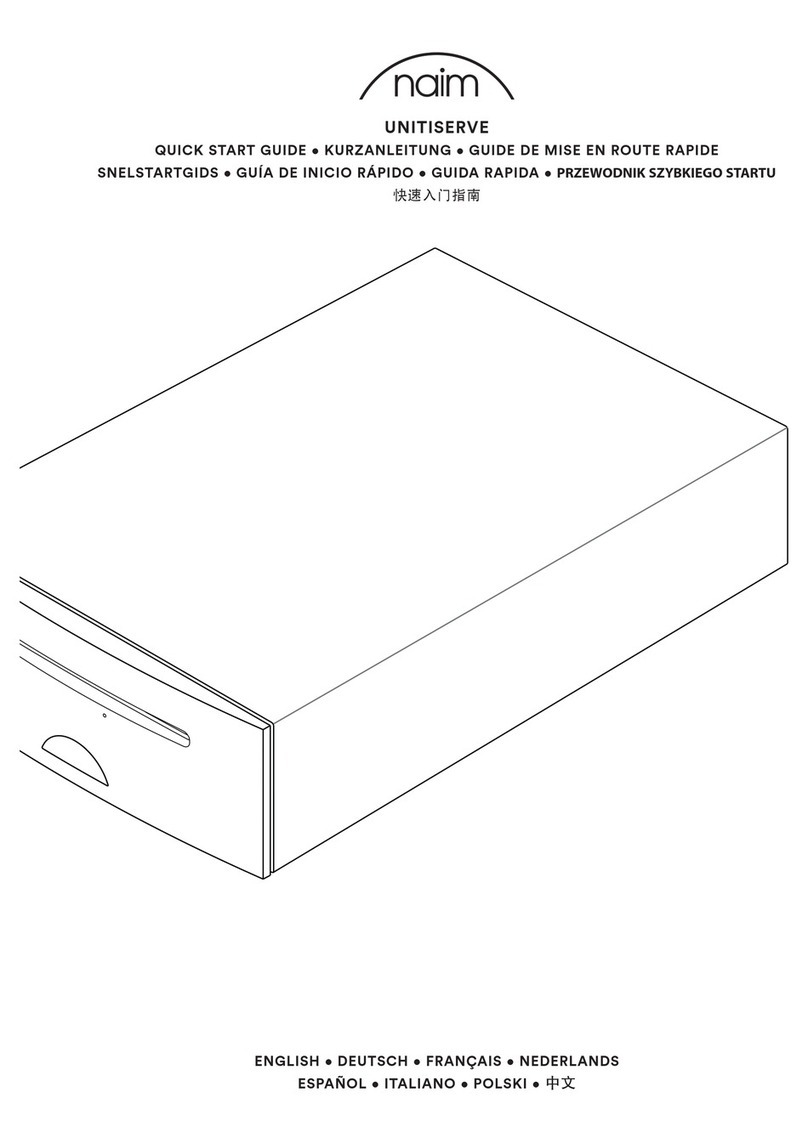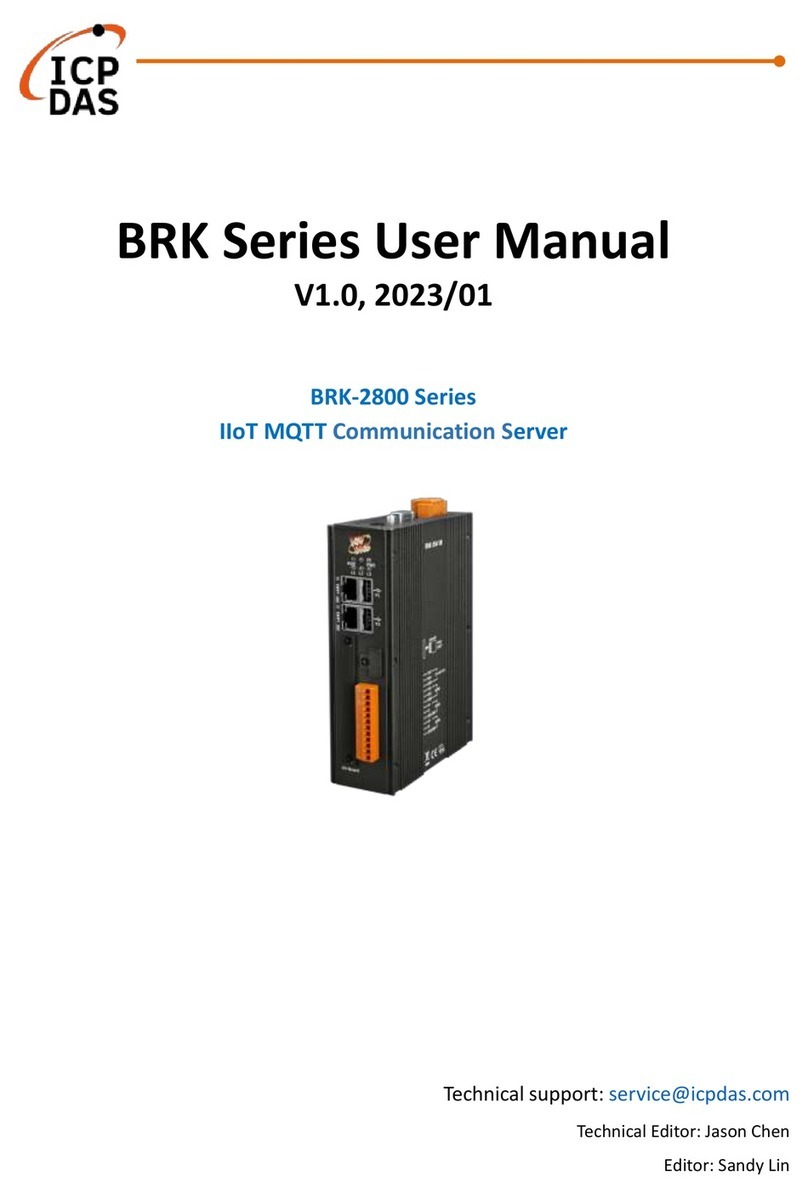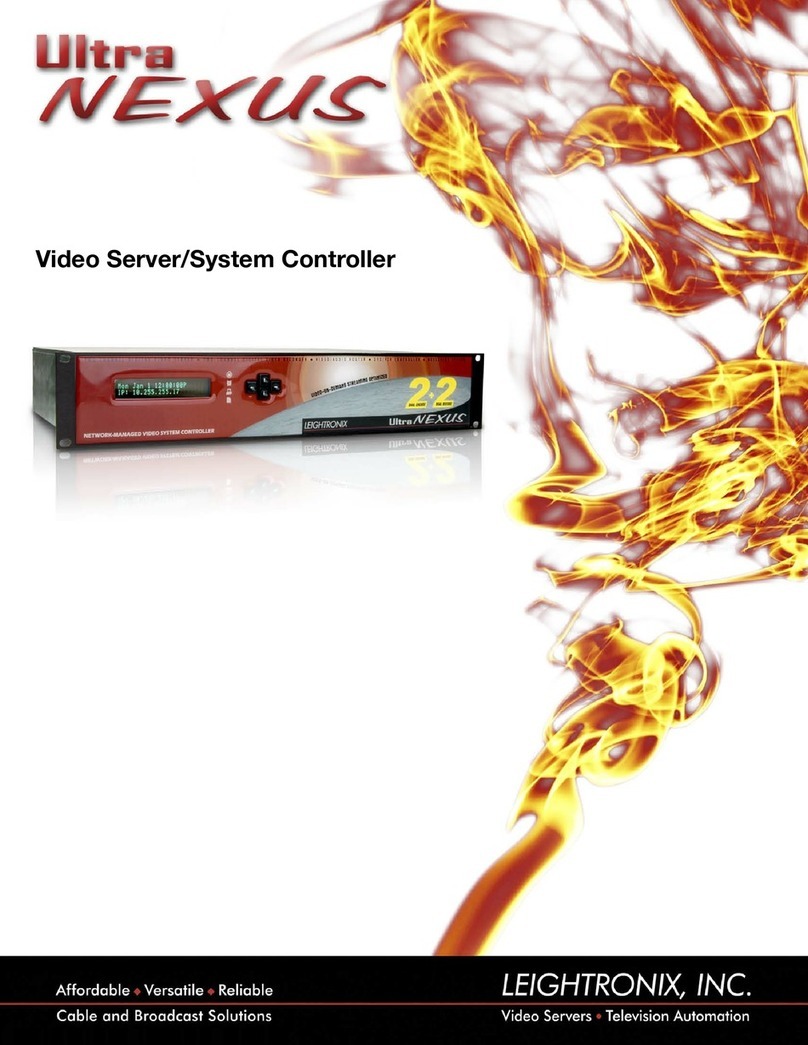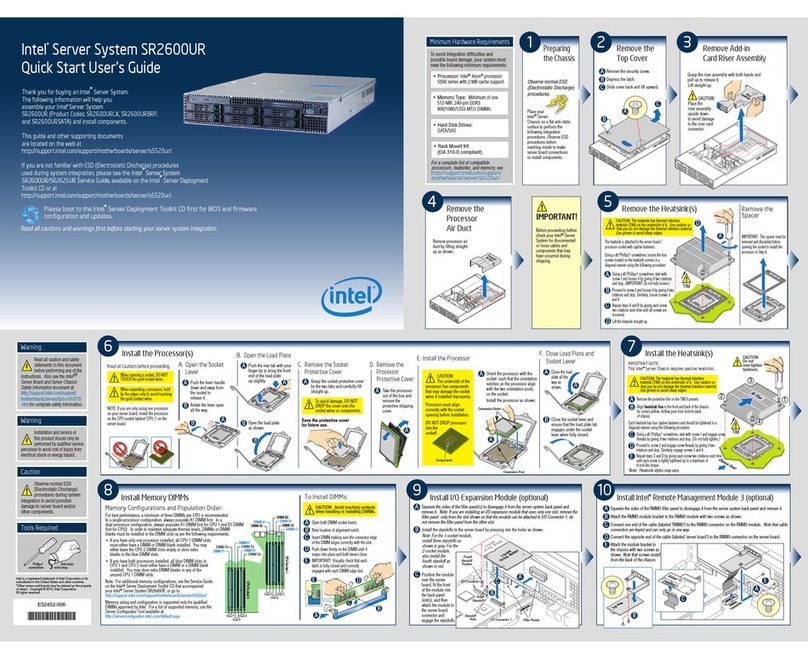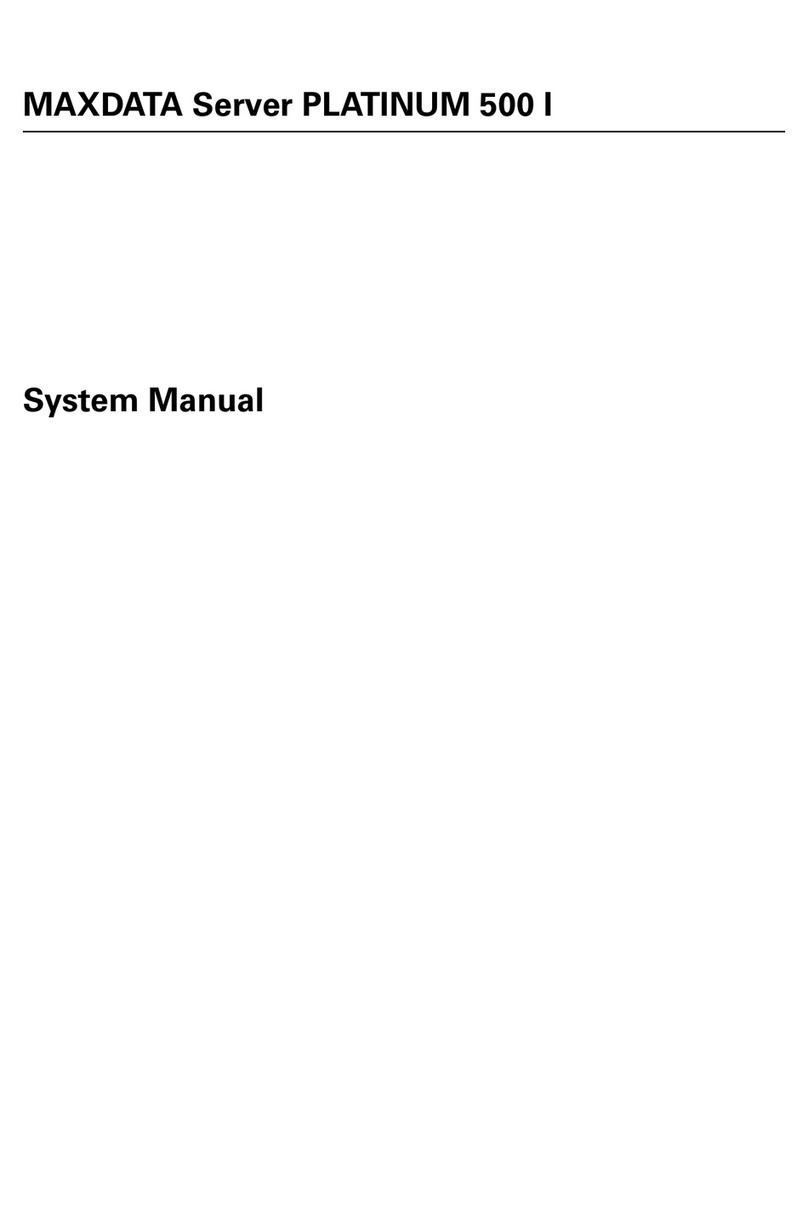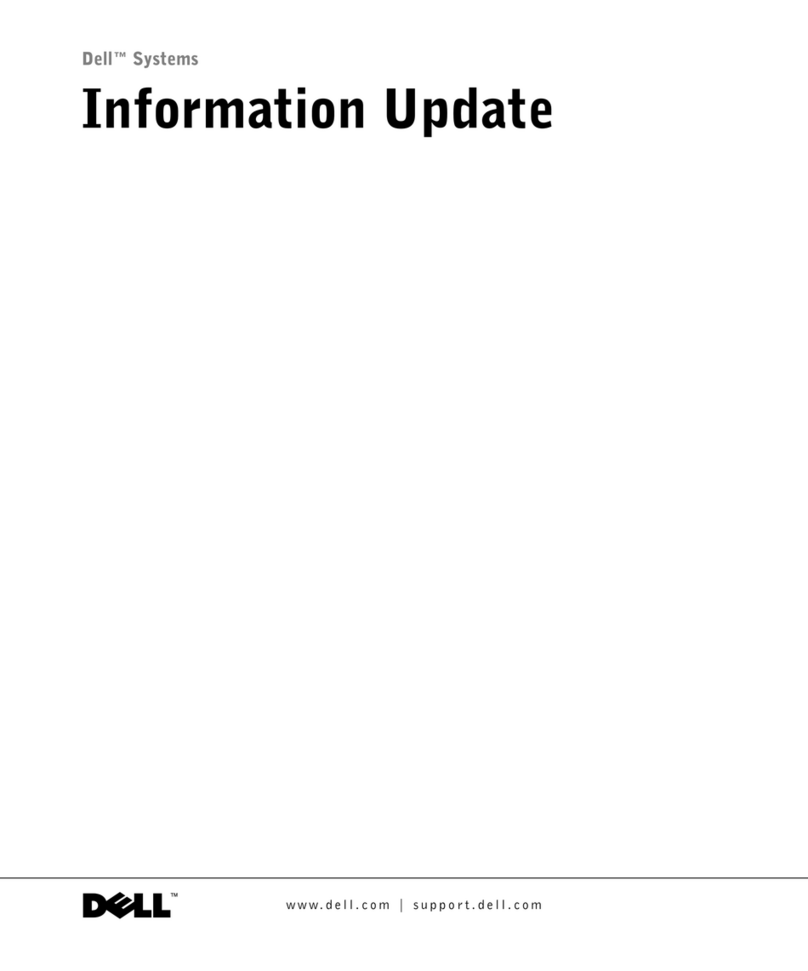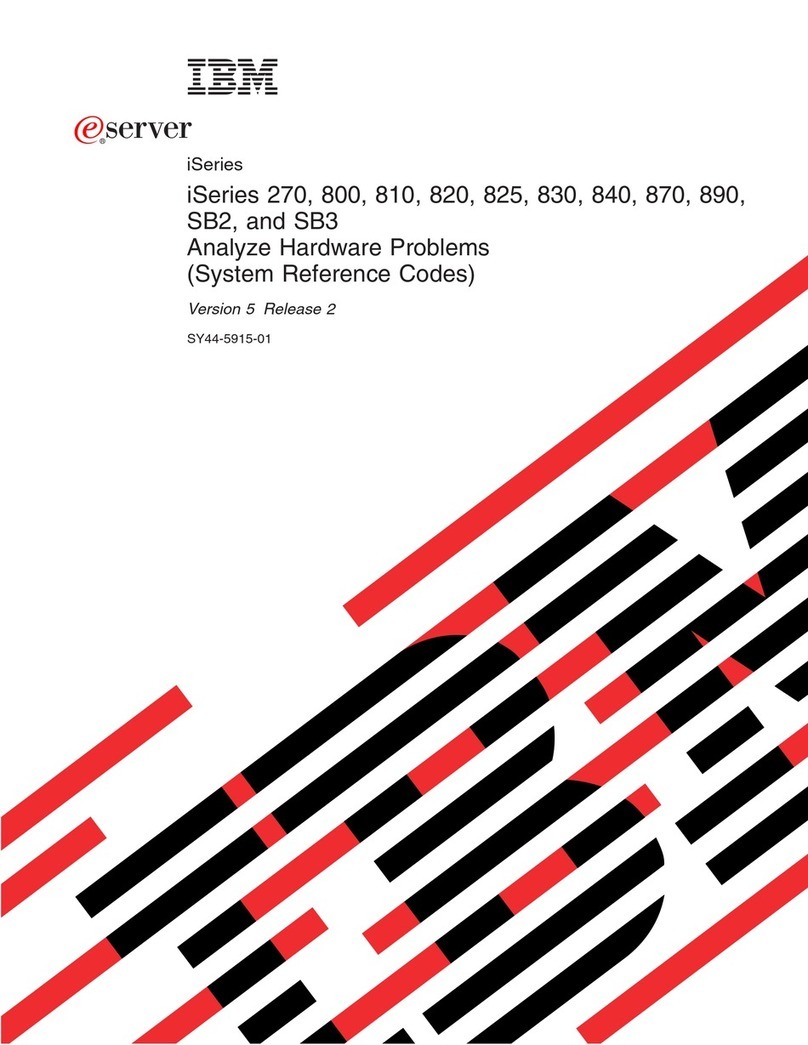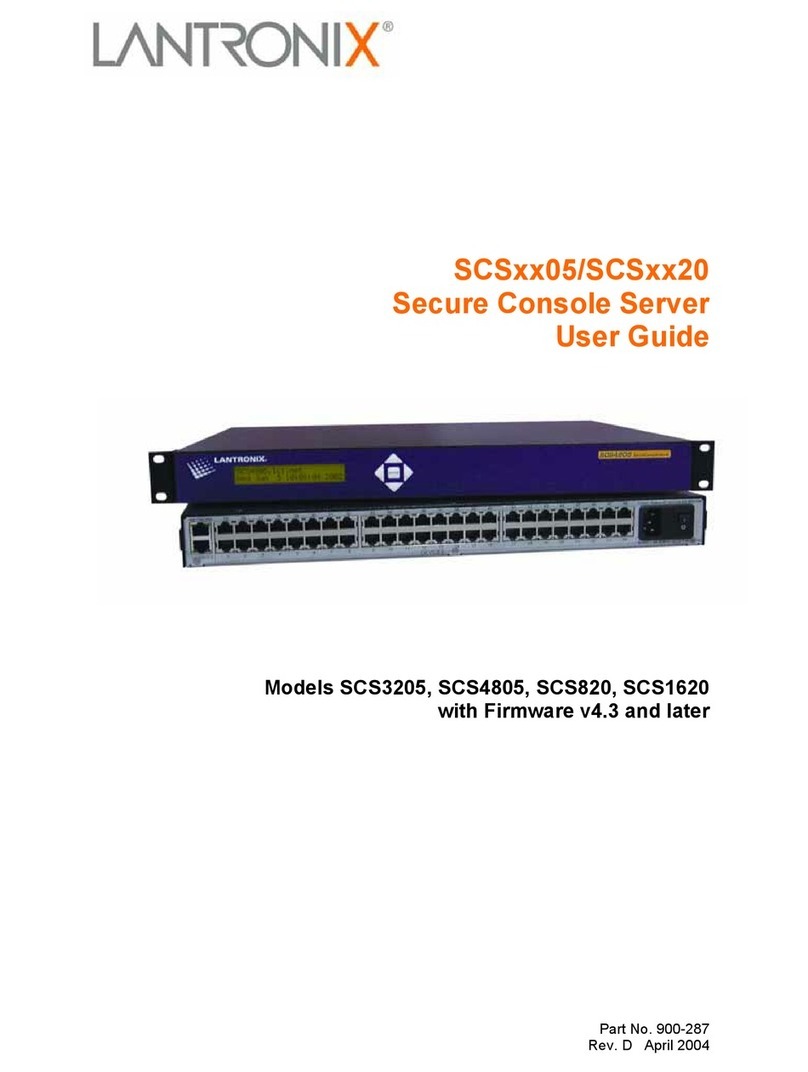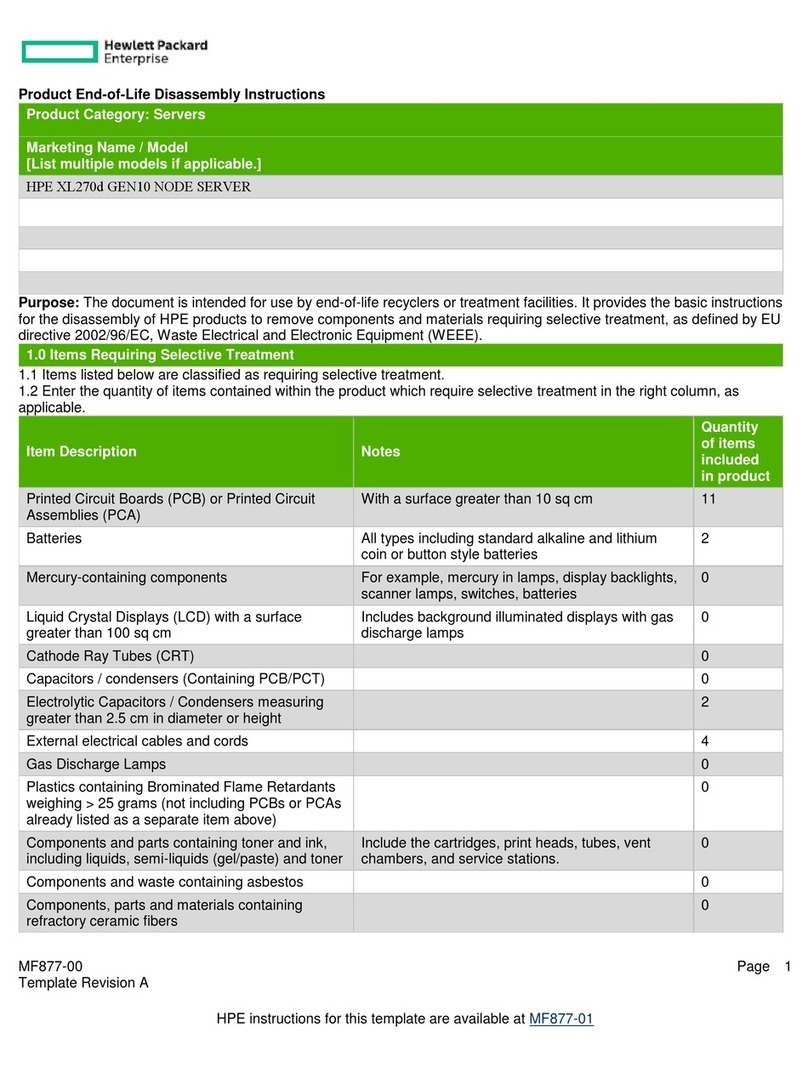Titan Electronics NetUSB-100iX4 User manual

NetUSB-100iX4 USB SERVER
USER’S MANUAL
2017 May Edition
Titan Electronics Inc.
Web: www.titan.tw

1
The computer programs provided with the hardware are supplied under a license.
The software provided should be used only with the NCOM series hardware
designed and manufactured by TITAN Electronics Inc.
Trademarks
TITAN and the logo is a registered trademark of TITAN Electronics Inc. in Taiwan.
Microsoft, Windows, Windows XP, Windows Vista, Windows Server, Windows 7,
Windows 8, Windows 10 are trademarks of Microsoft Corporation. All other
trademarks and brands are property of their respective owners.
Copyright
Copyright © TITAN Electronics Inc. 2016. All right reserved. Reproduction of the
manual and software without permission is prohibited.
Disclaimer
TITAN Electronics Inc. provides this document and computer programs “as is” without
warranty of any kind, either expressed or implied, including, but not limited to, its
particular purpose. TITAN Electronics Inc. reserves the right to make improvements
and changes to this user manual, or to the products, or the computer programs
described in this manual, at any time.
Information provided in this manual is intended to be accurate and reliable. However,
TITAN Electronics Inc. assumes no responsibility for its use, or for any infringements
on the rights of third parties that may result from its use.
This product might include unintentional technical or typographical errors. Changes
are periodically made to the information herein to correct such errors, and these
changes are incorporated into new editions of the publication.

2
Contents
INTRODUCTION..............................................................................................................4
FEATURES.......................................................................................................................5
SPECIFICATIONS .............................................................................................................6
INSTALLATION................................................................................................................7
Step 1 - Connect the NetUSB-100iX4 USB server to your network ...........................7
Step 2 - Connect the USB server's power supply/Read the LEDs ..............................8
RUNNING USB SERVER PROGRAM.................................................................................9
System Firewall ........................................................................................................10
Main Window...........................................................................................................12
Status of NetUSB-100iX4 USB Servers and Devices.................................................13
ACCESSING A DEVICE ...................................................................................................15
SERVER CONFIGURATION ............................................................................................17
Configuration with Web-based Interface ................................................................18
Network Information and Setting........................................................................19
Server Reset .........................................................................................................20
Password Change.................................................................................................21
Configuration with the Utility ..................................................................................22
FUNCTIONS ..................................................................................................................24
Featured Functions ..................................................................................................24
Connect Automatically for Printing .....................................................................24
Create Shortcut....................................................................................................25
Connect Device when Application Starts.............................................................26
Automatically Disconnect USB Device.................................................................27
Device Property....................................................................................................29
Quit ..........................................................................................................................31
Options.....................................................................................................................32
Language ..............................................................................................................32
Server Settings .....................................................................................................32
Device Settings.....................................................................................................33
Search.......................................................................................................................34
View .........................................................................................................................35
Help ..........................................................................................................................36
Additional Information ............................................................................................37
USB Server Status LEDs ........................................................................................37

3
Hardware Restore Factory Default Button ..........................................................37
Hardware Reset Button .......................................................................................38

4
INTRODUCTION
The NetUSB-100iX4 is a network-enabled USB server for connecting USB devices over
the 10/100/1000Mbps Ethernet network running TCP/IP. By adding this USB to
Ethernet server to LAN, you can network-enable USB devices. It breaks the traditional
five-meter USB cabling distance limitation. With this implementation, USB devices
connected to NetUSB-100iX4 can be made available to remote clients over LAN
without a locally attached host PC.
The NetUSB-100iX4 provides a simple and convenient way to extend a USB device over
long distances and allows for sharing that USB device with multiple users over
Ethernet network.

5
FEATURES
Extends USB cabling distance beyond five meters
Allows USB devices to be used and shared by client PCs over LAN
Supports wide variety of USB devices
Compatible with USB 2.0 specification and backward compatible with USB 1.1
Connects up to 4 devices using an additional USB Hub (not included)
Provides plug and play and hot-swap functions akin to an on-board USB port
Access and monitor USB devices over a user-friendly application interface
Supports a wide input power range: DC 9V~DC 48V

6
SPECIFICATIONS
RJ45 Ethernet to one USB 2.0 port
USB 2.0 high speed ports up to 480Mbps
Full 500mA power provided to USB port
Connects up to 4 devices using an additional USB Hub (not included)
10/100/1000Mbps Ethernet support
Supports IP addressing: static and DHCP
LEDs for system/Ethernet status
Field-upgradeable firmware
Supports “Reset” button for system reset
Supports “Default” button for configuration to default setting
Input power range: DC9V~DC48V
Compatible with Windows 8, Windows 7, Windows Vista, Windows XP, Windows
2003 Server
Regulatory approvals: FCC Class B (DoC) and CE
RoHS compliant

7
INSTALLATION
Note: The default configuration for the NetUSB-100iX4 USB server is DHCP enabled. If
the USB server is not able to get an IP address from a DHCP server, it will use the IP
address 169.254.10.10 and the subnet mask 255.255.0.0.
Do not connect your USB device(s) to the USB server until you have finished installing
the USB server software and hardware!!!
Step 1 - Connect the NetUSB-100iX4 USB server to your network
First connect an Ethernet cable to the NetUSB-100iX4 USB server's Ethernet port.
Once the Ethernet cable is connected, connect the other end of the cable to your
network. This can be a free Ethernet port on your DSL router, Ethernet Hub/Switch, or
an 802.11n router/base station.
If you do not have a network, you can connect the USB server directly to the Ethernet
port on your computer using a crossover cable.

8
Step 2 - Connect the USB server's power supply/Read the LEDs
Connect the included power supply to the USB server's power connector.
Once the USB server is powered, the USB server's red “PWR” LED turns ON. After a
few seconds, the yellow “1000M” Ethernet’s status LED and the green “10/100M”
Ethernet’s status LED will flash for an Ethernet status check.
The NetUSB-100iX4 USB server hardware installation is now complete. Please proceed
to the NetUSB-100iX4 utility software installation instructions.
The NetUSB-100iX4 utility setup is an InstallShield based application, which can be
used for installing, uninstalling and upgrading the NetUSB-100iX4 software. To install
the USB server program, please double click the USB server setup file.
Follow the instructions of the wizard to complete the installation process. Once the
installation is complete, the NetUSB-100iX4 utility shortcut is placed on the desktop
as well as in the system tray as shown in the figure below.
Please reboot the system as requested by the installer when the process ends,
otherwise the software might not work properly.

9
RUNNING USB SERVER PROGRAM
To start the USB server program, double click the shortcut icon of the USB server on
the desktop.
This will bring up the main window as shown below.

10
System Firewall
When you start the program for the first time, your Windows OS will prompt you for
Firewall access. Please make sure you unblock the software or grant it access, otherwise
the program will not work correctly.

11
Once you have done this once, the system will remember your setting and will not
prompt you again next time you run the software.

12
Main Window
Once you have started up the program and granted it access through the firewall, you
will see the main window.
The main window consists of a Toolbar (File, Options, View and Help), a tree view in
the middle that displays a list of all the servers and devices discovered on the network,
a Search button to get the current status of all USB servers and devices, and a button
that toggles between Open Web Page and Connect Device depending on the node
you select on the tree view. The Open Web Page button toggles to Connect Device
when a device is highlighted.

13
Status of NetUSB-100iX4 USB Servers and Devices
The tree view also tells you the status of all the NetUSB-100iX4 USB servers and
devices that are discovered on the network. An inaccessible USB server will not show
up on the list. It is either disconnected from the network, powered off or suffering
from other technical difficulties.
A device might be in one of the following states, and there are different things you can
do with it in each of the states. A specific icon represents each status.
Device Free
A device with the status “Device Free” is unoccupied and ready to be connected.

14
Connected
When you are connected to a device, a green icon appears to indicate the
establishment of the connection.
Occupied by Another User
This icon indicates another user on your network occupies the device and you cannot
connect to that device at the moment.
Device on Different Segment
This icon indicates that the server’s IP address is on a different network segment from
your PC. You cannot connect to a device attached to such server. Please check your
network settings. However, you can still change its network settings.
Unsupported Device
NetUSB-100iX4 USB server does not support some devices. A stop sign icon as shown
will identify such device. Of course, connecting to an unsupported device is not
allowed.

15
ACCESSING A DEVICE
To connect to a USB device, please select it on the tree view and click on “Connect
Device” button or double-click on it. This process might take a few seconds up to a
minute, depending on the complexity of the device. Upon successfully connecting to
the device, you can operate a connected USB device as if it were connected directly
to your PC’s USB port.
If you select a connected device on the UI, you can see that the “Connect Device”
button is changed to “Disconnect Device”:

16
Clicking on this button releases the selected device for other users. Once the icon turns
back into “Connect Device”, the device has been disconnected and other users will be
able to connect to it.
This operation is similar to unplugging a USB device from your PC’s USB port.

17
SERVER CONFIGURATION
You can configure the settings of the NetUSB-100iX4 USB server via the web-based UI.
Select the target USB server on the tree view and click on the “Open Web Page”
button. Or, you can right-click of server icon to bring up the web-based configuration
utility interface.

18
Configuration with Web-based Interface
Your default web browser will pop up and take you into the web-based interface of
the USB server.
This is the main page showing the status of the USB server. You can see the important
information about the NetUSB-100iX4 USB server and the device(s) connected to it.
The four links at the left-hand side take you to different pages with other information
about USB server or functions you can perform. Clicking on “Device Status” brings you
back to this main page.

19
Network Information and Setting
This page displays the current network setting of the USB server. It provides links to
the pages where you can perform special actions. You can change the network setting
according to your need. If you would like to give this USB server a static IP, select
“Disable” in “DHCP Setting” to disable the DHCP option. Once you are done, click on
the “Submit” button and reboot the server.
NOTE: A server with busy device(s) connected cannot be configured. This is to prevent
interruption of any on-going tasks.
Other manuals for NetUSB-100iX4
1
Table of contents
Other Titan Electronics Server manuals