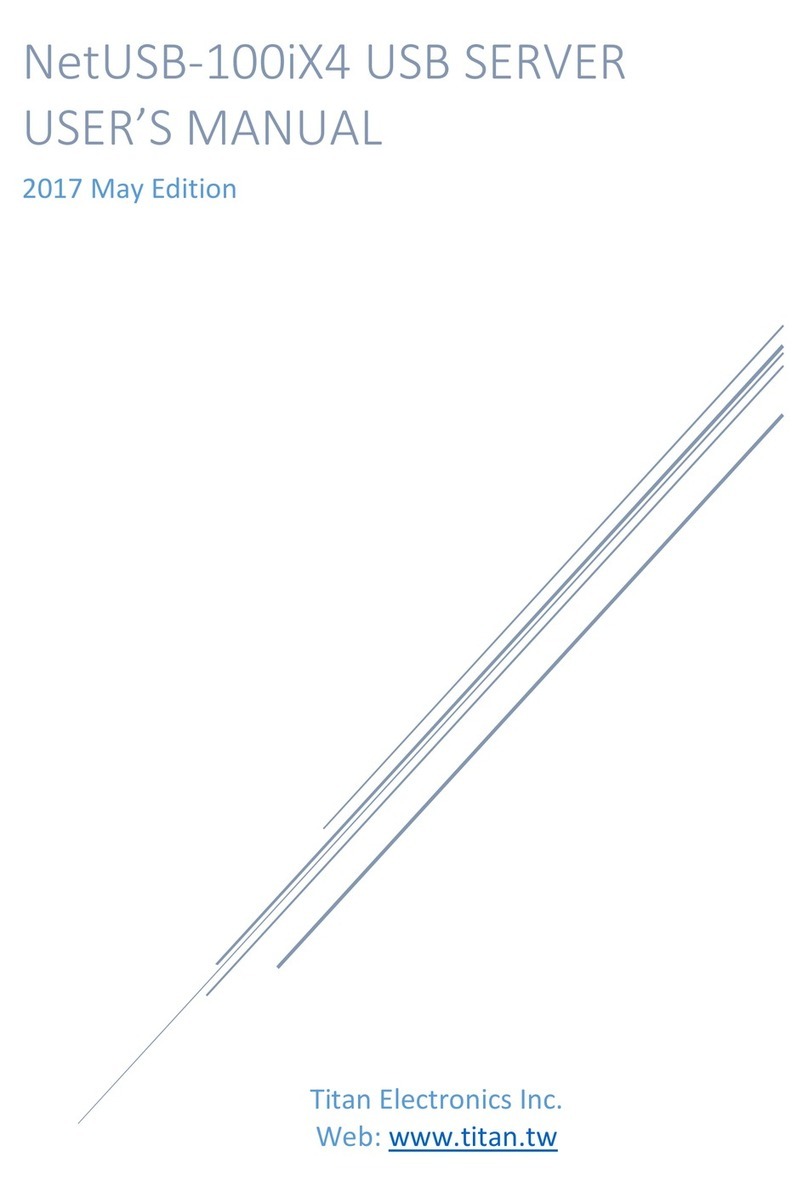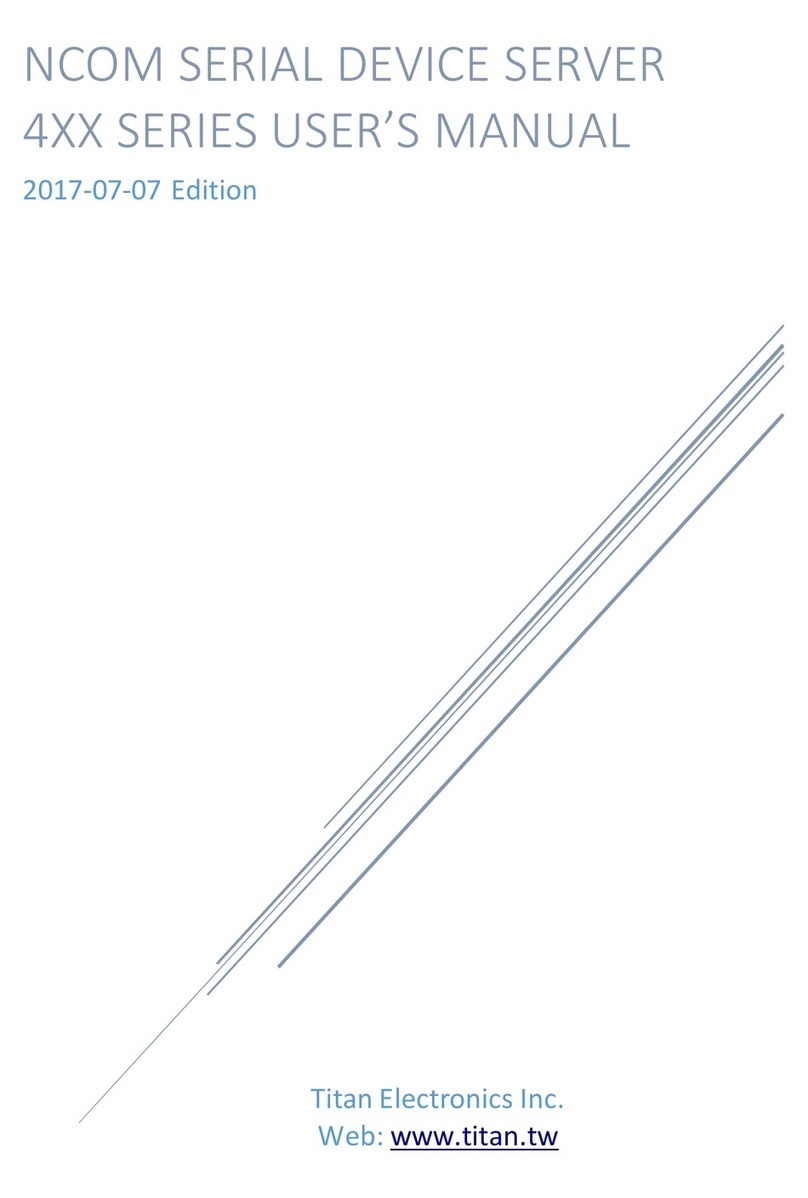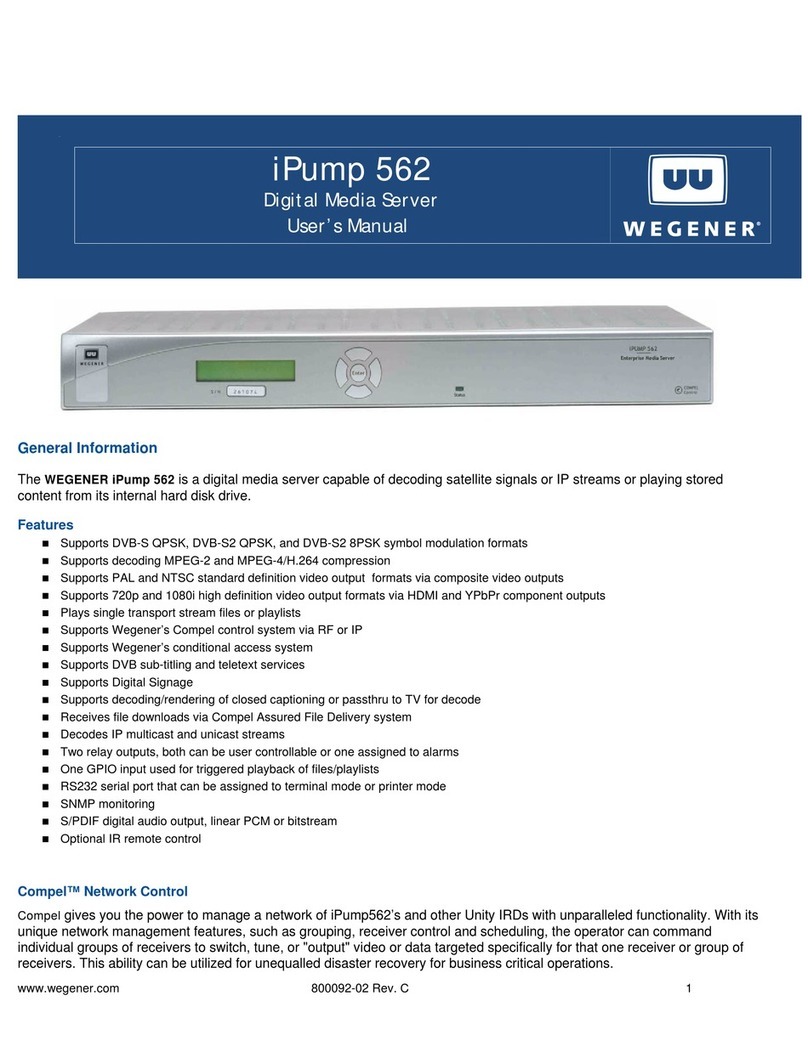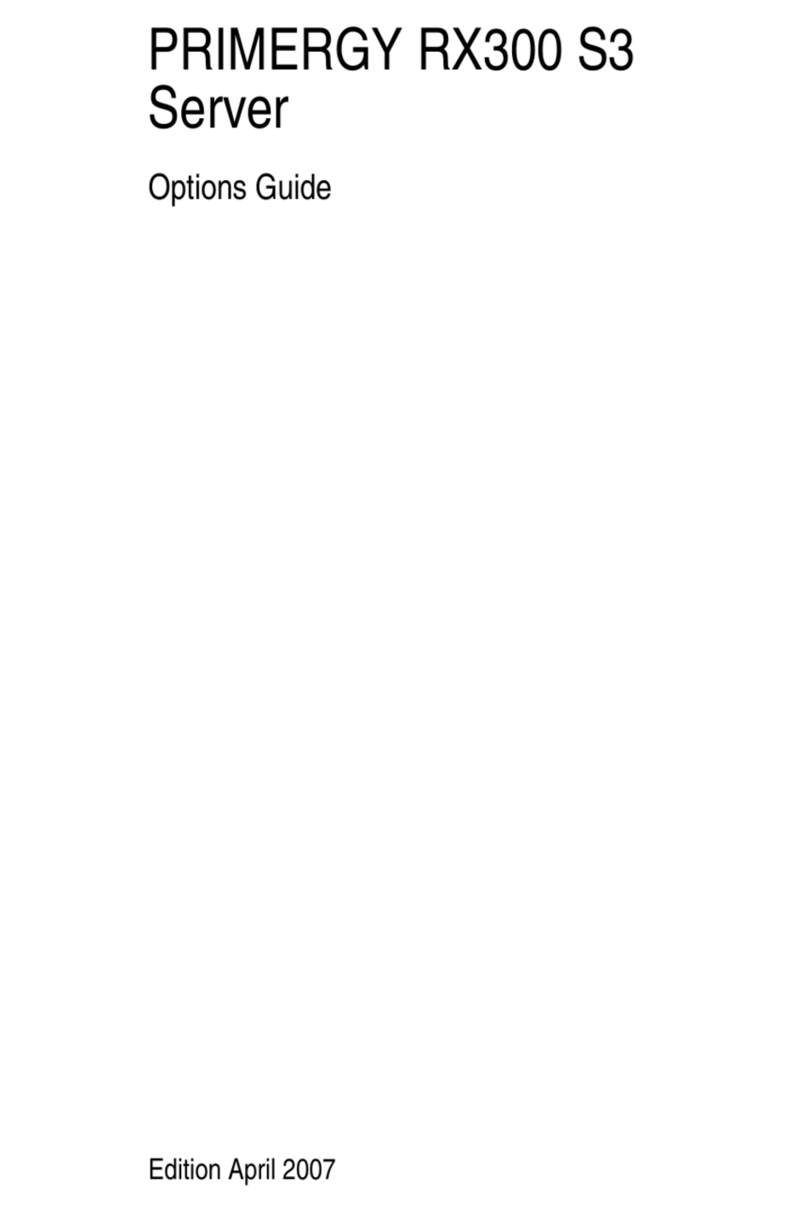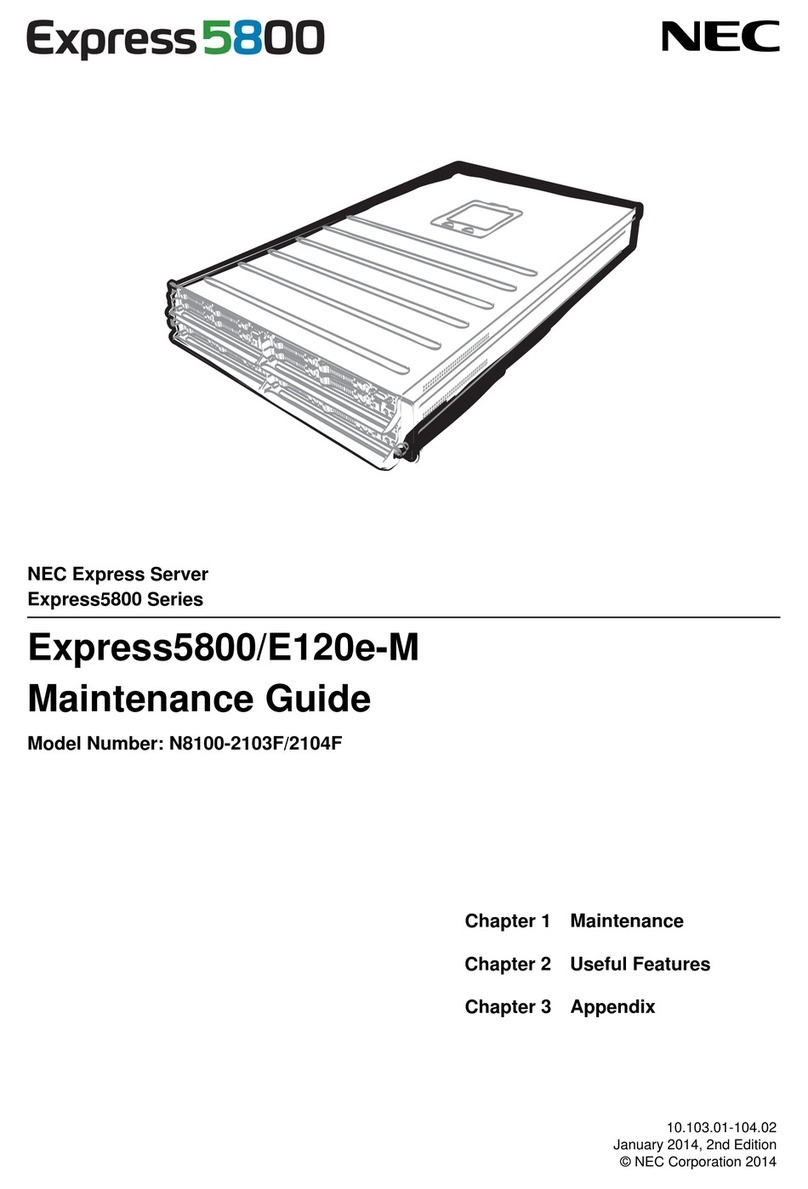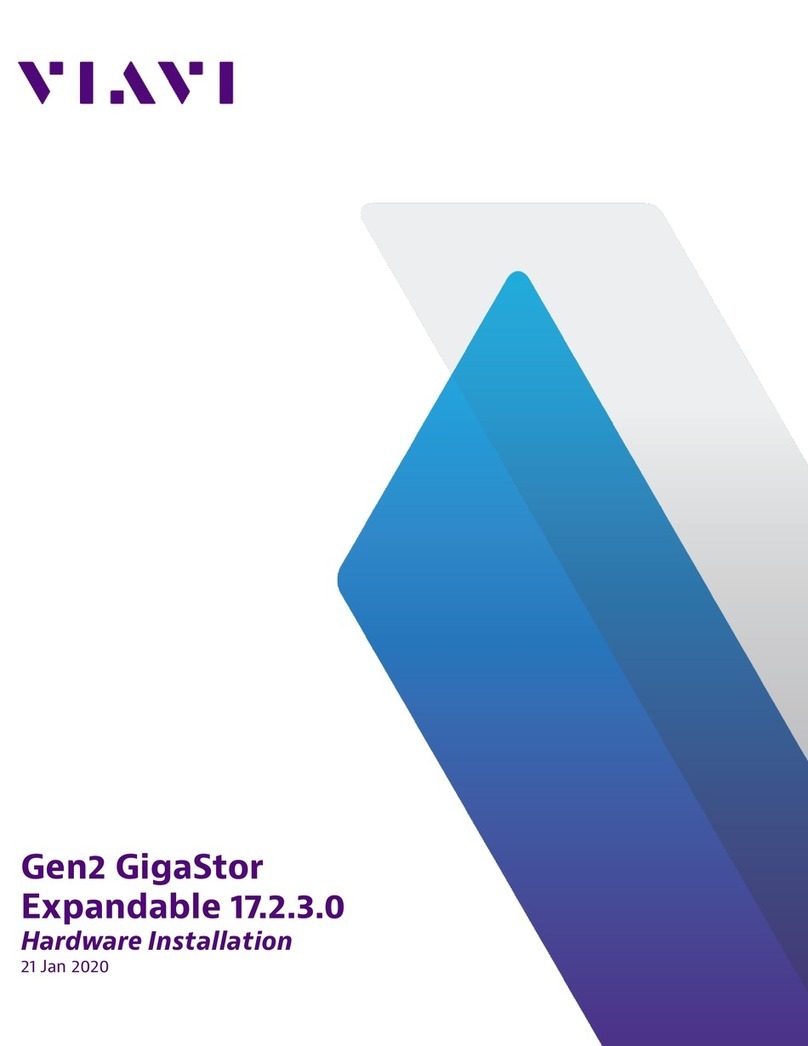Titan Electronics NetUSB-100iX4 User manual

Edition: September 2014

NetUSB-100iX4 USB Server User Manual
1
The computer programs provided with the hardware are supplied under a license. The
software provided should be used only with the NetUSB series hardware designed and
manufactured by TITAN Electronics Inc.
Trademarks
TITAN and the logo is a registered trademark of TITAN Electronics Inc. in Taiwan.
Microsoft, Windows, Windows XP, Windows Vista, Windows Server, Windows 7,
Windows 8 are trademarks of Microsoft Corporation. All other trademarks and brands
are property of their respective owners.
Copyright
Copyright of TITAN Electronics Inc. All right reserved. Reproduction of the manual and
software without permission is prohibited.
Disclaimer
TITAN Electronics Inc. provides this document and computer programs “as is” without
warranty of any kind, either expressed or implied, including, but not limited to, its
particular purpose. TITAN Electronics Inc. reserves the right to make improvements and
changes to this user manual, or to the products, or the computer programs described in
this manual, at any time.
Information provided in this manual is intended to be accurate and reliable. However,
TITAN Electronics Inc. assumes no responsibility for its use, or for any infringements on
the rights of third parties that may result from its use.
This product might include unintentional technical or typographical errors. Changes are
periodically made to the information herein to correct such errors, and these changes
are incorporated into new editions of the publication.

NetUSB-100iX4 USB Server User Manual
2
Contents
Introduction----------------------------------------------------------------------------- 3
Features---------------------------------------------------------------------------------- 3
Specification---------------------------------------------------------------------------- 4
Installation------------------------------------------------------------------------------- 5
Running USB Server Program---------------------------------------------------- 8
System Firewall----------------------------------------------------------------------------------------9
Main Dialog Box ------------------------------------------------------------------------------------- 12
Status of NetUSB-100iX4 USB Servers and Devices ------------------------------------- 13
Accessing a Device----------------------------------------------------------------- 16
Server Configuration--------------------------------------------------------------- 18
Configuration with Web-based Interface------------------------------------------------------ 19
Change Password----------------------------------------------------------------------------------- 22
Configuration with the Utility---------------------------------------------------------------------- 23
Featured Functions----------------------------------------------------------------- 26
Connect Automatically for Printing-------------------------------------------------------------- 26
Create a Shortcut on Your Desktop ------------------------------------------------------------ 27
Auto Disconnect USB Device-------------------------------------------------------------------- 29
Device Property-------------------------------------------------------------------------------------- 32
Quit--------------------------------------------------------------------------------------- 34
Options --------------------------------------------------------------------------------- 35
Language---------------------------------------------------------------------------------------------- 35
Search----------------------------------------------------------------------------------- 38
View-------------------------------------------------------------------------------------- 39
Help -> About------------------------------------------------------------------------- 40
Additional Information------------------------------------------------------------- 41
USB Server Status LED’s ------------------------------------------------------------------------- 41
Hardware Restore Factory Default Button---------------------------------------------------- 42
Hardware Reset Button---------------------------------------------------------------------------- 42

NetUSB-100iX4 USB Server User Manual
3
Introduction
The NetUSB-100iX4 is a network-enabled USB Server for connecting USB devices over
the 10/100/1000 Mbps Ethernet network running TCP/IP. By adding this USB to
Ethernet Server to LAN, you can network-enable the USB device. It breaks the
traditional five-meter USB cabling distance limitation. By this implementation, USB
devices connected to NetUSB-100iX4 can be made available to remote clients over
LAN- without a locally attached host PC.
The NetUSB-100iX4 provides a simple and convenient way to extend a USB device
over long distances and allows for sharing that USB device with multiple users over
Ethernet Network.
Features
Extends USB cabling distance beyond five meters
Allows USB devices to be used and shared by client PCs over LAN
Supports wide variety of USB devices
Compatible with USB 2.0 specification and backward compatible with USB 1.1
Connects up to 4 devices using an additional USB Hub (not included)
Provides Plug-n-Play and hot-swap functions same as on board USB port
Access and monitor USB devices over a user-friendly application interface
Supports wide input power range: DC9V~DC48V

NetUSB-100iX4 USB Server User Manual
4
Specification
The NetUSB-100iX4 USB to Ethernet Server provides:
RJ45 Ethernet to 1 USB 2.0 port
Allows USB Devices to be used and shared by client PC's over LAN
USB 2.0 High Speed Ports up to 480 Mbps speed
Full 500 mA power provided to USB port
Connects up to 4 devices using an additional USB Hub (not included)
Supports wide variety of USB devices
10/100/1000 Mbps Ethernet support
Supports IP addressing: Static and DHCP
LEDs for system/ Ethernet status
Field-upgradeable firmware
Supports “Reset” button for system reset
Supports “Default” button for configuration to default setting
Input power range: DC9V~DC48V
Compatible Windows XP/ 2003 Server/ Vista/ Windows 7/ Windows 8
Regulatory approvals: FCC Class B (DoC) and CE
RoHS compliant

NetUSB-100iX4 USB Server User Manual
5
Installation
Note: The default configuration for the NetUSB-100iX4 USB server is DHCP enabled. If
the USB server is not able to get an IP address from a DHCP server, it will use the IP
address 169.254.10.10 and the subnet mask is 255.255.0.0.
Do not connect your USB device(s) to the USB Server until you have
finished installing the USB Server software and hardware!!!
Step 1 - Connect the NetUSB-100iX4 USB Server to your Network
First connect an Ethernet cable to the NetUSB-100iX4 USB Server's Ethernet port.
Once the Ethernet cable is connected, connect the other end of the cable to your
network. This can be a free Ethernet port on your DSL router, Ethernet Hub/Switch, or
an 802.11n router/ base station.
If you do not have a network, you can connect the USB Server directly to the Ethernet
port on your computer using a Cross-Over cable.

NetUSB-100iX4 USB Server User Manual
6
Step 2 - Connect the USB Server's Power Supply / Read the LEDs
Connect the included power supply to the USB Server's power connector.
Once the USB Server is powered, you will notice the USB Server's red “PWR” LED
turns ON and after few seconds the yellow “1000M”Ethernet’s status LED and the
green “10/100M”Ethernet’s status LED will be flashed for Ethernet status check.
The NetUSB-100iX4 USB Server hardware installation is now complete. Please
proceed to the NetUSB-100iX4 Utility software installation instructions.
The NetUSB-100iX4 utility Setup is an Install Shield based application, which can be
used for installing, uninstalling and upgrading the NetUSB-100iX4 Software.
To install the USB Server program, please double click the USB Server setup file.

NetUSB-100iX4 USB Server User Manual
7
Then follow the instructions of the wizard to complete the installation process.
Once the installation is complete, the NetUSB-100iX4 utility shortcut is placed on the
desktop as well as in the system tray as shown in the figure below.
Please reboot the system as requested by the installer when the process ends,
otherwise the software might not work properly.

NetUSB-100iX4 USB Server User Manual
8
Running USB Server Program
To start the USB Server program, double click the shortcut icon of the USB Server on
the Desktop.
This would bring up the main dialog as shown below.

NetUSB-100iX4 USB Server User Manual
9
System Firewall
When you start the program for the first time, your Windows OS will prompt you for
Firewall Access. Please make sure you unblock the software or grant it access,
otherwise the program will not work correctly.
Windows XP Firewall Access Alert
Please make sure you “Unblock” the program.

NetUSB-100iX4 USB Server User Manual
10
Windows Vista Firewall Alert
If your system is running Windows Vista, please make sure you “Unblock” the program.

NetUSB-100iX4 USB Server User Manual
11
Windows 7 or 8 Firewall Alert
If your system is running Windows 7 or Windows 8, please make sure you click on
“Allow access” when you see this alert.
Once you have done this once, the system will remember your setting and will not
prompt you again next time you run the software.

NetUSB-100iX4 USB Server User Manual
12
Main Dialog Box
Once you have start up the program and grant it access through the firewall, you will
see this main dialog box.
The main dialog box consists of a Control Menu (File, Options, View and Help), a tree
view in the middle that displays a list of all the Server and devices discovered on the
network, a Search button to get the current status of all USB Servers and devices, and
a button that toggles between Open Web Page and Connect Device depending on the
node you select on the tree view. The Open Web Page button toggles to Connect
Device when a device is highlighted.

NetUSB-100iX4 USB Server User Manual
13
Status of NetUSB-100iX4 USB Servers and Devices
The tree view also tells you the status of all the NetUSB-100iX4 USB Servers and
devices that are discovered on the network. An inaccessible USB Server will not show
up on the list. It is either disconnected from the network, powered off or suffering from
other technical difficulties.
The device might be in one of the following states, and there are different things you
can do with it in each of the states. A specific icon represents each status.
Device Free
A device with Device Free status is unoccupied and ready to be connected.

NetUSB-100iX4 USB Server User Manual
14
Occupied by Yourself
When you are connected to a device, the green icon turns into an orange icon to
signify the establishment of the connection.

NetUSB-100iX4 USB Server User Manual
15
Occupied By Other User
This status icon indicates another user on your network occupies the device and you
cannot connect to that device at the moment.
Device on Different Segment
This icon with question mark indicates that the server’s IP address is on a different
network segment from your PC. You cannot connect to a device attached to such server.
Please check your network settings. However you can still change its network settings.
Unsupported Device
NetUSB-100iX4 USB server does not support some of the devices. A stop sign icon as
shown will identify such device. Of course, connecting to an unsupported device is not
allowed.

NetUSB-100iX4 USB Server User Manual
16
Accessing a Device
To connect to a USB device, please select it on the tree view and click on “Connect
Device”button or double-click on it. This process might take a few seconds up to a
minute, depending on the complexity of the device. Then you can operate a
connected USB device as if it were connected to your PC’s USB port directly.

NetUSB-100iX4 USB Server User Manual
17
If you select a connected device on the UI, you can see that the “Connect Device”
button is changed to “Disconnect Device”:
Clicking on this button releases the selected device for other users. Once you see the
icon turns back, the device has been disconnected and other users will then be able to
connect to it.
This operation is exactly like when you unplug a USB device from your PC’s USB port.

NetUSB-100iX4 USB Server User Manual
18
Server Configuration
You can configure the settings of the NetUSB-100iX4 USB Servers via the web-based
UI. Select the target USB Server on the tree view and click on the “Open Web Page”
button. Or, you can right-click of Server icon to bring up the web-based configuration
utility interface.

NetUSB-100iX4 USB Server User Manual
19
Configuration with Web-based Interface
Your default web browser will pop up and take you into the web-based interface of the
USB Server.
This is the main page showing the Status of the USB Server. You can see the important
information about the NetUSB-100iX4 USB Server and the device(s) connected to it.
The four links at the left-hand side take you to different pages with other information
about USB Server or functions you can perform. Clicking on “Device Status” brings you
back to this main page.
Other manuals for NetUSB-100iX4
1
Table of contents
Other Titan Electronics Server manuals
Popular Server manuals by other brands

NEC
NEC Univerge SV8100 user guide
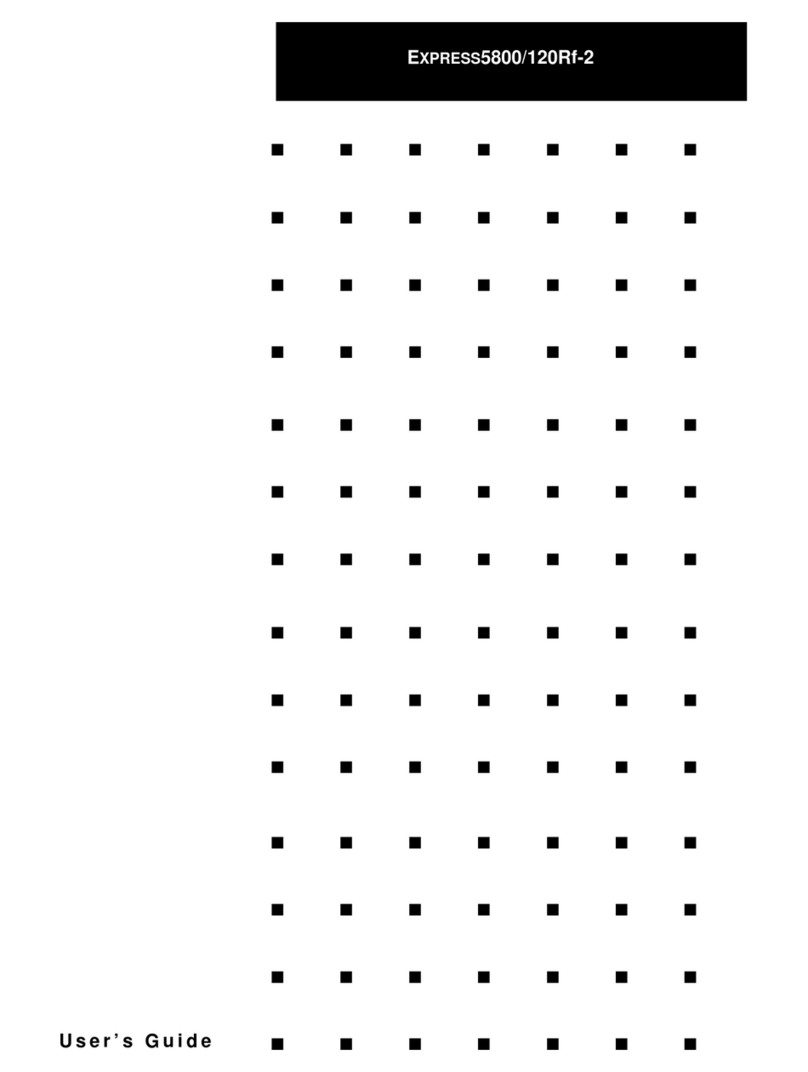
NEC
NEC Express5800/120Rf-2 user guide

TriLink
TriLink AirProjector KJ-200 user manual
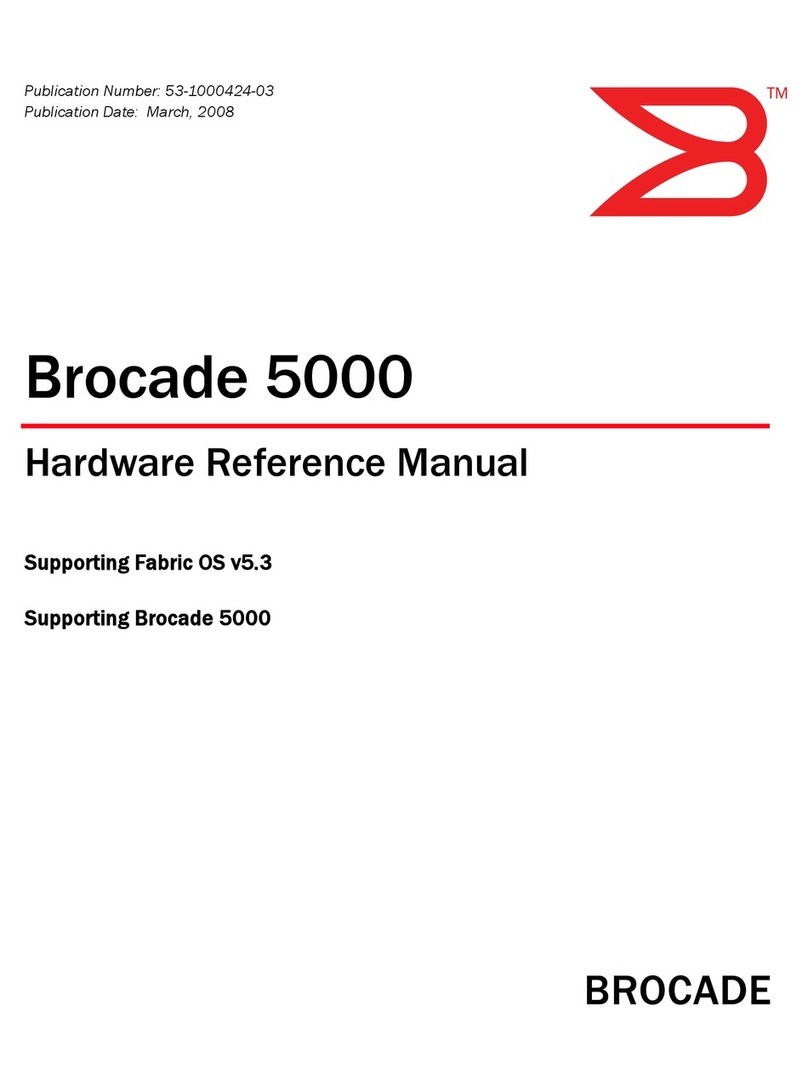
Brocade Communications Systems
Brocade Communications Systems FC4 Brocade 5000 Hardware reference manual

Fujitsu
Fujitsu primergy h250 user manual

Supermicro
Supermicro SuperServer 5039MS-H12NR user manual