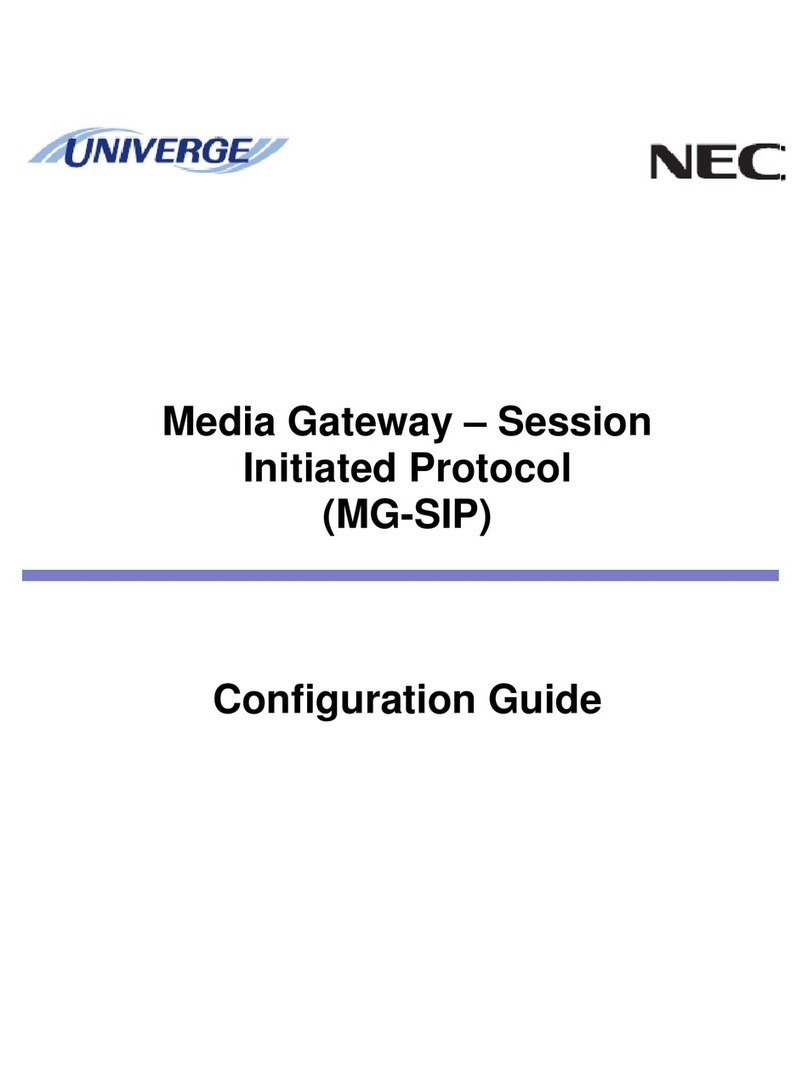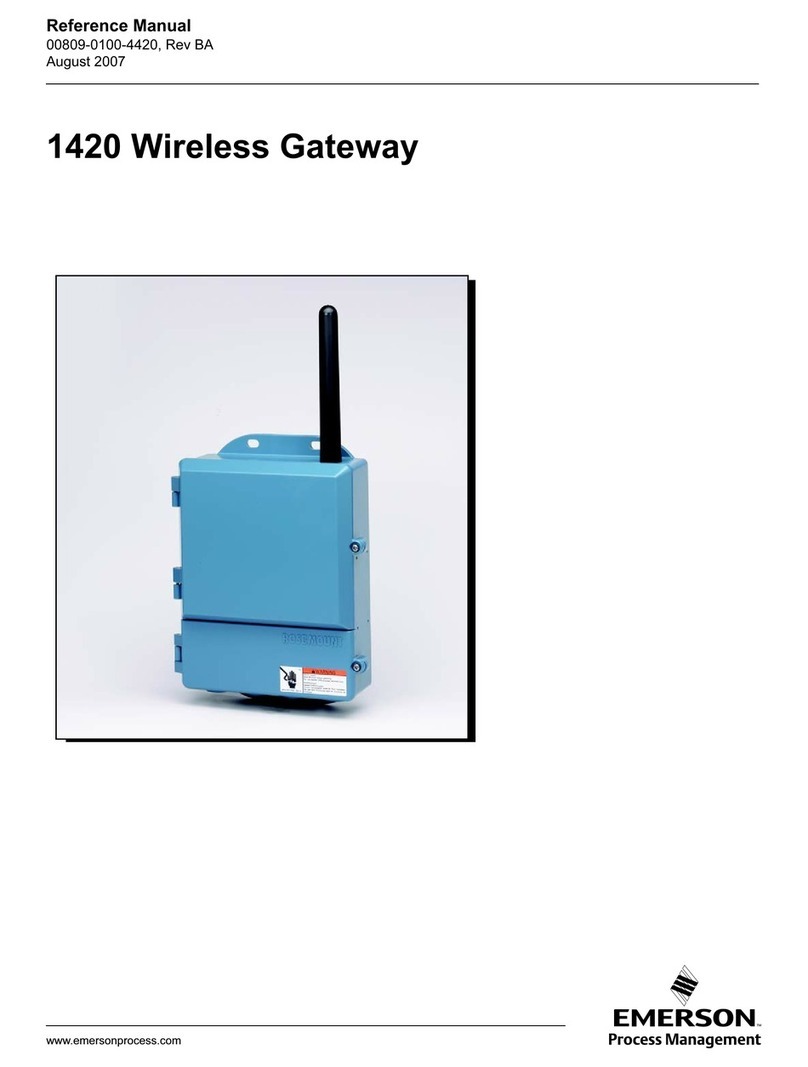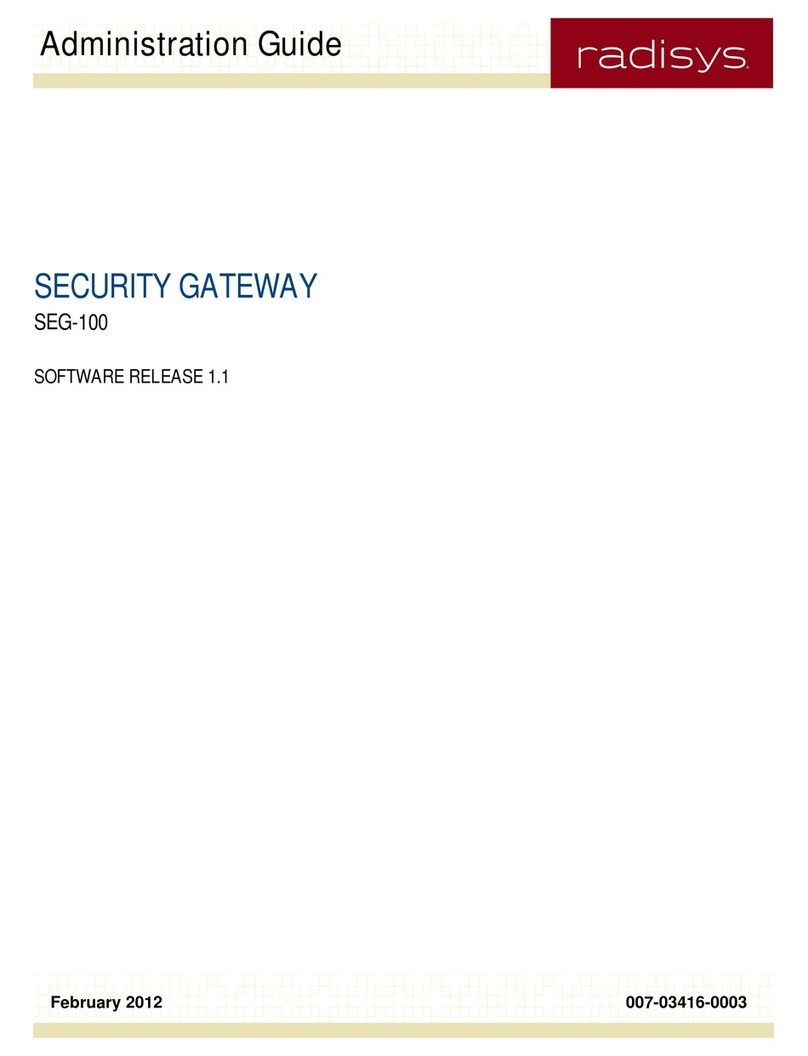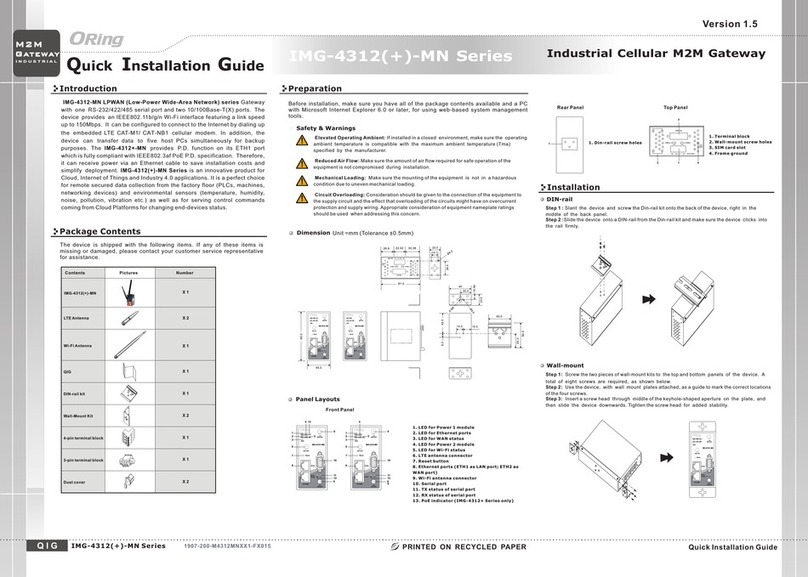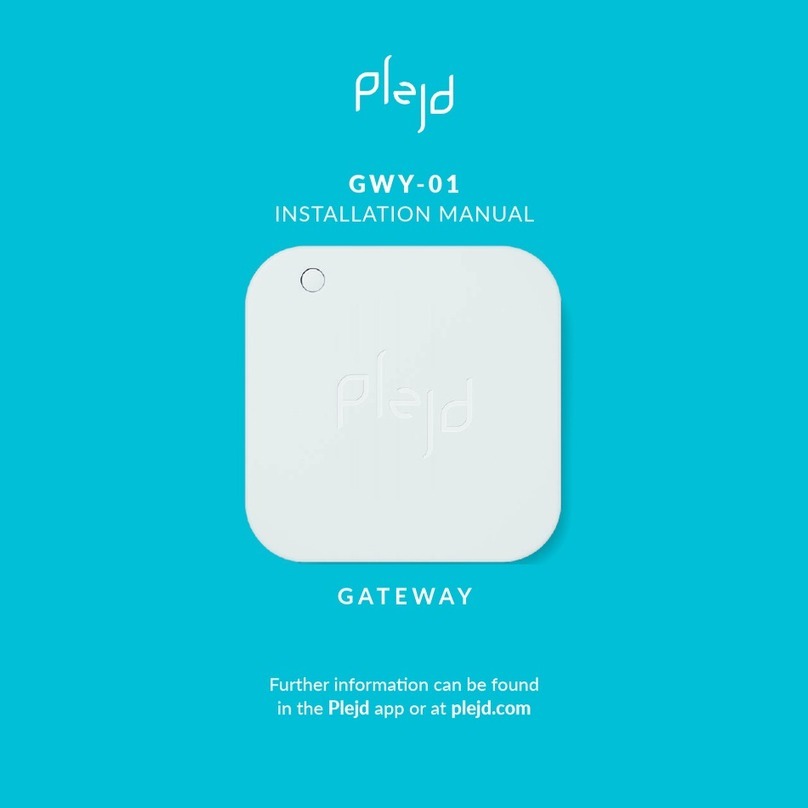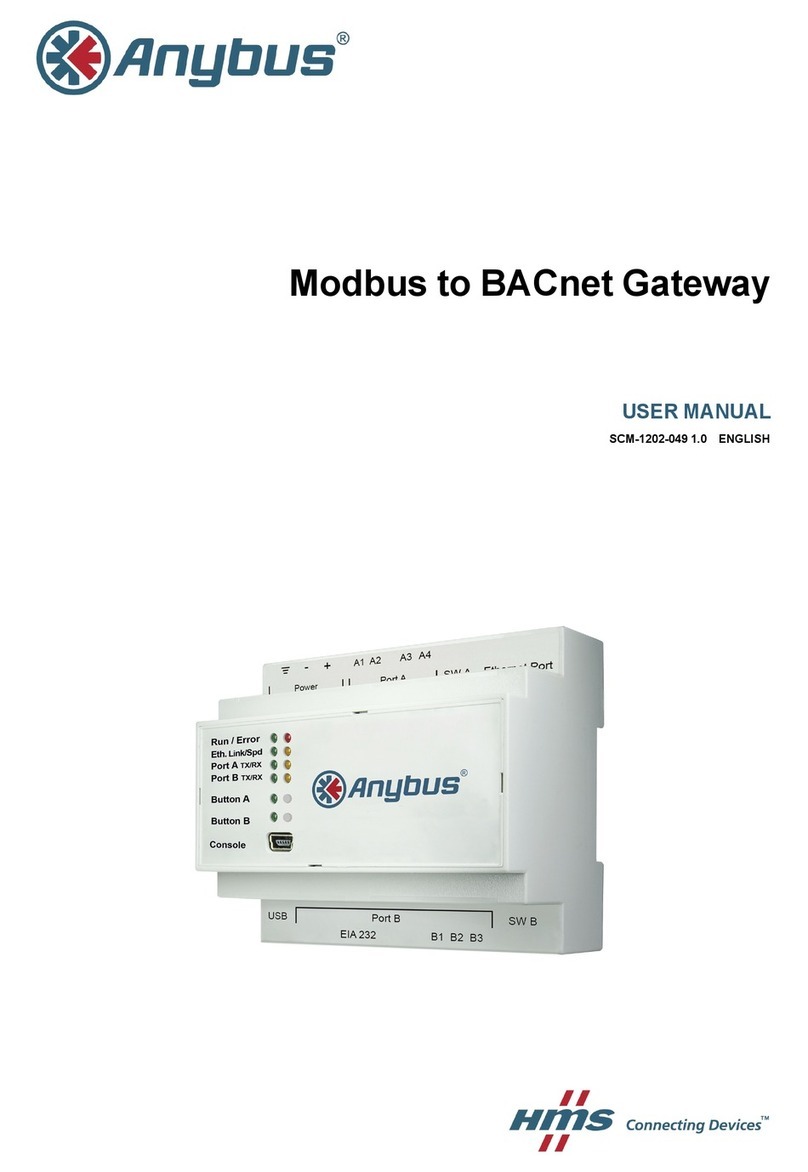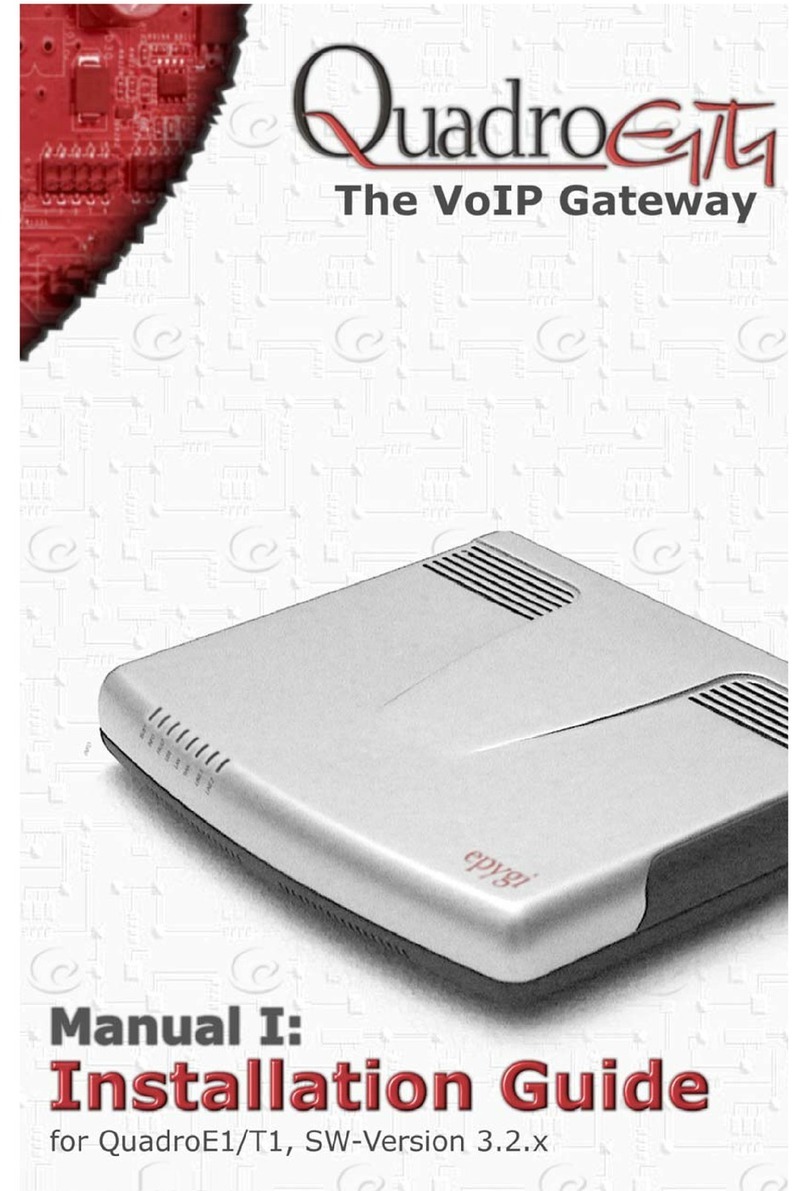Titan Logix CTX-TDS-100 Quick guide

TITAN GATEWAY
CONFIGURATION UTILITY MANUAL
TPM 054
Tpm054001
Version 1.0
Figure 1 –Gateway Configuration Utility


TPM 054 Version 1.0, May 30, 2016 Page | 1
INTRODUCTION
Configuration Utility Manual
TECHNICAL SUPPORT
24 Hour Technical Support Line
1-877-462-4085
Titan Logix provides 24 hour technical support for their products. Call the technical support number:
•to arrange a service call
•if you have immediate questions regarding operations and installation
•if you have a request for documentation and/or software
•technical assistance
RETURNS FOR REPAIR, REPLACEMENT, OR CREDIT
Inside Sales (8:00-4:30 Mountain Daylight Time)
1-877-462-4085
NOTE
Returned product for repair, replacement, or credit, must be accompanied by a Titan
Logix generated RMA number.
To generate an RMA number:
1. Call the Inside Sales number to speak with a representative and obtain an RMA number
2. Provide the serial number of the item with a description of issue and expected resolution
3. Describe the issue and indicate whether the item is defective, missing components, not suitable
for the intended use, or purchased in error
4. Indicate the expected resolution (repair, replacement, return)
5. Return the item together with the RMA number to the indicated Titan service facility
When speaking with your Titan representative, please indicate whether the item is still under
warranty.
Shipping cost to and from a Titan Logix service facility is the responsibility of the customer unless the
product is under warranty. If the product is under warranty, the freight cost to Titan is incurred by the
customer. From Titan, the cost is incurred by Titan.
All returns for credit are subject to a 20% restocking fee.

TPM 054 Version 1.0, May 30, 2016 Page | 2
INTRODUCTION
Configuration Utility Manual
INTRODUCTION
This manual provides information specific to the Titan Gateway Configuration Utility application
(hereafter referred to as the Configuration Utility) only.
This manual describes use of the Configuration Utility as part of the Gateway System, together with the
TD80 and Finch II systems. For complete installation and programming details on the Gateway and the
TD80 Level Gauging System, refer the Gateway Installation and Operation manual (TPM 053), TD80
product manual (TPM 001) and Finch II product manual (TPM 010).
This guide is intended to assist the user on the installation, use, and maintenance, of the Titan Gateway,
under normal working conditions. Operations outside the scope of this guide or specialized installations,
will require further documentation. Please contact your nearest Titan Logix service facility with your
requirements.
It is essential that this manual be read and understood for proper installation and operation of your
Gateway Configuration Utility software.
Please see our Terms and Conditions for details about our product warranty.
DISCLAIMER
The information in this document is subject to change without notice. Titan Logix Corp. makes no
representations or warranties with respect to the contents hereof.
PROPRIETARY INFORMATION
The Information disclosed herein contains proprietary rights of Titan Logix Corp. Neither this document
nor the information disclosed herein shall be reproduced or transferred to other documents, or used or
disclosed to others for manufacturing purposes, or for any other purpose except as specifically
authorized in writing by Titan Logix Corp.

TPM 054 Version 1.0, May 30, 2016 Page | 3
INTRODUCTION
Configuration Utility Manual
SAFETY
The product must be installed and operated in accordance with Titan manuals, application notes, and all
other relevant publications. Only qualified personnel familiar with the installation and operation of this
equipment should install, adjust, operate, or service this equipment.
Observe all federal, state/provincial and local safety standards and industry recommended practices.
This manual will use the following standard safety terms and conventions to indicate conditions:
WARNING
Indicates a hazardous situation which, if not avoided, could result in death or serious
injury.
CAUTION
Indicates a hazardous situation which, if not avoided, could result in moderate injury
and/or property damage.
NOTE
Indicates an important message not related to personal injury or property damage.
RADIO FREQUENCY (RF) SAFETY
Notice regarding Compliance with FCC and Industry Canada Requirements for RF Exposure
The antenna intended for use with this unit meets the requirements for mobile operating configurations
and for fixed mounted operations, as defined in 2.1091 of the FCC rules for satisfying RF exposure
compliance.
Compliance of the device with the FCC and IC rules regarding RF Exposure was established and is given
with the maximum antenna gain as specified above for a minimum distance of 20 cm (8 in) between the
devices radiating structures (the antenna) and the body of users.

TPM 054 Version 1.0, May 30, 2016 Page | 4
INTRODUCTION
GatewayTM Installation and Configuration Manual
SECURITY
Titan recommends the following steps to protect the security of your system:
•Change the Wi-Fi password from the factory setting
•Keep all passwords documented and secure. Password must use a combination of letters,
numbers, and symbols and be at least 8 characters long with no spaces or the special
characters: < >&’

TPM 054 Version 1.0, May 30, 2016 Page | 5
INTRODUCTION
Configuration Utility Manual
CONTENTS
TECHNICAL SUPPORT .................................................................................................................................... 1
Returns for Repair, Replacement, or Credit ............................................................................................. 1
INTRODUCTION............................................................................................................................................. 2
Disclaimer.................................................................................................................................................. 2
Proprietary Information............................................................................................................................ 2
Safety ........................................................................................................................................................ 3
Radio Frequency (RF) Safety ................................................................................................................. 3
Security ..................................................................................................................................................... 4
LIST OF FIGURES............................................................................................................................................ 7
OVERVIEW..................................................................................................................................................... 8
INSTALLATION............................................................................................................................................... 9
Connecting to the Network.....................................................................................................................10
Changing the Wi-Fi Password .................................................................................................................10
Dashboard...............................................................................................................................................13
MENU BAR ..................................................................................................................................................14
File (Exit the Program) ............................................................................................................................ 14
Network (Connect to/Disconnect From the Network) ...........................................................................14
Connect ............................................................................................................................................... 14
Disconnect........................................................................................................................................... 15
Restart.....................................................................................................................................................17
Gateway Device (after update to settings and/or a change in Wi-Fi password)................................ 17
Gateway Application (after update to the application)......................................................................17
Help.........................................................................................................................................................17
About................................................................................................................................................... 18
STATUS BAR ................................................................................................................................................ 19
Network Connection ............................................................................................................................... 19
Activity Message ..................................................................................................................................... 19
Data Link Activity .................................................................................................................................... 19
Data Link Status ...................................................................................................................................... 19
Physical Connection ................................................................................................................................ 19
UTILITY NAVIGATION .................................................................................................................................. 20
Monitoring ..............................................................................................................................................20

TPM 054 Version 1.0, May 30, 2016 Page | 6
INTRODUCTION
Configuration Utility Manual
Gateway Status ................................................................................................................................... 20
Software Upgrade ................................................................................................................................... 23
Gateway Application (Upgrade Procedure) ........................................................................................ 23
Configuration ..........................................................................................................................................26
Wi-Fi ....................................................................................................................................................26
Gateway ..............................................................................................................................................28
Date/Time Stamp.................................................................................................................................... 29
CONFIGURATION AND COMMUNICATION TEST PROCEDURE....................................................................30
Updates................................................................................................................................................... 31
ADVANCED TROUBLESHOOTING ................................................................................................................32
Required tools and equipment ...........................................................................................................32
Optional tools and equipment (as required) ......................................................................................32
Gateway Health Check............................................................................................................................ 33
Gateway Communications Diagnostics...............................................................................................34
Asset Management Dashboard Verification (3rd Party Provider) ...........................................................36

TPM 054 Version 1.0, May 30, 2016 Page | 7
INTRODUCTION
Configuration Utility Manual
LIST OF FIGURES
Figure 1 - Gateway Configuration Utility ...................................................................................................... 1
Figure 2 - Gateway Communication Flow..................................................................................................... 8
Figure 3 - Gateway Identification Label ........................................................................................................ 8

TPM 054 Version 1.0, May 30, 2016 Page | 8
SOFTWARE
Configuration Utility Manual
OVERVIEW
The Gateway Utility is a software tool to monitor the health of the Gateway, update internal software,
and modify the factory set configuration. Wi-Fi is used to communicate with the Gateway. This
eliminates the need to directly connect to the vehicle, allowing maintenance to be performed remotely
within Wi-Fi range of the Gateway and PC.
It is used after installation to verify normal operation of the gateway. Service technicians may use the
utility to verify normal operation of the gateway and to diagnose failures. Internal settings are changed
and software is updated in the field, eliminating the need to return the Gateway to Titan for most
changes.
The utility is compatible with desktop and laptop PCs with Windows 7 or 10 installed.
NOTE
The Gateway Utility has the ability to save and retrieve configuration profiles in the
event of a software update or a module replacement.
The flow of communication is initiated from the user’s computer via the Configuration Utility through
Wi-Fi to the Gateway. The Gateway generated information is communicated via cellular radio to a cloud
based server and subsequently accessed by the customer’s computer or smartphone dashboard.
Figure 2 –Gateway Communication Flow
Tpm054002

TPM 054 Version 1.0, May 30, 2016 Page | 9
SOFTWARE
Configuration Utility Manual
Figure 3 –Gateway Identification Label
1001110v1.0
INSTALLATION
Installing the utility software is a one-time operation.
PC Requirements:
•Desktop or Laptop PC with Windows 7 or 10 Installed
•Display resolution 1024 X 768 min.
•Wi-Fi 802.11b/g/n, 2.4GHz
•Optional Internal 10/100Base-T Ethernet Adapter*
*External Ethernet adapter is not supported for Windows 10
Go to www.support.titanlogix.com and click on Gateway>Software>Download. The auto-start will guide
the user through the initial installation.
Each Gateway system ships with the WI-FI password and SSID pre-installed at the factory. The SSID is
located on the identification label on the bottom of the Gateway module (see the Gateway Installation
and Operation Manual TPM 053).

TPM 054 Version 1.0, May 30, 2016 Page | 10
SOFTWARE
Configuration Utility Manual
CONNECTING TO THE NETWORK
NOTE
The Wi-Fi connection is device dependant and may result in variations with the
connection process.
Once the Utility has launched, click on NETWORK then CONNECT. Click on the dropdown menu and
choose the correct network: titanxxxxxxxxxxxxxxx. If the correct network does not appear in the list,
click on the refresh button . Enter your supplied password and click CONNECT. The user can confirm
the connection with their PC Wireless Network Manager (typically found at the bottom right-hand
corner of the screen).
For details on connecting to the network and for connection troubleshooting steps, refer to the MENU
BAR>NETWORK section of this manual.
CHANGING THE WI-FI PASSWORD
The Configuration Utility is configured at the factory with a factory set Wi-Fi password. Titan
recommends the owner change the password to one that is unique to them.
The factory set SSID is: titanxxxxxxxxxxxxxxx
(see the SSID label on the module for the correct number)
The factory set WI-FI password is: tlcgateway
❖
❖

TPM 054 Version 1.0, May 30, 2016 Page | 11
SOFTWARE
Configuration Utility Manual
In the event the Wi-Fi password is lost or forgotten, or if the password needs to be reset to the factory
setting, contact Titan.
NOTE
Keep the passwords in a secure place and use for reference when needed.
1. Establish a Wi-Fi connection to the Gateway, then click on the Wi-Fi option under the
Configuration dropdown in the Screen Navigation area
2. Enter your factory set password, then enter your new, unique password
3. Enter the new password again. Click to change password
4. Click on RESTART then GATEWAY DEVICE
5. Choose Yes/No or cycle the power
After restarting the Gateway Device, the user must perform the network connection steps listed
previously.

TPM 054 Version 1.0, May 30, 2016 Page | 12
SOFTWARE
Configuration Utility Manual

TPM 054 Version 1.0, May 30, 2016 Page | 13
SOFTWARE
Configuration Utility Manual
DASHBOARD
NOTE
Hovering over most screen elements will show the user important Tool Tips.
Utility
Navigation
Dropdowns
Menu Bar
Utility
Navigation
Panels
Status Bar
Date/
Time
Stamp

TPM 054 Version 1.0, May 30, 2016 Page | 14
SOFTWARE
Configuration Utility Manual
MENU BAR
FILE (EXIT THE PROGRAM)
Click on FILE then EXIT. This action will allow the user to exit the Configuration Utility program.
NETWORK (CONNECT TO/DISCONNECT FROM THE NETWORK)
CONNECT
1. Click on NETWORK then CONNECT. Click on the dropdown menu and choose the correct
network. If the correct network does not appear in the list, click on the refresh button.
2. Type in the password.
3. Click connect.
4. The user can confirm the connection with their PC Wireless Network Manager (typically found at
the bottom right-hand corner of the screen).
❖
❖
❖

TPM 054 Version 1.0, May 30, 2016 Page | 15
SOFTWARE
Configuration Utility Manual
DISCONNECT
1. Click on NETWORK then DISCONNECT
2. Choose Yes/No
TROUBLESHOOTING THE CONNECTION
Occasional Wi-Fi connection problems can occur due to electrical interference or range issues in
industrial environments.
1. Network Connection Does Not List Gateway SSID
a. Ensure vehicle power is turned on and the LED on the Gateway is flashing
b. Click the Network Connection refresh, look for the Gateway SSID again and continue trying
to connect
c. Open the PC Wireless Network Manager (typically found at the bottom right-hand corner of
the screen)
i. Click the refresh button until the SSID appears
ii. Click the Network Connection refresh button and continue trying to connect
d. Move laptop closer to the vehicle and click refresh until the SSID appears in the list
e. Confirm the correct Gateway SSID from the label on the bottom of the Gateway device (see
Titan Gateway Installation & Operation Manual TPM 053 for details)
The user may also experience the following error messages:
1. Unable to Create Data Channel
❖

TPM 054 Version 1.0, May 30, 2016 Page | 16
SOFTWARE
Configuration Utility Manual
a. User is too far away from the Gateway device; move laptop closer to the vehicle and
continue trying to connect
b. There may be strong Wi-Fi interference; continue to try connecting or move laptop closer to
the vehicle
2. Unable to Join Network
a. User is too far away from the Gateway device; move laptop closer to the vehicle and
continue with the connection process
b. There may be strong Wi-Fi interference; continue to try connecting or move laptop closer to
the vehicle
c. The Wi-Fi password may be incorrect; confirm the Wi-Fi password and continue to try
connecting
3. Data Channel Down
a. Reconnect the Wi-Fi
4. Network Down and Data Channel Down
a. Reconnect the Wi-Fi
Contact your Titan representative if troubleshooting does not resolve the issue(s).

TPM 054 Version 1.0, May 30, 2016 Page | 17
SOFTWARE
Configuration Utility Manual
RESTART
GATEWAY DEVICE (AFTER UPDATE TO SETTINGS AND/OR A CHANGE IN WI-FI PASSWORD)
1. Click on RESTART then GATEWAY DEVICE
2. Choose Yes/No
3. After restarting the Gateway Device, the user must perform the network connection steps listed
previously
GATEWAY APPLICATION (AFTER UPDATE TO THE APPLICATION)
1. Click on RESTART then GATEWAY APPLICATION
2. Choose Yes/No; clicking YES will reboot the application
3. After restarting the Gateway Application, the user must perform the network connection steps
listed previously
HELP
Contact the Titan Technical Support Line at 1-877-462-4085 in the event that issues cannot be resolved
using this manual.

TPM 054 Version 1.0, May 30, 2016 Page | 18
SOFTWARE
Configuration Utility Manual
ABOUT
Version information
Table of contents
Other Titan Logix Gateway manuals