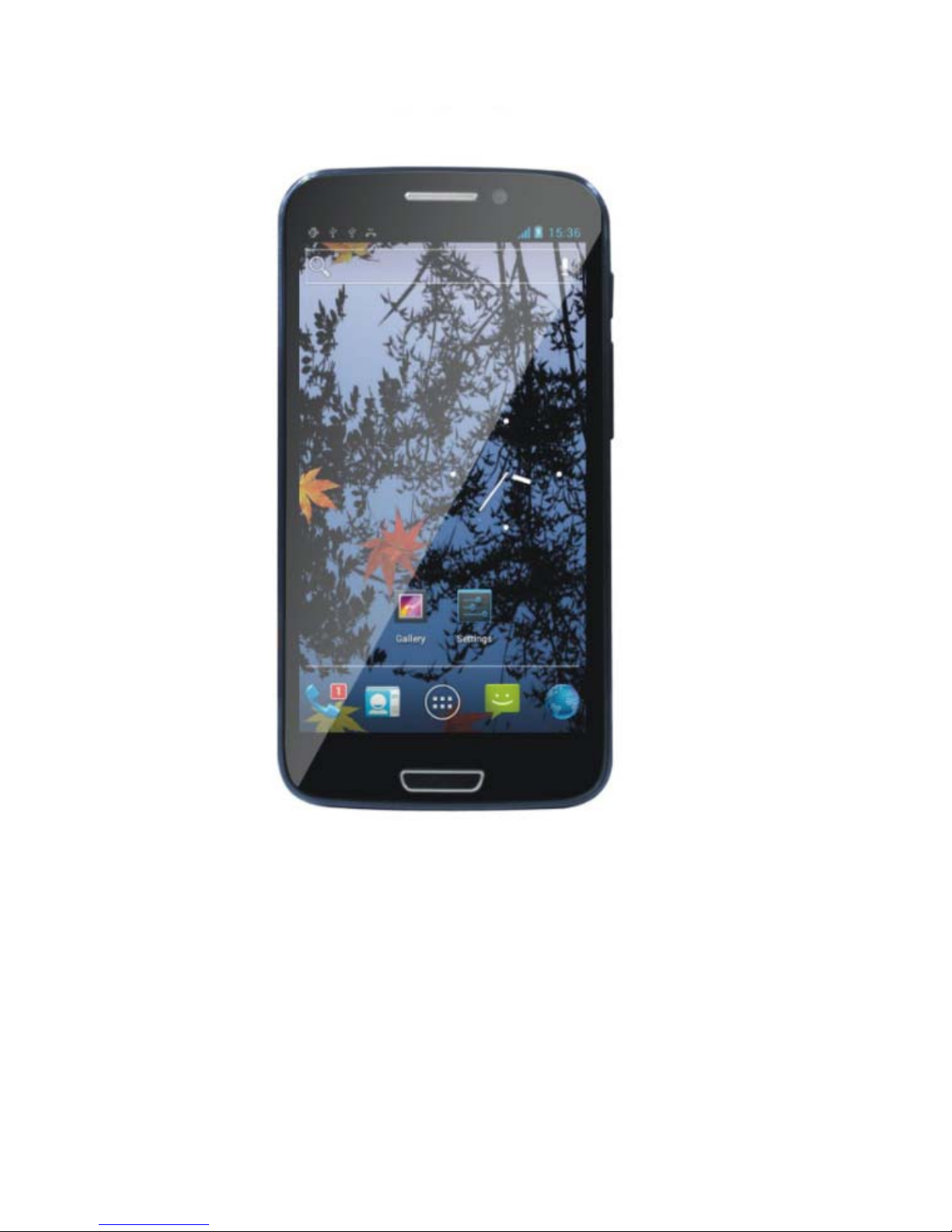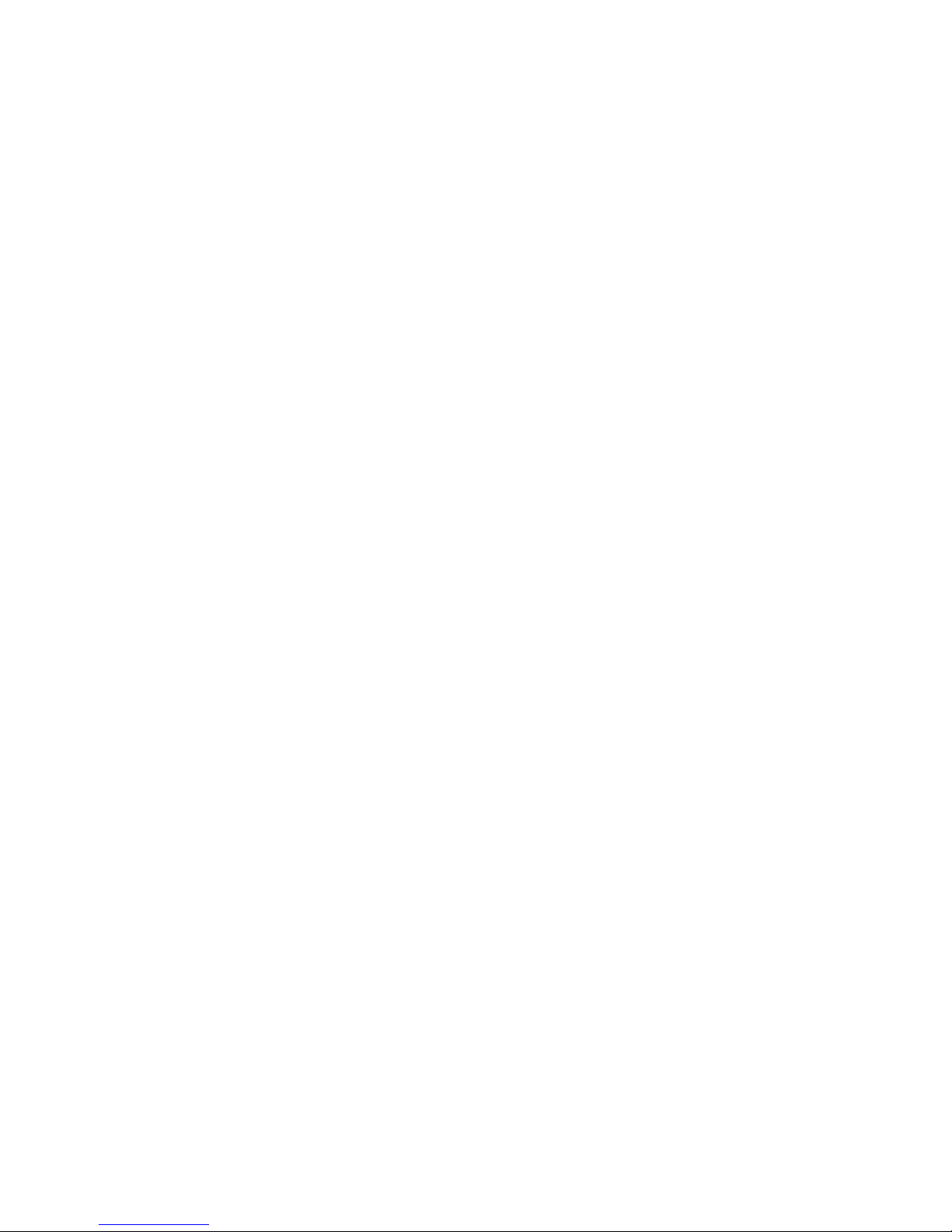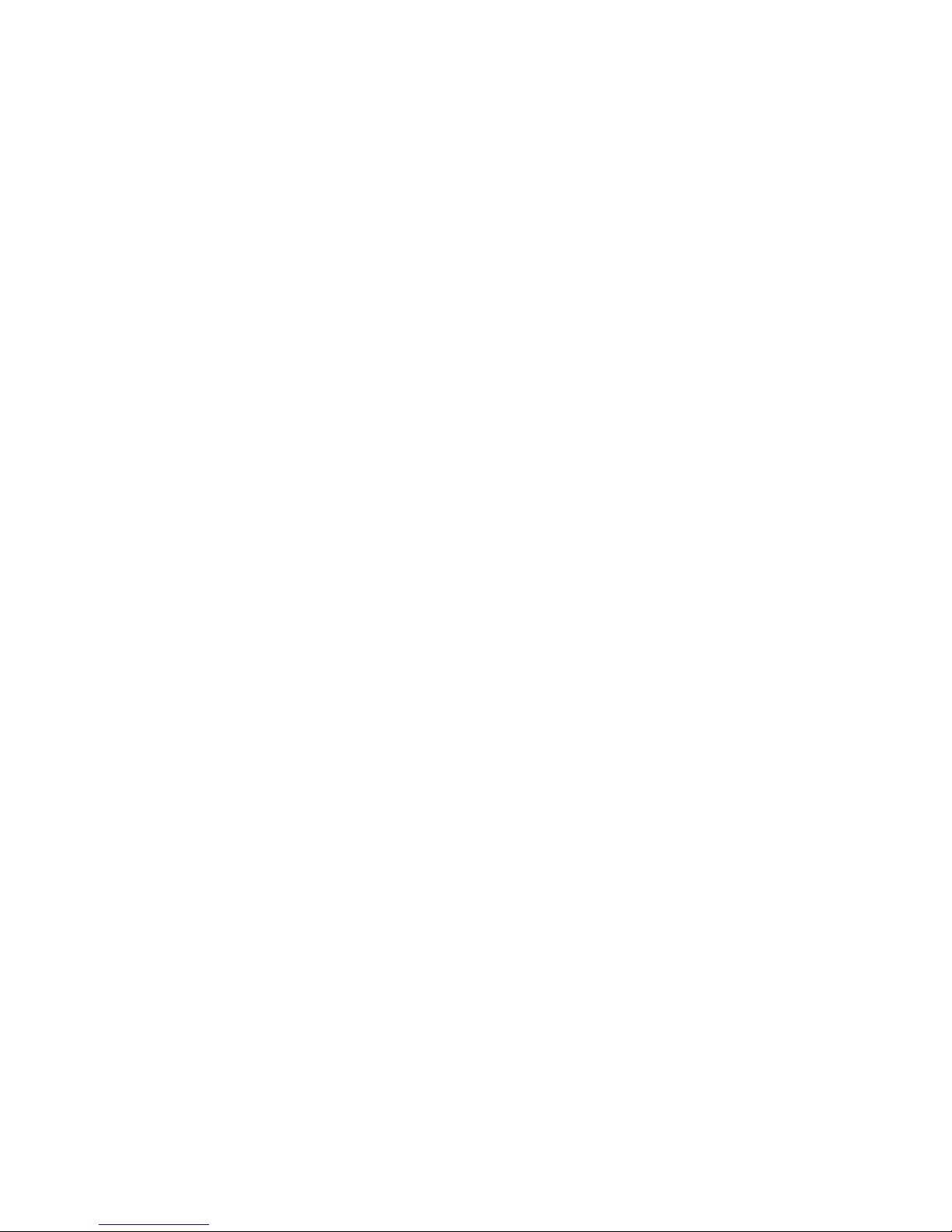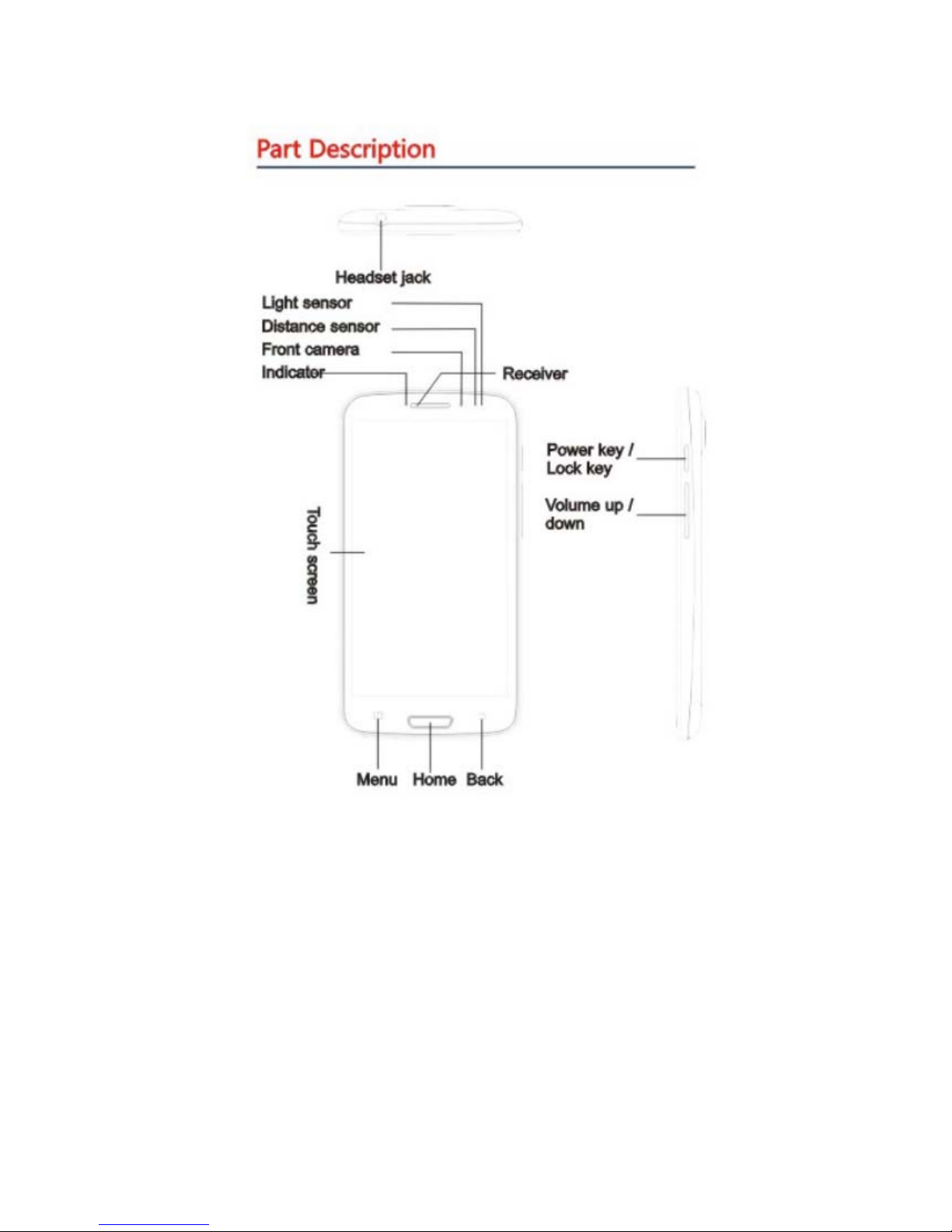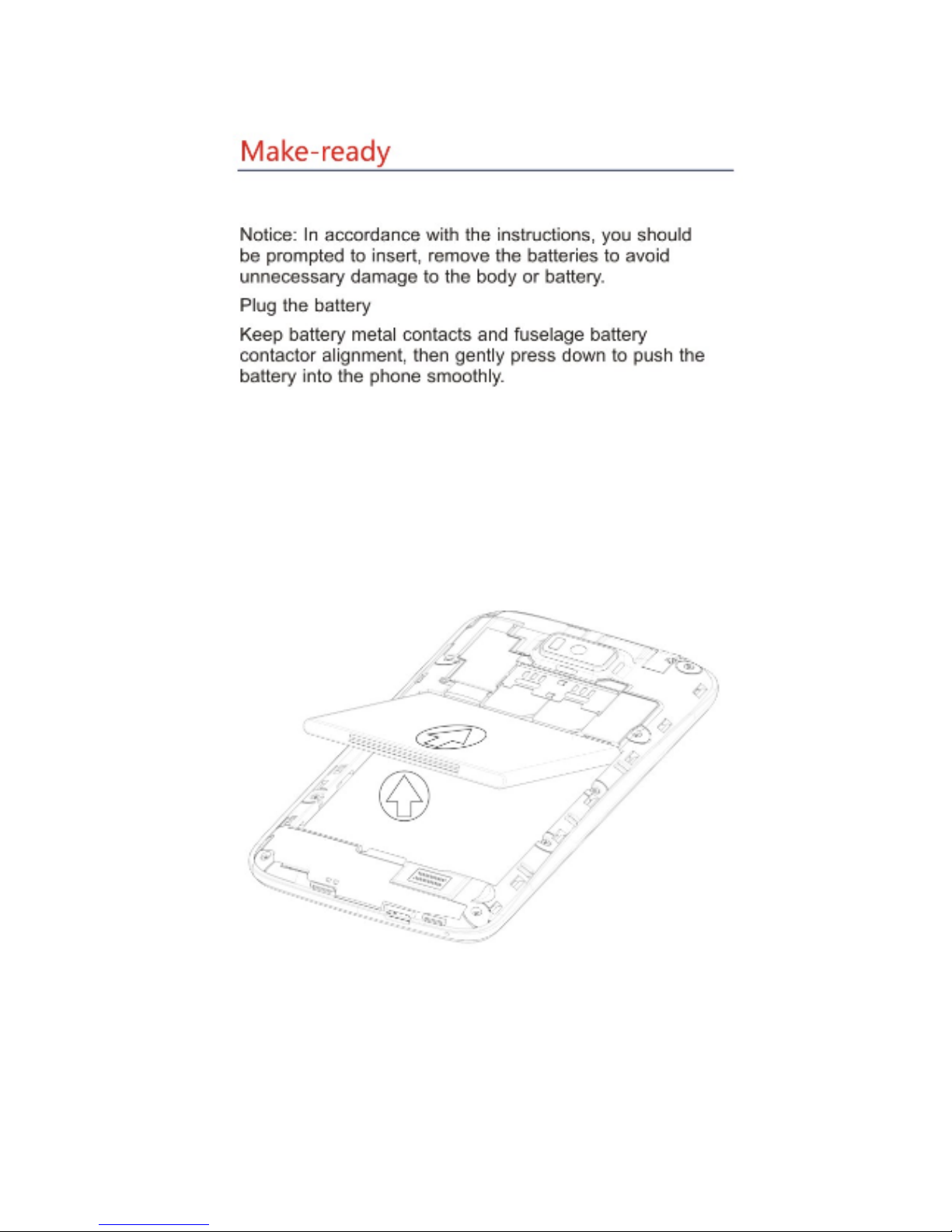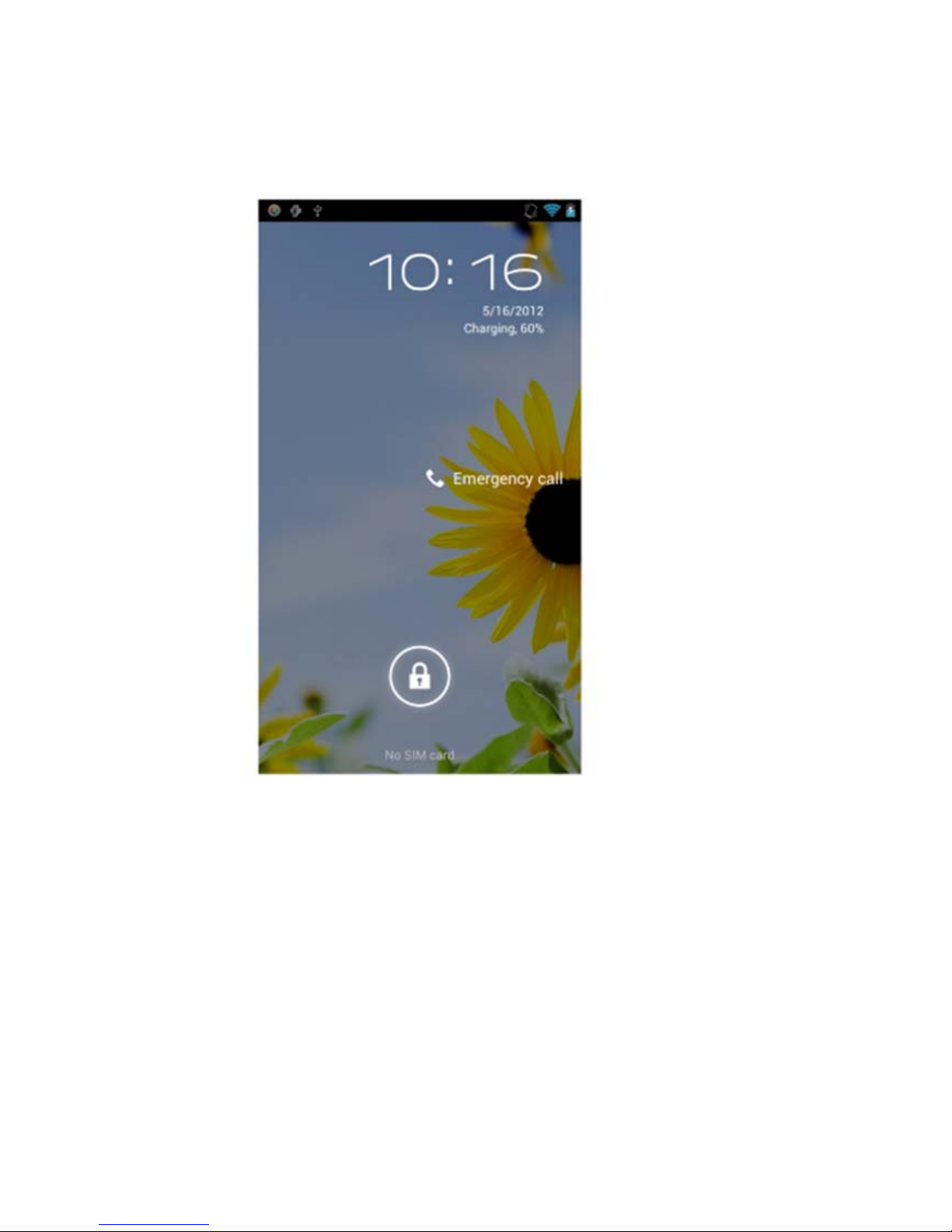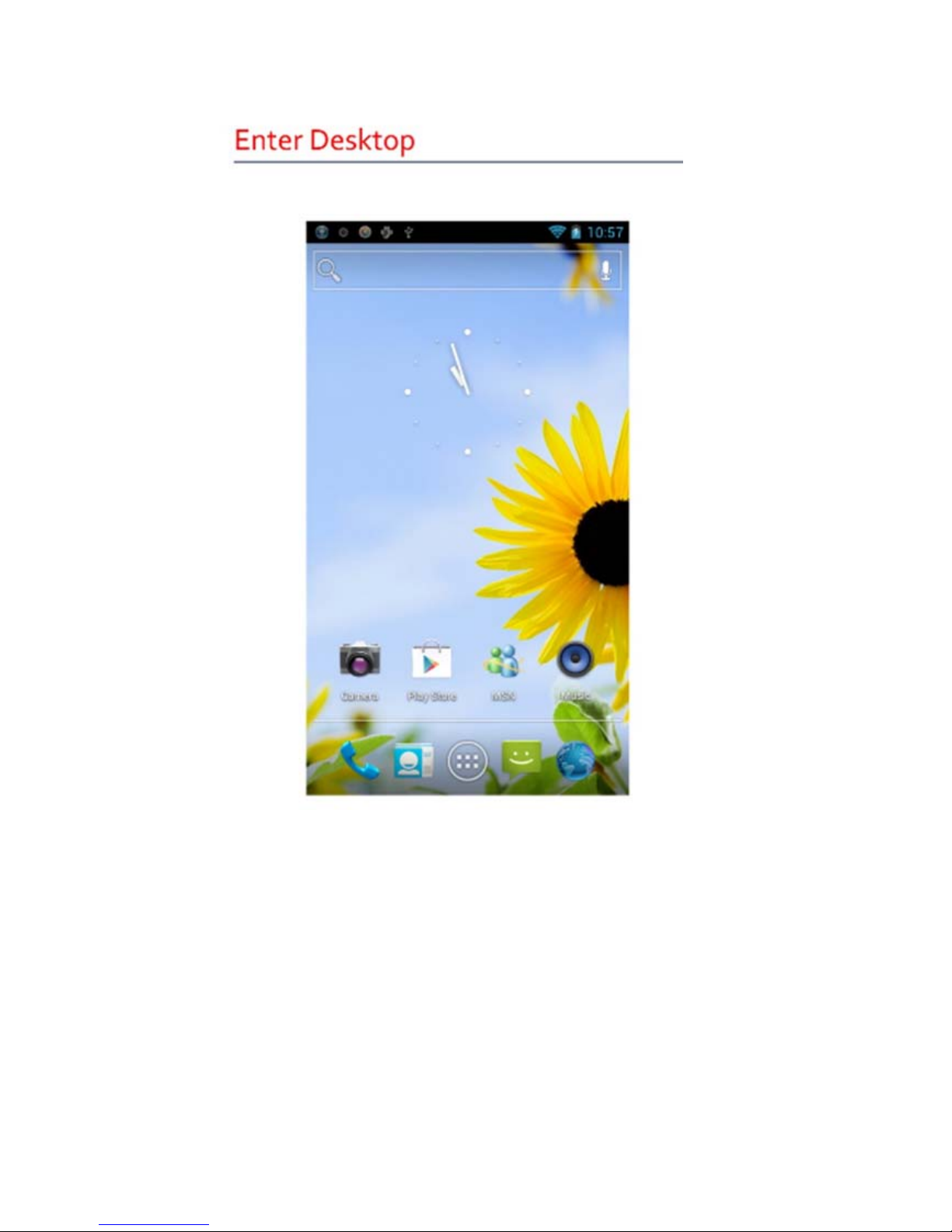1.2 Safety warning and Attentions
Safety warning
¾ROAD SAFETY COMES FIRST
Do not use a hand-held phone while driving. Use hands-free fittings when calls
are unavoidable while driving. In some countries, dialing or receiving calls while
driving is illegal!
¾SWITCH OFF IN AIRCRAFT
Wireless devices can cause interference in aircraft. Using a mobile phone in flight
is illegal and risky.
Please make sure that your mobile phone is powered off in flight.
¾SWITCH OFF BEFORE ENTERING RISKYAREAS
Strictly observe the relevant laws, codes, and regulations on the use of mobile
phones in risky areas. Turn off your mobile phone before entering a place susceptible
to explosion, such as an oil station, oil tank, chemical plant or a place where a blasting
process is under way.
¾OBSERVE ALL SPECIAL REGULATIONS
Follow any special regulations in force in any area such as hospitals and always
switch off your phone whenever it is forbidden to use it or, when it may cause
interference or danger. Properly use your mobile phone near medical apparatuses,
such as pacemakers, hearing aids and some other electronic medical devices, as it may
cause interference to such apparatuses.
¾INTERFERENCE
The conversation quality of any mobile phone may be affected by radio
interference. An antenna is built inside the mobile phone and located below the
microphone. Do not touch the antenna area during a conversation, lest that the
conversation quality deteriorate.
¾QUALIFIED SERVICE
Only qualified personnel may install or repair phone equipment. Installing or
repairing the mobile phone on your own may bring great danger and violates the
warranty rules.
¾ACCESSORIES AND BATTERIES
Use only approved accessories and batteries.
¾USE SENSIBLY
Use only in a normal and proper manner.
¾EMERGENCY CALLS
Ensure the phone is switched on and in service, enter the emergency number, e.g.
112, then press the Dial key. Give your location and state your situation briefly. Do
not end the call until told to do so.
Note: Just like all other mobile phones, this mobile phone does not necessarily
support all the features described in this manual due to network or radio transmission
problems. Some networks even do not support the emergency call service. Therefore,
do not rely solely on the mobile phone for critical communications such as first aid.
Please consult the local network operator.