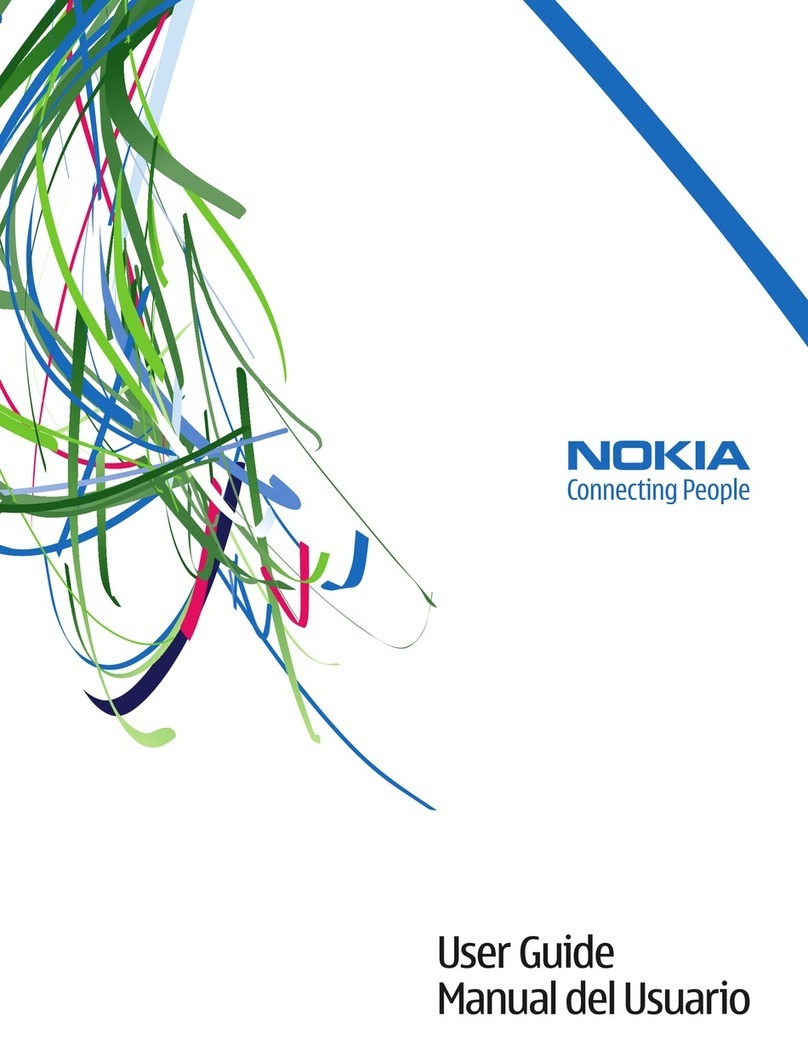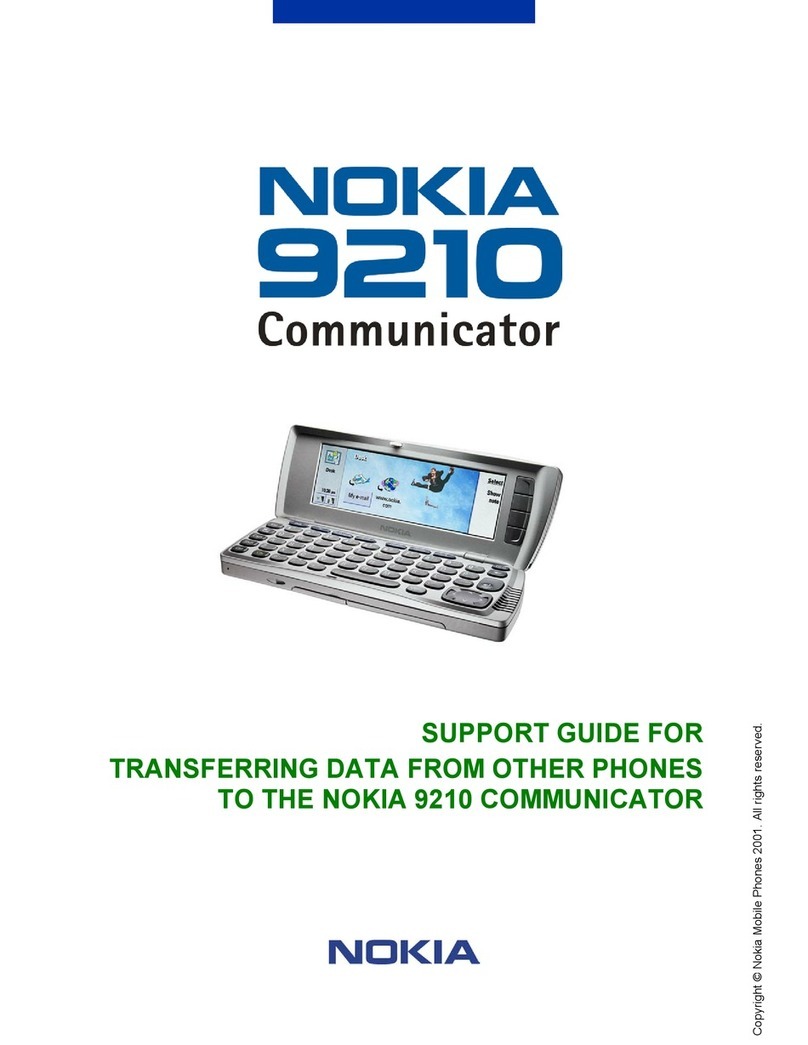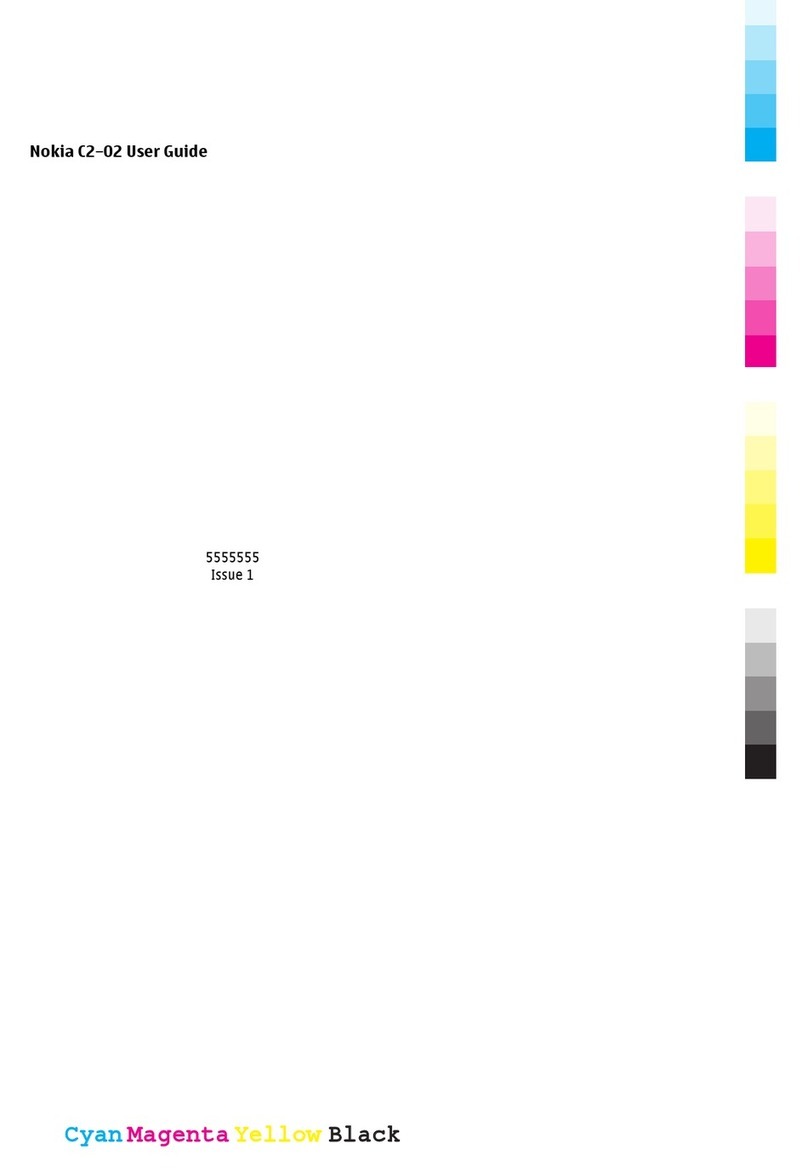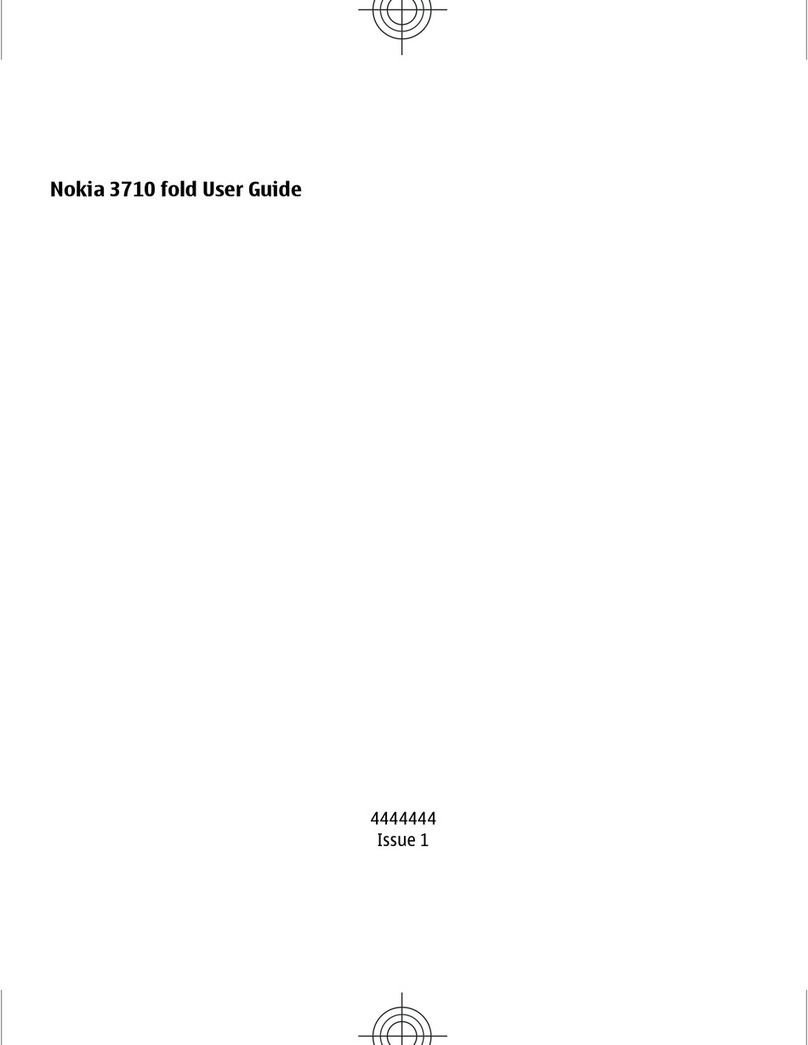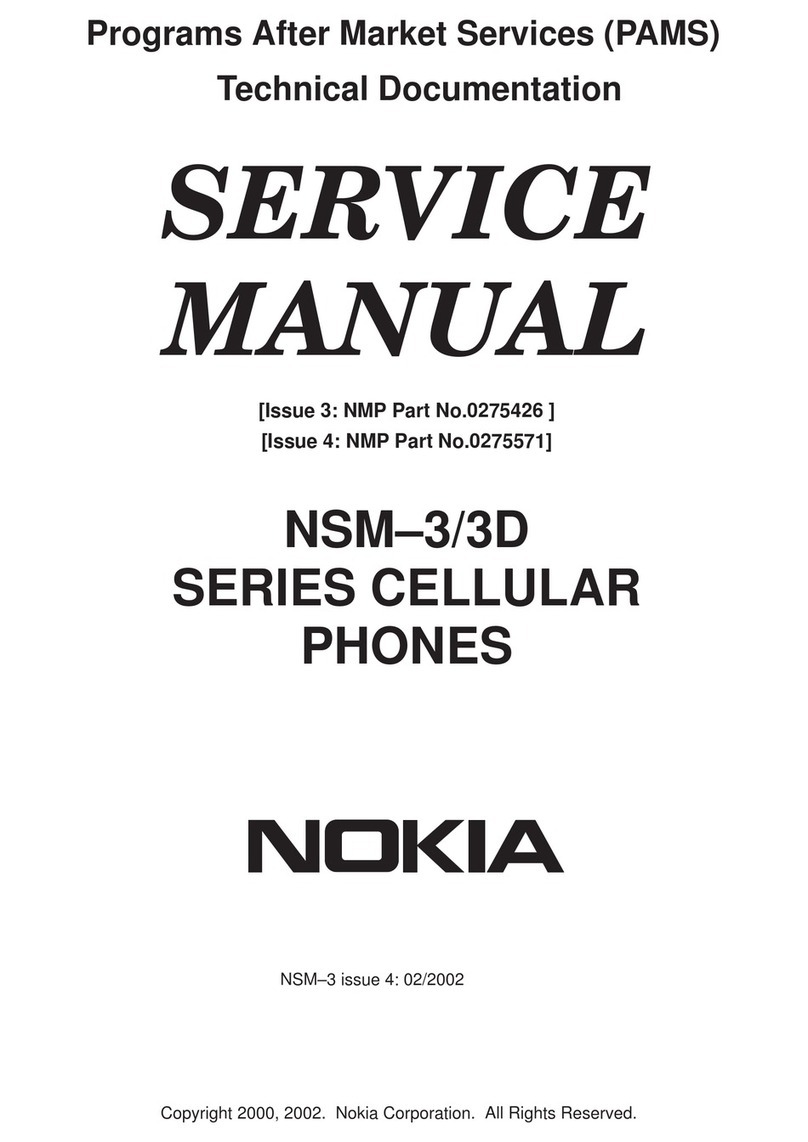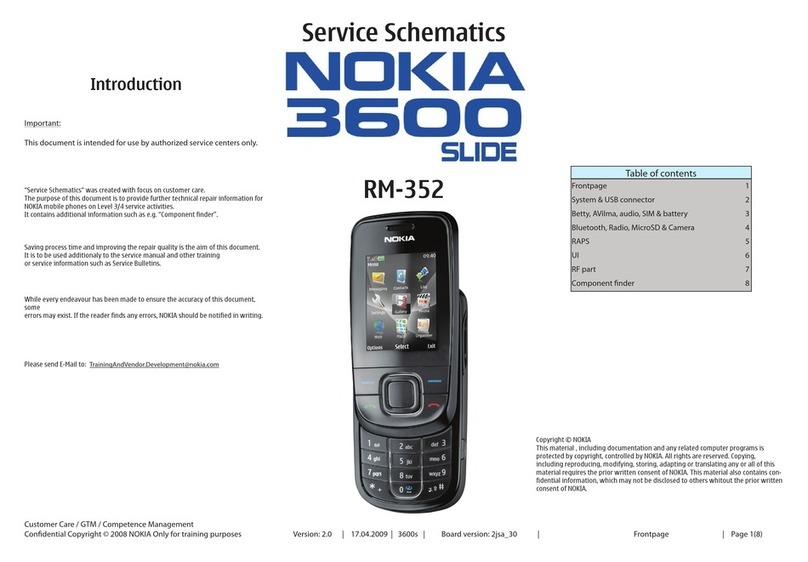device sends it in a message. Open the
message in the old device, and follow the
instructions.
1 Select the device you want to connect
to, and pair the devices. Bluetooth
needs to be activated.
2 If the other device requires a
passcode, enter the passcode. The
passcode, which you can define
yourself, must be entered in both
devices. The passcode in some devices
is fixed. For details, see the user guide
of the device.
The passcode is valid only for the
current connection.
3 Select the content and OK.
Lock or unlock the keys and screen
To avoid accidentally making a call when
your device is in your pocket or bag, lock
the keys and screen of your device.
Slide the lock switch.
Set the keys and screen to lock
automatically
1 Select Menu > Settings and
Phone > Display > Screen/keylock
time-out.
2 Define the length of time after which
the keys and screen are locked
automatically.
Change the volume of a call, song, or
video
Use the volume keys.
The built-in loudspeaker allows you to
speak and listen from a short distance
without having to hold the device to your
ear.
Activate or deactivate the loudspeaker
during a call
Select or .
Install Nokia Ovi Suite on your PC
With the Nokia Ovi Suite PC application,
you can manage content on your device,
and keep it in sync with your computer.
Download the latest version of Nokia Ovi
Suite from www.ovi.com/suite.
If you cannot connect to the internet, to
install Ovi Suite and Nokia Ovi Player from
your device:
1 Use a compatible USB data cable to
connect your device to your
computer.
If you are using Windows XP or
Windows Vista on your computer, set
the USB mode of your device to Nokia
Ovi Suite. On your device, select the
notification area in the top right
corner, and select > USB > Mass
storage.
Your device mass memory appears as
a removable disk on your PC.
www.nokia.com/support 9
Cyan