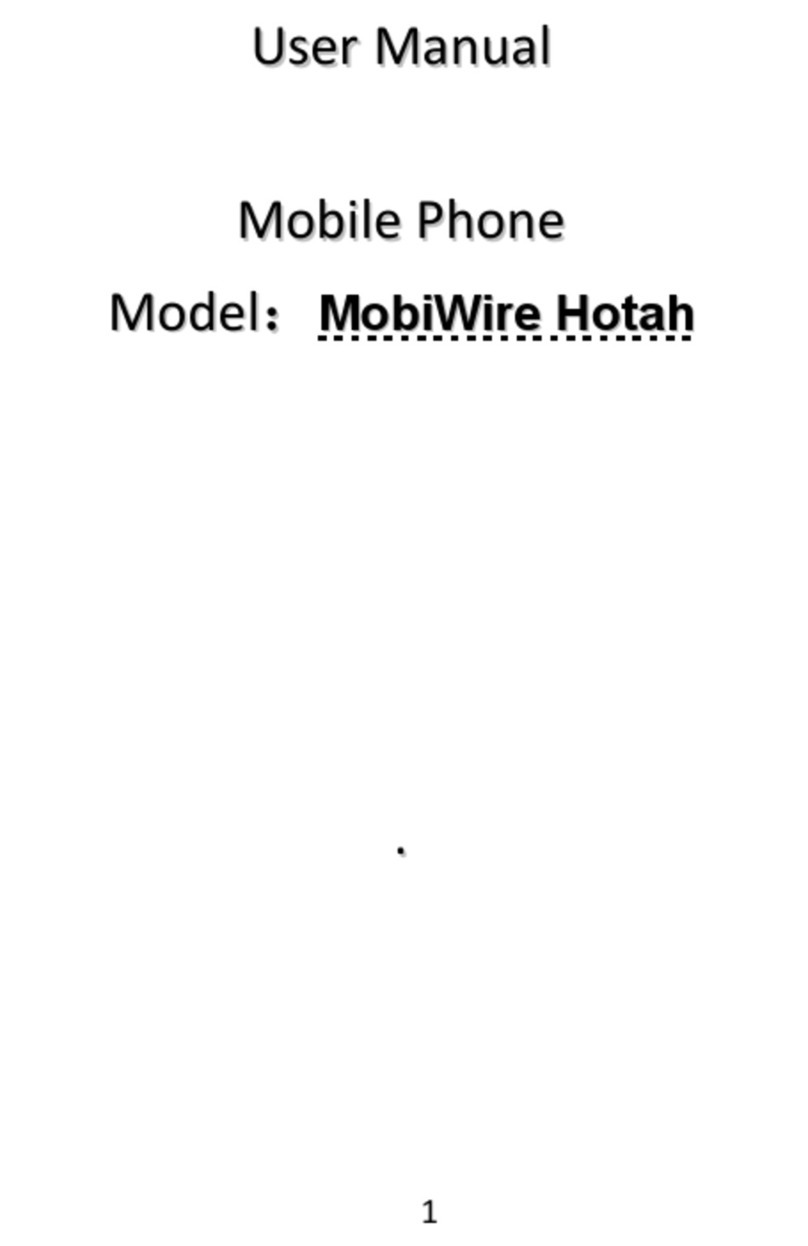3. In order to modify the posi on of your applica ons or widgets
on the home screen, you have to tap the symbol of the
applica on or widget and hold on It for a li le while, than
you can make it move to the desired posi on; If you wish
to delete the applica on from the home screen, you have
to tap and hold on the applica on/widget for a li le while
and sweep it to the top where “Remove” is going to appear.
4. All no fi ca ons of your mobile phone (missed calls, voice mail,
e-mail, SMS, USB connec on,…) are shown in the no fi ca on
bar on the top of the screen.
On the home screen, touch and hold the no fi ca on bar un l
you can pull-down the no fi ca on bar, and then pull-down
ver cally. By clicking on one no fi ca on you can access the
details as shown below:
Tap with your fi nger on the
item and hold it a li le while
in order to shi its posi on.
Tap and hold the applica on,
than drag it to the top in
order to delete it.
No fi ca on
bar.