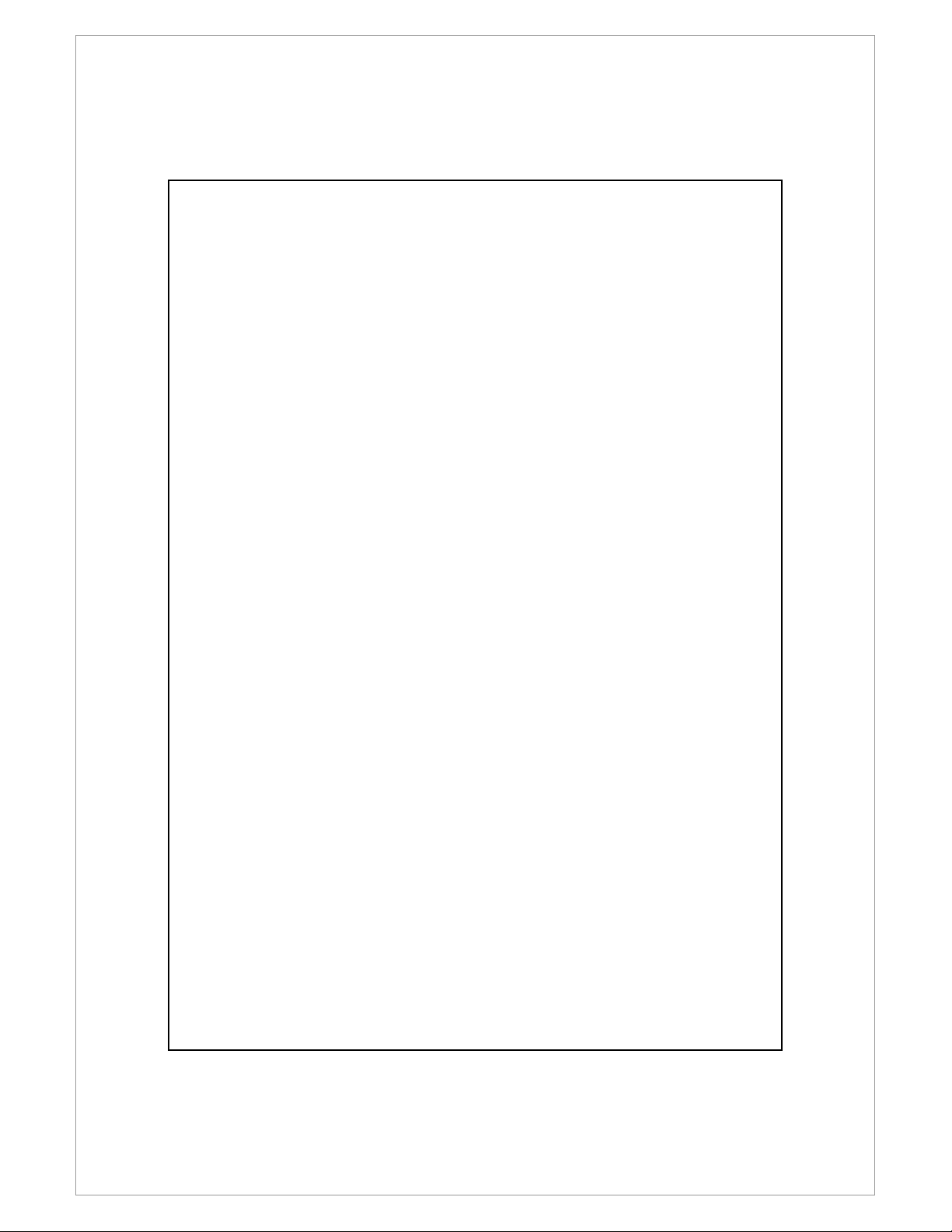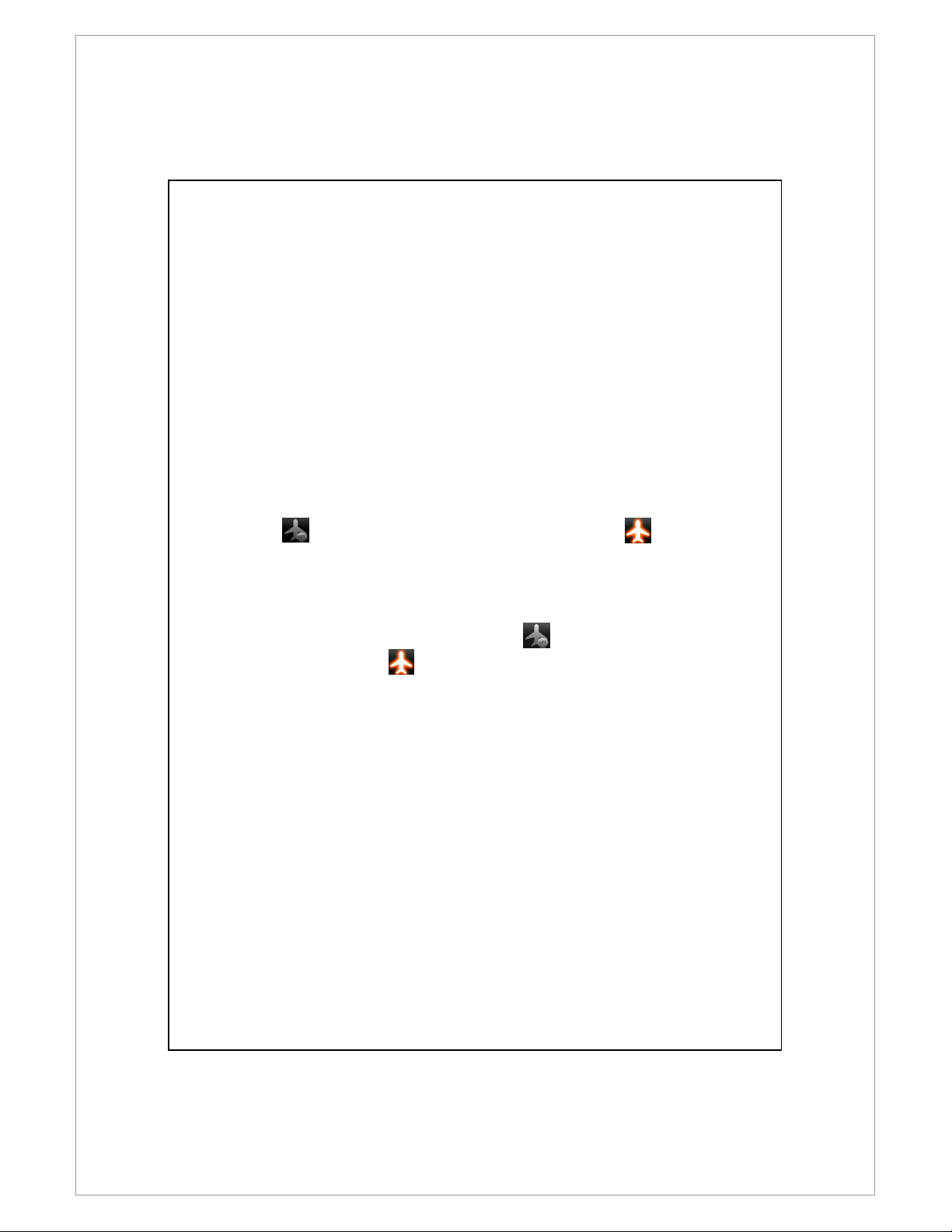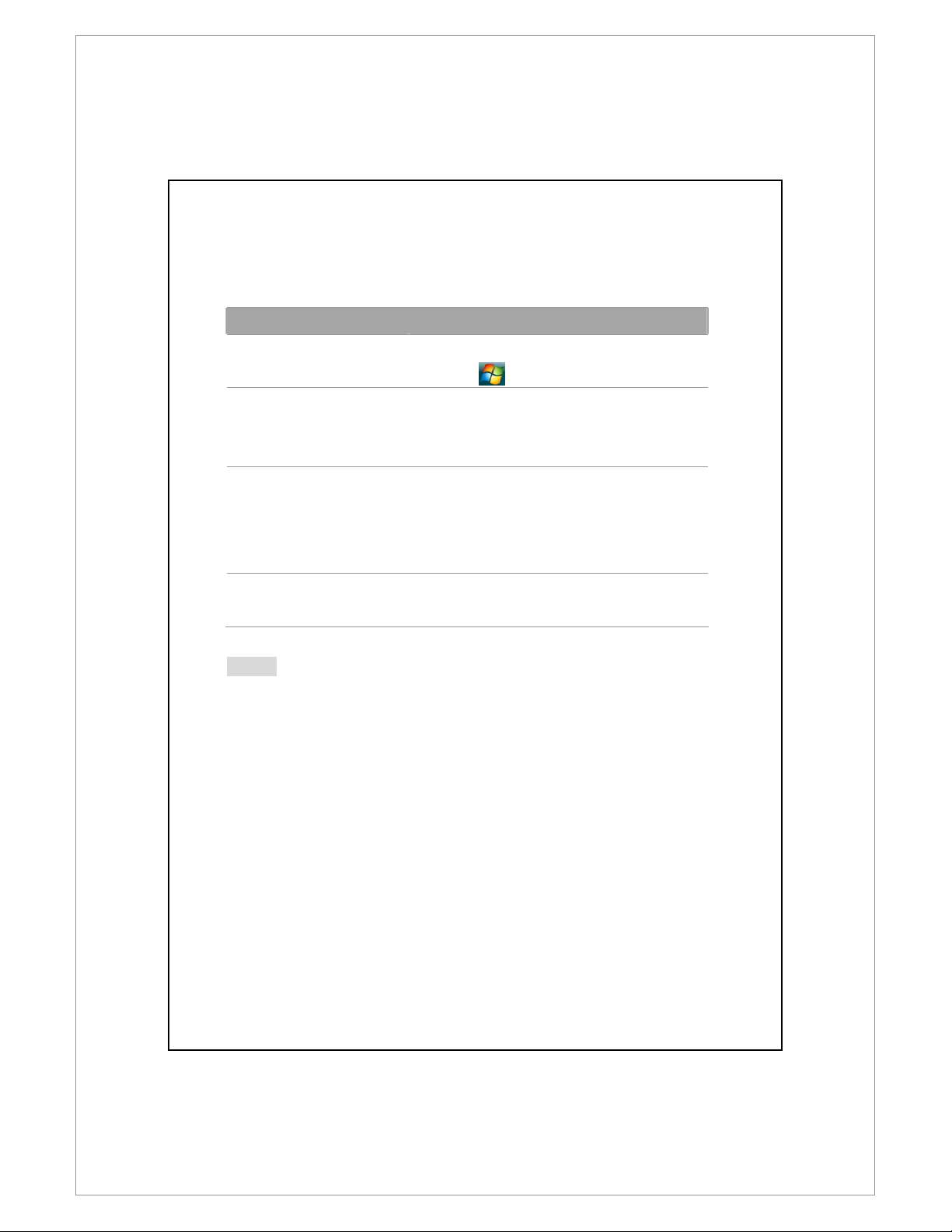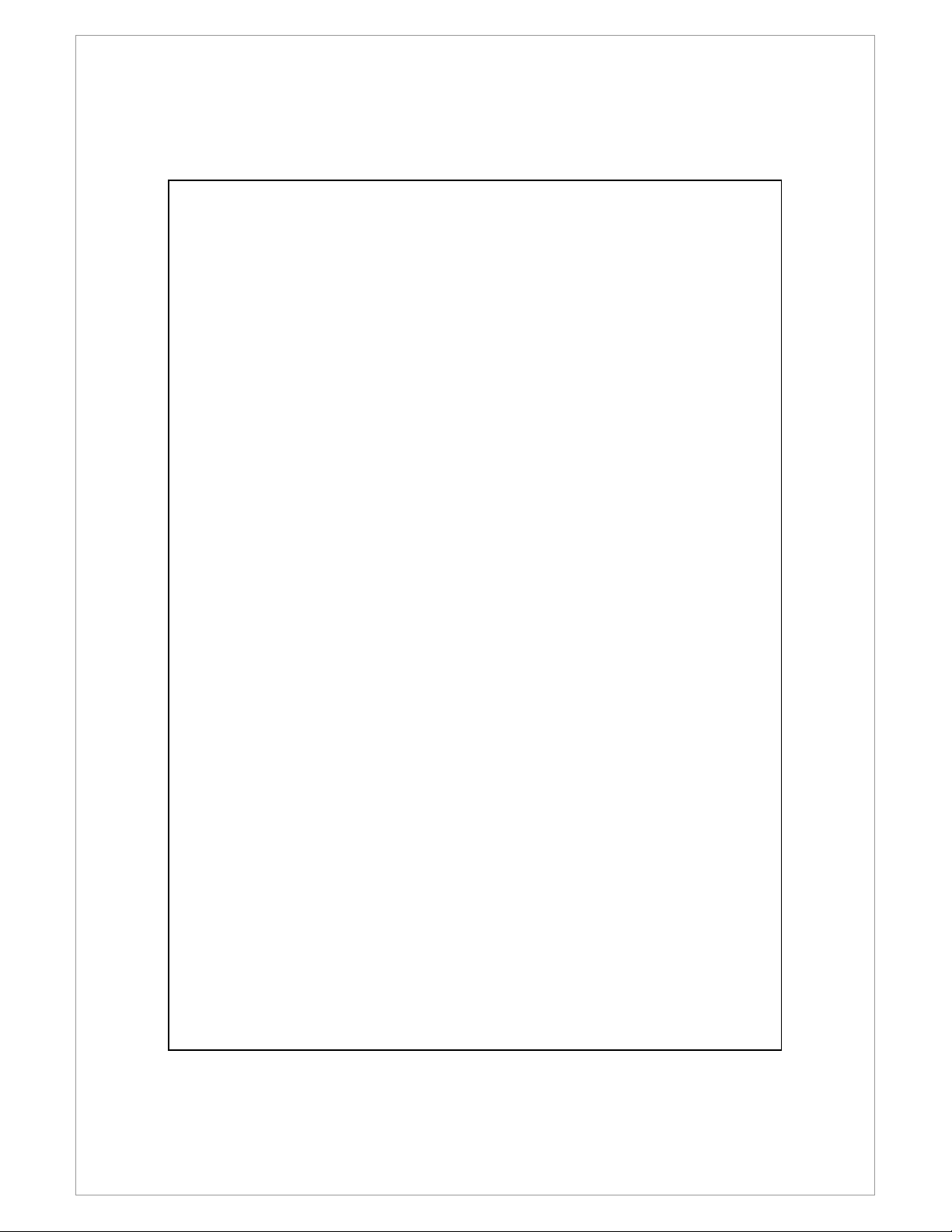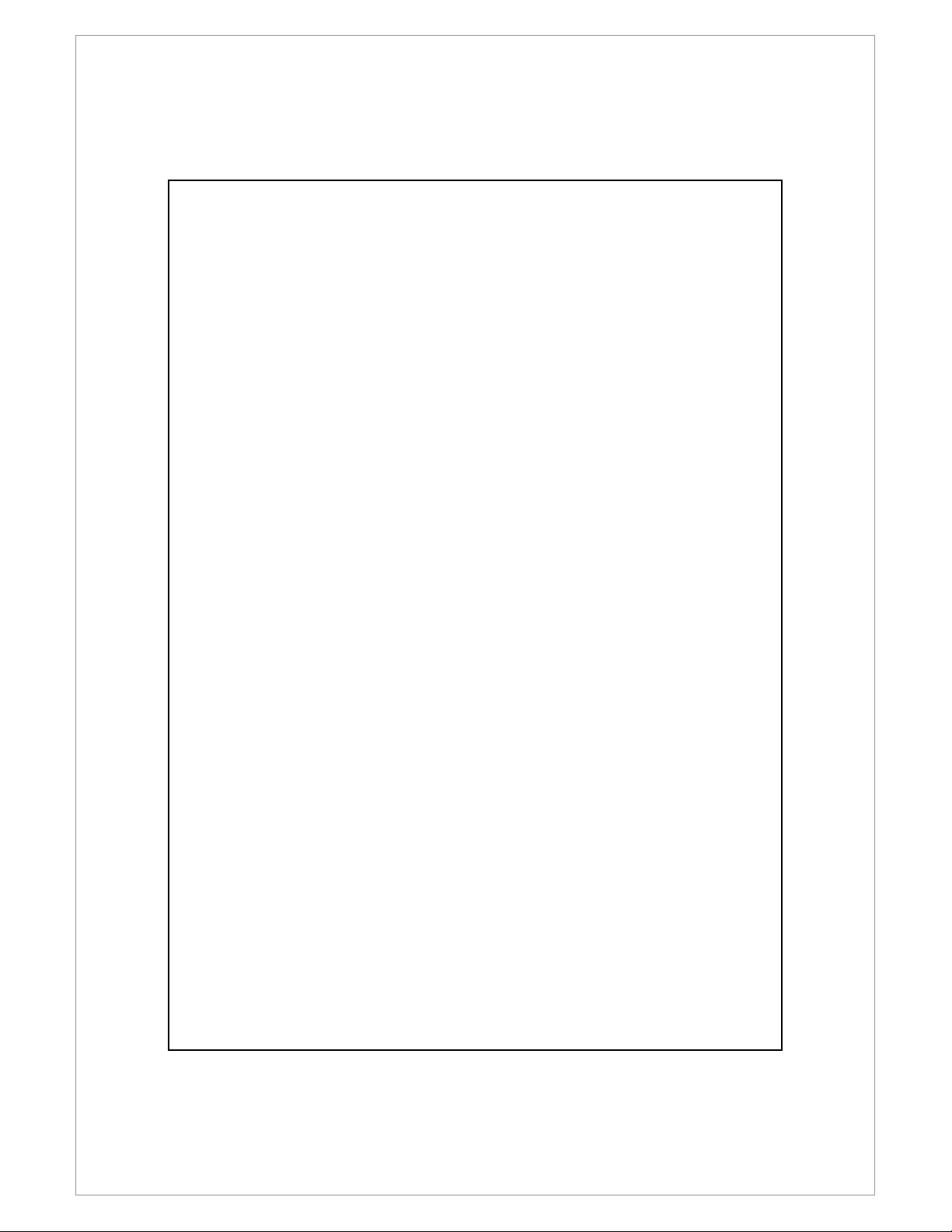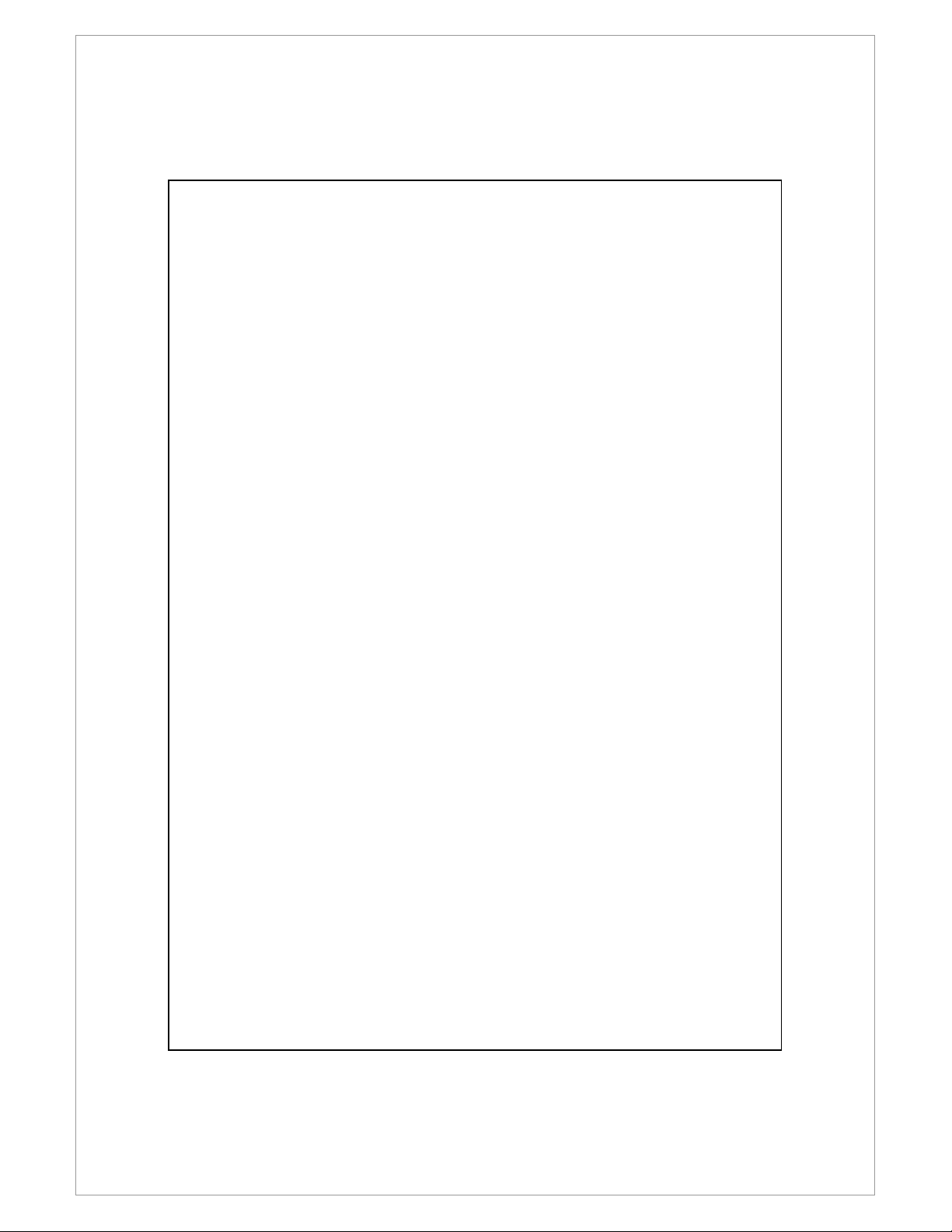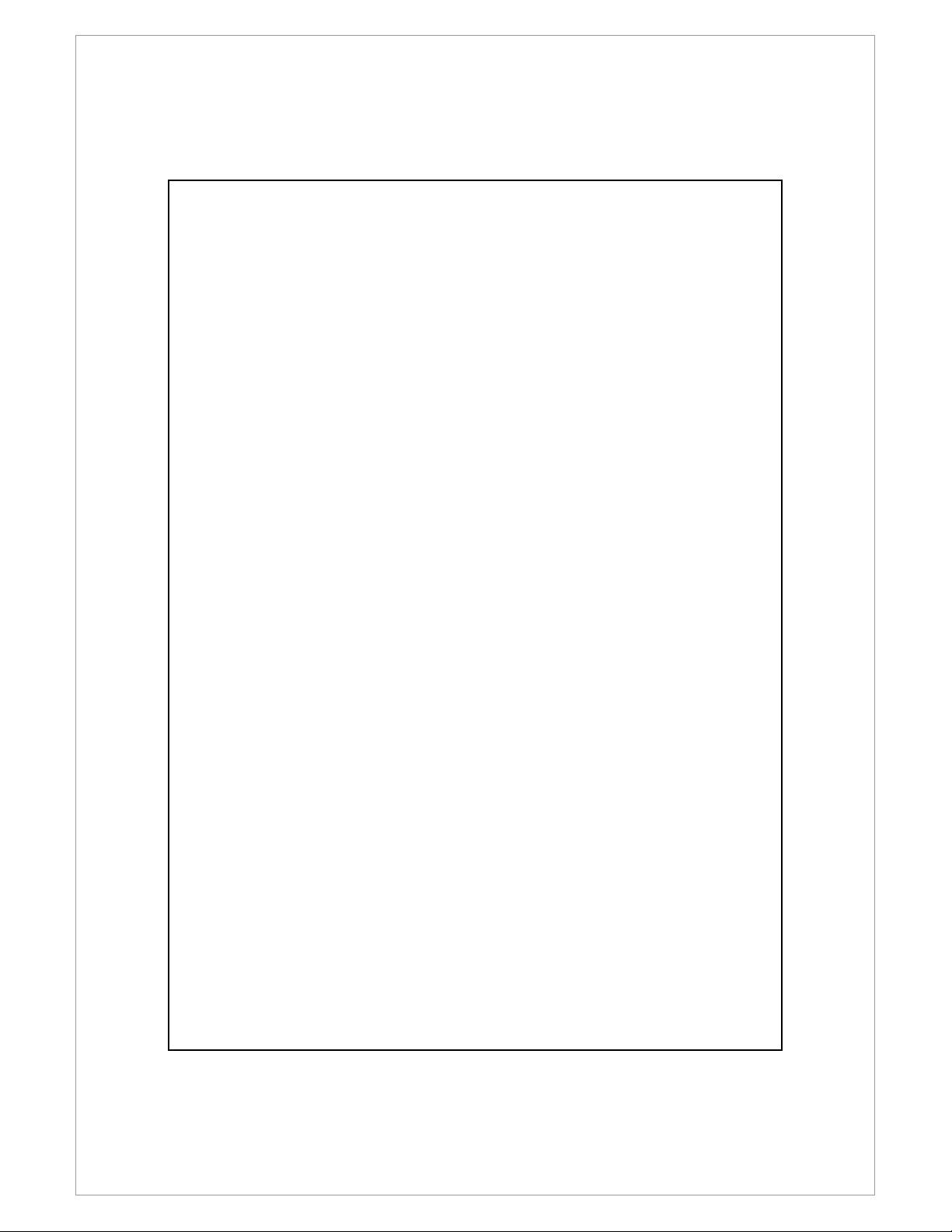EXCEL MOBILE ........................................................................ 11-18
ips for Working in Excel Mobile...................................... 11-20
POWERPOIN MOBILE............................................................... 11-21
WINDOWS MEDIA PLAYER......................................................... 11-22
SREAMING PLAYER ................................................................. 11-24
IN ERNE EXPLORER ................................................................. 11-25
Using Internet Explorer..................................................... 11-25
he Mobile Favorites Folder.............................................. 11-27
Favorite Links ................................................................... 11-28
Synchronize Mobile Favorites ........................................... 11-28
12
1212
12 Maintaining the Pocket PC
Maintaining the Pocket PC Maintaining the Pocket PC
Maintaining the Pocket PC /
//
/
12
1212
12-
--
-1
11
1
BACKUP UILI Y ........................................................................ 12-1
Storage Space.................................................................... 12-1
Backup Files ....................................................................... 12-2
Advanced Settings Options ................................................ 12-3
Restore Files ....................................................................... 12-5
ADDING OR REMOVING PROGRAMS............................................... 12-7
Add Programs Using Synchronization ools........................ 12-7
Add a Program Directly from the Internet .......................... 12-8
Add a Program to the Start Menu ...................................... 12-9
Remove Programs ............................................................ 12-10
MANAGE MEMORY ................................................................. 12-11
View Memory Status........................................................ 12-11
Find Available Memory..................................................... 12-12
SYS EM INFORMA ION.............................................................. 12-15
13
1313
13 Voice Commander
Voice Commander Voice Commander
Voice Commander /
//
/
13
1313
13-
--
-1
11
1
SAR ING VOICE COMMANDER .................................................... 13-2
VOICE COMMAND FORMA ......................................................... 13-3
VOICE COMMANDER SE INGS..................................................... 13-5
Contacts Settings Page ...................................................... 13-5