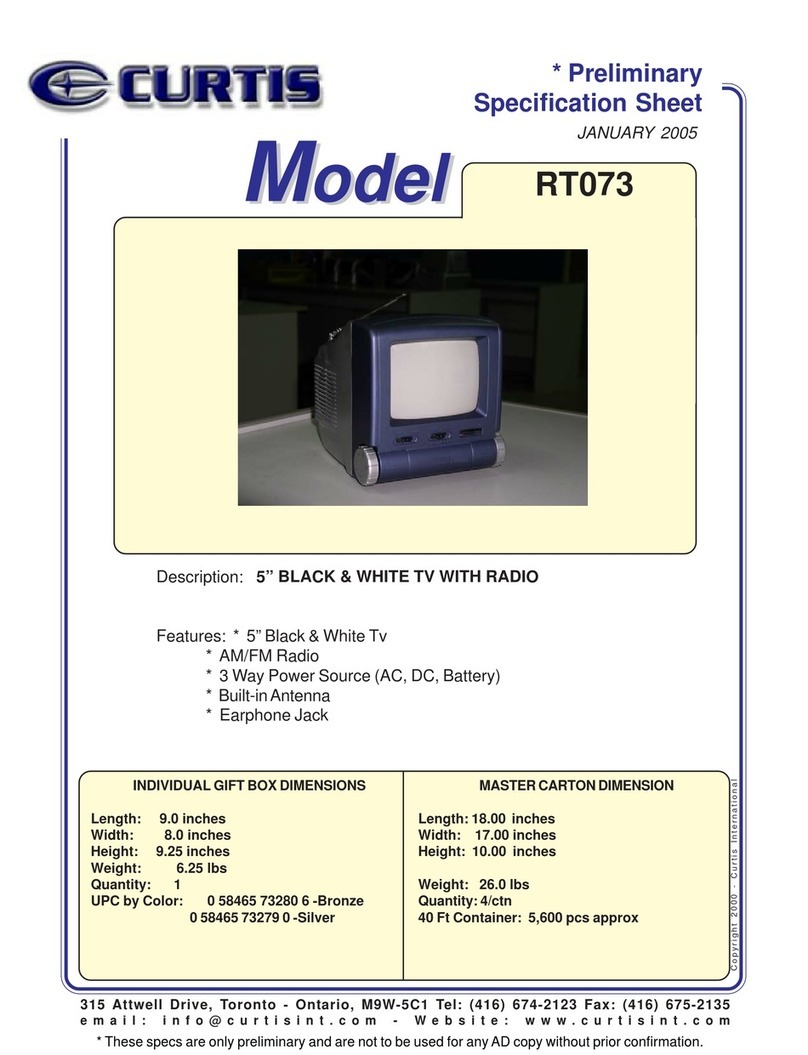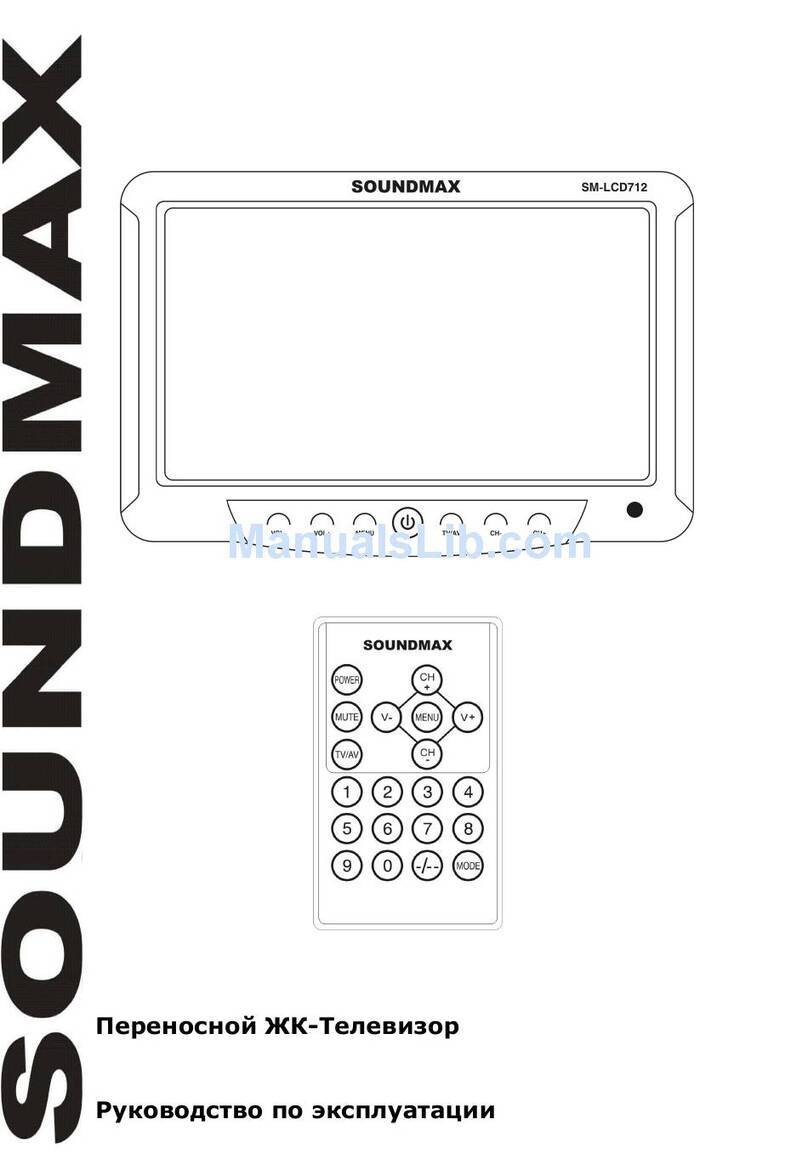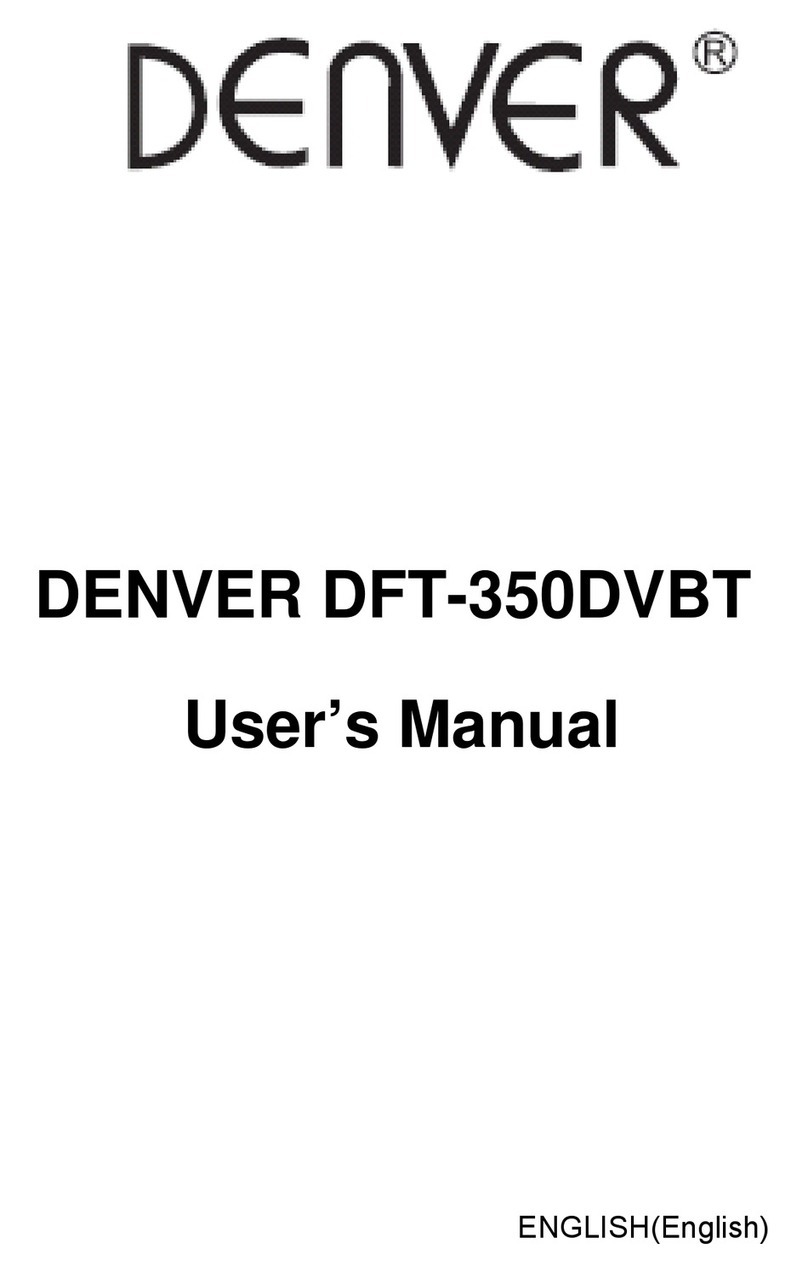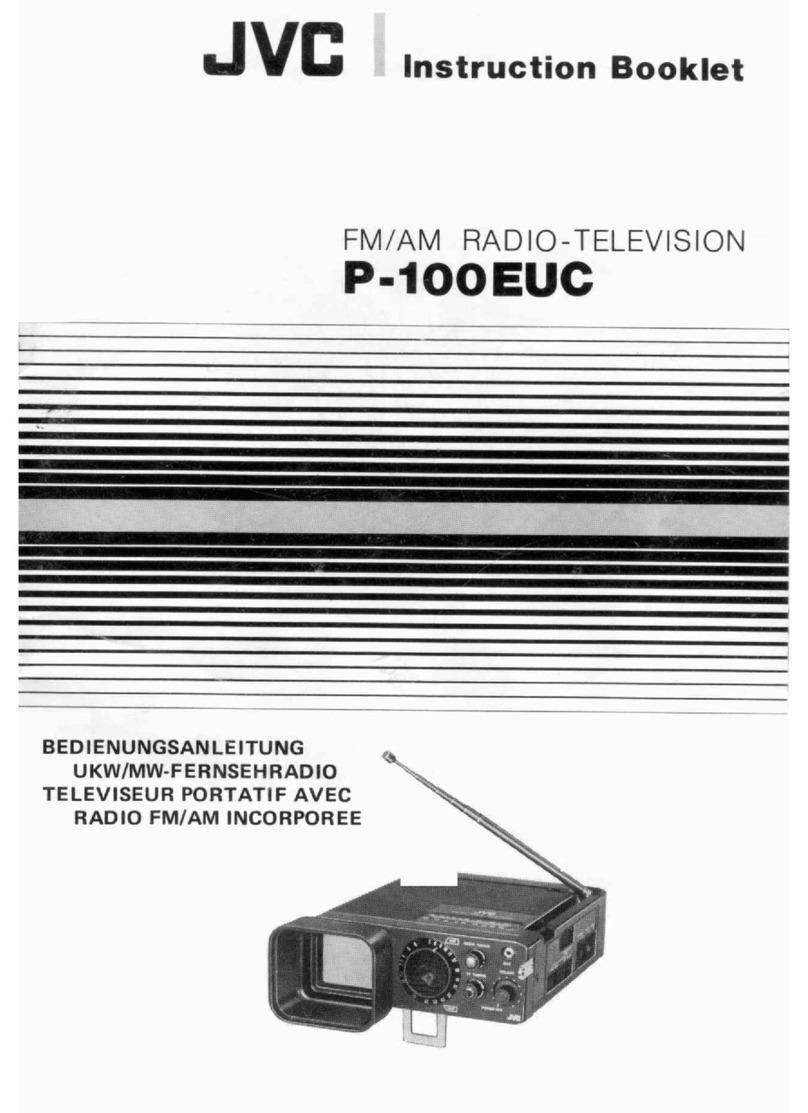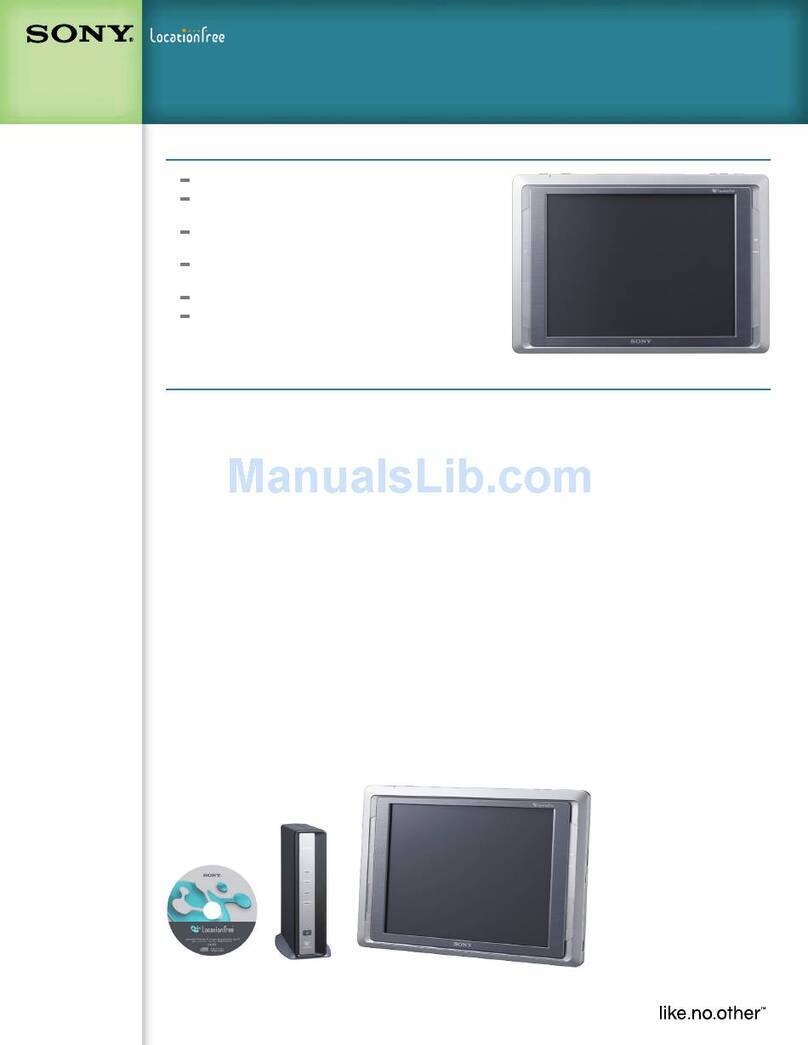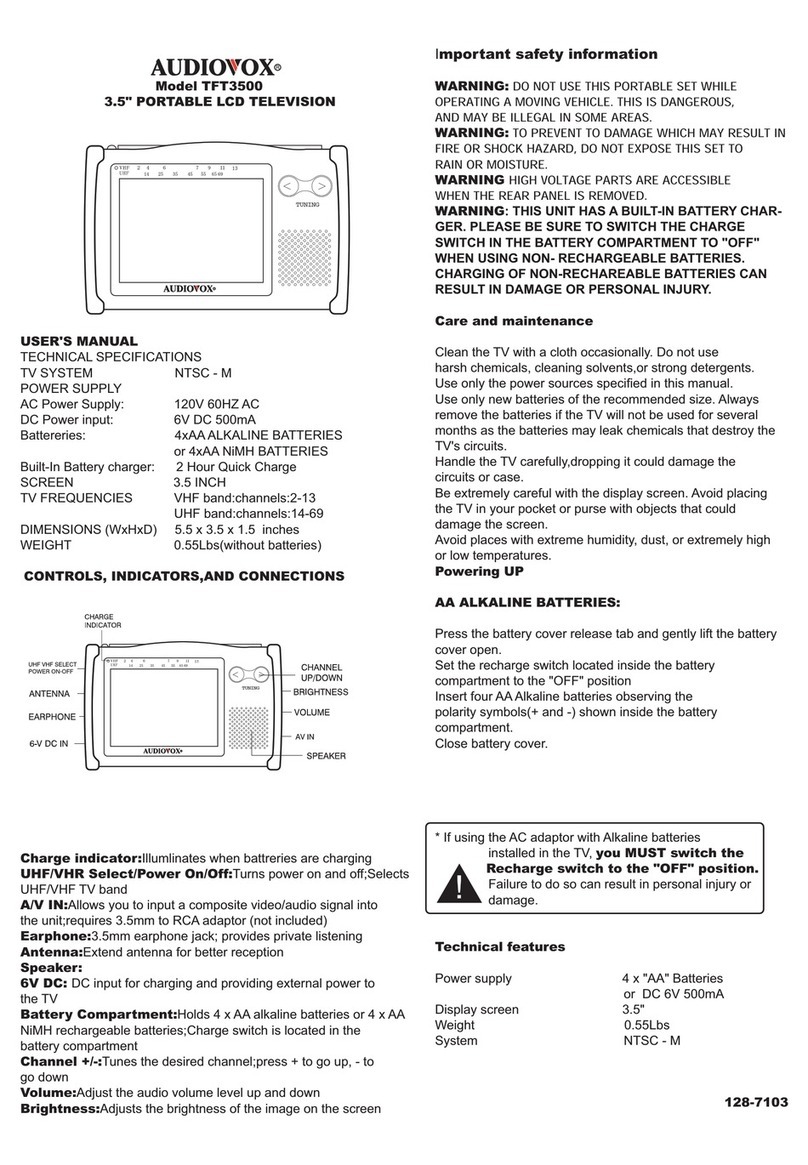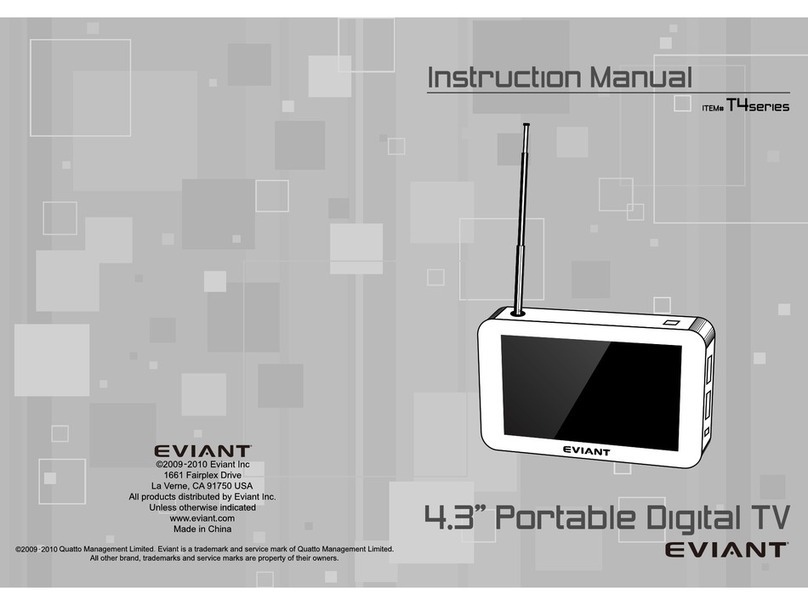Tivax Scout 35 User manual

Tivax Scout 35Portable TV
User Manual
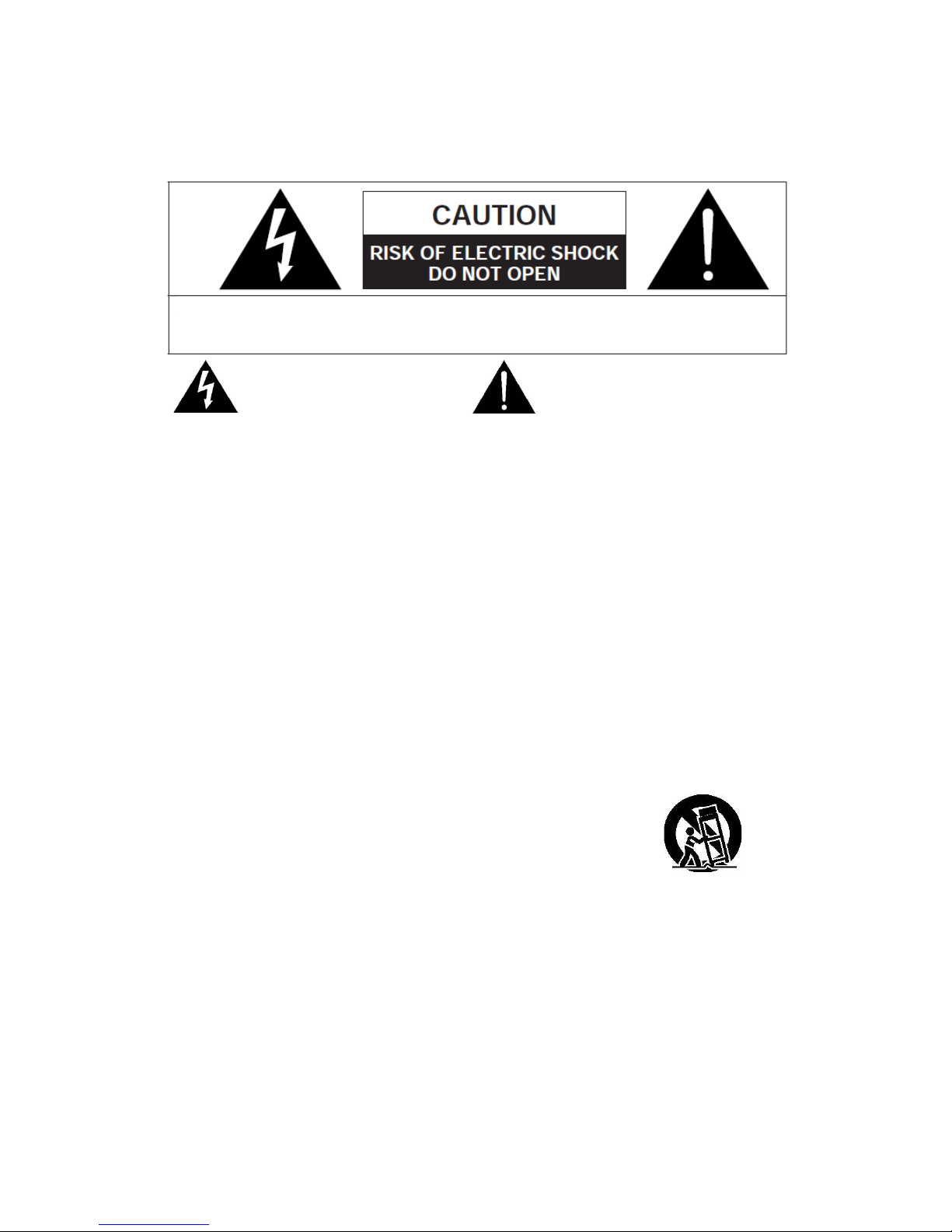
WARNING! IMPORTANT SAFETY INSTRUCTIONS
CAUTION: To reduce the risk of electric shock, do not remove cover or back.
No user serviceable parts inside. Refer all servicing to qualified personnel.
This symbol indicates that high voltage
is present inside. It is dangerous to
make any kind of contact with any
internal part of this product.
This symbol alerts you that important
literature concerning operation and
maintenance has been included with
this product.
Note to CATV System Installer
This notice is for the CATV system installer to Article 820-40 of the NEC that provides guidelines for proper
grounding and, in particular, specifies that the ground cable shall be connected to the grounding system of the
building, as close to the point of cable entry as practical.
Secure Ventilation
The slots and openings in the cabinet and in the back or bottom are provided for necessary ventilation. To
ensure reliable operation of this apparatus, and to protect it from overheating, these slots and openings must
never be blocked or covered. There should be at least 2 inches of space from these openings. Never block
the openings by placing the PORTABLE LCD TV on a bed, sofa, rug or similar surfaces. The PORTABLE
LCD TV should not be placed in a built-in installation such as a bookcase unless proper ventilation is
provided.
Important Safety Instructions
1) Read, follow and keep these instructions.
2) Do not expose this apparatus to rain, moisture or place it near water.
3) Clean only with dry cloth.
4) Do not block any ventilation openings. Install in accordance with the manufacturer’s instructions.
5) Do not place near any heat sources such as radiators, stoves, or other apparatus (including amplifiers)
that produce heat.
6) Do not defeat the safety purpose of the polarized or grounding-type plug. A polarized plug has two
1
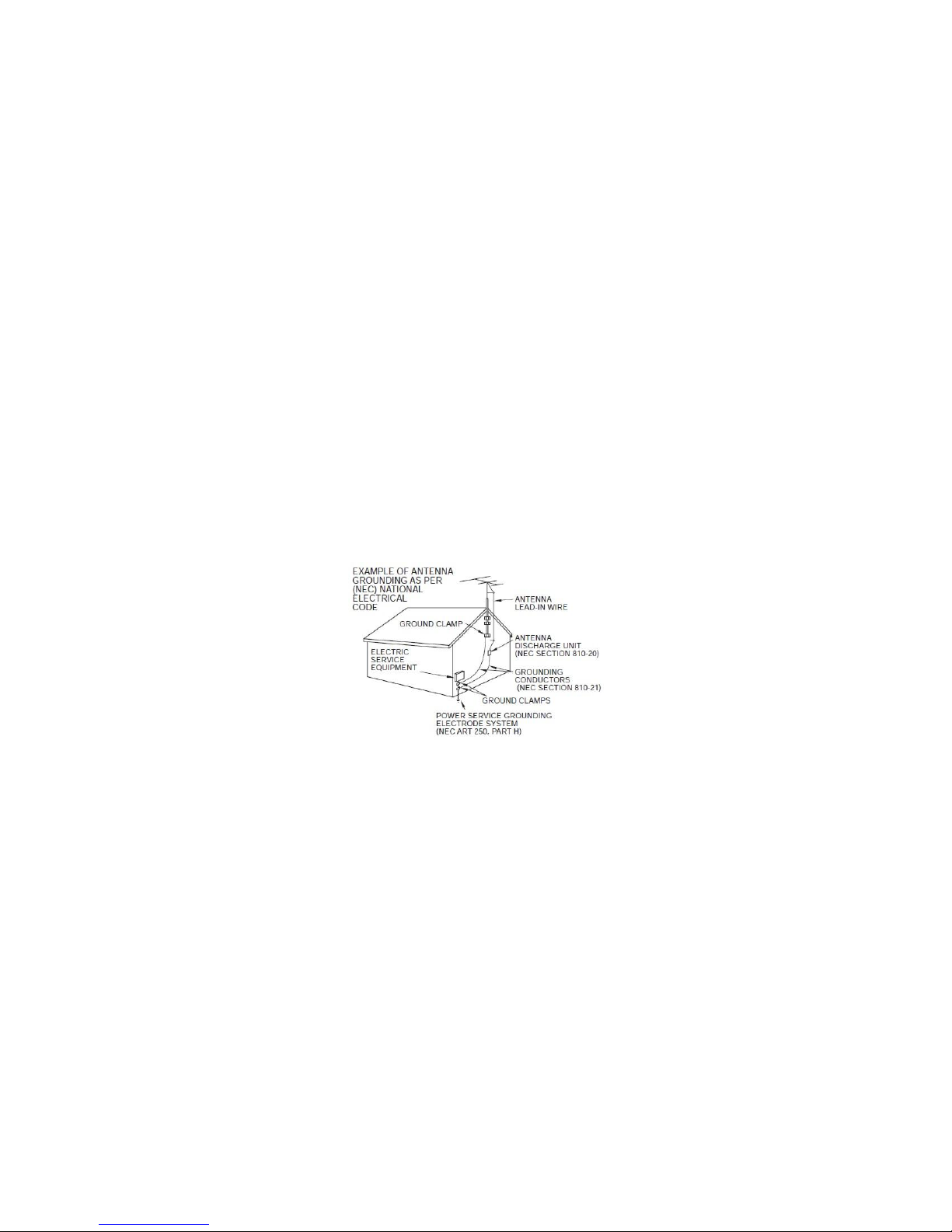
blades with one wider than the other. A grounding type plug has two blades and a third grounding
prong. The wide blade or the third prong is provided for your safety. If the provided plug does not fit into
your outlet, consult an electrician for replacement of the obsolete outlet.
7) Protect the power cord from being walked on or pinched particularly at plugs, convenience receptacles,
and the point where they exit from the apparatus.
8) Only use attachments / accessories specified by the manufacturer.
9) Unplug this apparatus during lightning storms or when unused for long periods.
10) Refer all servicing to qualified service personnel. Servicing is required when the apparatus has been
damaged in any way, such as power-supply cord or plug is damaged, liquid has been spilled or objects
have fallen into the apparatus, the apparatus has been exposed to rain or moisture, does not operate
normally, or has been dropped.
11) Operate only from the type of power source indicated on the marking label. If you are not sure of the
type of power supplied to your home, consult your television dealer or local power company.
12) Follow all warnings and instructions marked on the PORTABLE LCD TV.
13) Never push objects of any kind into this PORTABLE LCD TV through cabinet slots as they may touch
dangerous voltage points or short out parts that could result in a fire or electric shock. Never spill liquid
of any kind on the PORTABLE LCD TV.
14) If an outside antenna is connected to the television equipment, be sure the antenna system is
grounded so as to provide some protection against voltage surges and built up static charges in the
U.S. Section 810-21 of the National Electrical Code provides information with respect to proper
grounding of the mast and supporting structure, grounding of the lead-in wire to an antenna discharge
unit, size of grounding conductors, location of antenna discharge unit, connection to grounding
electrodes, and requirements for the grounding electrode.
15) An outside antenna system should not be located in the vicinity of overhead power lines, other electric
light, power circuits, or where it can fall into such power lines or circuits. When installing an outside
antenna system, extreme care should be taken to keep from touching such power lines or circuits, as
contact with them might be fatal.
2
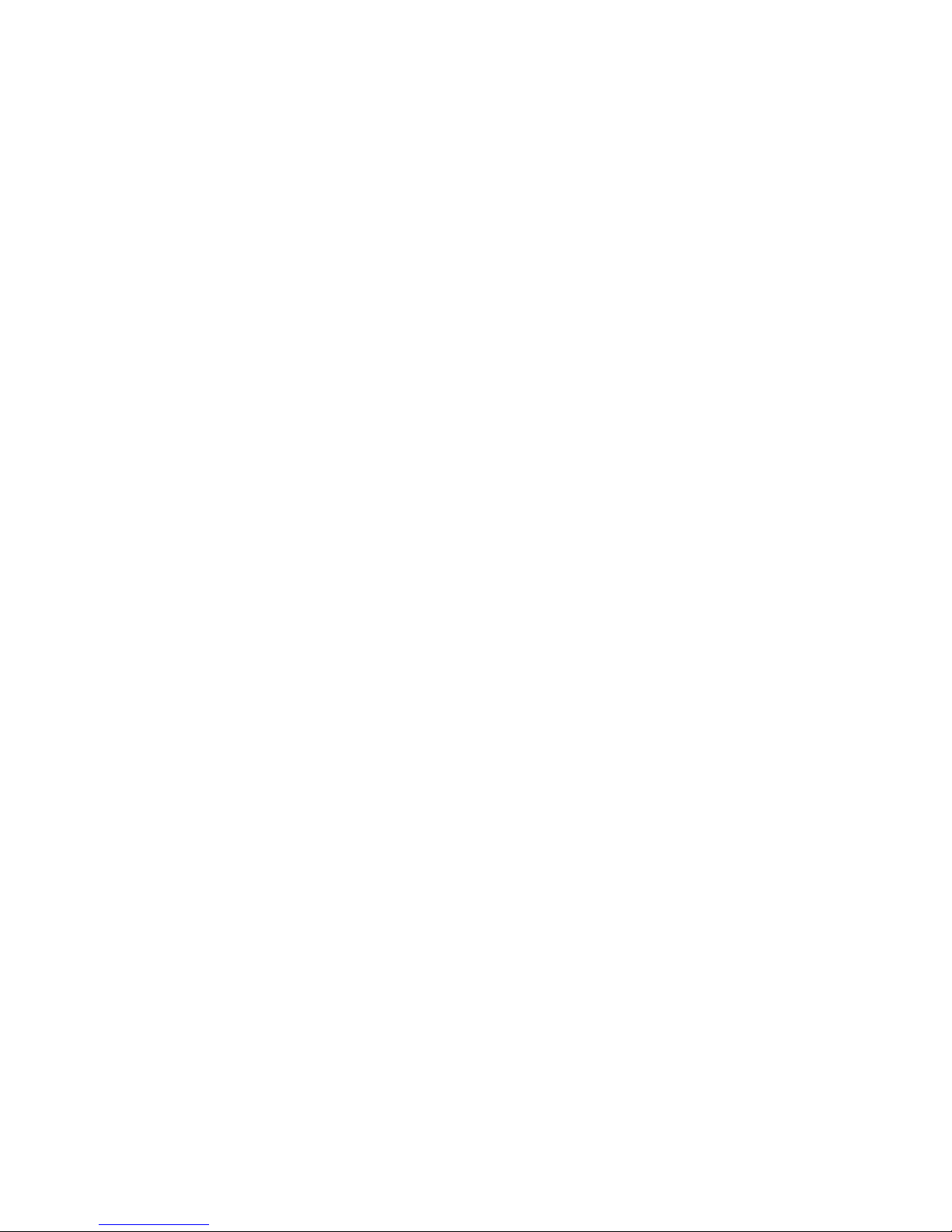
3
16) Unplug this PORTABLE LCD TV from the wall outlet and refer servicing to qualified service
personnel under the following conditions:
a) When the power cord or plug is damaged or frayed.
b) If liquid has been spilled into the PORTABLE LCD TV.
c) If the PORTABLE LCD TV has been exposed to rain or water.
d) If the PORTABLE LCD TV does not operate normally by following the operating instructions. Adjust
only those controls that are covered by the operating instructions as improper adjustment of other
controls may result in damage and will often require extensive work by a qualified technician to
restore the PORTABLE LCD TV to normal operation.
e) If the PORTABLE LCD TV has been dropped and damaged.
f) When the PORTABLE LCD TV exhibits a distinct change in performance - which indicates a need
for service.
17) When replacement parts are required, be sure the service technician uses replacement parts
specified by the manufacturer that have the same characteristics as the original parts.
Unauthorized substitutions may result in fire, electric shock, or other hazards and void the
warranty.
18) WARNING: TO REDUCE THE RISK OF FIRE OR ELECTRIC SHOCK, DO NOT EXPOSE THIS
APPARATUS TO RAIN, MOISTURE, DRIPPING OR SPLASHING. DO NOT PLACE LIQUID
CONTAINERS (FLOWER VASES, CUPS, COSMETICS, ETC.) ABOVE THE SET (INCLUDING
ON SHELVES ABOVE, ETC.).
19) WARNING: SMALL PARTS CAN PRESENT A CHOKING HAZARD IF ACCIDENTALLY
SWALLOWED. KEEP SMALL PARTS AWAY FROM YOUNG CHILDREN. DISCARD UNNEEDED
SMALL PARTS AND OTHER OBJECTS, INCLUDING PACKAGING MATERIALS AND PLASTIC
BAGS/SHEETS TO PREVENT THEM FROM BEING PLAYED WITH BY YOUNG CHILDREN,
CREATING THE POTENTIAL RISK OF SUFFOCATION.
20) CAUTION: TO PREVENT ELECTRIC SHOCK, DO NOT USE THIS PLUG WITH A RECEPTACLE
OR OTHER OUTLET UNLESS THE BLADES CAN BE FULLY INSERTED TO PREVENT BLADE
EXPOSURE.
21) CAUTION: DANGER OF EXPLOSION IF BATTERY IN THE TV SET IS INCORRECTLY
REPLACED. REPLACE ONLY WITH THE SAME OR EQUIVALENT TYPE.
22) FCC Caution: Any changes or modifications not expressly approved by the party responsible for
compliance could void the user’s authority to operate this equipment.
FCC STATEMENT
This equipment has been tested and found to comply with the limits for a TV Broadcast Receiver, pursuant to
Part 15 of the FCC Rules. These limits are designed to provide reasonable protection against harmful
interference in a residential installation. This equipment generates, uses and can radiate radio frequency
energy and, if not installed and used in accordance with the instructions, may cause harmful interference to
radio communications. However, there is no guarantee that interference will not occur in a particular
installation. If this equipment does cause or receive interference, which can be determined by turning the
equipment off and on, the user is encouraged to try to correct the interference by one or more of the
following measures:
•Reorient or relocate the TV antenna.
•Increase the separation between TV and other equipment.
•Connect TV into separate outlet from other equipment.
•Consult the dealer or an experienced radio / TV technician for help.
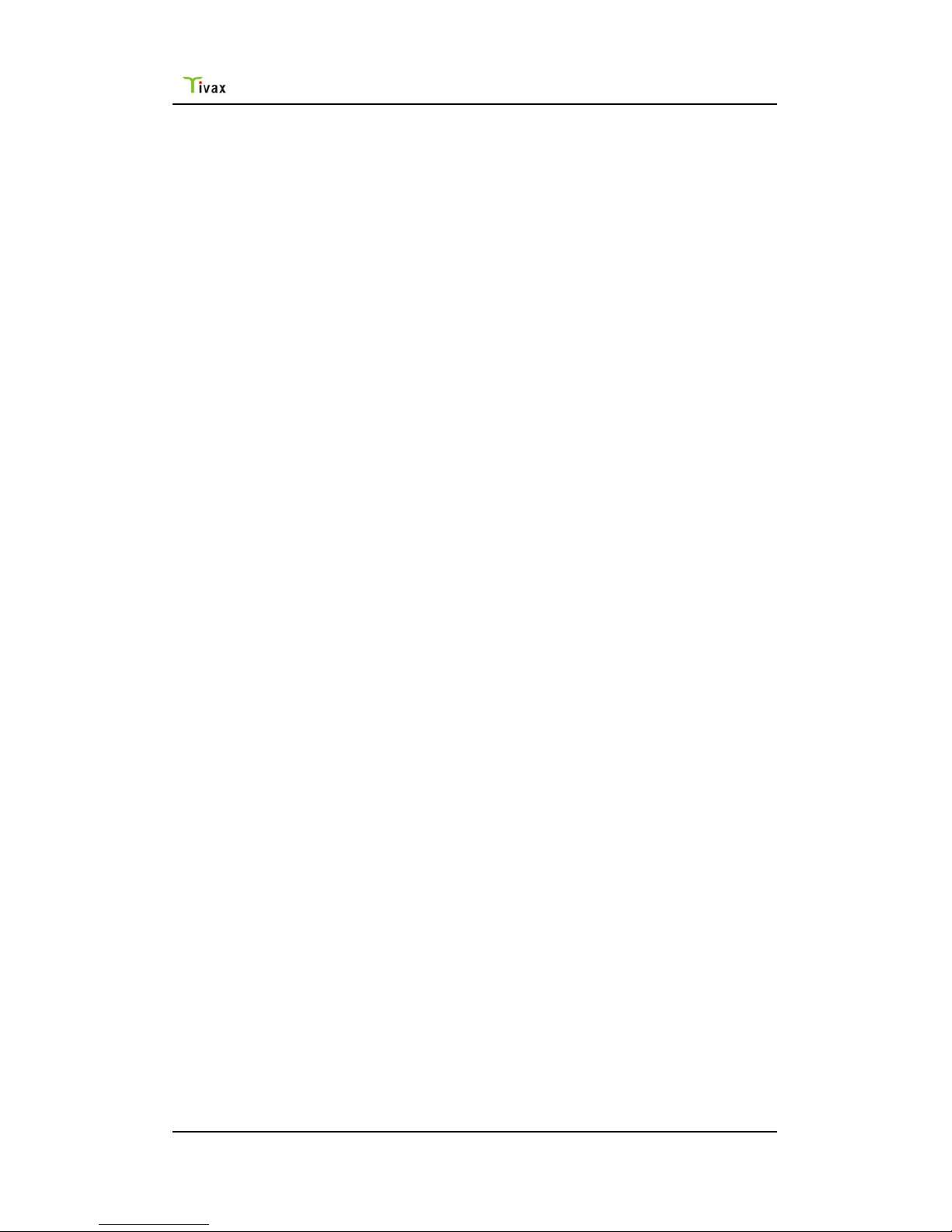
Tivax Scout 35Portable TV
4
Contents
Getting Started (Preparation)............................................................................................................5
Introduction to Your Tivax Scout 35Portable LCD Television..................................................6
Accessories ..........................................................................................................................................6
Installing the Li-Ion battery .................................................................................................................7
RF input connecting.............................................................................................................................8
TV Input and Output Ports ..................................................................................................................9
TV Control Functions........................................................................................................................ 11
OPERATION.........................................................................................................................................12
1. On Screen Display (OSD) and Menu.............................................................................................12
1.1 Basic Operations .................................................................................................................12
1.2 Main Menu............................................................................................................................13
1.2.1 Auto Search.................................................................................................................................. 14
1.2.2 Channel Setup............................................................................................................................. 16
1.2.3 Closed Caption Setup.................................................................................................................16
1.2.4 Parental Control........................................................................................................................... 18
1.2.5 System Setup............................................................................................................................... 24
1.3 Program List.........................................................................................................................26
1.4 Favorite List..........................................................................................................................27
1.5 Volume Menu .......................................................................................................................27
1.6 Channel Input Menu............................................................................................................27
1.7 Signal Level Menu...............................................................................................................28
Michley/Tivax Limited Warranty to Original Purchaser...........................................................29

Tivax Scout 35Portable TV
Getting Started (Preparation)
PLACEMENT RECOMMENDATIONS:
Place your portable LCD TV on a flat and stable surface, or grip it when holding by hand. Avoid dropping it
to the ground, as it can cause serious damage to the unit.
CLEANING THE SCREEN:
The LCD screen underneath the clear plastic cover is coated with a special thin film to reduce reflection.
Pay attention to the following for proper care and cleaning of the PORTABLE LCD TV screen:
•Do not use glue or adhesive tape on the screen.
•Do not write on the screen.
•Do not allow the screen to come in contact with any sharp objects.
•Do not allow condensation to form on the screen.
•Do not use alcohol, thinner, benzene or other harsh solvents on the screen.
•Do not forcefully rub the screen.
CAUTION:
•Operate only from the power source specified for this apparatus.
•Avoid damaging the AC plug and cord.
•When you are not using this unit for a long period of time, it is recommended that you disconnect
the power cord from the main outlet.
POWER CORD CONNECTION:
Connect one end of the 12V/1.5A power cord to the unit, and the plug to the wall.
1. Connect the power cord to the PORTABLE LCD TV.
2. Connect the power cord to the power outlet.
5

Tivax Scout 35Portable TV
Introduction to Your Tivax Scout 35Portable LCD Television
Notes:
zConserving Battery Life. The Tivax Scout 35Portable TV does not have a
“Standby Feature”. It uses a switch on the side of the unit to turn the device
on/off in order to conserve battery life. In addition, it has a “Screen Saver”
feature, which, if activated, puts the device into an audio only mode to further
conserve battery life.
zStationary Position. Even though this TV is extremely portable, digital reception
may be poor when the TV is moving, such as in a vehicle. For best digital
reception, the TV must be stationary. The picture may temporarily freeze if you
walk with the TV, or move it too much. This is a characteristic of digital
broadcast reception that holds true for any digital TV.
Accessories
The following accessories are available or supplied with your PORTABLE LCD TV:
6

Tivax Scout 35Portable TV
Installing the Li-Ion battery
1. The TV set comes with one Li-Ion battery packed separately.
2. Hold the TV facing down, push in and down with your thumb in the slot. The battery
cover will slide down. Please refer to figure below.
3. Insert the Li-Ion battery in the appropriate tray. Make sure the label is facing upwards
and the metal sheet connector is against the metal spring in the battery groove, and fits
snugly.
Note:To avoid battery leakage, please remove the battery if the TV is not used for a
period of one month or longer. If there is any liquid from the battery, please wipe it
carefully before placing the new battery in the tray.
7

Tivax Scout 35Portable TV
Place the battery cover back and push in and up to lock in place. Make sure it fits in tightly.
Notes:
1. The Li-Ion battery is charged approximately 60% before shipped.
2. Initial Charge. The battery should be charged for at least 8 hours before first use.
Ideally 12 hours. For the first time only, please keep recharging even after the LED
on the side of the TV turns green (for up to 12 hours)
3. After the first use, it will take about 3 hours for the battery to be fully charged after
they are depleted. When the LED turns green, the battery is fully charged.
4. The lifetime of the Li-Ion battery is about 500 re-charges. Re-charging when fully
depleted will extend the life of the battery.
RF input connection
1. Your LCD TV can receive free over-the-air TV signals through an antenna or from
your local cable company through cable TV. Follow the steps below to connect the
RF cable to your LCD TV.
2. Hold the LCD TV facing down; you will see the RF connector lid located at the top
right corner. Press down and move the lid to the right (away from the TV housing)
with your thumb until the lid is removed. You will see the RF connector inside. Please
refer to figure below.
8
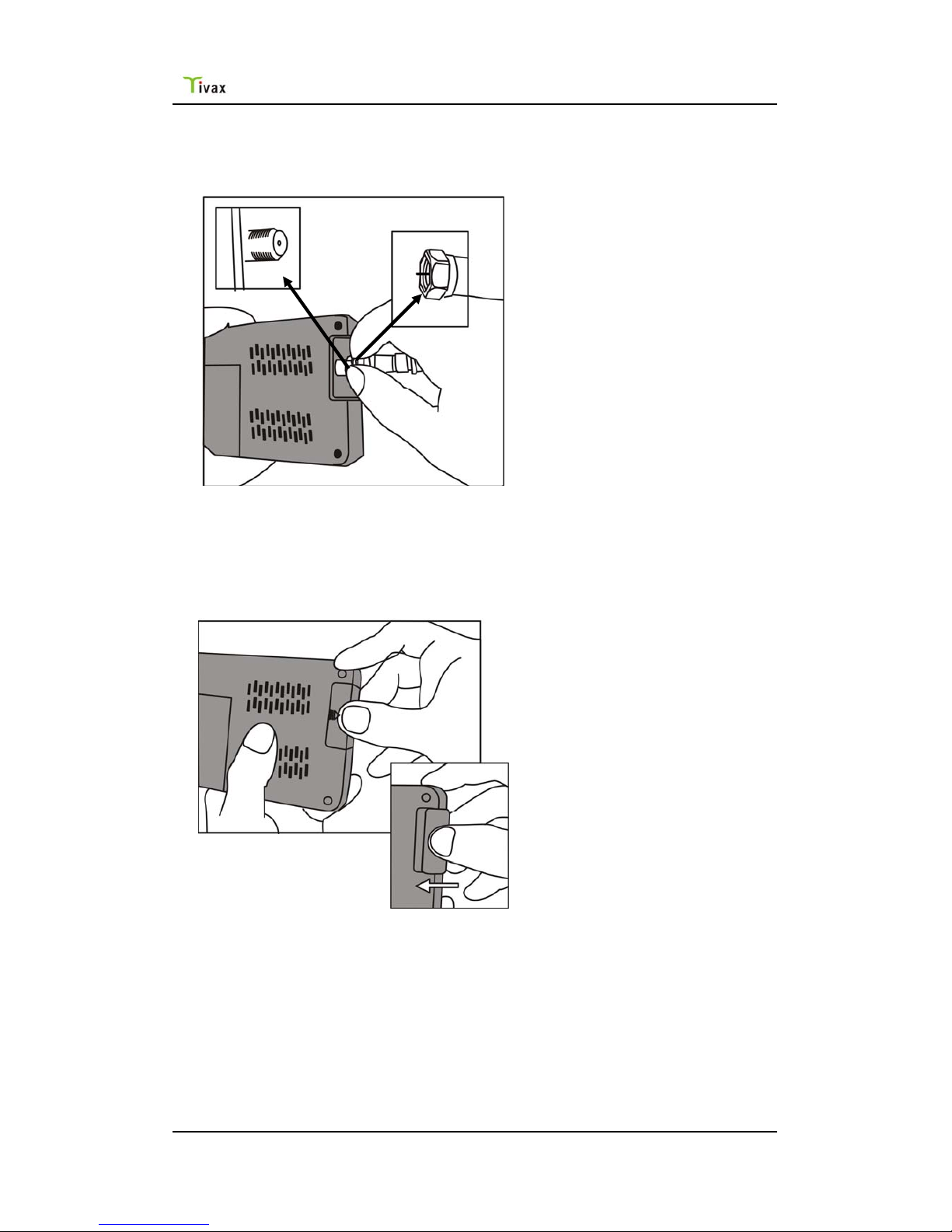
Tivax Scout 35Portable TV
3. Connect the cable (either from the antenna or from the Cable TV) to the connector
by turning it clockwise. Please refer to figure below. Afterwards, you can start
watching TV or re-do Auto Scan as you did the first time you setup your TV.
.
4. When you are finished watching TV, you can unhook the cable from the connector
with your fingers turning counter clockwise, then place the RF connector top back
on the TV by pushing it back into the slot until it is locked tightly. Please refer to the
figures below.
TV Input and Output Ports
On the right side of your portable LCD TV, you will see the following I/O ports from
top to bottom, as shown in the figure below:
9
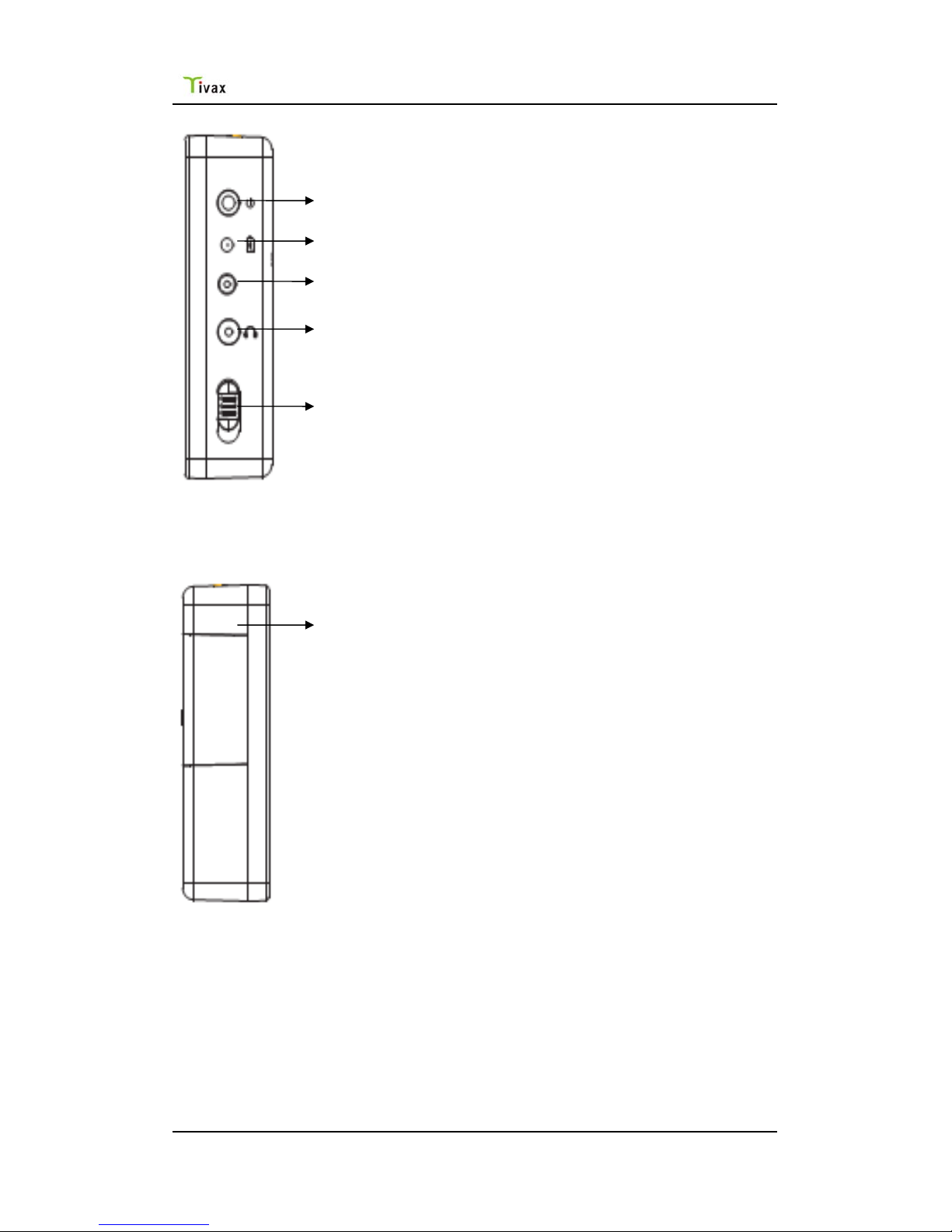
Tivax Scout 35Portable TV
1. 12V/1.5A AC/DC power adapter input
2. LED indicator
3. AA Battery input (from the optional Docking Station)
4. Earphone output
5. TV On/Off switch
On the left side of your portable LCD TV, you will see the antenna input port, as
shown in the figure below.
6. Antenna or cable input
1. 12V AC/DC power adapter input –insert the AC/DC power adapter (included in
your package) to provide power to your LCD TV.
2. LED indicator - battery charge indicator. Please refer to next section for details.
3. AA battery input – to be used with the Docking Station which can fit 6 AA
batteries to provide power to your LCD TV.
4. Earphone input – insert earphone (included in your package) into this port
5. TV On/Off switch – turns the TV power on and off
10
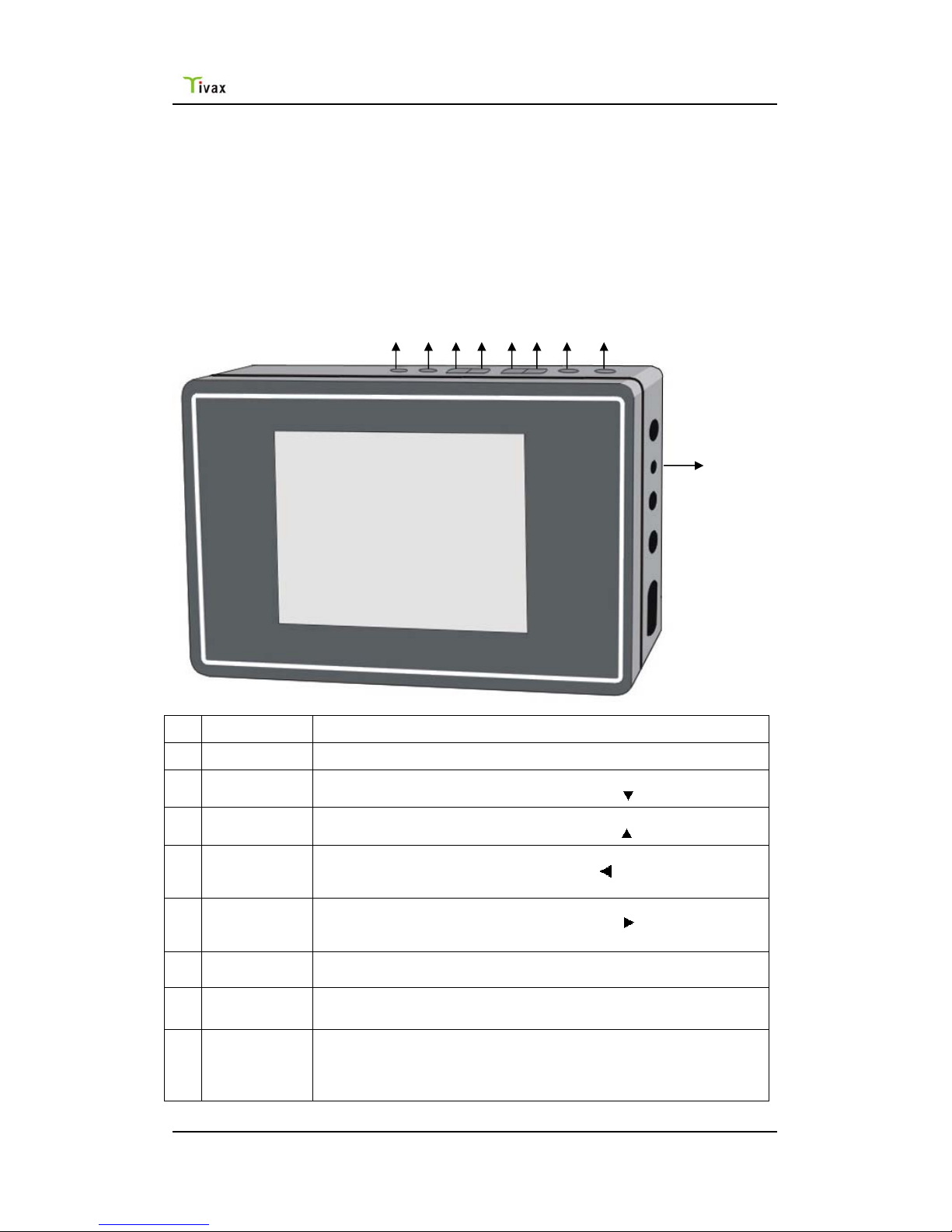
Tivax Scout 35Portable TV
6. Antenna or cable input –insert antenna (included in your package) into this port.
Can also connect to a more powerful antenna or to Cable TV through this input.
TV Control Functions
Keypad Button Control Functions
You can also control the TV functions by using the keypad on your TV system.
Keys are shown in the figure below.
1 234567 8
9
1
OK
Press this button to confirm the OSD menu selection.
2
EXIT
To exit menu or quit
3
CH- / DOWN
Press to change channel down.
When in the menu mode, this button acts as the “ ”navigation key.
4
CH+ / UPPER
Press to change channel up.
When in the menu mode, this button acts as the “ ” navigation key.
5
VOL- /
LEFT
Press to adjust the volume down.
When in menu mode, this button acts as the “ ”navigation key.
6
VOL
+ /
RIGHT
Press to adjust the volume up.
When in the menu mode, this button acts as the “ ” navigation key.
7
MENU
Press this button to display the OSD menu. It contains all options to
configure your TV's settings.
8
ASPECT
Press to choose display mode。Refer to chapter 1.2.5, Screen/
Format setting, for more detailed information.
9 LED Indicators
No LED on – DC adapter is NOT plugged in.
Flashing at regular intervals – no rechargeable battery inside.
Red LED on – internal rechargeable battery is charging.
Green LED on – internal rechargeable battery is fully charged.
11

Tivax Scout 35Portable TV
OPERATION
1. On Screen Display (OSD) and Menu
1.1 Basic Operations
OSD and Menu can be controlled by using the following keypad keys:
[1] “OK” button - confirms the OSD menu selection. It can also call the CH
Input Menu
[2] “EXIT” button - exits the current menu and clears the screen.
[3] “CH-/DOWN” button - decreases channel number or selects items
downward.
[4] “CH+/UP” button - increases channel number or select items upward.
[5] “VOL-/LEFT” button - decreases volume or enter sub-menu when cursor is
on the current item.
[6] “VOL+/RIGHT” button - increases volume or enter sub-menu when cursor
is on the current item.
[7] “MENU” button - calls the Main Menu and display on the screen;
[8] “ASPECT” button - allows user to choose the display mode 16:9 or 4:3.
Conventions:
“L”----“LEFT” key (same as Vol -)
“R”----“RIGHT” key (same as Vol +)
“U”----“UP” key (same as CH+)
“D”----“DOWN” key (same as CH -)
12

Tivax Scout 35Portable TV
1.2 Main Menu
[1]Auto Search (searching for channels)
[1.1] L/R key: enter “Auto Search” sub-menu
[1.2] U/D key: select previous item or next item
Note:For more details, please refer to chapter 1.2.1 - How to Start Auto
Search
[2] CH Setup
[2.1] L/R key: enter “CH Setup” sub-menu
[2.2] U/D key: select previous item or next item
[3] CC Setup
[3.1] L/R key: enter “CC Setup” sub-menu
[3.2] U/D key: select previous item or next item
[4] EAS Setup
[4.1] L/R key: enter “EAS Setup” sub-menu
[4.2] U/D key: select previous item or next item
Channel Search CmmpletedEAS Setup
No program information
Skip low priority
Always
Skip low/medium priorty
▲/▼:Up/Down OK: Select MENU: Go Back
Note: EAS stands for Emergency Alert System
[5] Parental Control
[5.1] L/R key: enter “Parental Control” sub-menu
[5.2] U/D key: select previous item or next item
13
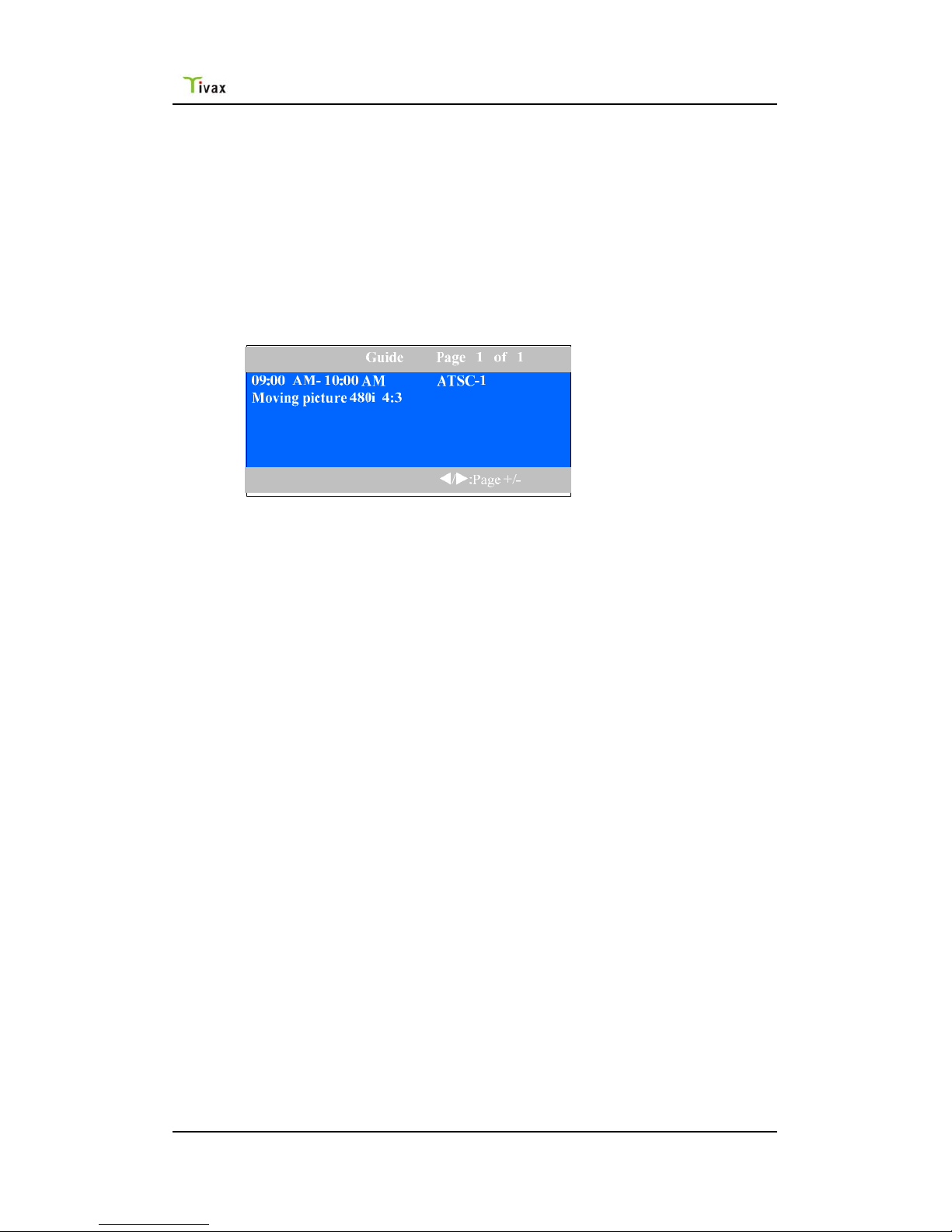
Tivax Scout 35Portable TV
[5.3] Default password is: 0000
[6] System Setup
[6.1] L/R key: enter “System Setup” sub-menu
[6.2] U/D key: select previous item or next item
[7] Program List
[7.1] L/R key: enter “Program List” sub-menu
[7.2] U/D key: select previous item or next item
[8] EPG Guide:
[8.1] L/R key: enter “Guide” sub-menu
[8.2] L/R key: switch the current page in program scheduler.
[9] Audio
[9.1] L/R key: change the Audio language.
[9.2] U/D key: select previous item or next item
[9.3] Default: English
[10] Power Saving
[10.1] L/R key: change the auto Power Saving mode timer.
[10.2] U/D key: select previous item or next item
[10.3] Default: Off
[11] Mute
[11.1] L/R key: toggle Mute status between On and Off
[11.2] U/D key: select previous item or next item
[11.3] Options: On/Off
1.2.1 Auto Search
How to Start Auto Search (for channels):
a. Press down the “Menu” button from TV set. The “Main Menu”
window will show on the screen.
b. The highlighted item on the top of the menu is Auto Search.
c. Press right arrow (Vol+) button from TV set. The “Auto Search”
window will show on the screen.
14
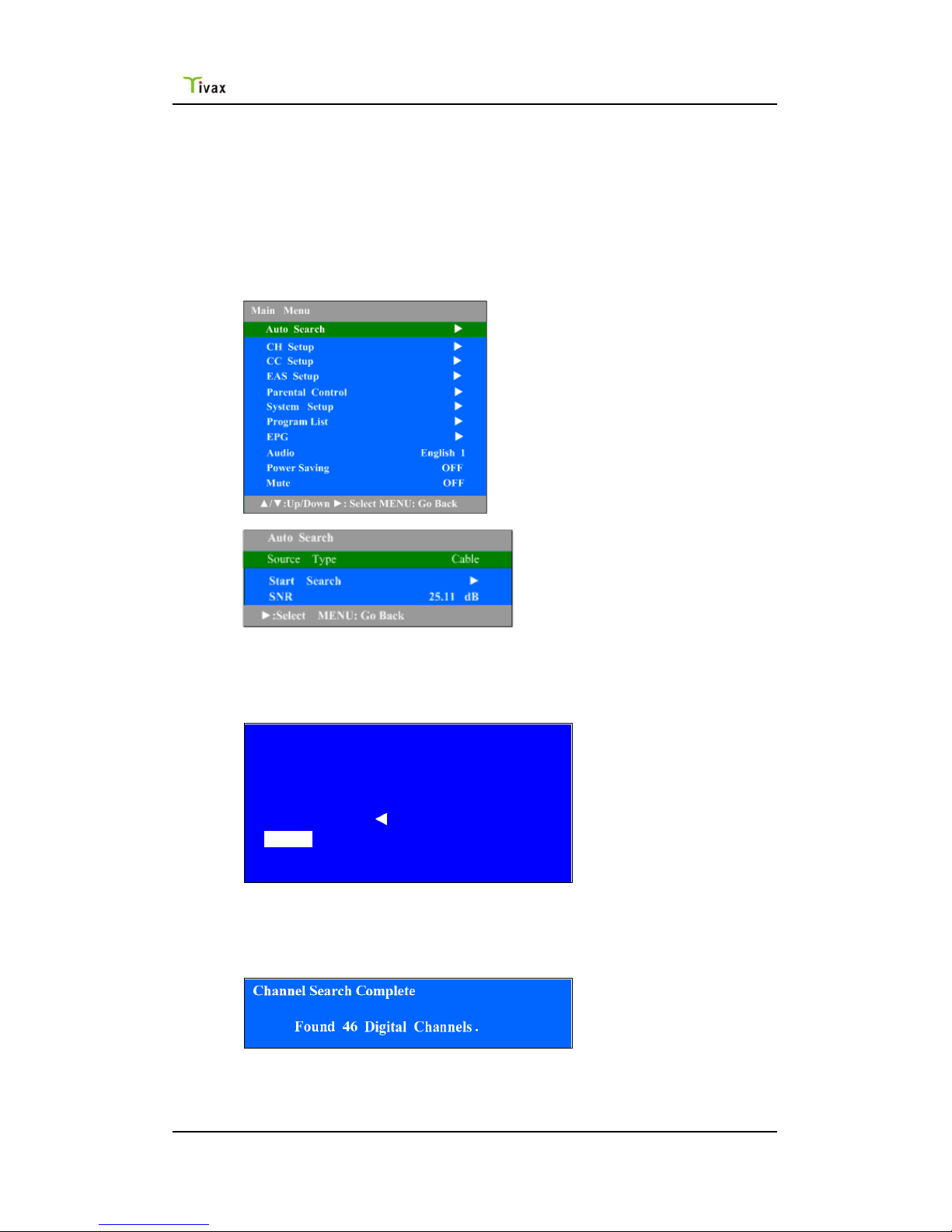
Tivax Scout 35Portable TV
d. The highlighted item now is Source Type. Using the right arrow (Vol+)
button select Antenna or Cable (toggles between the 2) depending what
your source your TV is connected to.
e. Press the down arrow (Ch-) from TV set to highlight the next selection:
Start Search.
f. Press the right arrow (Vol+) button to start the channel search.
g. Wait for your TV to finish searching all digital stations in your area.
Note: Quick channel search by using buttons is described in chapter 1.6:
Channel Input Menu.
1.2.1.1 Auto Search Menu
To stop . Press CH11 6%
Found 8 Digital Channels.
Searching Digital channels.
Source Type [ Cable ]
Search in progress
Please wait . . .
figure above shows the status of auto searching.
Press L key: stops the searching process.
1.2.1.2 Channel Search Completed Menu
Found Digital Channels
Indicates currently found digital channels.
15

Tivax Scout 35Portable TV
1.2.2 Channel Setup
[1] Channel:
[1.1] L/R key: changes the Channel Number.
[1.2] U/D key: selects previous item or next item
[1.3] Default: current channel
[2] Skip:
[2.1] L/R key: toggles Skip status between On and Off
[2.2] U/D key: selects previous item or next item
[2.3] Options: On/Off
[3] Favorite list
[3.1] L/R key: enter “Favorite list” sub-menu
[3.2] U/D key: selects the character in current position
[3.3] L/R key: sets favorite channel in the favorite list
[3.4] U/D key: selects item in the favorite list
1.2.3 Closed Caption Setup
CC Setup
▲/▼:Up/Down ►: Select MENU: Go Back
CC Type Service 1
CC Customer ►
CC Display On
CC Mode Customer
[1] CC Display:
[1.1] L/R key: selects the CC display option list
[1.2] U/D key: selects previous item or next item
[1.3] Options: On/ Off
[1.4] Default: Off
[2] CC Type:
[2.1] L/R key: selects the CC type option list
[2.2] U/D key: selects previous item or next item
[2.3] Options: Service 1, Service 2, Service 3, Service 4, Service 5, Service6
16
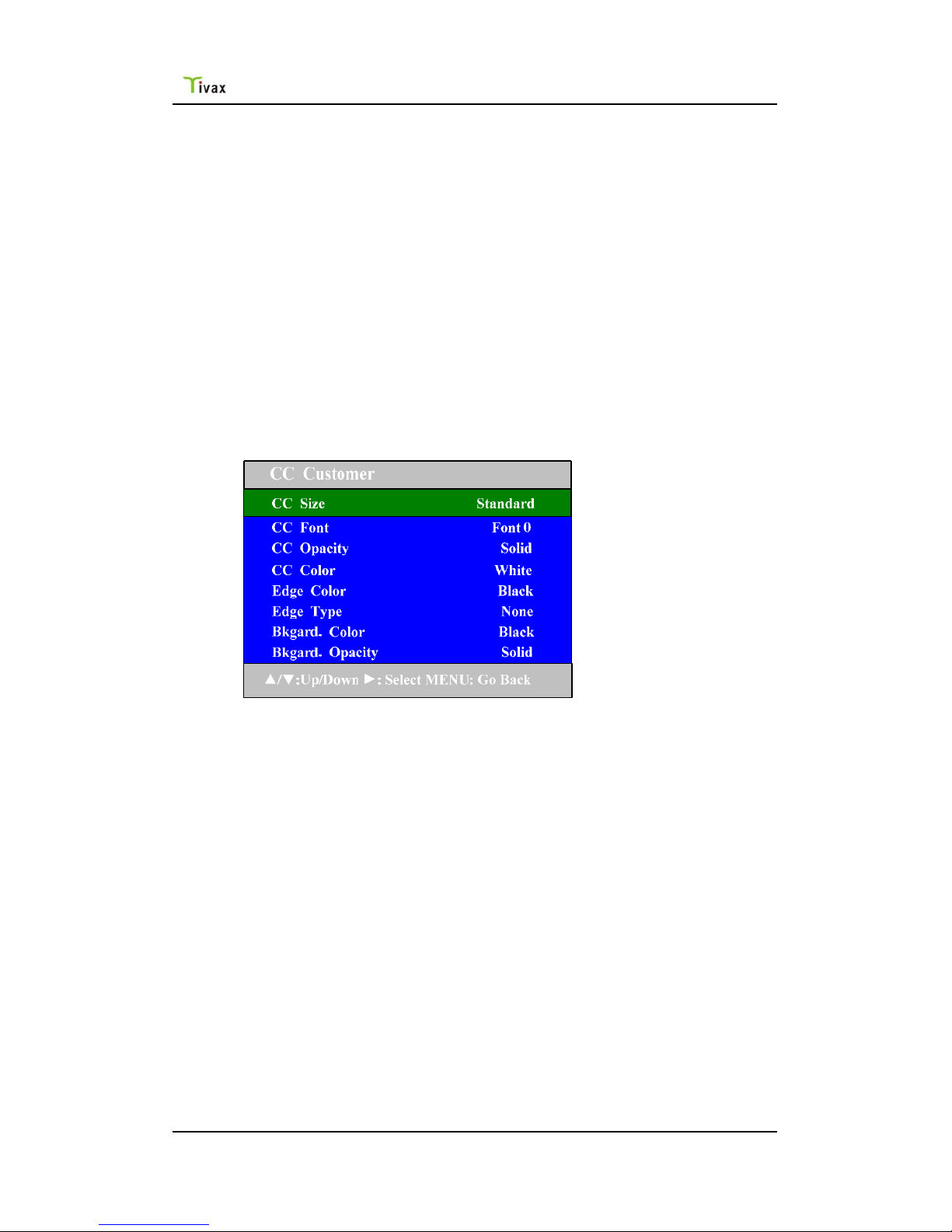
Tivax Scout 35Portable TV
[2.4] Default: Service 1
[3] CC Mode:
[3.1] L/R key: selects the CC mode option list
[3.2] U/D key: selects previous item or next item
[3.3] Options: Broadcast/ Customer
[3.4] Default: Broadcast
[3.5] Note: when CC Mode is Broadcast, CC Customer is grayed-out and
cannot be edited.
[4] CC Customer:
[4.1] L/R key: enter the CC Customer sub-menu
[4.2] U/D key: selects previous item or next item
1.2.3.1 CC Customer
[1] CC Size:
[1.1] L/R key: selects the CC size option list
[1.2] U/D key: selects previous item or next item
[1.3] Options: Small, Standard and Large
[1.4] Default: Standard
[2] CC Font:
[2.1] L/R key: selects the CC font option list
[2.2] U/D key: selects previous item or next item
[2.3] Options: Font 0 Font 1, Font 2, Font 3, Font 4, Font 5, Font 6 , Font 7
[2.4] Default: Font 1
[3] CC Opacity:
[3.1] L/R key: selects the CC opacity option list
[3.2] U/D key: selects previous item or next item
[3.3] Options: Solid, Flashing, Translucency, and Transparency
[3.4] Default: Solid
17
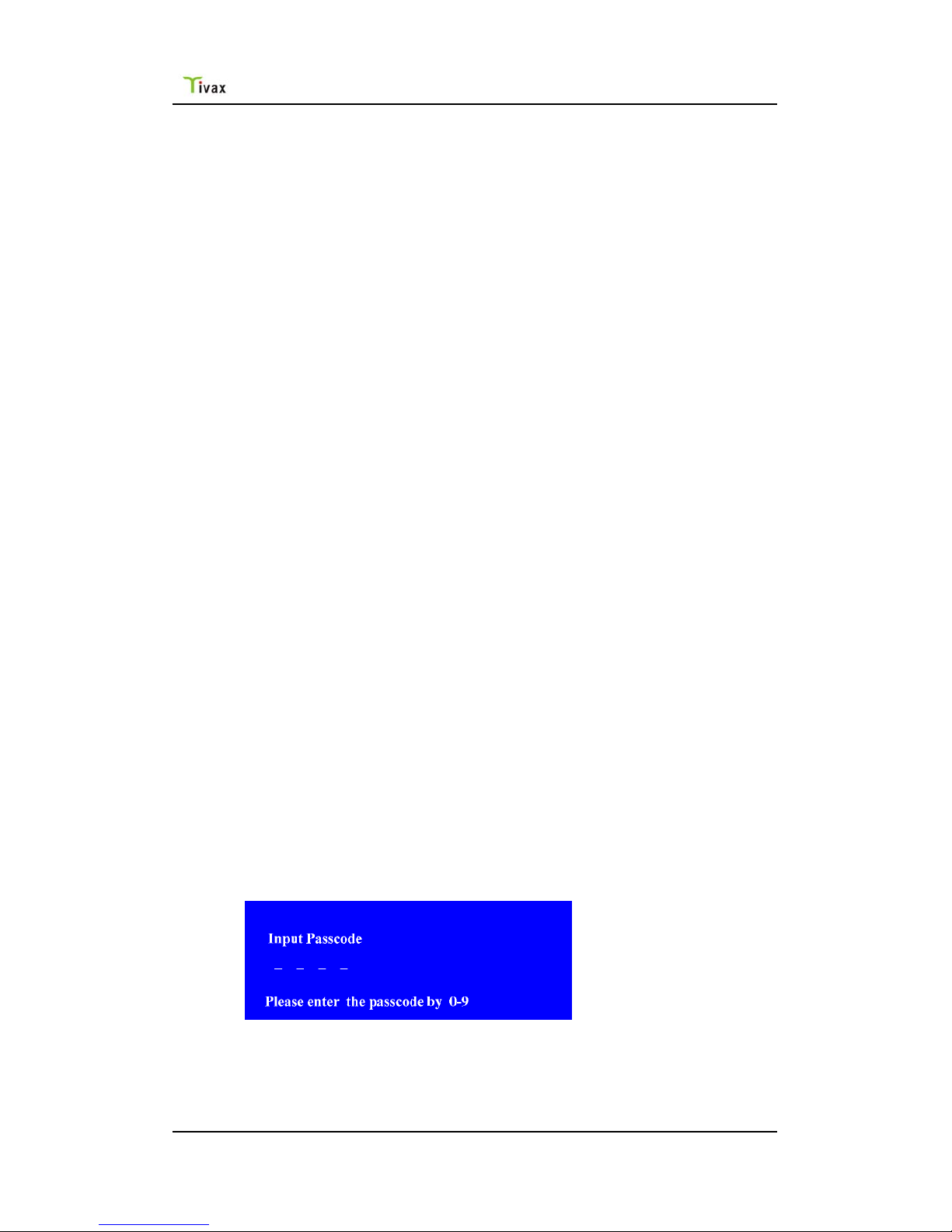
Tivax Scout 35Portable TV
[4] CC Color:
[4.1] L/R key: selects the CC color option list
[4.2] U/D key: selects previous item or next item
[4.3] Options: Black, White, Red, Green, Blue, Yellow, Magenta, and Cyan
[4.4] Default: White
[5] Font Edge Color:
[5.1] L/R key: selects the Font Edge color option list
[5.2] U/D key: selects previous item or next item
[5.3] Options: Black, Gray, Red, Green, Blue, Yellow, Navy and Dark Gray
[5.4] Default: Black
[6] Font Edge Type:
[6.1] L/R key: selects the Font Edge type option list
[6.2] U/D key: selects previous item or next item
[6.3] Options: None, Raised, Depressed, Outline, L.Shadow and R.Shadow
[6.4] Default: None
[7] Bk Color:
[7.1] L/R key: selects the Background color option list
[7.2] U/D key: selects previous item or next item
[7.3] Options: Black, Gray, Dark Gray, Red, Navy, Green, Blue and Yellow
[7.4] Default: Black
[8] Bk Opacity:
[8.1] L/R key: selects the Background opacity option list
[8.2] U/D key: selects previous item or next item
[8.3] Options: Solid, Translucency
[8.4] Default: Solid
1.2.4 Parental Control
Before entering Parental Control menu, you will need to input a pass-code so the child
cannot change any settings on the Parental Control.
[1.1] Options: 0-9
[1.2] Default: ----
Note: (With U/D, L/R & OK keys:)
18

Tivax Scout 35Portable TV
Press the CH+/- button to adjust the input number from 0~9, and press the V+ button
to move the cursor, then press the OK button to confirm.
Return to upper menu by pressing “Menu” key. If the password is invalid, the input
numbers are cleared and the user needs to input the numbers again. When the
pass-code is valid, the Parental Control menu will be entered automatically.
[1] V-chip Setting:
[1.1] L/R key: enters V-chip Setting sub-menu
[1.2] U/D key: selects previous item or next item
[2] RRT (Regional Rating Table) Setting
[2.1] L/R key: enters RRT Setting sub-menu
[2.2] U/D key: selects previous item or next item
[2.3] Note: the CH must contain RRT information.
[3] Block Enable
[3.1] L/R key: toggles Master Enable between on and off
[3.2] U/D key: selects previous or next item
[3.3] Options: on, off
[3.4] Default: on
[4] Unrated
[4.1] L/R key: toggles Unrated between on and off
[4.2] U/D key: selects previous item or next item
[4.3] Options: on, off
[4.4] Default: on
19
Table of contents
Other Tivax Portable TV manuals