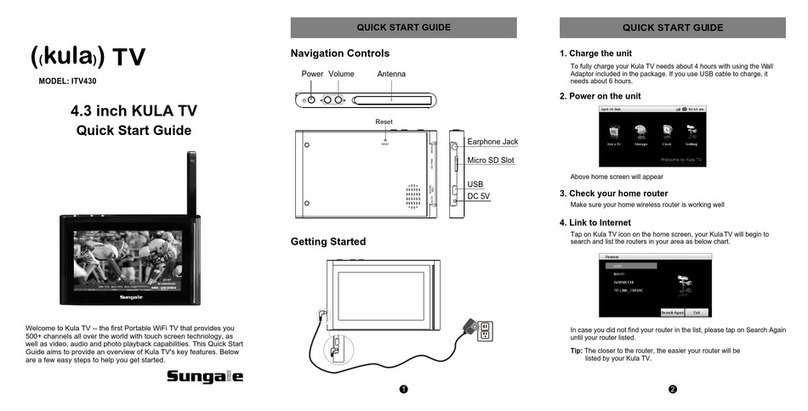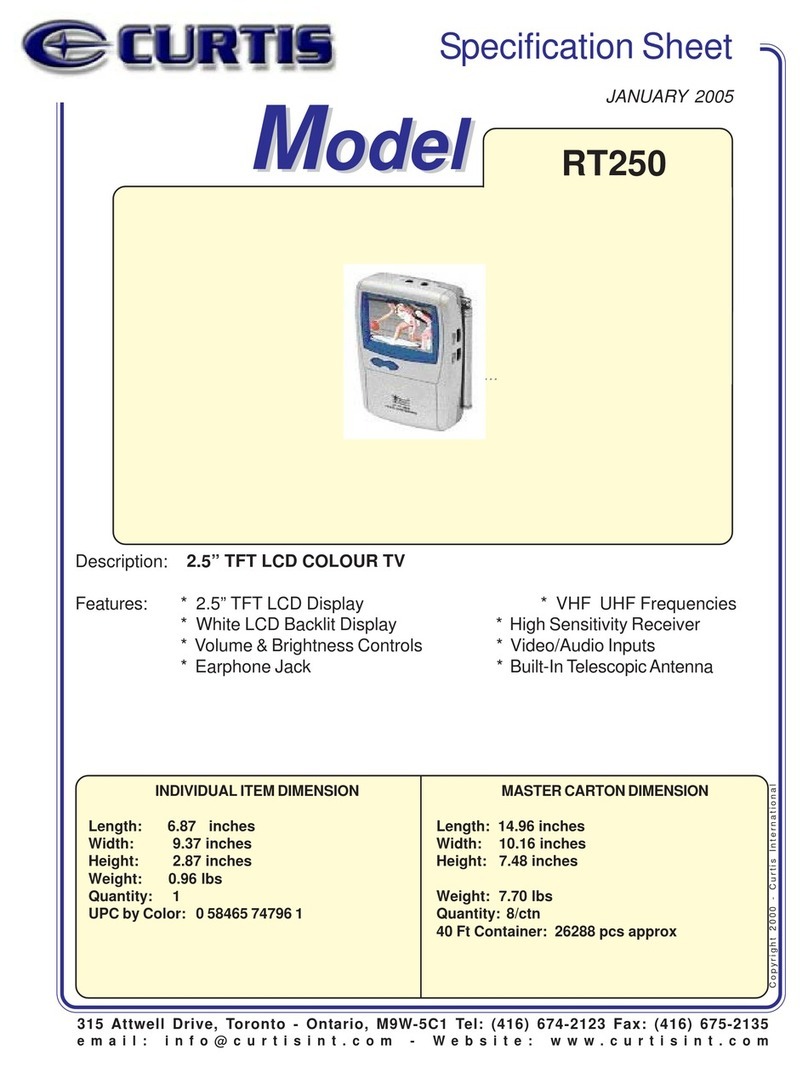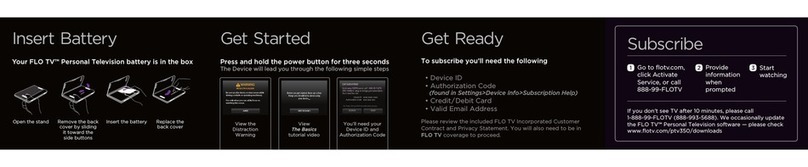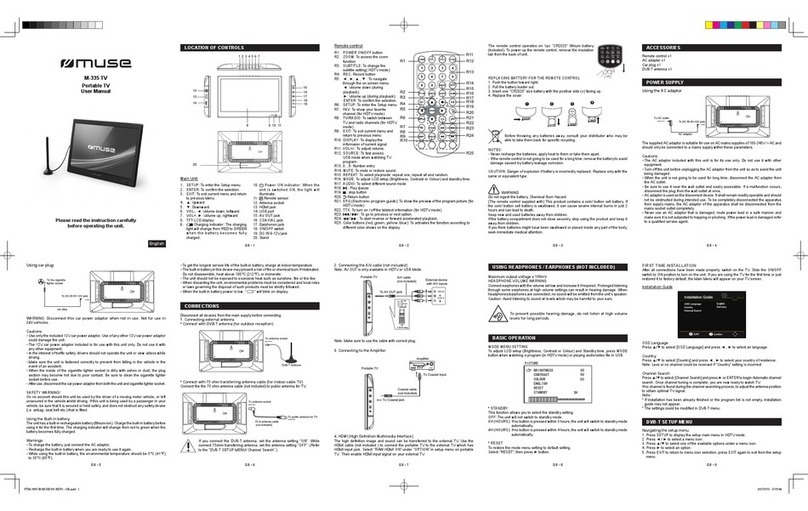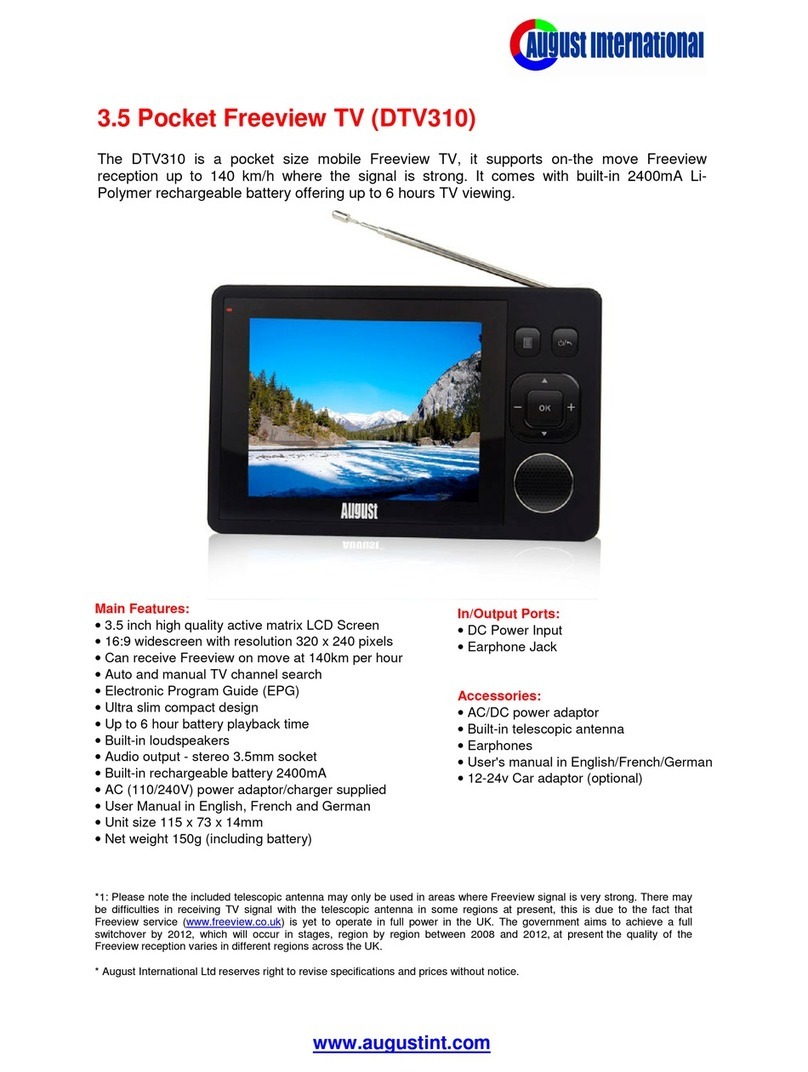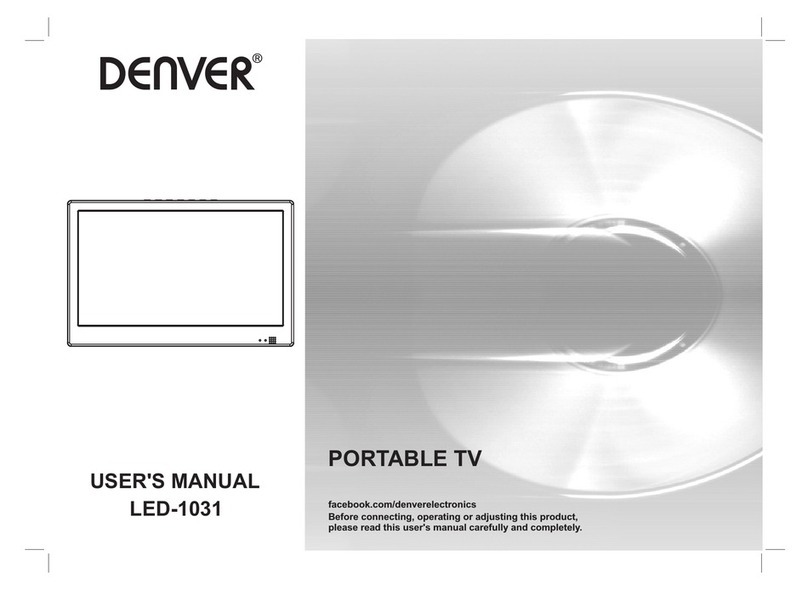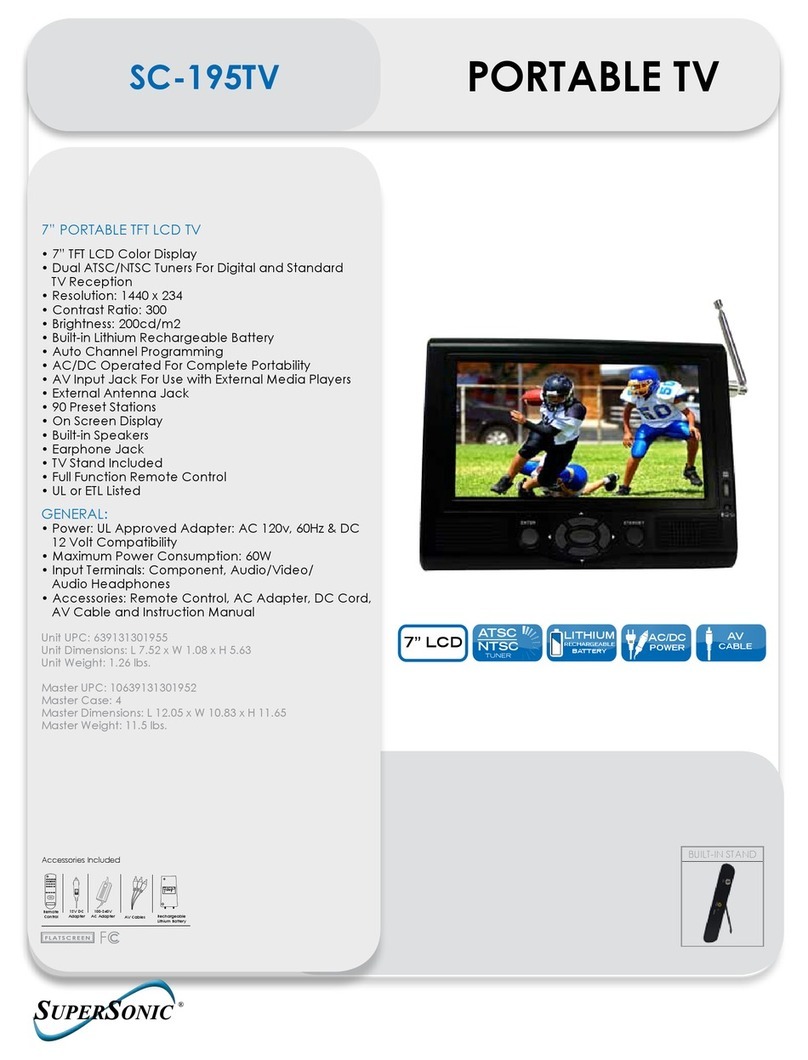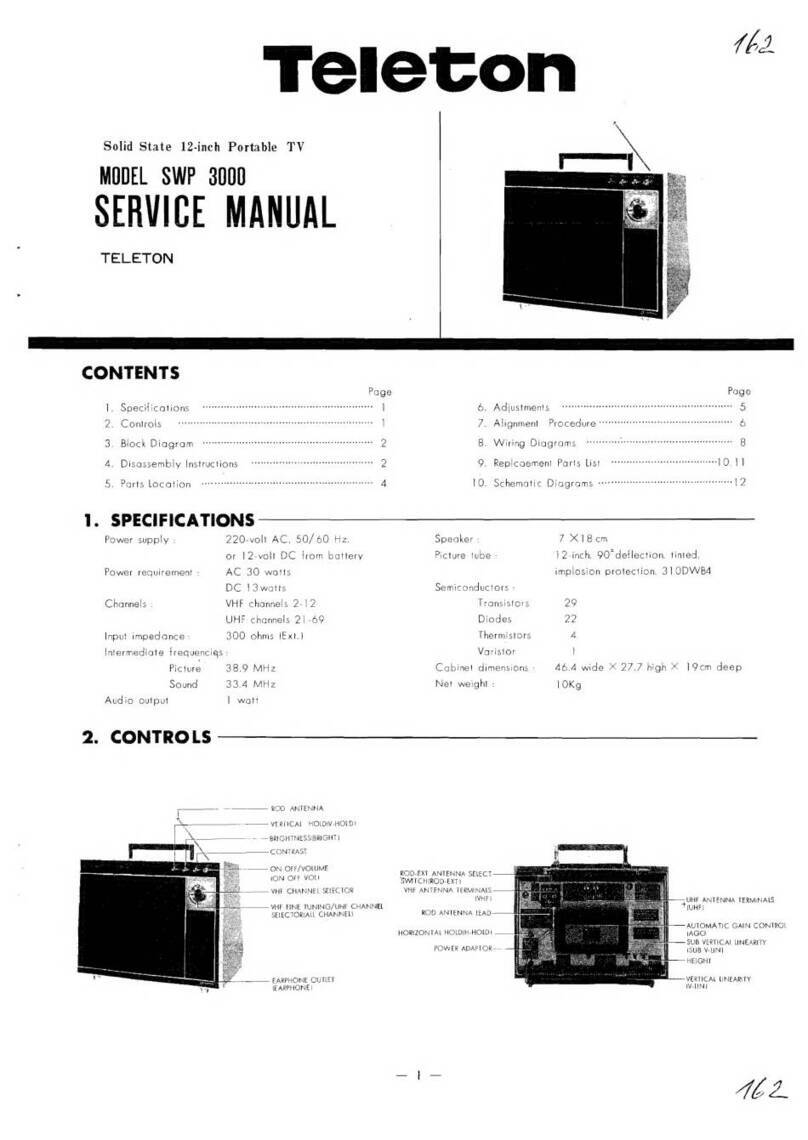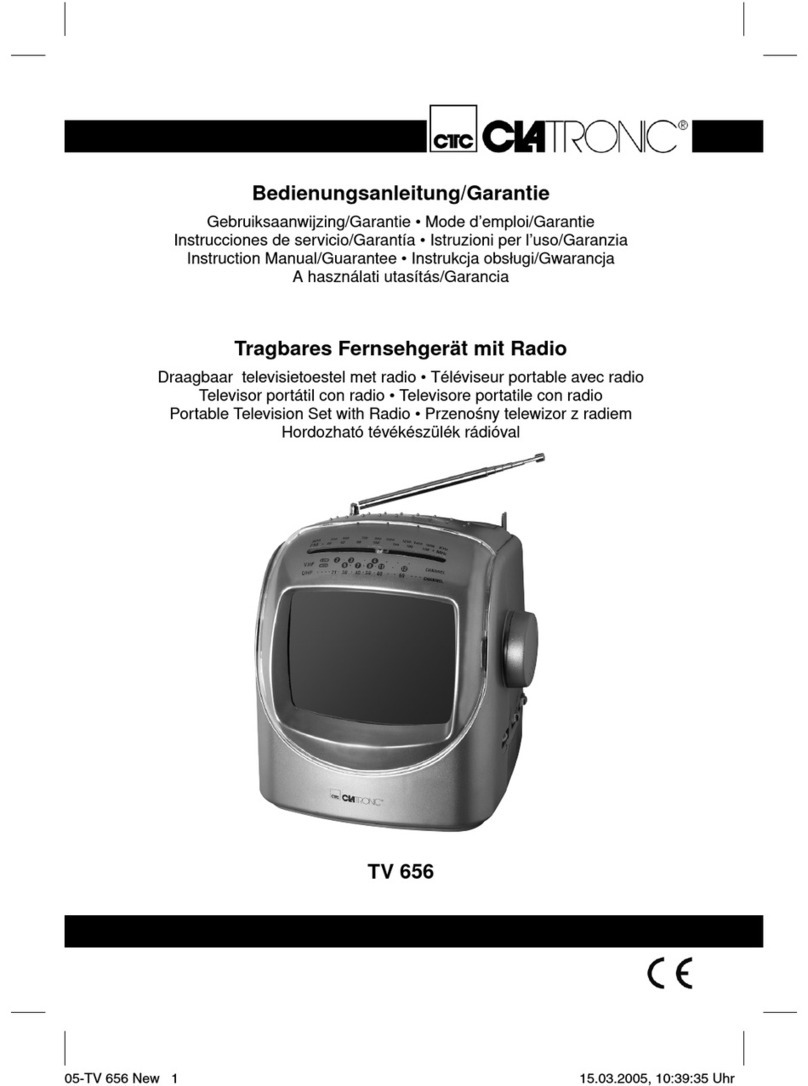Tivax MiTV-Mobile7 User manual

-Mobile7
Mobile TV & Media Player
User Manual

1

WARNING! IMPORTANT SAFETY INSTRUCTIONS
CAUTION: To reduce the risk of electric shock, do not remove cover or back.
No user serviceable parts inside. Refer all servicing to qualified personnel.
This symbol indicates that high voltage
is present inside. It is dangerous to
make any kind of contact with any
internal part of this product.
This symbol alerts you that important
literature concerning operation and
maintenance has been included with
this product.
Note to CATV System Installer
This notice is for the CATV system installer to Article 820-40 of the NEC that provides guidelines for proper
grounding and, in particular, specifies that the ground cable shall be connected to the grounding system of the
building, as close to the point of cable entry as practical.
Secure Ventilation
The slots and openings in the cabinet and in the back or bottom are provided for necessary ventilation. To
ensure reliable operation of this apparatus, and to protect it from overheating, these slots and openings must
never be blocked or covered. There should be at least 2 inches of space from these openings. Never block
the openings by placing the MiTV-Mobile7on a bed, sofa, rug or similar surfaces. The MiTV-Mobile7should
not be placed in a built-in installation such as a bookcase unless proper ventilation is provided.
Important Safety Instructions
1) Read, follow and keep these instructions.
2) Do not expose this apparatus to rain, moisture or place it near water.
3) Clean only with dry cloth.
4) Do not block any ventilation openings. Install in accordance with the manufacturer’s instructions.
5) Do not place near any heat sources such as radiators, stoves, or other apparatus (including amplifiers)
that produce heat.
6) Do not defeat the safety purpose of the polarized or grounding-type plug. A polarized plug has two
blades with one wider than the other. A grounding type plug has two blades and a third grounding
2

prong. The wide blade or the third prong is provided for your safety. If the provided plug does not fit into
your outlet, consult an electrician for replacement of the obsolete outlet.
7) Protect the power cord from being walked on or pinched particularly at plugs, convenience receptacles,
and the point where they exit from the apparatus.
8) Only use attachments / accessories specified by the manufacturer.
9) Unplug this apparatus during lightning storms or when unused for long periods.
10) Refer all servicing to qualified service personnel. Servicing is required when the apparatus has been
damaged in any way, such as power-supply cord or plug is damaged, liquid has been spilled or objects
have fallen into the apparatus, the apparatus has been exposed to rain or moisture, does not operate
normally, or has been dropped.
11) Operate only from the type of power source indicated on the marking label. If you are not sure of the
type of power supplied to your home, consult your television dealer or local power company.
12) Follow all warnings and instructions marked on the MiTV-Mobile7.
13) Never push objects of any kind into this MiTV-Mobile7through cabinet slots as they may touch
dangerous voltage points or short out parts that could result in a fire or electric shock. Never spill liquid
of any kind on the MiTV-Mobile7.
14) If an outside antenna is connected to the television equipment, be sure the antenna system is
grounded so as to provide some protection against voltage surges and built up static charges. The U.S.
Section 810-21 of the National Electrical Code provides information with respect to proper grounding of
the mast and supporting structure, grounding of the lead-in wire to an antenna discharge unit, size of
grounding conductors, location of antenna discharge unit, connection to grounding electrodes, and
requirements for the grounding electrode.
15) An outside antenna system should not be located in the vicinity of overhead power lines, other electric
light, power circuits, or where it can fall into such power lines or circuits. When installing an outside
antenna system, extreme care should be taken to keep from touching such power lines or circuits, as
contact with them might be fatal.
3

4
16) Unplug this MiTV-Mobile7from the wall outlet and refer servicing to qualified service personnel
under the following conditions:
a) When the power cord or plug is damaged or frayed.
b) If liquid has been spilled into the MiTV-Mobile7.
c) If the MiTV-Mobile7has been exposed to rain or water.
d) If the MiTV-Mobile7does not operate normally by following the operating instructions. Adjust only
those controls that are covered by the operating instructions as improper adjustment of other
controls may result in damage and will often require extensive work by a qualified technician to
restore the MiTV-Mobile7to normal operation.
e) If the MiTV-Mobile7has been dropped and damaged.
f) When the MiTV-Mobile7exhibits a distinct change in performance - which indicates a need for
service.
17) When replacement parts are required, be sure the service technician uses replacement parts
specified by the manufacturer that have the same characteristics as the original parts.
Unauthorized substitutions may result in fire, electric shock, or other hazards and void the
warranty.
18) WARNING: TO REDUCE THE RISK OF FIRE OR ELECTRIC SHOCK, DO NOT EXPOSE THIS
APPARATUS TO RAIN, MOISTURE, DRIPPING OR SPLASHING. DO NOT PLACE LIQUID
CONTAINERS (FLOWER VASES, CUPS, COSMETICS, ETC.) ABOVE THE SET (INCLUDING
ON SHELVES ABOVE, ETC.).
19) WARNING: SMALL PARTS CAN PRESENT A CHOKING HAZARD IF ACCIDENTALLY
SWALLOWED. KEEP SMALL PARTS AWAY FROM YOUNG CHILDREN. DISCARD UNNEEDED
SMALL PARTS AND OTHER OBJECTS, INCLUDING PACKAGING MATERIALS AND PLASTIC
BAGS/SHEETS TO PREVENT THEM FROM BEING PLAYED WITH BY YOUNG CHILDREN,
CREATING THE POTENTIAL RISK OF SUFFOCATION.
20) CAUTION: TO PREVENT ELECTRIC SHOCK, DO NOT USE THIS PLUG WITH A RECEPTACLE
OR OTHER OUTLET UNLESS THE BLADES CAN BE FULLY INSERTED TO PREVENT BLADE
EXPOSURE.
21) CAUTION: DANGER OF EXPLOSION IF BATTERY IN THE TV SET IS INCORRECTLY
REPLACED. REPLACE ONLY WITH THE SAME OR EQUIVALENT TYPE.
22) FCC Caution: Any changes or modifications not expressly approved by the party responsible for
compliance could void the user’s authority to operate this equipment.
FCC STATEMENT
This equipment has been tested and found to comply with the limits for a TV Broadcast Receiver, pursuant to
Part 15 of the FCC Rules. These limits are designed to provide reasonable protection against harmful
interference in a residential installation. This equipment generates, uses and can radiate radio frequency
energy and, if not installed and used in accordance with the instructions, may cause harmful interference to
radio communications. However, there is no guarantee that interference will not occur in a particular
installation. If this equipment does cause or receive interference, which can be determined by turning the
equipment off and on, the user is encouraged to try to correct the interference by one or more of the
following measures:
•Reorient or relocate the TV antenna.
•Increase the separation between TV and other equipment.
•Connect TV into separate outlet from other equipment.
•Consult dealer or an experienced radio / TV technician for help.

5
GETTING STARTED (PREPARATION).................................................................................... 7
INTRODUCTION OF YOUR MITV-MOBILE7............................................................................ 8
INTRODUCTION ........................................................................................................................ 8
FEATURES............................................................................................................................... 8
ACCESSORIES ......................................................................................................................... 9
RECHARGEABLE LI-ION BATTERY.............................................................................................. 9
RF INPUT CONNECTION.......................................................................................................... 10
TV INPUTAND OUTPUT PORTS ............................................................................................... 10
TV CONTROL FUNCTIONS ...................................................................................................... 12
KEYPAD BUTTON CONTROL FUNCTIONS.................................................................................. 12
REMOTE CONTROL UNIT CONTROL FUNCTIONS....................................................................... 12
MENU OPERATION................................................................................................................ 14
1. ON SCREEN DISPLAY (OSD)AND MENU ............................................................................. 14
1.1 Basic Operations....................................................................................................... 14
1.2 DIGITAL TV...................................................................................................................... 14
1.2.1 Setup wizard.......................................................................................................... 15
1.2.2 Picture.................................................................................................................... 16
1.2.3 Audio...................................................................................................................... 16
1.2.4 Time....................................................................................................................... 17
1.2.5 Setup...................................................................................................................... 17
1.2.6 Channel.................................................................................................................. 17
1.2.7 Return.................................................................................................................... 18
1.3 SLIDESHOW..................................................................................................................... 18
1.4 MUSIC............................................................................................................................. 19
1.5 VIDEO ............................................................................................................................. 20
1.6 BROWSING ...................................................................................................................... 21
1.7. SETTINGS....................................................................................................................... 21
1.7.1 Language Settings................................................................................................. 21
1.7.2 Set Color................................................................................................................ 22
1.7.3 Set Menu................................................................................................................ 22
1.7.4 Set Slideshow........................................................................................................ 22
1.7.5 Info......................................................................................................................... 23
1.7.6 Reset...................................................................................................................... 23
1.7.7 Update Software .................................................................................................... 23
1.8 MOBILE DIGITAL TV.......................................................................................................... 24
1.8.1 Mobile DTV OSD Menu......................................................................................... 24
1.8.2 Fast Mobile Channel Search ................................................................................. 25

6
1.8.3 No Mobile Channel Found..................................................................................... 25
1.8.4 Mobile DTV EPG.................................................................................................... 26
2. MEDIA FORMATS SUPPORTED....................................................................................... 27
2.1 SUPPORTED VIDEO FORMATS........................................................................................... 27
2.2 SUPPORTED AUDIO FORMATS........................................................................................... 28
2.3 SUPPORTED IMAGE FORMATS........................................................................................... 30
2.4 CURRENT PLANNED AND AVAILABLE MOBILE TV CHANNELS ............................................... 30
3. TROUBLESHOOTING........................................................................................................ 31
MICHLEY/TIVAX LIMITED WARRANTY TO ORIGINAL PURCHASER ............................... 32

7
Getting Started (Preparation)
PLACEMENT RECOMMENDATIONS:
Place your MiTV-Mobile7on a flat and stable surface, or hold it securely. Avoid
dropping it to the ground, as it can cause serious damage to the unit.
CLEANING THE SCREEN:
Pay attention to the following for proper care and cleaning of the MiTV-Mobile7
screen:
•Do not use glue or adhesive tape on the screen.
•Do not write on the screen.
•Do not allow the screen to come in contact with any sharp objects.
•Do not allow condensation to form on the screen.
•Do not use alcohol, thinner, benzene or other harsh solvents on the screen.
•Do not forcefully rub the screen.
CAUTION:
•Operate only from the power source specified for this apparatus.
•Avoid damaging the AC plug and cord.
•When you are not using this unit for a long period of time, it is recommended
that you disconnect the power cord from the main outlet.
POWER CORD CONNECTION:
Connect one end of the 5V/2A power cord to the unit, and the plug to the wall.
1. Connect the power cord to the MiTV-Mobile7.
2. Connect the power cord to the power outlet.

8
Introduction of Your MiTV-Mobile7
Introduction
Your MiTV-Mobile7has a 7-inch LCD screen, with MP3, MP4 and digital television
function, as well as Slideshow, picture browsing and many other additional entertainment
functions. It supports ATSC digital television signals standards. It is very easy to carry and
with strong ability to receive digital TV signals*.
Features
9Enjoy both Mobile M/H TV and ATSC digital TV programs*;
9Watch live TV shows in any moving vehicle;
9No subscription required, no monthly fees (100% free), and no limit !
9Watch your favorite movies from a SD card;
9AVI video format;
9MP3 audio format with synchronized lyrics display;
9Slideshow with background music;
9JPG format picture viewing;
9USB 2.0 high speed interface;
97-inch LCD screen (480x234);
* Contents depend on the available mobile TV signal in your area.
General Data:
9AC Input: 100-240 V
9Input voltage: 9V/2A
9Power Consumption: max 1.4A (6.5 W, with maximum volume)
9Size: (LxWxD): 8.66” x 5.16” x 1.14” (220mm x 131mm x 29mm)
9Net Weight: 1Lb1 oz.
9Screen resolution: 480 x 234
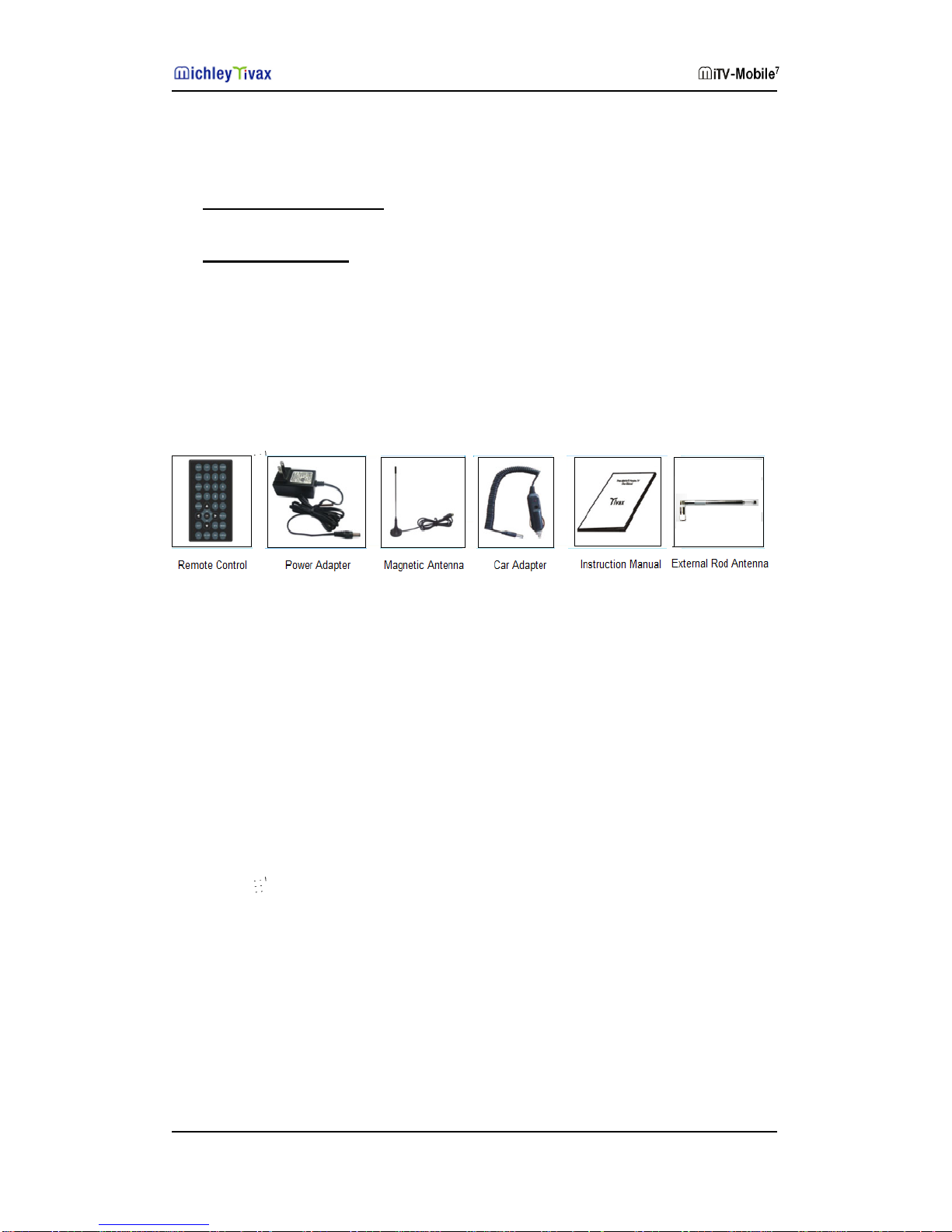
9
Notes:
zConserving Battery Life.Use a switch on the side of the unit to turn the device
on/off in order to conserve battery life.
zStationary Position. For best digital reception, the TV must be stationary. The
picture may temporarily freeze if you walk with the TV, or move it too much. This
is a characteristic of digital broadcast reception that holds true for any digital TV.
Accessories
The following accessories are available or supplied with your MiTV-Mobile7:
The AC/DC power adapter included in the package has AC input:100~240V,DC
Output:9V / 2A , UL certified.
Rechargeable Li-Ion battery
The TV set comes with a built-in Li-Ion battery.
Notes:
1. The Li-Ion battery is charged approximately 60% before shipped.
2. Initial Charge. The battery should be charged for at least 8 hours before first
use.
3. After initial charge, it will take about 3 hours for the battery to be fully charged
after they are depleted.
4. The lifetime of the Li-Ion battery is about 500 re-charges. Re-charging when
fully depleted will extend the life of the battery.

10
RF input connection
1. Your MiTV-Mobile7can receive free over-the-air digital TV signals, which
contains both US standard ATSC and ATSC-M/H signals for mobile, through
the antenna.
2. Your MiTV-Mobile7has an external antenna connection port. When plug in with
a rod antenna, that becomes good for outdoor use. When plug in with a
magnetic antenna, that becomes good for using in the automobile. The
same antenna connection port can be used to connect to your cable box at
home for receiving the signal from your cable box.
Figure below shows the external antenna port located on the left side of your
TV system.
TV Input and Output Ports
On the RIGHT side of your MiTV-Mobile7, you will see the following I/O ports from top
to bottom, as shown in the figure below:
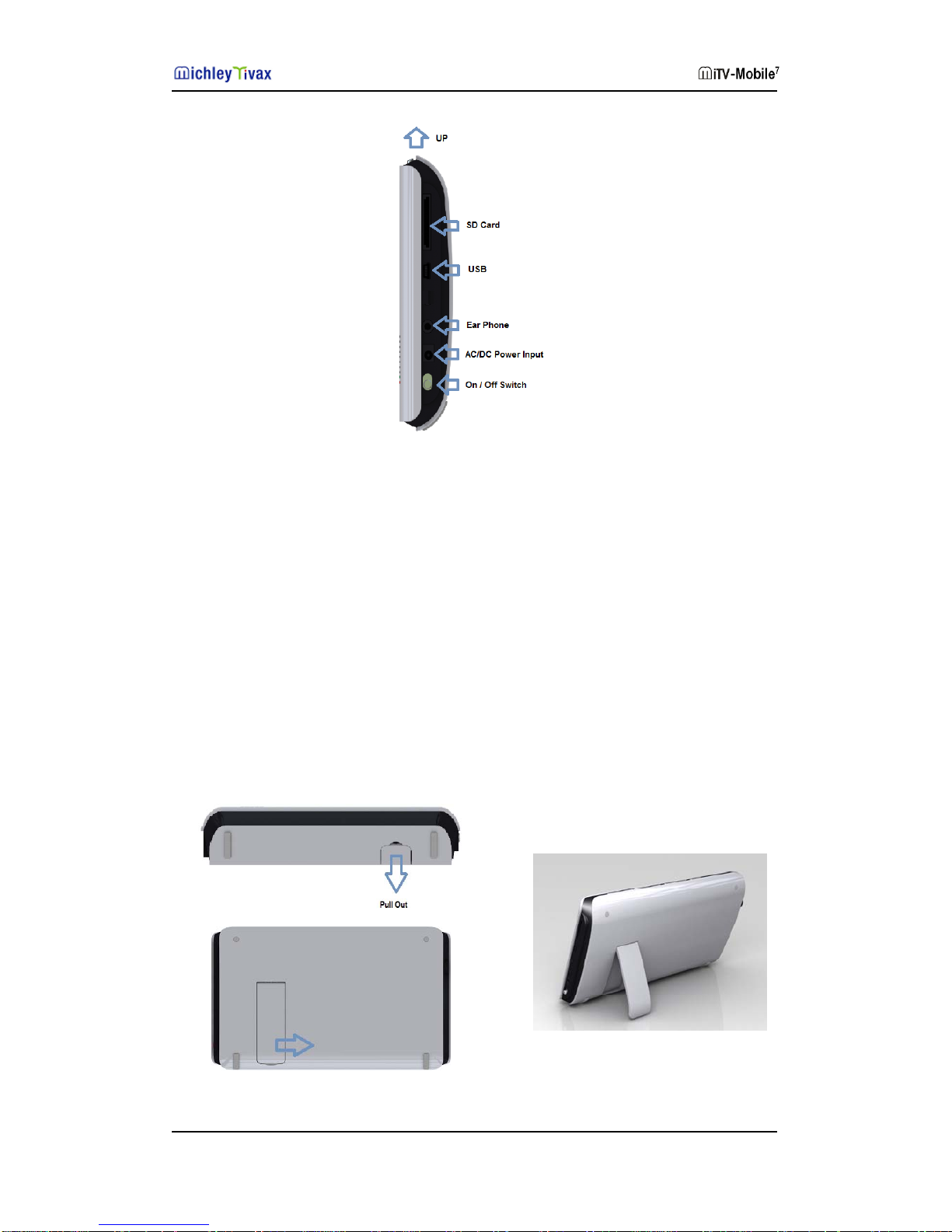
11
zSD card holder – insert SD card for preloaded media file play back. Please refer to
section below for details.
zMini USB port – connect to your USB storage device for preloaded media file play
back. Please refer to section below for details.
zEarphone input – insert earphone into this port
z9V AC/DC power adapter input – insert the AC/DC power adapter (included in
your package) to provide power to your MiTV-Mobile7.
zPower On / Off switch – turn on / off your TV set.
1. Integrated stand– The stand is located on the back of the TV, pull it out to
make TV stand on the table, as shown in figures below.

12
TV Control Functions
Keypad Button Control Functions
You can control TV functions by using the keypad on your TV system. Keys are
shown in the figure below.
Menu (Return) Press to enter the Menu mode. Also use this key as the return
key while in the sub-menu.
Channel - / Press – to change channel down.
When in the menu mode, this button acts as “ ” navigation key
Channel + / Press + to change channel up.
When in the menu mode, this button acts as “ ” navigation key.
VOL - /
Press – to change volume down. on acts as “When in the menu mode, this butt ” navigation
key.
VOL + /
Press + to change volume up. utton acts as “When in the menu mode, this b ” navigation
key.
OK Press to accept current selection
SOURCE ress SOURCE key to switch among regular digital TV,P
picture/video viewer and mobile digital TV modes.
You can control TV functions by using the remote control unit comes with your TV.
Remote Control Unit Control Functions
Keys on your remote control unit are shown in the figure below.
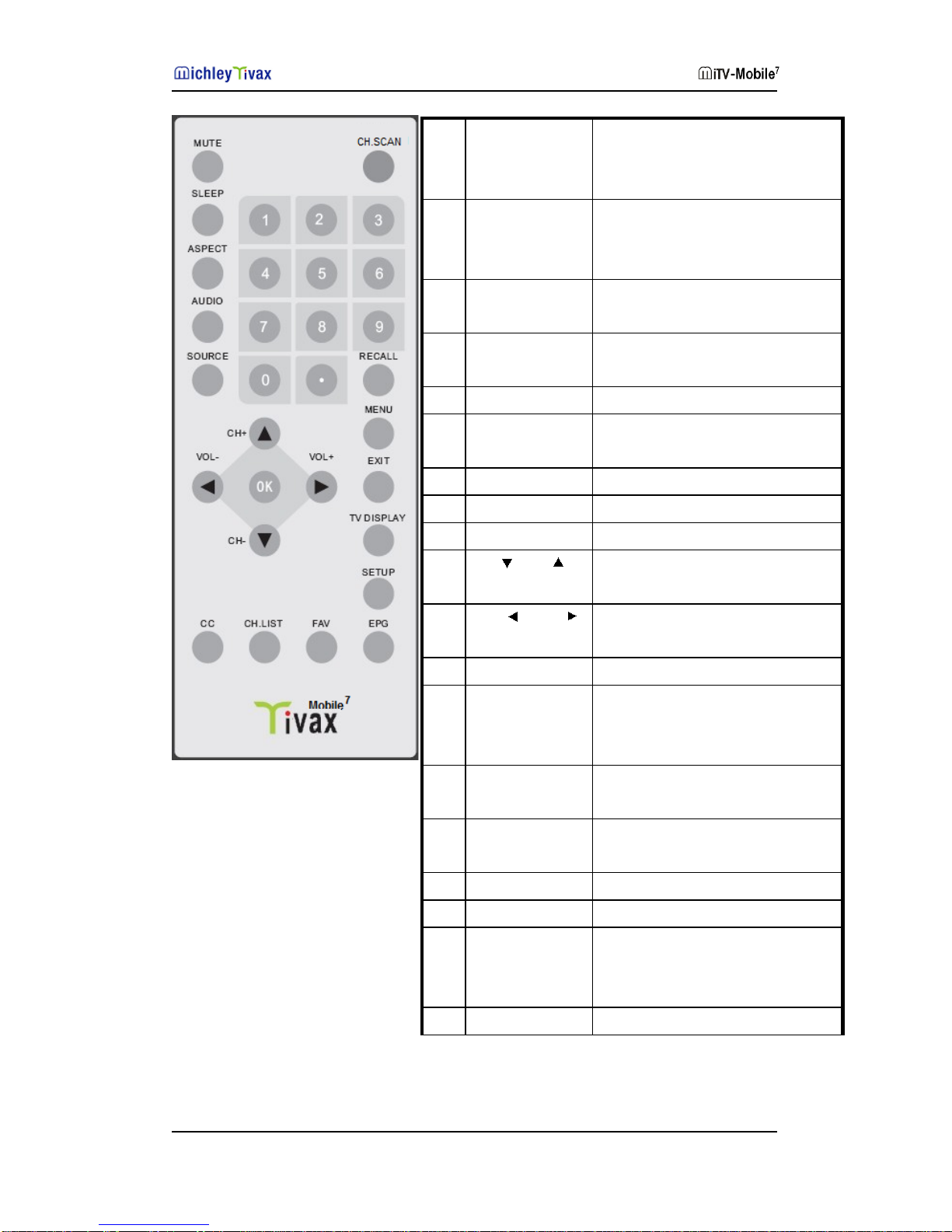
13
1 MUTE Press this key to turn off the sound.
Press the "MUTE" button again or press
"VOL +.-" to enable sound.
2
CH. SCAN
Press this key to start auto channel scan
while in either DTV or Mobile DTV
mode.
3 SLEEP Press this key to adjust power saving
mode timer
4 ASPECT Press this key to adjust aspect mode
(16:9/4:3)
5 AUDIO
Adjust ATSC audio mode
6 SOURCE
Source selection
(
ATSC / Mobile DTV /
SD, USB
)
7 0~9 Numeric keys to select desired channel
8 SETUP Calls the ADVANCED SETTING Menu
9 RECALL Recall last channel.
10
CH-, / CH+,
Press
these
keys
to
change
the
channels/ Navigation
keys
in
menu.
11
VOL-, / VOL+,
Press
these
keys
to
adjust volume/
Navigation
keys
in
menu.
12 OK Press this key to confirm selection.
13 MENU Press this key to display the OSD
menu. In the OSD menu, press this key
to exit the menu.
14 EXIT To exit menu or quit from current
operation.
15 TV DISPLAY
Display information about the current
ATSC Channel
16 CC
CC switch
17 CH.LIST Pop up program channel list
18 FAV Pop up favorite channel list (Favorite
table can be edited in channel program
submenu)
19
EPG EPG function button for ATSC

14
MENU OPERATION
1. On Screen Display (OSD) and Menu
1.1 Basic Operations
OSD and Menu can be controlled by using the following keys:
1. The “OK” key (on keypad or RCU) – confirms the OSD menu selection.
2. The “MENU” key (on keypad or RCU) - calls the Main Menu and
display on the screen;
The keypad “MENU” button also acts as “RETURN” , which allows you
to return from current sub-menu to upper level menu.
The “EXIT” key on the remote control unit allows you to quit from current
sub-menu.
3.“” button – increases / decreases channel number or selects items
upward / downward.
4. “ ” button - – increases / decreases volume or enter sub-menu
when cursor is on the current item.
1.2 Digital TV
In main menu, press key to select DTV
feature, press “OK” key to enter DTV menu.
If you have setup the TV and searched the
channels (see 1.2.1 Setup Wizard) and there
is program signals, the TV will play the
interface directly.
Press key to change other channel,
and press to adjust the volume.

15
1.2.1 Setup wizard
If this is the first time to enter DTV mode,
please enter the Setup Wizard interface
to complete related settings and program
searching. To enter Setup Wizard, press
key to select “Setup”, then use
key to select “Restore Default” to enter
Setup Wizard.
First Step:
Press key to complete language
setting, and then go to the next step.
Second Step:
Press key to select the Time Zone,
DST and Time Format, and press
key to move the cursor to complete the
setting, and then go to the next step.
Third Step:
Press key to select the searching
Style by Antenna or Cable(if you have cable TV service), and then start the
program searching.

16
The number of found channels will be
shown in the Setup Wizard interface,
and the TV will start playing the first found
channel immediately when the channel
searching is finished.
1.2.2 Picture
In the main menu of DTV mode, press
key to enter PICTURE window.
Adjust settings of Picture Mode, Contrast,
Brightness, Sharpness, Tint, Color,
Color Mode, Zoom Mode.
Press to move the cursor. Press “ ”
key to choose, press “OK” key to confirm
the selection and press “MENU” key to return.
1.2.3 Audio
In the main menu of DTV, Press key
to select Audio,
Adjust Audio language and Balance.
Press key to move the cursor, press
key to choose, press “O”
key to confirm, and press “MENU” key to
return.

17
1.2.4 Time
In the main menu of DTV, press Key
to select Time function, and press “MENU”
key to return.
Use the key to complete the settings
of Sleep Timer,Time zone, DST, Time
Format, Auto Sync, Clock and so on.
Press to move the cursor, choose,
press “ ” key to confirm selection and
press “MENU” key to return.
1.2.5 Setup
The Setup of DTV mode includes the
Settings of MENU Language,
Transparent, OSD Time Out, Closed
Caption, and Restore Default.
Press to move the cursor, press
key to select, and press “MENU” key to
return.
1.2.6 Channel
In the Channel interface of DTV, check
the present interface information and the
signal quality.
Choose Auto Scan to search for programs
again by air or cable.

18
1.2.7 Return
In the menu of Return, press “ ” key to
return to the main menu, and press “MENU”
key to return.
1.3 Slideshow
In the main menu, press the key to
select Slideshow, press “OK” key
to enter Slideshow mode, or press
“MENU” key to return.
In Slideshow mode, available slideshows
will be shown.
In the picture browsing interface, press “O”
key to display toolbar below, and press
the key to select related functions.
Press “OK” key to confirm. Press “MENU”
key to exit toolbar.
Previous : Next
Image 90° flip : Play
VOL + / -

19
1.4 Music
In the main menu, press key to
select MUSIC feature, press “OK” key to
confirm, or press “MENU” key to return.
The music window displays present music
files, press to select music, press “O”
key to start playing music, and press “MENU”
key to return.
The Music playing interface displays the
toolbar below, press key to select
related functions.
:Pause Stop
:Previous : Next
:Fast Backward Fast Forward
:VOL+\- File Information
Loop
Table of contents
Other Tivax Portable TV manuals