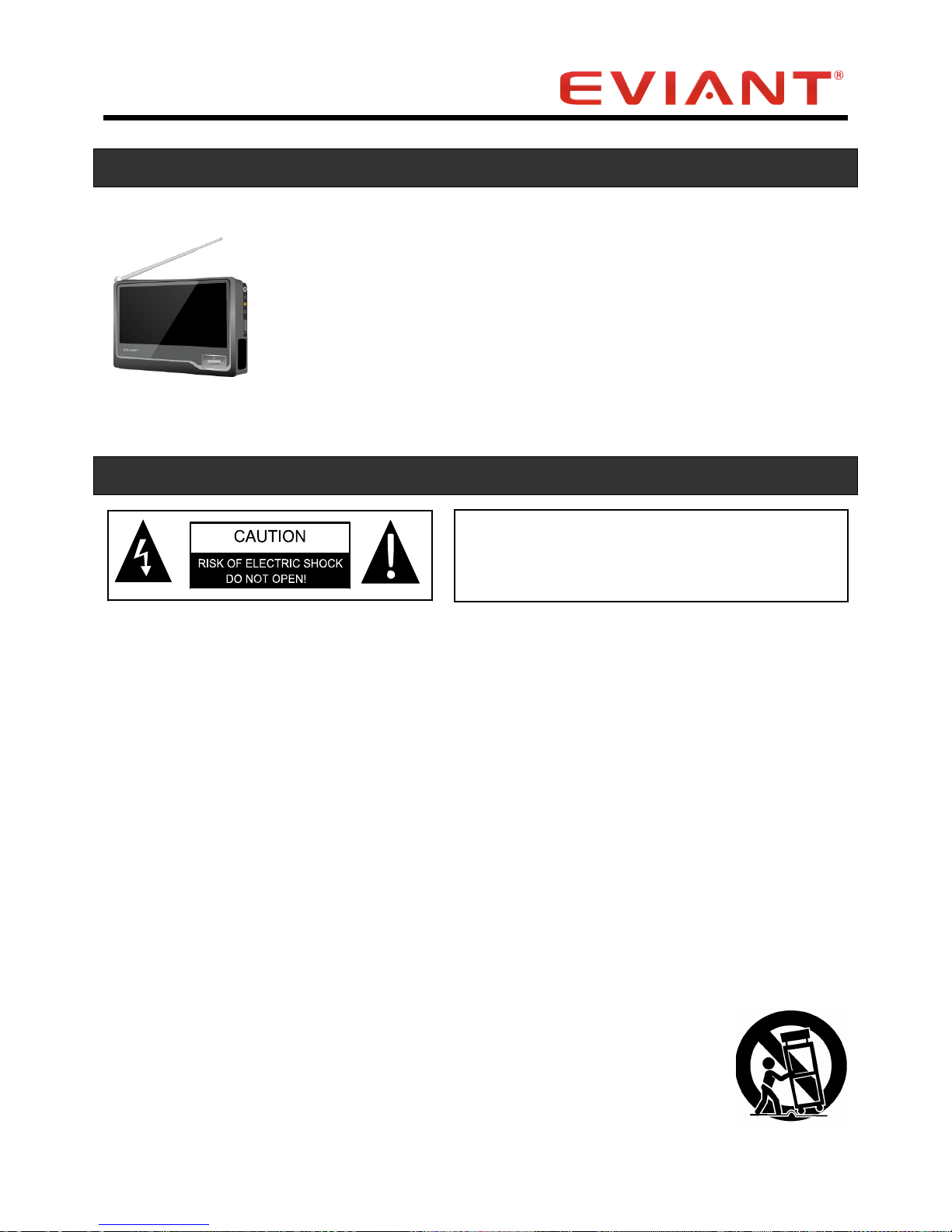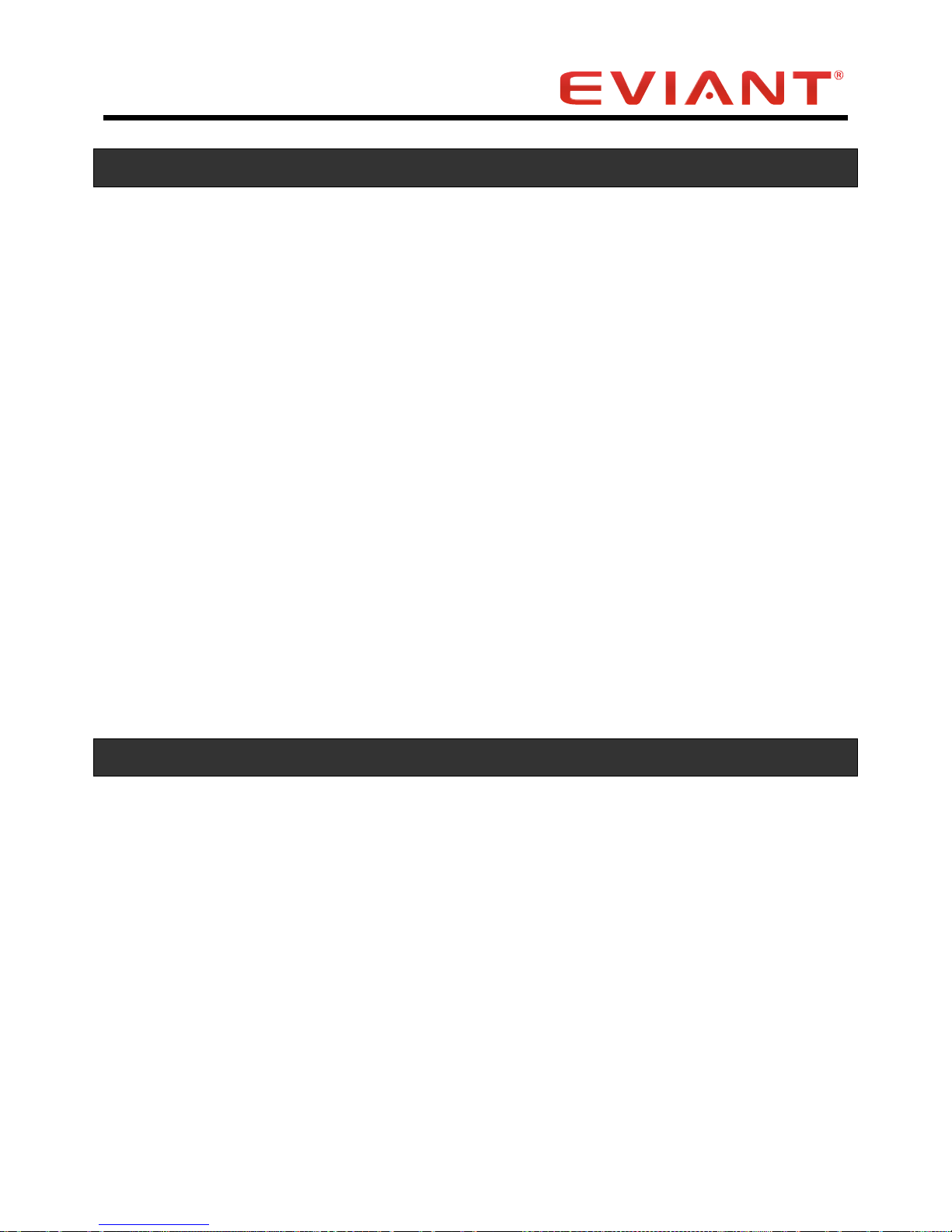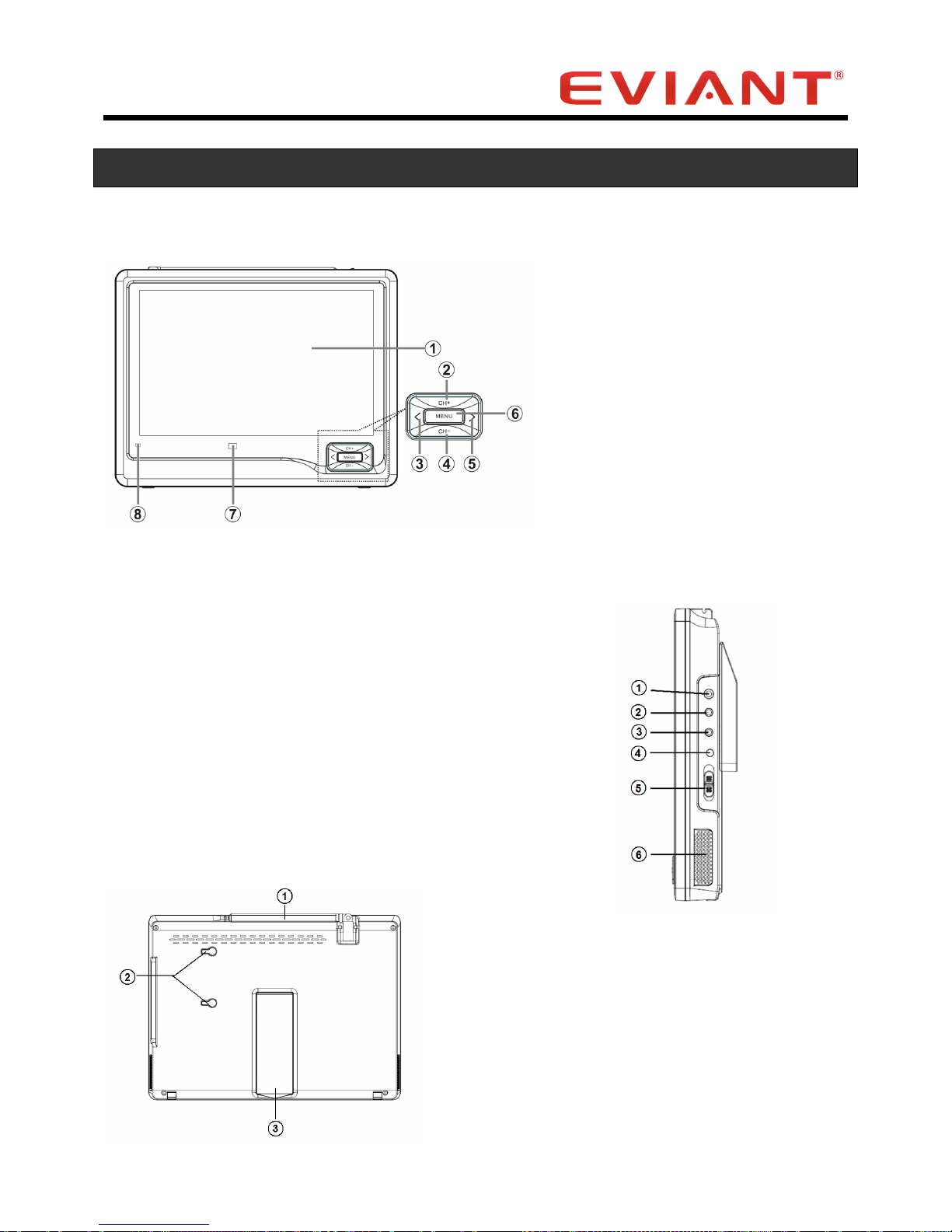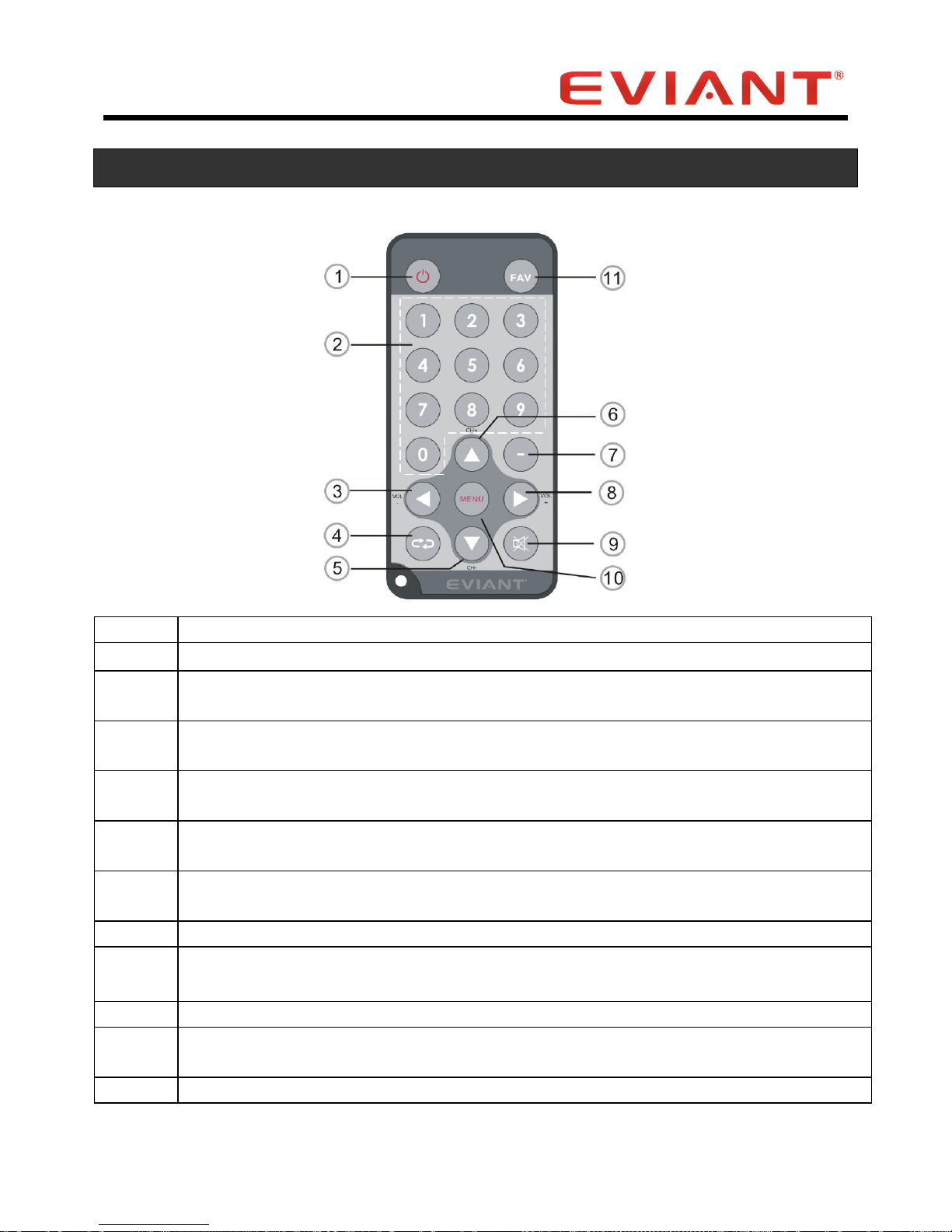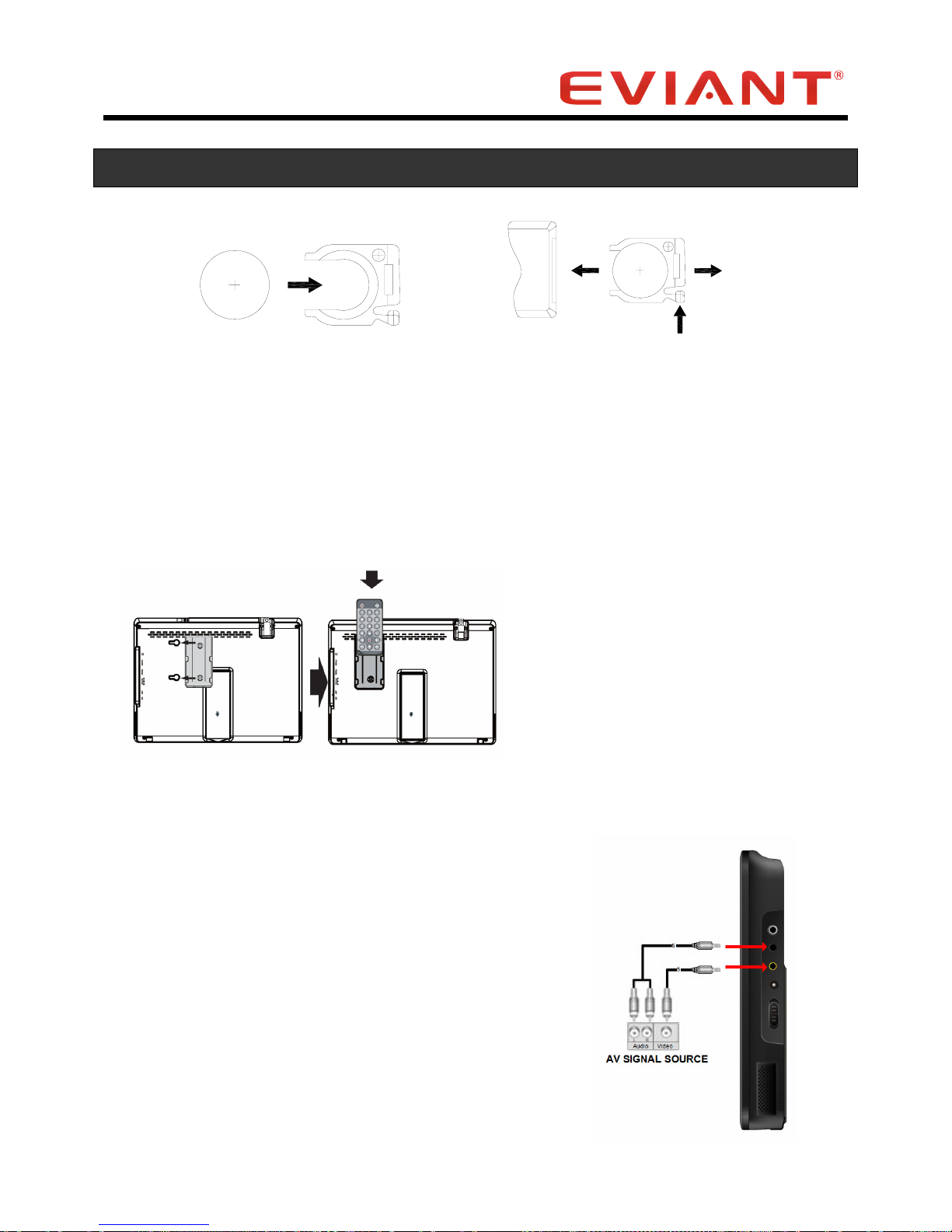II
long periods of time.
14) Refer all servicing to qualified service personnel. Servicing is required when the
apparatus has been damaged in any way, such as power-supply cord or plug is
damaged, liquid has been spilled or objects have fallen into the apparatus, the
apparatus has been exposed to rain or moisture, does not operate normally, or has
been dropped.
15) Apparatus shall not be exposed to dripping or splashing and no objects filled with
liquids, such as vases, shall be placed on the apparatus.
16) CAUTION: Danger of explosion if battery is incorrectly replaced. Replace only with
the same or equivalent type.
17) Warning: the battery pack or batteries installed shall not be exposed to excessive
heat such as sunshine, fire or the like.
18) Install in accordance with the manufacture’s instructions, Do not use any cover
over the TV, or enclose the AC/DC adapter, with any objects like a cloth or box
which blocks the vents, This will cause the TV to overheat and present a fire
hazard, Always leave sufficient space around the product for ventilation.
19) Apparatus does not have wall/ceiling mount function.
20) Warning: Changes or modifications to this unit not expressly approved by the party
responsible for compliance could void the user’s authority to operate the
equipment.
The MAINS plug or an appliance coupler is used as the disconnect device, the
disconnect device shall remain readily operable.
WARNING
The apparatus shall not be exposed to dripping or splashing and that no objects filled
with liquids, such as vases, shall be placed on the apparatus.
CAUTION: These servicing instructions are for use by qualified service personnel only.
To reduce the risk of electric shock, do not perform any servicing other than that
contained in the operating instructions unless you are qualified to do so.
Refer to service manual for servicing instructions. To reduce the risk of fire or electric
shock, do not expose this apparatus to rain or moisture.
The images in this manual are only for reference and they may be different from
the actual ones.
The lightning flash with arrowhead symbol, within an equilateral triangle, is
intended to alert the user to the presence of un-insulated “dangerous
voltage” within the product’s enclosure that may be of sufficient magnitude to
constitute a risk of electric to persons.
The exclamation point within an equilateral triangle is intended to alert the
user to the presence of important operating and maintenance (servicing)
instructions in the literature accompanying the appliance.