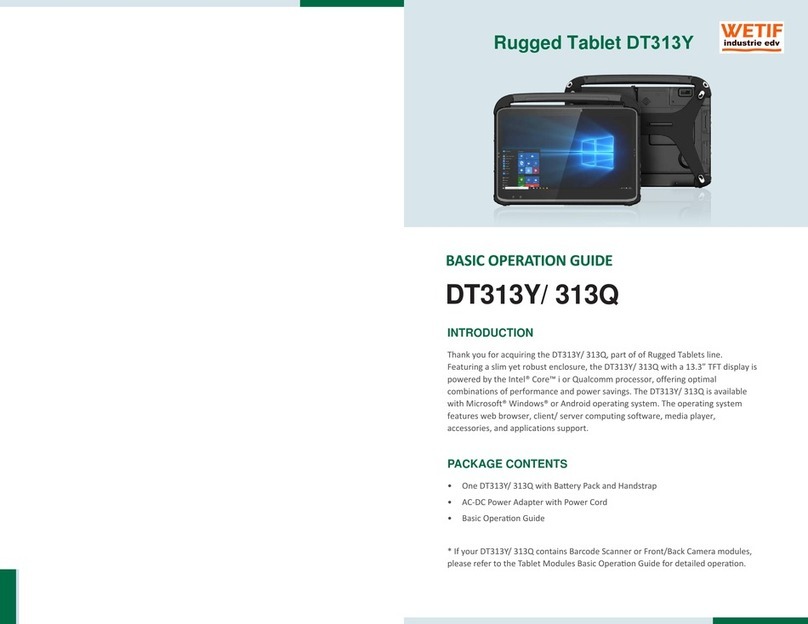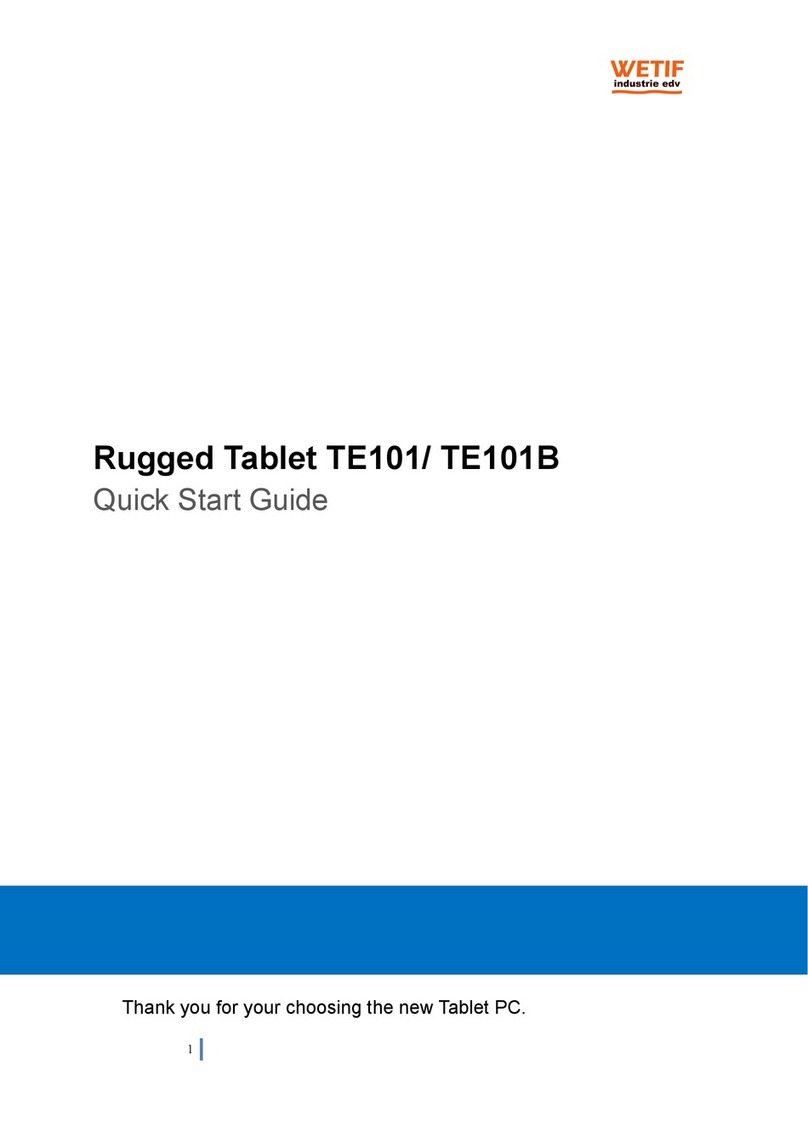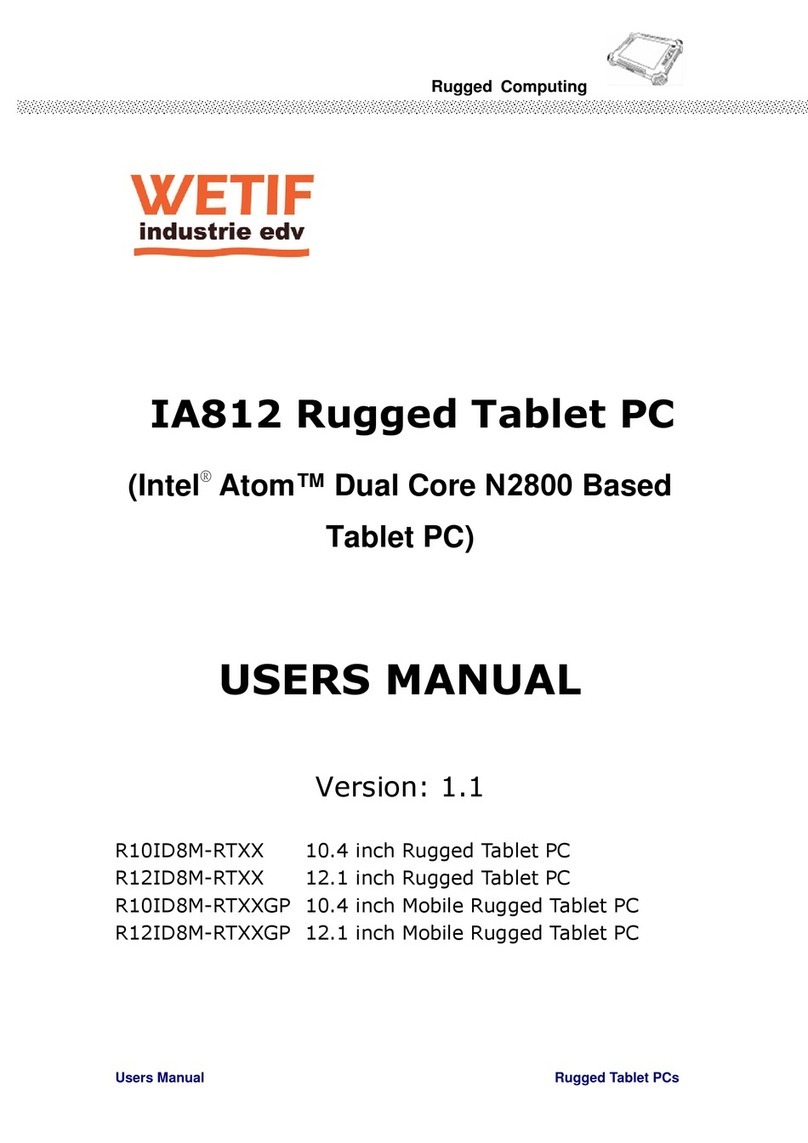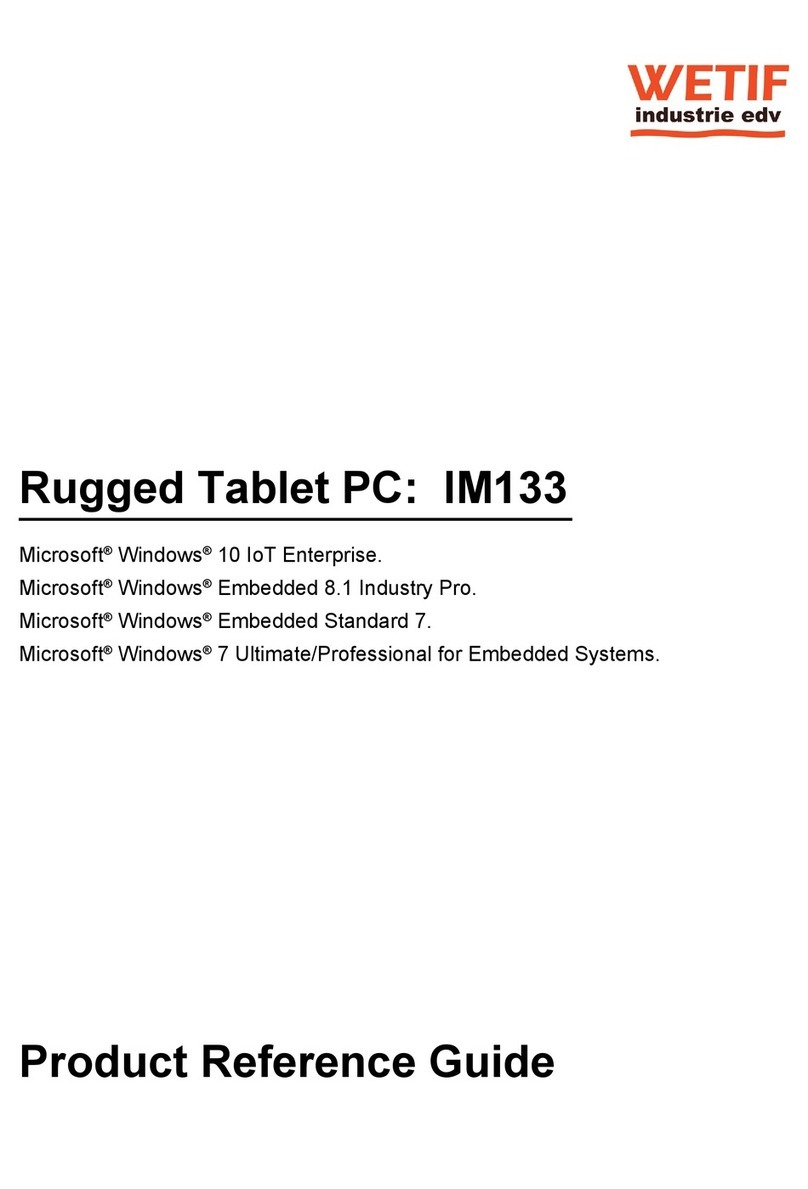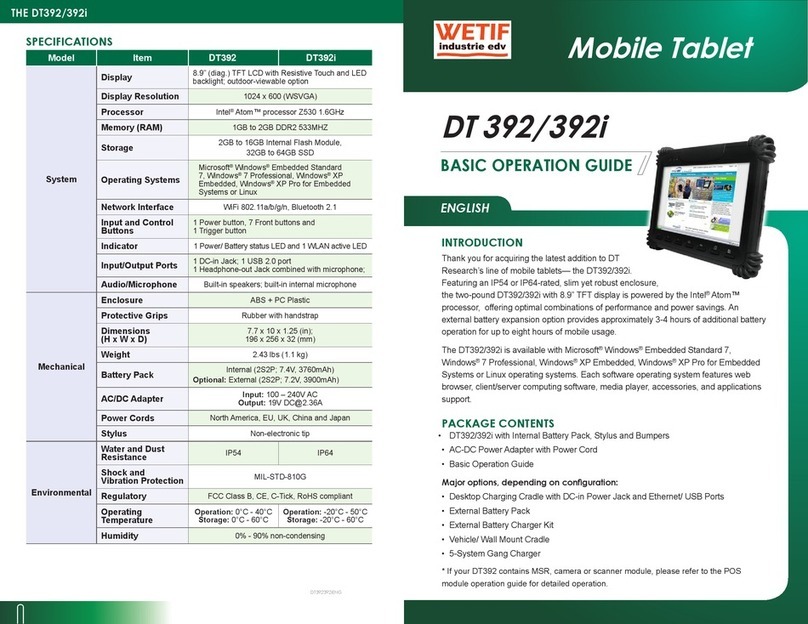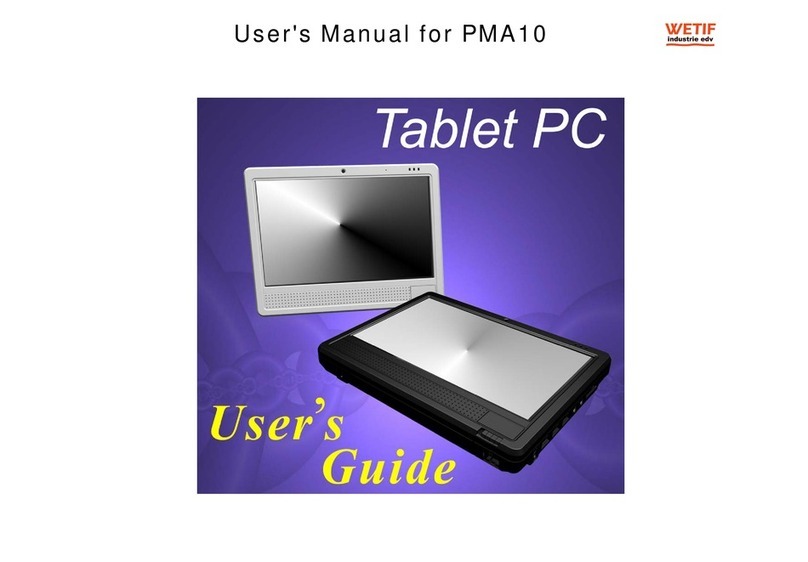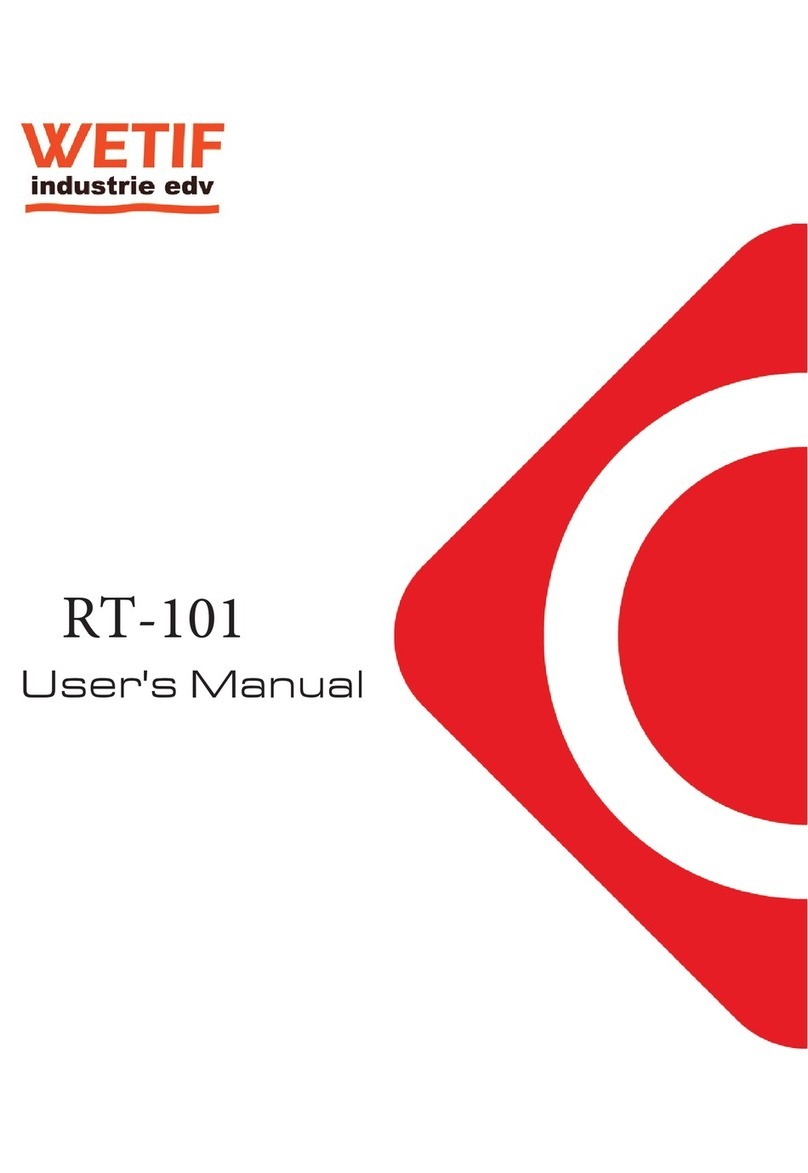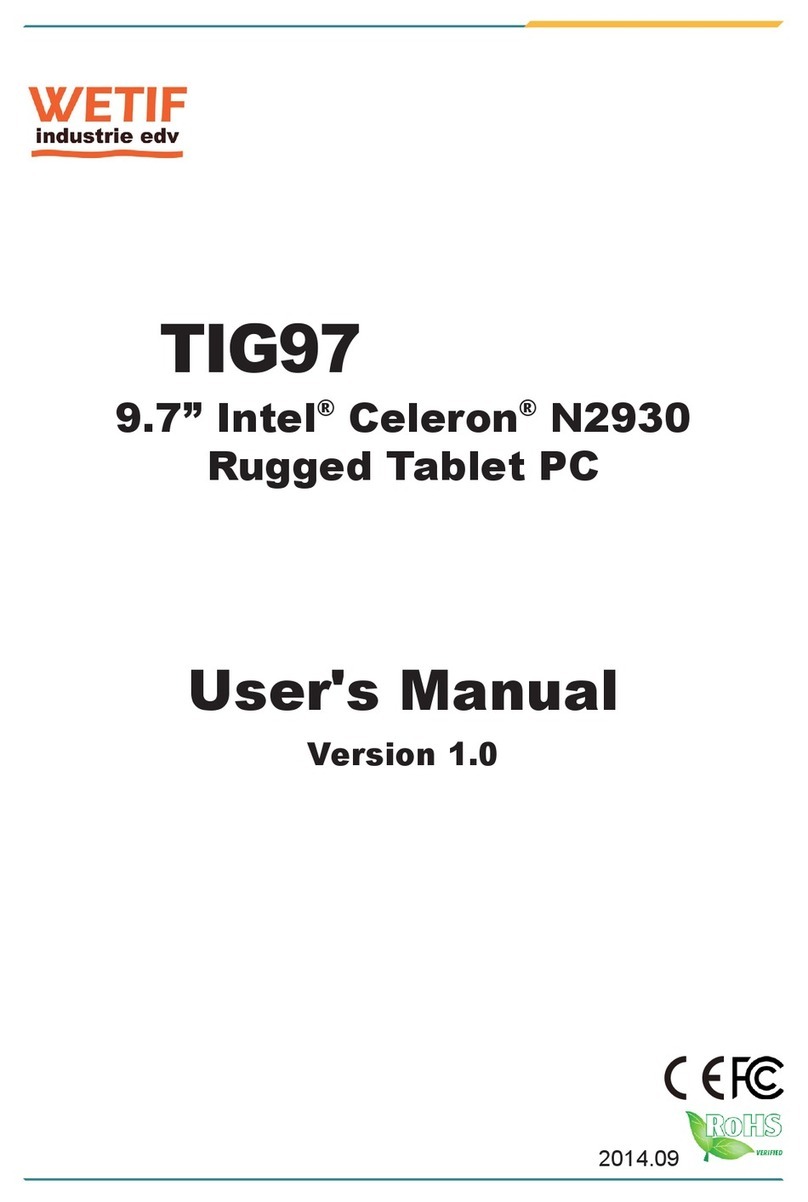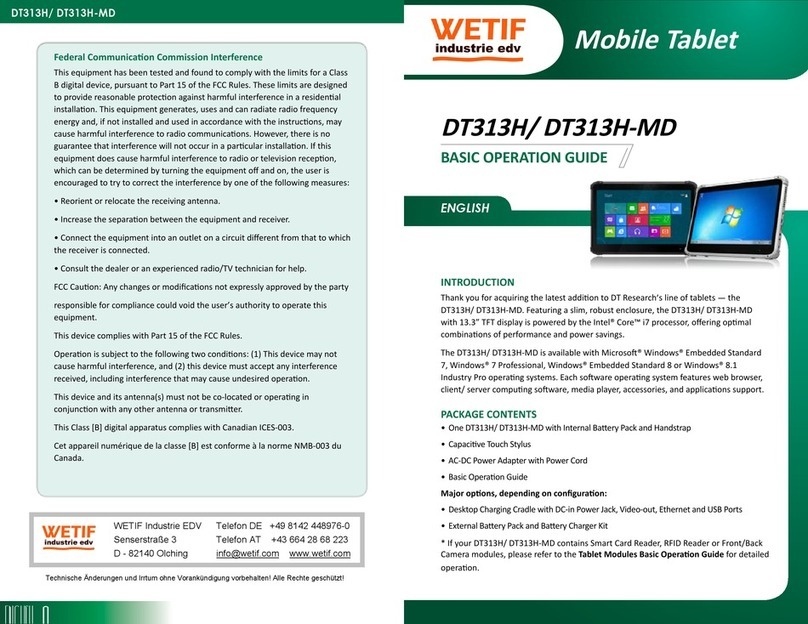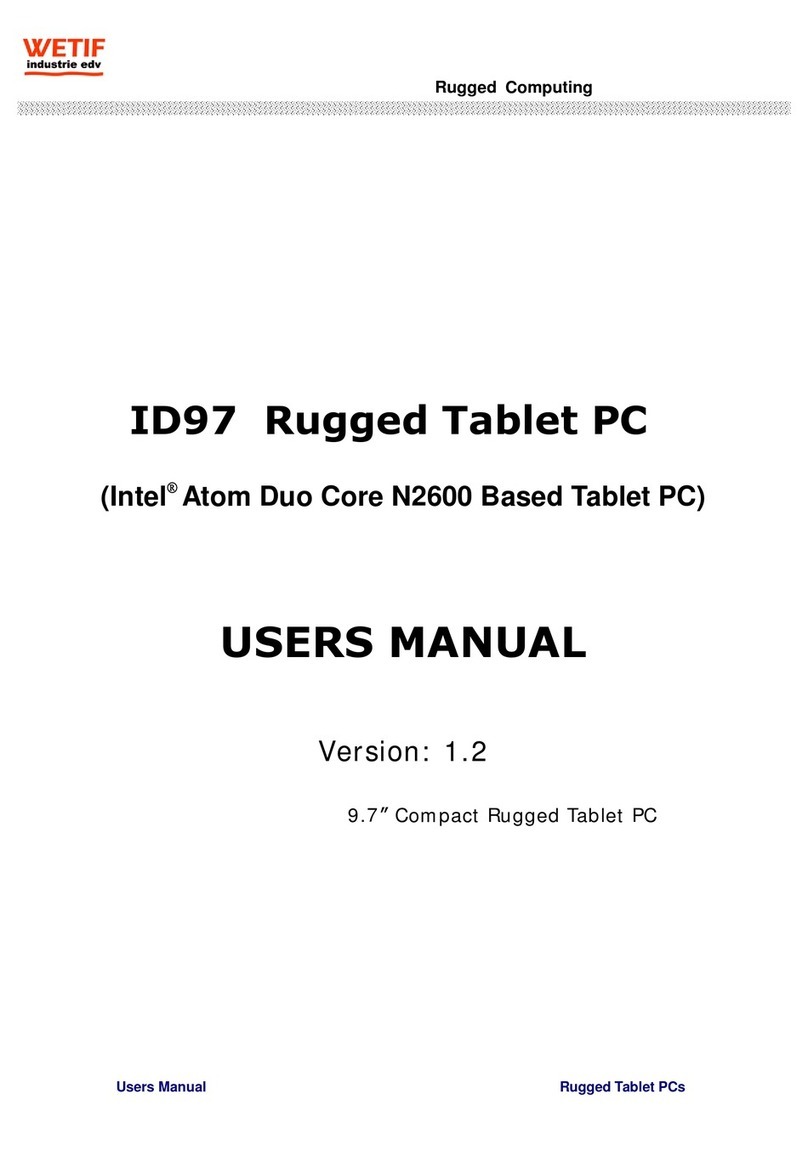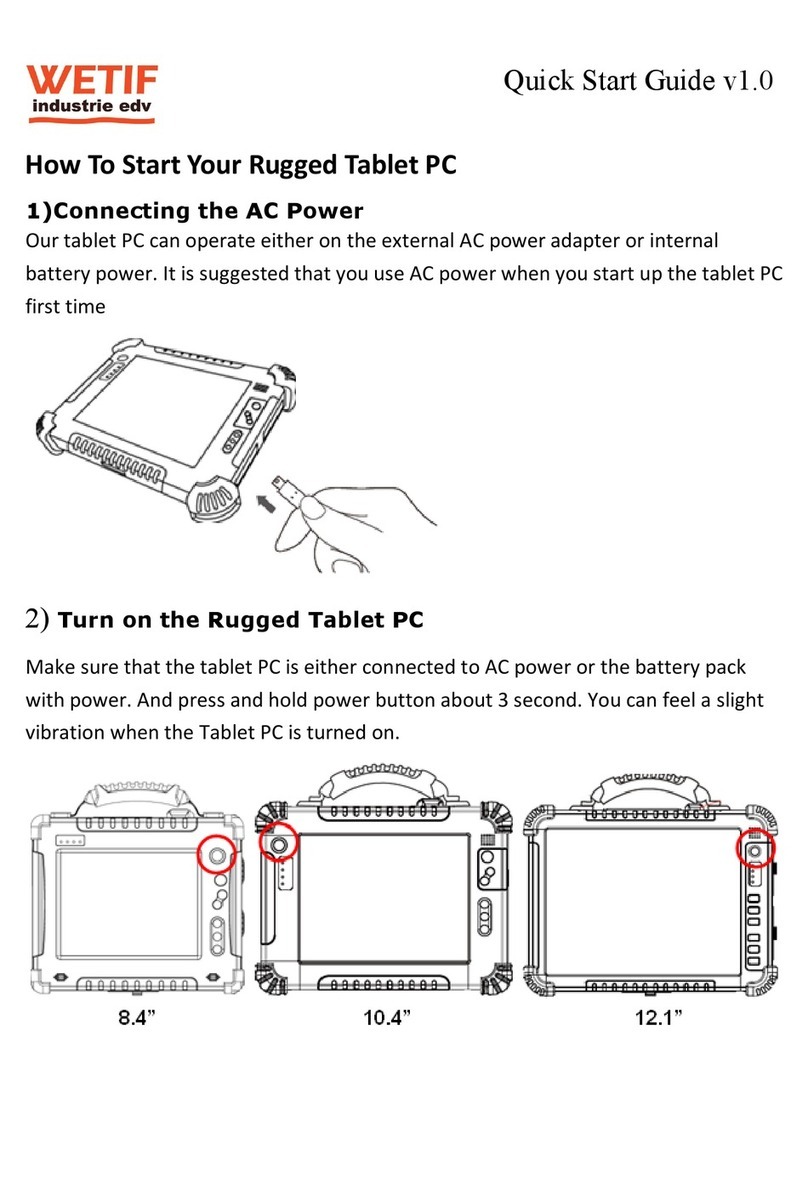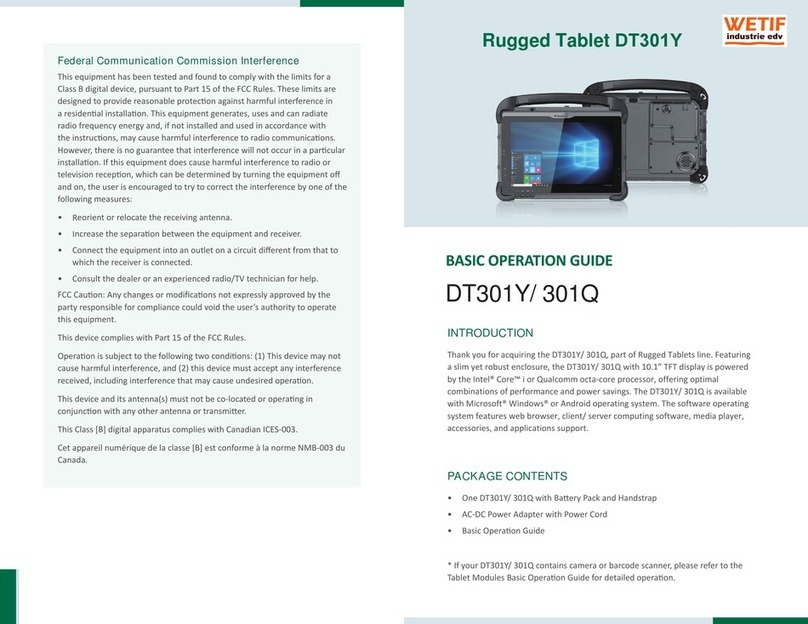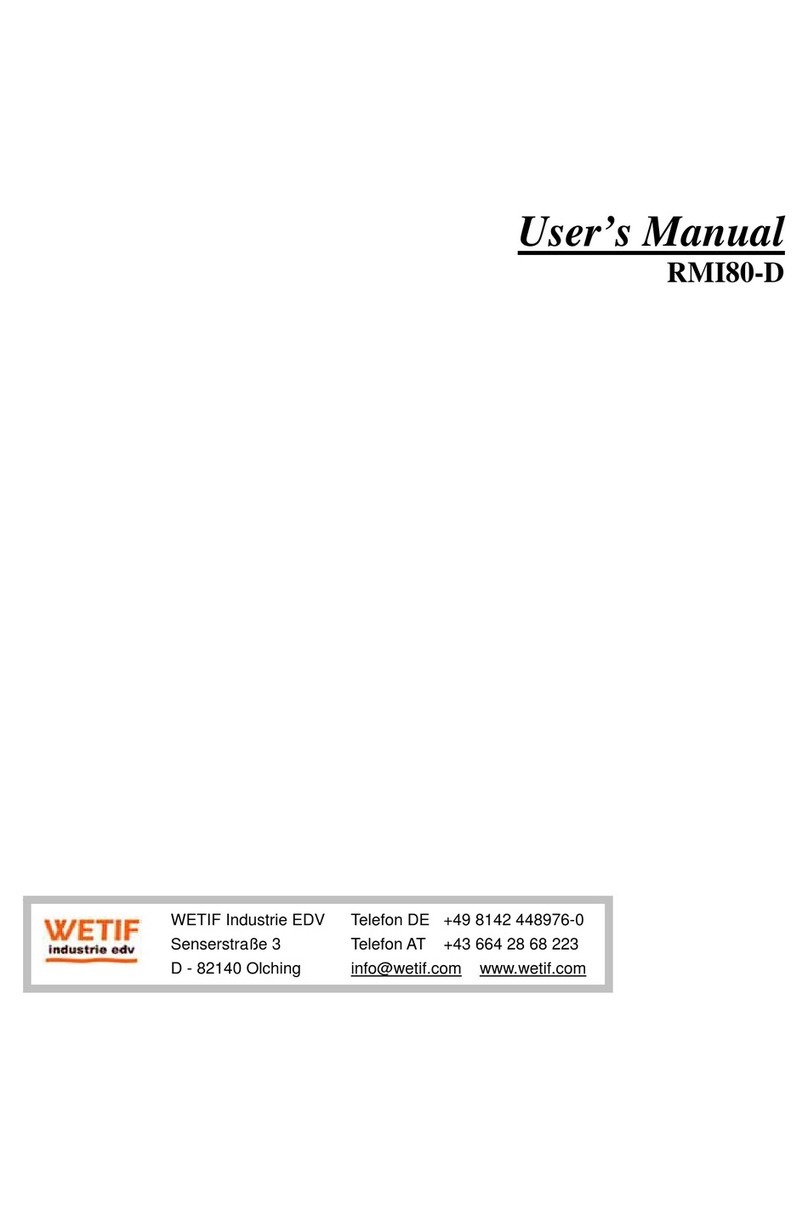THE DT 312
ENGLISH 45ENGLISH
OPERATION
Internal Battery Switch
To prevent battery drain during shipping and extended storage, the internal
battery may be turned off. To turn on the internal battery, push the battery
button switch (on the back panel) to the “up” position (see page 2 for photo).
The internal battery pack has to be turned on for it to operate, be charged,
and for the optional external battery pack to function.
Powering ON and OFF
To activate the DT 312, push and quickly release the Power Button to the
left of the front bezel. The display will come on in a few seconds. To put the
DT 312 in Standby mode, push and quickly release the Power Button. To
turn the DT 312 off for extended storage, power off the device safely using
any software function that “shuts down computer” provided in the software
operating system.
NOTE: The battery packs shipped with your device may be low in
power—please use the AC-DC adapter with the DT 312 when setting up
thedeviceforthersttimetofullychargetheinternalbatterypack.Youmay
charge the external battery pack with it attached to the DT 312, or with
the optional external battery charger kit.
NOTE: When the battery pack(s) is (are) charging, the blue-colored Battery
LED should blink slowly. If plugging in the AC-DC adapter does not trigger this
blinking activity and the LED stays dark, the battery pack(s) may have been
drained substantially. Try unplugging/ replugging the AC-DC adapter to the
DT 312 a few times to activate the charging process.
NOTE: To conserve power, use (push and quick release) the Power Button to
putthedevicein“Standby”modewhilenotinuse.Pushingbrieyonthesame
button will wake up the system within seconds.
NOTE: Avoid using the Power Button (“hold 4+ seconds” feature) to turn off
the device—this form of hardware shutdown is intended to be a means of
recovery from device lockups, and not as normal operation.
Start Up
If the power up (from Standby or otherwise) is successful, the appropriate
interface will be displayed after a launch sequence of several seconds. The
wireless LAN connection may take 10-15 seconds to be established.
Conguring the DT 312
Thedevicemaybeconguredusingtheutilitiesandmethodsdictatedby
thesoftwareoperatingsystem.TheDT312shouldbecongurablefor
variouspropertiessuchasuserproles,networkfeatures,andseveralsystem
elements.
Calibration
The touch display for the DT 312 is calibrated before shipping. In the
eventthatthecalibrationhasbeenmodiedorisunsatisfactory,therespec-
tive calibration routines (e.g., PenMount (PM) for Windows XP) to calibrate
the touch interface may be used. Such applications are typically executed
through touch input via Stylus or through mouse click via a USB mouse.
Wireless Networking
Wireless LAN
The DT 312 is often delivered with an embedded (user-inaccessible)
802.11a/g/n WLAN adapter equipped with a hidden custom antenna.
T
• hrough the support of typical WLAN adapters, the DT 312 should be
able to detect all 802.11 access points in the vicinity for you to select the
access point of your choice for connection.
T
• he SSID and WEP/WPA/WPA2 (if enabled) parameters on the DT 312
and the access points have to match. The SSID is case-sensitive and it is
recommended that you enable WEP/WPA/WPA2 encryption (or advanced
alternatives) for secure access.
W
• hen WEP/WPA/WPA2 is enabled, you may need to consult your network
administratororyournetworkingequipmentliteraturetoproperlycongure
associated settings such as Authentication mode, etc.
R
• efer to the access point operating manuals for setting up the 802.11
access points.