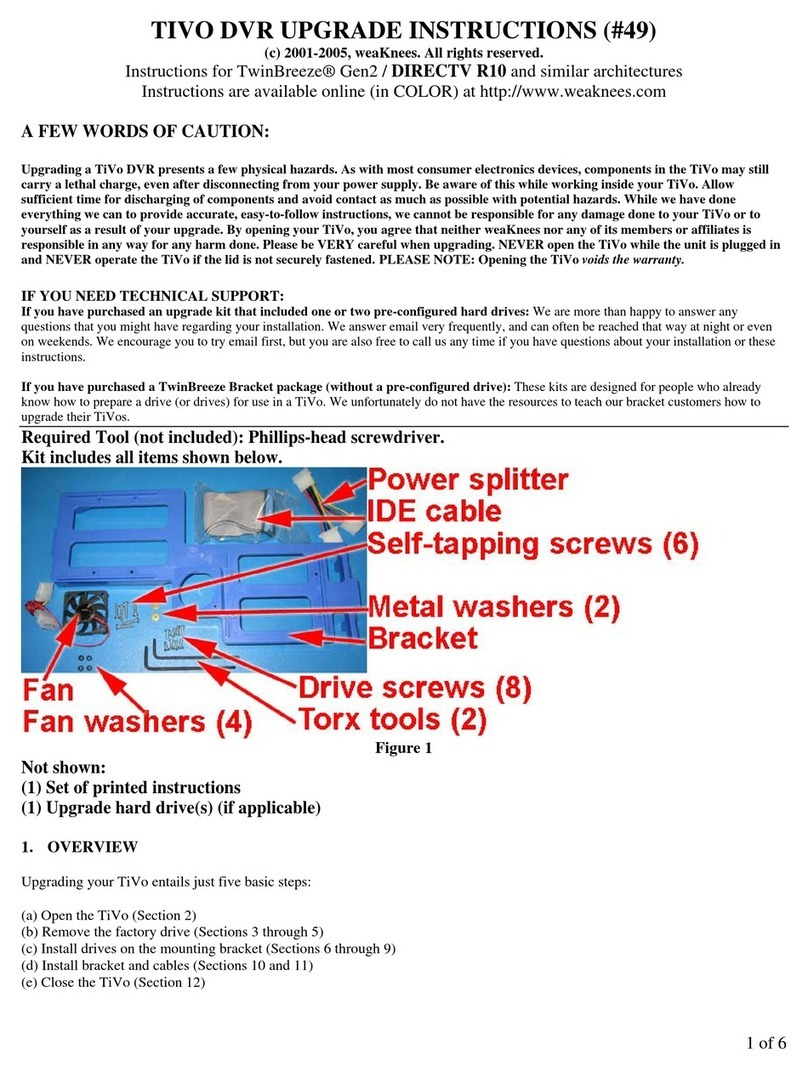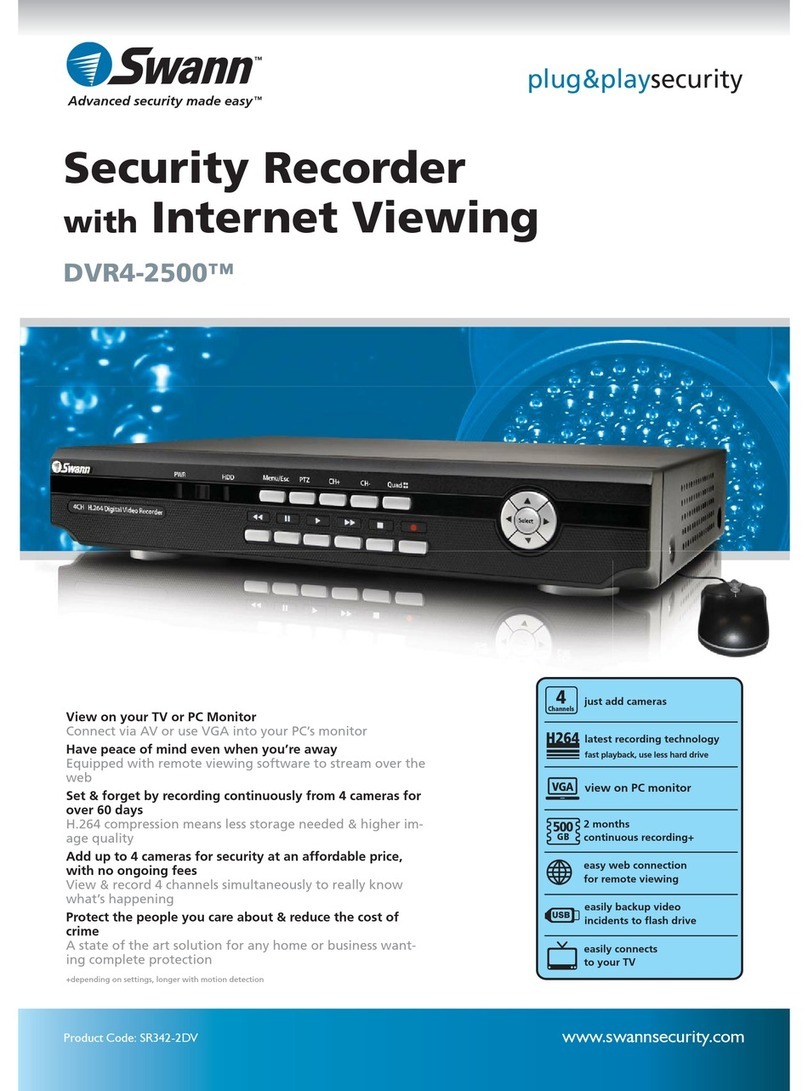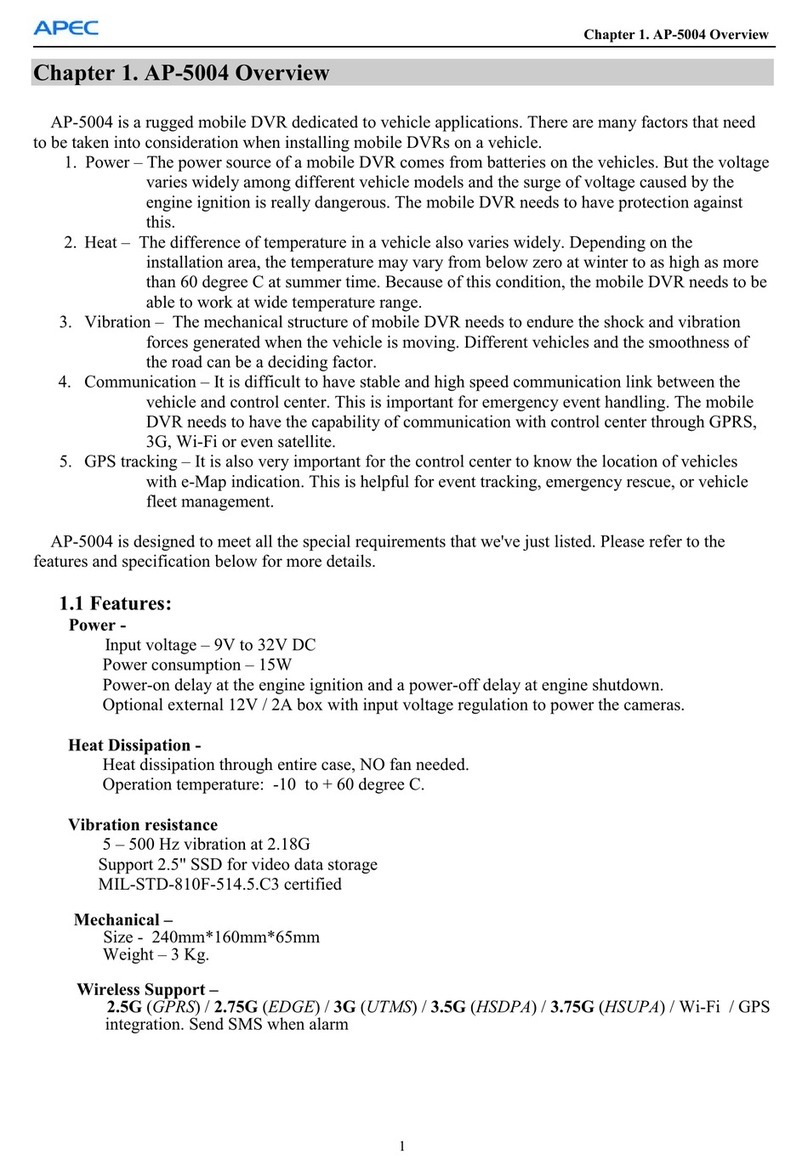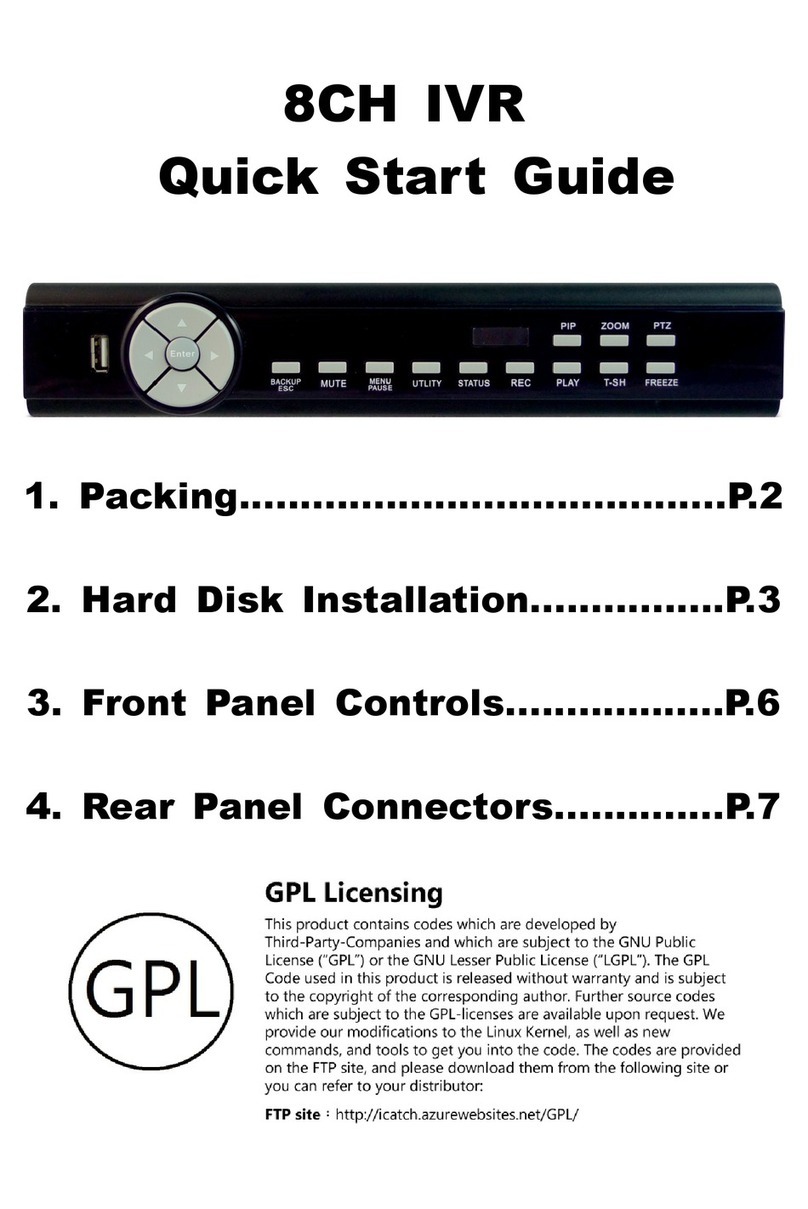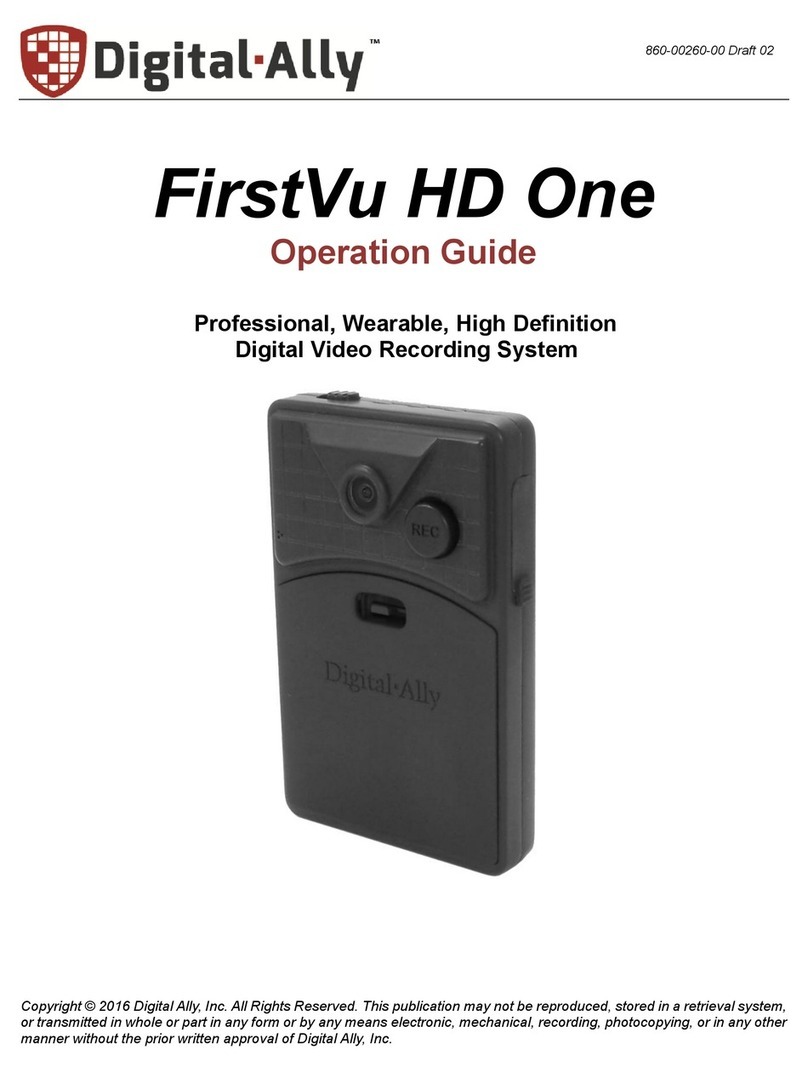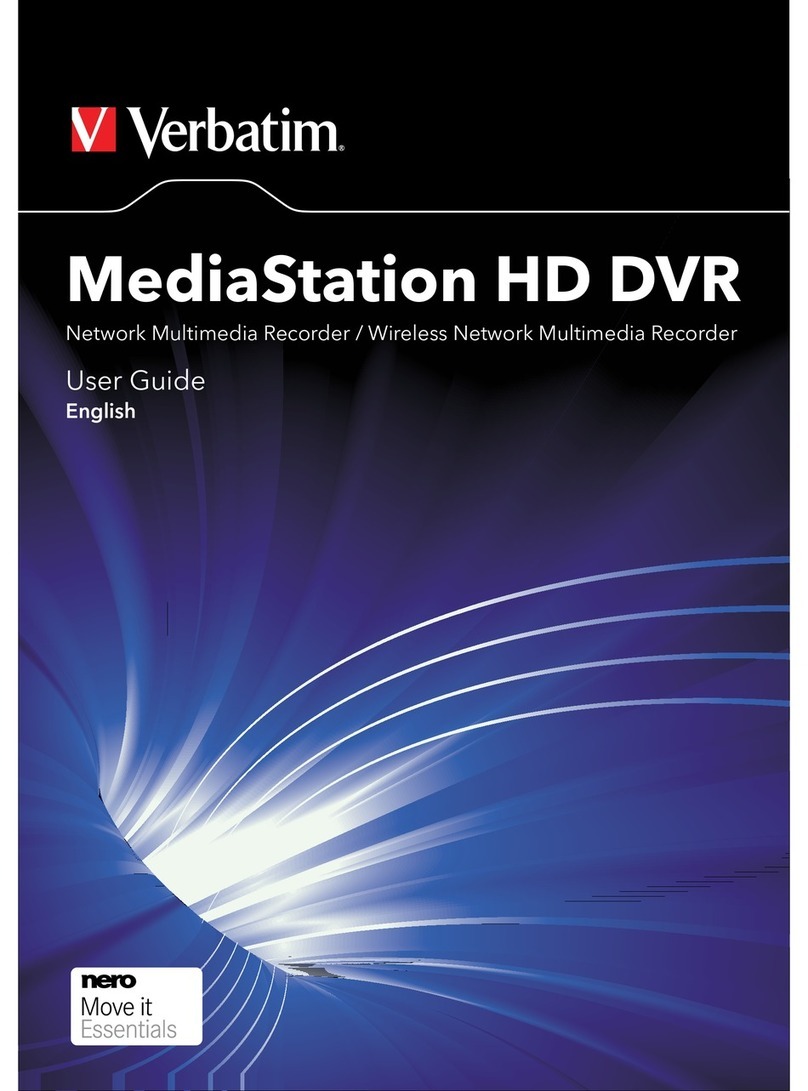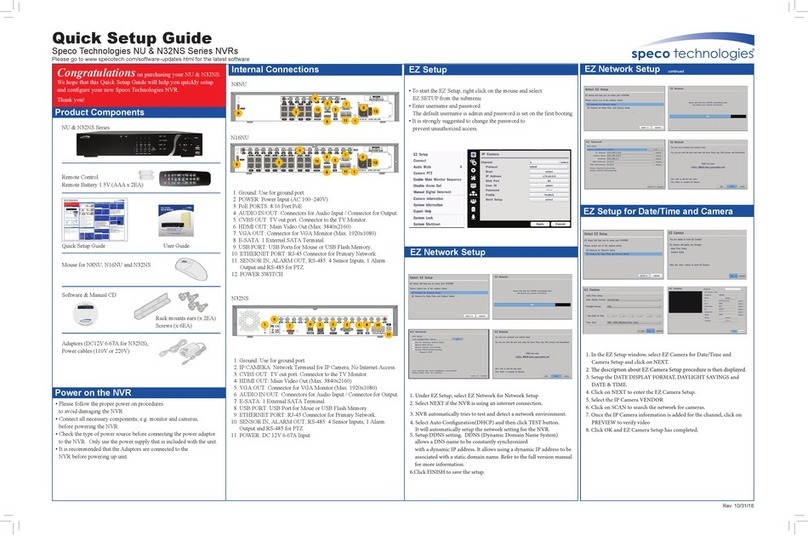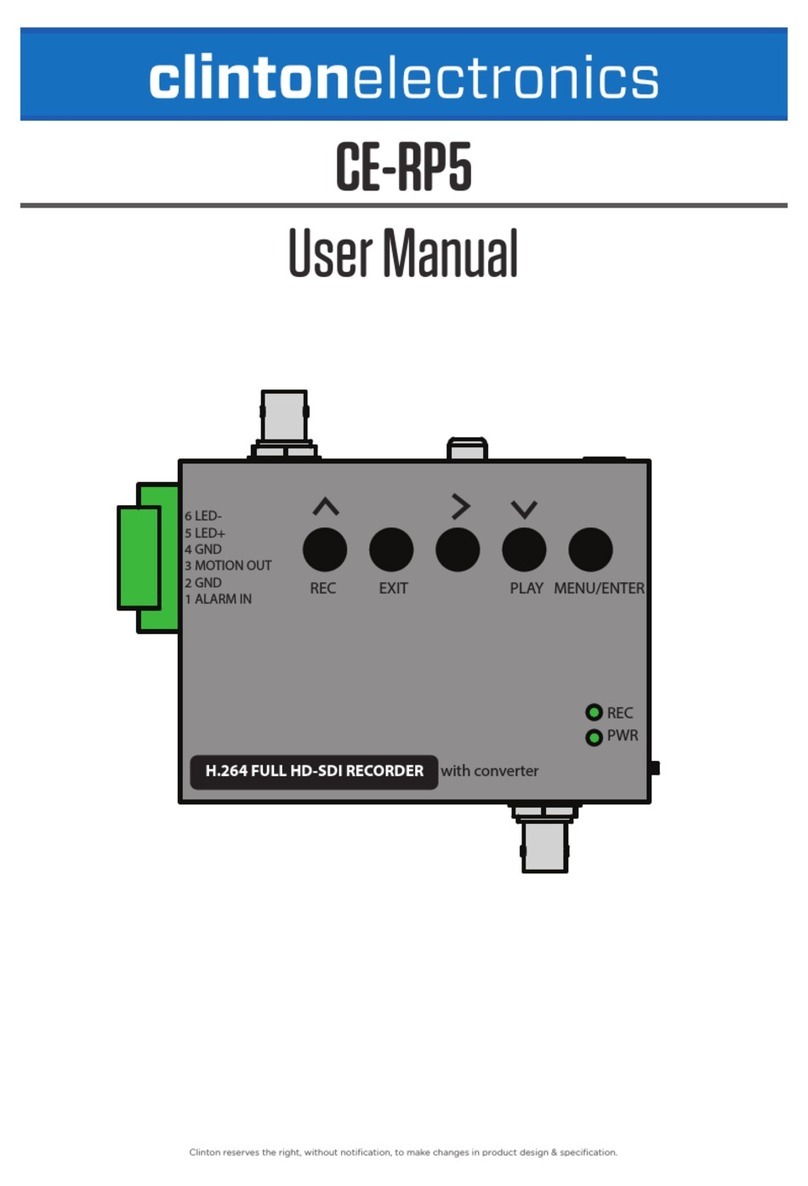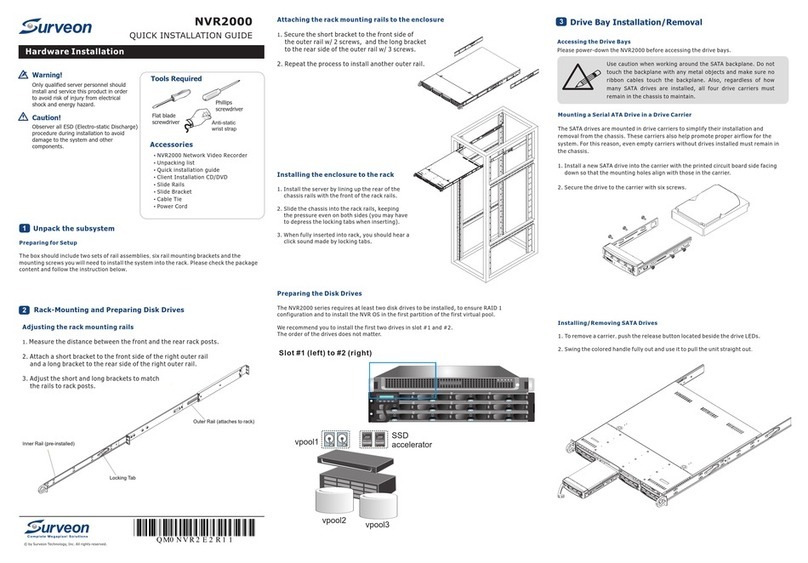TiVo Roamio I PRO User manual

1
TiVo
Installation Guide
2014

Contents
Before You Start the Installation
Evaluate the Installation 4
Install Checklist 5
Guided Setup
Get Started 7
Networking 8
CableCARD 9
Switched Digital Video 10
Antenna 11
TiVo App 11
Whole Home Setup
TiVo Mini 12
Whole Home Configurations 13
Accessories
TiVo Mini 14
TiVo Stream 14
Slide Pro Remote 16
DVR Expander 16
IP and IR Codes
TiVo Roamio Remote Control 17
Slide Pro Remote 18
Home Automation and Control 19
Appendixes
TiVo Roamio Remote 20
TiVo Roamio Inputs/Outputs 22
Glossary 23

3
TiVo Installation Guide
TiVo offers the world’s most advanced entertainment platform featuring industry-
leading recording capacity, the most tuners, and unparalleled access to all the best
web entertainment.
This install guide will help you through the process of designing, installing, configuring
and adding accessories as you build a whole-home entertainment solution for your
customers. Whether you are installing a single room or an entire whole-home solution,
this guide will help you navigate guided setup successfully and understand the choices
being made as you progress.
TiVo has always delivered an optimized TV-viewing experience. The TiVo Roamio
series of DVRs builds on that legacy of innovation. Our most powerful and versatile
DVR ever, Roamio is a multi-source, multi-room, whole-home solution that extends
the TiVo experience beyond the home—with live and recorded shows streaming to
any location in the world.
TiVo has multiple setup options, providing flexibility in wiring configurations, retrofit
applications or new construction. The Install Checklist on pages 4-5 will provide you
with questions to help you design a personalized whole-home solution. Having the
questionnaire filled out before you begin an installation will save valuable time.
If at any time you have questions or need technical assistance, please contact
(888) 921-8486 or email a specialist at tivodemo@tivo.com.
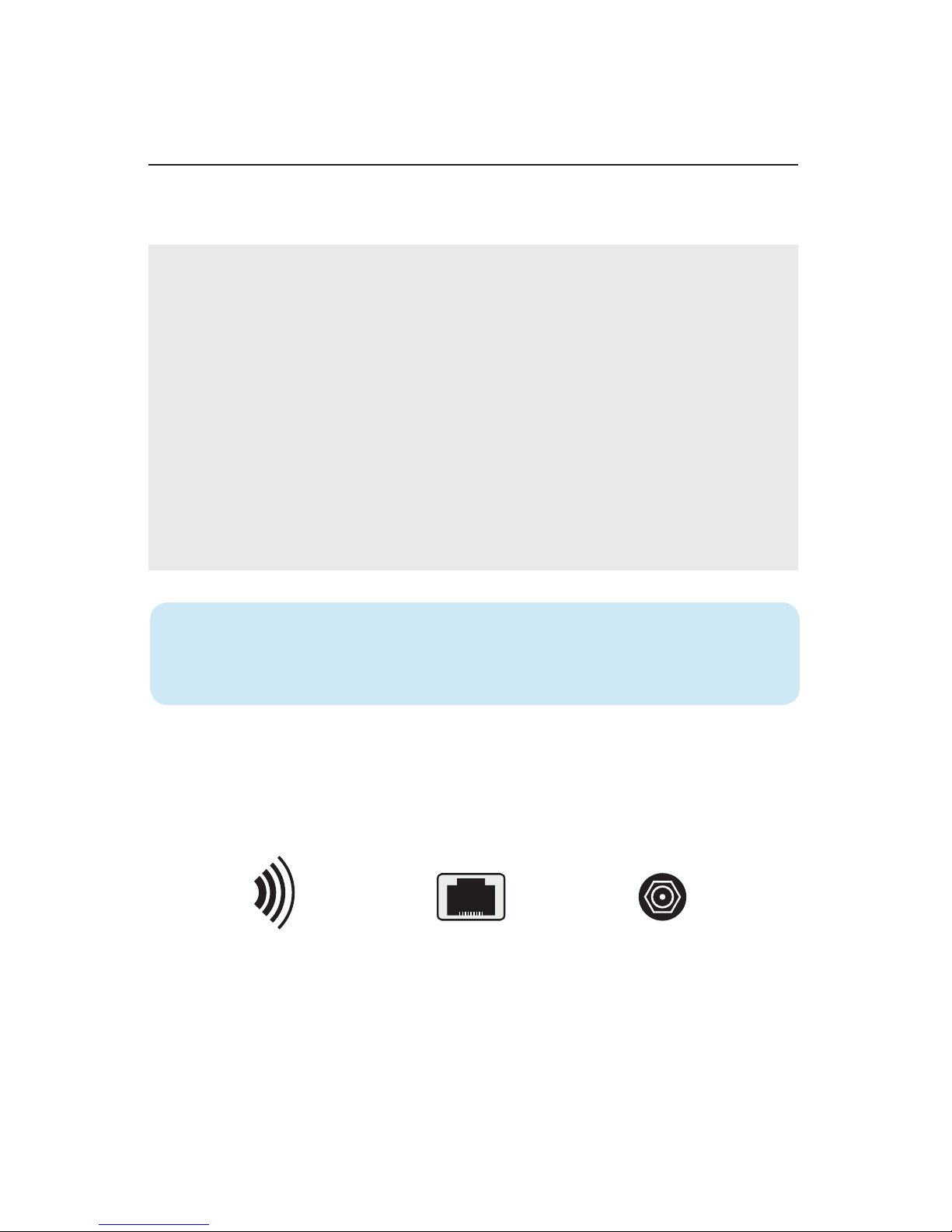
4
Before You Start the Installation
Evaluate the Installation
To complete Guided Setup you’ll need a CableCARD™ to receive cable channels and
a network connection to connect to the TiVo service and premium content providers.
Networking Options
TiVo DVRs require one of the following networking connections.
Obtaining a CableCARD
CableCARDs are available in one of two ways:
Pick up:
Customers can pick up a CableCARD from a local cable office. Not all offices
stock CableCARDs, so installers should call ahead to verify inventory. The pick
up option is available from any cable provider that supports self-installation.
Cable company installation:
Customers may opt to have a CableCARD delivered as a part of their cable
installation order in some regions. This often happens when someone has
a new line of service installed. Visit http://www.fcc.gov/guides/cablecard-
know-your-rights to learn more.
TiVoPro Tip Some cable companies also allow the account holders to
authorize custom installers to pick up CableCARDs on their behalf. Check with
your local cable company for details.
Wireless Ethernet MoCA
CableCARD Activation Support phone numbers can be found on page 11.
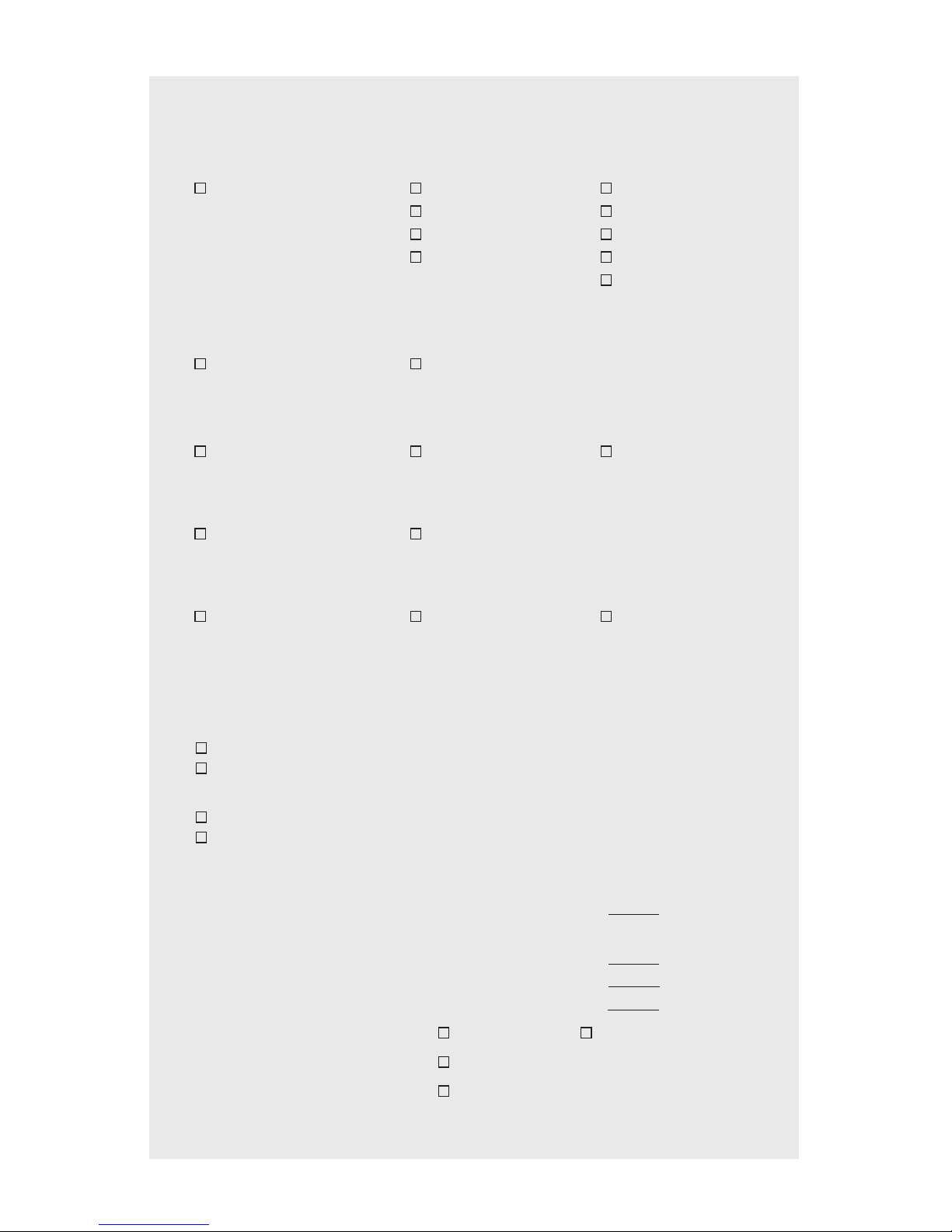
5
TiVo Install Checklist
1. Describe your optimum TiVo experience:
Single Room Solution 2-5 Room Solution 6-10 Room Solution
1 RM (DVR only) 2 RM (+1 Mini) 6 RM (+5 Minis)
3 RM (+2 Minis) 7 RM (+6 Minis)
4 RM (+3 Minis) 8 RM (+7 Minis)
5 RM (+4 Minis) 9 RM (+8 Minis)
10 RM (+9 Minis)
* Additional DVR required if all
rooms require live streams
2. Are you using a digital antenna or cable?
Cable Antenna (if yes, then spec 4-tuner TiVo Roamio)
3. If using cable, how much would you like to be able to record and store?
75 HD hrs / 500 SD hrs 150 HD hrs / 1,000 SD hrs 450 HD hrs / 3,000 SD hrs
TiVo Roamio™ TiVo Roamio™ Plus TiVo Roamio™ Pro
4. If using a 4-tuner TiVo Roamio™
, do you want to stream your live TV and
recorded shows away from home?
Yes (requires TiVo Stream) No
5. Do you have an Ethernet connection in every room where you’ll be
installing a DVR or TiVo Mini?
Using wireless (single DVR only) Yes (see page 13) No (see pages 13-14)
6. Which service option will you be using?
TiVo service is activated after install by visiting tivo.com/activate or by calling
TiVo at 877-367-8486.
DVR Service
$14.99/month or $12.99/month if eligible for multi-service discount
$499.99 one-time payment / $399.99 multi-service discount
TiVo Mini Service
$5.99/month
$149.99 one-time payment
Recommended Solution
Mini(s) $99.99 qty.
DVRs
Roamio™ $199.99 qty.
Roamio™ Plus $399.99 qty.
Roamio™ Pro $599.99 qty.
Hard Drive Expander 500 GB 1 TB
Stream (required for 4-tuner Roamio) $129.99
MoCA adapter $49.99
A PDF of this checklist can be found at custom.tivo.com.
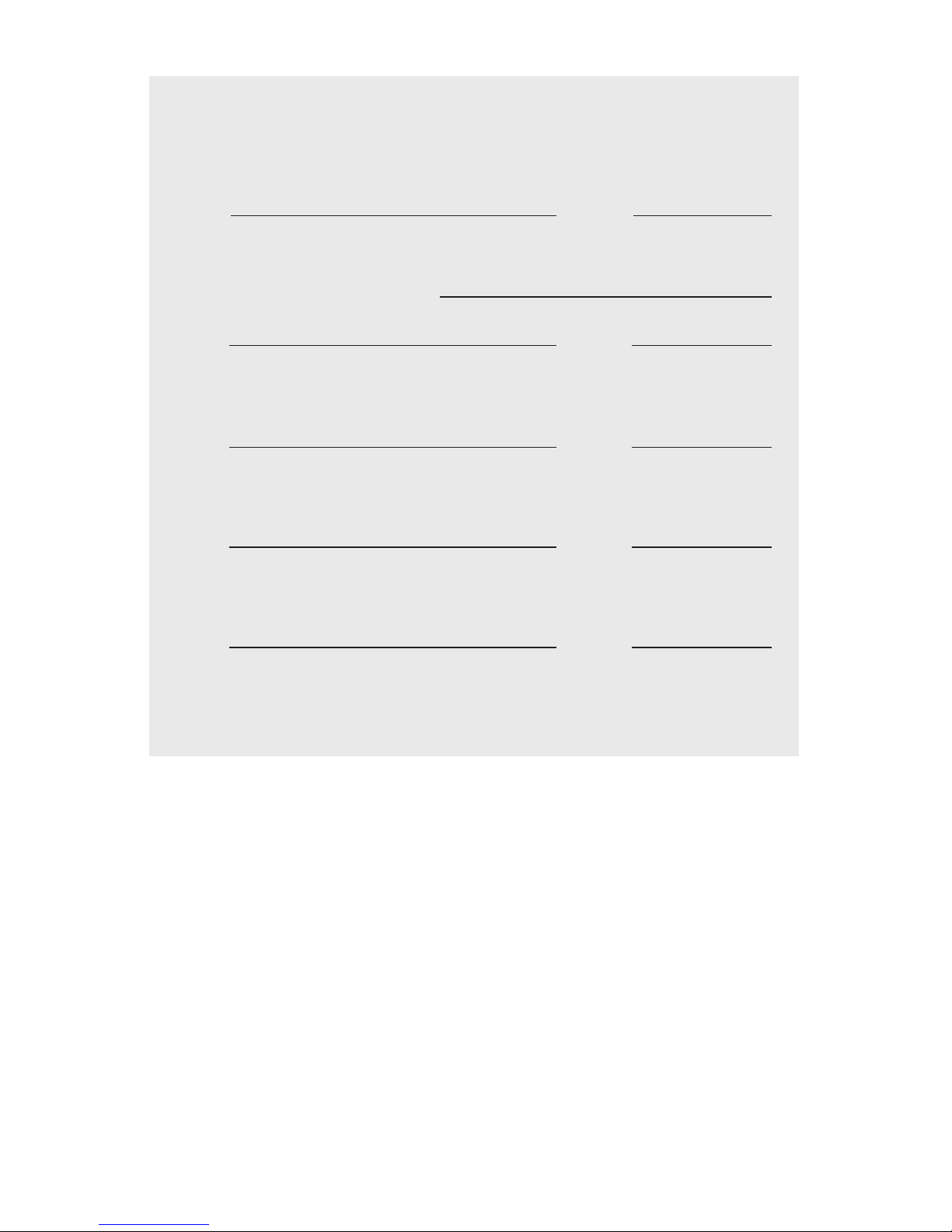
6
Your Service Access Information
Netflix
LOG IN
Email: Password:
Amazon Instant Video
TiVo box PIN to purchase/rent movies:
LOG IN
Email: Password:
Hulu Plus
LOG IN
Email: Password:
Pandora
LOG IN
Email: Password:
Spotify
LOG IN
Email: Password:
Have questions or need technical assistance? Contact (888) 921-8486 or email a specialist at
tivodemo@tivo.com.

7
Guided Setup
Get Started
Guided Setup will automatically begin when you power up the TiVo DVR. Guided
Setup allows configuration of network connectivity and automatically updates the
operating system software and program guide information. You can repeat Guided
setup by going to: TiVo Central (TiVo button) > Messages & Settings > Help > Restart
or Reset System > Repeat Guided Setup.
Set up the main DVR: Review service terms, activate service (if necessary), select
your country and video output, and enter your ZIP or postal code.
NOTE: Boxes purchased from the tivo.com store always come pre-activated. If the box was
purchased at a retail store or distributor, you can activate it online at www.tivo.com/activate.
TiVoPro Tip Depending on the installation application your customer
requires, you may want to update the DVR software before you arrive at your
customer location. Simply begin Guided Setup and select “get a CableCARD
later” to complete required software downloads.
Be sure you have your Install Checklist handy with any necessary usernames
and passwords for apps your customer frequently uses.
STARTGuided Setup Overview
Welcome
Setup video
Getting
started
Zip code
TV source
Hint: Select “I’ll do this later.”
See page 11 for details on antenna
setup for the 4-tuner Roamio or
the 2-tuner Premiere.
Follow the screen flow to begin
setup of the main DVR.
Cable
CableCARD
setup
Antenna
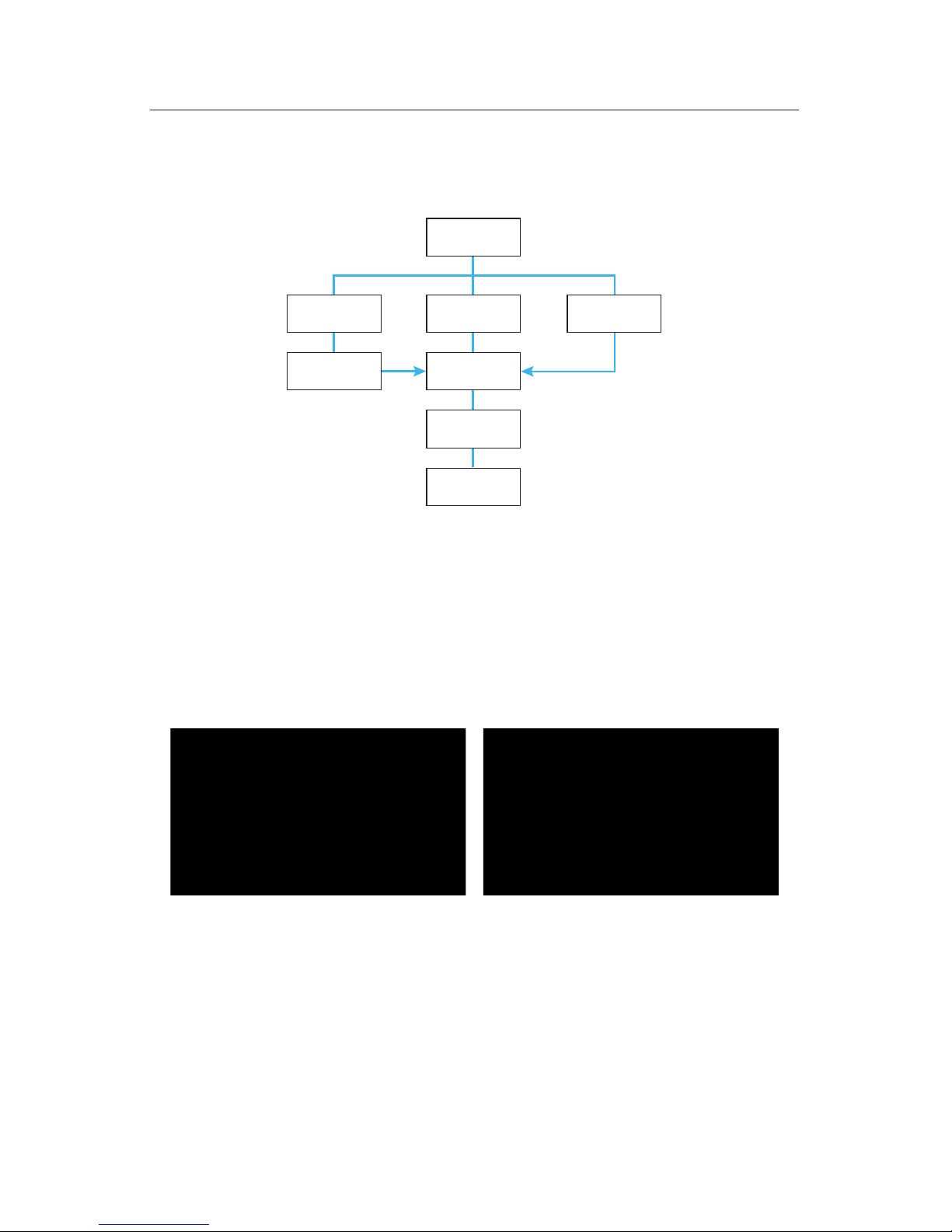
8
Networking
Choose a network connection to connect to the TiVo service. The screen flow will
proceed as follows:
Network Configuration
Begin network
setup
Ethernet
Network
connection
Name your
TiVo device
Network
connection
Network name
and password
Wireless MoCA
Ethernet
If you have already connected an Ethernet cable, the DVR will automatically default
to an Ethernet connection type. Follow the screen prompts to connect.
Wireless
A wireless configuration is a convenient way to connect a TiVo Roamio to a network.
However, if you plan on adding additional rooms you will need to reconfigure the
network connection.
For instructions on connecting previous models to a wireless network using a TiVo
wireless N or G adapter, please visit:
N link: tivo.com/nsetup G link: tivo.com/gsetup
MoCA®
If you do not have the ability to connect to a wireless network or have Ethernet available
at your installation location, a MoCA connection is required. Please see figures B and
C on pages 13-14.
Select the wireless network Enter the passphrase

9
Installation and Activation
If you already have a CableCARD, insert the card into the back of the DVR. If you are
waiting to pick up a CableCARD from the cable company office, or you are not going
to use a CableCARD (Antenna or Clear QAM installs), follow the prompts to continue
without a CableCARD. When the CableCARD options screen appears, select Cable-
CARD for installers. Confirm the coax is connected before you begin this process. An
active connection over coax is required to activate the card. From the CableCARD
Options menu make the following selections:
CableCARD™
Motorola
Scientifi Atlanta
Select CableCARD Menu
Select CableCARD Menu
Select CableCARD Pairing
Select SA CableCARD/Host ID Screen
Write down the Card Serial #, Host ID and Data ID
CARD Serial # _______- _______-_______-_______-___
Host ID _______- _______-_______-_______-___
Data ID _______-_______-_______-_____
Write down the Card Serial #, Host ID and Data ID
CARD Serial # _______- _______-_______-_______-___
Host ID _______- _______-_______-_______-___
Data ID _______-_______-_______-_____
When completed, the Cable Company will verify
that the CableCARD is paired correctly.

10
CableCARD Activation Support
Call your local self-service CableCARD activation support number to activate
the CableCARD.
Charter Communications 1-888-438-2427 Charter Support
Comcast/XFINITY 1-877-405-2298 CableCARD Activation Line
Cox Communications 1-877-820-8202 CableCARD Activation Line
Insight Communications 1-866-440-1024 Insight Support
Mediacom 1-866-848-7064 CableCARD/ Self-Install Activation Line
Optimum 1-866-670-0855 Optimum Support
RCN 1-888-891-7770 CableCARD/ Self-Install Activation Line
Suddenlink 1-888-822-5151 Suddenlink Support
Time Warner Cable 1-866-606-5889 CableCARD Activation Line
Verizon FiOS 1-888-897-7499 Automated Activation Line
TiVoPro Tip
Switched Digital Video
Some cable providers have not yet completed their all-digital conversion.
If your customer can connect the coax cable directly to a non-HD television
and receive a significant number of cable network channels, the install may
require the use of an SDV (Switched Digital Video) adapter.This piece connects
to the Roamio DVR via USB and allows Roamio to request channels on a SDV
system. This device will NOT pass a MoCA signal.If this device is required and
you wish to use MoCA, you will need to use a 1 in 2 out coax splitter before the
SDV and Roamio.
CABLE SPLITTER
POWER

11
Antenna
Connect the HDTV antenna to the CABLE/ANT port on the back of the DVR. From
the Antenna Options menu, make the following selections:
Initial screen
Channel Scan Complete
(return to Networking, page 9)
Antenna Verification Scan
TiVo App
A free app is available for iOS* and Android devices that provides second-screen
interaction for TiVo DVRs.
< Remote < Browse
< Search < Manage
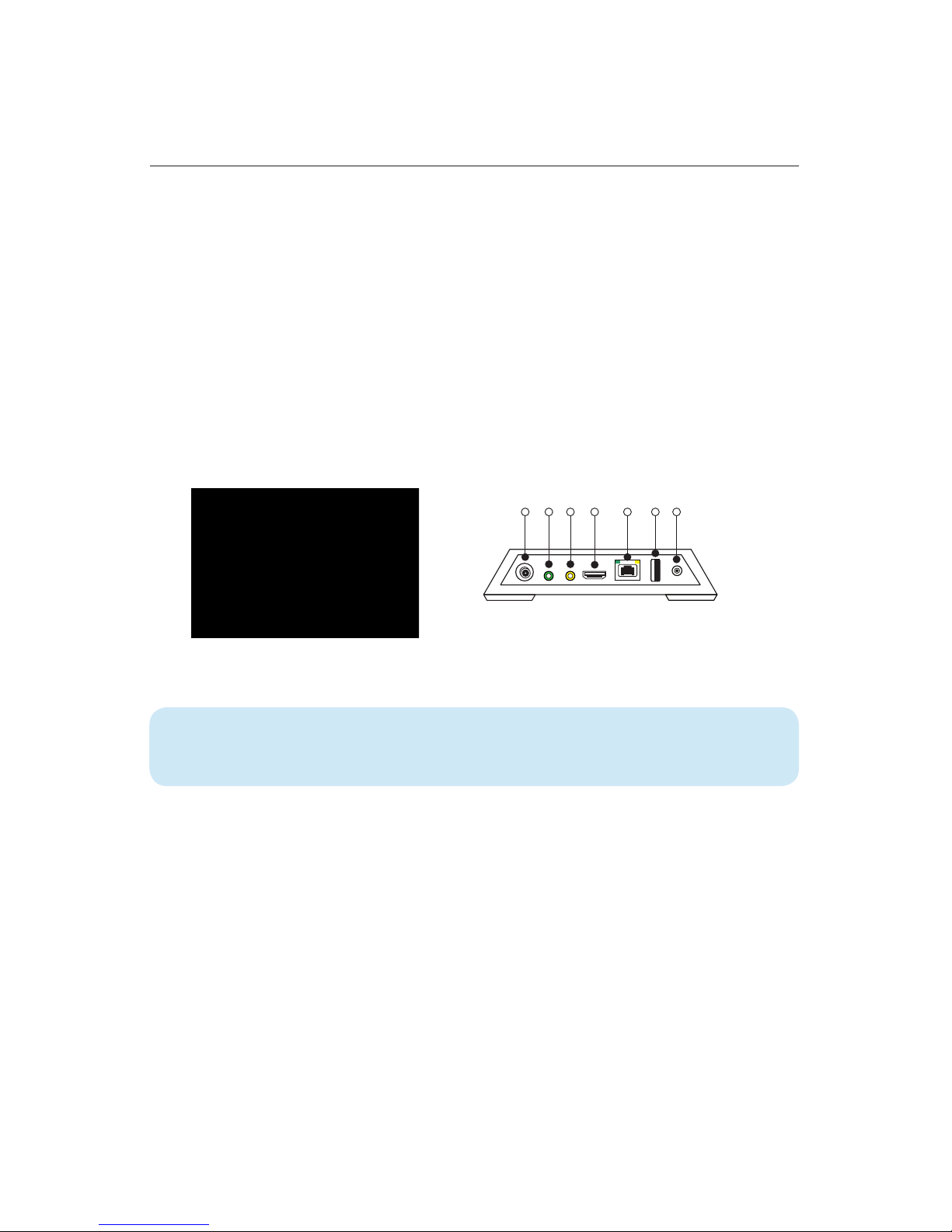
12
Whole Home Setup
TiVo® Mini
TiVo Mini is an IP-based solution and requires an active network connection for
every standard installation. TiVo Mini allows you to watch live TV or recorded shows
streamed from a compatible TiVo DVR. It also lets you access content from Hulu
Plus, YouTube™, Pandora®
, Spotify® and more. The TiVo Mini requires a TiVo DVR with
at least four tuners on the same network. Before installation, the device must have
been activated on the same account as the accompanying DVR.
Connections
The network configuration you chose when setting up the main DVR will determine
your network connection to TiVo Mini. Mini cannot be connected to a DVR using
a wireless connection. If you chose wireless as the initial DVR connection type, go
back and repeat guided setup on the main DVR and select Ethernet or MoCA.
Coax/MoCA
Component
A/V
HDMI
Ethernet
USB
12VDC
TiVo Roamio supports up to 11 TiVo Mini accessories. Each DVR supports 4
additional outbound HD streams simultaneously.
TiVoPro Tip To hook up the TiVo Mini with composite/component cabling,
additional cables are required and sold separately.
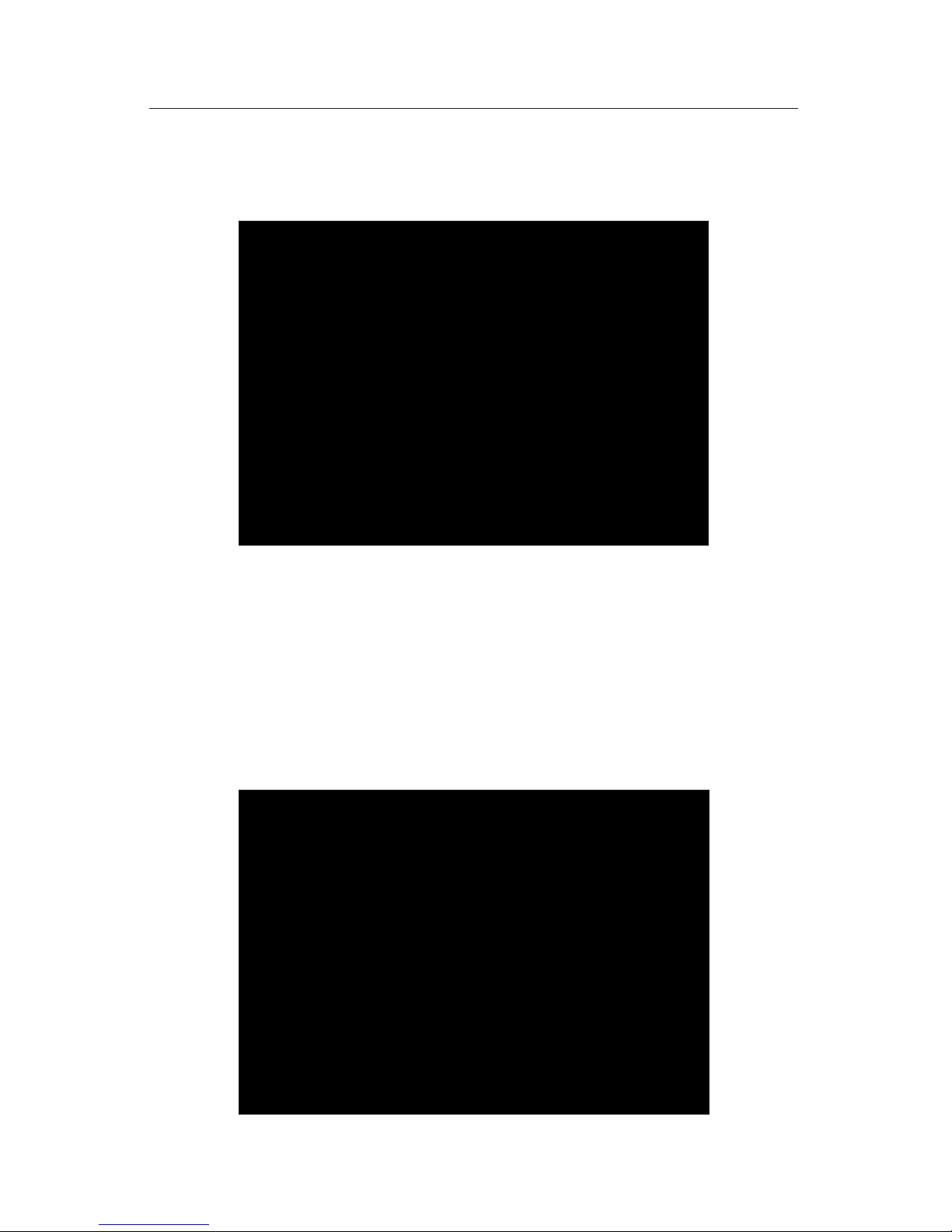
13
Whole Home Configurations
Ethernet
Use this option if you have wired Ethernet connections available to all TiVo boxes on
your home network.
MoCA
If Ethernet connections are not available in every location you will need to select an
alternate connection method to add TiVo devices to other rooms. A Multimedia over
Coax (MoCA) connection will be required at all locations without direct access to an
Ethernet cable.
Connecting with MoCA
Use this option if the router is not in the same location as the DVR.
Figure A
Figure B
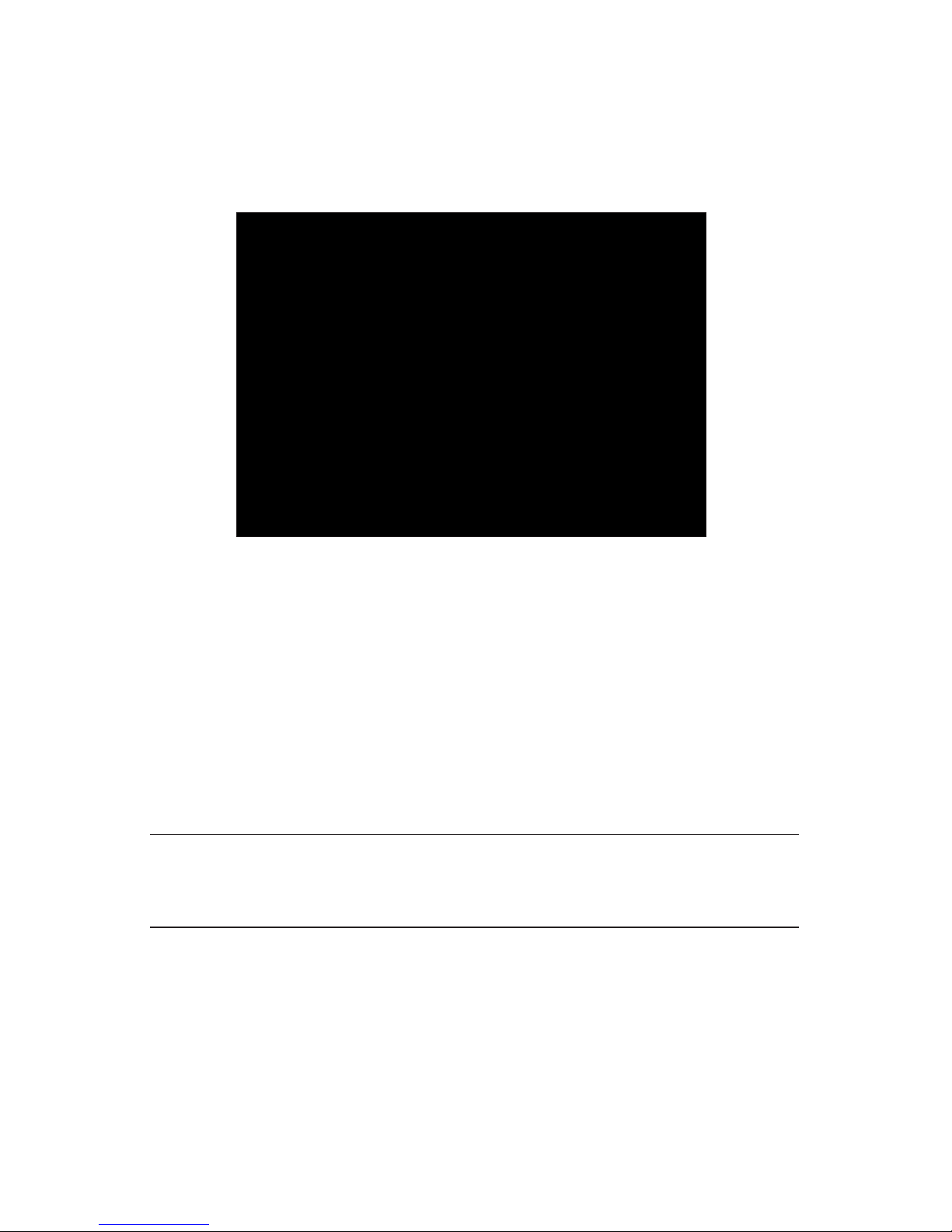
14
Whole home diagrams can also be found at custom.tivo.com.
Creating MoCA with a DVR
This configuration method will not be available the first time through Guided Setup
and is considered advanced. In this configuration Ethernet access is required at the
DVR. All connecting devices can use a combination of Ethernet or coax connections.
See the illustration below for details.
Accessories
TiVo offers several accessories to extend and enhance the entertainment experience
both inside and outside the home. Each of these accessories are easy to install and
offer cutting-edge features and high value to the customer.
TiVo® Mini
See page 12.
TiVo® Stream
TiVo Stream (sold separately) is an accessory for use with the 4-tuner Roamio and
any Premiere DVR. TiVo Stream allows you to watch live TV or recorded shows on
your iPad®
, iPhone®
and iPod touch® devices running iOS 5.1 or later and download
shows and take them to go.
Figure C
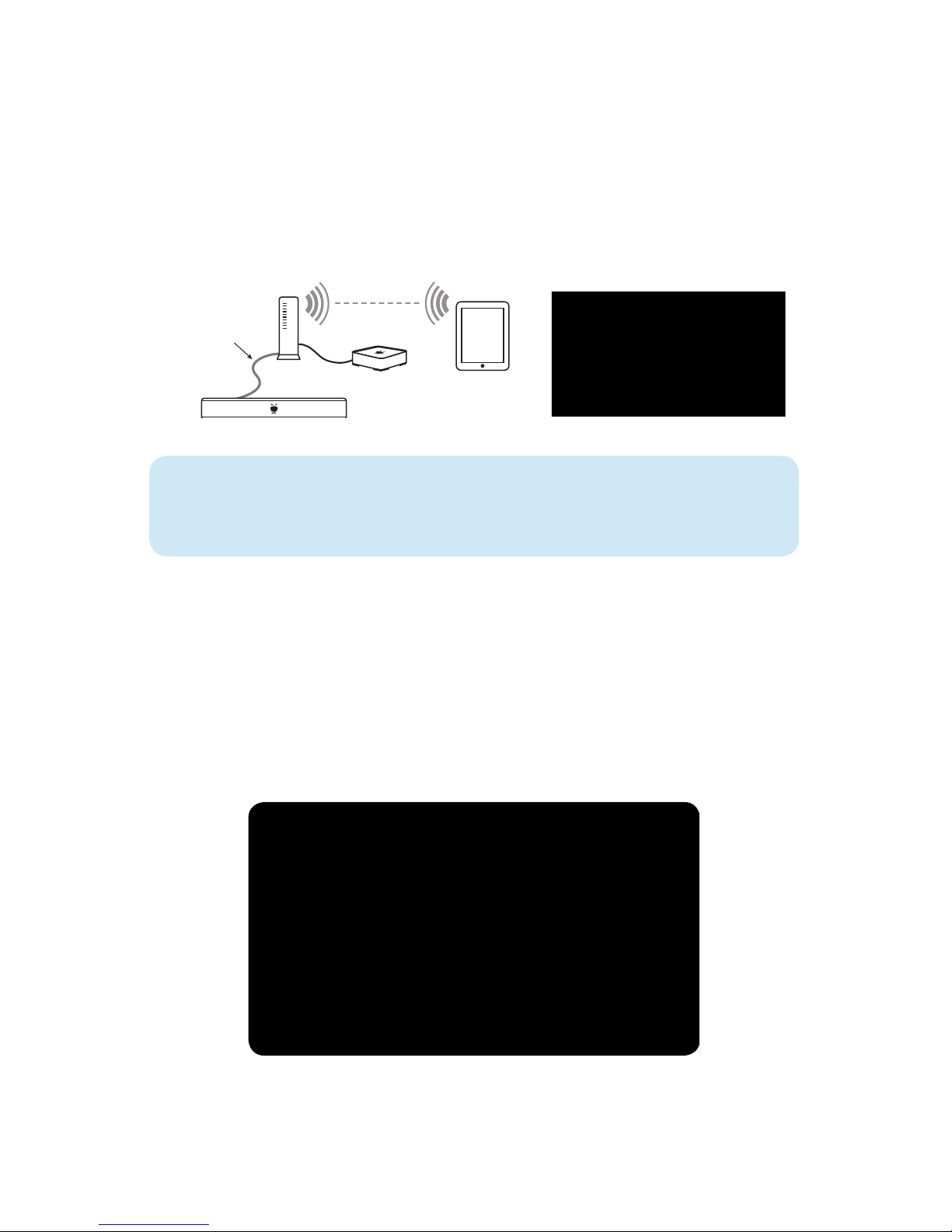
15
Before installing, TiVo Stream must have been activated on the same account as the
accompanying DVRs. TiVo Stream has its own TiVo Service Number on the bottom
of the unit.
Networking options:
TiVo Stream can only be connected to a home network using an Ethernet cable. This
connection can be anywhere on the network, but TiVo recommends placing the unit
in close proximity to the wireless router (see diagram below).
Software installation:
After connecting TiVo Stream to a home network, the TiVo app setup must be
completed on compatible portable devices. To finish this portion of the installation,
the following information is required: network SSID and passphrase from the wireless
network, and the Media Access Key (MAK) from the TiVo DVR. You can also log in using
your TiVo account email and password. You can locate the MAK on the DVR by navi-
gating to TiVo Central > Settings & Messages > Account & System Info > Media Access
Key. The MAK is located on the account information screen (see screenshot below).
Write down the Media Access Key.
# ____________-____________- ____________-____________-________
TiVo®Premiere DVR
wired connection
(Ethernet or MoCA)
wireless
router TiVo Stream mobile device
TiVoPro Tip When using a MoCA-enabled Whole Home network as an IP
solution, TiVo Stream can plug directly into the Ethernet port on a 4-tuner
Premiere or 6-tuner Roamio DVR.

16
Launch app:
Once the portable device is on the same network as the DVR, launch the TiVo app,
enter the MAK if this was not already done, select the Setting tab in the top left-hand
corner, then select Setup TiVo Stream (see screenshot below).
Slide Pro Remote
With its hidden QWERTY keyboard, ergonomic design
and RF signal, the fully backlit TiVo Slide Pro enhances
your TiVo experience by making it faster and easier to
find and record shows, even in the dark. USB dongle
required for use with TiVo Mini or TiVo Premiere DVRs.
DVR Expander
The expander is designed to expand the storage capacity of a single DVR location.
TiVo DVRs are compatible with eSATA hard drives specifically designed to merge
with the DVR onboard drive to increase capacity. Verification of compatibility can
be obtained from manufacturer.
Connect the device to the eSATA port on the back of the DVR.
Disconnecting the eSATA drive will result in a loss of all recording data once it has
been connected. Failure of one drive will result in the failure of both drives in all cases.
EXTERNAL
STORAGE

17
IP and IR Codes
TiVo Roamio Remote Control
When setting up 3rd party universal remotes, below is a list of IP and IR codes
compatible with current TiVo products.
SPEC-XXXXX 5 November, 2013
TiVo Proprietary and Condential - Do Not Distribute! 2-5
Common Design Specification Q2 Series 5 Remote Control
TiVo Consumer Design Remote Control Keys
2.5 Key Codes
Table 2-2 Key Codes – Top Keypad
RCU Key
Description*
NEC IR
expanded
NEC type
code in Hex
RF Payloads
(code in Decimal)
Byte 0* Byte 1
TiVo Key 0D TiVo 0x0d
TV Pwr 10 ZRC 0x40
Live TV 11 TiVo 0x11
Input 34 ZRC 0x34
Info 13 ZRC 0x35
Back 8D ZRC 0x0d
Zoom44 TiVo 0x44
Guide 36 ZRC 0x53
Up 14 ZRC 0x01
Left 17 ZRC 0x03
Select 19 ZRC 0x00
Right 15 ZRC 0x04
Down 16 ZRC 0x02
Vol Up 1C ZRC 0x41
Ch Up1E ZRC 0x30
Vol Down 1D ZRC 0x42
Ch Down 1F ZRC 0x31
Mute 1B ZRC 0x65
Rec 20ZRC 0x62
Thumbs down 18 TiVo 0x18
Thumbs up 1A TiVo 0x1a
Play 21 ZRC 0x44
Rewind 22 ZRC 0x48
Pause 23 ZRC 0x46
Forward 24 ZRC 0x49
Slow 25 TiVo 0x25
RCU Key
Description*
NEC IR
expanded
NEC type
code in Hex
RF Payloads
(code in Decimal)
Byte 0* Byte 1
Instant
replay 26 ZRC 0x4c
Skip
forward 27 ZRC 0x4b
A Yellow 60 ZRC 0x74
B Blue 61 ZRC 0x71
C Red62 ZRC 0x72
D Green 63 ZRC 0x73
128 ZRC 0x21
229 ZRC 0x22
32A ZRC 0x23
42B ZRC 0x24
52C ZRC 0x25
62D ZRC 0x26
72E ZRC 0x27
82F ZRC 0x28
930 ZRC 0x29
Clear 32 ZRC 0x2c
031 ZRC 0x20
Enter (Last) 33 ZRC 0x2b
On Demand 5D ZRC 0x52
No Remote Key
Low Battery
Indicator
65
Slide Open TiVo 0x95
Slide Closed TiVo 0x96
* ZRC = Use Table 2-4 RF4CE ZRC Key Command
Definitions for Byte 0.
TiVo = Use Table 2-5 RF4CE TiVo Vendor-specific
Command Definitions for Byte 0.

18
Slide Pro Remote
SPEC-XXXXX 5 November, 2013
TiVo Proprietary and Condential - Do Not Distribute! 2-6
Common Design Specification Q2 Series 5 Remote Control
TiVo Consumer Design Remote Control Keys
Table 2-3 RF4CE Data Payloads for Key Presses – Bottom Keypad
Key Alone or with Cap Key With Sym Key
Byte 0* Byte 1 Byte 2 Byte 5 Byte 2 Byte 5
A or ` TiVo 0x94 Modier 0x04 0x00 0x35
B or | TiVo 0x94 Modier 0x05 0x02 0x31
CTiVo 0x94 Modier 0x06 0x00 0x06
D or = TiVo 0x94 Modier 0x07 0x00 0x2e
E or + TiVo 0x94 Modier 0x08 0x02 0x2e
F or [ TiVo 0x94 Modier 0x09 0x00 0x2f
G or ] TiVo 0x94 Modier 0x0a 0x00 0x30
H or < TiVo 0x94 Modier 0x0b 0x02 0x36
I or ? TiVo 0x94 Modier 0x0c 0x02 0x38
J or > TiVo 0x94 Modier 0x0d 0x02 0x37
K or / TiVo 0x94 Modier 0x0e 0x00 0x38
L or ‘ TiVo 0x94 Modier 0x0f 0x00 0x35
M or . TiVo 0x94 Modier 0x10 0x00 0x37
N or , TiVo 0x94 Modier 0x11 0x00 0x36
O or “ TiVo 0x94 Modier 0x12 0x02 0x36
PTiVo 0x94 Modier 0x13 0x00 0x13
Q or ~ TiVo 0x94 Modier 0x14 0x02 0x35
R or { TiVo 0x94 Modier 0x15 0x02 0x2f
S or - TiVo 0x94 Modier 0x16 0x00 0x2d
T or } TiVo 0x94 Modier 0x17 0x02 0x30
U or : TiVo 0x94 Modier 0x18 0x02 0x33
V or \ TiVo 0x94 Modier 0x19 0x00 0x31
W or _ TiVo 0x94 Modier 0x1a 0x02 0x2d
XTiVo 0x94 Modier 0x1b 0x00 0x1b
Y or ; TiVo 0x94 Modier 0x1c 0x00 0x33
ZTiVo 0x94 Modier 0x1d 0x00 0x1d
1 or ! TiVo 0x94 00x59 0x02 0x59
2 or @ TiVo 0x94 00x5a 0x02 0x5a
3 or # TiVo 0x94 00x5b 0x02 0x5b
4 or $ TiVo 0x94 00x5c 0x02 0x5c
5 or % TiVo 0x94 00x5d 0x02 0x5d
6 or ^ TiVo 0x94 00x5e 0x02 0x5e
7 or & TiVo 0x94 00x5f 0x02 0x5f
8 or * TiVo 0x94 00x60 0x02 0x60
9 or ( TiVo 0x94 00x61 0x02 0x61
0 or ) TiVo 0x94 00x62 0x02 0x62
Enter TiVo 0x94 00x28 00x28
Backspace TiVo 0x94 00x2a 00x2a
SPEC-XXXXX 5 November, 2013
TiVo Proprietary and Condential - Do Not Distribute! 2-7
Common Design Specification Q2 Series 5 Remote Control
TiVo Consumer Design Remote Control Keys
Table 2-3 RF4CE Data Payloads for Key Presses – Bottom Keypad
Key Alone or with Cap Key With Sym Key
Byte 0* Byte 1 Byte 2 Byte 5 Byte 2 Byte 5
Space TiVo 0x94 00x2c 00x2c
Clear TiVo 0x94 00x9c 00x9c
Left TiVo 0x94 00x50 00x50
_Up TiVo 0x94 00x52 00x52
Select TiVo 0x94 00x2c 00x2c
Down TiVo 0x94 00x51 00x51
Right TiVo 0x94 00x4f 00x4f
Search TiVo 0x93 NA NA NA NA
* ZRC = Use Table 2-4 RF4CE ZRC Key Command Definitions for Byte 0.
TiVo = Use Table 2-5 RF4CE TiVo Vendor-specific Command Definitions for Byte 0.
2.6 RF Mode Operation
RF mode is entered by pairing the RCU to a TiVo target device as described in Section 2.2.
When operating in RF mode all of the keys will send the RF4CE codes as specied in Table
2-4. This includes the AV remote keys which will send the RF4CE command followed by the
appropriate IR command. The key presses will be sent multi-channel with Acknowledgement.
If the key can’t be sent successfully after 200 ms then the key press will be transferred using
IR.
Basic RCU functions are supported via standard ZRC codes as dened by Reference [2]
wherever possible. Non-standard buttons are dened using RF4CE vendor specic commands
that mirror the format of the ZRC command header. Table 2-4 contains the ZRC key press
command denitions, Table 2-5 contains TiVo vendor specic commands and Table 2-2
denes the mapping of key presses on the RCU to the RF4CE codes in the payload of the
corresponding commands. “TiVo” and “ZRC” in Table 2-2 refer to the appropriate command
from the corresponding command denition tables.
RF4CE key presses will be sent once when the key is depressed and the key release will be
sent once when the key is released. When a key is pressed and held for more than 50 ms, it
will send the key repeat code every 50 ms. When in RF mode, for unprogrammed AV remote
keys, the TiVo codes will only be sent as RF4CE commands unless the RF transmission fails,
as above.
Table 2- 4 RF4CE ZRC Key Command Definitions
ZRC Command Code Description
0x00 Reserved
0x01 User Key Pressed
0x02 User Key Repeated
0x03 User Key Released

19
Home Automation and Control
TiVo DVRs were engineered with the ability to integrate with popular control systems
via IP or IR with a transmitter. By default, the feature that allows network devices to
control the TiVo unit via IP is turned off to ensure network security.
Compatible Control Systems:
Important Default Setting
1. Go to TiVo Central > Messages & Settings > Settings > Remote, CableCARD &
Devices > Network Remote Control
2. Choose Enabled
3. Press Select
These partner companies have the ability to control the TiVo DVR over IP. You should
already be familiar with the mechanics of opening and using TCP connections before
using the protocol.
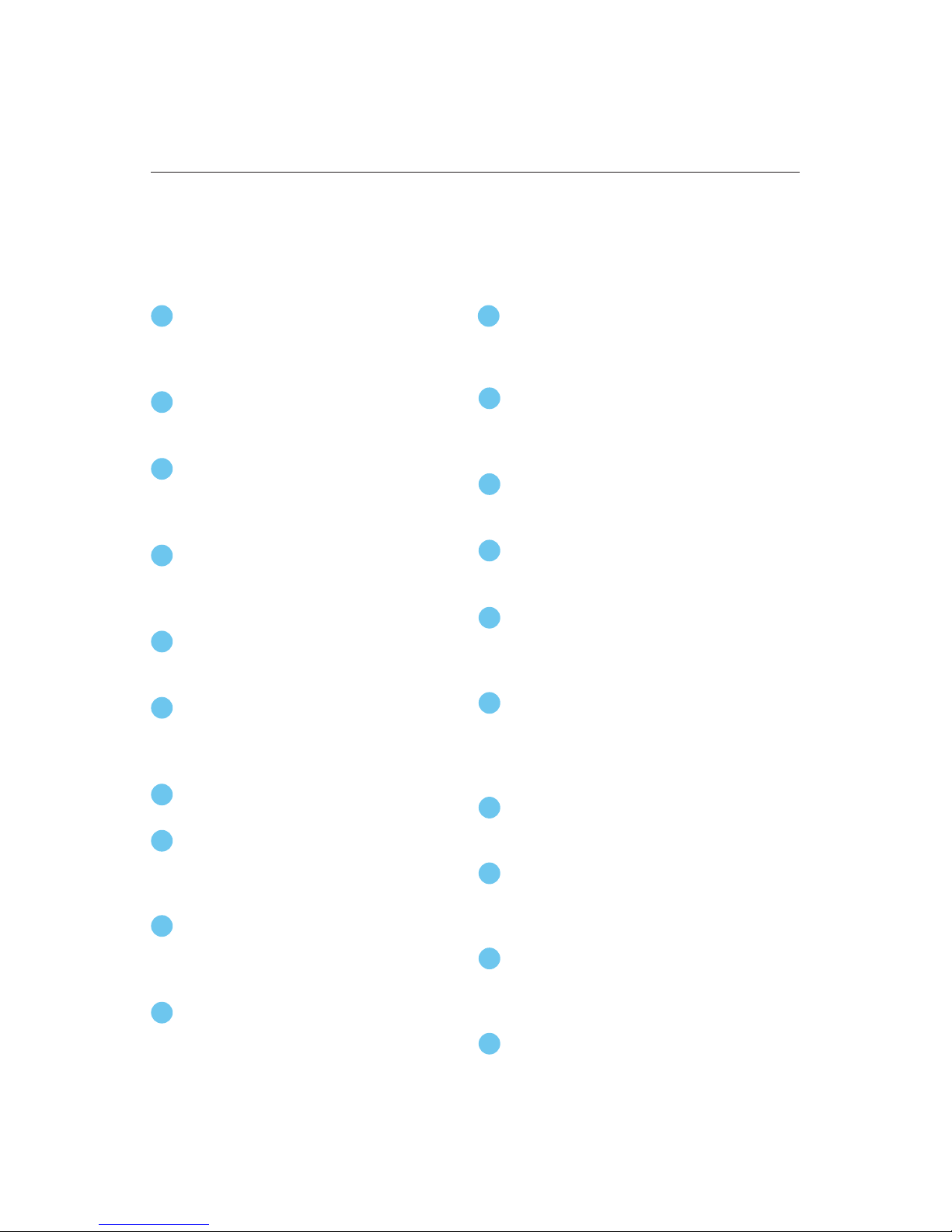
20
Appendix 1
TiVo Roamio Remote
The TiVo Roamio remote control has a number of alternate button functions that are
useful for enhancing the DVR experience. New users should become familiar with the
remote as part of the Roamio DVR installation process, especially if this is their first
TiVo DVR experience.
11 Live TV/Swap takes you to live TV.
If you’re watching live TV, use it to
swap tuners.
12 Info shows the channel banner while
watching live TV; press it again to make
it disappear.
13 Use the arrow buttons to navigate the
TiVo menus and the program guide.
14 Use Select to choose menu options or
shows to record.
15 Guide takes you to the program guide,
where you can find shows to watch or
record. Press it again to clear the guide.
17 Play starts playing a show from the
My Shows list.
16 Press Record to start recording the
show you’re watching, or to set up a
recording for a show selected in the
program guide.
18 Forward (fast forward) arrows fast-
forward through a program. Press it up
to three times for three speeds.
19 Advance moves forward in 30-second
increments; press and hold to jump to
the end of the show.
20 Enter/Last returns you to the last
channel tuned to in live TV.
1 The TiVo button takes you to the TiVo®
Central screen, the starting point for
all your TiVo features and settings.
2 If programmed, TV PWR turns your
TV or A/V receiver on/off.
4 Use the Thumbs Up and Thumbs
Down buttons to rate shows for
TiVo Suggestions.
3 The Back button quickly exits
applications without having to
scroll all the way to the left.
5 Pause freezes a show. Press it again
to resume playing.
6 Back (rewind) arrows rewind a
program. Press it up to three times
for three speeds.
8 Instant Replay repeats the last 8
seconds of the show. Press and hold
to jump to the beginning of a show.
7 Slow plays a show in slow motion.
9 Within the HD menus, the A, B, C, D
buttons sort and filter views. Look
for the onscreen tips.
10 Clear removes the display of the
channel banner or program guide
and deletes titles from My Shows
or the To Do List.
Table of contents
Other TiVo DVR manuals

TiVo
TiVo Series3 HD User manual

TiVo
TiVo Series2 DT User manual

TiVo
TiVo Premier Quick start guide
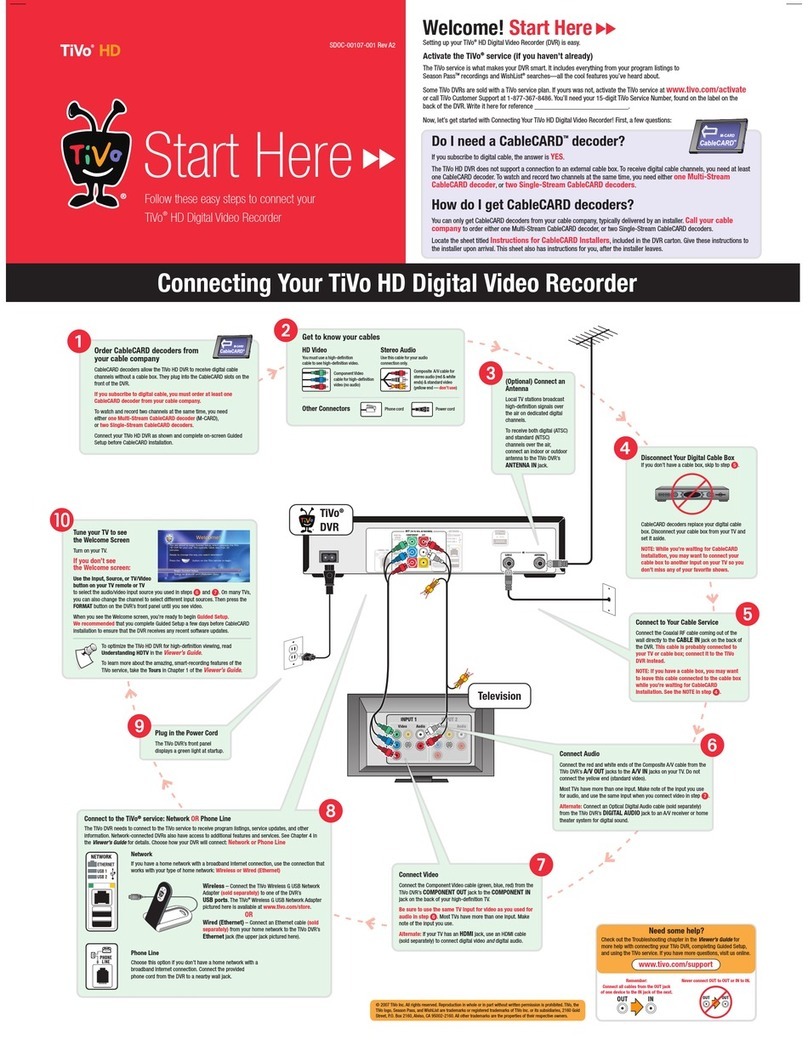
TiVo
TiVo DVR Instruction Manual
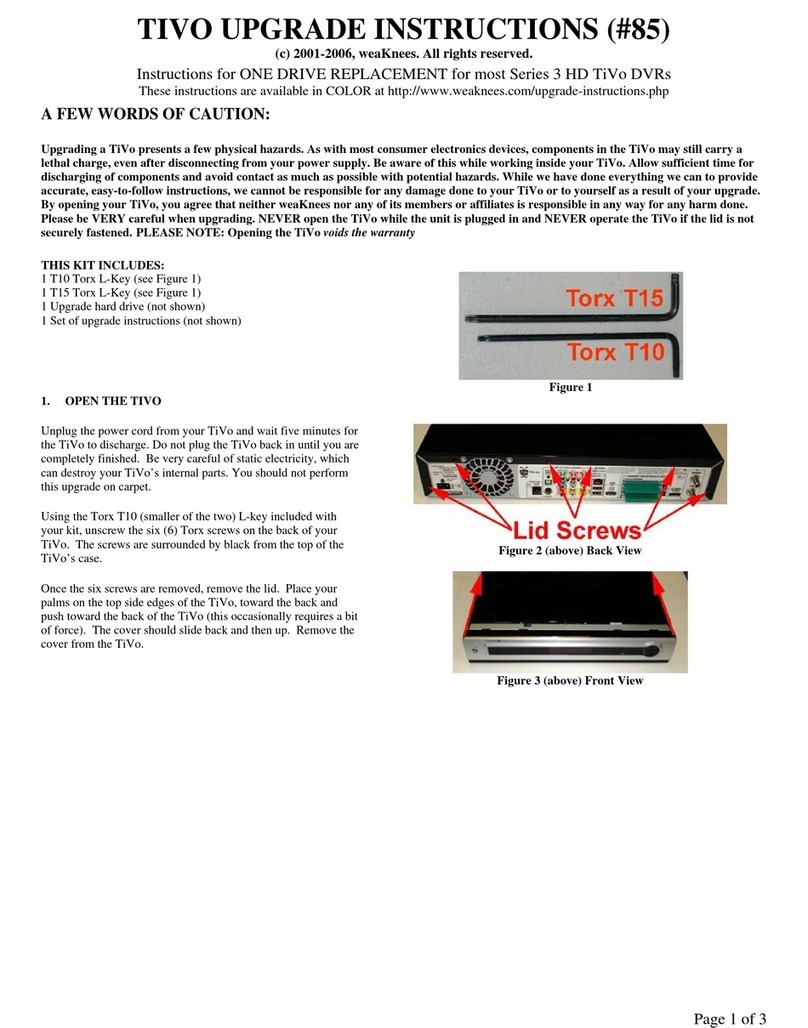
TiVo
TiVo TiVo Series 3 HD Quick start guide
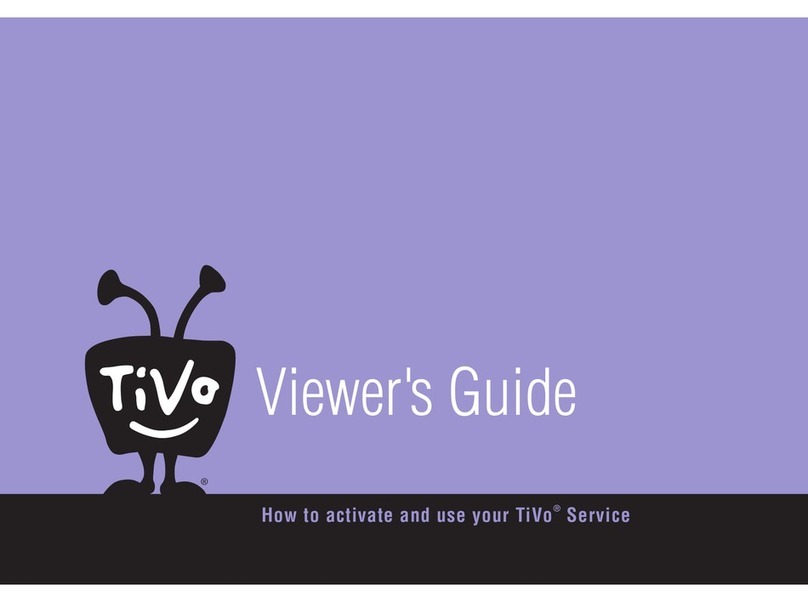
TiVo
TiVo Series1 User manual

TiVo
TiVo Roamio Plus Parts list manual

TiVo
TiVo Series2 DT Instruction Manual
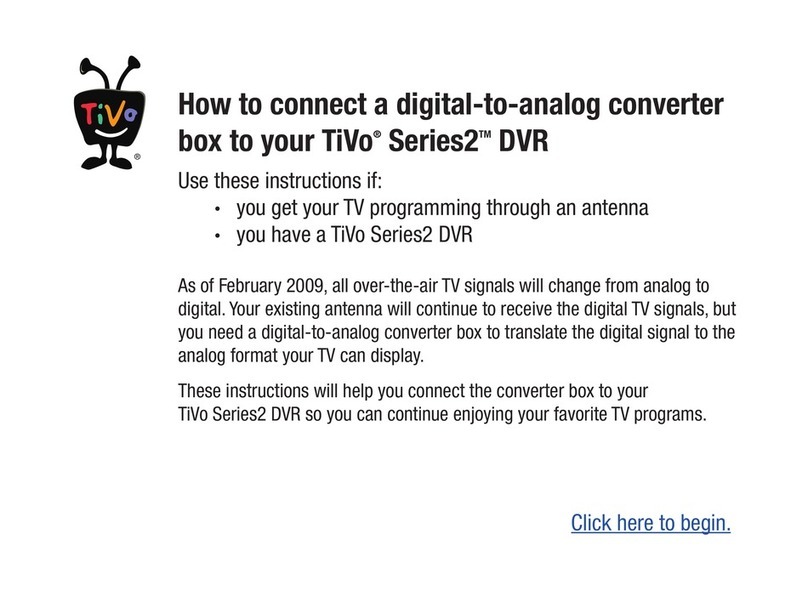
TiVo
TiVo Series2 DT User manual

TiVo
TiVo Roamio Instruction Manual