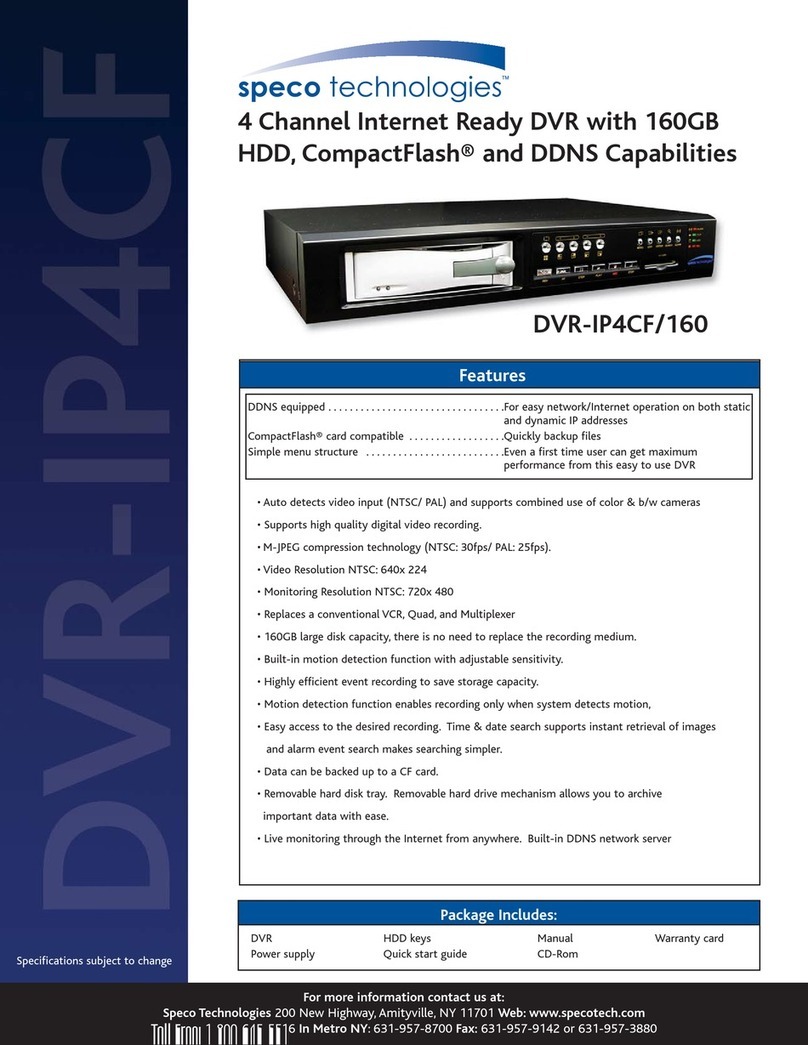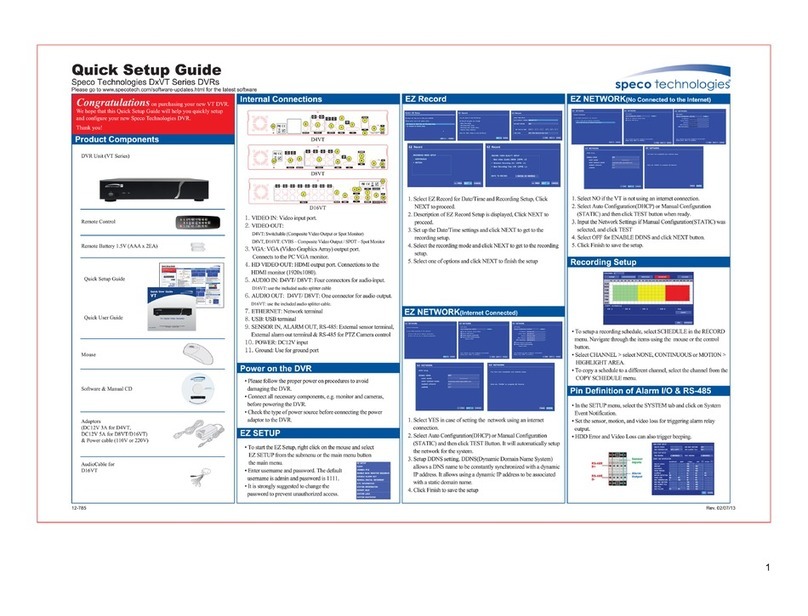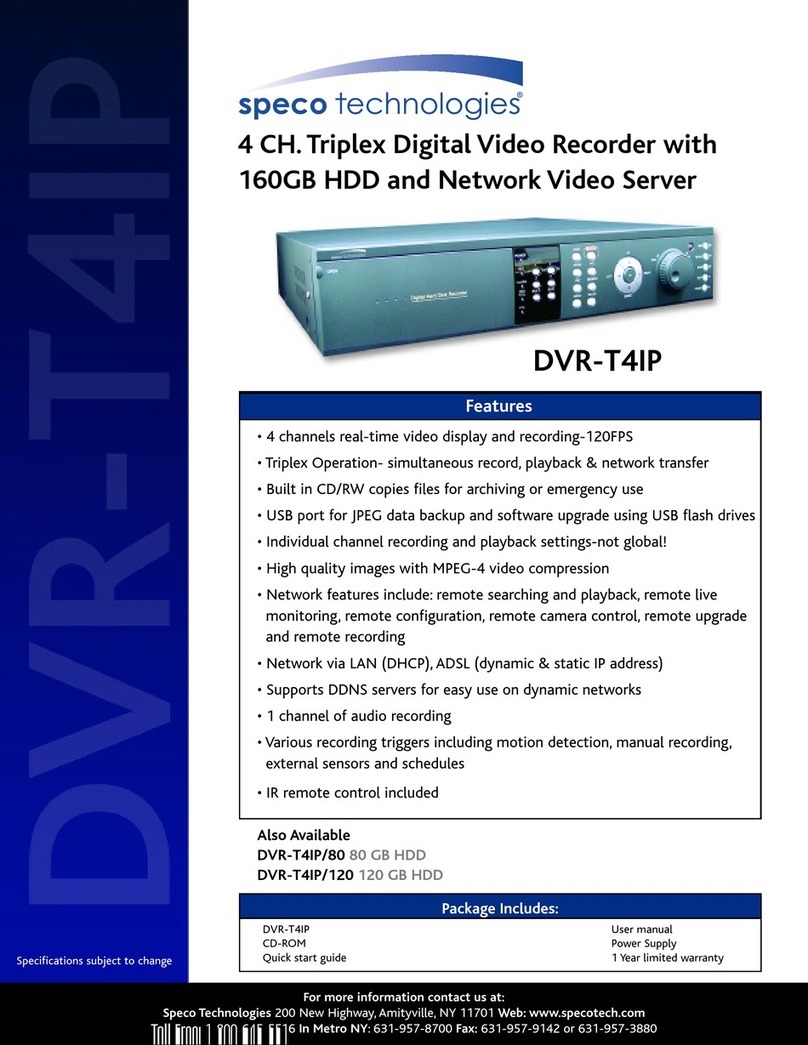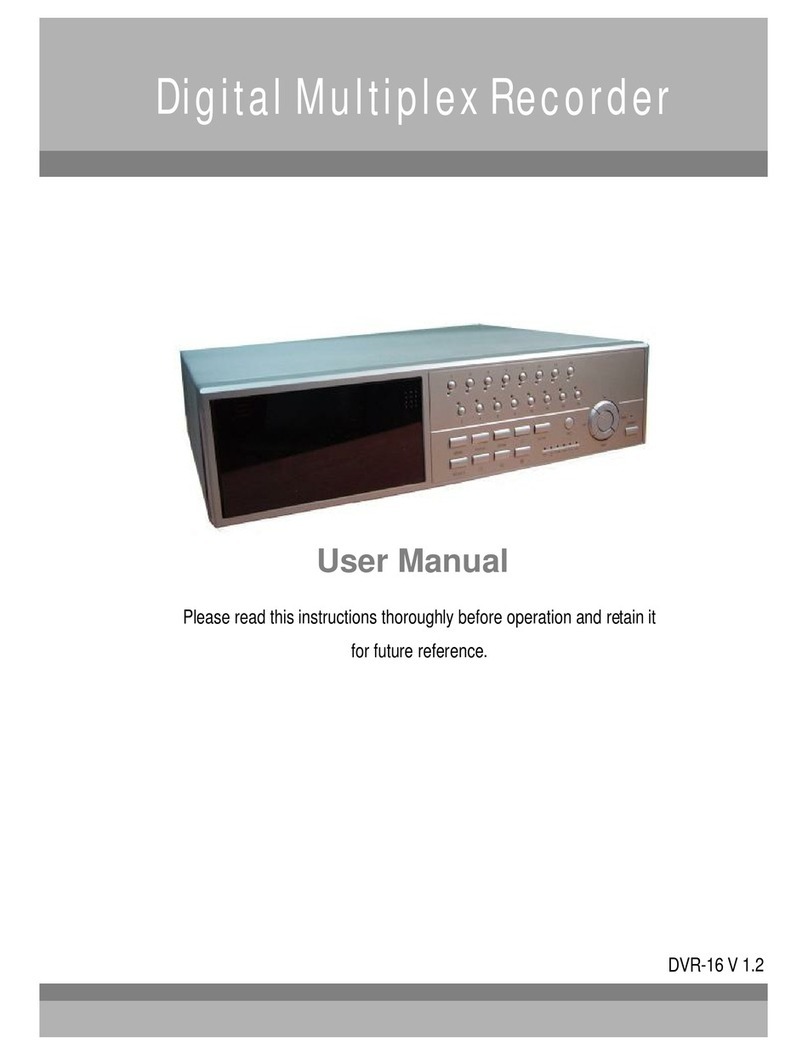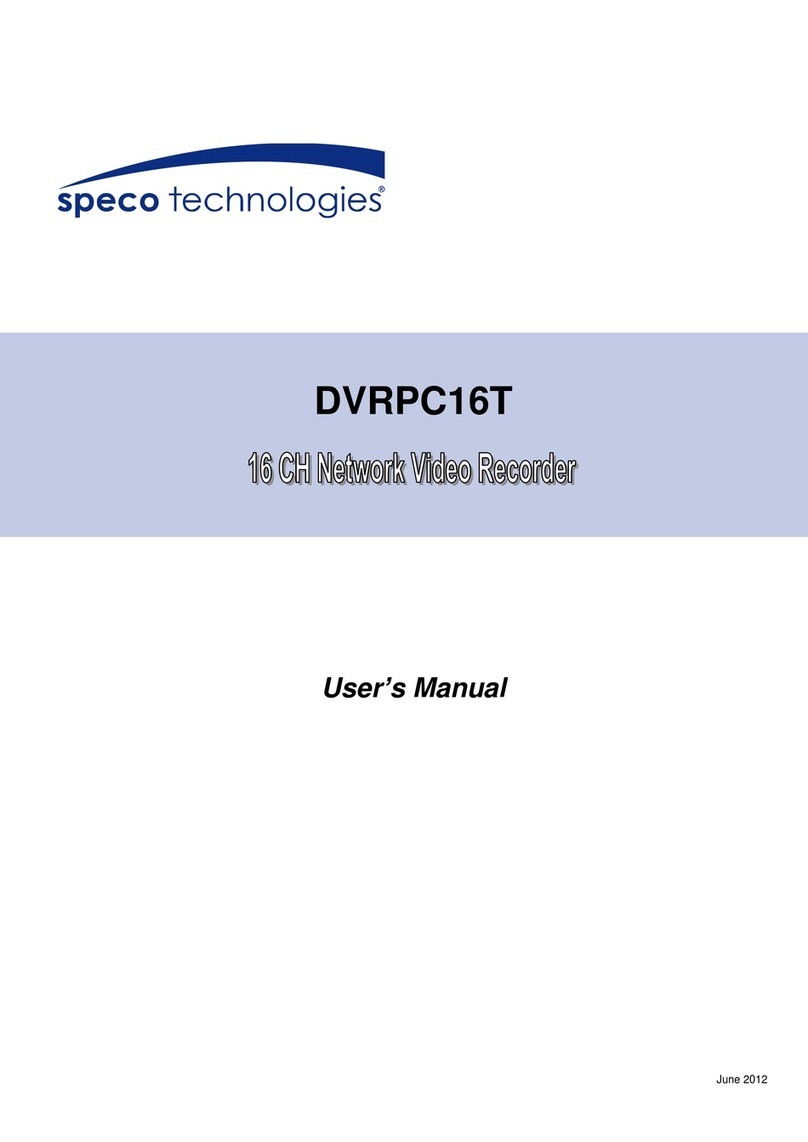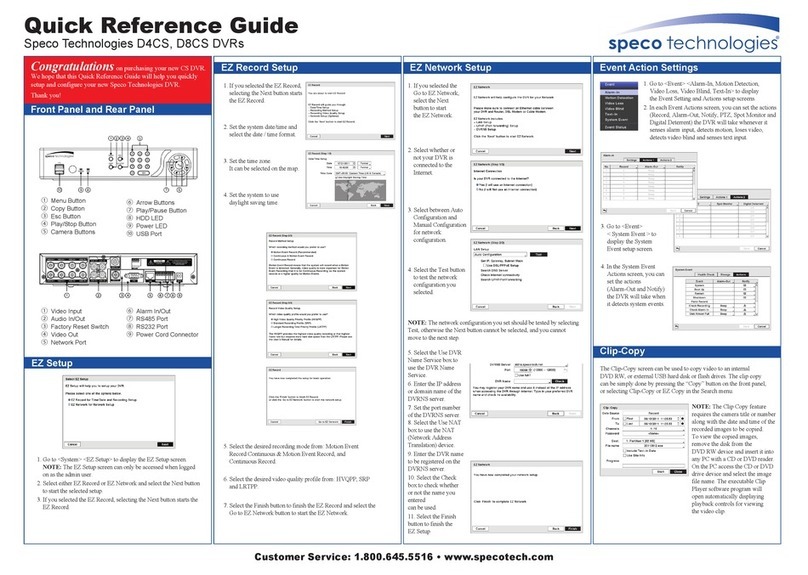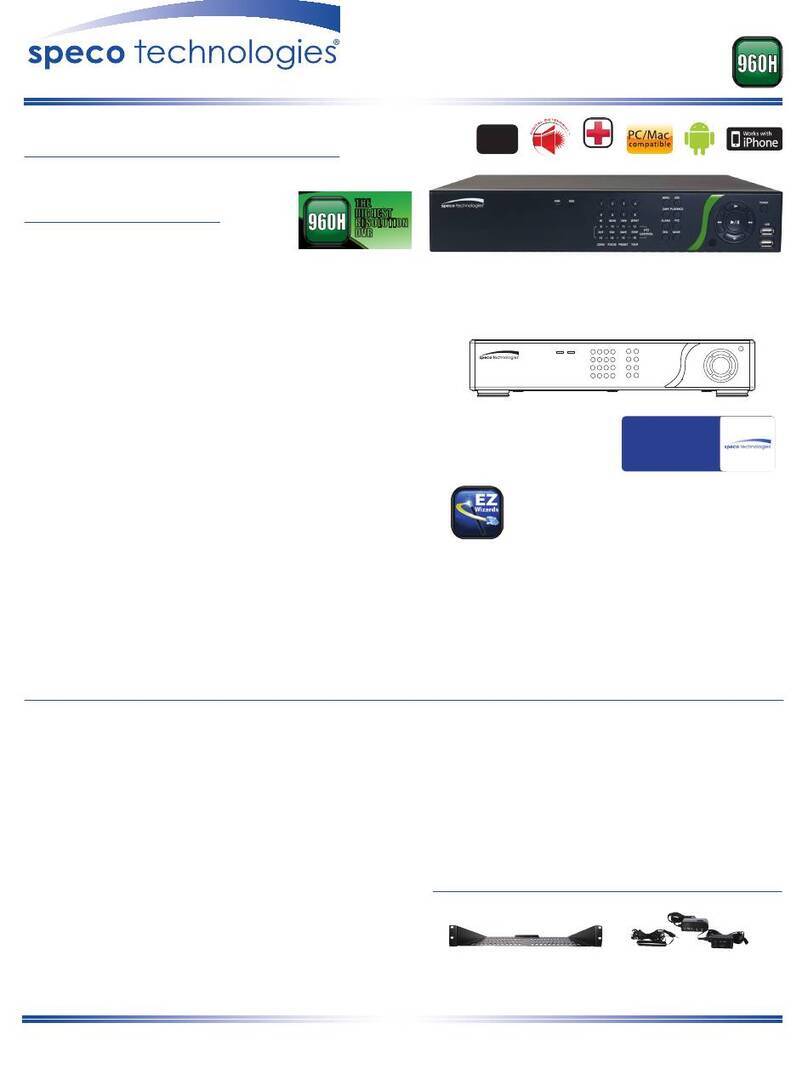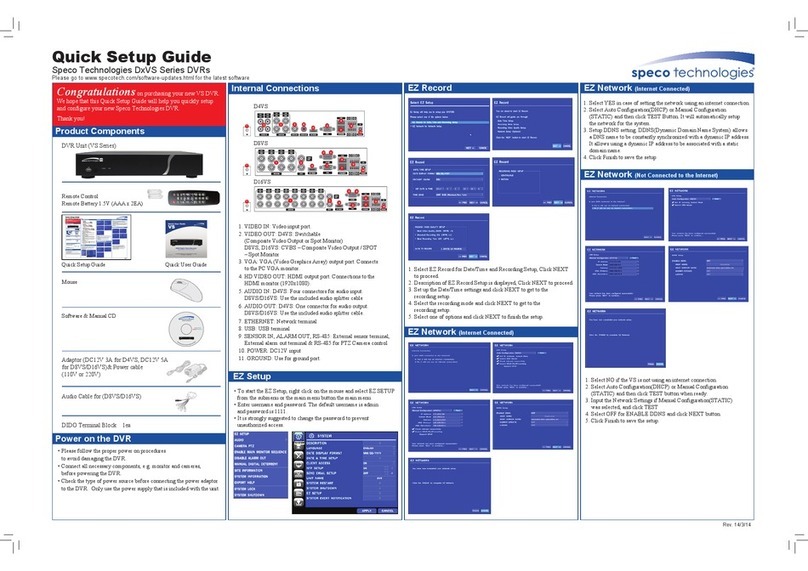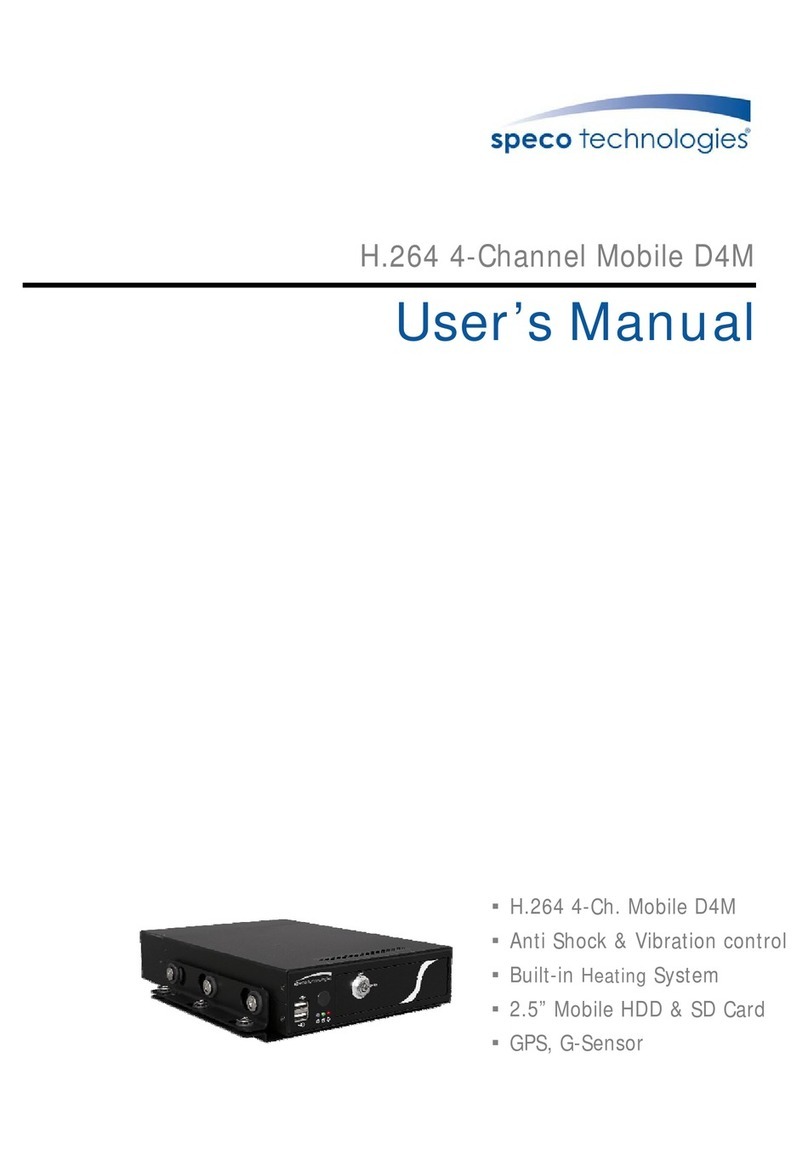NU & N32NS Series
N8NU
N16NU
Remote Control
Remote Battery 1.5V (AAA x 2EA)
Quick Setup Guide User Guide
Mouse for N8NU, N16NU and N32NS
Software & Manual CD
Congratulations on purchasing your NU & N32NS.
We hope that this Quick Setup Guide will help you quickly setup
Thank you!
Product Components
Internal Connections
Power on the NVR
EZ Setup
EZ Network Setup
EZ Setup for Date/Time and Camera
• Please follow the proper power on procedures
to avoid damaging the NVR.
• Connect all necessary components, e.g. monitor and cameras,
before powering the NVR.
• Check the type of power source before connecting the power adaptor
to the NVR. Only use the power supply that is included with the unit.
• It is recommended that the Adaptors are connected to the
NVR before powering up unit.
•To start the EZ Setup, right click on the mouse and select
EZ SETUPfrom the submenu.
• Enter username and password.
The default username is admin and password is set on the first booting.
• It is strongly suggested to change the password to
prevent unauthorized access.
Quick Setup Guide
Speco Technologies NU & N32NS Series NVRs
Please go to www.specotech.com/software-updates.html for the latest software
Rev. 10/31/18
1. Under EZ Setup, select EZ Network for Network Setup
2. Select NEXT if the NVR is using an internet connection.
5. Setup DDNS setting. DDNS (Dynamic Domain Name System)
allows a DNS name to be constantly synchronized
with a dynamic IP address. It allows using a dynamic IP address to be
associated with a static domain name. Refer to the full version manual
for more information.
6.Click FINISH to save the setup.
1. In the EZ Setup window, select EZ Camera for Date/Time and
Camera Setup and click on NEXT.
3. Setup the DATE DISPLAY FORMAT, DAYLIGHT SAVINGS and
DATE & TIME.
4. Click on NEXT to enter the EZ Camera Setup.
5. Select the IP Camera VENDOR
6. Click on SCAN to search the network for cameras.
7. Once the IP Camera information is added for the channel, click on
PREVIEW to verify video
8. Click OK and EZ Camera Setup has completed.
Rack mounts ears (x 2EA)
Screws (x 6EA)
Adaptors (DC12V 6.67A for N32NS),
Power cables (110V or 220V)
1.Ground: Use for ground port.
2. PoE POWER: DC48Vinput. (NSPModels)
3. PoE PORTS: N4NSP (4 Port PoE), N8NSP& N16NSP (8 Port PoE)
4. ETHERNET PORT2:Secondary Network Terminal.
(NS Series without PoE)
5.AUDIO IN/OUT: 4 Connectors for Audio Input /
1Connector for Audio Output.
6.CVBS OUT: HDMI output port. Connector to the HDMI Monitor.
7. HDMI OUT:Main Video Output (1280x720, 1920x1080).
8.VGA OUT: Connector for VGA Monitor.
9. RS232C: POS Interface (TBD).
10.E-SATA:1 External SATATerminal.
11. USB PORT: USB Ports for Mouse or USB Flash Drive .
12. ETHERNET PORT1: RJ-45 Connector for Primary Network.
13.Audio 5~16: More audio inputs for N8NSP, N16NSP.
14. SENSOR IN,ALARM OUT, RS-485: 4 sensor inputs;
1 alarm output and RS-485 for PTZ.
15. POWER: DC12Vinput for NVR.
NSSeries
N4NS, N8NS, N16NS
N4NSP
N8NSP, N16NSP
RemoteControl
RemoteBattery 1.5V (AAA x 2EA)
QuickSetup Guide QuickUser Guide
Mouse for D4RS / D8RS / D16RS
Software& Manual CD
Congratulationson purchasing your new NS NVR.
Wehope that this Quick Setup Guide will help you quickly setup
Thankyou!
Product Components
Internal Connections
Power on the DVR EZ Setup
EZ Network (InternetConnected) EZ Network (NotConnected to the Internet)
EZ Camera
• Please follow the proper power on procedures
to avoid damaging the NVR.
• Connect all necessary components, e.g. monitor and cameras,
before powering the NVR.
• Check the type of power source before connecting the power adaptor
to the NVR. Only use the power supply that is included with the unit.
• It is recommended that theAdaptors are connected to the
NVR before powering up unit.
•Tostart the EZ Setup, right click on the mouse and select
EZSETUPfrom the submenu.
• Enter username and password.
Thedefault username is admin and password is 1111.
• It is strongly suggested to change the password to
preventunauthorized access.
Quick Setup Guide
Speco TechnologiesNS Series NVRs
Pleasego to www.specotech.com/software-updates.html for the latest software
Rev.5/21/13
4
5
6 7 8
11
10
115
12
16
56 7
8
9
10
11
1
14
14
13
13
12
15
14
2
2
3
3
567
8
11
1210
1
15
1.Under EZ Setup, select EZ Networkfor Network Setup
2.Select YES if the NVR is using an internet connection.
(STATIC)and then click TEST button. It will automatically
setup the network setting for the system (NVR).
4.Setup DDNS setting. DDNS (Dynamic Domain Name System)
allows a DNS name to be constantly synchronized
with a dynamic IP address. It allows using a dynamic IP address to be
associated with a static domain name. Refer to thefull version manual
for more information.
5.ClickFINISH to save the setup.
1.Under EZ Setup, select EZ Networkfor Network Setup
2.Select NO if the NVR is not using an internet connection.
3.Select OFF for ENABLE DDNS and click NEXT button.
4.Click FINISH to save the setup.
1.In the EZ Setup window, select EZ Camera forDate/Time and
CameraSetup and click on NEXT.
3.Setup the DATE DISPLAYFORMAT,DAYLIGHT SAVINGSand
DATE& TIME.
4.Click on NEXT to enter the EZ Camera Setup.
5.Select the IP Camera VENDOR
6.Click on SCAN to search the network for cameras.
7.Once the IP Camera information is added for the channel, click on
PREVIEWto verify video
8.Click OK and EZ Camera Setup has completed.
Rackmounts ears (x 2EA)
Screws(x 6EA)
Adaptors(DC12V 5A, DC48V 2A)
& Power cables (110Vor 220V)
1. Ground: Use for ground port.
2. POWER: Power Input (AC 100~240V)
3. PoE PORTS: 8/16 Port PoE
4. AUDIO IN/OUT: Connectors for Audio Input / Connector for Output.
5. CVBS OUT: TV out port. Connector to the TV Monitor.
6. HDMI OUT: Main Video Out (Max. 3840x2160)
7. VGA OUT: Connector for VGA Monitor (Max. 1920x1080)
8. E-SATA: 1 External SATA Terminal.
9. USB PORT: USB Ports for Mouse or USB Flash Memory.
10. ETHERNET PORT: RJ-45 Connector for Primary Network.
11. SENSOR IN, ALARM OUT, RS-485: 4 Sensor Inputs, 1 Alarm
Output and RS-485 for PTZ
12. POWER SWITCH
N32NS
3. NVR automatically tries to test and detect a network environment.
4. Select Auto Conguration(DHCP) and then click TEST button.
It will automatically setup the network setting for the NVR.
EZ Network Setup continued
1. Ground: Use for ground port.
2. IP CAMERA: Network Terminal for IP Camera, No Internet Access.
3. CVBS OUT: TV out port. Connector to the TV Monitor.
4. HDMI OUT: Main Video Out (Max. 3840x2160)
5. VGA OUT: Connector for VGA Monitor (Max. 1920x1080)
6. AUDIO IN/OUT: Connectors for Audio Input / Connector for Output.
7. E-SATA: 1 External SATA Terminal.
8. USB PORT: USB Port for Moue or USB Flash Memory.
9. ETHERNET PORT: RJ-45 Connector for Primary Network.
10. SENSOR IN, ALARM OUT, RS-485: 4 Sensor Inputs, 1 Alarm
Output and RS-485 for PTZ
11. POWER: DC 12V 6.67A Input