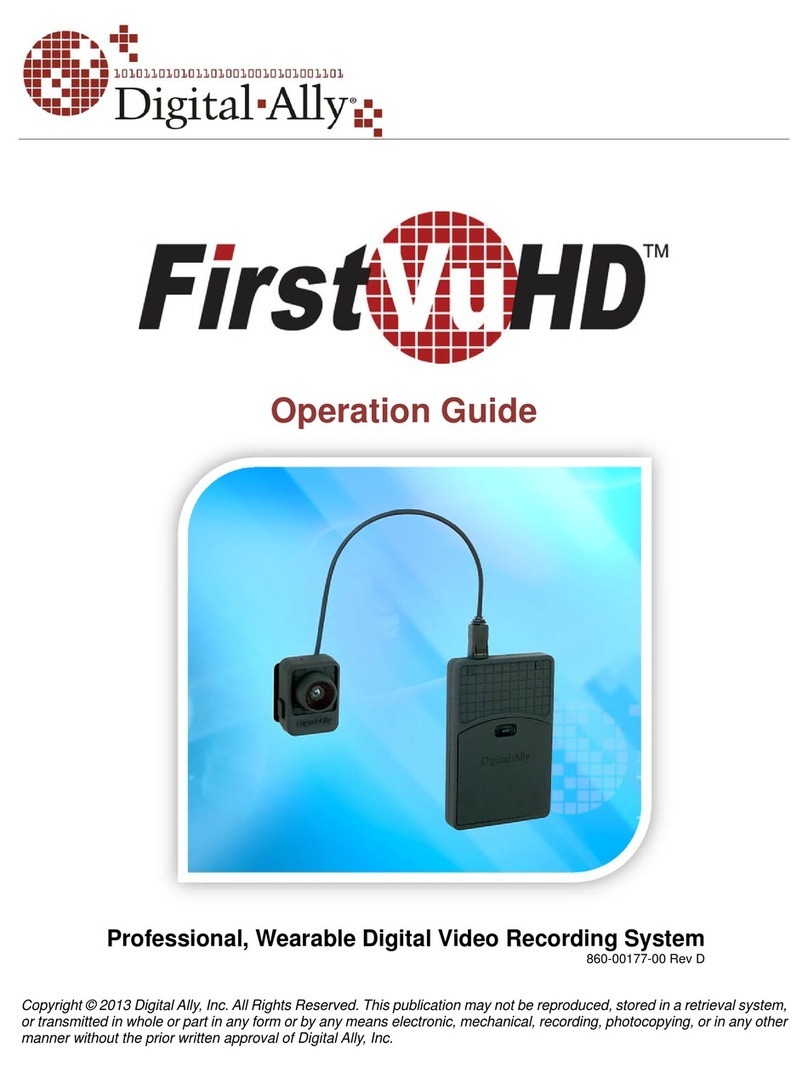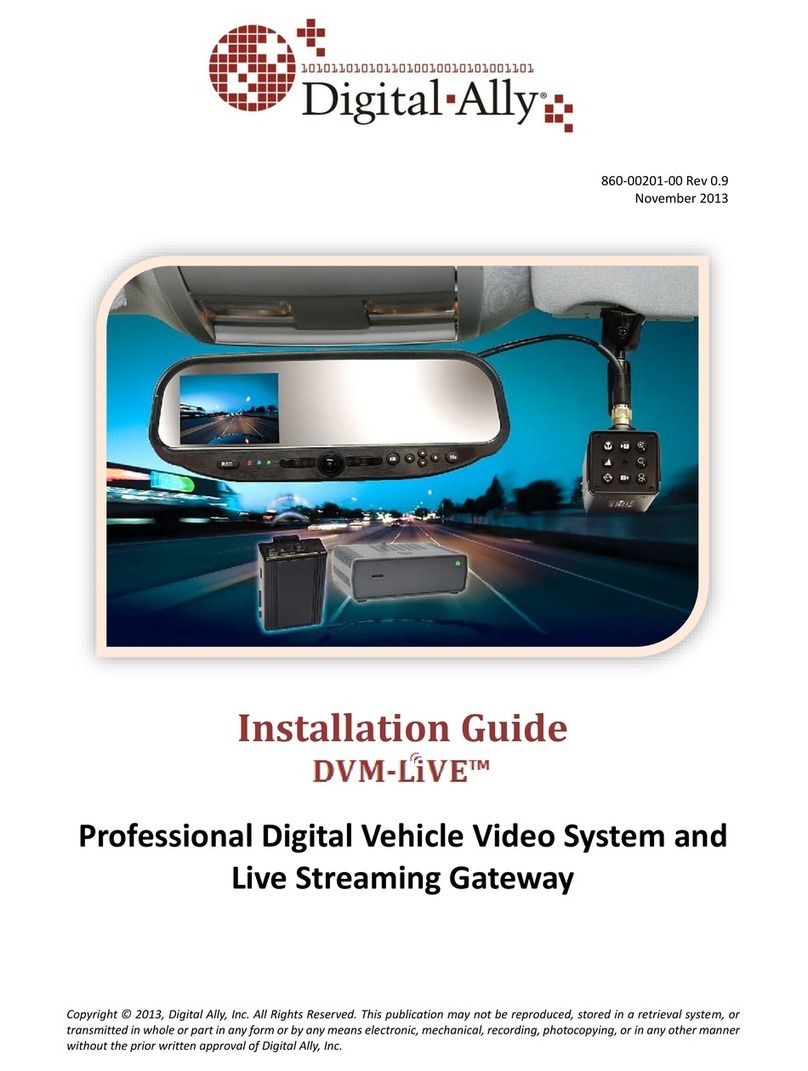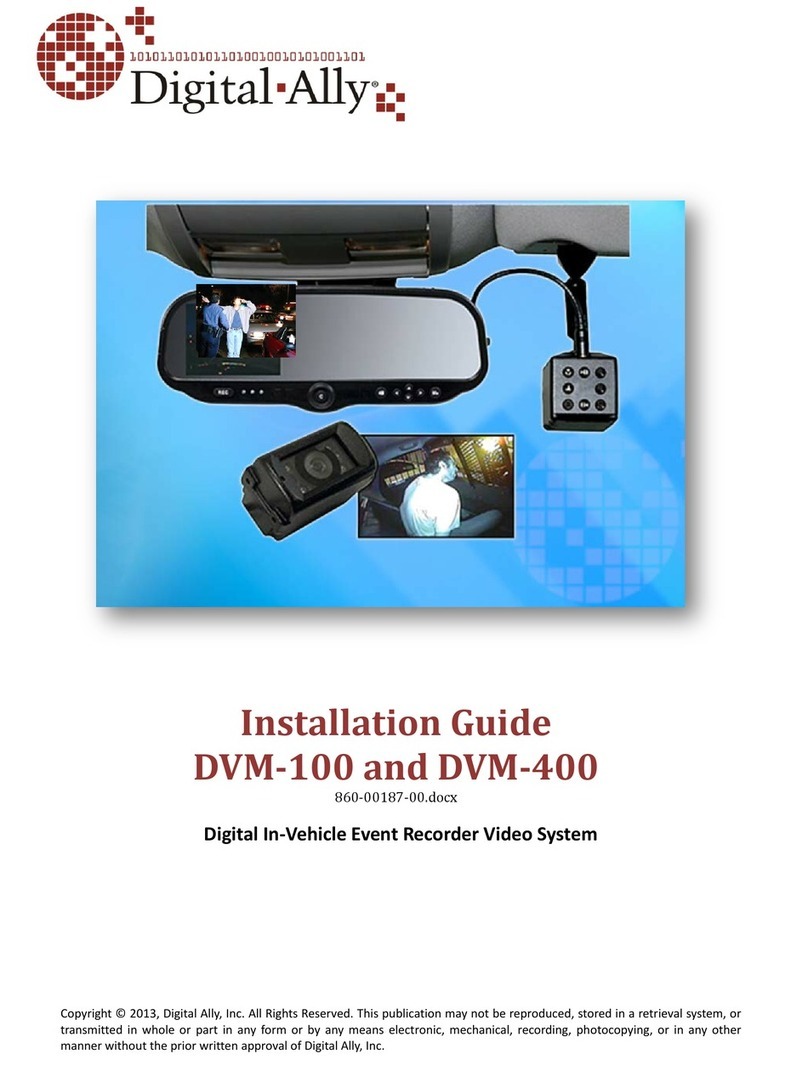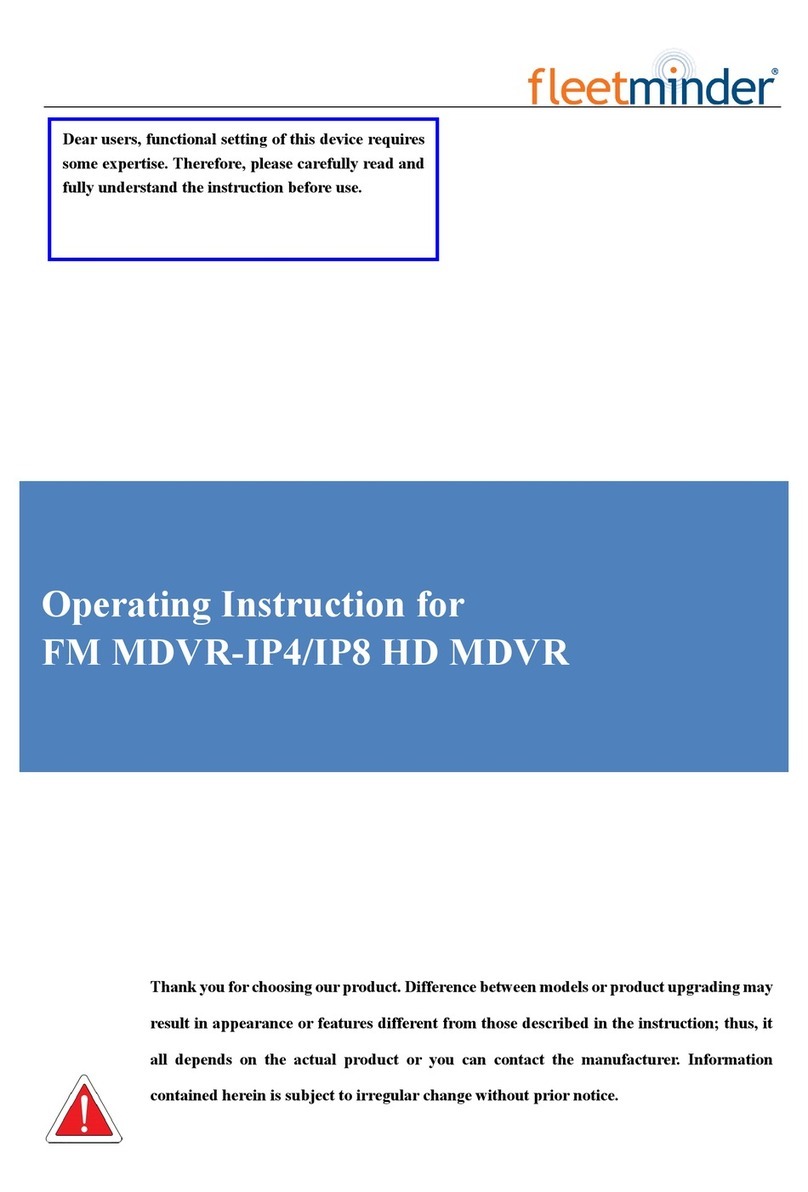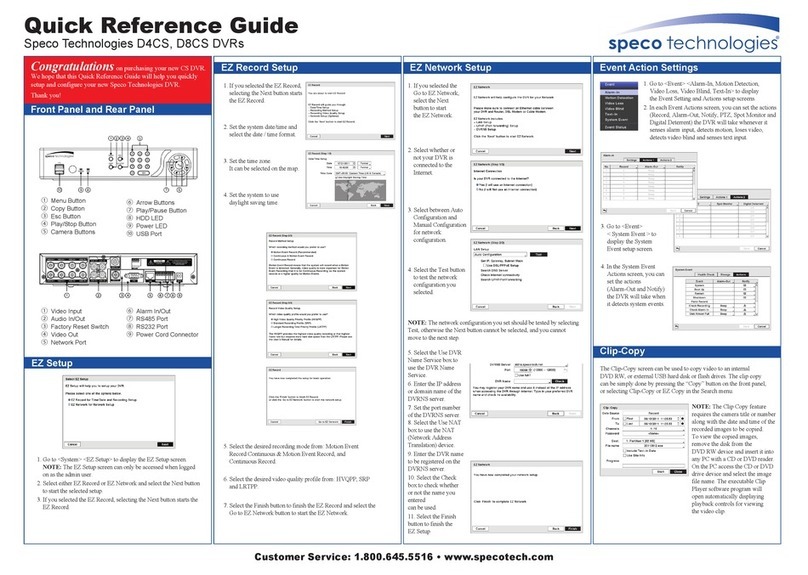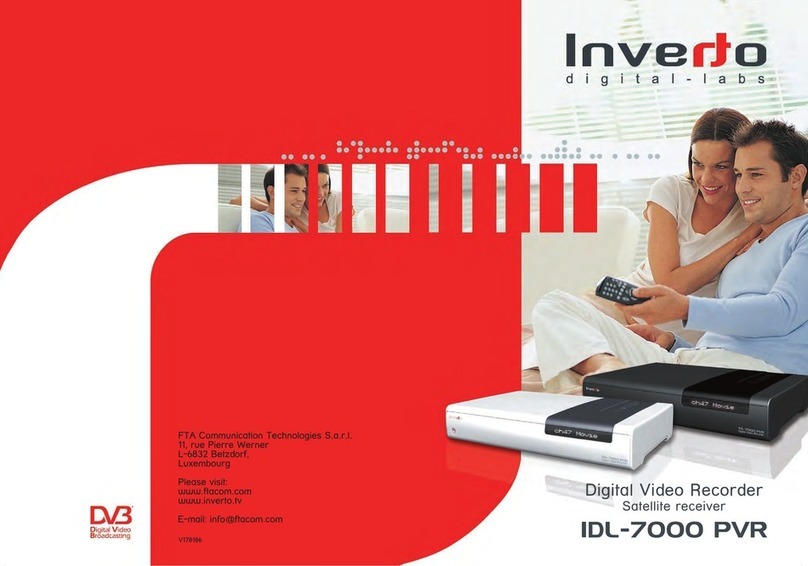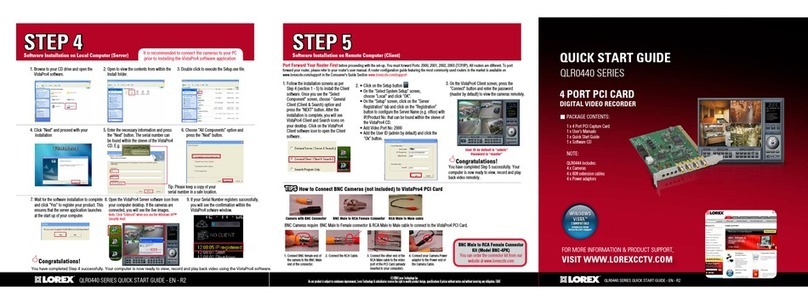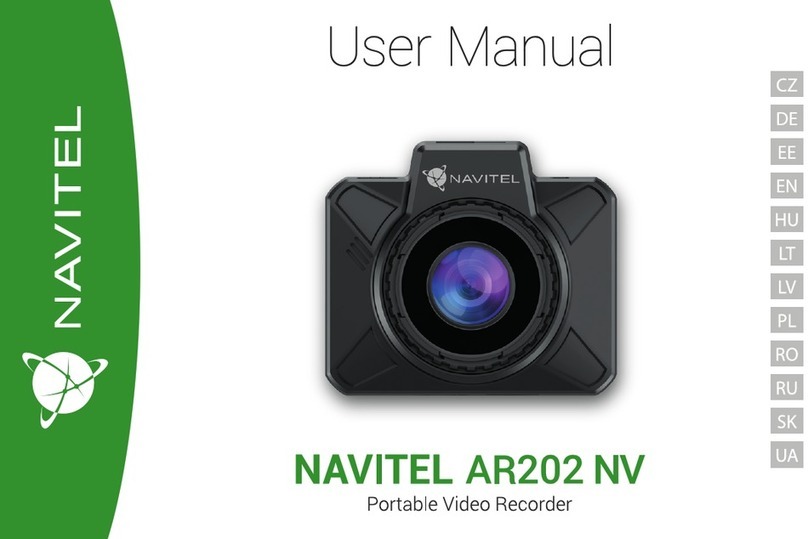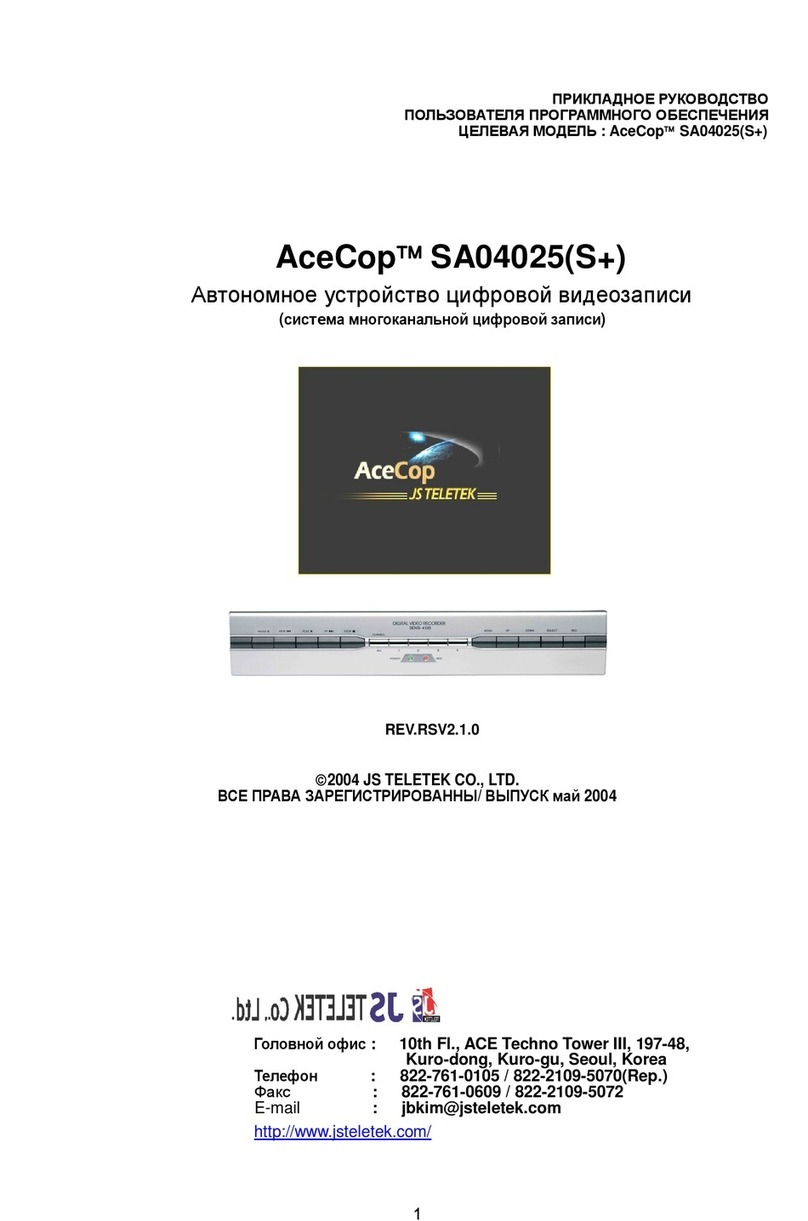Digital-Ally FirstVu HD One User manual

Copyright © 2016 Digital Ally, Inc. All Rights Reserved. This publication may not be reproduced, stored in a retrieval system,
or transmitted in whole or part in any form or by any means electronic, mechanical, recording, photocopying, or in any other
manner without the prior written approval of Digital Ally, Inc.
FirstVu HD One
Operation Guide
Professional, Wearable, High Definition
Digital Video Recording System
860-00260-00 Draft 02

FirstVu HD One™ Operation Guide 860-00260-00 Draft 02
T a b l e o f C o n t e n t s
INTRODUCTION .......................................................................................................................................................1
FIRSTVU HD ONE FEATURES ..................................................................................................................................1
STANDARD PARTS ...................................................................................................................................................2
OPTIONAL ACCESSORIES .........................................................................................................................................2
GETTING STARTED .................................................................................................................................................3
SOFTWARE UPDATES ...............................................................................................................................................3
BATTERY CHARGING INFORMATION ........................................................................................................................3
Charging Using the Battery Charger (Preferred Method) ..............................................................................3
Charging from a Computer or optional Docking Station ................................................................................3
Charging In a Vehicle......................................................................................................................................3
Charging Using an AC Power Outlet..............................................................................................................3
FirstVu HD One Charging and Battery Indicators..........................................................................................3
SETTING THE DATE AND TIME .................................................................................................................................4
Automatically setting the date and time ..........................................................................................................4
Manually setting the date and time .................................................................................................................4
DEVICE CONFIGURATION – VUVAULT..............................................................................................................5
DEFAULT CONFIGURATION ......................................................................................................................................5
USING VUVAULT TO CONFIGURE YOUR FIRSTVU HD ONE .....................................................................................5
Location...........................................................................................................................................................6
Settings ............................................................................................................................................................6
VuLink Setting .................................................................................................................................................8
VuVault GO Setting..........................................................................................................................................8
Data Transfer ..................................................................................................................................................8
ASSIGNING A USER TO YOUR FIRSTVU HD ONE ......................................................................................................8
ACTIVATING YOUR FIRSTVU HD ONE WITHIN VUVAULT ........................................................................................9
DEVICE CONFIGURATION – MINI CONFIGURATION MANAGER ...........................................................11
DEFAULT CONFIGURATION ....................................................................................................................................11
MINI CONFIGURATION MANAGER PC SOFTWARE..................................................................................................11
Load Configuration File................................................................................................................................11
Location.........................................................................................................................................................12
Settings ..........................................................................................................................................................13
Save Configuration File ................................................................................................................................14
OPERATION .............................................................................................................................................................15
POWERING ON/OFF ...............................................................................................................................................15
VIDEO RECORDING................................................................................................................................................15
Start Recording..............................................................................................................................................15
Stop Recording ..............................................................................................................................................15
MARKING EVENTS ................................................................................................................................................15
AUDIO RECORDING ...............................................................................................................................................15
UPLOADING FILES TO A COMPUTER.......................................................................................................................15
UPLOADING FILES USING VUVAULT......................................................................................................................16
Non-Secure USB Port method .......................................................................................................................16
Secure USB Port Method...............................................................................................................................18
Using the Docking Station.............................................................................................................................21
VIDEO PLAYBACK AND MANAGEMENT .................................................................................................................22
Using VuVault ................................................................................................................................................22
Using the Digital Ally Viewer........................................................................................................................22
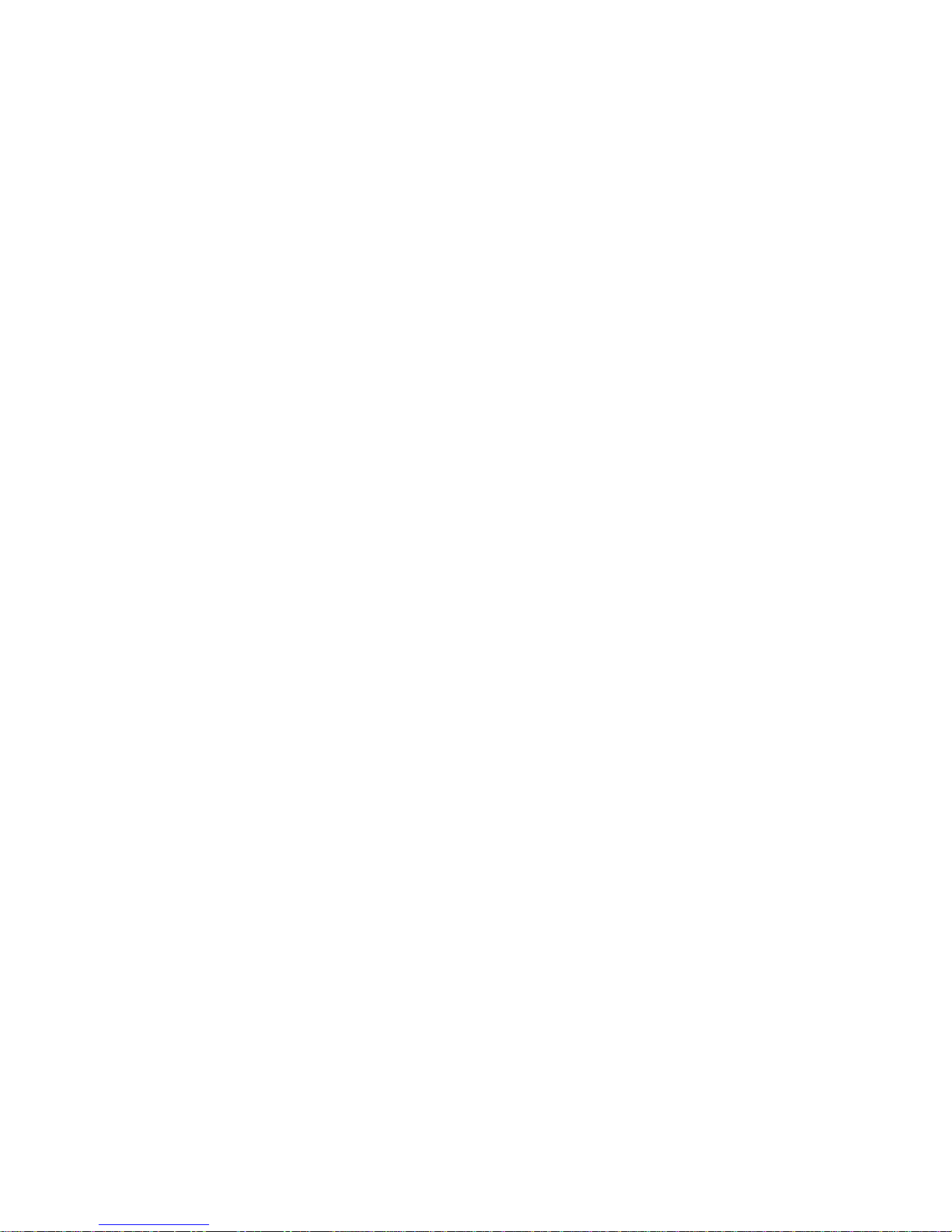
FirstVu HD One™ Operation Guide 860-00260-00 Draft 02
Toolbar Controls............................................................................................................................................23
Playback Controls .........................................................................................................................................23
Playback Slider bar.......................................................................................................................................23
View Selection and Options ...........................................................................................................................24
MEMORY & BATTERY ALERTS ...............................................................................................................................24
Memory Alert: ...............................................................................................................................................24
Battery Alerts: ...............................................................................................................................................24
Battery Replacement: ....................................................................................................................................24
STATUS INDICATORS ............................................................................................................................................25
NORMAL MODE.....................................................................................................................................................25
COVERT MODE ......................................................................................................................................................26
SPECIFICATIONS....................................................................................................................................................27
WARRANTY INFORMATION ...............................................................................................................................28
CONTACT INFORMATION ...................................................................................................................................29
REGULATORY .........................................................................................................................................................30
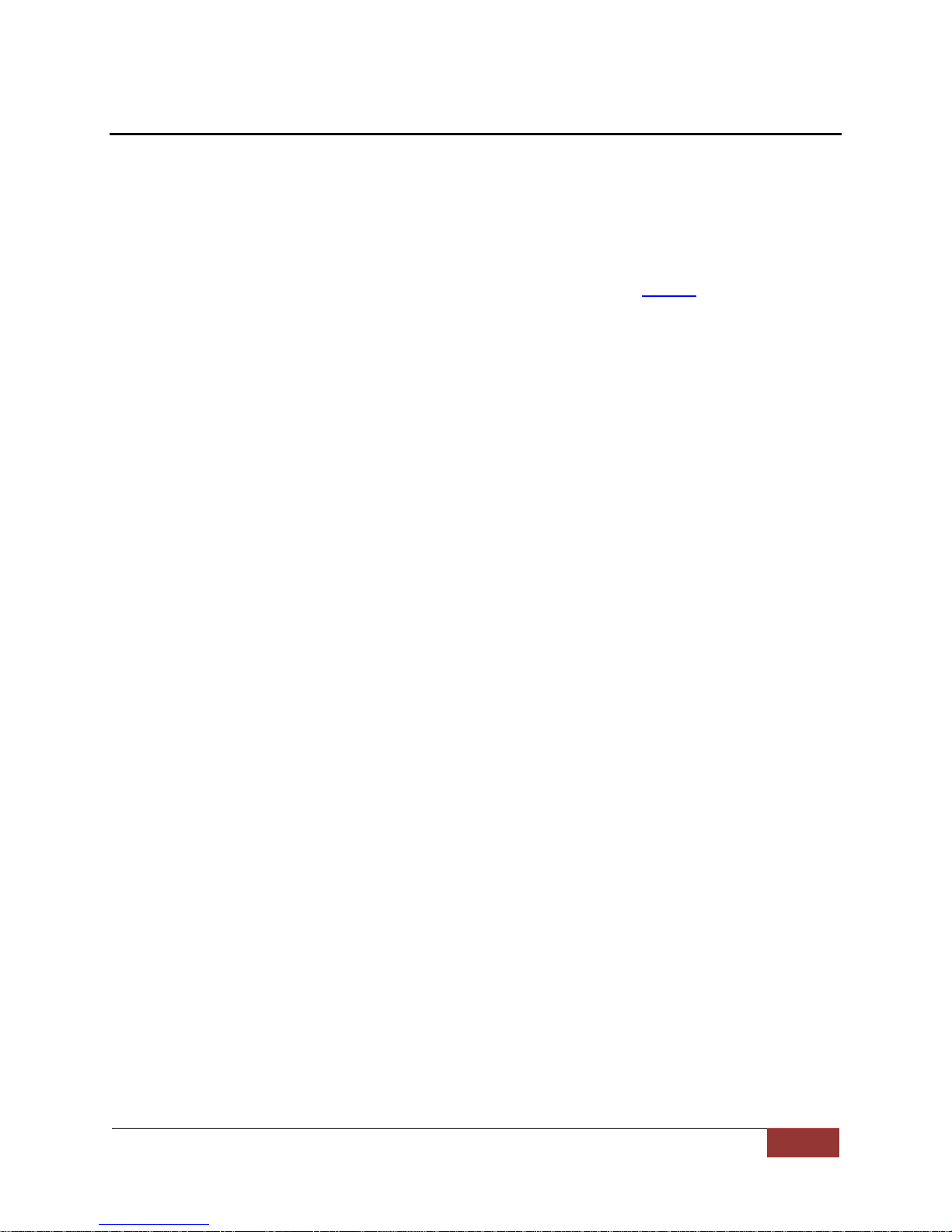
FirstVu HD One™ Operation Guide 860-00260-00 Draft 02
Digital Ally, Inc. | Introduction
1
Introduction
The FirstVu HD One is a Professional, Evidentiary, Wearable, Mountable, and Weather-
Resistant Digital Video System.
Record video and audio, evidence wherever the job requires, day or night while also
collecting useful information such as a date/time stamp, and marks (video bookmarks).
This Operation Guide is designed to get you up and running quickly with its basic features.
For integration within the VuVault™ back office software, please go to Page 6. For
integration with Digital Ally’s VuLink™ in-car wireless link, please consult the “Vulink
Operation and Installation Guide.”
FirstVu HD One Features
Easy to Operate –One button start/stop record
Small and Lightweight
Easily and securely mounts almost anywhere
High Quality 720p Video –H.264 codec –1280 x 720 resolution, 30 frames per
second (configurable for lower settings)
Wide 130° Field of View
Encoded videos may easily be viewed on standard PC video player software or
Saves Metadata along with Video
Up to 60 Seconds Pre-Event Record (when configured) –Capture the action
before activating a recorded event
0.08 Lux Low light sensitivity for night time operation
Instant Record ON while in Stand-by Mode
User can insert a ‘Mark’ during a recording which records to Metadata
Covert Mode
Secure 32GB of internal event record memory with easy download thru USB port
Software Upgradeable via USB
Up to 4.5 hours of continuous recording on a single charge with standard battery or
8 hours with the extended battery
Integrates with VuLink™wireless in-car video link

FirstVu HD One™ Operation Guide 860-00260-00 Draft 02
Digital Ally, Inc. | Introduction
2
Standard Parts
Item
Qty
Description
1
1
FirstVu HD One
For Standard or Extended Battery
2
2
Cable, USB 2.0 Type A to Mini-B
3
1
Velcro Mount
4
1
Fabric Clip
5
1
Quick Reference Guide
6
1
Wall Charger
7
1
Car Charger
8
2
1
Standard FirstVu HD One Battery
or
Extended FirstVu HD One Battery
9
1
Battery Charger
10
1
Wedge Kit
Optional Accessories
VuLink™ Wireless In-Car Video Link
Automatically start recordings on your FirstVu HD One or FirstVu HD
using the same triggers as vehicle video systems, regardless of
whether the unit is mounted or worn.
FirstVu HD Docking Station
Provides automated, simultaneous uploading and charging for up to
12 FirstVu HD or FirstVu HD One devices plus 12 batteries.

FirstVu HD One™ Operation Guide 860-00260-00 Draft 02
Digital Ally, Inc. | Getting Started
3
Getting Started
Software Updates
Log on to http://www.digitalallyinc.com/login.cfm and register for an account to be an
authorized user. By registering you will be able to download all the latest firmware/software
updates and will be notified of future upgrades.
Battery Charging Information
The FirstVu HD One should be fully charged before initial use using the AC power outlet or
DC auto adapter. With the unit powered off, charge the unit initially for 8~10 hours.
Subsequent charges should take approximately 4 hours. Use one of the methods below to
charge your battery.
If the battery is 100% fully depleted, it cannot be charged within the FirstVu HD One.
For best results, remove the battery & use the external battery charger.
Charging Using the Battery Charger (Preferred Method)
Remove your battery from the FirstVu HD One and insert into the supplied battery charger.
Then plug your battery charger into an available USB port on your computer or one of the
chargers illustrated below using the supplied USB cable. A status LED indicates the
charging mode of the battery. When the LED is green, your battery is charged and ready
for use.
Charging from a Computer or optional Docking Station
Plug the USB cable into the computer or docking station USB port. Insert the other end of
the cable into the FirstVu HD One USB port and the unit will begin charging.
Charging In a Vehicle
Plug the DC auto adapter into the vehicle’s 12VDC receptacle
and the other end into the FirstVu HD One USB port or
charging cradle USB port; the unit will begin charging.
In some vehicles, the 12VDC receptacle may be controlled by the
position of the ignition switch. In such cases, the FirstVu HD One
will only charge when the ignition switch is in the “On” position.
Charging Using an AC Power Outlet
Plug the AC power adapter into an appropriate power outlet and the
USB connector into the FirstVu HD One USB port. The unit will
begin charging.
FirstVu HD One Charging and Battery Indicators
Charging with unit powered ’ON’
Charging in progress is shown with a flashing blue status indicator.
When charging is complete the blue status indicator is illuminated.
Charging with unit powered ’OFF’
The unit may be charged via USB cable with the power switch in the OFF
position. However, no LED indicators will be present while it is charging.

FirstVu HD One™ Operation Guide 860-00260-00 Draft 02
Digital Ally, Inc. | Getting Started
4
Setting the Date and Time
Automatically setting the date and time
The date and time is set by the factory prior to shipment. However, you must also enter the
correct UTC offset when configuring the device so that the time zone can be set properly.
For example, USA Central Standard Time =UTC -6. If using VuVault™, the date & time
are automatically synced to your computer during activation. For more information,
consult the Device Configuration sections of this manual. USA time zones are listed below
for reference.
PST = Pacific Standard Time (UTC - 8 hours)
MST = Mountain Standard Time (UTC - 7 hours)
CST = Central Standard Time (UTC - 6 hours)
EST = Eastern Standard Time (UTC - 5 hours)
AST = Atlantic Standard Time (UTC - 4 hours)
ALST = Alaskan Standard Time (UTC - 9 hours)
HST = Hawaiian Standard Time (UTC - 10 hours)
Manually setting the date and time
The date and time is set by the factory prior to shipment and should not need manual
adjustment. However, date and time can still be set manually if needed. Follow the
procedure below to manually set the date and time.
1. Open Notepad from your computer.
2. Inside Notepad, type in the year, month, day, hour, and seconds you wish to
program into the FirstVu HD One. Use the following format (YYYYMMDDHHMMSS)
using 24 hour UTC time. You must also apply your time zone offset.
For example, If you live in the CST zone and the current date & time is 5/23/2013
10:47:50pm, you would enter 20130524044750. Since CST is UTC-6, you have to add
6 hours to the current time to reflect the UTC time.
3. Go to File>Save As and name the file “DATE.txt”
4. Connect your FirstVu HD One via the supplied USB cable and transfer the DATE.txt file
to the root drive.
5. Cycle the power on your FirstVu HD One. The unit will apply the system date/time
during boot up. When completed, the FirstVuHD will erase the .txt file.
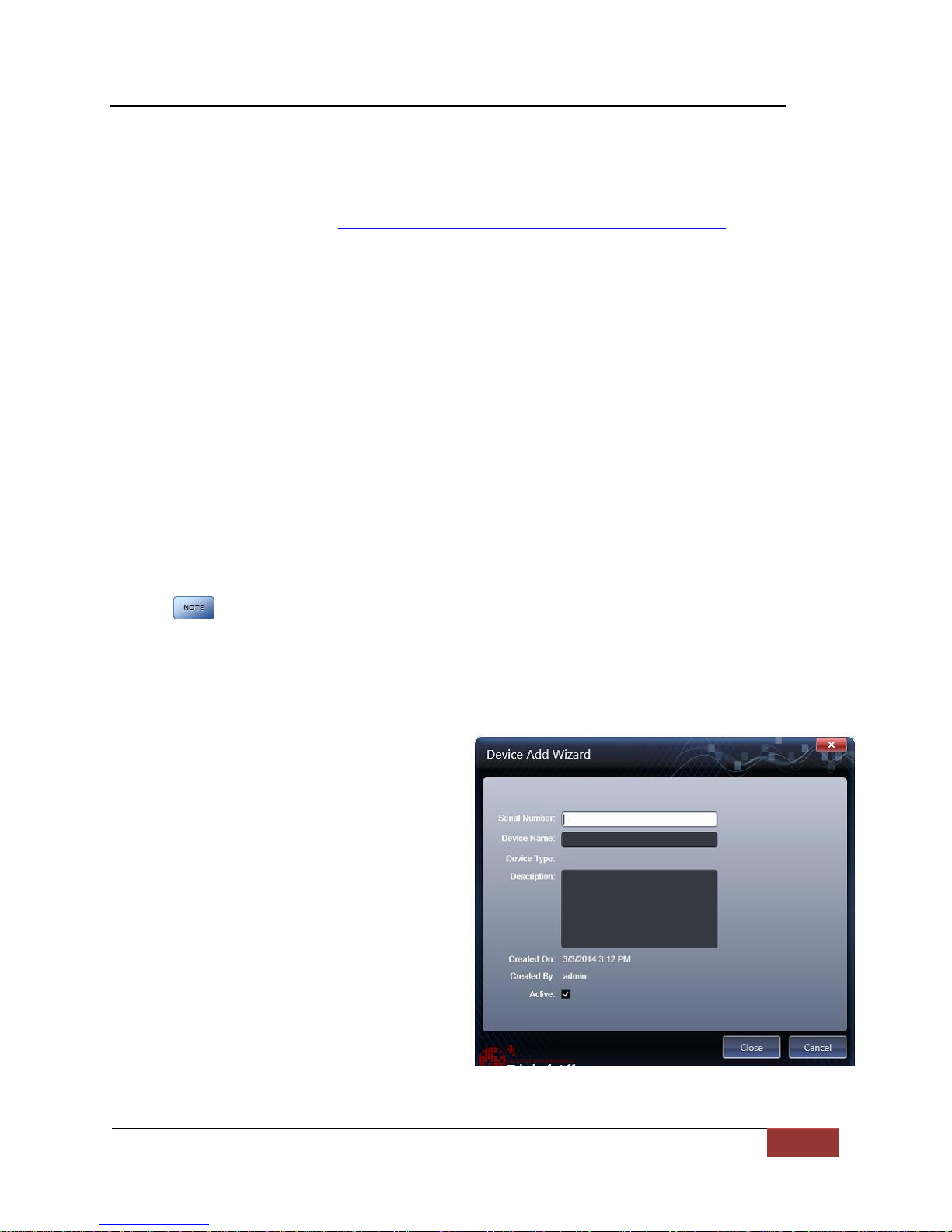
FirstVu HD One™ Operation Guide 860-00260-00 Draft 02
Digital Ally, Inc. | Device Configuration – VuVault
5
Device Configuration –VuVault
The FirstVu HD One contains a default configuration and can be used immediately. It
may be reconfigured by activating the device using Digital Ally’s optional VuVault™
back-office software (recommended), or the Mini Configuration Manager application
supplied on the FirstVu HD One product DVD. If you are using VuVault™, follow the
instructions in this section to configure and activate your FirstVu HD One. If you are
not using VuVault, skip to Device Configuration – Mini Configuration Manager to
configure your device.
Default Configuration
If the unit has never been activated, it will use the following default settings:
Central Standard Time (UTC-6)
Daylight Saving enabled
Date format: Month/Day/Year
Time format: 12-hour
Pre-Event disabled
1280x720p record size/high record quality
Pre-Event Audio disabled
30 frames per second
Record LED enabled
Secure USB port disabled
Using VuVault to Configure your FirstVu HD One
You must upgrade VuVault to Version 4.7 (minimum) to configure and
activate a FirstVu HD One device. VideoManagerII and previous versions
of VuVault will not work with the FirstVu HD One.
VuVault is used to manage FirstVu HD One settings as well as activate your device for
use within the system.
Before you can configure your device for
use within VuVault, the serial number must
be added into the system. Select
Admin>Devices>Add Device to add your
device into VuVault.
Type in your device serial number and
assign it a name within the system. When
done, select Close, then Save.
For more information consult the VuVault
Administrator’s Guide “Adding Devices”
section.

FirstVu HD One™ Operation Guide 860-00260-00 Draft 02
Digital Ally, Inc. | Device Configuration – VuVault
6
A configuration field will be available in the Admin>Devices tab within VuVault once a
valid FirstVu HD One serial number has been added into the system. These global
settings will define how all users will interface with the FirstVu HD One.
Location
Time Zone
The local time zone is used to adjust the device when synchronizing to the
Greenwich Mean Time. During device configuration, the local time from the
PC real time clock will be used, and Central Standard Time is set by default.
Settings: UTC, UTC-6 (CST) [default]
Daylight Saving
When set to On, Daylight Saving setting time will be automatically adjusted
for the configured Local Time Zone. If this is disabled, time will not be
adjusted for Daylight Saving.
Settings: Off, On [default]
Date Format
The date format displayed on the event recordings is selected through this
setting.
Settings: mm/dd/yy [default]; yy/mm/dd; dd/mm/yy
Time Format
This time format allows the device to be configured in a 12-hour format or a
24-hour format.
Settings
Pre-Event Time
The Pre-Event Time option allows you to set the amount of time for the pre-
event buffer. The FirstVu HD One will buffer the last 0-60 seconds of audio
and video so it can be recorded during a record event. If set for 0 seconds,
pre-event function will be disabled.
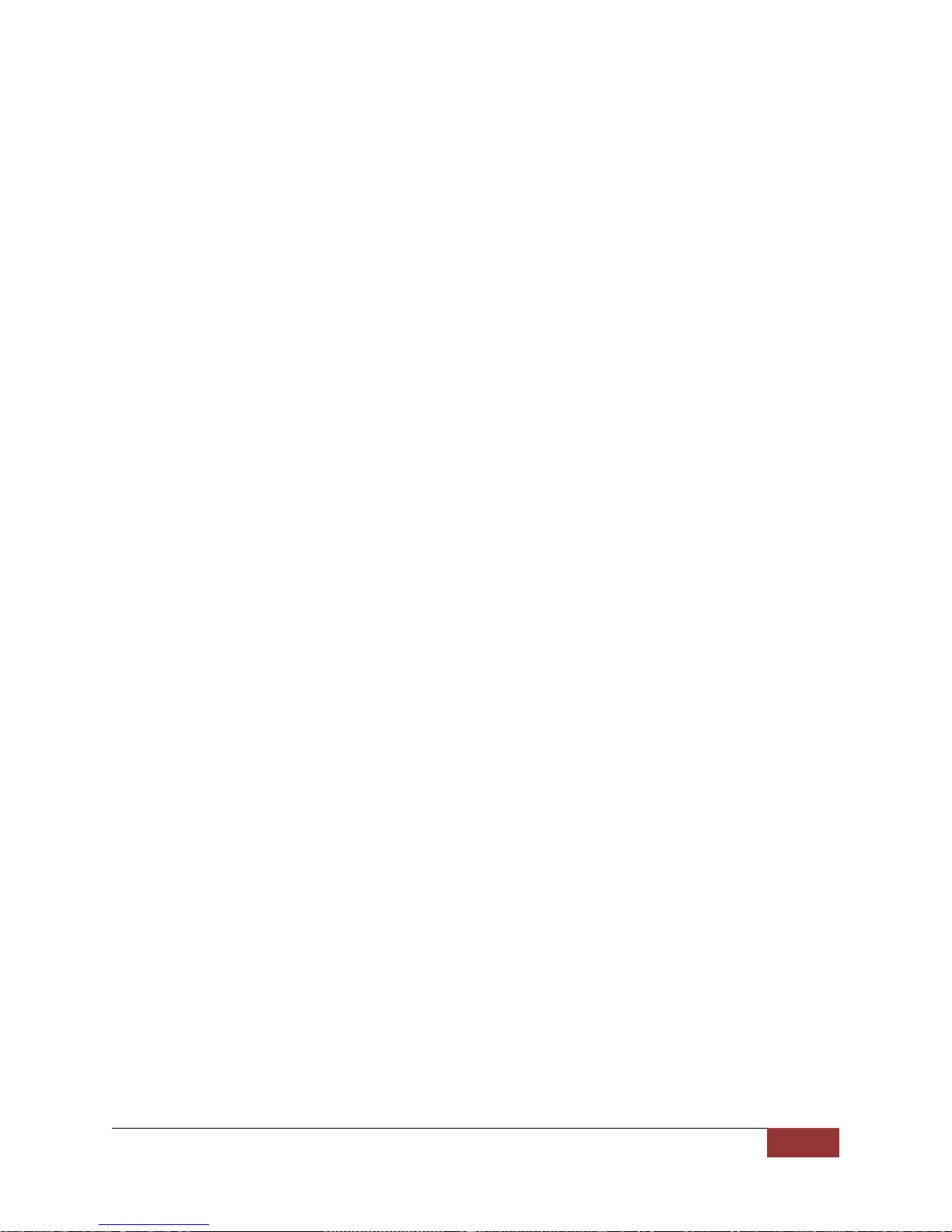
FirstVu HD One™ Operation Guide 860-00260-00 Draft 02
Digital Ally, Inc. | Device Configuration – VuVault
7
Settings: 0-60 seconds [default = 0 seconds]
Record Quality
The Record Quality parameter allows the video compression bit rate to be
adjusted. Digital video is compressed by taking out data that remains
constant from each frame, and only storing data that actually changes. This
allows videos with still backgrounds to be much smaller than they would be
if the background had to be present in every single frame.
The bit rate is the amount of bits that can be used in one second of video.
The higher the record quality, the higher the bit rate and the size of the
event files. The default setting is “high” for a good mix between video
qualities and upload time, but can be lowered or raised to adjust quality and
storage space.
Settings: Standard (2Mbps), Medium (4Mbps), High (6Mbps) [default], Super High (12Mbps)
Record Size
The Record Size parameter allows the video image size to be adjusted from
VGA (standard definition) to 720p (high definition). VGA has a picture size
of 640x480 pixels, whereas 720p has a picture size of 1280x720 pixels.
720p will provide a larger & more defined video picture, but because of its
larger size, will require about 3 times as much storage space as VGA. Also,
the shape of the final video frame will be slightly different, with 720p being a
wider frame (higher width ratio to height).
Settings: VGA (640x480), and 720p (1280x720) [default]
Audio Mode
The audio mode determines how audio will be recorded to your device. If
enabled, audio information is recorded during the recorded event and
during the configured pre-event time.
If enabled (w/o Pre-event), audio will be recorded during the event but not
recorded during pre-event. If this option is disabled, no audio will be
recorded.
Settings: Enabled, Disabled, Enabled (w/o Pre-Event) [default]
Frames Per Second
This parameter sets the number of frames per second the FirstVu HD One
will record. The higher the setting, the better the video quality, and the
larger the size of the event files.
Settings: 5, 10, 15, 30fps [default = 30fps]
Record LED (covert mode)
The Red Record LED behavior on the camera can be configured to
accommodate your desired operation. If disabled, the LED will not
illuminate during a recorded event and will operate in covert mode.
Settings: Off, On [default]
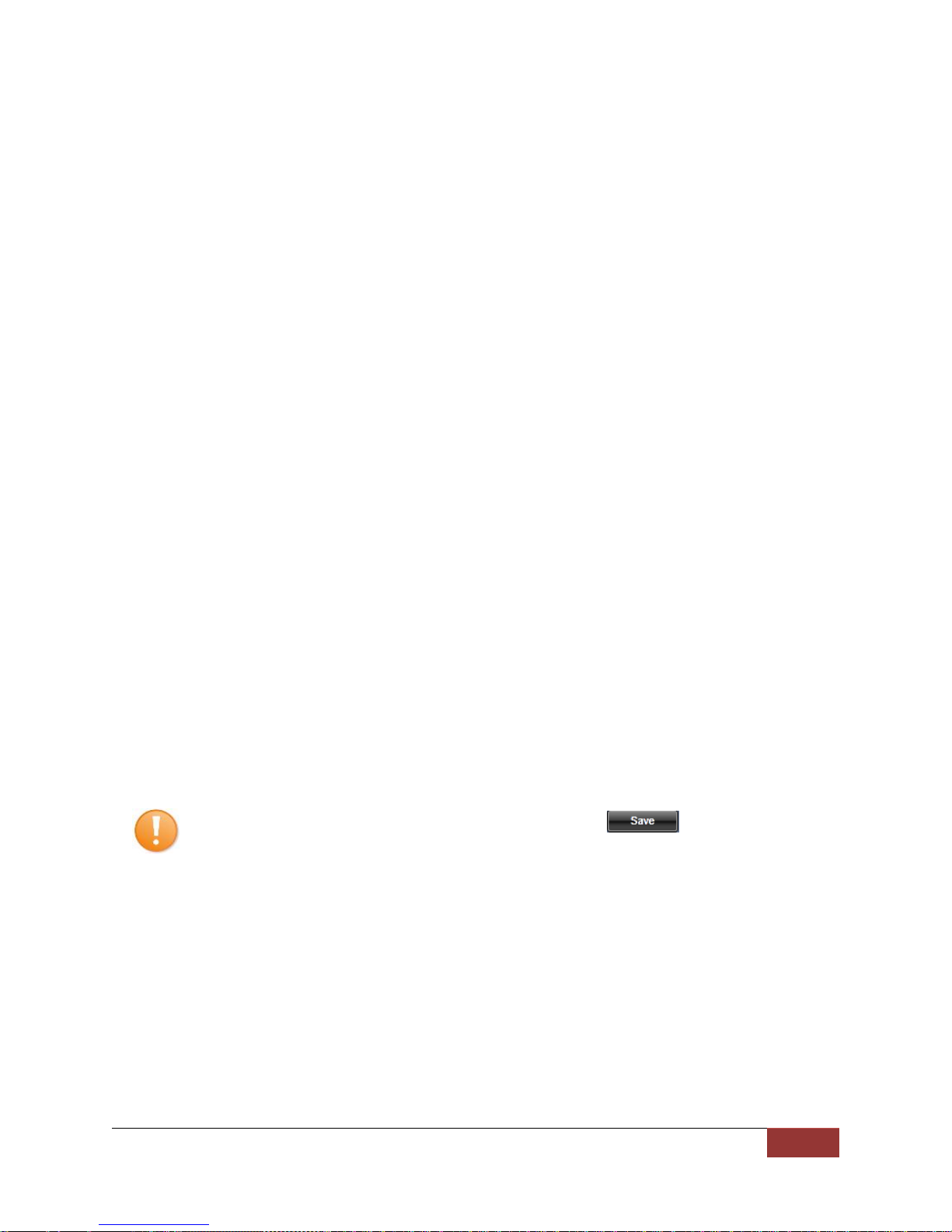
FirstVu HD One™ Operation Guide 860-00260-00 Draft 02
Digital Ally, Inc. | Device Configuration – VuVault
8
VuLink Setting
Set VuLink
Assign a VuLink™ device serial number for use with your FirstVu HD One.
A Vulink™ wireless link is required (see the “VuLink Operation and
Installation Guide”, or call Digital Ally Inc. Technical Support for more
information).
VuVault GO Setting
Set VuVault GO
Use this field to enable use of the VuVault GO application.
Data Transfer
Secure USB Port
This parameter determines if the USB port for secure data connections to a
PC is enabled or disabled. This feature provides greater security to your
recorded evidentiary data.
When Secure USB Port is enabled, it is impossible to view, edit, or delete
files present on your FirstVu HD One using a normal Windows computer.
Video and metadata files can only be accessed when using the upload
function within your VuVault stand-alone or networked environment.
VuVault creates a proprietary encryption key to restrict access to your
FirstVu HD One files when in secure mode. The only user-accessible
information when the device is connected to a PC USB port on a normal
Windows computer is the dvminfo.log file. The dvminfo.log file contains
basic information about your device such as serial number and firmware
version.
When Secure USB Port is disabled, video and data files will be accessible
to any user when the device is plugged into a PC USB port. Event data can
then be copied, erased, or uploaded with or without the use of VuVault.
Settings: On, Off [default]
Once the desired settings have been entered, click and
proceed below to activate your device.
Assigning a User to your FirstVu HD One
Assigning a user to your device is achieved during the VuVault activation process.
When a user is assigned to the device, all uploaded video events will appear on his or
her My Dashboard screen upon logging into VuVault. Users may be reassigned each
time the FirstVu HD One is activated.

FirstVu HD One™ Operation Guide 860-00260-00 Draft 02
Digital Ally, Inc. | Device Configuration – VuVault
9
Activating your FirstVu HD One within VuVault
The Media Card Administration function is used to erase, format, and activate the
FirstVu HD One device to be ready for use with VuVault.
The FirstVu HD One must be connected to a VuVault computer via USB port. Make sure
it is powered on and in Standby mode.
1. Select Media Card Admin from the Admin navigation bar.
2. Select the correct Device Type from the available options. You must select
“FirstVu HD One”.
3. Click the button to detect the FirstVu HD One from the available
removable drives.
4. Select the drive letter assigned to the FirstVu HD One.
5. In the Assigned To field, select a user to assign the device. All video events
recorded after the activation will be associated to this user. The assigned user
may be changed each time the device is activated.
6. Note the Card Volume Name field. If there is a current volume name, it will
show up automatically. If not, it will default to DA_DEVICE. This can be
changed according to customer preference to whatever is deemed most
appropriate.
7. Choose from one of two options to activate the device:
Activate Device (Leave Device Data) – this option simply activates the
FirstVu HD One by writing the “deviceconfig” file to internal memory. No
existing video events located on the internal memory are altered.
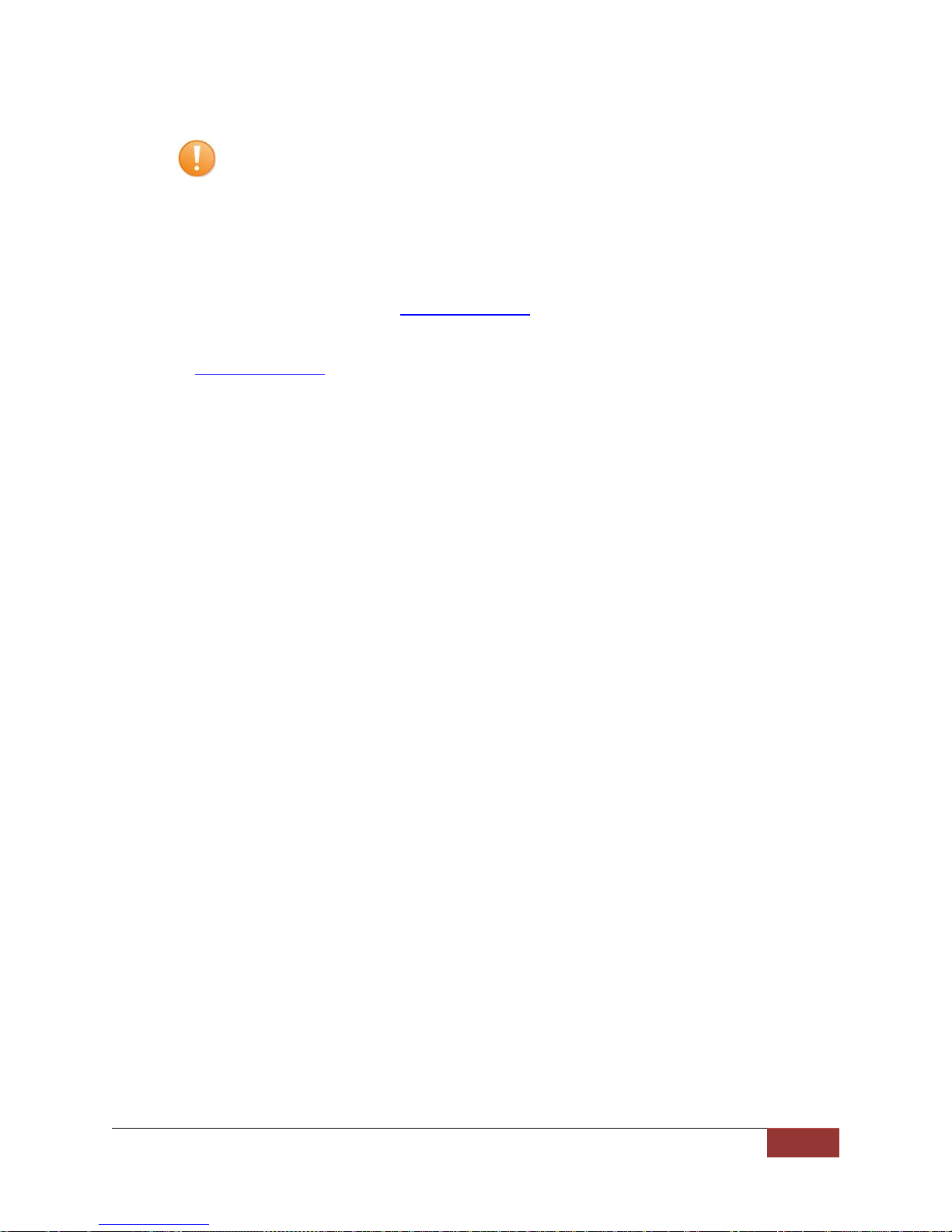
FirstVu HD One™ Operation Guide 860-00260-00 Draft 02
Digital Ally, Inc. | Device Configuration – VuVault
10
Clear Data and Activate Device – this option erases any data on the
internal memory and activates it.
Always ensure that all relevant data has been previously uploaded to the system
before deleting it from the FirstVu HD One.
8. Click the Activate button. The Status field will indicate when the process has
completed.
VuVault will create files named “deviceconfig” and “AssignedTo” and place into
the root folder of the FirstVu HD One. These and all other media files are
accessible to the user only if Secure USB Port is disabled within the VuVault
Admin>Settings>FirstVu HD One Defaults Menu.
If Secure USB Port is enabled, the only accessible information is the
dvminfo.log file. The dvminfo.log file contains basic information about your
device such as serial number and firmware version. Video uploads and device
configuration MUST be done through VuVault when this option is enabled.
9. Reboot your FirstVu HD One by turning the power switch OFF, then ON.
The FirstVu HD One is now activated and ready for use. For more information consult
the VuVault Administrator’s Guide Media Card Administration section.
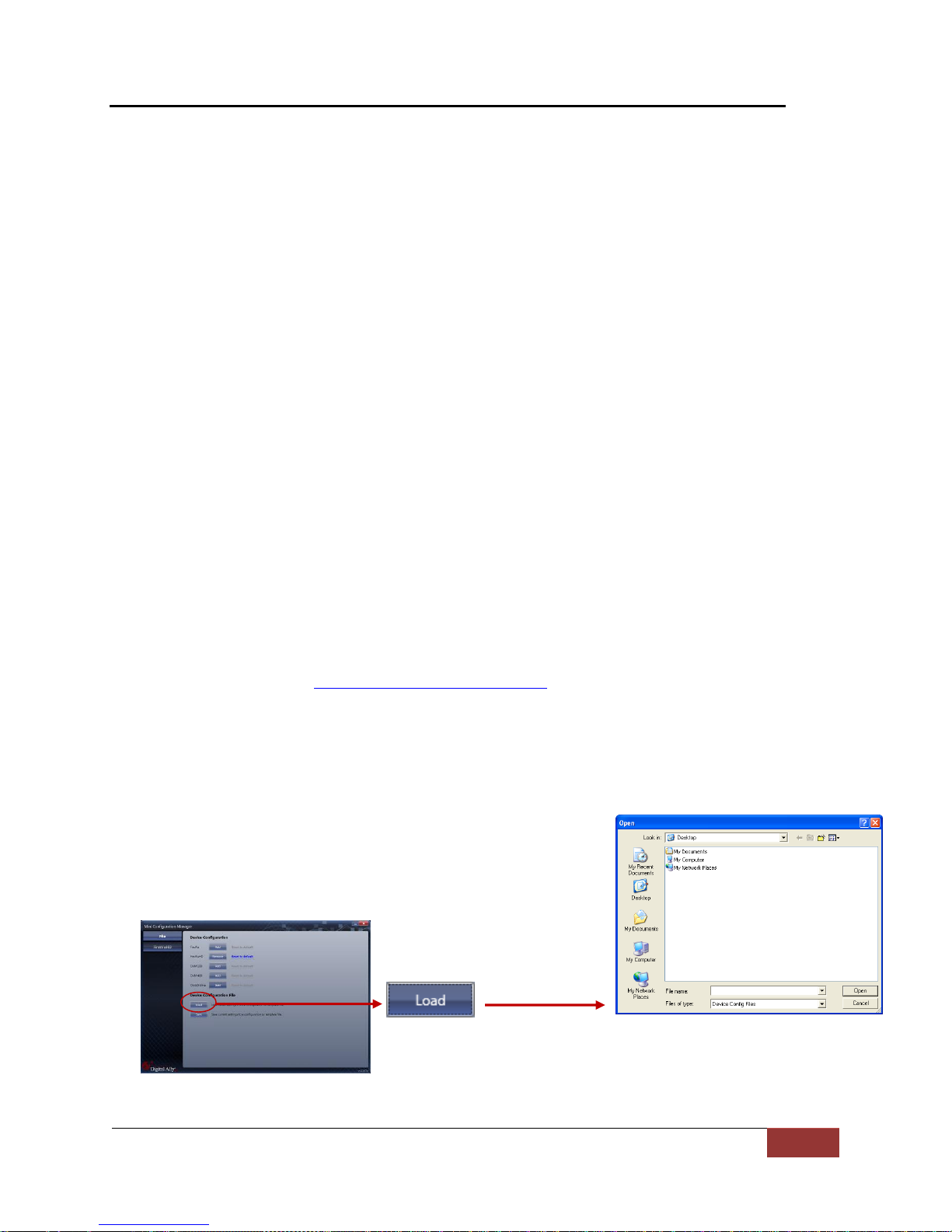
FirstVu HD One™ Operation Guide 860-00260-00 Draft 02
Digital Ally, Inc. | Device Configuration – Mini Configuration Manager
11
Device Configuration –Mini Configuration Manager
The FirstVu HD One contains a default configuration and can be used immediately. It
may be reconfigured by activating the device using Digital Ally’s optional VuVault™
back-office software (recommended), or the Mini Configuration Manager application
provided on the supplied FirstVu HD One product USB Flash Drive. If you are not
using VuVault™, follow the instructions in this section to configure and activate your
device using the stand-alone Mini Configuration Manager software.
Default Configuration
If the unit has never been activated, it will use the following default settings:
Central Standard Time (UTC-6)
Daylight Saving enabled
Date format: Month/Day/Year
Time format: 12-hour
Pre-Event disabled
1280x720p record size/high record quality
Pre-Event Audio disabled
30 frames per second
Record LED enabled
Mini Configuration Manager PC Software
The Mini Configuration Manager software is used to manage FirstVu HD One settings
as well as activate a FirstVu HD One device or an external memory card for use in a
FirstVu HD One (non-VuVault installations). Various configurable items can be adjusted
to meet your specific setting requirements. For VuVault integration, use the
configuration options within the VuVault software program instead to configure your
FirstVu HD One (consult Device Configuration - VuVault for more information).
The Mini Configuration Manager Installation software is located on your provided
product USB Flash Drive. Once installed, go to Start Menu>Programs>Digital Ally>Mini
Configuration Manager to open the application.
Load Configuration File
To import settings from your FirstVu HD One device or data
storage location you can press the Load button inside the
“File” tab near the center of the software screen. This will
bring up the Windows dialog box to navigate to the location
of the file. The file is named “deviceconfig”.

FirstVu HD One™ Operation Guide 860-00260-00 Draft 02
Digital Ally, Inc. | Device Configuration – Mini Configuration Manager
12
Device Configuration
Press the button to create or edit a device configuration.
The default device configuration screen will then be available for editing. Use the drop
down arrows to make your selections.
Location
Time Zone
The local time zone is used to adjust the device when synchronizing to the
Greenwich Mean Time. During device configuration, the local time from the
PC real time clock will be used, and Central Standard Time is set by default.
Settings: UTC, UTC-6 (CST) [default]

FirstVu HD One™ Operation Guide 860-00260-00 Draft 02
Digital Ally, Inc. | Device Configuration – Mini Configuration Manager
13
Daylight Saving
When set to On, Daylight Saving setting time will be automatically adjusted
for the configured Local Time Zone. If this is disabled, time will not be
adjusted for Daylight Saving.
Settings: On, Off [default]
Date Format
The date format displayed on the event recordings is selected through this
setting.
Settings: mm/dd/yy [default]; yy/mm/dd; dd/mm/yy
Time Format
This time format allows the device to be configured in a 12-hour format or a
24-hour format.
Settings
Pre-Event Time
The Pre-Event Time option allows you to set the amount of time for the pre-
event buffer. The FirstVu HD One will buffer the last 0-60 seconds of audio
and video so it can be recorded during a record event. If set for 0 seconds,
pre-event function will be disabled. Enabling pre-event will reduce battery
life to about 4.5 hours of standby time.
Settings: 0-60 seconds [default = 0 seconds]
Record Quality
The Record Quality parameter allows the video compression bit rate to be
adjusted. Digital video is compressed by taking out data that remains
constant from each frame, and only storing data that actually changes. This
allows videos with still backgrounds to be much smaller than they would be
if the background had to be present in every single frame. The bit rate is the
amount of bits that can be used in one second of video. The higher the
record quality, the higher the bit rate and the size of the event files. The
default setting is “high” for excellent video quality, and can be lowered or
raised to adjust the bit rate and storage space.
Settings: Standard (2Mbps), Medium (4Mbps), High (6Mbps) [default], Super High (12Mbps)
Record Size
The Record Size parameter allows the video image size to be adjusted from
VGA (standard definition) to 720p (high definition). VGA has a picture size
of 640x480 pixels, whereas 720p has a picture size of 1280x720 pixels.
720p will provide a larger & more defined video picture, but because of its
larger size, will require about 3 times as much storage space as VGA. Also,
the shape of the final video frame will be slightly different, with 720p being a
wider frame (higher width ratio to height).
Settings: VGA (640x480), and 720p (1280x720) [default]

FirstVu HD One™ Operation Guide 860-00260-00 Draft 02
Digital Ally, Inc. | Device Configuration – Mini Configuration Manager
14
Audio Mode
The audio mode determines how audio will be recorded to your device. If
enabled, audio information is recorded during the recorded event and
during the configured pre-event time. If enabled (w/o Pre-event), audio will
be recorded during the event but not recorded during pre-event. If this
option is disabled, no audio will be recorded.
If the Pre-Event Time is set for 0, there cannot be pre-event audio.
Frames Per Second
This parameter sets the number of video frames per second the FirstVu HD
One will record. The higher the setting, the better the video quality, and the
larger the size of the event files.
Settings: 5, 10, 15, 30fps [default = 30fps]
Record LED
The Red Record LED behavior on the camera can be configured to
accommodate your desired operation. If enabled, the red LED will illuminate
while the FirstVu HD One is recording. If disabled, the LED will not
illuminate during a recorded event and will operate in covert mode.
Settings: Disabled, Enabled [default]
When done, go to the tab and save your configuration file to a location on your
computer.
Save Configuration File
To save the configured settings to your FirstVu HD One or a
data storage location, you can press the Save button near the
center of the Mini Device Configuration software screen. This
will bring up the Browse for Folder dialog box to select the
location to save the file. After the configuration file has been
transferred to your FirstVu HD One, reboot the device by turning
the power OFF then ON.
After the configuration file is copied, reboot your FirstVu HD One. It is now configured
& ready for use.
If you have also configured a VuLink device using the Mini-Configuration
Manager, the necessary information to communicate with VuLink is also
contained within the configuration file. For more information about VuLink,
consult the “VuLink Installation and User Guide”.
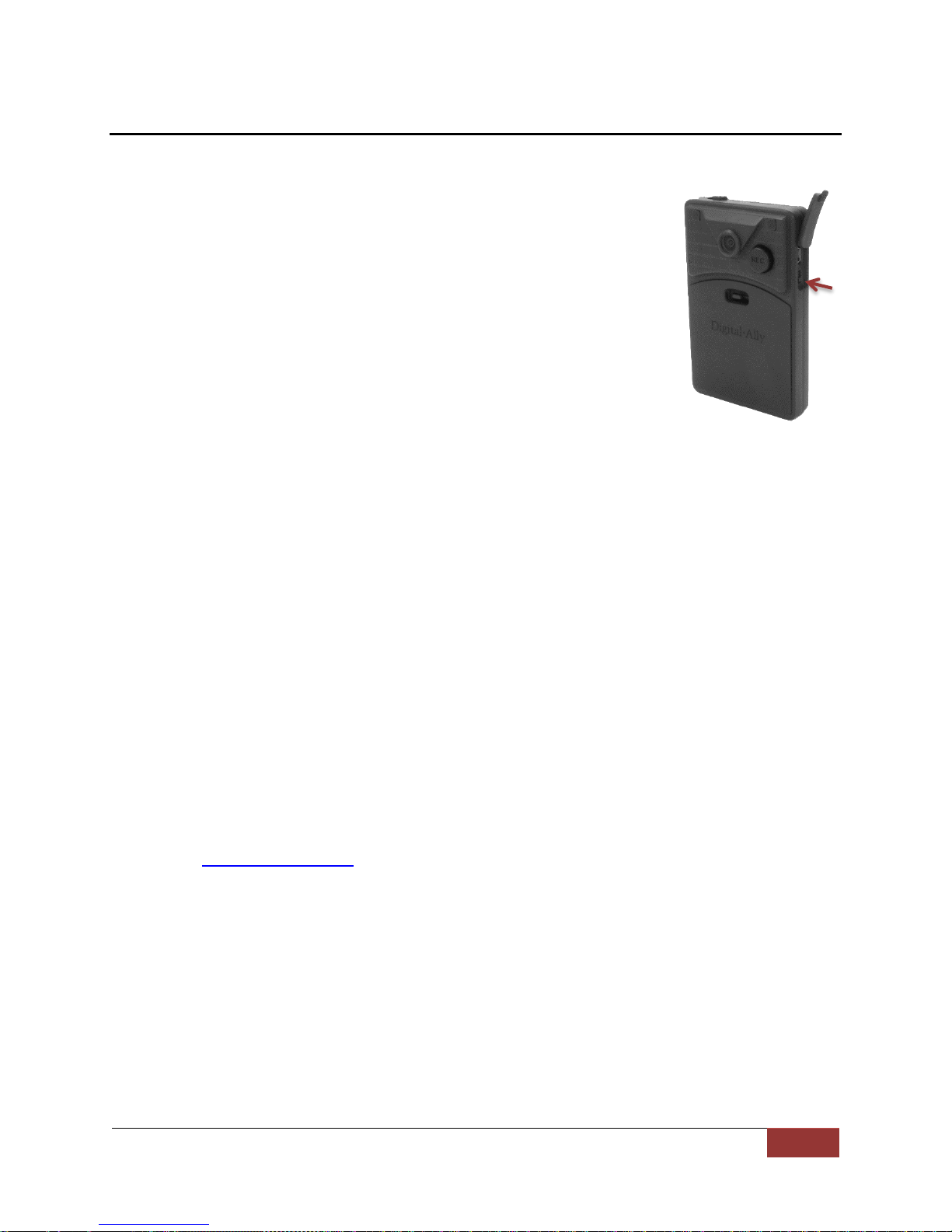
FirstVu HD One™ Operation Guide 860-00260-00 Draft 02
Digital Ally, Inc. | Operation
15
Operation
Powering On/Off
To power on, slide the power switch to the ‘ON’ position. The blue and
yellow LED’s will flash alternately to indicate that it is powering on.
Once powered on, the unit is ready to start a recording.
To power the unit off, first stop any active recording or playback session
and slide the power switch to the ‘OFF’ position.
Video Recording
Start Recording
Once the FirstVu HD One is powered on, press and release the Record Button at any time.
The red LED status indicator on top of the FirstVu HD One will be lit continuously (if
configured) during the recording. If pre-event has been enabled through the device
configuration, the unit will automatically include up to 30 seconds of video and audio prior
to the event record trigger.
Stop Recording
Press and hold the Record Button for approximately 3 seconds to stop an active recording.
Marking Events
Once a recording has been initiated, markers can be placed in the recording to indicate when
important events take place. This is done by momentarily pressing the Record button, taking
care to not hold the button down long enough to stop the recording. Additional marks can be
placed at any time during the recording.
Audio Recording
The FirstVu HD One contains a microphone built into the face of the unit. The position of the
switch indicates whether the audio is enabled or muted.
Audio can be muted or activated by changing the position of the mute switch. Audio is active
when the switch is in the green position. Additionally, the audio mode must also be enabled
within the device configuration.
Uploading Files to a Computer
Using the supplied USB cable, connect your FirstVu HD One to a computer using the USB
port next to the power switch. Power the unit on and the FirstVu HD One will appear on the
computer as a removable storage drive. Double click on the drive and the video file folders will
be listed. You may then drag and drop the files to your PC or open a selected folder to play
back the .avi file using Windows Media Player.
Power
Switch

FirstVu HD One™ Operation Guide 860-00260-00 Draft 02
Digital Ally, Inc. | Operation
16
The FirstVu HD One is capable of advanced security features
which may restrict a user’s access to recorded event files.
These restrictions can be implemented by a system
administrator only if using the VuVault back office software. If
the Secure USB port feature has been enabled in the VuVault
Admin>Settings>FirstVu HD One Defaults tab, video and
metadata files will not be accessible through the USB port
and can only be uploaded using VuVault. Additionally, each
user must have Upload New Videos permissions within
VuVault to transfer files from the FirstVu HD One.
Uploading Files using VuVault
Non-Secure USB Port method
To upload video files from the FirstVu HD One when the Secure USB Port is not enabled,
plug the supplied USB cable into the computer USB port and insert the other end of the
cable into the FirstVu HD One USB port. Make sure your device is powered on.
1. Select Upload from the Main navigation bar. If the secure USB port feature has not been
enabled, select From Disk.
2. Click the Source button. ‘A dialogue box will appear allowing you to select the location of
your FirstVu HD One.
USB Port

FirstVu HD One™ Operation Guide 860-00260-00 Draft 02
Digital Ally, Inc. | Operation
17
The system will verify the files to be uploaded. If event files are being uploaded from a
device that is not recognized by the system, the user will be prompted to add them with
the built-in Add Device Wizard by clicking on Define Device in the lower right-hand
corner of the Device Event Details pane. Please refer to the VuVault User’s Guide Add
Device Wizard section for further details.
3. Once the files have been verified, the system will automatically list and select all of the
files for upload. If you don’t wish to upload all available records, uncheck the Select All
checkbox and then check the box next to each record you want to upload. The default File
Server and Share Location are displayed. If additional file servers have been defined,
select the desired destination using the dropdown menu. Click the Upload Files button to
begin uploading data to the system.
If desired, the selected files can also be backed up to a DVD during the upload
process. VuVault supports disc spanning, so if the total size of the files in the source
location exceeds the space available on a single disc, the user will be prompted to insert
additional discs until all of the files have been copied.
4. A progress bar will move from left to right, and details of the upload process will be
displayed in the window.
Other manuals for FirstVu HD One
1
Table of contents
Other Digital-Ally DVR manuals