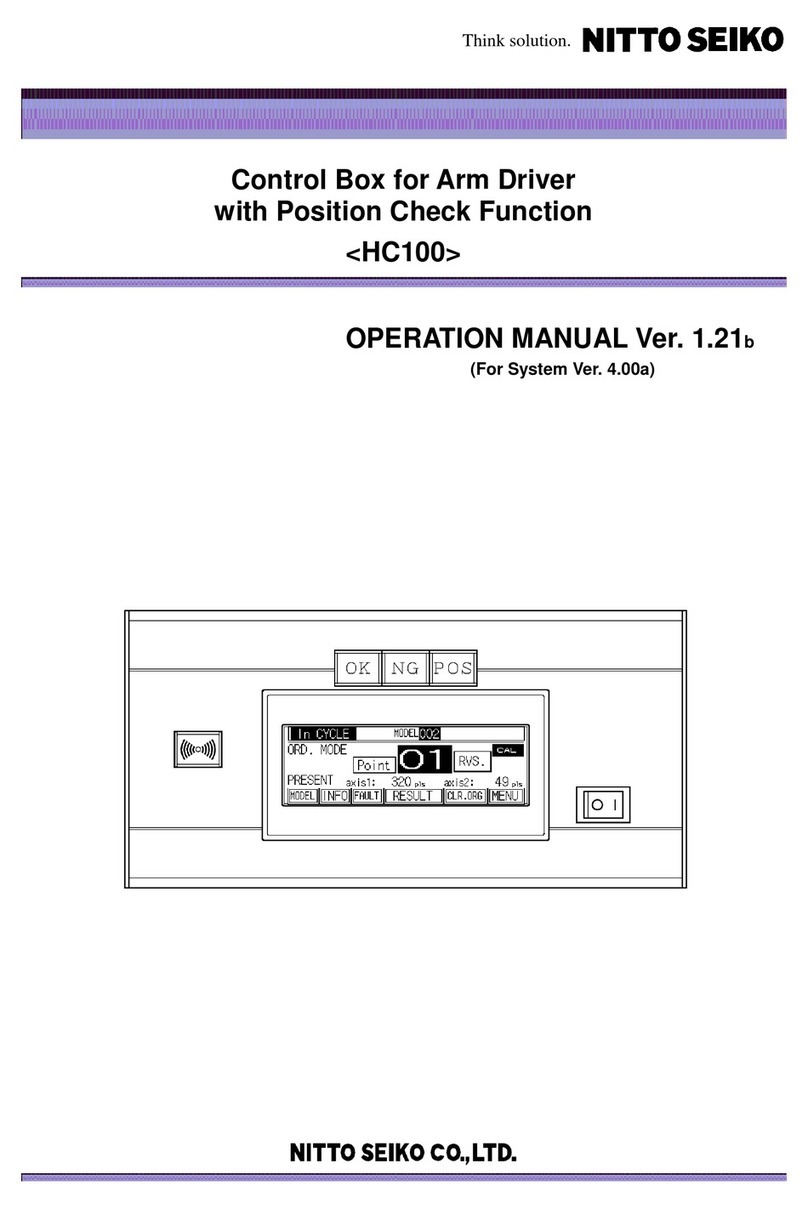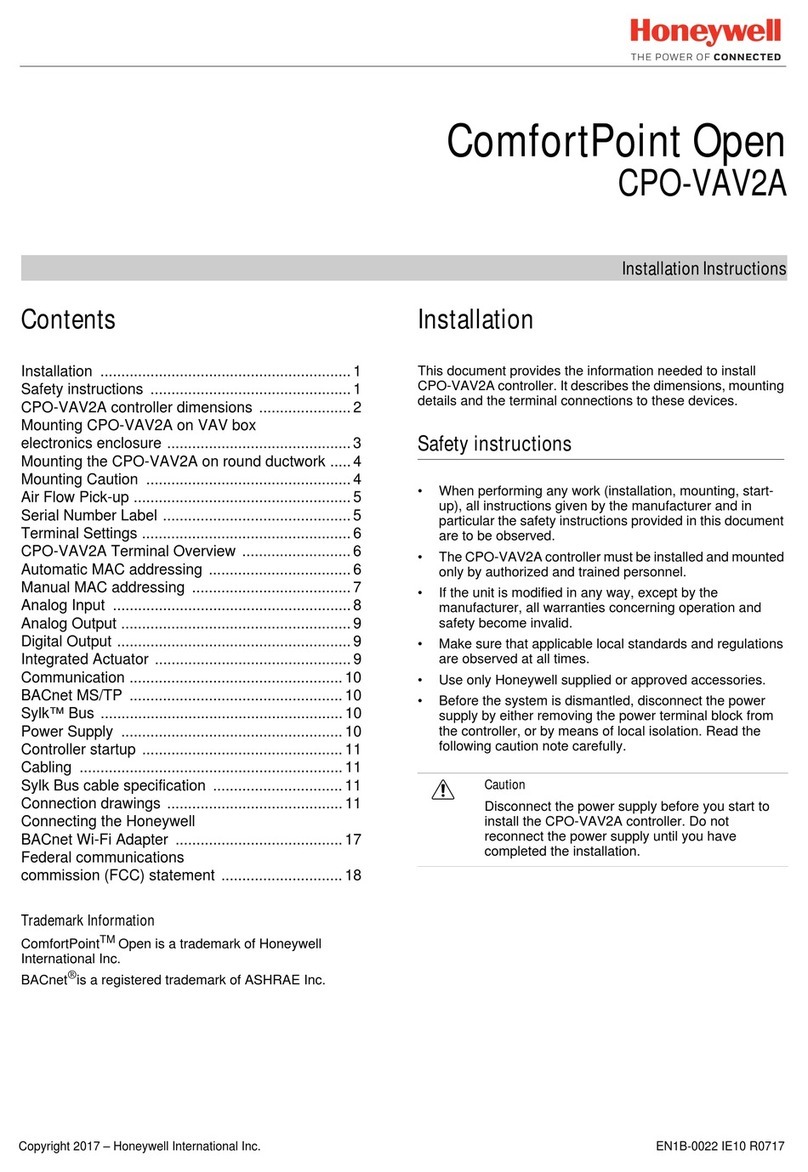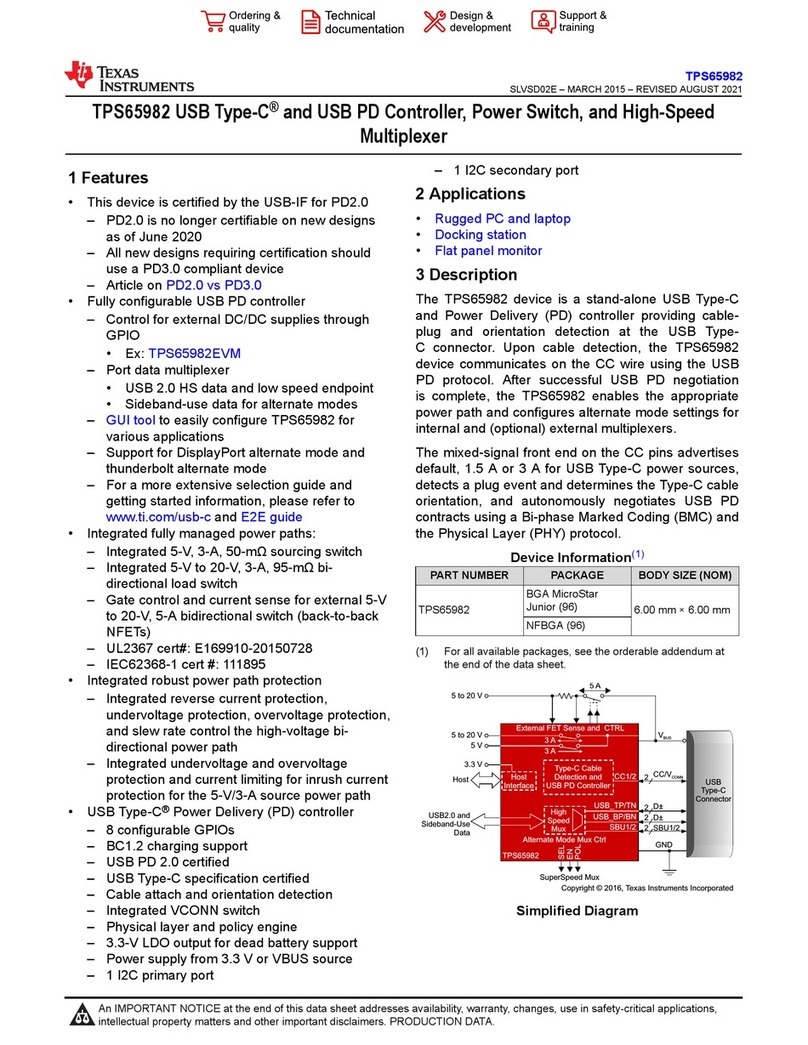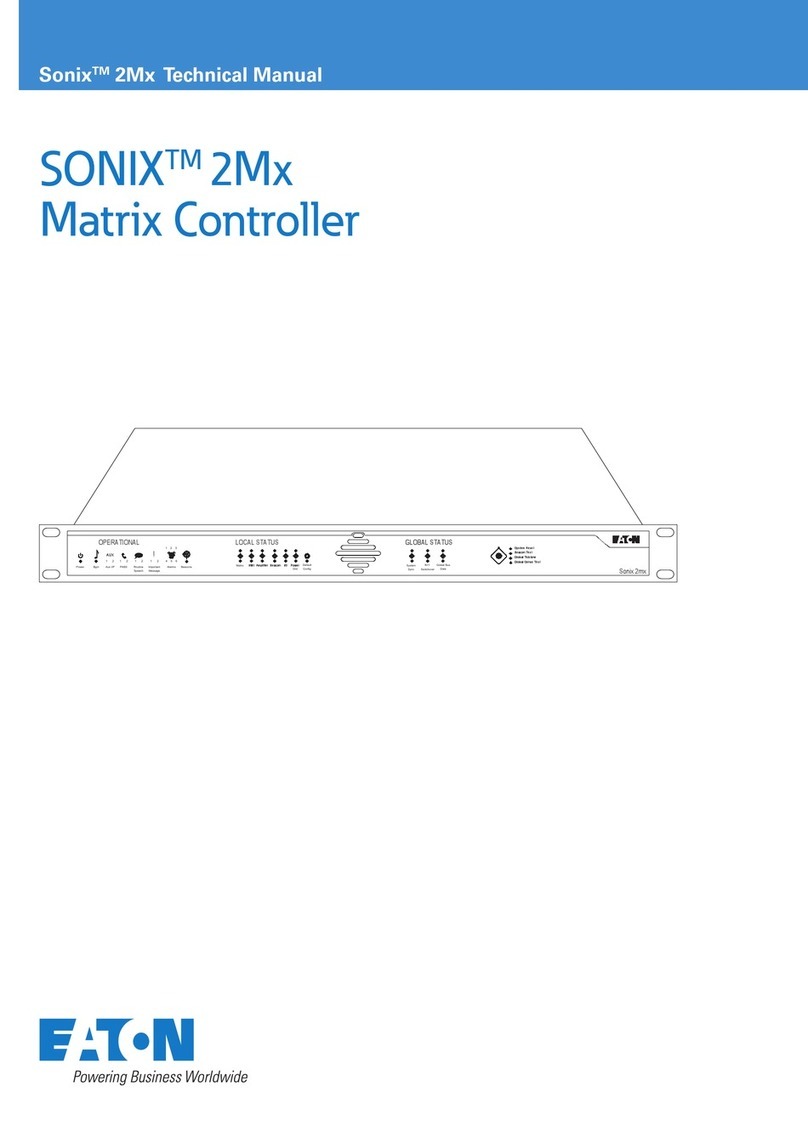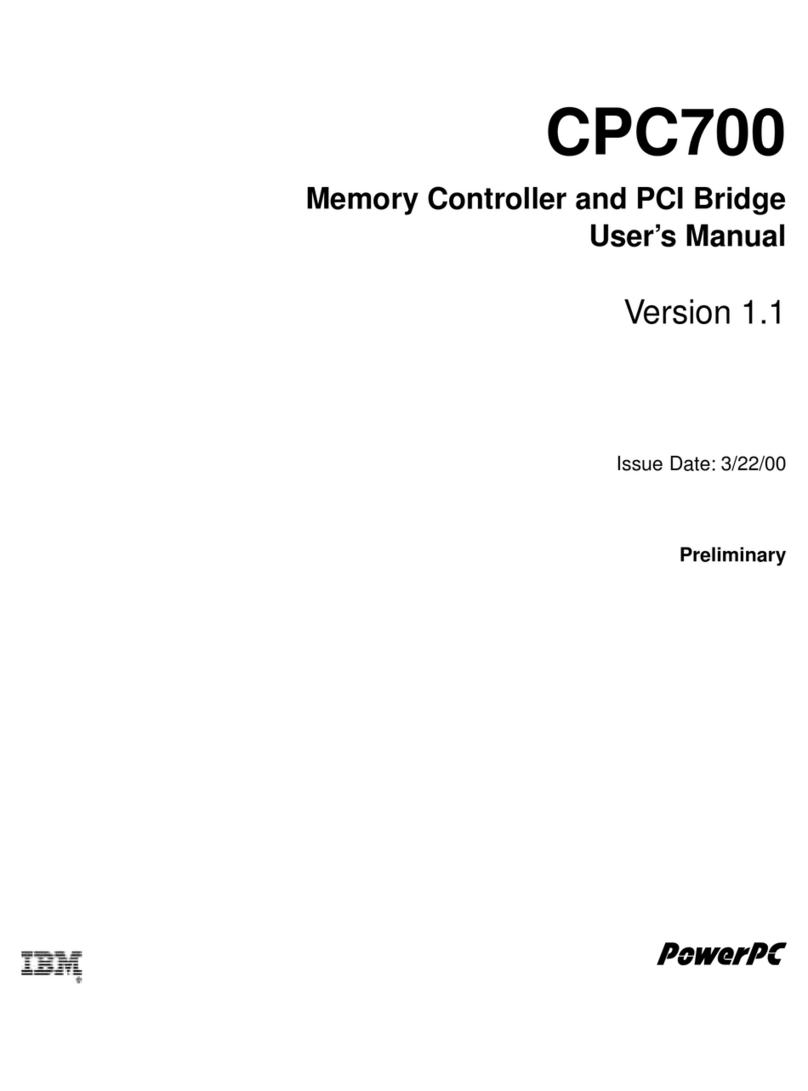Tivoli Audio TivoCUE10 User manual

www.tivolilighting.com tel: 714-957-6101 fax: 714-427-3458Copyright © 2019 Tivoli 07.08.19
Page 1 of 10
TivoCUE10 Quick Start Guide
The TivoCUE 10 is a powerful and easy-to-use two-universe (1024 channel) DMX controller. To begin, install CUE Pro or CUE
software onto a computer. CUE Pro is recommended because it can utilize all the features of the TivoCUE10.
This guide will focus on using CUE Pro. Please consult the CUE manual for instructions on using that program. Install the
software by downloading the “.exe” file from the Tivoli website. Please read the manuals for both the TivoCUE10 and CUE Pro
software for additional instructions.
TivoCUE10 Front Controls
• Standby – Powers the unit on and off. Hold for
the settings menu, where settings and controls can
be customized. The settings menu is covered in
detail in the TivoCUE10 product manual.
• Prev/Next Scene – Cycle through saved scenes in
the currently selected area.
• Prev/Next Area- Cycle through all programmed
areas.
• Dimmer – Activates dimming mode. Use the color
wheel to adjust brightness.
• Scene – Activates scene selection mode. Use the
arrows to cycle through saved scenes.
• Color – Activates color selection mode. Use the
color wheel to cycle through colors.
• Speed –Activates speed selection mode. Use the
color wheel to adjust the speed of the scene.
• Undo – Undoes the previous change.

www.tivolilighting.com tel: 714-957-6101 fax: 714-427-3458
Copyright © 2019 Tivoli 07.08.19
Page 2 of 10
TivoCUE10 Quick Start Guide
TivoCUE10 Bottom Connections and Controls
• Data LED – Flashes to indicate that the TivoCUE10
is communicating with another device.
• Mini USB Port – Used to connect the TivoCUE10
directly to a computer with the included cable.
• Reset Button – Resets the TivoCUE10.
• Micro SD Slot – Holds the Micro SD memory card
for saving scenes.
• DMX LED – Flashes to indicate that the TivoCUE10
is outputting a DMX signal.
TivoCUE10 Rear Connections
• Rechargeable Battery – Powers the calendar and
clock. Can be replaced with a rechargeable
3.6V LIR 2032 battery.
• Extension Socket (2x10 pin) – Provides access to
many IO signals on the device, including
port triggers and both DMX universes. The pinout is
shown below.
• Power + DMX RJ45 Socket – Used to connect DC
power to the TivoCUE10 and output both
DMX universes. The pinout is shown below.
• Ethernet Socket (RJ45) – Used to connect the
TivoCUE10 to a local computer network.
• Screw Terminal Connector – Used to connect
DC power and output DMX universe 1. The pinout is
shown below.
Extension Socket Pinout RJ45 and Screw Terminal Pinout

www.tivolilighting.com tel: 714-957-6101 fax: 714-427-3458Copyright © 2019 Tivoli 07.08.19
Page 3 of 10
TivoCUE10 Quick Start Guide
Programming in the Editor Tab
1. Connect the TivoCUE10 to the computer before starting the CUE Pro software. The TivoCUE10 can be connected via the
included USB cable, which will also supply power. Alternatively, connect it to a local network using the Ethernet port and
power it using the included adapter.
2. Start the software after the TivoCUE10 is powered on and the startup menu will recognize a USB or Ethernet connected
device, depending on how you choose to connect it.
3. (Optional) Connect the TivoCUE10 to the DMX setup to control it live or to test scenes while programming.
4. Add DMX lighting fixtures in the program by opening the “Add Fixtures” menu in the top left corner.

www.tivolilighting.com tel: 714-957-6101 fax: 714-427-3458
Copyright © 2019 Tivoli 07.08.19
Page 4 of 10
TivoCUE10 Quick Start Guide
5. In the ScanLibrary section, open the “generic” folder and select “rgb” (for any pixel or standard RGB LEDs). Select the number
of fixtures to add. Click “Patch” to add the RGB device(s) to the DMX universe. Each pixel or RGB strip requires a separate RGB
fixture. Click “OK” to accept.
6. The devices will be added to the “groups” area in the top right corner. Use the tools in the “groups” window to change the
orientation of the devices to better match the actual setup.

www.tivolilighting.com tel: 714-957-6101 fax: 714-427-3458Copyright © 2019 Tivoli 07.08.19
Page 5 of 10
TivoCUE10 Quick Start Guide
7. Skip steps 7-8 if all fixtures will be controlled in unison. Click on the “Add Areas” button to create zones within the DMX setup.
Edit the area name by clicking on it. Then click the “Areas” button at the top to manage areas.
8. The “Areas” menu displays the total devices in each area and is used to assign fixtures to one or more areas by checking the
corresponding boxes. The fixtures will be displayed on the right, color-coded by the area they are assigned to. Click OK to
exit.

www.tivolilighting.com tel: 714-957-6101 fax: 714-427-3458
Copyright © 2019 Tivoli 07.08.19
Page 6 of 10
TivoCUE10 Quick Start Guide
9. Click the name of the area to be programmed, then click the “Add Scene” button to add a new scene. The selected devices
will appear on the timeline. Adjust duration, repetitions and more using the buttons in the scene window.
10. Drag an effect (from the effects tab) on the left to the timeline. This will bring up the effect window to select effect types
and adjust parameters. Hit the play button to have the effect run while settings are being adjusted (this will output to your
lights if they are connected). Add multiple effects to the timeline to create a sequence.

www.tivolilighting.com tel: 714-957-6101 fax: 714-427-3458Copyright © 2019 Tivoli 07.08.19
Page 7 of 10
TivoCUE10 Quick Start Guide
11. Repeat steps 9 and 10 for all desired scenes in each area. Each area saves scenes in a separate page, so the areas are
triggered independently. (sample below)
12. Press the Play button in the timeline section to play the new program.

www.tivolilighting.com tel: 714-957-6101 fax: 714-427-3458
Copyright © 2019 Tivoli 07.08.19
Page 8 of 10
TivoCUE10 Quick Start Guide
Live Mode
1. Click on the “Live” tab at the top to access all saved scenes and easily run them from the computer.

www.tivolilighting.com tel: 714-957-6101 fax: 714-427-3458Copyright © 2019 Tivoli 07.08.19
Page 9 of 10
TivoCUE10 Quick Start Guide
Stand-Alone Mode
After creating scenes, they can be downloaded to the TivoCUE10 and run without a computer. Doing this requires a micro SD
memory card (128MB included). The TivoCUE10 can save up to 500 scenes in 10 zones (up to 50 in each zone).
• Click on the Stand Alone tab.
• All areas and their scenes will appear in the expandable menu on the left. Drag specific scenes or entire areas onto
the image of the device screen to add them to the device.
• Added scenes will be displayed to the right. The navigation buttons on the image of the device can be used to simulate
navigating through scenes.
• Use the buttons on the right side of the screen to remove or change the order of the scenes and areas.
• Click “Write the interface memory” to complete the download.
• Click the “DMX Mode” button at the top and select “Stand Alone” to test the new program using the TivoCUE10. Select “Live” to
return the TivoCUE10 to computer control.

www.tivolilighting.com tel: 714-957-6101 fax: 714-427-3458
Copyright © 2019 Tivoli 07.08.19
Page 10 of 10
TivoCUE10 Quick Start Guide
App Control Using a Smartphone or Tablet
There are three apps that can be used to turn a smartphone or tablet into a remote control for the TivoCUE10. They are: DMX
Lightpad 3, Easy Remote and Arcolis. All of these are by “LIGHTINGSOFT AG” and are available from Google Play and the Apple
App store for free. These apps will automatically detect any TivoCUE10 devices on the network, so make sure that Tivo CUE10
and the smartphone/tablet are connected to the same network. Be sure to name all TivoCUE10s in the “Stand Alone” tab if
multiple units will be on the same network.
• DMX Lightpad 3 – This app pulls up a digital version of the TivoCUE10 controller with identical buttons. Use the app
to control the TivoCUE10 in the same way as the physical unit. Swipe down to access additional shortcuts.
• Easy Remote – This app allows the creation of a custom remote for the TivoCUE10 using buttons, faders, color wheels
and more. The customized control interface makes it great for tweaking settings on the fly. The online manual can be
found here.
• Arcolis – This app is a full-featured reprogramming and control tool. Access all functions of the TivoCUE10 as well as
create and edit scenes right from the smartphone or tablet. The online manual can be found here.
All of these apps are easy to use and excel at different functions, so it is a good idea to try them all out to see which is best for
any given application.
Table of contents